2025年にオンラインストアを始めるのに、専門知識やビジネス経験は必要ありません。私たちは数え切れないほどの初心者が成功するショップを構築するのを支援してきました。
WordPressを使えば、ウェブデザインやeコマースの経験がなくても、これまで以上に簡単に最初のオンラインストアを作成できます。
私たちはWordPressとEasy Digital Downloadsを組み合わせて、最小限の手間でデジタル商品を販売しています。また、多くのWordPressユーザーは、市場で最大のeコマースプラットフォームであり、非常に使いやすいWooCommerceに依存しています。
オンラインストアを開始するメリットは明らかです。柔軟な時間、低い初期費用、そしてビジネスの完全な管理。
始めるのは簡単ですが、適切なプラットフォームの選択から支払い設定まで、基本的なガイダンスが必要です。この初心者向けのガイドでは、オンラインストアの始め方をステップバイステップで説明します。

このガイドでは、適切なプラットフォームの選択からオンラインビジネスの構築、そして成功のための最適化まで、各ステップを順を追って説明します。
最高のオンラインストアプラットフォームは何ですか?
💡 編集者注: この記事では、WordPress.org + WooCommerceを推奨しています。なぜなら、これによりオンラインストアを完全に制御できるからです。このセクションをスキップして、すぐにストアの構築に進みたい場合は、チュートリアルを読み始めることができます。😀
オンラインストアの開設はエキサイティングですが、最初の大きな疑問は圧倒されるかもしれません:どのeコマースプラットフォームを使うべきか?私たちは何千ものストアオーナーがこの決定を下すのを支援してきましたので、シンプルにしましょう。
基本的に、オンラインストアを構築するには2つの主な選択肢があります。WordPress.orgを使用して、WooCommerceのようなeコマースプラグインを追加するか、ShopifyやBigCommerceのようなホスト型プラットフォームを使用します。
実店舗を所有するか賃貸するかのようなものです。WordPress.org と WooCommerce を使用すると、ストアを完全に所有できます。ホスティングを選択し、すべてのコストを管理し、すべてを希望どおりにカスタマイズできます。
EコマースソリューションをShopifyのように使用することは、ショッピングモールで店舗を借りるようなものです。始めるのは簡単ですが、管理は難しくなり、ビジネスが成長するにつれてプラットフォームはより上位のプランへのアップグレードを要求することがよくあります。さらに、提供される機能に制限があることも忘れてはなりません。
詳細については、Shopify vs. WooCommerceに関する比較記事をご覧ください。オンラインストアのさまざまなオプションの簡単な比較表はこちらです。
| WordPress.org + eCommerceプラグイン | ホスト型ソリューション(Shopify、BigCommerce) | |
|---|---|---|
| 👍 メリット | • 完全なカスタマイズ制御 • 長期的なコスト削減 • すべてのデータとコンテンツを所有 | • セットアップが容易 • 組み込みのテクニカルサポート • 定期的な自動更新 |
| 👎 デメリット | • 初期設定に時間がかかる • 更新の責任を持つ • セキュリティを処理する必要がある | • 高い月額費用 • カスタマイズオプションの制限 • プラットフォームの機能に縛られる |
| 最適 | • 完全な管理を求める成長中のビジネス • 予算を意識した店舗オーナー • ユニークまたは複雑な店舗のニーズ | • すぐにセットアップしたい初心者 • 管理を任せたい • 基本的なニーズを持つシンプルなストア |
全体として、eコマースには WordPress.org を利用することをお勧めします。私たちはこのプラットフォームを長年使用しており、ロックインされたり、作成できるものに制限を感じたりしたことは一度もありません。さらに、ストアが成長しても予期せぬコスト増加に直面することはありません。
WordPressでは、特定のニーズに最適なeコマースプラグインを選択することもできます。
物理的な商品を販売したいですか? WooCommerceにお任せください。デジタルダウンロードを販売したいですか? Easy Digital Downloadsが最適です。または、会員制サイトを作成する必要がありますか? MemberPressをご覧ください。
オンラインストアの開始方法に関するこの完全ガイドでは、最も人気のあるeコマースプラグインであるWordPress.orgとWooCommerceを使用します。以下にカバーする簡単なステップを示します。リンクを使用して、お好みのトピックにスキップできます。
- ステップ1:販売する商品を選ぶ
- ステップ2:ブランドデザイン
- ステップ3:事業登録
- ステップ4:WordPressホスティングとドメイン名の設定
- ステップ5: WordPressのインストール
- ステップ6:WooCommerceストアの設定
- ステップ7: オンラインストアのデザインを選択・カスタマイズする
- ステップ8:オンラインストアに商品を追加する
- ステップ9:支払い、税金、配送の設定
- ステップ10:オンラインストアを最適化する
- ステップ11:ビジネスを成長させるためにWordPressをマスターする
- ステップ12:さらに進む
- オンラインストアの開始に関するFAQ
- 動画チュートリアル
準備はいいですか?始めましょう。
ステップ1:販売する商品を選ぶ
WordPressオンラインストアを立ち上げる上で最初で、おそらく最も重要なステップは、何を販売するかを決めることです。販売する商品の選択は、ブランドアイデンティティやウェブサイトの機能から、マーケティング戦略や運営上のニーズまで、ビジネスのあらゆる側面に影響を与えます。
適切なオンラインビジネスのアイデアを見つけるために、まずこれらの質問を自問自答することから始められます。
- 何に深く興味がありますか?情熱を注げる商品カテゴリーを選びましょう。オンラインストアの運営には時間と労力がかかるため、自分が大切に思っているものを販売することで、モチベーションを維持し、商品について知識を深めることができます。
- お住まいの地域に市場のギャップはありますか?時々、最も優れたEコマースビジネスアイデアは、既存の商品をまだ利用できない市場に持ち込むことから生まれます。お住まいの地域や地域で満たされていないニーズを探してください。
- 解決できる問題を見つけましたか? 日常のフラストレーションに解決策が必要だと感じたことがあるかもしれません。市場調査は、他の人も同じ問題を抱えているか、解決策にお金を払う意思があるかを確認するのに役立ちます。
- 既存の商品を改善できますか?類似商品が存在する場合、独自の視点を考えてみてください。より良い品質、より低い価格を提供したり、見過ごされている特定のターゲット層を狙ったりできるかもしれません。
潜在的な製品を特定した後、それらをどのように生産、調達、管理するかを決定する必要があります。下の表は、主な選択肢の一部を示しています。
| ビジネスモデル | それは何ですか? | 要件 | 最適 |
|---|---|---|---|
| 🎨 手作り商品 | 個人のスキルと創造性を使って手作業で製品を作る | • 作業スペースと基本的なツール • クリエイティブなスキルと時間 • 品質素材 | ユニークで手作りの商品を販売したいクリエイティブな人々 |
| 📦 卸売 | より低価格で商品を大量購入し、再販する | • 在庫用の保管場所 • 事前に在庫を購入するための資金 • 整理能力 | 実績のある商品を求めており、保管に対応できる販売者 |
| 🖼️ オンデマンドプリント | 販売後に製造される製品にデザインを配置する | • 基本的なデザインスキル • コンピューターとインターネット • 写真編集の知識 | 低リスクで始めたいアーティストやクリエイター |
| 🚚 ドロップシッピング | 他の人が保管・発送してくれる商品を販売する | • リサーチおよびマーケティングスキル • カスタマーサービス • 基本的な技術セットアップ | 最小限の投資で始めたい初心者 |
| 💻 デジタル製品 | コースや電子書籍などのダウンロード可能な商品を販売する | • 専門知識 • コンテンツ作成スキル • 基本的な技術理解 | 受動的収入の可能性を求める専門家やクリエイター |
| 🏭 製造業 | 製品アイデアを製造する工場と提携する | • 製品デザイン • より大きな初期予算 • 開発のための忍耐 | 大規模にユニークな製品を作成する準備ができているビジネス |
さらに、eコマース商品の適切な価格設定方法も検討する必要があります。この決定は、利益率からターゲット市場まで、すべてに影響します。
詳細については、証明されたすべての価格設定戦略を、当社のeコマース価格設定モデルの初心者向けガイドで詳しく説明しました。
販売したい商品がわかったら、次のステップに進むことができます。
ステップ2:ブランドデザイン
この段階では、販売する商品がわかり、ターゲット顧客のアイデアも持っています。次に、彼らの注意を引き、信頼を築くような ブランドを作成 する時です。ブランドデザインは、ウェブサイトからパッケージングまであらゆるものに影響を与えるため、正しく行う価値があります。
まずはあなたのビジネス名から始めましょう。覚えやすく、何をしているかを明確に伝える名前が良いでしょう。また、スペルが簡単で、覚えやすく、ブラウザに入力しやすいことも重要です。
例えば、私たちの名前WPBeginnerを見てみましょう。シンプルで分かりやすく、WordPress初心者のお手伝いをしていることを訪問者にすぐに伝えることができます。

名前を決める前に、ドメイン名として利用可能かどうかを確認してください。理想的には、ビジネス名とドメイン名は完全に一致している必要があります。これにより、顧客はあなたのストアを見つけやすく、覚えやすくなります。
また、選択した名称に商標上の問題がないか調査してください。WIPOなどの商標データベースを検索し、あなたの名前が他人に取られていないことを確認してください。
ブレインストーミングの助けが必要な場合は、当社の無料ビジネス名ジェネレーターをお試しください。

次にロゴデザインです。最新のAI搭載のロゴメーカーにより、プロフェッショナルなロゴデザインが誰にでも手頃な価格になりました。
最も優れたロゴは、しばしば最もシンプルなものであることを忘れないでください。NikeのSwooshやAppleのリンゴを考えてみてください。これらの象徴的なシンボルは、効果的なロゴが記憶に残るために複雑である必要がないことを証明しています。
詳細については、初心者向けのガイド「ロゴの作成方法」をご覧ください。

あなたの カラー スキーム は、もう一つの重要な要素です。選択した色は、ウェブサイトからソーシャルメディアプロフィール、マーケティング資料まで、あらゆる場所に表示されます。
異なる色は異なる感情を呼び起こし、顧客に異なるメッセージを伝えます。
例えば、青はしばしば信頼とプロフェッショナリズムを表します。そのため、PayPalやVisaのような企業はそれを主要な色として使用しており、顧客は取引時に安心感を得ることができます。

最後に、タイポグラフィ(使用するフォント)を検討する必要があります。優れたタイポグラフィは、コンテンツを読みやすくすると同時に、ブランドの個性を強化します。
例えば、Times New Romanのようなセリフフォントは伝統と信頼性を促進することが多いですが、Arialのようなサンセリフフォントは現代性とシンプルさを示唆します。
見出しやその他の重要な要素には1つのフォントを、本文の読みやすさを維持するために別のフォントを選択することをお勧めします。Poppiによる良い例を以下に示します。

ブランディングのデザインが完了したら、オンラインビジネスの登録と設定に進むことができます。
ステップ3:事業登録
✋ 重要事項:以下の情報は一般的なガイダンスのみを目的としており、法的助言ではありません。お客様のビジネスが該当地域の関連規制を遵守していることを確認するために、地方自治体、法律専門家、または会計士に相談することを強くお勧めします。
オンラインストアの始め方を学ぶ準備はほぼ整いましたが、その前に、ビジネスを公式にする必要があります。
一部の事業主は、WordPressサイトを立ち上げた後でこれを行うことを選択します。これにより、最小限の投資で市場や製品のアイデアをテストできます。一方、ローンチ前に登録することを好む人もいます。これにより、最初から事業経費の控除を請求でき、潜在的な法的問題を回避できます。
正確なプロセスは場所によって異なりますが、一般的に必要となる主なものは次のとおりです。
📝 事業ライセンス – これは事業を運営するための公式な許可証です。ほとんどの地域で、少なくとも基本的な事業ライセンスが必要です。販売するものによっては、追加の許可が必要になる場合があります。
💰 税務登録 – 売上税を徴収および支払いするには、税務ID番号が必要です。
⚖️ 事業形態 – 個人事業主、有限責任会社(LLC)、または法人として事業を行うかを決定します。それぞれに異なる法的および税務上の影響があります。
🏦 銀行口座 – 専用のビジネス銀行口座を開設することで、個人とビジネスの財務を分離できます。これにより、会計が容易になり、顧客に対してよりプロフェッショナルに見えます。
🛡️ 事業保険 – 小規模なビジネスでも、予期せぬ課題に直面することがあります。この保険は、オンラインストアを様々なリスクや潜在的な損失から保護することができます。
💳 ビジネス クレジット カード – 事業経費用の個別のクレジットカードは、支出の追跡とビジネス クレジットの構築に役立ちます。
すべての法的手続きが完了したので、WordPressでオンラインストアを作成する方法に関する詳細なステップバイステップガイドに進むことができます。
ステップ4:WordPressホスティングとドメイン名の設定
WordPress.orgでオンラインストアの構築を開始する前に、2つの必須事項があります。それは、ドメイン名とウェブホスティングです。
オンラインストアの立ち上げを、実店舗の開店と考えてみてください。顧客が見つけられる住所と、店舗を構える実際の建物が必要です。
ドメイン名は、顧客がストアにアクセスするためにウェブブラウザに入力するものです。たとえば、誰かが私たちのウェブサイトを見つけたい場合、wpbeginner.comと入力します。
ドメイン名は通常年間約15ドルで、.com、.shop、.storeなどの異なる末尾を選択できます。

一方、ウェブホスティングは、ストアのコンテンツのスペースを借りるようなものです。すべての商品写真、説明、その他のすべてが保存される場所です。物理的な店舗にさまざまなサイズの建物が必要なのと同様に、ウェブサイトはサイズとニーズに応じてさまざまな種類のホスティングが必要です。
利用可能なホスティングオプションをすべて見ると、頭が混乱するかもしれません。共有ホスティング、マネージドWordPressホスティング、VPSなど、他にもたくさんあります。
私たちは長年にわたり数十社のホスティング会社をテストしてきましたが、新しいWordPressオンラインストアには、常にBluehostをお勧めしています。その理由は以下の通りです。
- 初年度は無料のドメイン名を提供します(14.99ドルお得です!)。
- 2005年からWordPress.orgが推奨するホスティングです。
- 新規事業主向けの価格設定で、手頃な価格です。
- 彼らのオンラインストアプランにはWordPress + WooCommerceがプリインストールされているため、ウェブサイトの設定の一部はすでに完了しています。
当社の創設者であるSyed BalkhiもBluehostの大ファンです。


私は2012年からBluehostを推奨しており、その品質への取り組みは長年にわたって向上するばかりです。
私はBluehostで複数の個人およびビジネスウェブサイトをホストしています。使いやすさと信頼性により、私にとって最適な選択肢となっています。
初心者の方でも、オンラインでの存在感を高めたい方でも、Bluehost はしっかりとしたホスティングプラットフォームを提供します。
このウェブホスティングプロバイダーの詳細については、当社の完全なBluehostレビューをお読みください。
素晴らしいニュースです!WPBeginner読者のために、特別なBluehostディールを手配しました。ドメイン名は無料で、ホスティングは大幅割引になります。以下をクリックして開始するか、Bluehostクーポンコードを確認してください。
注意: 当社のBluehostリンクをご利用の場合、当社は手数料を得ますが、それは追加料金なしで利用できるということです。実際、特別な割引契約のおかげで、より安く利用できます。どのホスティング会社とも提携できますが、当社は実際に使用し、信頼しているサービスのみをお勧めします。
それでは、ドメインとホスティングを購入しましょう。当社のBluehostリンクをクリックした後、黄色の「今すぐ始める」ボタンをクリックする必要があります。

次のページでさまざまなホスティングプランが表示されます。
オンラインストアを構築されるので、eコマースエッセンシャルプランをお勧めします。このプランには、WooCommerceがすでにインストールされており、販売を開始するために必要なすべてが含まれています。このプランを選択するには、「プランを選択」をクリックしてください。
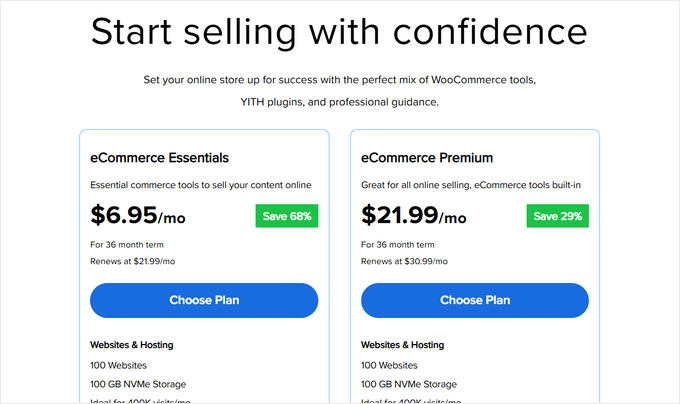
次に楽しい部分です – ドメイン名の選択です。新しいドメインを作成するか、既に所有しているドメインを使用するかの2つのオプションが表示されます。
新しいドメインの場合は、ボックスに希望の名前を入力するだけです。すでにドメインをお持ちですか?そこに入力するための別のセクションがあります。
利用可能な場合は、.comドメインを使用することを強くお勧めします。ほとんどの人は、Webアドレスを入力するときに自動的に.comと入力します。ただし、.comが取得されている場合は、他のプロフェッショナルなオプションについては、代替のドメイン拡張機能に関するガイドを確認してください。
ドメイン名を選択したら、「ドメインを検索」をクリックして続行してください。
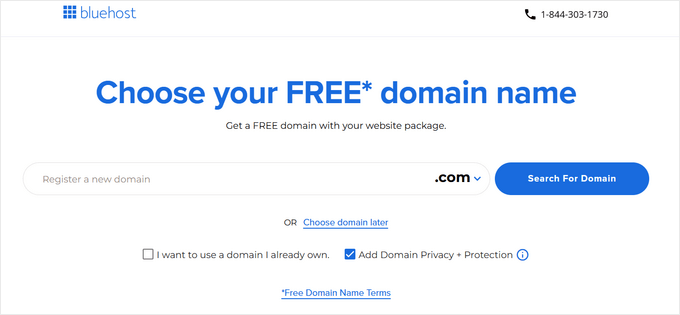
最後に、チェックアウトページに進むことができます。ここでは、プロセスを完了するためにアカウント情報と支払い情報を追加する必要があります。
購入が完了したら、メールの受信トレイにアクセスしてください。そこにはBluehostのログイン情報があります。これにより、ウェブホスティングダッシュボードにログインしてウェブサイトを管理できます。
ステップ5: WordPressのインストール
私たちのBluehostリンクを使用する上での最大のメリットは、WordPressとWooCommerceがホスティングにプリインストールされていることです。Bluehostは、技術的な詳細に対処したくない人のために、この自動セットアップを作成しました。
新しいWordPressサイトへのアクセスは簡単です。Bluehostアカウントにサインインし、左側のメニューで「Webサイト」セクションを見つけて、「サイトの編集」をクリックするだけです。これでサイトにアクセスできます!

または、ウェブブラウザにドメイン名の後に/wp-admin/と入力しても(例:mystore.com/wp-admin/)、WordPressダッシュボードに直接アクセスできます。これがあなたのWordPressログインURLです。
SiteGround、Hostinger、またはHostGatorのような他のホスティング会社を利用していますか?問題ありません。WordPressインストールガイドをご覧ください。主要なWordPressホスティングプロバイダーすべての詳細な手順が含まれています。
WordPressの準備ができたので、エキサイティングな部分に進むことができます。WooCommerceの設定です。
ステップ6:WooCommerceストアの設定
WooCommerceがプリインストールされている場合、WordPressダッシュボードにログインすると、ほとんどの場合WooCommerceセットアップウィザードが表示されます。
もしそうでなくても、心配しないでください。私たちのWooCommerceを簡単に使うチュートリアルを読むことができます。インストールプロセスを順を追って説明します。
WordPressにWooCommerce eコマースプラグインをインストールしたら、「ストアの設定」をクリックしてセットアップウィザードを開始できます。
このステップは技術的にはスキップできますが、推奨しません。このセットアップウィザードは、WooCommerceストアのページを自動的に作成してくれるからです。これにより、ゼロから作成する必要がなくなります。

次のページで、WooCommerceはオンラインビジネスオーナーとしてのあなたに関する質問をします。
始めたばかりの場合は、「ビジネスを始めたばかりです」オプションを選択できます。

次に、WooCommerceにあなたのビジネスに関する情報を提供する必要があります。これには、ビジネス名、製品の種類、店舗の所在地、およびビジネスメールアドレスが含まれます。
これらの詳細をすべて入力したら、「続行」をクリックします。

次のページでは、WooCommerceがインストールできる無料のWooCommerce拡張機能をいくつか表示します。
使用する予定のものをクリックし、「続行」をクリックできます。または、「このステップをスキップ」ボタンをクリックすることもできます。

これで、プラグインがインストールされるまで数分待つ必要があります。
セットアップが完了すると、WooCommerceプラグインページにリダイレクトされ、オンラインストアを構築するために行うべきことのチェックリストが表示されます。

ステップ7: オンラインストアのデザインを選択・カスタマイズする
前のセクションでご覧いただいたように、WooCommerceストアを構築する最初のステップは、適切なWordPressテーマを選択することです。
テーマはストア全体のデザインパッケージと考えてください。商品の見え方から、WordPressオンラインストアでの顧客のジャーニーまで、すべてを制御します。
WordPressには数千ものテーマがありますが、オンラインストアに適したものはそれほど多くありません。商品を魅力的に見せ、チェックアウトプロセスをスムーズに進めるためには、WooCommerce専用に構築されたテーマが必要です。
そのため、最高のWooCommerce WordPressテーマを厳選したリストを作成しました。選択のお手伝いをします。
オンラインストア用の WordPressテーマのインストール は簡単です。WordPressダッシュボードで 外観 » テーマ に移動し、「新規テーマを追加」をクリックするだけです。そこから、好きなテーマを閲覧してインストールできます。

テーマのカスタマイズに関しては、WordPressではクラシックテーマカスタマイザーまたはブロックテーマ用の新しいフルサイトエディターの2つのオプションがあります。
両方の使い方について、WordPressウェブサイトの編集方法に関する究極ガイドで詳細な説明をしています。

どちらも問題なく機能しますが、正直なところ?私たちはSeedProdのテーマビルダーを代わりに使うことを好みます。
なぜSeedProdなのか?プロのデザイナーが指先にあるようなものです。誰でも使えるシンプルなドラッグ&ドロップページビルダー、350以上の既製のウェブサイトデザイン、そして数秒でストアデザイン全体を作成できるAIウェブサイトビルダーが利用できます。
さらに、私たちのパートナーブランドの中には、SeedProdを使用してウェブサイト全体を作成し、その結果を気に入っているところもあります。詳細については、私たちの詳細なSeedProdレビューをご覧ください。
オンライン衣料品店向けのSeedProdテーマの素晴らしい例はこちらです: オンライン衣料品店:

このようなeコマースウェブサイトビルダーを使用すると、オンラインストアを希望どおりの外観と機能にカスタマイズできます。また、検索エンジン最適化(SEO)にも対応しているため、検索エンジン向けにストアを最適化し、潜在顧客が商品を見つけやすくすることができます。
Stacey Corrin, Lead Writer for SeedProd
SeedProdには、60秒未満でカスタムテーマを構築してくれるAIウェブサイトビルダーも付属しています。
その速さを実感したいですか?以下のビデオをご覧ください:
どちらの方法を選んでも、ご自身の快適レベルに合っていることを確認してください。最高のウェブサイトデザインツールは、あなたが最も使いやすいツールです。そうでなければ、ツールの複雑さにすぐにイライラしてしまうでしょう。
また、デザインをすぐに完璧にしようとプレッシャーを感じる必要はありません。テーマのカスタマイズは継続的なプロセスであり、ストアが成長するにつれていつでも変更できます。
ストアページの具体的なヘルプについては、WooCommerceページの編集方法に関するガイドをご覧ください。
ステップ8:オンラインストアに商品を追加する
それでは、ストアに商品を追加していきましょう。手順は簡単です。WordPressメニューから製品 » 新規追加に移動します。次に、製品のタイトルと説明を追加できます。
ここから、WooCommerceの簡単なガイドにあるオンラインストアに商品を追加する方法のチュートリアルに従うことができます。

このガイドでは、商品画像のアップロードから、商品にカテゴリ、タグ、属性を追加する方法まで、すべてを網羅しています。
まだ商品を用意できていませんか?問題ありません!サンプルデータを追加して、ストアが商品でどのように見えるかを確認できます。WooCommerceにサンプルデータを追加する方法に関するガイドをご覧ください。
CSVスプレッドシートに商品情報をリストアップしている場合は、一度にすべてインポートすることで時間を節約することもできます。WooCommerce商品のインポートとエクスポートに関するチュートリアルでは、手動で商品を追加するのを避ける方法を紹介しています。
商品を追加したら、顧客にとってより魅力的にする方法は次のとおりです。
- 複数の画像を使用した魅力的な商品ギャラリーを追加します。
- 注意を引くような、短くてキャッチーな商品紹介文を含めましょう。
- 商品動画を埋め込んで機能をアピールしましょう。
- よくある顧客の質問に対応するために、商品Q&Aセクションを追加しましょう。
- 定期的な売上のための商品サブスクリプションを設定する。
- 在庫管理で売り越しを防ぎましょう。
それ以外にも、WooCommerceの商品ページを最適化する必要があります。商品ページはデジタルショールームのようなものです。プロフェッショナルに見え、WooCommerceの訪問者を顧客に変える必要があります。
これらのページをどのようにカスタマイズするかは、テーマの選択に大きく依存します。一部のテーマには製品表示用の特別な機能が含まれていますが、他のテーマは基本的なレイアウトしか提供しません。
ここでSeedProdが真価を発揮します。製品ページを強化するための強力なツールを提供します。例えば、星評価付きの顧客レビューを追加して信頼を築き、潜在的な購入者を説得することができます。

それ以外にも、関連商品をアップセル用に表示したり、最近見た商品をユーザーが比較できるように表示したり、ユーザーが商品を共有できるソーシャルボタンを表示したりできます。
商品ページをより効果的にする方法をすべて学びたいですか?コードなしでWooCommerceの商品ページをカスタマイズする方法に関するガイドをご覧ください。
ステップ9:支払い、税金、配送の設定
さあ、オンラインストアが注文を受け付けられるように準備しましょう。まず、支払い設定に焦点を当てましょう。
WooCommerce » 設定に移動し、「支払い」タブをクリックします。代金引換、小切手、銀行振込などの基本的なオプションから始めます。WooCommerceは、WooPaymentsという独自の支払いゲートウェイも提供しています。

WooPaymentsは便利そうに見えますが、常に最良の選択肢とは限りません。すべての国で利用できるわけではなく、一部のユーザーは支払い保留の問題を報告しています。
FunnelKit の無料ゲートウェイプラグインを使用した Stripe のような、他のオプションも検討することをお勧めします。Apple Pay や Google Pay を利用したワンクリック決済や、簡単なセットアップウィザードなどの便利な機能を提供しています。
以下に、その他のWooCommerceの支払いオプションも確認することをお勧めします。
- ユーザーがさまざまな支払いオプションから選択できるようにする。
- クレジットカード決済を受け付ける。
- 高額商品には分割払いを設定してください。
- サブスクリプションの継続的な支払いを受け付ける。
- 「後払い」オプションを追加する
- Venmoのようなデジタルウォレットを有効にします。
次に、税金について説明します。WooCommerce » 設定に移動し、「税金」タブをクリックします。
「税金オプション」では、税金を価格に含めるかどうか、ストアとカートで税金を表示するかどうか、税金計算の基準、および特別な税クラスを追加するかどうかを選択できます。

次に、「標準税率」の下で税率ルールを設定できます。販売する国や地域、各地域の税率、および異なる税金(GSTやVATなど)の名前などの詳細を入力してください。
多くの税率を追加する必要がありますか?CSVファイルでインポートして時間を節約しましょう。
完了したら、「変更を保存」をクリックすることを忘れないでください。

最後に、配送設定を行いましょう。これは、WooCommerceの設定にある「配送」タブで見つけることができます。
「配送地域」を使用して、どこに配送するかを定義し、地域ごとに送料無料や定額料金などの異なる配送方法を設定できます。

「配送設定」では、配送料金計算機をカートページに表示するかどうか、デフォルトの配送先住所(配送先または請求先住所)の設定、問題のトラブルシューティングが必要な場合の配送デバッグモードの有効化など、重要なオプションを設定できます。
チェックアウトまで配送料を隠さないようにしましょう。これはしばしばカート放棄につながります。ショッピングプロセスのできるだけ早い段階で配送料を透明にすることは、顧客との信頼関係を築くのに役立ちます。

「クラス」の下で、異なる製品に対して特別な配送料を設定できます。
例えば、重量のある商品や特別な取り扱いが必要な壊れやすい商品には、より高い料金を設定しても構いません。

顧客が注文を追跡しやすくするために、オンラインストアに出荷追跡機能を追加することを検討してください。
地域での受け取りを提供しますか?「地域での受け取り」タブでこのオプションを有効にできます。
デフォルトでは無料ですが、ビジネスのニーズに応じて価格設定を追加できます。

オンラインストアは注文を受け付ける準備ができました。しかし、まず、ビジネスを成功させるために微調整する必要があります。
ステップ10:オンラインストアを最適化する
オンラインストアを立ち上げる前に、いくつかの重要な最適化を設定することをお勧めします。これらは必須ではありませんが、ストアの成功を大幅に向上させ、顧客により良いショッピング体験を提供することができます。
WordPressオンラインストアに必要な、必須のWordPressプラグイン3つから始めましょう。
これらの必須事項に加えて、検討すべきその他の重要な最適化を以下に示します。
📞 お問い合わせフォーム – プロフェッショナルなストアには、お客様が連絡できる手段が必要です。お客様との信頼を築くプロフェッショナルなお問い合わせフォームの作成には、WPFormsをお勧めします。
🔍 商品検索 – 見込み客が希望の商品を探しやすくします。SearchWPを使用して、WooCommerceの検索エンジンを改善してください。
⭐ ソーシャルプルーフ – 他の人があなたのストアを信頼していることを潜在顧客に示します。TrustPulseを使用してライブ販売通知を表示し、Smash Balloon Reviews Feedを使用してGoogleやTrustpilotなどのプラットフォームからのレビューを紹介します。
📱 顧客へのアップデート – 連絡を取り続けることで、顧客のリピートを促しましょう。ブラウザ通知にはPushEngage、メールマーケティングにはConstant Contactをお勧めします。
💾 バックアップ – ストアのデータとコンテンツを予期せぬ問題から保護します。信頼性の高いストア全体のバックアップを作成するには、Duplicatorをお勧めします。
🔒 セキュリティ – ストアと顧客データを脅威から安全に保ちます。追加のセキュリティ機能とパフォーマンスの向上には、Cloudflare をお勧めします。
🌎 翻訳 – オンラインストアを多言語化して、世界中のより多くのお客様にリーチしましょう。WooCommerceサイト全体を自動翻訳するには、Weglotの使用をお勧めします。
オンラインストアを改善するために、最適なWooCommerce拡張機能もチェックすることをお勧めします。
専門家のアドバイス: 準備はできましたか?究極のeコマースローンチチェックリストを確認して、重要なことを見落としていないか確認してください。
ステップ11:ビジネスを成長させるためにWordPressをマスターする
WordPressは非常に強力で柔軟ですが、特に初心者にとっては、時に圧倒されることがあると理解しています。そのため、皆様の成功を支援するための無料リソースを多数作成しました。
WPBeginnerでは、技術に詳しくなくてもWordPressを簡単に理解できるようにしています。以下は、私たちから学べるすべての方法です。
学習リソース
- 詳細なWordPressチュートリアルについては、WPBeginner Blogをご覧ください。
- ステップバイステップのビジュアルガイドについては、WPBeginner Videosをご覧ください。
- WordPressの用語を簡単に理解するためのWPBeginner用語集
- 定期的なビデオチュートリアルが掲載されているWPBeginnerのYouTubeチャンネル
コミュニティサポート
- Facebookで最大のWordPressグループであるWPBeginner Engage Facebookグループで無料の専門家サポートを受けましょう
- お問い合わせフォームからチームに直接ご質問ください
ツールの推奨事項
- 無料の成長リソースについては、WPBeginnerビジネスツールをご利用ください。
- 限定WordPress割引については、WPBeginner Dealsをご覧ください。
- 最適なWordPressプラグイン、テーマ、ツールを見つけるには、WPBeginnerソリューションセンターをご覧ください。
- WPBeginner Blueprintで、私たちが使用しているツールやプラグインを正確に確認してください。
また、ユーザーがWPBeginnerの無料リソースを最大限に活用する方法を示すガイドもあります。WPBeginnerの無料リソースを最大限に活用する方法
多くのユーザーは、Googleで質問を入力し、最後に「wpbeginner」を追加しています。これにより、WPBeginnerの関連記事が表示されます。例:「how to add product search in woocommerce wpbeginner.」
ステップ12:さらに進む
この時点で、WordPressでオンラインストアを作成する方法の基本を学びました。しかし、オンラインストアは実質的にあらゆるものを販売できるようにカスタマイズできることをご存知でしたか?
ここに、ユーザーが販売を支援したエキサイティングな商品例をいくつかご紹介します。
- 家具
- 写真
- 動画
- デジタルアートとグラフィック
- フォント
- オンラインブティック
- オーディオブック
- 音楽
- オンラインマーケットプレイス
- イベントチケット
- ExcelまたはGoogleスプレッドシート
- オンライン古着屋
- 自動車部品
一番良いところは? WooCommerceなら、適切なプラグインと設定があれば、これらのどれでも販売可能です。コーディングは不要です。
他のオプションを検討したいですか?さまざまな商品タイプに対応した、詳細なWordPress eCommerceセットアップガイドをご覧ください。
オンラインストアの開始に関するFAQ
当社の多くのユーザーは、オンラインストアで自身のビジネスを開始することについて、定期的に私たちに質問を寄せています。以下に、最もよくある質問のいくつかに回答しようとしました。
ストアで販売する商品はどこで見つけられますか?
ストアオーナーはさまざまな方法で商品を調達します。ソフトウェア、デジタルアート、音楽、その他のダウンロード可能な商品を販売する人もいます。
他の人は、AlibabaやAliExpressのようなオンラインマーケットプレイスを使用して、国内外のベンダーから製品を調達しています。自分で在庫管理や発送を処理したくない場合は、プリントオンデマンドショップを始めるか、ドロップシッピングを検討することもできます。
オンラインストアを無料で開始できますか?
はい、一部のeコマースプラットフォームでは限定的な無料トライアルを提供しているため、オンラインストアを無料で開始できますが、トライアル終了後は支払いが必要になります。
WooCommerce自体は無料ですが、運用にはドメイン名とウェブホスティングアカウントが必要となり、費用がかかります。
オンラインストアを開始するにはいくらかかりますか?
オンラインストアを開始するコストは、ビジネスプランと予算によって異なります。当社のリンクを使用すると、月額$2.99でBluehostから開始でき、無料のプラグインとテーマを利用してコストを抑えることができます。
小さく始めて、ビジネスが成長するにつれてお金を使うというビジネスモデルをお勧めします。
配送なしでオンラインストアを作成できますか?
はい、できます。例えば、ドロップシッピングプラグインを使ってオンラインストアを作成したり、Amazonアフィリエイトストアを作成したり、eBayのようなマーケットプレイスを作成したりできます。同じオンラインストアで、外部の商品と自社の商品を販売することも可能です。
動画チュートリアル
当社の指示に従いたくない場合は、オンラインストアの開始方法に関するビデオチュートリアルを確認できます。
このチュートリアルがオンラインストアの始め方を学ぶのに役立ったことを願っています。また、新しいオンラインストアへのトラフィックを促進するための実践的なヒントや、中小企業向けの最高のビジネス電話サービスの比較もご覧ください。
この記事が気に入ったら、WordPressのビデオチュートリアルについては、YouTubeチャンネルを購読してください。 TwitterやFacebookでもフォローできます。

 Stacey Corrin, Lead Writer for SeedProd
Stacey Corrin, Lead Writer for SeedProd






prab
ウェブサイト全体、とても参考になります。
ブログに、独立したセクションのように、WooCommerceのeコマースショップを設定することはできますか?
WPBeginnerサポート
If you want to you can certainly have the store only be a part of your site
管理者
mohadese esmaeeli
まだストアの設定と構成の途中です。この素晴らしい記事に感謝しています。紹介されている解決策は本当に役立ちました。以前は知らなかったいくつかの新しいヒントを学びました。支払い設定に関するチュートリアルは特に実用的でした。
WPBeginnerサポート
Glad our guide was helpful
管理者
ピーター・イリオグベ
オンラインストアを始めることに不安がありましたが、この記事は明確なステップで自信を与えてくれました。ガイダンスに本当に感謝しています!
WPBeginnerサポート
You’re welcome
管理者
THANKGOD JONATHAN
代金引換と銀行振込は最も便利な支払い方法の一部ですが、
一部の国ではPayPalがすべてのビジネス取引に完全に対応していない場合があります。そのため、WooCommerceでは他のカード決済方法も提供していますか?
WPBeginnerサポート
WooCommerceには、他にも利用可能な支払い方法があります。
管理者
デニス・ムトミ
ちょっとした質問ですが…。仮想通貨は人気があり、特に特定の地域で人気があるため、WooCommerceがネイティブでビットコイン、イーサリアムなどの仮想通貨での支払いを受け付けられるようになると、非常に役立つでしょう。
公式な統合はまだないかもしれませんが、WooCommerceストアで仮想通貨決済をシームレスに有効にできる、推奨されるサードパーティ製プラグインはありますか?
WPBeginner コメント
ここでビットコイン決済を設定する方法に関するガイドを用意しています: https://www.wpbeginner.com/plugins/how-to-accept-bitcoin-payments-in-wordpress/
Fajri
良い記事です。上記のステップに従ってWooCommerceでオンラインストアを作成しましたが、私の国ではStripeがサポートされていないことがわかりました。そのため、PayPalでストアを設定します。設定についてはまだ混乱しています。
Unarine Leo Netshifhefhe
この記事をありがとうございます。Stripeはアフリカの国々をカバーしていますか?アフリカ周辺の地方銀行とも連携していますか?PayPalと、私にとって機能するサードパーティの決済ゲートウェイのオプションも欲しいです。以前Payfastを試しましたが、セットアップに苦労しました。
WPBeginnerサポート
現在のカバレッジと統合については、Stripeに問い合わせる必要があります。
管理者
Lara Carter
このウェブサイトの作成者の方に、心から感謝申し上げます。このウェブサイトの記事をいくつか拝見しましたが、どれも非常に分かりやすく、流暢に書かれています。私の若い企業は、自社製品のストア開設を検討していましたが、私たち誰もその方法を知りませんでした。キャリアフェアでこのウェブサイトを勧められ、記事を読んでいますが、非常に分かりやすく書かれていて理解しやすいです。普段なら、このようなことの理解には全くついていけませんが、このウェブページは非常に役立ちました。このリソースを作成した方々に、心から感謝申し上げます。非常に役立ち、便利で素晴らしいです。
WPBeginnerサポート
Glad to hear you’ve found our guides helpful
管理者
Enricka Julien
2023年にオンラインストアを始めることに関するこのブログ記事を見つけました。信じられないほど洞察力があり、情報豊富です。著者のステップバイステップガイドと最新のヒントは、eコマースに進出したい人にとって確固たる基盤を提供します。ビデオチュートリアルと実践的なアドバイスは、オンラインストアの初心者と経験豊富な所有者の両方にとって貴重なリソースとなっています。この役立つリソースを作成するために費やされた努力に感謝しており、オンライン起業の世界を探求する際に間違いなく参照するでしょう。WPBeginnerさん、ありがとうございます!
WPBeginnerサポート
You’re welcome, glad you found our article helpful
管理者
Tessa
この詳細な情報、ありがとうございました!動画ではショッピングカートの隣にあるアカウントログインボタンについて触れていましたが、それを設定する最善の方法がわかりません。顧客アカウントログインの設定に関するチュートリアルはありますか?
WPBeginnerサポート
現時点では、最も近いおすすめは以下の記事になります。
https://www.wpbeginner.com/wp-tutorials/how-to-create-a-custom-woocommerce-customer-login-page/
管理者
ROB S.
オフラインでECサイトを構築、商品登録、テストなどを行い、すべてが思い通りになったらドメインを購入し、ホスティング料金を支払うことは可能ですか?
もし可能なら、どうすればいいですか?
現在、週に数回、20分から1時間程度の空き時間があり、ECサイトの作成に充てたいと考えていますが、同時に商品を作成し、サイトに掲載する予定の写真を撮る必要もあります。サイトが非公開または未公開のまま、他のすべての作業を完了する間、数ヶ月間ホスティング料金を支払いたくありません。
WPBeginnerサポート
ご希望に応じて、ローカルインストールを作成する方法に関する以下の記事をご覧いただくことをお勧めします。
https://www.wpbeginner.com/wp-tutorials/how-to-install-wordpress-on-your-windows-computer-using-wamp/
管理者
Jav
こんにちは、
商品リストのブランドセクションをどこで有効にできるか、ちょうど気になっていました。
見当たらないのですが、何か良い方法はありますか?
WPBeginnerサポート
ほとんどの場合、あなたが望むものにはカテゴリまたはカスタムタクソノミーを使用します。
管理者
イザベル・ロジェ
Hello,
この記事をありがとうございます。とても参考になります。私がやろうとしているのは、素晴らしいeコマースサイトが持つべきすべてのページ、要素、機能(カスタマーサービスページ、荷物追跡など)のチェックリストを作成することです。つまり、eコマースサイトを非常にプロフェッショナルに見せるためのすべてです。包括的なガイドやチェックリストはありますか?
WPBeginnerサポート
現時点では、各サイトのニーズや要望が異なるため、特定のチェックリストはありません。
管理者
Ahmed
有益な情報ありがとうございます。
質問があります。Amazonのような別の有名なサイト経由での支払いですが、支払いをキャンセルすることはできますか?バスケットに追加したいだけなのですが、ご理解いただけると幸いです。
Francis
上記の指示は素晴らしいです!!!!私のクライアントはフィリピン出身で、支払いオプション/ゲートウェイを追加したくありません。代わりに、注文の詳細(価格、数量、色などの注文された商品のリスト)が私のクライアントのメールに送信され、購入者の注文の概要を取得します。ありがとうございます。
Abdou
ありがとうございます。まず質問があります。ストアの基本情報、住所、地域、国を提供する際、私の住所と実際の国を意味しますか、それともターゲットオーディエンスを意味しますか?
WPBeginnerサポート
あなたのストア情報は、ターゲットオーディエンスのためではなく、あなたのストア自身の情報のためになります。
管理者
Jacy P.
オンラインストアのセットアッププロセスを丁寧に説明していただき、ありがとうございました。とても簡単にできました。
God bless you.
ブレンダ
Hi there,
Thanks for a really informative site that I turn to to solve my WP issues. I have one now about this topic. I’ve read through the other questions that I can add a store to an existing WP site. Can I add the store link as a new menu item? I’m not a Macy’s as I’m just starting out?
WPBeginnerサポート
Yes, you can and probably should use a menu item to link to the store on your site
管理者
Anu
こんにちは、
ブログ用とストア用にWordPressを別々に用意して、それぞれに違う名前を付けることはできますか?目的が違うので。
WPBeginnerサポート
別のドメインを意味する場合、それは可能ですが、通常は2つの異なるサイトを持つ方が簡単です。
管理者
Susana
ドメイン名、ウェブホスティング、SSL証明書をBluehostで設定しましたが、WPにログインしても、WPウェブサイトを設定するためのWooCommerceが見つかりません。
WPBeginnerサポート
プラグインが含まれていない場合は、プラグイン > 新規追加 で追加する必要があるかもしれません。
管理者
Mide Olu
良い仕事をしてくれてありがとう。とても役に立ちました。一つのサイトで複数のストアを持つことはできますか?
WPBeginnerサポート
目標によります。ストアには好きなだけコンテンツを保持できます。複数のユーザーにサイトで販売してもらいたい場合は、以下のガイドをご覧ください。
https://www.wpbeginner.com/wp-tutorials/how-to-create-an-online-marketplace-using-wordpress/
管理者
タマラ・イリッチ
自分で設定しようとする前にこれを見つけられていたらよかったです!!!
素晴らしいヒントをありがとうございます。
WPBeginnerサポート
Glad you found our guide helpful
管理者
Will
Hello,
このプロモーションはまだ有効ですか?提供されたリンクをたどると、Bluehostにしかアクセスできません。3.95のオプションがありません。
WPBeginnerサポート
BlueHostは、この記事の最終更新以降、価格を更新している可能性があります。
管理者
アレン
こんにちは。HTTPをHTTPSに変更するステップにいますが、WordPressアドレスに一時的なアドレスが表示されます。
どうすればいいですか?
これをHTTPSに変更すべきですか?
WPBeginnerサポート
You would want to change your domain to the correct domain before activating HTTPS, if you reach out to your host they can help with updating your domain
管理者
Stuart Mc Donald
オンラインストアを始めたいのですが、WordPressサイトを持っています。商品を自宅に置いて顧客に発送したくありません。あなたの記事にはサプライヤーに関する情報がありません。サプライヤーを見つけたら、サプライヤーから顧客に発送してもらえますか?
WPBeginnerサポート
あなたがお求めのもののようですが、ドロップシッピングについて検討する必要があります。これは以下の記事で説明しています。
https://www.wpbeginner.com/beginners-guide/ultimate-dropshipping-guide-for-wordpress/
管理者
ジョージ・E・マーフィー
私のジレンマは、すでにドメインを持っていることです。これを行うために別のドメイン(ウェブサイトアドレス)を作成する必要がありますか?ウェブサイトを閲覧する人に提供したい商品がいくつかあります。ストアはウェブサイト全体ではなく、サイトの一部(ページ)になります。提供されたブループリントは引き続き使用できると思います。ご回答をお待ちしております。
WPBeginnerサポート
はい、サイト全体ではなく、サイトの一部として使用できます。
管理者
ABBEY MICHAEL
本当に感謝しています。あなたのチュートリアルは素晴らしいです。初心者でも、手順を追っていく上で迷うことは決してありません。
WPBeginnerサポート
Glad you found our guide helpful
管理者
ジョン・ペース
素晴らしい記事です。初心者なので、オンラインストアを始めるのに役立ちます。この貴重な記事をありがとうございます。
WPBeginnerサポート
Glad you found our guide helpful
管理者
Yoshiko
友人がこのサイトで商品を販売したいので、設定を手伝っています。ウェブホスティングアカウントを購入した際に、ホスティングとWooCommerceのバンドルが含まれていなかったようですが、今からWooCommerceプラグインを追加して、そこから指示に従うことはできますか?
WPBeginnerサポート
特定のホスティングによりますが、通常は、WooCommerce専用のプランでなくても、さまざまなホスティングにWooCommerceを追加できるはずです。その後、ガイドに従うことができます。
管理者
Olanrewaju K Olaakande
WooCommerceは「アフィリエイトマーケティング」サイトに使用できますか?
WPBeginnerサポート
はい、どのように使用したいかによって設定方法が変わってきます。
管理者
Willem Rudolf Nel
WordPressでは無料のウェブサイトしか許可されていませんが、WordPressプランを別途購入しない限り、WordPressの拡張機能が含まれますか?
WPBeginnerサポート
それはWordPress.comのサイトでしょう。当社のチュートリアルはWordPress.org用であり、以下の記事で比較をご覧いただけます。
https://www.wpbeginner.com/beginners-guide/self-hosted-wordpress-org-vs-free-wordpress-com-infograph/
管理者
キャロル
既存のWPサイトにWooCommerceを追加できますか?
WPBeginnerサポート
Yes, it can
管理者
Olu David
はい、もちろんです。
WordPressダッシュボードからWooCommerceをダウンロードできます。
mahmoud
ありがとうございます。
素晴らしい情報です。
WPBeginnerサポート
You’re welcome
管理者
ali
あなたが説明した以上の明確な指示を見つけることができませんでした。素晴らしい仕事です!!
WPBeginnerサポート
Thank you
管理者
Julien
こんにちは、HTTPSを使用してSSLを設定するまでの手順に従いました。httpからhttpsに変更しましたが、WordPressを開くことができません。404 NOT FOUNDと表示されます。サイトのWordPressにアクセスできなくなりました。どうすれば修正できますか?
WPBeginnerサポート
SSL証明書に問題がある可能性が非常に高いです。ホスティングプロバイダーに連絡すれば、サポートしてくれるはずです。
管理者
サメル・ナセーブ
良いチュートリアル、ありがとうございます
WPBeginnerサポート
You’re welcome
管理者
Dan
このページで読んでいる他のチュートリアルと合わせて、非常に有益です。簡潔で理解しやすく、検索を続けるのをやめてしまうような専門用語で混乱することはありませんでした。他の人が学び、おそらくそこから繁栄できるように、このようなリソースを提供する時間と労力に多大な感謝を捧げます。
WPBeginnerサポート
Glad you found our guide helpful
管理者
スハス
初心者向けの素晴らしい情報
WPBeginnerサポート
Thank you
管理者
Syndee
こんにちは!あなたの記事と動画はとても参考になりました!BluehostでWordPressとWooCommerceがプリインストールされたホスティングパッケージを購入しました。この記事では、サイト設定後にWooCommerceをインストールしていますが、もし私があなたの指示に従った場合、WooCommerceがすでにインストールされているため問題が発生しますか?困っていることの一つに、選択したテーマと一致しないWooCommerce用のページがすでに設定されていることがあります。そのため、ショップやウェブサイトのページをプレビューすると、表示が一致しません。
WPBeginnerサポート
いいえ、問題ありません。
管理者
Oringanje Philip chinedu
オンラインビジネスを始めたい
WPBeginnerサポート
This article should help you do that
管理者
バーニス
この動画を気に入ったら、チャンネル登録を忘れないでください
WPBeginnerサポート
Glad you liked our video
管理者
Nick
サイドバーでウィジェットがライブ表示されません。どうすればよいですか?
WPBeginnerサポート
まず、すべてのキャッシュをクリアすることをお勧めします。その方法については、以下の記事をご覧ください。
https://www.wpbeginner.com/beginners-guide/how-to-clear-your-cache-in-wordpress/
管理者
Aman
こんにちは、WooCommerceはオンラインイベント/クラス/コースなどのチケット販売/予約に適していますか?
WPBeginnerサポート
予約プラグインについては、以下の記事をご覧ください。
https://www.wpbeginner.com/plugins/5-best-wordpress-appointment-and-booking-plugins/
管理者
Solomon Etefia
信じられないほど、本当にステップバイステップのチュートリアルで、とても役に立ちました。ありがとう。
WPBeginnerサポート
You’re welcome
管理者
ジャン
オンラインのドロップシッピングビジネスで説明されているのと同じ情報、同じ方法を使用できますか?
ドロップシッピングでは、サードパーティから販売する商品を持たず、コミッションを得るわけではありません。
このウェブサイトを使用する必要がある場合、それはどのように機能しますか?
WPBeginnerサポート
ドロップシッピングを学ぶには、以下のドロップシッピングに関するガイドをご覧ください。
https://www.wpbeginner.com/beginners-guide/ultimate-dropshipping-guide-for-wordpress/
管理者
Florence
皆さん、素晴らしい仕事をしています。そばにいてくれて感謝しています。ありがとう。
WPBeginnerサポート
Glad we can be helpful and thank you for your kind words
管理者
アダム・レイ
素晴らしいブログを共有していただきありがとうございます。これは私のオンラインショップにとって非常に有益です。ありがとうございます。
WPBeginnerサポート
You’re welcome, glad our guide could be helpful
管理者
ラル・ムハンマド
Wpbegginerは、初心者が多くのことを学ぶのに非常に良く、素晴らしいサイトです……私たちはあなたをサポートし、感謝しています……
WPBeginnerサポート
Thank you, glad you like our content
管理者
Chandra
素晴らしい記事です!! 初心者にとって非常に役立ちます
WPBeginnerサポート
Thank you, glad you found our article helpful
管理者
ドーン・グローブス
Folks, when I posted this article link in linkedin, the caption for the image was “How to start an online store in 2019” You might want to update that.
WPBeginnerサポート
Thank you for letting us know
管理者
リア
PayPalの「今すぐ購入」ボタンだけでアートギャラリーを設定したいのですが、可能ですか?それともWooCommerceを使用する必要がありますか?
WPBeginnerサポート
個々の商品であれば可能ですが、WooCommerceはサイトでの購入を表示・追跡するためのより多くのツールを提供します。
管理者