WPBeginnerでは、Cloudflareの大規模で高速なCDNを使用して、世界中のユーザーのサイトを高速化しています。これはWordPressのパフォーマンスを大幅に向上させるのに役立っており、これが読者にCloudflareをよく勧める理由です。
Cloudflareは、市場で入手可能な最高のWordPress CDNサービスの1つです。ウェブサイトを高速化する無料のCDNと、中小企業のウェブサイト向けの強力なセキュリティ機能を提供しています。
しかし、Cloudflareの初期設定プロセスは新規ユーザーには難しいかもしれません。
このガイドでは、WordPressでCloudflareを設定し、サイトの速度を向上させる方法を説明します。
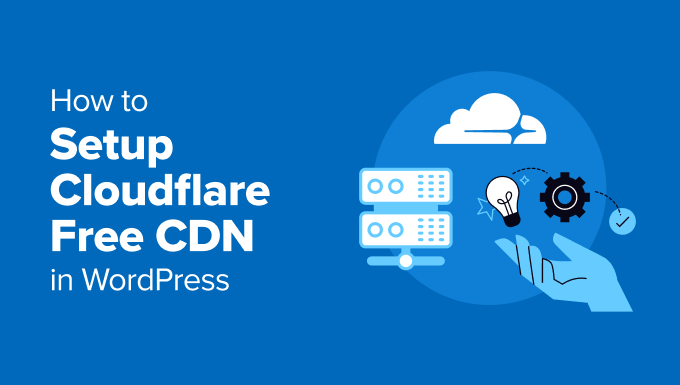
CDNとは?
CDNまたはコンテンツデリバリーネットワークは、分散されたサーバーのシステムであり、ユーザーの場所に基づいてより速くサイトにファイルを配信するのに役立ちます。
通常、ホスティングサービスは、個別拠点からサイト訪問者にサービスを提供します。ユーザーがどこにいても、すべて同じサーバーにアクセスします。
このため、サイトの中央ホスティングサービス・サーバーから離れた場所に住むユーザーには、コンテンツ配信の遅延が発生する可能性があります。
そのため、CDNは世界中のさまざまな場所に複数のエッジサーバーを設置している。
これらのCDNサーバーは、ウェブサイトのオリジンサーバーから静的コンテンツのコピーを保存し、ユーザーがWordPressサイトにアクセスしたときに表示します。
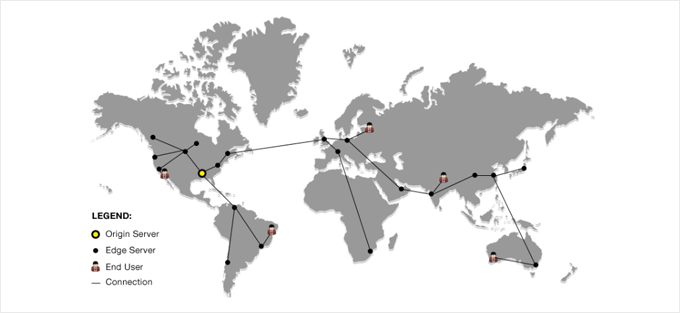
ユーザーからのリクエストがあると、ユーザーの所在地に最も近いCDNサーバーが対応する。
例えば、米国の誰かが英国でホスティングされたサイトにアクセスしたい場合、英国のメインサーバーではなく、米国のCDNサーバーがそのリクエストに対応する。
CDNでは、ユーザーのリクエストはすべて最寄りのCDNサーバーで処理されます。これにより、訪問者とあなたのサイトのサーバー間の物理的な距離が縮まります。
その結果、CDNは地理的な場所に関係なく、すべてのユーザーに対してサイトのパフォーマンスと速度を向上させます。
サイトが高速化することで、ユーザーエクスペリエンスも向上し、SEOランキングも若干上昇します。CDNを使用することで、プライマリ・サーバーの負荷も軽減され、トラフィック急増時のクラッシュからも保護されます。
さらに詳しく知りたい場合は、WordPressブログにCDNが必要な理由についてのガイドをご覧ください。
Cloudflare CDNとは?
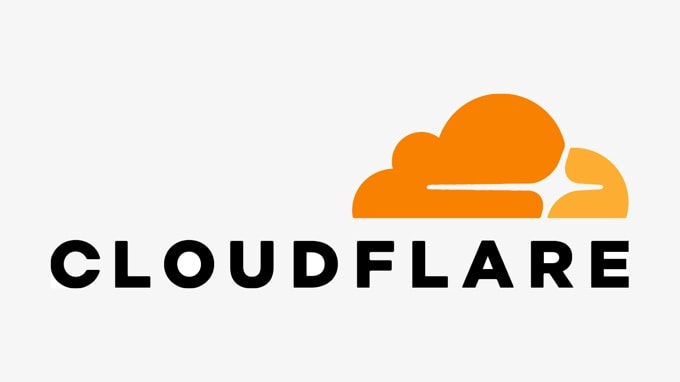
Cloudflareは、インターネット上で最も人気のある無料CDNプロバイダーの1つです。グローバルに分散されたサーバーの大規模なサイトネットワークで、静的コンテンツを自動的にキャッシュし、動的コンテンツを迅速に配信します。
CDNサービスに加え、Cloudflareはクラウドベースのウェブサイトファイアウォールであり、分散型プロキシサーバーでもあります。つまり、サイトへの受信トラフィックをすべて監視し、不審なトラフィックがサーバーに到達する前にブロックします。
中小企業のサイトやブログに適した無料のベーシックプランと、月額20ドルからの有料プランがある。
Cloudflareは無料のCDNを探している中小企業にとって優れた選択肢です。ただし、Cloudflareの機能をすべて利用したい場合は、月額200ドルのビジネスプランが必要です。
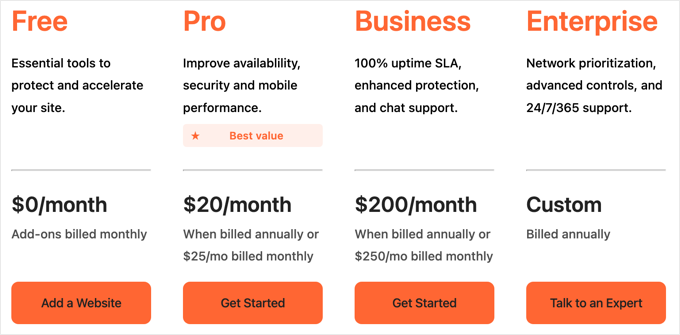
関連 WPBeginnerがSucuriからCloudflareに切り替えた理由についての投稿をご覧ください。
それでは、WordPressでCloudflare Free CDNを設定する方法を見ていきましょう。以下のクイックリンクからチュートリアルの各パートに飛ぶことができます:
Cloudflareアカウントの設定
まず、クラウドフレアのサイトにアクセスし、「無料で始める」ボタンをクリックします。
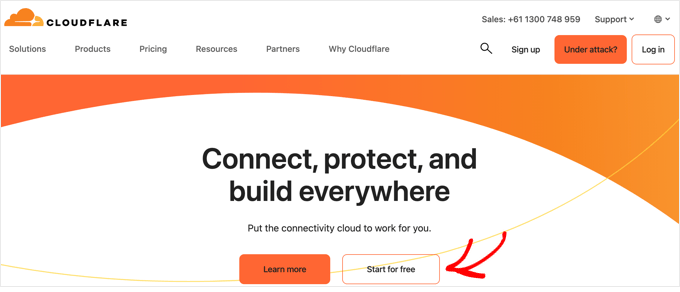
次のページでは、Cloudflareアカウントを作成するためにメール・アドレスとパスワードを入力する必要があります。または、GoogleやAppleのログイン情報を使用してサインアップすることもできます。
必要な情報を入力し、「サインアップ」ボタンをクリックするだけです。
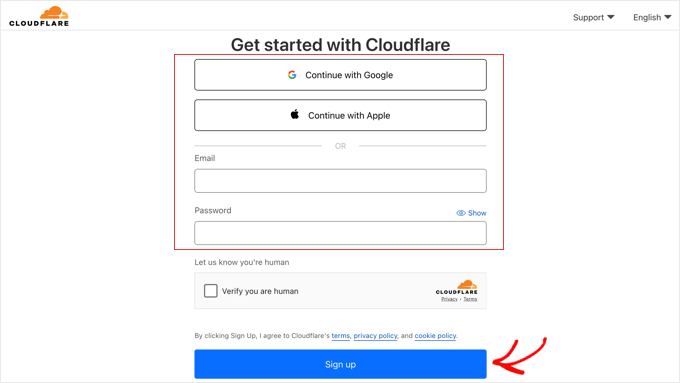
サインアップが完了したら、サイトを接続してCloudflare経由でウェブトラフィックの送信を開始できます。既存のドメインを入力」フィールドにサイトを入力するだけです。
サイトのドメイン名(example.comなど)だけを入力するようにしてください。完全なURLや余分な文字を入力する必要はありません。
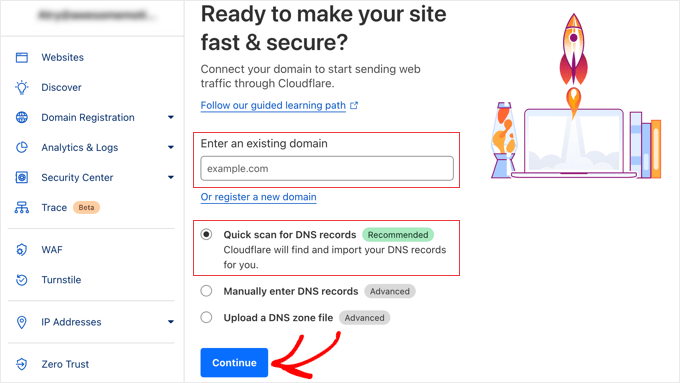
DNSレコードのクイックスキャン」が選択されていることを確認し、「続行」ボタンをクリックします。
次の画面で、希望するCloudflareプランのタイプを選択するよう求められます。このチュートリアルでは、無料のCloudflareプランを選択します。そして「Continue」ボタンをクリックする。
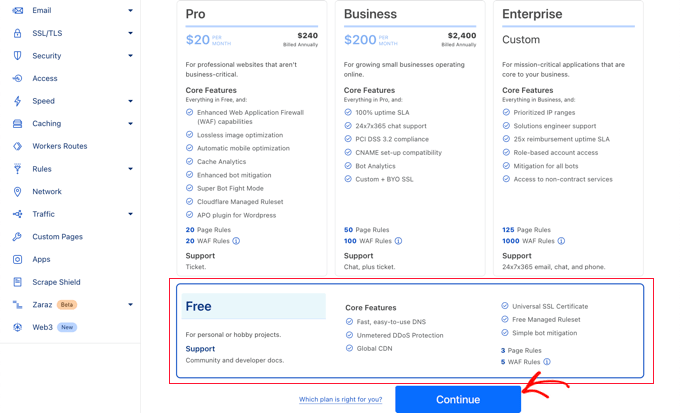
その後、Cloudflareはシステムが見つけたすべてのDNSレコードのリストを表示します。これらにはサブドメインも含まれます。
Cloudflareを通過させたいDNSレコードにはオレンジ色の雲のアイコンが表示され、CloudflareをバイパスするDNSレコードには灰色の雲のアイコンが表示されます。
プライマリドメインがCloudflare上でオレンジ色の雲のアイコンで有効化されていることを確認するために、リストを確認する必要があります。状態を変更するには、「Proxy status」トグルをクリックします。
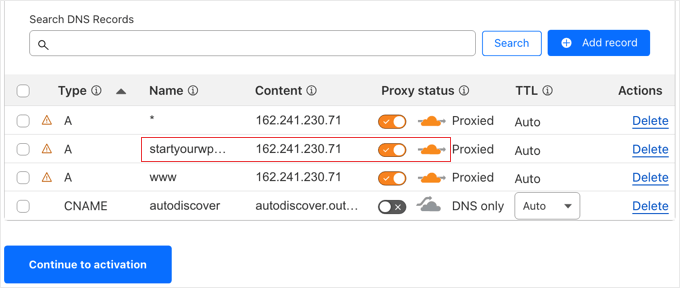
DNSレコードを有効化したら、’Continue to activation’ボタンをクリックしてください。
セットアップの次のステップで、Cloudflareはネームサーバーの更新を要求します。ネームサーバーをCloudflareによって割り当てられた新しいものに変更するよう求められます。
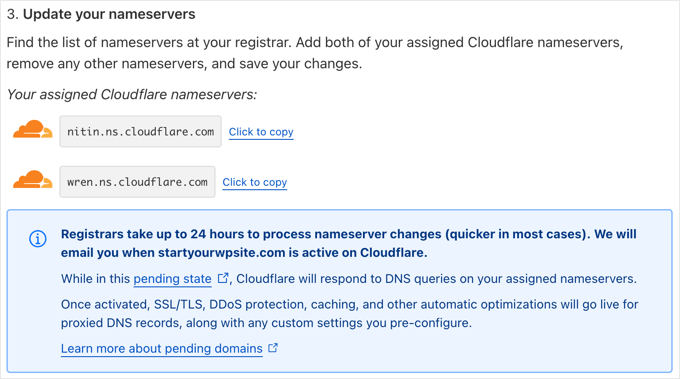
注意:ネームサーバーの変更は、インターネット全体に伝播するまでに時間がかかる場合があります。この間、ユーザーによってはサイトにアクセスできなくなる可能性があります。
Domain.comなどの ドメイン登録業者のアカウントからネームサーバーを変更できます。
または、ホスティングサービスから無料ドメインを取得した場合は、ホスティングアカウントにログインしてネームサーバーを変更する必要があります。
このチュートリアルでは、Bluehostのコントロールパネルからネームサーバーを変更する方法を説明します。
ホスティングサービス会社によって手順は似ていますが、ホスティングサービスプロバイダーにコントロールパネルの詳しい説明を求めることができます。
Bluehostのダッシュボードにログインしたら、「ドメイン」セクションに移動し、ドメイン名の横にある「設定」ボタンをクリックします。
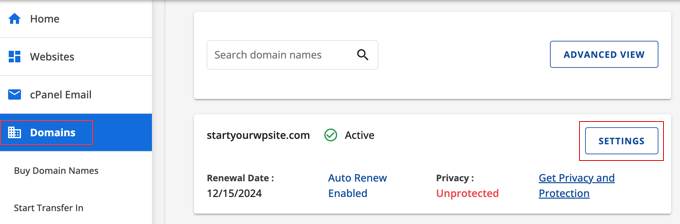
次に、「高度な設定」セクションまでスクロールダウンし、画面右の矢印をクリックして展開する必要があります。これにより、ネームサーバーを含むサイトのDNS設定が表示されます。
ネームサーバー(DNS)」の隣にある「管理(Manage)」ボタンをクリックします。
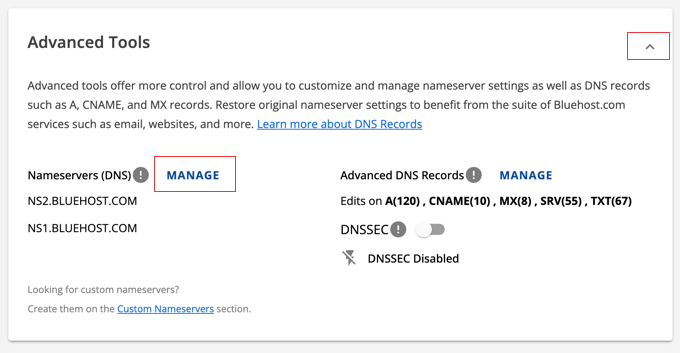
これにより、上級ユーザーだけがネームサーバーを更新すべきであるという警告がポップアップ表示されます。
Continue(続行)」ボタンをクリックして、このことを確認し、次のステップに進んでください。
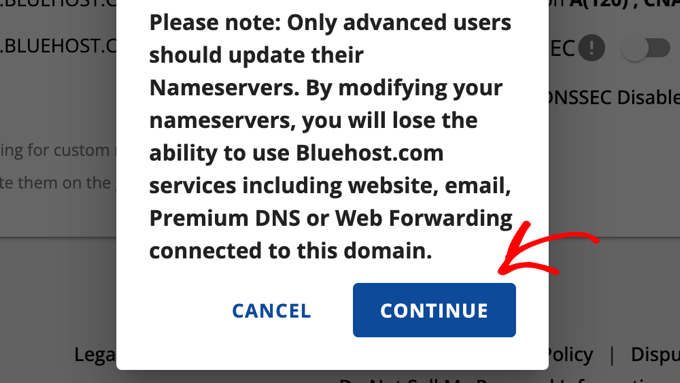
次に、Cloudflareが提供するネームサーバーを入力する必要があります。
その後、「保存」ボタンをクリックする。

その後、Cloudflareの設定ページに戻り、「Check nameservers now」ボタンをクリックします。Cloudflareは定期的にネームサーバーを確認し、有効化したらメールを送信します。
その間に’Continue’ボタンをクリックしてセットアップを終了することができます。
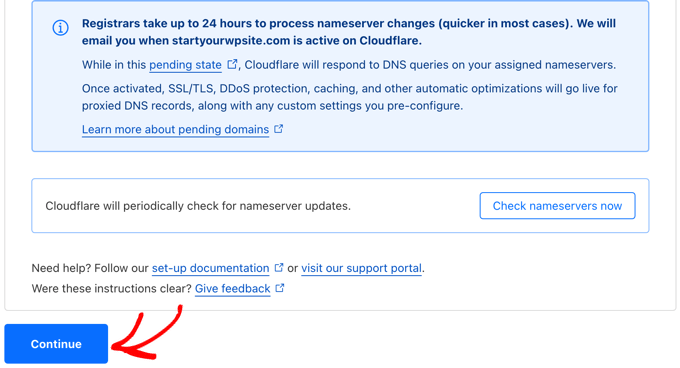
これで完了です!ドメインネームサーバーの更新とCloudflareの有効化に数分かかります。
有効化すると、Cloudflareダッシュボードに成功のメッセージが表示されます。
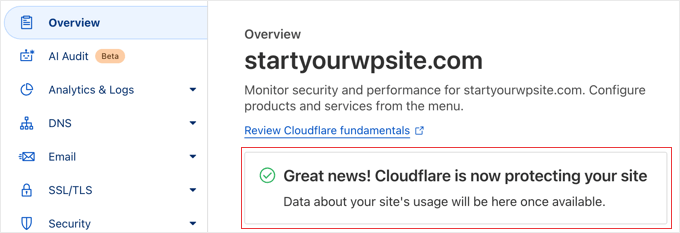
注:上記のスクリーンショットは、Bluehostのコントロールパネルを示しています。別のホスティングサービスを使用している場合、ネームサーバーの設定は異なる場合があります。
Cloudflareの重要な設定を行う
Cloudflareがサイトを保護している間に、重要な設定を行う必要があります。これが完了したら、WordPressサイトにCloudflareプラグインをインストールしてセットアッププロセスを終了します。
WordPressの管理エリアがCloudflareを通過しないように、ページルールでCloudflareを設定することをお勧めします。これにより、管理機能に影響を与える可能性のあるキャッシュの問題を避けることができます。
Cloudflareでは、3つのページルールを無料で設定することができます。さらにページルールを追加したい場合は、月額5ドルを支払って5つのルールを追加する必要がある。
まず、ページ左のメニューから、ルール ” ページルールの設定をクリックします。その後、「ページルールを作成」ボタンをクリックします。
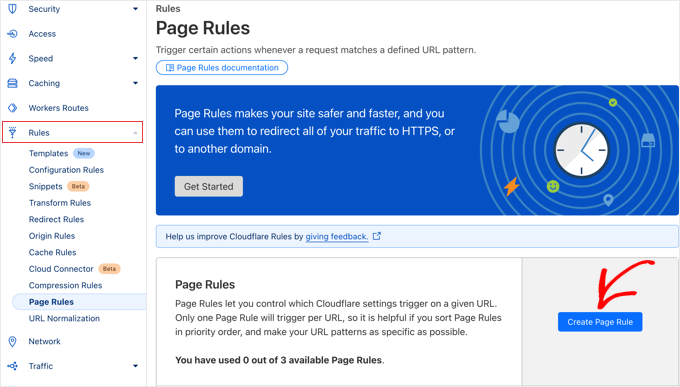
次に、以下の設定をルールに入力する必要があります。Add a Setting’(設定を追加)ボタンをクリックすると、追加設定のための新しい行を追加することができます:
- ページURL: example.com/wp-admin*
- キャッシュ・レベル – バイパス
- パフォーマンス無効化
- アプリの無効化
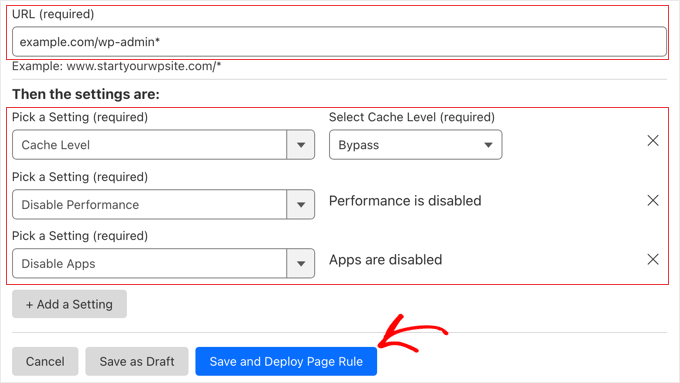
完了したら、本当に〜してもよいですか’Save and Deploy’をクリックして、新しいルールを追加してください。
それが完了したら、公式のCloudflare WordPressプラグインを使用してCloudflareのセットアップを完了します。
プラグインを使ったWordPress向けCloudflareの最適化
Cloudflareは、ワンクリックでWordPressに最適化された設定ができるWordPress専用プラグインを提供しています。Cloudflareの機能をWordPressにスムーズに統合し、最高の互換性と機能性を提供します。
このプラグインを使用すると、WordPressサイトにCloudflareをすばやく設定し、ウェブアプリケーションファイアウォール(WAF)ルールセットを追加し、キャッシュを自動的にパージすることなどができます。
開始するには、サイトにCloudflareプラグインをインストールして有効化します。詳しくは、WordPressプラグインのインストール方法のステップバイステップガイドをご覧ください。
注: このプラグインはしばらく更新されていませんが、私たちはそれをテストし、それはまだ正常に動作します。詳しくは、古いWordPressプラグインを使用しても安全かどうかについてのガイドをご覧ください。
完了したら、管理画面のSettings ” CloudflareでCloudflareの設定を行います。
設定ページには、「無料アカウント作成」ボタンと既存アカウント用のサインインオプションが表示されます。サインインはこちら」のリンクをクリックしてください。
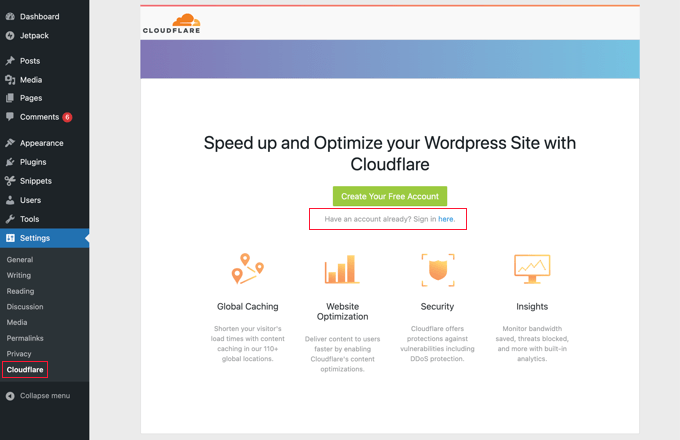
次の画面では、CloudflareのメールとAPIキーを入力する必要があります。
Get your API key from here(APIキーを取得する)」リンクをクリックします。
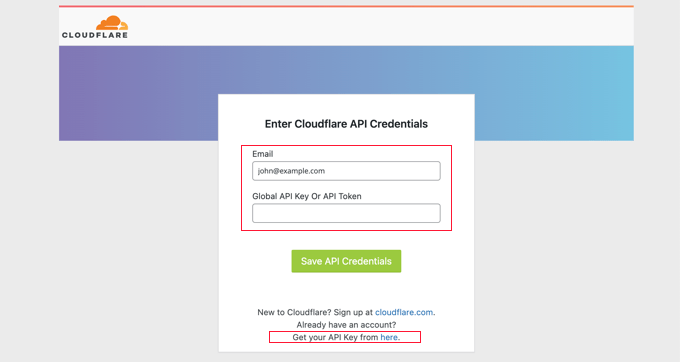
Cloudflareサイトのアカウントエリアのポップアップが表示されます。
本当に〜してもよいですか?「マイプロフィール」ページにいることを確認し、左サイドバーの「APIトークン」タブをクリックしてください。
その後、「Global API Key」セクションに移動し、「表示」ボタンをクリックする。
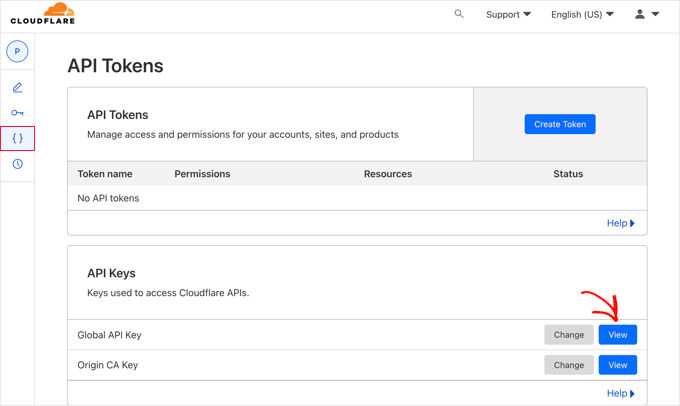
ポップアップが開き、APIキーが表示されます。
キーをクリックするだけでコピーできます。
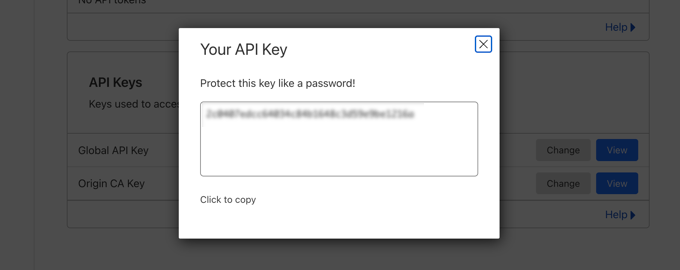
次に、WordPressダッシュボードに戻り、メールアドレスとAPIキーを入力する必要があります。
次に、’Save API Credentials’ ボタンをクリックします。
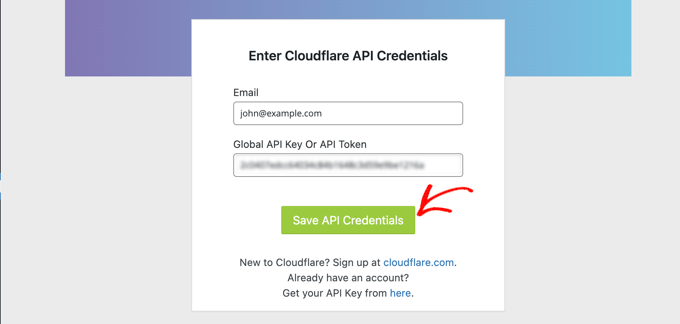
その後、ダッシュボードにCloudflareの設定が表示されます。
ここから、WordPressの最適化を個別クリックで適用したり、キャッシュを削除したり、自動キャッシュを有効化したりすることができます。
WordPressサイトを最適化するには、「初期設定の適用」の隣にある「適用」ボタンをクリックします。これにより、WordPressのパフォーマンスを最適化するためにCloudflareが推奨するいくつかの設定変更が実行されます。
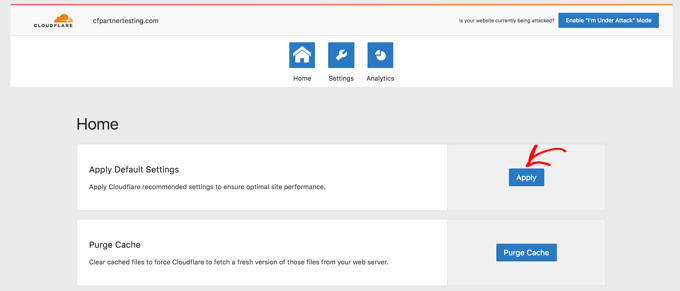
次に、「設定」メニューオプションをクリックします。
ここでは、より多くのサイト最適化設定を見つけることができます。
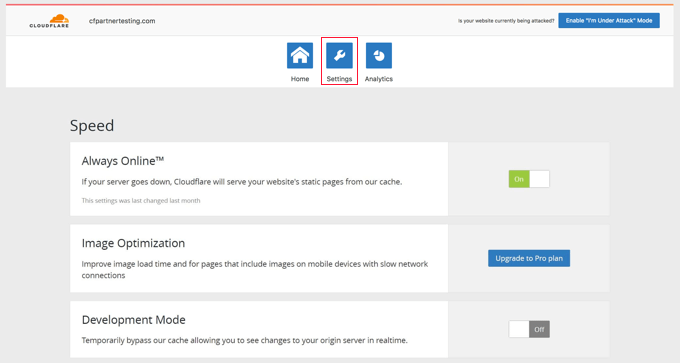
この画面を下にスクロールすると、「セキュリティ」セクションがあります。
初期設定ではセキュリティレベルは「中」です。あなたのサイトのセキュリティを向上させるには、ドロップダウンリストから「高」を選択することができます。
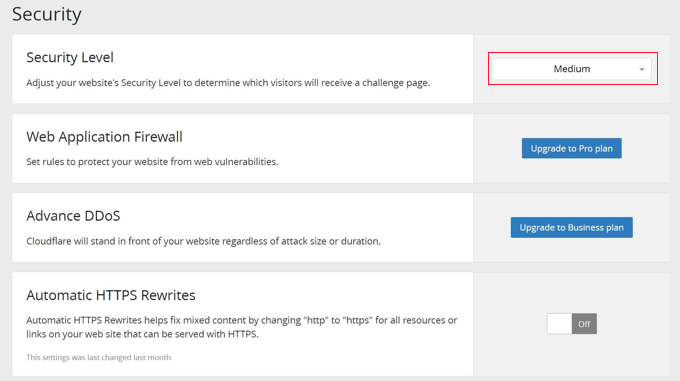
それで終わりだ!これですべて完了だ。
この投稿が、WordPressにCloudflareの無料CDNを設定する方法を学ぶのにお役に立てば幸いです。また、WordPressのスピードとパフォーマンスを向上させる究極のガイドと、専門家が選ぶ最高のWordPressキャッシュプラグインもご覧ください。
If you liked this article, then please subscribe to our YouTube Channel for WordPress video tutorials. You can also find us on Twitter and Facebook.





Nelson
My hosting provider connected my website over Cloudflare CDN.
But main problem is with website speed.
Speed with direct access 100% and when accessed via CDN 85%. How can it be fixed?
WPBeginner Support
It would depend on the reason why it says that the speed is lower, we would recommend taking a look at our guide below for understanding and using speed tests:
https://www.wpbeginner.com/beginners-guide/how-to-properly-run-a-website-speed-test-best-tools/
Admin
Andrew Hansen
My hosting plan through Host gator says it has cloudflare installed. Is that good, or should I uninstall it through the hosting plan and manually add it so i can customize my options?
WPBeginner Support
It would depend on how Cloudflare is set up on your account, if you have access to cloudflare’s settings then you can continue to use what is on your account without worrying.
Admin
Andrew Hansen
I do not have control over settings.
WPBeginner Support
Jus to be safe, check with your host as there may be a hidden settings area for Cloudflare in the hosting settings.
Andrew Hansen
I checked the information regarding cloudflare through Hostgator. you can manage what level caching (assets only, assets and web pages, or assets and web pages extended) and you can clear the cache, but hostgator says under the cons of using it “No option to customize – Currently, you cannot customize cache settings (for example, which content gets cached, the cache timing, etc.) for the CDN.”
Jiří Vaněk
I use Cloudflare DNS along with their CDN. The integration of Cloudflare CDN into the WP Rocket plugin, which I use for caching, is fantastic. The CDN can be linked with the caching plugin, allowing for the simultaneous clearing of both the website cache and the CDN cache with a single button in WP Rocket.
WPBeginner Support
Connections like that to help simplify the process are very helpful
Admin
Ralph
I plan on making website from europe server (cheaper) to US users and this guide is godsend! Even better it is possible to do it for free. Thank you for this detailed guide. It will definitely help me setting everything up as I never really understood how to do this. Every other guide was lacking details and was too general.
WPBeginner Support
Glad to hear our guide was helpful
Admin
Salman
Hi, I use the “WPS Hide Login” plugin. While creating a page rule for the login page should I use the default login URL or the new login URL which I am using with the help of the plugin?
WPBeginner Support
If the login page is on a different URL you would want to set the page rule for the active login page that users would visit.
Admin
Neal Umphred
Thanks for another useful how-to article!
Regarding the ‘Always Use HTTPS’ option, you wrote: “Some users have reported issues when using this setting with Cloudflare.”
What are those issues?
WPBeginner Support
The errors vary between sites so we don’t have a specific list of errors to point to at the moment.
Admin
Sohil Jain
If I setup comment on my main domain wil it will be setup automatically to subdomain too? Because I don’t want cloudflare setup to apply to subdomain as I only want on main domain. So where to click so that it will not apply to subdomain
Thanks
WPBeginner Support
There is an option in Cloudflare to exclude a subdomain so you wouldn’t need to worry about that.
Admin
Evindu Shavinda
I added Cloudflare to my website today. So, I had to remove my hosting’s nameservers & replace them with Cloudflare nameservers from my domain registrar.
This is the question – 1. So, how my hosting account still works? I have removed its nameservers from the domain registrar
Aftab
Don’t worry about hosting. Cloudflare doesn’t modify or change your hosting configuration. Your site will be hosted on your current host only. The reason why cloudflare asks you to change the nameserver because it passes your site through their DNS. It routes your web traffic through the Cloudflare network. So they can proxy your traffic through their network. Cloudflare offers security, ddos protection to all the sites that are configured with their nameservers. You don’t need to spend a single penny to configure your site through network. It’s a part of the free plan. No matter how many sites you have.
Nina Cen
When I tried to add the page rules for my wordpress login page, I got message “Not Acceptable! An appropriate representation of the requested resource could not be found on this server. This error was generated by Mod_Security.”
Is anything I did wrong? Or I just need to wait for a little while to try again?
WPBeginner Support
You would want to check with your hosting company for that specific error as that normally means they have a security rule set to prevent certain things on your site.
Admin
Shyam
I s there a way to turn off the second loading screen for security verification purposes and that CAPTCHA page which you have mentioned in the Cons of Cloudflare?
WPBeginner Support
You should be able to change the settings to remove that if you wanted but you would want to check with CloudFlare for the current method.
Admin
Lou
I’m setting up Cloudflare – thanks to your article! I’ve already got W3 super cache plugin – do I need both? Are they going to confuse each other? Total newb question I know!
WPBeginner Support
They have slightly different functions and there is an integration so the two can work with each other without an issue.
Admin
Faith Nte
Thank you for this guide. It helped me reduce the time my page loads
WPBeginner Support
Glad our guide was helpful
Admin
Muntaha
What if someone mistakenly adds the wrong parameters in page rules and then deployed it. Is there any way back to change page rules after deploying it?
WPBeginner Support
You can change your settings after setting them if you need to.
Admin
bali kratom
thanks for sharing this content
WPBeginner Support
You’re welcome
Admin
Will
Probably a noob question, but I have a lot of existing video and photo files on my site. Will they all be migrated to Cloudflare’s CDN or do I have to do that manually? I followed the setup steps, but my content still takes forever to load, and when I view its URL, it’s still showing my site’s URL and path.
WPBeginner Support
You shouldn’t need to transfer your content, for the slow loading you may want to reach out to CloudFlare for them to take a look
Admin
Brooke
Thanks so much for this, helps a lot!
Just to be clear, even though I’ve added my site to cloudflare, I still need to get an SSL cert separately? Cloudflare does not supply ssl cert?
Thanks again!
WPBeginner Support
You would want to take a look again under the Configuring Most Important Cloudflare Settings section for CloudFlare’s SSL
Admin
Ibraham Aali
Admin, kindly answer these question like
After changing the DNS, who is actually will my hosting provider? The hoster OR cloudflare and all editing can be done by same cpanel?
WPBeginner Support
Your hosting provider would still be your hosting provider.
Admin
Soumya
thank you very much, I was looking for a proper step-by-step Cloudflare set up! and TA DA!! you guys are savior.
It would be great if you publish about the best of cloudflare settings, from the plugin.
WPBeginner Support
Glad you found our article helpful
Admin
Alabura
Thank you for such a great publications, it really help me set up my cloud flare account easily. Keep the good work.
WPBeginner Support
You’re welcome, glad our guide was helpful
Admin
Bryan Wagar
Very helpful information and with the pictures for verification i could confirm everything instead of guessing, thankyou very much for compiling this! It is BRILLIANT
WPBeginner Support
You’re welcome, glad our guide could be helpful
Admin
PKV
superb guide, easy to follow thanks
WPBeginner Support
Glad our guide was helpful
Admin
randhir singh
I want to know which is the best CDN ? cloud Flare or max
WPBeginner Support
Hi Randhir,
At WPBeginner, we recommend MaxCDN. However, if you want to use the free CDN, then Cloudflare can be a good solution.
Admin
anurag saxena
If i will use cloudfare free version and will change the nameserver then it means my website will run on cloudfare server then how i can edit my website? through cloudfare or my present hosting provider? pls tell me detail.
andy
The only reason I use cloudflare because you can hide where you hosting the site.
Mehmet
i am wondering..
for cloudflare, we need to point the DNS to theirs..
so how we gonna use custom email set up using our own domain (which also need to point the DNS to the email provider) ?
as far as i know, we can’t use two DNS .. (actually we can, but it is expensive)
Aqib
I am using custom email and cloudflare. Cloudflare doesn’t affect my custom email working.
Abhi
If my domain is from go daddy and hostino is from inmotion hosting and I change my domain name server to my hosting now I want to join cloudfare to it then what can I do?
andy
I try to help answer. from godaddy change nameserver to cloudflare, and from cloudflare, set up your DNS and point to your in motion hosting ip address.
Syed Shan
After Setting Our Host DNS To Cloudfare DNS, Which bandwidth and storage will be used from our local hosting plan e.g godaddy, namecheap etc or Cloudfare ?
Haydrion Rayel
The reasons why I don’t use cloudflare is because of changing the nameservers and second like in this article : it blocks some of the legitime users and that is what I really hate.
I don’t use third party websites where I don’t have full control of it. I saw a couple of times there are you human google click on pictures and it takes forever.
MaxCDN is the only option because you only have to add a cname .. but still ..
Haydrion Rayel
The reasons why I don’t use cloudflare is because of changing the nameservers and second like in this article : it blocks some of the legitime users and that is what I really hate.
I don’t use third party websites where I don’t have full control of it. I saw a couple of times there are you human google click on pictures and it takes forever.
MaxCDN is the onlly option because you only have to add a cname .. but still ..
abhishek purohit
My site is on wordpress and running on godaddy vps server with ssl certificate but it has lots of page load time, now, should I go for cdn cloud flare free account if yes than what about all static IP given with vps account , they will not useable and is vps based site need cloud flare ?
Munna Hossain
Page loading time is an important issue to get good user experience. This LoudFlare helps us to increase the page loading. Can you tell me which one is better to improve page speed, plugin or CDN?
Iain
HI
Just to let you know
I have had a joomla website working on the Free plan and SSL
Not sure if your previous post is now outdated but it is possible.
Regards
Mircea Pop
You can use the provided Cloudflare SSL but you are unable to use your own SSL on free account
koushil
bro can we use this for blogspot blog ?
King Rayhan
of course why not
why not
Ikechukwu
This was very helpful. Thanks.
munetsi
i am actually caught in between-
which provider should i choose for my site,
between cloudfare or maxcdn
Editorial Staff
We use MaxCDN for our sites.
Admin
SOTHEA
This is truly awesome tip. Anyways, I have a question. If my website contents and domain name are hosted in different hosting companies. In this case, I need to change Name Servers to CloundFlare for both. Am I correct?
Anubhav
Did you find the solution for this as i have different hosting provider and domain name provider is different .If you know the solution then please let me know
Ummi Mental
after changing the DNS, who is actually will my hosting provider? The hoster OR cloudflare and all editing can be done by same cpanel?
Captain Asif
Really very helpful article i have setup my wordpress site with cloudflare
Joe
What minification services do you recommend that work well with Cloudfare? This is for a WordPress site that may have potentially high traffic spikes out of the blue. Thanks
bobzyouruncle
I live at the bottom of Africa (Cape Town) with none of their servers close to me am I correct in thinking that Cloud Flare will slow down my website. Most of my traffic is local. I have the same issues with CDNs none of them are close to my location, Europe is the closest. Is my thinking correct?
Damon Billian
CloudFlare would add a little latency because we currently don’t have any data centers in SA just yet (being looked at). Visitors from SA would currently hit a data center in Europe.
On the other hand, if you have visitors from a lot of other locations (EU, America, Asia, etc.), then the site would be faster for them.
munetsi
was just checking ,looks like they have servers in johannesburg.
Adesanmi Adedotun
I have heard about cloudflare but have not tried to make use of it, bout talking about the fact that my site might be down during the propagation of my name server,how long could this take?
WPBeginner Support
It varies, it can take a few hours to a full day.
Admin
Einstein
You will not experience any downtime while you switch to Cloudflare if you do it correctly.
Damon Billian
You should not have any downtime at all switching to CloudFlare’s nameservers.
Robby McCullough
I am a huge fan of CloudFlare. At my shop, we do a lot of sites for professional photographers. CF does an amazing job at making image heavy pages load in a snap!
One tip, don’t forget about CF’s developer mode when you’re making changes. I’ve bashed my head against the wall for some time when my CSS changes weren’t showing up — CF was serving a cached page!
Boby
When my website has ‘heavy load’ CloudFlare will make the users access screenshot of the website.
Abhisek
Cloudflare breaks my site’s design. I have a off-canvas menu and Cloudflare’s rocketloader and minification breaks ,y site’s design. So, I have to stick with basic W3 Total cache. Besides Cloudflare actually speeds up your site.
Damon Billian
Those features are actually optional and easy to turn off. If you’re using a minify service already, then you don’t want to turn ours on as well (something eventually will break running two minify options at the same time). Rocket Loader would have the potential to impact JavaScript and jQuery & would generally impact something like widgets.
Joe
What WordPress theme were you using? That way we can know to avoid using that theme with Cloudfare.