あるWordPressサイトがユーザーログインやお買い物カゴ機能に問題を抱えるようになったとき、すべてCookie管理に原因があることがわかりました。
多くのWordPressユーザーがそうであるように、私たちもCookieを適切に処理することの重要性を見落としていました。
それ以来、私たちはWordPress Cookieのすべてを理解することを使命としてきました。
私たちはさまざまな方法をテストし、さまざまなプラグインと連携し、Cookieを効果的に管理するための確実なシステムを開発しました。シンプルなブログでもeコマースサイトでも、適切なCookie管理はサイトの成功に欠かせません。
このガイドでは、何百万人ものWPBeginner読者がCookie関連の課題を解決してきたのと同じわかりやすいアプローチで、WordPress Cookieについて知っておくべきことをすべて説明します。
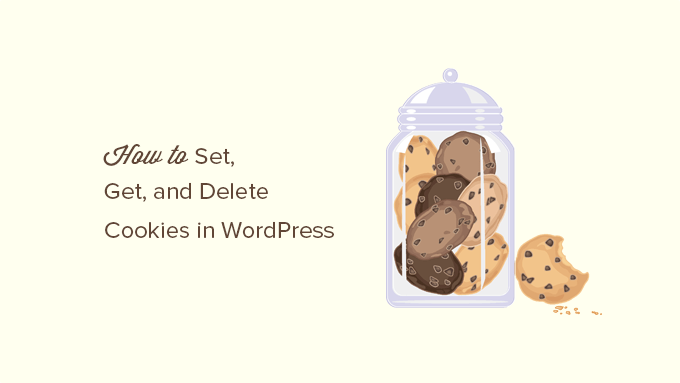
注:このチュートリアルは上級者向けです。HTML、CSS、WordPressサイト、PHPを十分に理解していることが必要です。
Cookieとは?
Cookieとは、ユーザーがサイトを訪問した際にブラウザーに作成・保存されるプレーンテキストファイルのことです。Cookieを使用して、WordPressサイトにさまざまな機能を追加することができます。
Cookieの一般的な使用例を紹介します:
- ユーザーのログイン情報の保存と管理
- ユーザー訪問中の一時的なセッション情報の保存
- ユーザーがeコマースストアを訪問中にお買い物カゴの項目を記憶する
- パーソナライズされたユーザー体験を提供するためのサイト上でのユーザーアクティビティのトラッキング
Cookieはサイトオーナーにとって強力なツールですが、プライバシーの問題を引き起こす可能性があります。メールマーケティング、グロースハック、デジタル広告を含む最新のマーケティング手法では、トラッキングビーコンとしてCookieを使用し、複数のサイトでユーザーの行動を収集・共有することがよくあります。
このため、欧州連合はEU Cookie法を制定し、サイト所有者が情報を保存するためにCookieを使用していることを宣言する必要があります。多くのサイトは基本的な通知を表示するだけですが、真のGDPRコンプライアンスには、Cookieの同意とトラッキングスクリプトを積極的に管理することが必須です。
WPConsentは、WordPressサイトに完全に準拠したCookie同意システムを簡単に追加できます。このプラグインは、基本的な通知を超えて、訪問者が権限を与えるまでトラッキングスクリプトを有効化したブロックします。
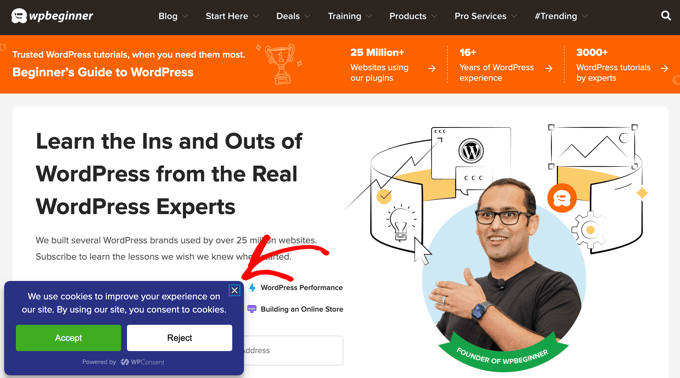
WPConsentでCookie同意バナーを作成するのは簡単です。あらかじめ用意されたテンプレートを選択し、あなたのサイトに一致するようにデザインをカスタマイズし、プラグインにすべての訪問者の同意管理を自動的に処理させることができます。
GDPR/CCPAのためにCookieポップアップを追加する方法のガイドで、自分のサイトでこれを行う方法を学ぶことができます。
一般的なWordPressサイトでのCookieの使われ方
初期設定では、WordPressはログイン中のユーザーセッションと認証を管理し、コメントフォームに記入したユーザーの名前とメールアドレスを記憶するためにCookieを使用します。
ただし、サイト上のWordPressプラグインの多くは、独自のCookieを設定することもあります。
例えば、OptinMonsterでは、新規訪問者と再訪問者に異なるメールオプトインフォームを表示することができ、Cookieを使用することでこれを実現しています。
Googleアナリティクスや Google Adsenseのような外部のウェブサービスをサイトで利用している場合、それらのサービスもサードパーティのCookieをサイトに設定することがあります。
ブラウザー設定で、すべてのサイトCookieを表示できます。例えばGoogle Chromeの場合、まず「設定」ページを開いてください。
右上の「3つの点」アイコンをクリックして「設定」を選択するか、アドレスバーにchrome://settingsと入力してください。
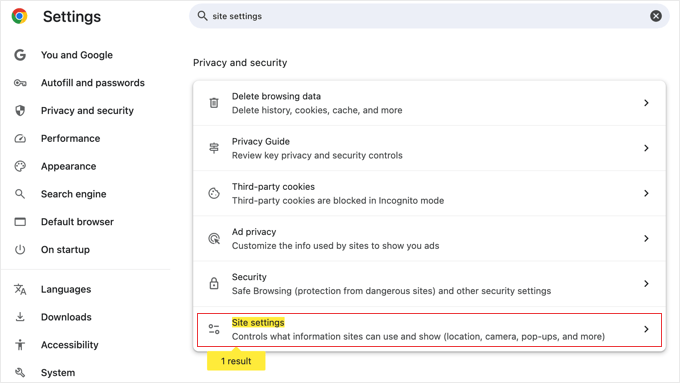
設定ページで「サイト設定」を検索し、クリックしてページを開きます。
サイト設定」でページを「コンテンツ」セクションまでスクロールし、「サードパーティCookie」をクリックします。
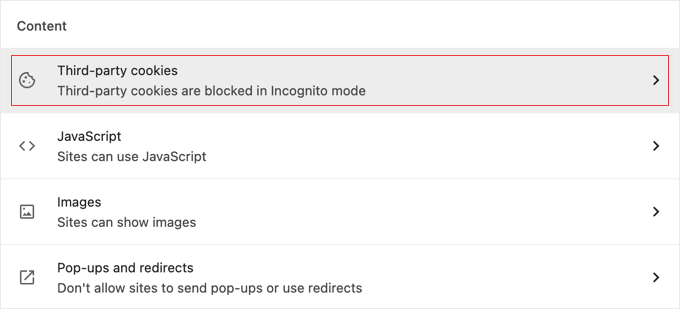
Cookieの設定ページが開きます。
次に、「すべてのサイトデータと権限を見る」オプションをクリックする必要があります。

次のページでは、訪問したすべてのサイトがブラウザーに保存したすべてのCookieとサイトデータのリストが表示されます。
検索ボックスにサイトのアドレスを入力すると、そのサイトが保存しているデータが表示される。
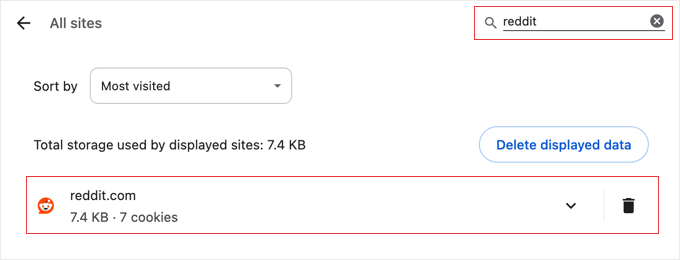
個別項目をクリックすると、個々のCookieとそのコンテンツの詳細が表示されます。
WordPressでCookieを設定する方法
このチュートリアルに従うには、テーマのfunctions.phpファイルにコードを追加するか、WPCodeなどのコードスニペットプラグインを使用する必要があります。この作業を行ったことがない場合は、WordPressでコードスニペットをコピー&ペーストする方法をご覧ください。
まず、PHP のsetcookie()関数を使用します。この関数は、以下のパラメータを受け取ります:
- Cookie名
- Cookieの値
- Expire – オプション。Cookieの有効期限を設定します。
- パス – オプション。初期設定ではサイトのルートが使用されます。
- Domain – オプションで、初期設定ではあなたのサイトのドメインを使用します。
- Secure – オプションで、true の場合のみ Cookie データを HTTPS 経由で転送します。
- httponly – オプション。true に設定すると、Cookie は HTTP 経由でのみアクセスでき、スクリプトからは使用できません。
では、WordPressサイトにコード・スニペットを追加してみましょう。このコードは、ユーザーがサイトを訪れた正確なタイムスタンプをCookieに保存します:
1 2 3 4 5 6 7 8 9 10 11 12 | function wpb_cookies_tutorial1() { $visit_time = date('F j, Y g:i a');if(!isset($_COOKIE[wpb_visit_time])) {// set a cookie for 1 yearsetcookie('wpb_visit_time', $visit_time, time()+31556926);}} |
サイトにアクセスし、ブラウザーCookieを確認してください。wpb_visit_timeという名前のCookieが見つかります。
WordPressでCookieを取得して使用する方法
ユーザーのブラウザーに1年間保存されるCookieを作成したので、この情報をサイトでどのように利用できるか見てみましょう。
Cookieの名前がわかれば、PHPのどこでも$_COOKIE[]変数を使って簡単に呼び出すことができます。Cookieを設定するだけでなく、Cookieを使ってサイトで何かをするコードを追加してみましょう:
1 2 3 4 5 6 7 8 9 10 11 12 13 14 15 16 17 18 19 20 21 22 23 24 25 26 27 28 29 30 31 32 33 34 35 | function wpb_cookies_tutorial2() {// Time of user's visit$visit_time = date('F j, Y g:i a');// Check if cookie is already setif(isset($_COOKIE['wpb_visit_time'])) {// Do this if cookie is setfunction visitor_greeting() {// Use information stored in the cookie$lastvisit = $_COOKIE['wpb_visit_time'];$string .= 'You last visited our website '. $lastvisit .'. Check out whats new'; return $string;} } else { // Do this if the cookie doesn't existfunction visitor_greeting() {$string .= 'New here? Check out these resources...' ;return $string;} // Set the cookiesetcookie('wpb_visit_time', $visit_time, time()+31556926);}// Add a shortcodeadd_shortcode('greet_me', 'visitor_greeting');}add_action('init', 'wpb_cookies_tutorial2'); |
各パーツが何をするかを示すために、コード内でコメントしています。このコードはCookieに保存された情報を使用し、ショートコードを使って出力します。
サイト上の任意の場所にショートコード[greet_me]を追加し、ユーザーが最後に訪問した日時を表示できるようになりました。
あなたのサイトにとってより便利になるよう、自由にコードを変更してください。例えば、リピーターユーザーには最近の投稿を、新規ユーザーには人気の投稿を表示することができます。
WordPressでCookieを削除する
ここまでで、Cookieを設定し、それを後でサイトで使用する方法を学びました。次に、Cookieを削除する方法を見てみましょう。
Cookieを削除するには、コードに以下の行を追加する必要があります:
1 | unset($_COOKIE['wpb_visit_time']); |
wpb_visit_timeを削除しようとしているCookieの名前に置き換えることを忘れないでください。
上で使ったのと同じサンプル・コードを使って、このコードをいくつかの文脈に当てはめてみましょう。今回は、Cookie を削除し、新しい情報で再び設定します:
1 2 3 4 5 6 7 8 9 10 11 12 13 14 15 16 17 18 19 20 21 22 23 24 25 26 27 28 29 30 31 32 33 34 | function wpb_cookies_tutorial2() {// Time of user's visit$visit_time = date('F j, Y g:i a');// Check if cookie is already setif(isset($_COOKIE['wpb_visit_time'])) {// Do this if cookie is setfunction visitor_greeting() {// Use information stored in the cookie$lastvisit = $_COOKIE['wpb_visit_time'];$string .= 'You last visited our website '. $lastvisit .'. Check out whats new'; // Delete the old cookie so that we can set it again with updated timeunset($_COOKIE['wpb_visit_time']); return $string;} } else {// Do this if the cookie doesn't existfunction visitor_greeting() {$string .= 'New here? Check out these resources...' ;return $string;}}add_shortcode('greet_me', 'visitor_greeting');// Set or Reset the cookiesetcookie('wpb_visit_time', $visit_time, time()+31556926);}add_action('init', 'wpb_cookies_tutorial2'); |
ご覧のように、このコードでは、内部に保存された情報を使用した後、Cookieを削除しています。後で、更新された時間情報でCookieを再びセットします。
WordPressでCookieを使用するためのエキスパートガイド
この投稿がWordPress Cookieを簡単に設定、取得、削除する方法を学ぶのにお役に立てば幸いです。WordPressのCookieの使用に関する他のガイドもご覧ください:
- 用語集Cookie
- WordPressでCookieリターゲティングを使用してカスタマイザーサイトメッセージを表示する方法
- WordPressサイトがCookieを使用しているかどうかを確認する方法
- GDPR/CCPAのためにWordPressにCookieポップアップを追加する方法
- コンプライアンスを向上させるWordPress GDPRプラグイン ベスト
- すべての主要ブラウザのキャッシュをクリアする方法(高速な方法)
- WordPressでトランシエントを管理・削除する方法(簡単な方法)
If you liked this article, then please subscribe to our YouTube Channel for WordPress video tutorials. You can also find us on Twitter and Facebook.





Alan Brady
A very useful and informative article, thank you.
I found that just using unset didn’t seem to delete the cookie, I had to set the cookie expiry time to sometime in the past, e.g.:
setcookie(‘wpb_visit_time’, $visit_time, time()-1);
WPBeginner Support
Thank you for sharing that for those who may run into that issue as well.
Admin
Debbie Kurth
Problem is, when I implement code like this, I get an warning error and the cookie fails, when in wordpress.
Warning: Cannot modify header information – headers already sent by (output started
How do you go around that?
WPBeginner Support
There are a few possible reasons for that specific error, we would recommend taking a look at our article below that goes a bit more in-depth on the error and how to resolve it:
https://www.wpbeginner.com/wp-tutorials/how-to-fix-pluggable-php-file-errors-in-wordpress/
Admin
Pete
How can I use a cookie to restrict users visit a page just once.
Nigel
Thanks for the awesome tutorial!
A small mistake: In the first code snippet $wpb_visit_time should be ‘wpb_visit_time’
WPBeginner Support
Thanks for catching that, we’ll be sure to update the code
Admin
Matt
Hi there, you seem to have an error in your code for the first example:
function wpb_cookies_tutorial1() {
$visit_time = date(‘F j, Y g:i a’);
if(!isset($_COOKIE[$wpb_visit_time])) {
// set a cookie for 1 year
setcookie(‘wpb_visit_time’, $current_time, time()+31556926);
}
}
You specify the variable as $visit_time but in the setcookie function you call $current_time.
Thank for the guide(s) though they are super useful.
WPBeginner Support
Thanks for pointing that out, we will be sure to update and fix that, glad our guides have been useful
Admin
Anastasia
Your articles are really helpful but I need to understand the codings very well so I want to know,
Do I have to copy and paste all the code displayed here?
Do I replace wbp_visit_time, wbp_cookies_tutorial with the name of my site?
WPBeginner Support
For understanding how to add the code, you would want to take a look at our article below:
https://www.wpbeginner.com/beginners-guide/beginners-guide-to-pasting-snippets-from-the-web-into-wordpress/
You do not need to replace the names with the name of your site.
Admin
Brian
I don’t know why anytime I try to search my website using any search engines it writes website not trusted
What’s wrong? How can My website be trusted by all browsers and search engines?
WPBeginner Support
You may want to ensure your site is using HTTPS and take a look at our guide below:
https://www.wpbeginner.com/wp-tutorials/how-to-add-ssl-and-https-in-wordpress/
Admin
Geeby
Apologies for resurrecting this thread but i need some help.
The first page of my site asks customers to select their region. The products available will differ depending on where they choose.
I don’t want them to have to re-select this location every time they go to the homepage.
Any advice?
WPBeginner Support
You would want to check with the support for your eCommerce plugin for if they have a method to set that for your users.
Admin
Les
Great article. You said to put the code in the functions.php file. I am using WP Elementor, I only need the cookie values pulled up when a user goes to a certain page. Can this code be added on a specific page? I want to create the cookie with certain values that come from a form, the first time the user completes the form. After that, the next time they come back to this page, the form should auto populate from the cookie data., this reduces the fields they need to complete on a return visit.
WPBeginner Support
For that, you would want to reach out to the form plugin you are using for if they have a system for that already set up.
Admin
Anthony Coffey
You can add the code to functions.php and use the WordPress function “is_page()” to add conditional logic to your cookie code snippet.
The is_page() function accepts either page ID, slug or name/title. It’s pretty easy to use, you can read more about the is_page() function online in the WordPress codex.