SSLとは、Secure Sockets Layer(セキュア・ソケット・レイヤー)の略で、サイトと訪問者の間でやり取りされるデータを安全に保つ技術です。
例えば、個人情報、パスワード、支払い情報などの機密データを保護する。
WordPressサイトをSSLで保護することは、データを保護し、ユーザーの信頼を築くために非常に重要です。
すべてのサイトでSSLを使用していますので、ユーザーのデータは安全です。
この投稿では、WordPressのページをSSLで簡単に保護する方法を順を追って説明します。
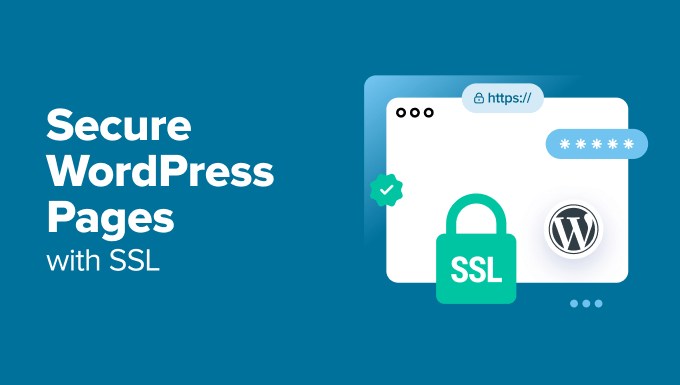
なぜSSLでWordPressページを保護するのか?
SSL証明書は、サイトと訪問者の間で送信されるデータを暗号化するため、機密情報を扱うウェブサイトには不可欠です。これにより、ハッカーがその情報にアクセスすることが難しくなります。
また、ブラウザーのアドレスバーにHTTPS南京錠が表示され、サイトが安全であることを訪問者に知らせ、信頼と信用を高めます。

さらに、Googleなどの検索エンジンはSSLを使用しているサイトを優先的に表示するため、検索結果で優位に立つことができます。
オンラインストアをお持ちの場合は、SSL証明書をサイトに追加する必要があります。多くの決済ゲートウェイは、安全な取引のためにSSLを必須としているからです。
SSL証明書の取得方法
SSLでページを保護する前に、GoDaddyやCloudflareのような投稿者から証明書を購入する必要があります。これには年間約50~200ドルの費用がかかります。
しかし、Let’s Encryptで無料のSSL証明書を取得することもできます。これは非営利の認証局で、無料でSSLを取得することができます。
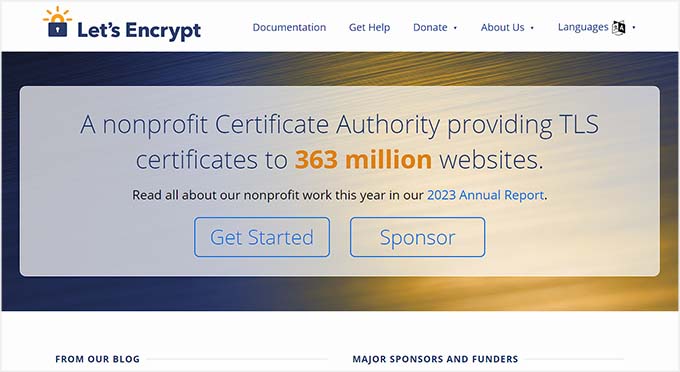
その後、サーバーにSSL証明書をインストールする必要があります。この方法の詳細については、HTTPからHTTPSへの移行方法に関するガイドをご覧ください。
あるいは、Bluehostや Hostingerのような人気のあるホスティング会社の多くも、すべてのホスティングプランで無料のSSL証明書を提供しています。これにより、SSL証明書を自分でインストールする手間が省けます。
詳しくは、WordPressサイトの無料SSL証明書の取得方法のチュートリアルをご覧ください。
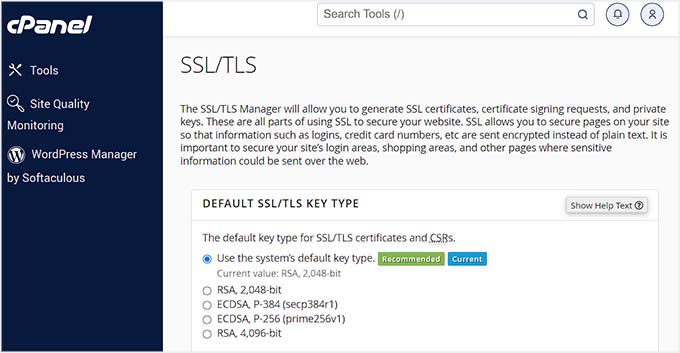
それでは、WordPressのページをSSLで簡単に保護する方法を見ていきましょう。
SSLでWordPressページを保護する方法
SSL証明書をサーバーにセットアップしたら、Easy HTTPS Redirectionプラグインをインストールして有効化する必要があります。詳しくはWordPressプラグインのインストール方法のチュートリアルをご覧ください。
有効化したら、WordPressダッシュボードから設定 ” HTTPSリダイレクトページにアクセスし、「HTTPSへの自動リダイレクトを有効化」にチェックを入れます。
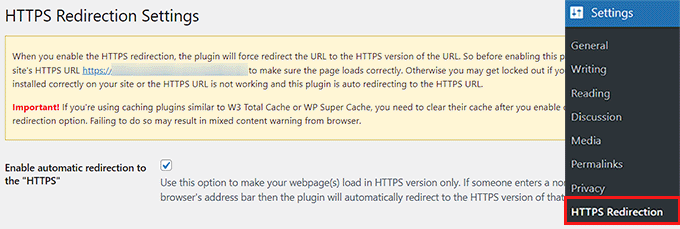
その後、「Apply HTTPS redirection on」オプションの隣にある「Whole domain」を選択します。これでWordPressサイトのすべてのページがSSLで保護されます。
ただし、支払いページや登録ページなど、特定のページだけを保護したい場合は、「A few pages(いくつかのページ)」オプションをチェックしてください。そうしたら、SSL証明書を追加したいページのURLを追加します。
また、「+」ボタンをクリックすれば、複数のURLを追加することもできる。

次に、「Force resources to use HTTPS URL」オプションをチェックする必要があります。これにより、画像、動画、PDF、音声など、サイト上の他のコンテンツも保護されます。
例えば、サイトにHTTPSでないURLで動画を埋め込んだとします。この設定は、自動的にリンクをHTTPSに変換し、動画を安全にします。
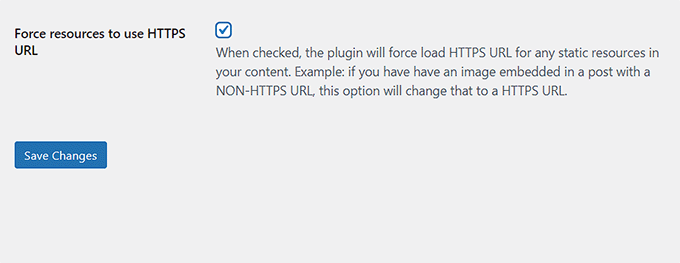
設定が完了したら、「変更を保存」ボタンをクリックして設定を保存します。
次に、SSLで保護したWordPressサイトのページにアクセスしてください。ここで、上部に「接続は安全です」と表示され、設定が適用されていることが確認できます。
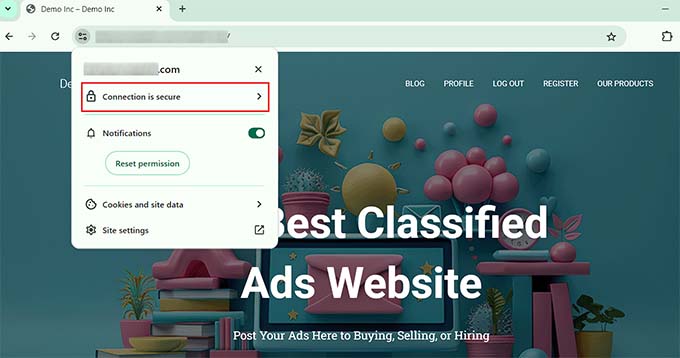
ボーナス:WordPressでよくあるSSLエラーを修正する方法
ウェブサイトをHTTPからSSL付きのHTTPSに切り替えると、予期せぬエラーが発生し、ユーザーエクスペリエンスに悪影響を及ぼすことがあります。
例えば、Google ChromeでサイトにアクセスしたユーザーにNET::ERR_CERT_INVALIDエラーメッセージを表示することができます。このメッセージは、ユーザーに対してサイトへの接続が安全でないことを警告します。

これは基本的に、ユーザーのウェブブラウザーがサイトから提示されたSSL証明書を受け入れなかったことを示しています。最も一般的な原因は、有効期限が切れたSSLです。
その場合は、SSLを発行した認証局またはホスティングサービス会社に連絡すれば、修正してくれます。
それ以外にも、HTTPSに移行することで「Too Many Redirects(リダイレクトが多すぎる)」エラーが発生することがあります。これは、サイトが誤って同じページに複数のHTTPSリダイレクトを作成し、ループを作ってしまった場合に発生する可能性があります。
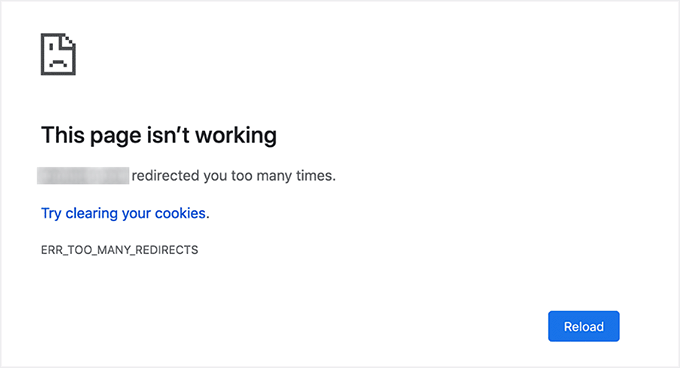
次のコードをwp-config.phpファイルの「すべてです、編集を中止してください!ハッピー・ブログ
1 2 3 4 5 6 | define('FORCE_SSL_ADMIN', true);// in some setups HTTP_X_FORWARDED_PROTO might contain// a comma-separated list e.g. http,https// so check for https existenceif (strpos($_SERVER['HTTP_X_FORWARDED_PROTO'], 'https') !== false) $_SERVER['HTTPS']='on'; |
詳しくは、WordPressでよくあるSSLの問題を解決する方法のステップバイステップのチュートリアルをご覧ください。
この投稿がWordPressのページをSSLで保護する方法を学ぶのにお役に立てば幸いです。また、Let’s Encryptを使ってWordPressに無料のSSLを追加する方法についての初心者向けガイドや、TLSとSSLの比較:WordPressで使用すべきプロトコルについてもご覧ください。
If you liked this article, then please subscribe to our YouTube Channel for WordPress video tutorials. You can also find us on Twitter and Facebook.





THANKGOD JONATHAN
I am a little confused here. Is setting up SSL for the main site and for pages different?
I mean do I need to set up SSL for my site and also set up for pages again differently?
WPBeginner Support
This is one of our older articles, it is better to set up SSL for the entire site.
Admin
Zaid Sparrow
I’m using SSL on my WordPress and i created a sub domain but i dont know why it’s redirecting sub domain to main website?
Saurabh
With premium SSL by godaddy statndard SSL certificate comes free.So may I know what actually is the difference.For e-commerce website should I use it only on checkout page or it can be used for all pages ?
ThirstyJon
This plugin author has not updated the plugin since March of 2013.
I noticed in the support forum for the https plugin that several people (including me) are having a problem with the plugin forcing the search form to be insecure.
This causes a note in Google Chrome that a form on the page is not secure.
Who is going to shop on a site that says a “form” is insecure?
The https plugin has a function that forces all pages that are not set to ssl to be non-ssl.
This is handy because I have at least one page on my site that will not work if the page is forced to ssl.
So I have to choose between having the search form OR having the one page work.
I am wondering if there is another plugin you could recommend that is actually kept up to date?
Jason C.
how about changing the images that are unsecure manually instead of using a plugin? I’ve done it before, but can’t for the life of me remember how I did it.
Fahad M Rafiq
After the Google announced that SSL is now a ranking factor. Everyone is rushing towards moving their website to HTTPS.
But most people do not realize there are many things people forget to do, like for example blocking HTTP pages from indexing and submitting HTTPS website to Google Webmaster tools again.
jx
Does it matter which plan I have with WordPress to utilize Https:
Jeff Dworkin
I am trying to use the bluehost Free Shared SSL Certificate.
I get a 404 error on any page that I for which I click “Secure Post”
Does anyone have any idea about what I may have set up incorrectly.
Dave
I have all the pages secure, but the home page is not. How do I secure the home page.
Thanks!!
lbbb2
what happens if the plugin is causing a redirect loop. I checked all my plug ins and the wordpress https was what is causing it am i using it too much or am I using it wrong I followed all of the instructions and still loops.
Tom
What was the time lapse between you getting your SSL cert and you installing the plugin? I had this same issue when I had purchased the SSL cert the time lapse between me going to sleep and getting up in the morning had rectified the problem.
I believe this has something to do with your hosting company setting up your domain with an SSL cert.
TLDR: Allow time for your cert to be correctly set up as it access CNAME records to do this which can cause issues.
Allen Resha
So I used this plugin. It works great, except my blog 404’s when I use any permalink structure other than default. All other pages work fine. If I take the Force SSL off of my home page and blog, it fixes the problem, but I want my homepage and my blog page (that lists my posts) to be secure.
What do you suggest? Help would be appreciated. I am testing on my site (which is being rebuilt), but I need it on a site for a social good project. This is really holding back my process! Your help would be greatly appreciated. I will show you much Twitter/Facebook/Google + and any kind of love you need!
Danny
I added the plugin as well as the Fix Non-SSL plugin and I still get the insecure data warning. Any suggestions?
Danny
Website URL http://www.vmatter.com
Lami
Thank you for this… you just saved my site!
Ariel Frailich
Hi! If memory serves (it’s been years), when you install a cert, you specify a folder to be secure. For WP, is this folder in the WP path or outside of it, and if outside, what has to be moved into it? Or should SSL be set up to include the whole site? Thank you for any info (or link to such) !
Editorial Staff
Using this plugin, you can secure specific pages or the entire site.
Admin
Ariel Frailich
Ah ha! Thank you!
Eric
I cant get the errors off of my page for some reason. https://hostpuppies.com/blog/contact-us/
Editorial Staff
You are getting this error because your SSL certificate is not trusted. Where did you purchase the SSL from? Are you sure that it is properly installed. Just purchasing the certificate doesn’t do anything. You have to make sure that it is installed on your server as well.
Admin
Bill Ray
Having secure pages is very important, especially if you are after donations.
Editorial Staff
Anytime you are collecting payments or confidential information, then it is best to have a secure encrypted page.
Admin
RichardC
Excellent post!
Too bad the plugin author can’t be bothered to write any docs.
Let’s hope he reads this article and asks permission to use it as the seed for a manual.
Good Job to Staff on this Article!!
Jon Tobey
I installed the plug in, but when I go to a page, I don’t see the “force SSL” box. However, I do see an HTTPS box below the Page Attributes button. Has the UI changed?
Editorial Staff
Yes the UI has been updated.
Admin
dalee
Is there a way to automatically do this? example using wp_insert_post() function then make the added post secure? without manually checking the checkbox?
Editorial Staff
We are pretty sure that the checkbox stores the value in post meta. You can insert post meta (i.e custom fields) by default.
https://www.wpbeginner.com/wp-tutorials/how-to-add-custom-fields-automatically-on-post-publish-in-wordpress/
Admin
Yogi
Thank you for the information. I was going to do the old ways by using .htaccess, but this definitely saves me tons of time.
Joshua
Thanks for the article. You really saved my butt. I could not figure the SSL out for the life of me. But after reading this I was able to get it working in 5min. High Five!
wmwebdes
I’ve just started looking at SSL certificates.
A client asked if I could set them up an eCommerce site, which I understand requires SSL for bank account details etc.
Thanks for a timely article.
MarkStanwyck
Nice
Titank
Thanks for sharing! Keep going