ほとんどのWordPress初心者ユーザーは、ダッシュボードにログインするとウェルカムパネルが表示されます。これはショートカットや役立つヒントを提供するように設計されていますが、しばらくすると不要に感じるかもしれません。
煩雑さを減らし、よりクリーンなダッシュボードを好みます。そして、多くのユーザーも同じように感じていることがわかりました。すでに使い慣れている方にとっては、ウェルカムパネルは単にスペースを占有し、実際に使用するウィジェットを押し下げてしまいます。
WordPressの最も気に入っている点の一つは、カスタマイズの容易さです。これにはウェルカムパネルの削除も含まれており、数回のクリックでダッシュボードがより整理された感じになります。
このガイドでは、ウェルカムパネルを一時的に非表示にしたい場合でも、完全に削除したい場合でも、簡単に削除する方法を紹介します。
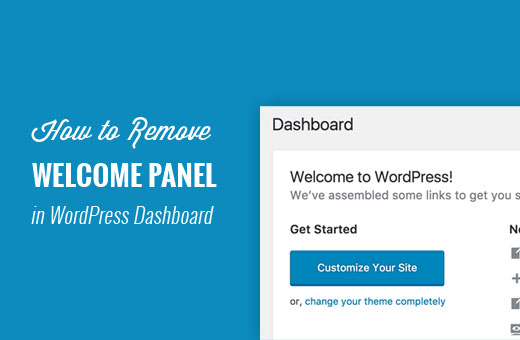
WordPressでウェルカムパネルを削除する理由
WordPressを使い始めたばかりの頃は、ウェルカムパネルが役立つことがあります。さまざまなセクションへのクイックショートカットを提供し、操作を容易にします。
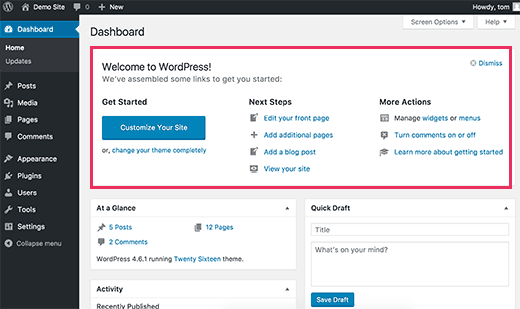
しかし、しばらくすると、すでにマスターした自転車の補助輪のように感じ始めます。どこに何があるかがわかると、そのパネルは助けというよりも邪魔になります。
経験豊富なWordPressユーザーとして、私たちはよりクリーンなダッシュボードを好みます。他の経験豊富なWordPressユーザーが、好みのショートカットやウィジェットで管理ダッシュボードをカスタマイズしているのも見てきました。
「ウェルカムパネル」をクリアすると、ダッシュボードがより整理され、すっきりします。必要なものはすべて、期待通りの場所に表示され、余計なものがありません。
一番良いところは?削除は数クリックで完了します。その方法を見ていきましょう。
WordPressダッシュボードからウェルカムパネルを削除する
ウェルカムパネルを非表示にしたり、完全に削除したりする方法は複数あります。
パネルを削除する最も簡単な方法は、パネルの右上にある「Dismiss」ボタンをクリックすることです。
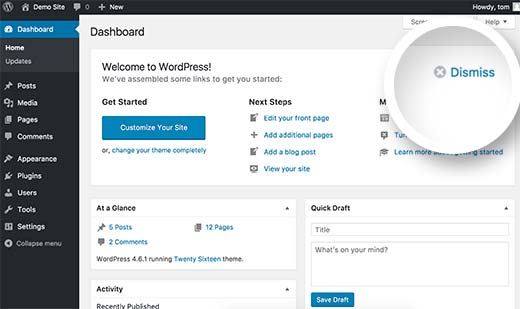
画面右上のスクリーンオプションボタンをクリックして、ウェルカムパネルを削除することもできます。
これによりドロップダウンメニューが表示されます。「ウェルカム」オプションの横にあるチェックボックスをオフにする必要があります。
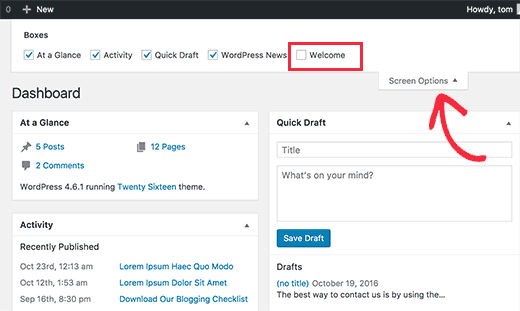
上記の両方の方法でウェルカムパネルが非表示になります。再度表示するには、画面オプションボタンをクリックし、ウェルカムオプションの横にあるチェックボックスをオンにします。
ただし、画面オプションからでもウェルカムパネルを完全に削除することは可能です。
この方法では、WordPressサイトにコードを追加する必要があります。以前にこれをやったことがない場合は、WebからWordPressにスニペットを貼り付けるための初心者ガイドをご覧ください。
このコードは、ウェルカムパネルを管理ダッシュボードに追加するアクションを単純に削除します。
remove_action('welcome_panel', 'wp_welcome_panel');
このコードを、テーマのfunctions.phpファイルまたはコードスニペットプラグインに追加する必要があります。
⚠️ 注意: テーマファイルにコードスニペットを追加すると、予期しない結果が生じ、ウェブサイトが破損する可能性があります。必ず WordPressのバックアップ を作成してください。
カスタムコードをWordPressウェブサイトに追加する最も安全な方法である WPCode の使用をお勧めします。WPCodeには、サイト全体をダウンさせるのではなく、コードスニペットが機能しない場合にそれを無効にする、組み込みのセーフスイッチが付属しています。
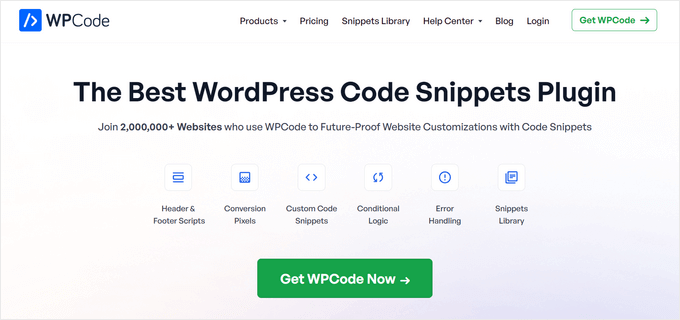
WPCodeには、プラグイン内に完全なコードライブラリも含まれています。ライブラリでは、ウェルカムパネルの削除、WordPressのバージョン番号の削除、コメントの無効化など、一般的な機能リクエストに対応した、検証済みのすぐに使えるPHPコードスニペットを見つけることができます。
詳細については、WPCodeの完全レビューをご覧ください。
まず、無料のWPCodeプラグインをインストールして有効化する必要があります。ヘルプが必要な場合は、WordPressプラグインのインストール方法のチュートリアルをご覧ください。
プラグインがアクティブになったら、WordPress管理ダッシュボードからコードスニペット » ライブラリに移動します。
次に、「ウェルカムパネルを削除」スニペットを検索し、「スニペットを使用」ボタンをクリックします。
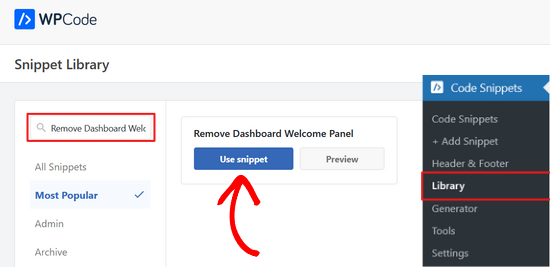
WPCodeがスニペットを自動的に追加します。
また、適切な挿入方法も選択されます。
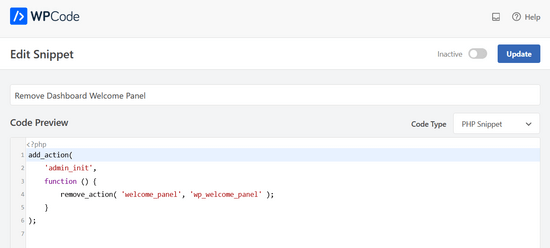
「非アクティブ」から「アクティブ」にスイッチを切り替えるだけです。
次に、「更新」ボタンを押します。

これでダッシュボード画面にアクセスし、画面オプションメニューをクリックできます。
ウェルカムパネルオプションがすべてのユーザーで利用できなくなることに気づくでしょう。
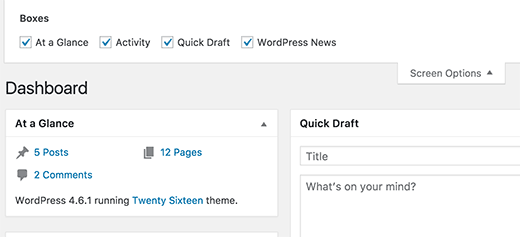
ボーナス:管理ダッシュボードの整理
便利な管理ウィジェットを備えた、よりクリーンなWordPress管理ダッシュボードは素晴らしいですよね。お気に入りのWordPressプラグインの多くには、日々のWordPressタスクに役立つ独自の管理ダッシュボードウィジェットが付属しています。
例えば、All in One SEOの「概要」ウィジェットは、コンテンツのSEOスコアの概要を素早く表示し、改善のためのリンクを提供してくれるので気に入っています。
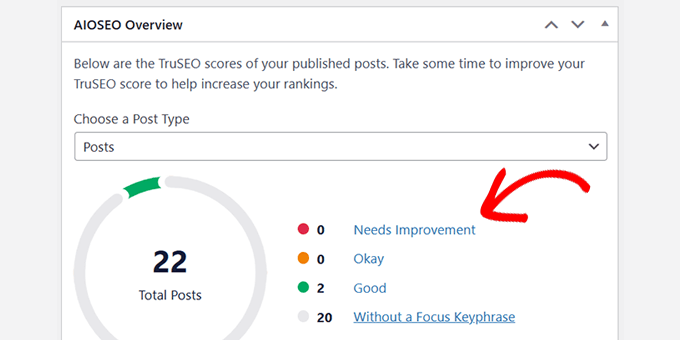
私たちが非常に役立つと感じるもう一つの管理ダッシュボードは、MonsterInsightsです。私たちはウェブサイトのトラフィックとパフォーマンスを素早く概観するためにそれを使用しています。
カスタマイズ性が高く、ウィジェットで表示するデータを選択できる点が気に入っています。
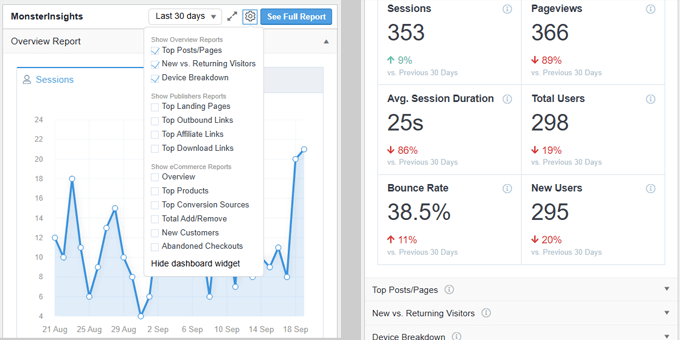
使用しているWordPressプラグインによっては、管理ダッシュボードに追加された独自のウィジェットが表示される場合があります。
気に入って役立つと思えば、そのまま使い続けることができます。そうでなければ、上部にある画面オプションパネルを使用して削除できます。
以下は、WordPress管理画面の体験をさらに効率化するために確認できる追加のWordPressリソースです。
- WordPress 管理画面を保護するヒント(更新済み)
- WordPress管理画面のホワイトラベル化方法
- おすすめのWordPress管理画面プラグイン(比較)
- WordPress管理画面から不要なメニュー項目を非表示にする方法
これで完了です。この記事がWordPressダッシュボードのウェルカムパネルを削除するのに役立ったことを願っています。WordPress管理エリアをさらに改善するためのヒントや、最適なWordPressログインページプラグインの選択肢もご覧ください。
この記事が気に入ったら、WordPressのビデオチュートリアルについては、YouTubeチャンネルを購読してください。 TwitterやFacebookでもフォローできます。





ニルマル
こんにちは、ウェブサイトから自動生成されたメタディスクリプション「Welcome to WordPress? This is your first post. Edit or delete it, then start writing! 」を削除するにはどうすればよいですか?さらに、「Hello World」と「Sample Page」はページリストから完全に削除しましたが、サイトを閲覧するとまだ表示されます。助けてください。
WPBeginnerサポート
まず、サイトのすべてのキャッシュをクリアすることから始めることをお勧めします。これは、自動生成された最初の投稿の情報がまだ表示されているように見えるためです。
管理者
Heron
本当にありがとうございます。3番目のオプションが機能しました :))
WPBeginnerサポート
You’re welcome, glad our recommendation worked
管理者
Lauren
こんにちは!Diviサイトのチャイルドテーマのfunctions.phpファイルにコードを追加して、ウェルカムパネルを削除しようとしました。テスト用のプレイグラウンドサイトで読み込みました。functions.phpファイルの変更を保存した後、リフレッシュ(ハードリフレッシュ)し、ログアウトして再度ログインしました。うまくいきません。なぜ機能しないのか、何か考えはありますか?他のfunctions.phpのカスタマイズは問題なく機能しています。この投稿が出たときからコードが変更された可能性はありますか?ご協力ありがとうございます!
WPBeginnerサポート
ウェルカムパネルを削除するコードと競合しているプラグインまたはテーマがある可能性があります。
管理者
Tariq
ヒントをありがとうございますが、それを削除したり非表示にしたりするのではなく、どのように更新したり、ユーザー出力をカスタマイズしたりできますか?お手伝いいただけますか?
ありがとうございます。
タリク
マリア・ブランコ
静的なホームページからパネル2と3を削除したいのですが、そのページの先頭に表示されるメニュー項目の選択(Affinityテーマ)はそのままにしておきたいです(または少なくとも、ページ先頭のリンク先と一致させたいです)。
これをどうすればいいですか?永遠に探し回って迷っています。
ありがとうございます!
デニス・ヘンソン
WordPressにインストールされているテーマを削除するにはどうすればよいですか?
WPBeginnerサポート
デニスさん、
WordPress管理画面にログインし、「外観」→「テーマ」ページに移動するだけです。削除したいテーマが現在アクティブな場合は、まず別のテーマに切り替える必要があります。その後、削除したいテーマをクリックし、「削除」リンクをクリックできます。
管理者
デニス・ヘンソン
WordPressをドメインから削除するにはどうすればよいですか?
Ryan Pradhan
こんにちは、ウェブサイトの作成が完了しましたが、誤って「閉じる」ボタンをクリックしてしまいました。この件は初めてで、元に戻したいです。「画面オプション」メニューをクリックしてみましたが、ウェルカムオプションが見当たりません。どうすれば修正できますか。よろしくお願いします。
ライアン
WPBeginnerサポート
Ryanさん、こんにちは。
画面オプションボタンは、WordPress管理バーのすぐ下にある画面の右上隅にあります。
管理者
ミハル・デトコ
ダッシュボードから「WPBeginnerの最新情報」を完全に無効にするにはどうすればよいですか。
プロモーションアクションの1つに含まれていますが、そこには表示したくありません。
ひどい
クーポン作成にはどのプラグインを使用していますか?