ブログをTumblrからWordPressに移行するのは、より柔軟でコントロールしやすいものをお探しなら、賢い選択です。WordPressは、無限のカスタマイズ設定により、どんなサイトでも構築できるパワフルなプラットフォームです。
WordPressに切り替えることで、Tumblrにはない膨大な機能を利用できるようになります。これには、ユニークでプロフェッショナルなサイトを作成するのに役立つ何千ものテーマ、プラグイン、ツールが含まれます。
この投稿では、ブログをTumblrからWordPressへ適切に移行し、スムーズな移行を実現するプロセスをご案内します。
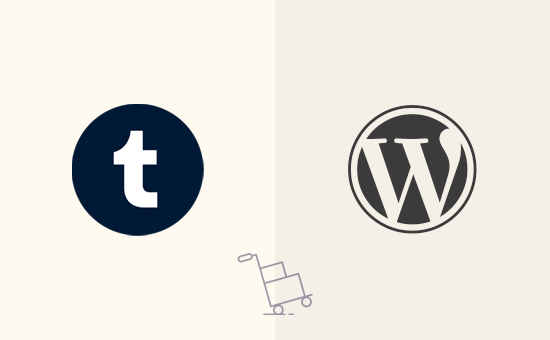
なぜTumblrブログをWordPressに移行すべきなのか?
Tumblrは、完全ホスティングサービスのマイクロブログ・プラットフォームとしてスタートし、よりカジュアルなブロガーの間で人気を博した。私たちは、Tumblrのより楽しいアプローチ、使いやすさ、革新的な機能が気に入った。
しかし、コンテンツを収益化する機能は限られている。ユーザーは、ブログをデザインしたり、コンテンツをeコマースやサブスクリプション機能につなげたりするのが難しいと感じている。
一方、WordPressは世界で最も人気のあるブログ・プラットフォームだ。インターネット上のすべてのサイトの43%以上を動かしている。
サイトのデザイン、オンラインストアの追加、会員機能など、ユーザーにより柔軟性を与える。
WordPressについてさらに詳しく知りたい方は、WordPressの長所と短所をまとめたレビューをご覧ください。
WordPressには2つのタイプがある。
まず、WordPress.comがある。WordPress.comは、Tumblrを所有するオートマティック社が所有するホスティングサービスである。
そして、WordPress.orgがあり、インストール型のWordPressとも呼ばれています。違いを理解するには、WordPress.comとWordPress.orgの比較をご覧ください。
注:最近、Tumblrを運営するAutomattic社が、すべてのTumblrサイトをWordPressに移行する予定であることをご存知だろうか。WordPress.comと同じプラットフォームに移行する予定だ。しかし、TumblrをWordPressに変更するわけではない。移行は舞台裏で行われるため、Tumblrユーザーには何の変化もない。
WordPress.orgは、あらゆるサイトを構築することができるため、WordPress.orgを使用することをお勧めします。また、サイトを完全にコントロールし、WordPressのすべての機能を利用することができます。
ヒント: WordPress へのサイト移行でお困りですか?プレミアム WordPress サポートサービスをご利用ください。経験豊富な WordPress エンジニアがお客様のサイトを移行します。
TumblrをWordPressに移行するために必要なもの
WordPress.orgを始めるには、ドメイン名とウェブホスティングサービスアカウントが必要です。
私たちはBluehostを使用することをお勧めします。彼らは正式に推奨されるWordPressホスティングサービスプロバイダであり、世界最大のホスティング会社の一つです。
WPBeginnerユーザーには、無料ドメイン名、無料SSL証明書、ホスティングサービスの割引を提供している。基本的に、月額$1.99で始めることができる。
もう少し費用をかけられるのであれば、SiteGroundをお勧めします。WordPressのホスティングサービスとしても公式に推奨されています。
注: Bluehostと SiteGroundは、サーバーでのアダルトコンテンツのホスティングサービスを許可していません。
あなたのTumblrブログがアダルトコンテンツを含む場合、Hostingerをお勧めします。彼らはまた、トップWordPressホスティング会社のリストに入っています。
ホスティングサービスを購入したら、次のステップはWordPressのインストールです。ほとんどのホスティングサービスプロバイダーは、ワンクリックでWordPressをインストールできます。設定が見つからない場合は、ホスティングサービス会社に問い合わせれば、WordPressをインストールしてくれます。
または、WordPressインストール方法のステップバイステップガイドに従って、ご自身でインストールすることもできます。
インストールが終わると、WordPressのダッシュボード画面になり、以下のようになります:
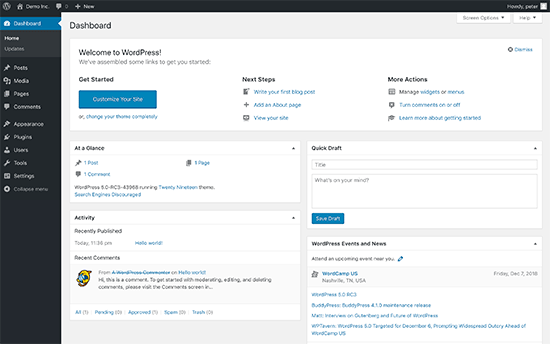
コンテンツをTumblrからWordPressに移行する
TumblrブログをWordPressに移行するには、まず新しいWordPressサイトの管理エリアにあるツール ” インポートページにアクセスします。
その後、タンブラーの下にある「今すぐインストール」ボタンをクリックする。
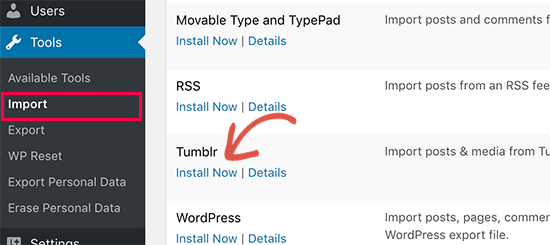
WordPressがTumblrインポーターツールを取得し、インストールします。
完了したら、「Run Importer」リンクをクリックして続行する。
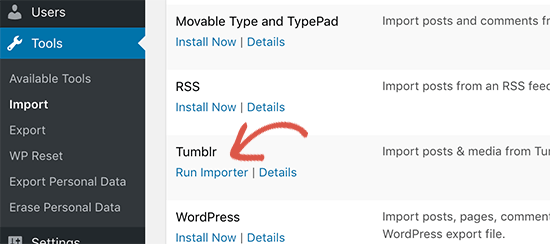
次の画面では、OAuthコンシューマーキーとシークレットキーをプロバイダーする必要があります。これらのキーにより、WordPressサイトがTumblrサーバーに接続し、コンテンツをインポートできるようになります。
これらのキーを入手するには、画面に表示されているURLをクリックする必要がある。
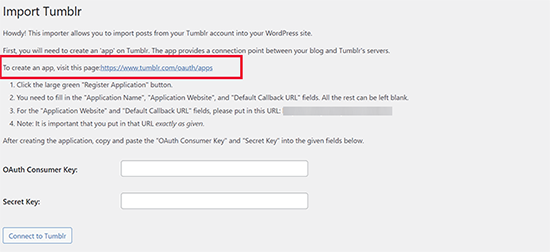
Tumblrのサイトに移動します。ログイン中でない場合はログインを求められます。
その後、「+アプリケーションを登録する」ボタンをクリックして続行します。
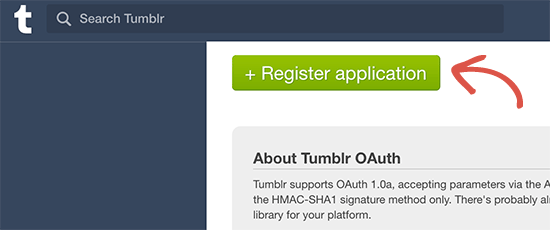
次に、’Application Name’、’Application Website’、’Application Description’、’Default Callback URL’フィールドに入力する必要があります。残りは空欄のままで構いません。
WordPressサイトの完全なURLと初期設定のコールバックURLフィールドが必要です。アプリケーション名と説明には、お好きなものをお使いください。
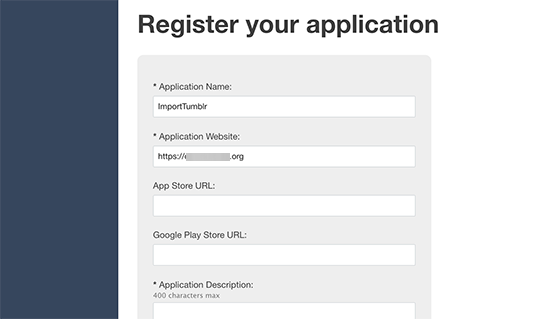
登録が完了したら、下部にある「登録」ボタンをクリックして次に進みます。
Tumblrがアプリケーションを登録し、アプリケーションのダッシュボードに戻ります。
ここからコンシューマー・キーをコピーすることができます。シークレットキーを公開してコピーするには、「シークレットを表示」をクリックします。
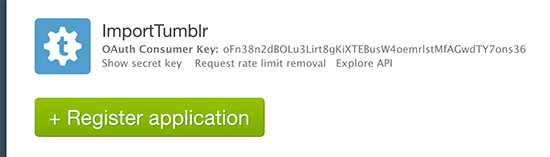
WordPressの管理エリアに戻り、ツール ” インポートのページに行き、インポーターを再実行する必要があります。
インポーターの設定に先ほどコピーしたキーを入力し、「Tumblrに接続」ボタンをクリックします。
次の画面では、’Authorize the Application’ボタンをクリックする必要があります。
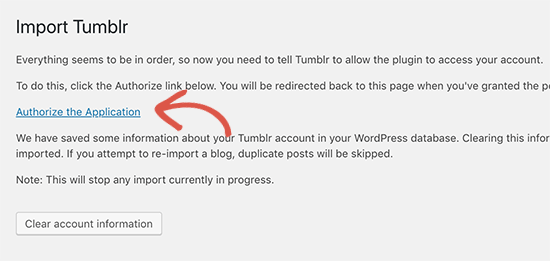
Tumblrに移動し、アプリがあなたのアカウントと接続することを許可するよう求められます。
許可」ボタンをクリックして続行する。
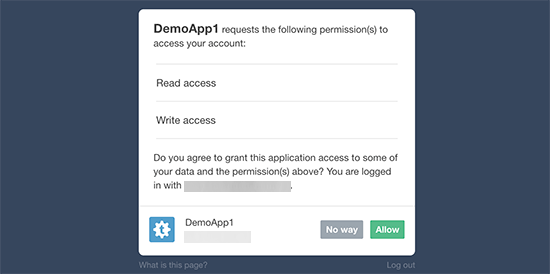
次に、WordPressサイトにリダイレクトされ、インポーターにTumblrブログが表示されます。
インポートしたいブログの横にある「このブログをインポートする」ボタンをクリックするだけです。
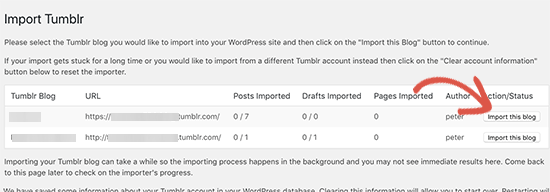
インポーターがTumblrコンテンツのWordPressへのインポートを開始します。コンテンツの量によっては、インポートに時間がかかる場合があります。
完了すると、成功のメッセージが表示されます。
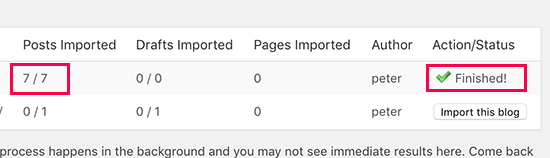
これで、WordPressブログの投稿セクションとページセクションにアクセスして、インポートしたコンテンツを確認することができます。
また、WordPressサイトを訪問して、投稿がライブサイトでどのように表示されるかを確認することもできます。
Tumblrの訪問者を新規WordPressブログにリダイレクトする
コンテンツをインポートしたら、Tumblrの訪問者に新しいブログを見つけてもらいたい。
そのためには、Tumblrブログのテーマを編集する必要がある。まず、Tumblrの設定ページにアクセスする。
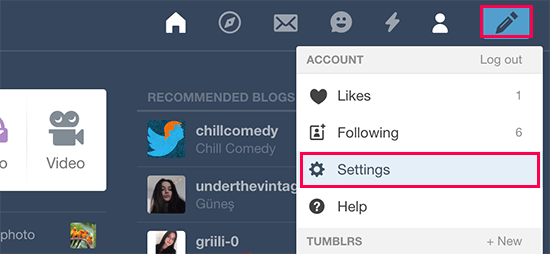
ここから、あなたのTumblrアカウントで作成したブログのリストが表示されます。
編集したいブログ名をクリックして、その設定を開きます。
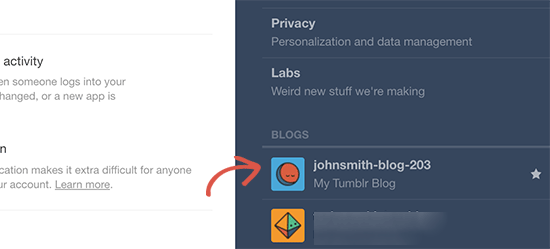
これでブログの設定が開きます。
この画面で、「テーマの編集」ボタンをクリックして次に進む。
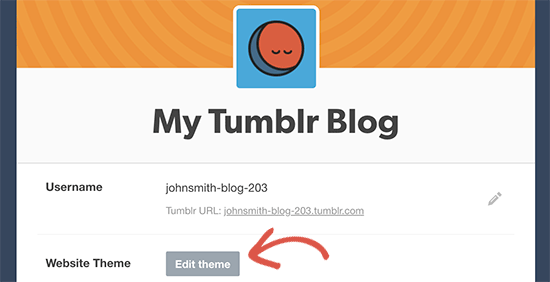
次に、テーマ名の下にある「Edit HTML」オプションをクリックする。
これでTumblrテーマのHTMLコードを編集できるようになる。
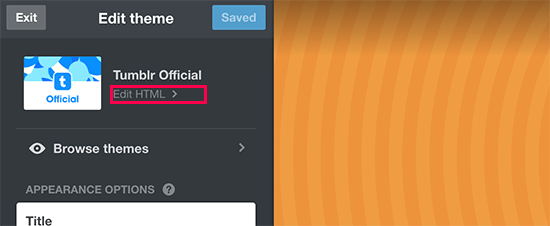
TumblrはテーマのHTMLコードを表示します。
まず、このコード・スニペットを<head>タグの直後に貼り付ける必要がある:
1 2 3 4 5 6 7 8 | <!-- Inside head --><meta name="description" content="this is a legacy blog page, and will redirect to the same post on my new blog"><script type='text/javascript'> let new_slug = window.location.pathname; let new_root = "https://example.com"; let new_url = new_root + new_slug; console.log(`<link rel=\"canonical\" href=\"" + ${new_url} + "\">`);</script> |
example.comを新しいWordPressブログの実際のURLに置き換えることをお忘れなく。
その後、2番目のコードを<body>タグの直後に貼り付ける:
1 2 3 4 | <!--Inside of <body> --><script type='text/javascript'> window.location = new_url;</script> |
更新プレビュー」ボタンをクリックし、「保存」をクリックして設定を保存します。
このコードは、Tumblrの訪問者をWordPressサイトに送ります。しかし、特定のページや投稿にアクセスしたユーザーには404エラーが表示されます。これは、TumblrとWordPressサイトのURLフォーマットが異なるためで、ユーザーを正しい投稿にリダイレクトする必要があります。
WordPressでTumblr投稿のリダイレクトを設定する
WordPressでTumblr投稿のリダイレクトを設定するには、2つの簡単な方法があります。両方を紹介しますので、自分に合った方を選んでください。
1.All In One SEOを使ったリダイレクトの設定
All In One SEO for WordPressは、市場で最高のWordPress SEOプラグインです。WordPressサイトを簡単に検索エンジンに最適化することができます。
また、このチュートリアルで使用する強力なリダイレクトマネージャーも付属しています。
まず、All In One SEO for WordPressプラグインをインストールし、有効化します。詳しくは、WordPressプラグインのインストール方法のステップバイステップガイドをご覧ください。
有効化した後、All In One SEO ” リダイレクトページにアクセスする必要があります。新規リダイレクトの追加」で以下の値を入力します:
ソースURL:ソースURL: ^//post/d+/(.)
ターゲットURL/$1/
ソースURLオプションの下にある’Regex’ボックスのチェックをお忘れなく。
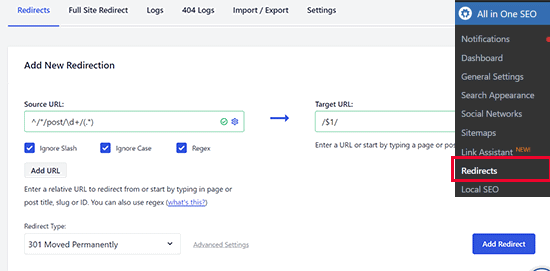
その後、「リダイレクトを追加」ボタンをクリックして変更を保存します。All In One SEOはユーザーをサイトの正しい投稿にリダイレクトします。
2.リダイレクトを使ってリダイレクトを設定する
この方法は、All In One SEOプラグインを使用していない場合に役立ちます。
まず、Redirectionプラグインをインストールして有効化する必要があります。詳しくはWordPressプラグインのインストール方法のステップバイステップガイドをご覧ください。
有効化したら、ツール ” リダイレクトページにアクセスして設定を行う必要があります。Add new redirection’セクションで、正規表現を使ってリダイレクトを追加する必要があります:
ソースURL.*/post/d+/(.*)
ターゲットURL/$1
その後、「Regex」チェックボックスをチェックし、「Add Redirect」ボタンをクリックして設定を保存します。
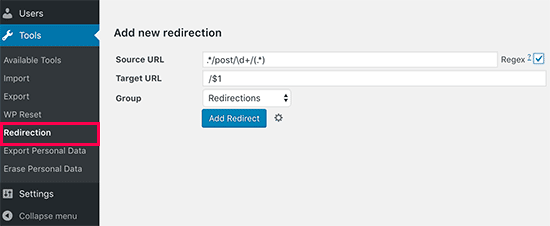
これですべてです。あなたのTumblrブログ投稿は、新しいWordPressブログの正しい記事にリダイレクトされます。
おめでとうございます!TumblrからWordPressへのブログの移行に成功しました。
TumblrからWordPressへの移行後にすべきこと
コンテンツをTumblrからWordPressに移した今、WordPressを探求し、基本を学び、この強力なプラットフォームを活用したいと思うかもしれない。
以下は、そのためのいくつかのポイントである。
WordPressテーマの設定
WordPressに移行した後、ほとんどのユーザーが最初にやりたいと思うことは、ブログのデザインを変更することです。WordPressには、何千もの無料および有料のテーマが用意されています。
さまざまな種類のブログに最適なWordPressテーマを、専門家がいくつかご紹介します:
新規テーマの設定にお困りですか?WordPressテーマのインストール方法については、ステップバイステップのガイドをご覧ください。
WordPressプラグインのインストール
次に、WordPressのプラグインを活用したい。
WordPressプラグインは、WordPressサイトのアプリのようなものです。お問い合わせフォーム、Google アナリティクスのインストール、会員機能、ソーシャルメディアボタンなど、サイトに新しい機能や特徴を追加することができます。
しかし、適切なプラグインを選択することは、新規ユーザーにとって圧倒されることがあります。そこで私たちは、インストールできるWordPressの必須プラグインのリストをまとめました。
WordPressを学ぶ
WordPressの使用と管理は非常に簡単です。しかし、新しいプラットフォームで始めるときはいつも学習曲線が伴います。そこでWPBeginnerがお役に立ちます。
WPBeginnerは、初心者のための最大の無料WordPressリソースサイトです。初心者、ビジネスオーナー、ブロガーのために特別に作成された役立つコンテンツがたくさんあります。
以下は、WPBeginnerにある役立つリソースの一部です(すべて無料です):
- WPBeginner Blog– WordPressのチュートリアルとガイドのすべての中心的な場所です。
- WPBeginner Dictionary– WordPress用語集で、WordPressの用語にすぐに慣れることができます。
- WPBeginner動画– 新規WordPressユーザーは、これらの動画からWordPressをマスターすることができます。
- WPBeginner on YouTube– もっと動画説明が必要ですか?100万人以上の購読者と5,300万以上の表示数を誇るYouTubeチャンネルを購読してください。
- WPBeginner Engage– WPBeginnerのFacebookグループには98,000人以上の有効化したユーザーがいます。WPBeginnerコミュニティにWordPressに関する質問をしたり、回答を得たりするのに良い場所です。
- WPBeginner Blueprint– WPBeginnerで使用しているプラグイン、ツール、サービスをご覧ください。
- WPBeginner Deals– WPBeginnerユーザーのためのWordPress製品とサービスの限定割引。
多くのユーザーは、検索キーワードの最後に’wpbeginner’を追加することで、WPBeginnerの答えを見つけるためにGoogleを使用しています。
この投稿が、あなたのブログをTumblrからWordPressに移行する手助けになれば幸いです。新しいWordPressブログにトラフィックを誘導するための実用的なヒントや、専門家が選んだWordPressのベストページビルダー・プラグインもご覧ください。
If you liked this article, then please subscribe to our YouTube Channel for WordPress video tutorials. You can also find us on Twitter and Facebook.





Mario
I have problem with this
I do not understand in the codes to be written on
var new_root = “example.com”;
I claim my website instead example.com and have 404 EROR
And from the phone does not want to redirect my page
Please answer me as soon posible
WPBeginner Support
You would change example.com to the address of your new site in the same format as example.com and you would want to clear your caching to help your devices notice the changes sooner
Admin
Krishna
Hello,
I have followed the above process and imported posts form Tumblr to my WordPress website (hosted in AWS server). I have 10,000+ posts in Tumblr with images.
All the imported posts are having images in content area with URL “tumblr.com” how can I change this to my domain URL?
WPBeginner Support
You can import external images using the method from our article here: https://www.wpbeginner.com/plugins/how-to-import-external-images-in-wordpress/
Admin
Jason gomes
Should i post the same article on my website and on Tumblr? Will it become plagarized content for my website?
WPBeginner Support
If you have a post on both then it could be considered duplicate content by search engines which could hurt your SEO
Admin
Marieam Kimbro
Once I complete this set up how would I make a new blog post? Would I do it through Tumbler or WordPress and if I make a new post on Tumbler would it automatically update on WordPress?
WPBeginner Support
No it will not. This tutorial will move your tumblr posts to WordPress and then you can use WordPress.
Admin
Tony Zeoli
First, this post needs to be updated because the screenshot of Tumblr setting screen is old and outdated.
Second, I am trying to redirect from subdomain at Tumblr to subdomain at WordPress self-hosted. I used the code an inserted into HEAD and BODY, but it does not seem to work.
Any ideas?
Sofia
I was able to successfully move all of my posts from tumblr to my new wp site, however when i tried to redirect and follow all of the steps, it isn’t working! I have sofies-world.tumblr.com and my new site is http://www.sofies-world.com
when I copied and pasted the html codes in the theme editor on tumblr, nothing changed. i do not understand html at all, so not sure if i’m doing something wrong? i currently put a temporary “i’ve moved” post to direct other users to my new site, but i’m desperate and need help!!!
Katie - cookbookmeals.com
When I created my WordPress, I had the permalink set to default (?p=#). Is there still a way to redirect my old posts (www.yourdomain.com/post/2610988231/my-post) from Tumblr to my new WordPress?
WPBeginner Staff
No it will not be possible.
Rachel
I completed all of these steps to move my tumblr blog to my WordPress website. I do not have a custom domain for my tumblr site so I had to paste in the html code in tumblr for the redirect, but I do not think I did this correctly. When I click “Update Preview” on my tumblr html page I get a 404 error on my website. I no absolutely nothing about coding so perhaps I pasted the code in wrong? Is anyone able to help me verify?
Also it looks like none of my photos or videos were moved from my tumblr posts to my WordPress posts. Is there another step I need to take?
Stan Williams
Awesome! I can’t wait to try this
, i have several self hosted wordpress installs. stans-songs.com being one, and 3 Tumblr blogs, 2 Tumblr blogs are using custom domain names and 1 isn’t.
I will have fun trying i suppose…
WPBeginner Support
Good luck, let us know how it went.
Admin
Christina
I imported my tumblr site {I had a custom domain} with the wordpress import {disabling the custom domain to import}. My site is functioning great and my images and content were imported. However I need to redirect my images from tumblr to wordpress because my older articles cannot be found with the old address. I did the “Redirecting Old Tumblr URLs to WordPress” for a custom domain and my links are not being forwarded. Its showing track 404s. Am I supposed to redirect every single link I have in order for it to work? Thanks.
WPBeginner Support
Christina no you do not need to redirect every single link. Under Tools &requo; Redirection, you can define source URL with regular expressions. Check the screenshot above for an example.
Admin
hannah
Is there a way to port a tumblr blog over to a free wordpress blog site? I’m interested in porting from tumblr to a site that would be myblog.wordpress.com, not a site with my own name. I don’t speak developer, so if someone could explain whether or not this is possible in simple terms, this would be quite helpful
Editorial Staff
Yes that is possible. Go to WordPress.com and signup for a free account. Then go to Tools > Import and follow the same process mentioned here.
Admin
Krzysiek
Is this action is copying only posts or whole whole blog even with theme? I’m trying to move whole blog (even with theme) to WP and I realy don’t have any idea how.
Editorial Staff
Moving the theme would require you to create a custom theme that matches your styling at Tumblr.
Admin
Glenn Dixon
Two items to be aware of:
1 – If you are using your own domain name on Tumblr, you need to disable this before you start, otherwise you will have to do most of these steps all over again…
2 – During the authorization process something went awry and I ended up with a bunch of extra characters in the URL. Here are the characters I had to manually replace before the authorization would complete…
%25 is %
%26 is &
%3D is =
%3A is :
%3F is ?
%2F is /
Matt Cromwell
When I try to authorize the Tumblr app from the WP admin panel I get
“The requested URL /oauth/http://www.mywebsite.com/wp-admin/admin.php?import=tumblr was not found on this server.
(Where “mywebsite.com” is my domain of course). Any suggestions or how I can resolve this?
Editorial Staff
Really hard to tell what is going wrong. One possible cause is if your callback URL doesn’t match.
Admin
Otto
This appears to be a bug with Tumblr’s system at the moment. They’re not handling the callbacks correctly. It’s a bit annoying.
Otto
Nevermind, I found a fix. Tumblr made a change to their OAuth handling and didn’t document it anywhere. I’m releasing 0.8 of the Tumblr plugin to correct this issue.
Matt Cromwell
That’s great news. Thanks so much. Looking forward to the update. Lack of documentation!? Just another reason to ditch Tumblr.
Editorial Staff
Thank you Otto. You are awesome.
Admin