コンテンツを保護することは、多くのオンラインパブリッシャーにとって重要な関心事です。最近、ある読者から、WordPressでテキストの選択&コピー&ペーストを防止する方法について質問がありました。
完全ではありませんが、このテクニックを使えば、他人があなたのサイトからテキストを素早くコピーすることをより困難にすることができ、気軽なコンテンツの盗用を減らすことができます。
この投稿では、WordPressでテキストの選択とコピー&ペーストを簡単に防ぐ方法を紹介します。
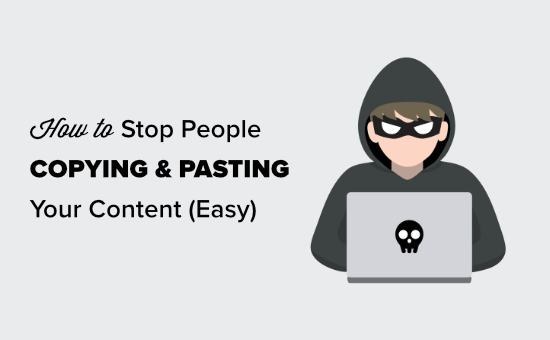
WordPressサイトでテキスト選択&コピー&ペーストを防ぐ理由とは?
多くのブロガーが、自分のコンテンツが盗用され、権限なしに使用されていることに気づいている。
これは、自動化されたコンテンツのスクレイピングによって起こる可能性があります。また、誰かがあなたのコンテンツの一部またはすべてを手動でコピーした場合にも起こります。
これを難しくする一つの方法は、人々があなたのテキストをコピー&ペーストできないようにすることです。これは、サイト上のテキストを選択しにくくすることで可能です。
技術に精通したユーザーであれば、ソースコードを表示したり、インスペクト・ツールを使って好きなものをコピーすることはできる。また、これらのテクニックは、RSSを使ってコンテンツを取得する自動ブログツールを使用している人々を止めることはできません。
このことを念頭に置いて、WordPressでテキストの選択とコピーを防ぐ方法をいくつか見てみましょう。
方法1:CSSを使用してテキストの選択を防ぐ
この方法はより簡単で、WordPressテーマにカスタマイザーCSSコードを追加するだけです。カスタムCSSを追加したことがない場合は、サイトにカスタムCSSを追加するガイドをご覧ください。
まず、WordPress管理エリアの外観 ” カスタマイズページにアクセスし、テーマカスタマイザーを起動します。
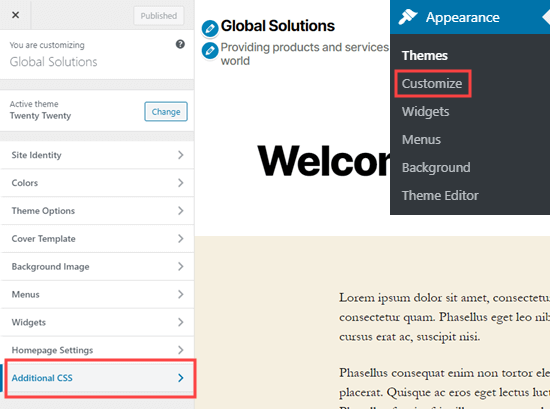
テーマカスタマイザーで、左の列から「Additional CSS」タブをクリックする必要があります。
WordPressテーマにカスタムCSSを追加するボックスが表示されます。以下のCSSコードをコピー&ペーストしてください。
1 2 3 4 5 6 7 8 | * { -webkit-touch-callout: none; /* iOS Safari */ -webkit-user-select: none; /* Safari */ -khtml-user-select: none; /* Konqueror HTML */ -moz-user-select: none; /* Old versions of Firefox */ -ms-user-select: none; /* Internet Explorer/Edge */ user-select: none; /* Non-prefixed version, currently supported by Chrome, Opera and Firefox */} |
コードを追加するとこのようになる。
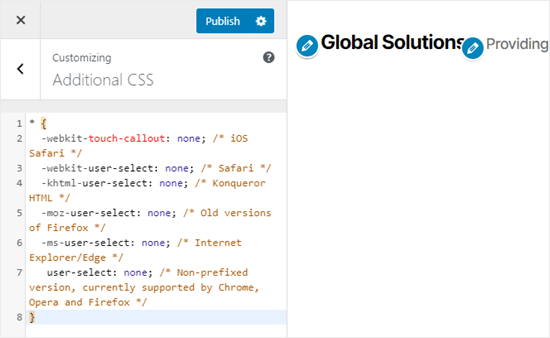
では、ライブカスタマイザーでページ上のテキストを選択してみてください。選択できないことがわかります。
画面上部の’公開する’ボタンをクリックし、変更を公開することをお忘れなく。
注意:この方法では、現在有効化したテーマのカスタムCSSしか追加できません。テーマを変更した場合、カスタムCSSは保存されません。使用しているWordPressテーマに関係なくコードを保存するには、WPCodeプラグインの使用をお勧めします。
方法2:プラグインを使ってテキスト選択を防ぐ
この方法では、テキスト選択と右クリックを無効化するWordPressプラグインを使用する。これにより、画像がダウンロードされて再利用されるのを防ぐこともできる。
まず、WP Content Copy Protectionプラグインをインストールして有効化する必要があります。詳しくは、WordPressプラグインのインストール方法のステップバイステップガイドをご覧ください。
有効化した場合、プラグインはそのまま機能します。ユーザーはサイトからテキストをコピー&ペーストすることができなくなります。また、コンテンツの右クリックや印刷もできなくなります。
プラグインの設定を変更したい場合は、簡単にできます。WordPress管理画面の「Copy Protection」ページにアクセスするだけです。
ここでは、特定のタイプのコンテンツに対する保護の有効化または無効化を選択できます。
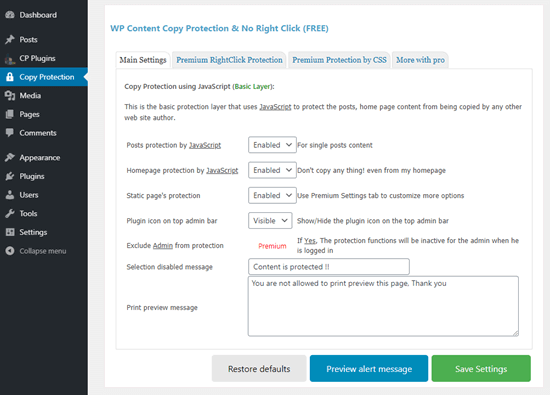
変更後は必ず「設定を保存」ボタンをクリックしてください。
また、誰かがコンテンツを印刷しようとしたときに表示されるメッセージを変更することもできます。メッセージは印刷プレビューと印刷物自体にこのように表示されます。
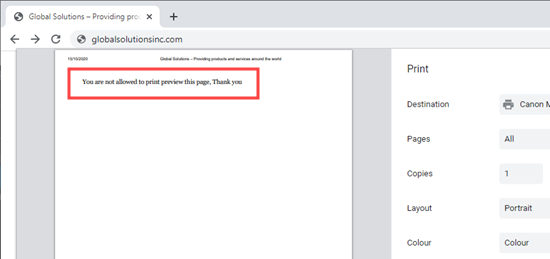
WordPressでテキストを選択できないようにするのは良いアイデアか?
多くの新規サイトオーナーは、サイトからのコンテンツのコピー&ペーストを阻止したいと考えているが、これらのテクニックはコンテンツの盗用を本当に防ぐものではない。
少し技術に詳しいユーザーなら誰でも、あなたのサイトのコードソースを簡単に開いて、好きなコンテンツをコピーすることができる。
また、あなたの文章をコピーするすべての人がコンテンツ泥棒になるわけではありません。例えば、投稿をソーシャルメディアでシェアするためにタイトルをコピーする人もいるかもしれない。
そのため、テキストを選択できないようにすることはベストプラクティスではありません。この方法は、サイトにとって本当に必要だと思われる場合にのみ使用することをお勧めします。
ほとんどの場合、コンテンツの盗用を防ぐ別の方法を探した方がいい。もしあるサイトがあなたのコンテンツを権限なしに再公開しているのであれば、そのサイトをホスティングサービスしている人物を突き止め、DMCAテイクダウン通知を送ればいい。
この投稿が、WordPressでテキストの選択とコピー&ペーストを防ぐ方法を学ぶのにお役に立てば幸いです。WordPressでコンテンツを保護する12の方法と、WordPressに最適なコンテンツ保護プラグインの比較もご覧ください。
If you liked this article, then please subscribe to our YouTube Channel for WordPress video tutorials. You can also find us on Twitter and Facebook.





Jiří Vaněk
This is a great guide on how to protect your content against basic copying. I have selected CSS for my site and it seems to work great. Great and thank you. I will be applying to multiple sites.
Yaniv
Thank you. What a champion
WPBeginner Support
You’re welcome, glad our guide was helpful!
Admin
Sri Praneeth P
Thank you for this article. May I know if the CSS code prevents right-click only on the live website or also in the admin area?
Olgi
Hi, is there any setting in robots.txt to prevent content stealing?
fahad
dose Content Copy Protection affect seo ?
WPBeginner Support
It should not affect your SEO.
Admin
Linda
Thank you, this was very helpful as I’ve tried some of the plugins to stop it, but when affiliates wanted to copy their links, they could not. So I used the CSS code and that helped, thank you very much. The affiliates can copy their code but people can’t copy my content.
Do you have an article or CSS code to stop people from copying images as well?
Thanks again, super helpful article.
WPBeginner Support
For preventing image theft, you would want to take a look at our recommendations in the article below:
https://www.wpbeginner.com/beginners-guide/4-ways-to-prevent-image-theft-in-wordpress/
Admin
Sumit Pandey
And you don’t use the CSS yourself.
WPBeginner Support
As a tutorial site that gives codes that users can copy, it wouldn’t be helpful to our visitors if we added that code
Admin
shashwathi
its very useful thank you so much!!
WPBeginner Support
Glad you found it helpful
Admin
Hansjörg
Could you please elaborate also on how to find copy-pasters?
WPBeginner Support
We do not have a specific recommendation at the moment for finding sites copying your content but we will look into the possibility of an article in the future.
Admin
Matt
Option #1 can easily be overridden by looking at the HTML source of the page and copying the text that way.
WPBeginner Support
Given enough work, there are different workarounds for the ways to prevent text from being copied as the goal of a website is to share information but this is one way to help make that process more difficult.
Admin
Gema
Thanks. Very informative
WPBeginner Support
You’re welcome
Admin