有効化したコメント欄はエンゲージメントには最適ですが、WordPressサイトの速度を著しく低下させる可能性があります。私たちは何十ものコメントを持つ投稿を管理し、パフォーマンスとユーザーエクスペリエンスの両方を維持するためにはページ送りが不可欠であることを学びました。
人気の投稿に何百ものコメントが寄せられると、それらをすべて一度に読み込むと、訪問者にイライラするような遅延が発生することがあります。ありがたいことに、WordPressにはコメントを消化しやすいページに分割し、素早く読み込むためのビルトインツールが用意されています。
このガイドでは、WordPressのページ送りをコメントに追加してサイトの表示速度を改善する方法を紹介します。
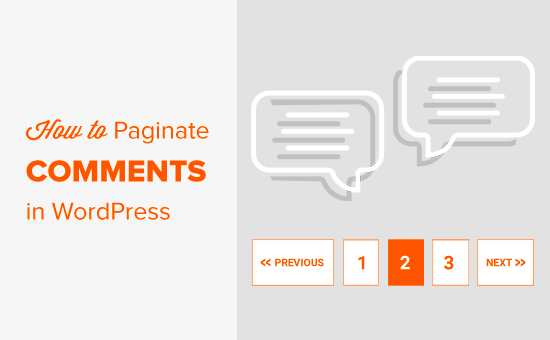
なぜWordPressでコメントにページ送りを追加する必要があるのか?
コメントの多いブログ投稿は、読み込みに時間がかかることにお気づきですか?それは、WordPressホスティングサービスのサーバーが、訪問者にページを表示する前に、個別コメントを処理して表示する必要があるからです。
コメントにページ送りを追加すると、サーバーが一度に読み込む必要があるのはコメントのごく一部だけになります。これにより、サーバーの負荷が大幅に軽減され、WordPressのスピードとパフォーマンスが向上します。
これが、WPBeginnerで、特に何百ものコメントが寄せられる人気のチュートリアルで、コメントをページ送りする理由です。
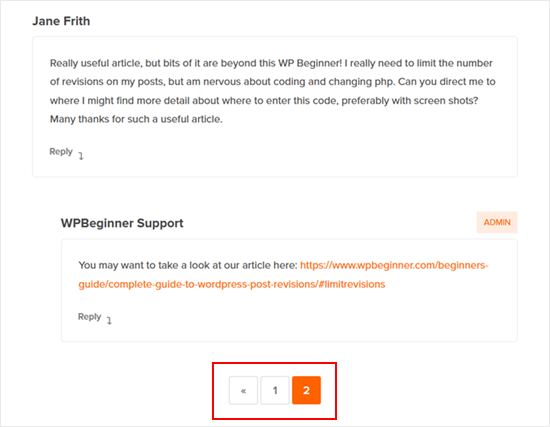
お客さんに夕食を出すようなものだと思ってください。一度に100枚のお皿を運ぼうとするよりも、一度に10枚のお皿を出す方がずっと簡単です。同じ原理がWordPressのコメントにも当てはまります。
Googleのような検索エンジンは、コアウェブバイタル(ページスピード)をランキング要素として使用するため、ページの読み込みが速くなるとWordPressのSEOに役立ちます。コメントページ送りを実装することで、ユーザーエクスペリエンスを向上させるだけでなく、検索順位を上げる可能性もあります。
このことを念頭に置いて、コメント欄でWordPressのページ送りを有効化する方法を見てみましょう。
WordPressのコメントにページ送りを追加する方法
まず最初にWordPressの管理エリアにログインし、設定 ” ディスカッションのページに移動します。
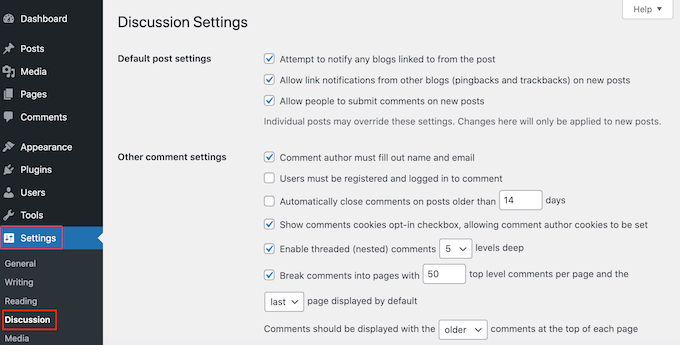
ここでは、WordPressのコメント設定をカスタマイズすることができます。例えば、初期設定のグラビア画像を変更したり、コメント通知メールを管理したりすることができます。
ここで、「コメントをページに分割する」を見つけ、その横のボックスにチェックを入れる。
WordPressブログの各ページに表示したいコメント数を入力できるようになりました。
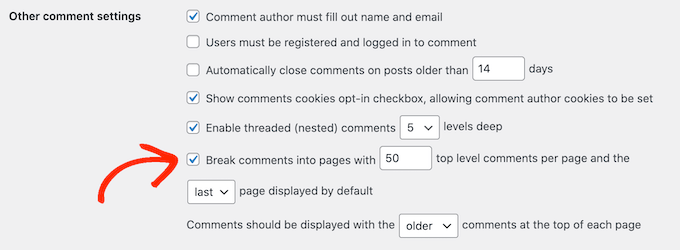
また、「初期設定で表示される最初のページ/最後のページ」ドロップダウンメニューを使用して、最も古いコメントページを最初に表示するか、最も新しいコメントページを最初に表示するかを変更することができます。
その後、’Comments should be displayed with the…’ドロップダウンメニューを使用して、各ページで最も古いコメントを最初に表示するか、新しいコメントを最初に表示するかを変更することができます。
ページ送りの設定に満足したら、画面を一番下までスクロールして「変更を保存」をクリックするだけです。

それだけだ!
コメントがたくさんある投稿にアクセスすると、ページ送りが表示されるはずだ。
コメントと同様に、WordPressの投稿を複数のページにページ送りすることもできます。このトピックについては、WordPressの投稿を複数のページに分割する方法の投稿でさらに詳しく説明しています。
WordPressのコメントページ送りを最適化する方法
WordPressのコメントをページ送りすることで、サイトのパフォーマンスの問題を防ぐことができます。しかし、適切に使用されていない場合、重複コンテンツを作成する可能性もあります。これは、あなたのサイトをスパム的に見せ、検索エンジンを混乱させる可能性があります。
All In One SEO (AIOSEO)を使えば、この問題を簡単に解決できる。SEOの経験がなくても、簡単にサイトを検索エンジンに最適化できる最高のWordPress SEOプラグインだ。

初期設定では、AIOSEOはページ送りコンテンツのSEOタイトルに自動的にページ番号を追加します。
こうすることで、検索エンジンはコメント欄が複数のページにまたがっており、個別ページの重複ではないことを理解しやすくなる。

検索エンジンがどのページが最も重要かを知るために、AIOSEOはコメントするページのURLからこれらのページ番号を削除します。
言い換えれば、コメントを多くのページに分割した場合、AIOSEOは検索エンジンがどのページが最初に見るべきメインページであるかを知るのを助ける。これは、’No Pagination for Canonical URLs’設定を自動的にオンにすることで実現します。

AIOSEOを使い始めるために、AIOSEO for WordPressの設定方法をご覧ください。
ボーナスヒント:Thriveテーマでコメントする力を高める
コメントをページ送りすることで、サイトのパフォーマンスを大幅に向上させることができますが、より良いユーザーエクスペリエンスのためにコメント欄を最適化するためにできることは他にもあります。
ここでThrive Themesによる強力なコメントプラグイン、Thrive Commentsが役に立つ。
このプラグインにはコメントを遅延ロードする機能があります。これにより、ページ全体のロード時間が短縮され、特に多数のコメントがあるページでは、ページ送りの速度の利点をサポートします。

このプラグインは、コメントフォームからサイトURLフィールドを削除することもできます。このフィールドは、悪意のあるリンクを挿入するためにスパマーによく使われます。これらのリンクは、あなたのサイトに害を与えるだけでなく、コメントする人を惑わすこともあります。
さらに、Thrive Commentsはコメントする機能を提供します。これにより、参加者すべてにとって常に生産的でポジティブなコメント欄をキュレーションすることができます。
このプラグインについては、Thrive Themesのレビューでさらに詳しくご紹介しています。
WordPressでコメントにページ送りを追加する方法について、このチュートリアルがお役に立てれば幸いです。WordPressでコメントスパムに対抗する方法や、エンゲージメントを高めるWordPressコメントプラグインのリストもご覧ください。
If you liked this article, then please subscribe to our YouTube Channel for WordPress video tutorials. You can also find us on Twitter and Facebook.





Jiří Vaněk
Thank you for the clarification regarding SEO optimization. It didn’t occur to me that a search engine could rate such content as duplicate. I have AIO SEO and have set it up according to your recommendation.
Duncan Shaw
Hey, do you know if you can have comments paginate according to the date of the comments?
Eg. Comments on page 3 for 28/07, Comments on page 2 for 29/07, Comments on page 1 for 30/07
WPBeginner Support
We do not have a recommended method at the moment for that and if you wanted users to have conversations it would normally be best not to separate comments by date.
Admin
Thien Nhan
Hi,
I did follow these steps to split 20 comments per pages but the comment did not break into pages. It still showed all 30 comments in one page.
Is there any idea why?
Thank you.
WPBeginner Support
You would want to start by clearing your cache and if it’s not a caching issue you would likely need to check with your theme to ensure the theme you’re using does not try to override that setting.
Admin
brian
As far as I read and I understand paginate comments will create duplicate content.. So it’s not recommended at all to paginate comments.
WPBeginner Support
Most SEO plugins set up a canonical link on the paginated comment pages to point to the correct post for search engines.
Admin
Sonu
How can we show the new comment to user (which he just added) if we are using W3 total cache?
The page is cached for 3 hours using browser Cache.
Do you know of a plugin that probably uses wordpress JSON api to communicate and add comments to wp database.
WPBeginner Support
For the method the plugins use, you would want to reach out to the specific plugin. You may want to take a look at WP Rocket for what it sounds like you’re looking for.
Admin
Adnan Sami
What about noindex/nofollow comment-page? how to noindex comment-page ?
HH
It does not work at all, why?
Nick Corcodilos
This setting blew up my comments entirely once the number of comments got large — like over 100. It did not paginate — instead, it STOPPED DISPLAYING the first 100 comments altogether, with no option for the user to go to the page to view older comments. Suddenly, where I had 157 comments on a post (and it SAID 157 Comments up at the top), only 27 were showing. I turned this setting OFF altogether and all my comments came back.
I’m using WordPress 4.4.2. This is a serious bug.
TJ
One negative of WordPress split page comments is what happens when the comments-per-page tipping point is reached? The default, canonical page will end up showing just one comment.
For instance, let’s say it’s set to show 10 comments per page and there are 21 comments. Well, the default, canonical page that 99.9% of folks visit will only show the 21st comment, while the previous page will hold the other 20. This can be confusing and looks bad. It would be preferable for the primary page to always show the maximum number of comments per page, but WordPress doesn’t make this possible without putting together a complicated class that extends the Walker_Comment class.
malcolm
I have this exact same problem and it’s very frustrating. Like you say, it makes the comments look ridiculous if a post says at the top it has 103 comments, but then the reader scrolls down and sees there are just 3.
Does anyone know a way around this?