“GoDaddyのサイトビルダーから抜け出せず、ビジネスを成長させることができない”。これは、私たちがほぼ毎週中小企業のオーナーから聞いていることです。
限られた機能、硬直化したデザインオプション、拡張性のない現実的な方法との闘い。
それ以来、当社は何百もの企業がGoDaddyウェブサイトビルダーからWordPressに移行するお手伝いをしてきました。適切なアプローチにより、この移行は複雑でリスキーなものではありません。
このステップバイステップのガイドでは、コンテンツを失うことなく、訪問者を混乱させることなく、GoDaddyサイトをWordPressに移行する方法を紹介します。
全くの初心者でも、ある程度技術に精通している方でも、スムーズに乗り換えるために必要なものはすべて揃っています。
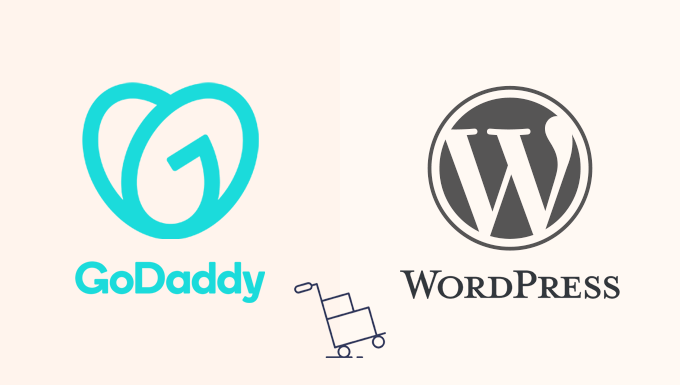
注意:この記事には多くの手動手順があり、ウェブサイトのサイズによっては時間がかかる場合があります。GoDaddy ウェブサイトビルダーからサイトを移動するエクスポートツールはありません。
ステップ0:スタート
GoDaddyのサイトビルダーとWordPressは全く異なるシステムを使用しています。つまり、現在使用している同じプランにWordPressをインストールすることはできません – 切り替えには新しいホスティングアカウントが必要です。
すでにGoDaddyの通常のホスティングサービス(Webサイトビルダーではない)を利用している場合は、WordPressサイトに使用できます。しかし、新しく始める場合、またはGoDaddyから完全に移行する場合は、WordPressを管理しやすくする、より良いWordPressホスティングサービスプロバイダを選択することをお勧めします。
我々は、何千人もの初心者がBluehostを使用してWordPressサイトをセットアップするのに役立ってきました。それはそこに最も初心者に優しいオプションの一つであり、WordPressがプリインストールされていますので、技術的なセットアップを心配する必要はありません。
また、WPBeginnerの読者には、月々わずか1.99ドルからの割引に加え、無料のドメイン名とSSL証明書を提供している。サイトを新しいURLに移行する準備ができている場合にも便利だ。
ホスティングサービスプランを選択したので、GoDaddy ウェブサイトビルダーから WordPress にサイトを移動する手順を説明します。
GoDaddyウェブサイトビルダーからWordPressに切り替える手順の概要は次のとおりです:
- Step 1: Save Your Content and URLs from GoDaddy Website Builder
- Step 2: Set Up GoDaddy Hosting for Your WordPress Site
- Step 3: Point Your GoDaddy Domain to a Different WordPress Host
- Step 4: Installing WordPress
- Step 5: Add Your GoDaddy Website Content to WordPress
- Step 6: Setting up Redirects
- Step 7: Customizing Your WordPress Site
- 🎁 Bonus: Useful Resources for Your New WordPress Site
ステップ 1: GoDaddy ウェブサイトビルダーからコンテンツと URL を保存します。
私たちがWordPressを高く評価している点は、その柔軟性です。他のプラットフォームからのコンテンツ移行を容易にする様々なツールをサポートしています。
Blogger、Tumblr、LiveJournalのようなサービスや、Weeblyや Shopifyのようなプラットフォームからの移行にも利用できるインポーターがある。
しかし、GoDaddy Website Builderに関しては、自動インポーターはありません。つまり、手動ルートを取る必要があります。
特にコンテンツが多い場合は、もう少し時間がかかるかもしれません。しかし、私たちは以前にもこの作業をお手伝いしたことがあります。
🚚 ストレスをスキップ – エキスパートにサイトの移行をお任せください。
GoDaddy WebサイトビルダーからWordPressへの移行は複雑に感じるかもしれませんが、その必要はありません。プレミアム WordPress サポートサービスにお問い合わせいただき、当社の専門家に移行をお任せください。
GoDaddy Webサイトビルダーのコンテンツのバックアップ
GoDaddyはエクスポートツールを提供していないため、すべてをコンピューターに手動で保存する必要があります。
設定1.画像とコンテンツを手動でダウンロードする。
サイトのページ数が少ない場合は、これが最も簡単な設定です。各画像を保存し、テキストをテキストファイルにコピーできます。
画像を保存するには、画像を右クリックして「名前を付けて画像を保存…」を選択する。
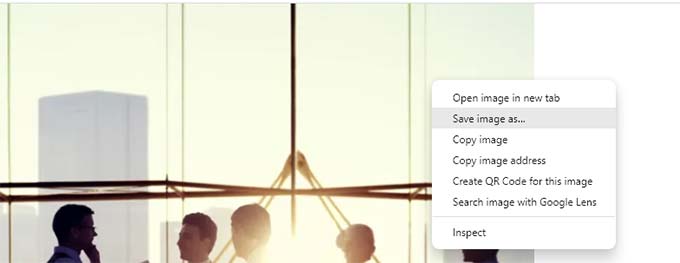
WordPressに移動したい画像ごとにこれを行う。
テキストの場合は、コンテンツをハイライトしてコピーするだけです。テキストファイルやワード文書に貼り付けることができます。
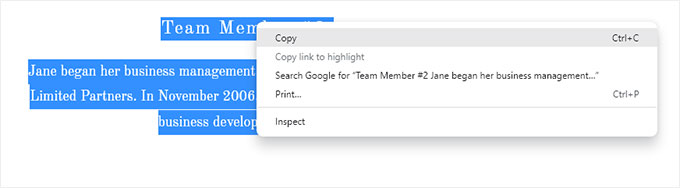
ブラウザーで各ページを開き、CTRL+S(MacではCommand+S)を押す方法もある。
保存の際、フォーマットとして「ウェブページ、完全」を選択する。これで画像とテキストが一緒に保存されます。
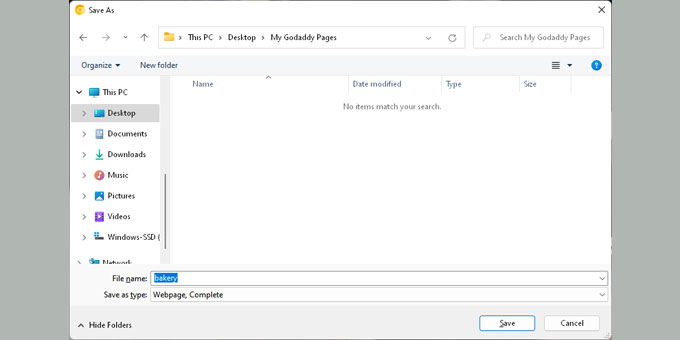
ページごとに繰り返す。少し時間はかかるが、効果はある。
すべてを保存したら、インターネットから切断し、ファイルを開いて再確認する。
設定2.HTTrack を使用してすべてのページをダウンロードする。
HTTrackはWindows用の無料サイトコピーツールです。ウェブサイト全体をコンピューターにダウンロードすることができます。
テキストが多いサイトには効果的だが、GoDaddyは画像をCDNでホスティングサービスしているため、HTTPSrackを使用して画像を取得するのが難しくなっている。
あなたのサイトが画像に大きく依存していない場合、この設定は多くの時間を節約することができます。
Windows PCをお持ちではないですか?友人のコンピューターを使い、USBやクラウドストレージを使って自分のコンピューターにファイルを転送することができます。
HTTrack がインストールされたら、新規プロジェクトを開始します。名前を決め、サイトを保存するフォルダーを選びます。
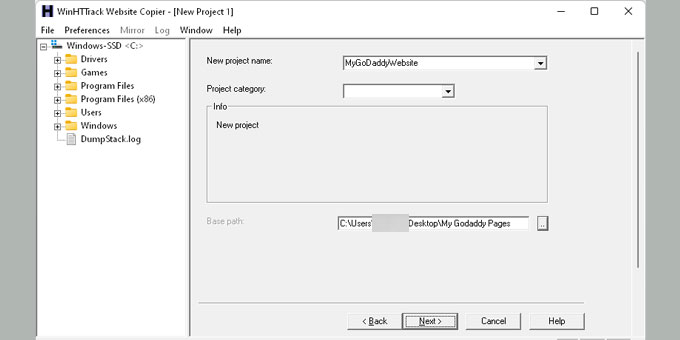
Next(次へ)」をクリックし、「Add URL(URLを追加)」をクリックして、あなたのサイトのアドレス(https://yourdomain.com のようなもの)を入力する。
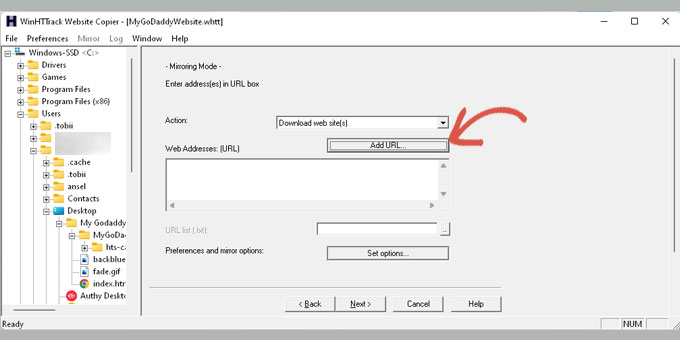
もう一度「Next」をクリックしてダウンロードを開始します。
完了すると、HTTPSrackは確認メッセージを表示します。
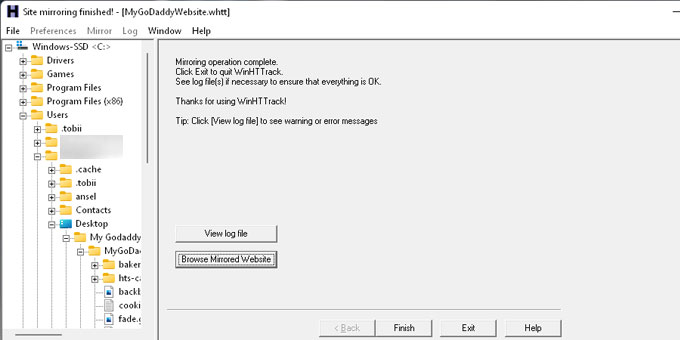
その後、「Browse Mirrored Website」をクリックして、ダウンロードしたサイトを表示することができます。
注意:本当に〜してもよいですか?GoDaddy Webサイトビルダーをオフにすると、古いサイトにアクセスできなくなります。
この部分は少し面倒に感じるかもしれないが、慎重にやる価値がある。
GoDaddyがこれを簡単にしないのには理由がある。しかし、あなたはWordPressに乗り換えることで自由を選んでいるのであり、それは賢い行動だ。
リンク構造のバックアップ
サイトのURL構造も保存しておきましょう。これは、後でリダイレクトを設定して、訪問者が壊れたページに着陸しないようにするのに役立ちます。
サイトが小さい場合は、各ページのURLをコピーしてテキストファイルに保存することができる。
大きなサイトの場合は、Link Klipperfor Chromeのようなツールを使って、すべてのURLを一度に抽出して保存します。
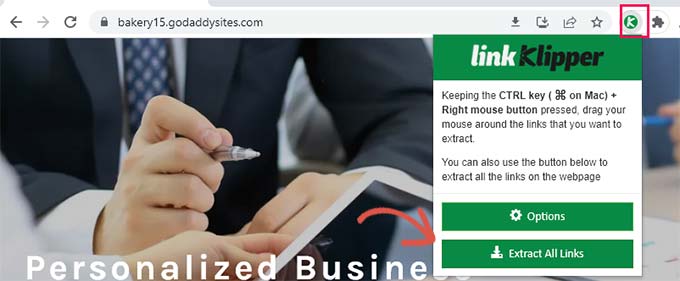
1ページや2ページ見逃してしまっても心配はいりません。WordPressの404トラッキングツールを使ってページの欠落を発見する方法は、このガイドの後半でご紹介します。
ステップ2: WordPressサイトにGoDaddyホスティングサービスを設定する
この手順は、WordPressサイトにGoDaddyのホスティングサービスを使用する予定のユーザーのみです。
Bluehost、SiteGround、またはHostingerのような別のホスティングサービスを使用している場合は、次のステップにスキップすることができます。
GoDaddyサイトビルダー無効化
ドメインにWordPressをインストールするには、まずGoDaddyウェブサイトビルダーをオフにする必要があります。
GoDaddyアカウントにログインします。ユーザー名の下にある「My Products」タブをクリックします。
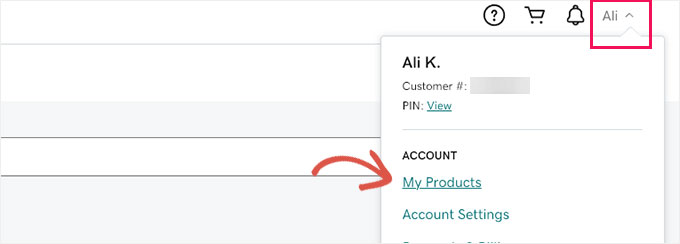
あなたのサイトが「製品」セクションに表示されます。
サイトの横にある三点メニューをクリックします。次に「プランを編集する」を選択します。
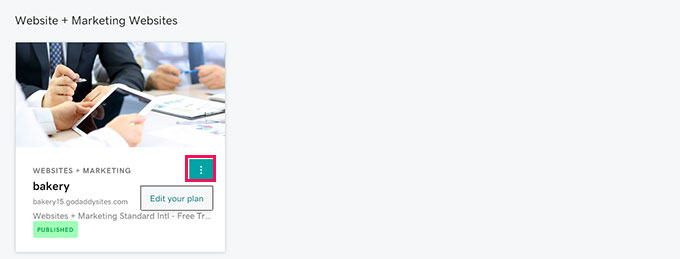
ウェブサイトビルダーオプションのポップアップが開きます。
概要」タブに移動し、アカウントをキャンセルするためのリンクを探します。
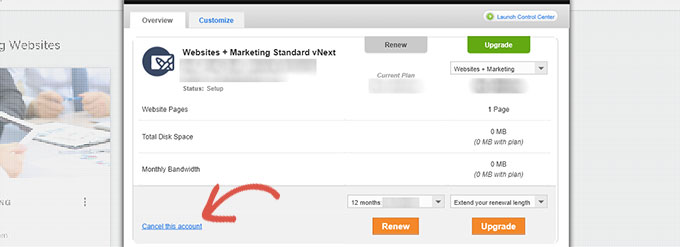
サイトビルダープランを解約すると、WordPressで使用するドメインは無料になります。
このプロセスは、すべてが完全に無効化されるまで1時間かかることもある。
ドメインにホスティングサービスを追加する
ドメインが利用可能になったので、ホスティングサービスを割り当てる必要があります。
GoDaddyダッシュボードから、アカウントマネージャの下にある「Webホスティング」をクリックします。次に、ホスティング アカウントの横にある「管理」ボタンをクリックします。
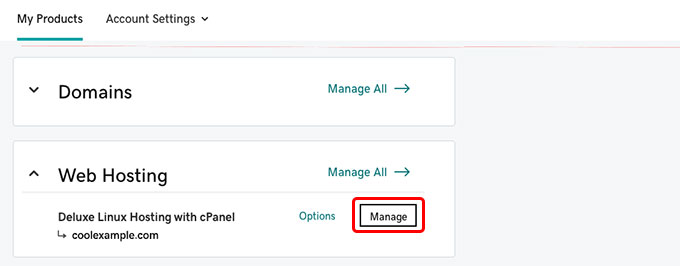
ホスティングサービスのcPanelダッシュボードに移動します。
ドメイン」セクションまでスクロールダウンし、「アドオン・ドメイン」をクリックする。
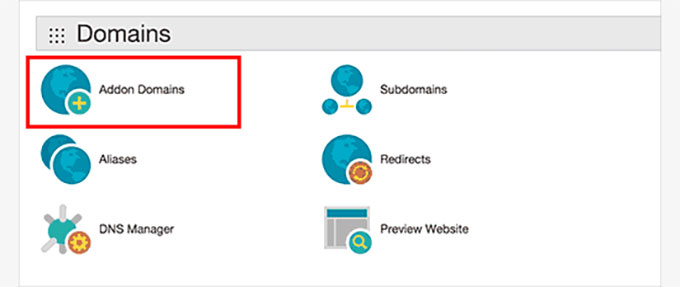
プロバイダー欄にドメイン名を入力してください。
サブドメインとドキュメントルートはシステムが自動的に入力します。
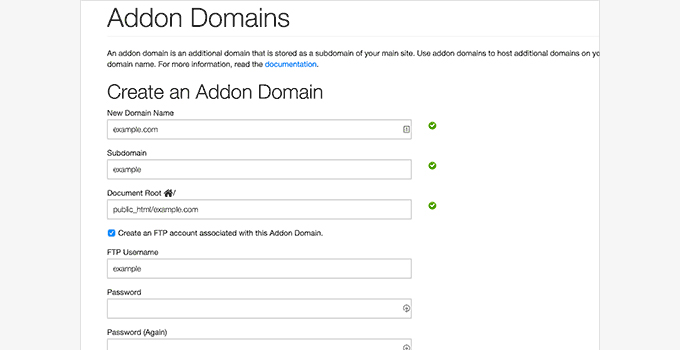
FTPアカウントを作成するオプションを必ずチェックしてください。ユーザー名とパスワードを設定し、「Add Domain」ボタンをクリックします。
以上です!Website Builderからドメインを切り離し、新しいWordPressサイトのホスティングサービスを追加しました。
ステップ4に進んで、WordPressのインストールと移行を続けてください。
ステップ3: GoDaddyドメインを別のWordPressホスティングサービスに向ける
ドメインは GoDaddy で登録されているが、WordPress サイトを別の場所でホスティングしている場合の手順です。Bluehost、SiteGround、または他のプロバイダーです。
始めるには、GoDaddyアカウントにログインします。右上のユーザー名の下にある「My Products」をクリックします。
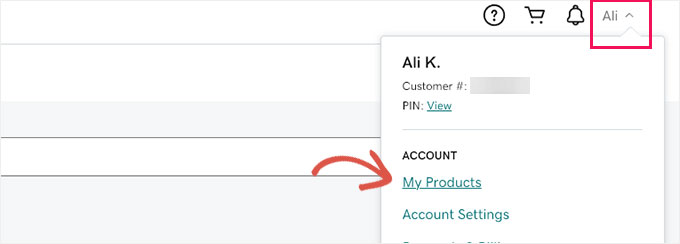
製品ページで、ドメイン名を見つけます。その横にある3つの点のメニューをクリックします。
ドロップダウンメニューから「Manage DNS」を選択します。
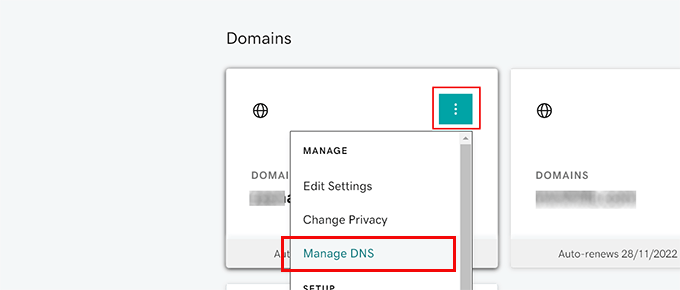
ネームサーバー」セクションまでスクロールダウンします。その横にある「更新」ボタンをクリックします。
ここでドメインをWordPressホスティングサービスアカウントに指定します。
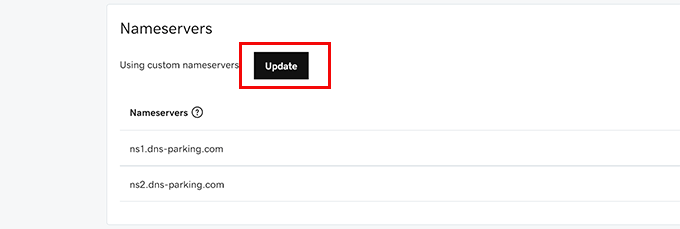
ポップアップが表示されたら、「自分のネームサーバーを入力する」というリンクをクリックします。

ホスティングサービスプロバイダーはあなたに2つのネームサーバーを与えます。それらはns1.bluehost.comと ns2.bluehost.comのように見えます。
両方のネームサーバーをプロバイダーのフィールドに入力します。
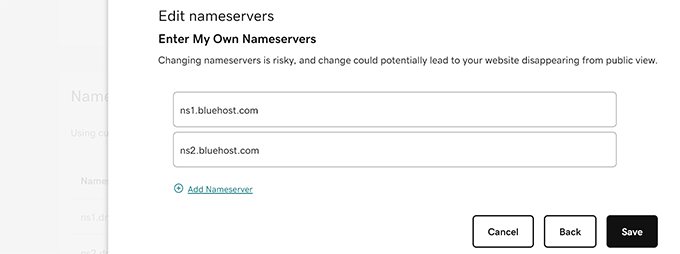
完了したら「保存」ボタンをクリックします。これで、GoDaddyが新しいホスティングサービスにドメインのポインティングを開始します。
DNSの変更は通常、数時間で反映されます。場合によっては、インターネット全体で完全に更新されるまでに24時間かかることもあります。
ドメインが新しいWordPressホスティングサービスを指すようになったら、次のステップに進みます。
ステップ4:WordPressのインストール
この時点で、ドメインはホスティングサービスアカウントに接続されているはずです。これでようやくWordPressをインストールする準備が整いました!
GoDaddy、Bluehost、または他のホスティングサービスを使用していても、インストールプロセスは基本的に同じです。
WordPressは5分でインストールできることで有名です。また、ほとんどのホスティングサービスでは、ホスティングダッシュボードにワンクリックインストーラが組み込まれているため、さらに簡単にインストールできます。
初めてインストールされる方、またはいくつかのガイダンスが必要な方のために、初心者のためのWordPressインストールチュートリアルをステップごとにまとめました。
ステップ 5: GoDaddy サイトのコンテンツを WordPress に追加します。
先に述べたように、GoDaddyサイトビルダーはエクスポートオプションを提供していません。そのため、コンテンツをWordPressに自動的にインポートする方法はありません。
つまり、コンテンツを手動で追加することになります。私たちは以前にもいくつかのサイトでこの作業を行ったことがありますが、一度コツをつかめば、長くてもスムーズな作業です。
WordPressでは、主に投稿とページという2種類のコンテンツを使用します。投稿とページの違いについてクイック・ガイドをご覧ください。
さて、先に進み、WordPress内で新しいページまたは投稿を作成します。そして、旧GoDaddyサイトからコンテンツをコピー&ペーストします。
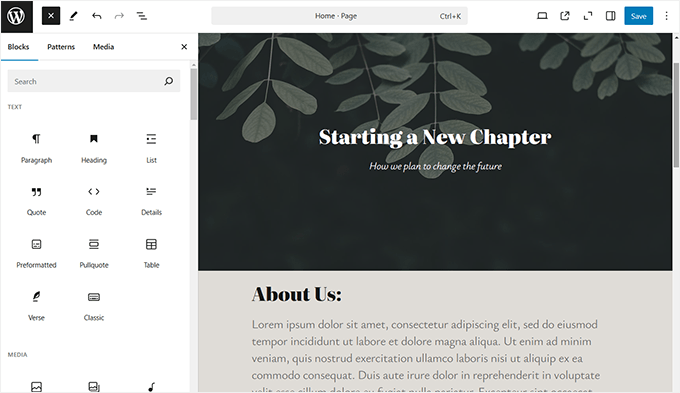
WordPressのコンテンツ追加は初心者にやさしい。画像、リスト、カラム、テーブルなど、さまざまなコンテンツ要素ブロックを挿入するための追加(+)ボタンを備えた直感的なエディターが表示されます。
初めての方は、WordPressで新規投稿を追加する方法のチュートリアルをご覧いただき、ビルトイン機能をすべてご確認ください。
GoDaddyサイトから保存したコンテンツをコピー&ペーストできます。外観については、現時点では心配しないでください、後でいつでもカスタマイズできます。
すべてのページと投稿のコンテンツを追加したら、次のステップに進むことができる。
ステップ6:リダイレクトの設定
旧サイトからのリンクリストがあれば、リダイレクトを設定することができます。
リダイレクトを設定する2つの方法をご紹介しますので、お好みの方法をお選びください。
方法1.All In One SEOを使ってリダイレクトを設定する(推奨)
この方法は、より柔軟でユーザーフレンドリーであるため、推奨される。
この方法では、All In One SEO for WordPressを使用する。
市場で最高のWordPress SEOプラグインであり、検索エンジンからより多くのトラフィックを得るために、簡単にサイトのSEOを改善することができます。
まず、All In One SEO for WordPressプラグインをインストールし、有効化します。詳しくは、WordPressプラグインのインストール方法のステップバイステップガイドをご覧ください。
注: 無料のAll In One SEOプラグインもありますが、リダイレクトマネージャー機能をアンロックするには、少なくともProプランが必要です。
有効化すると、セットアップウィザードが表示され、初期セットアップが開始されます。画面の指示に従って続行してください。

次に、All In One SEO ” リダイレクトページにアクセスして、リダイレクトを設定する必要があります。
ソースURL」フィールドに古いURLを、「ターゲットURL」フィールドにそのページの新しいURLを入力するだけです。
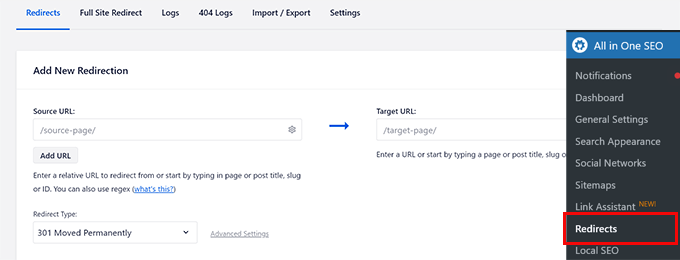
保存」ボタンをクリックして、このリダイレクトを追加します。
他のすべてのリンクにリダイレクトを追加するプロセスを繰り返し、古いURLにアクセスして、WordPressサイトの新しいURLに正しくリダイレクトされていることを確認します。
AIOSEOの’リダイレクトマネージャー’は、古いリンクが新しいリンクに何回リダイレクトされたかを追跡することもでき、トラフィックソースを追跡するのに役立ちます。
方法2.シンプルな301リダイレクトを使ってリダイレクトを設定する
この方法では、無料のWordPressプラグインを使用する。
最初に行う必要があるのは、Simple 301 Redirectsプラグインをインストールして有効化することです。詳しくは、WordPressプラグインのインストール方法のステップバイステップガイドをご覧ください。
有効化したら、設定 ” 301リダイレクトページにアクセスする必要があります。Request’フィールドに古いURLを入力し、’Destination’フィールドにそのページの新しいWordPress URLを入力します。
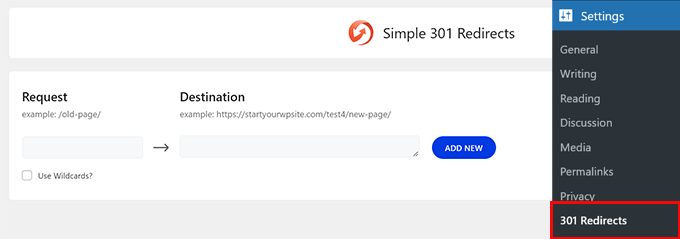
変更を保存」ボタンをクリックして、このリダイレクトを保存します。他のURLについてもすべて同じ手順を繰り返します。
リダイレクトの詳しい設定方法やその他の方法については、WordPressでリダイレクトを作成するための初心者向けガイドをご覧ください。
ステップ7:WordPressサイトのカスタマイズ
WordPressには、有料・無料を問わず、何千もの美しいテーマが用意されています。WordPressに最適なテーマを選ぶためのガイドをご覧ください。
しかし、WordPressの最も強力な特徴は、プラグインによる拡張性です。WordPressには何千ものプラグインがあり、考えられることはほとんど何でもできる。
WPBeginner’s Blueprintでこのサイトで使用しているプラグインをすべて見るか、エキスパートが選んだビジネスサイトに必須のWordPressプラグインをご覧ください。
💡 プロからのアドバイス:WordPressサイトのカスタマイザーでお悩みなら、WPBeginnerプロサービスがお手伝いします。専門家によるWordPressサイトデザインサービスを、利用しやすい価格で提供しています。デザイン、プラグインのインストール、SEOの最適化、アナリティクスの設定など、すべてお任せください。
🎁 ボーナス:新規WordPressサイトに役立つリソース
WordPressにサイトを移行した今こそ、WordPressが提供するあらゆる機能を最大限に活用する時です。ここでは、正しいスタートを切るために役立つガイドをいくつかご紹介します。
- ビジネスサイトに必須のWordPressプラグイン– WordPressの真のパワーは、その膨大なプラグインライブラリから生まれます。サイトに新しい機能を追加するアプリのようなものだと考えてください。
- Best Free WordPress Business Themes– 新鮮な外観をお望みですか?ビジネスサイトに最適なお気に入りの無料テーマをご紹介します。
- 初心者のための究極のWordPress SEOガイド– 多くのユーザーは、SEOの制限のためにGoDaddyから乗り換えます。WordPressを利用した今、このガイドを利用して検索順位を上げましょう。
- 究極のWordPressセキュリティガイド– WordPressは箱から出しても安全ですが、このステップ・バイ・ステップのガイドを読めば、さらにセキュリティを強化することができます。
これらのチュートリアルは、より速く、より安全で、成長に最適化されたサイトを構築するのに役立ちます。私たち自身、何千人もの WordPress ユーザーのトレーニングに使用してきました。
この記事がGoDaddy Website BuilderサイトをWordPressに移行する際にお役に立てば幸いです。また、新しいウェブサイトを構築するためのWordPress用の最高のドラッグアンドドロップページビルダーの比較や、正しい方法でメールニュースレターを作成する方法についてのガイドもご覧ください。
If you liked this article, then please subscribe to our YouTube Channel for WordPress video tutorials. You can also find us on Twitter and Facebook.





Joni
Hi, Thanks for the article. It looks like this article was edited recently however I don’t know if you’ve tried to cancel an existing plan in Godaddy recently. It does not work like you explained. Once I hit ‘Edit Plan’ I have no option to cancel. They just give me 2 other options besides the one 1 have. I will have to call them. Just wanted to let you know for accuracy.
WPBeginner Support
Thank you for letting us know, we will be sure to look into this for the article. Hopefully there isn’t another update after we find the new method
Admin
Lori Schubert
I have my website built on go daddy and have my domain and email through them. I want to switch to wordpress. II am also redesigning my website. Is it better to transfer my existing site to wordpress and then modify it or just build a new site on wordpress and then transfer the domain if I can even do that? I’m looking for the easiest way to do this. Thanks!
WPBeginner Support
From what it sounds like you are wanting to do, you would want to create a new site and transfer the domain when you’re ready.
Admin
sandhiya
Hi,
Thank you for this great article! But I want to know is it possible to move the current Godaddy website builder to WordPress with a new own domain?
WPBeginner Support
You certainly could use this article for doing that.
Admin
Md. Kamrul Hasan
If I register with godaddy then can I use wordpress plugins for free? or I have to Buy business plan from wordpress?
WPBeginner Support
If you are hosted on a host other than WordPress.com then you do not need to pay for a plugin. You would want to take a look at our article here: https://www.wpbeginner.com/beginners-guide/self-hosted-wordpress-org-vs-free-wordpress-com-infograph/
Admin
Tony
Hi, but what if you have email hosted with them and ONLY wish to move website hosting to not use their website builder?
So basically, keep their nameservers, just point website to another server.
Can you include that in your article or have another article?
Jerry
Is it possible to move a wix website to wordpress?
WPBeginner Support
You can, we have an article that shows you how to do just that here: https://www.wpbeginner.com/wp-tutorials/how-to-properly-switch-from-wix-to-wordpress-step-by-step/
Admin
Papii
I’ve been contemplating taking action while reading your write-up over and over and over for over a month now. I know this is the move I want to make, I just don’t want to completely loose my company’s current website in the process. Now that I am done procrastinating and ready to make the change, I do have a question if you can answer it…
On Step 2, when canceling GoDaddy Website Builder to switch to GoDaddy Shared Hosting, do I need to be prepared to make a new payment for the hosting service?
If so, while steering clear of GoDaddy’s promoted WordPress Managed Hosting, do you have a suggestion on what I should choose? This is for a business with very little web traffic now, but, plans of heavy daily web traffic in the future.
WPBeginner Support
Hello,
If your GoDaddy plan includes hosting, then you wouldn’t need to pay for it. You can also move to another WordPress hosting provider.
Admin
Lindy
I’m really happy to read this article because I got stuck (even though I just signed up today). I wanted to have the domain name of my choice and signed up for godaddy.
You must know I am a complete beginner. I want to start a blog with wordpress. Now I’ve understood so far that WordPress could be my host. I would prefer using WordPress as a host, rather than setting up a different host with again paying money and not knowing what I am exactly doing.
My main question is, how do I keep my domain name, but change everything to WordPress and get totally rid of godaddy? Any tips, advice, how-to’s? Your article is great, I just don’t know how to do the same steps if my host is WordPress.
Many many thanks in advance.
Lindy
WPBeginner Support
Hi Lindy,
You can sign up with another WordPress hosting provider. You own the domain name, so you can use it with your new hosting without leaving GoDaddy. You can also move your domain to another hosting.
Admin
Koreen
Help! I bought a 2 year domain that was on sale and added a 1 month free trile of the website builder thing. I just tried the website builder and like it but found too limited for what I want to do, so I want to create my website in wordpress with the domain I already purchased from godaddy.
So then I found you! I followed step 2 exactly like you wrote and the screenshots, but for some reason my domain doesn’t appear in my account anymore! I can’t manage my domain because it doesnt appear… And yet when I look for it in the domain search it says it’s already used (yeah by me!) But why don’t I see it? You mentioned it would take like an hour for the website builder thing to completely disactivate… So I’m waiting… I even went to my email and clicked on the link from godaddy showing me where to manage my domain and when I clic it it says error…. What happened??? Did I delete my domain along with the website builder?? Doesn’t make sense… HELP!
WPBeginner Support
Hi Koreen,
Please contact GoDaddy support, they will be able to guide you better about the error you are seeing when clicking on manage domains.
Admin
Benita
I’m kind of confused, I used GoDaddy and bought their “Basic Managed WordPress Website” package. Is this article referencing that?
WPBeginner Support
Hi Benita,
No, this article is about GoDaddy customers who use GoDaddy’s website builder to make their websites instead of WordPress.
Admin
Sheena Cunning
I am hosted with GoDaddy, but have my website through WordPress.com. I’d like to switch to WordPress.org so I have more capabilities… Is this the procedure I would be followingto make the switch? Do I have to backup my content to switch from wordpress.com to wordpress.org?
I want to add plugins for Facebook pixels and various other things as well as copy code into the body of my website. I’m not able to add plugins with a free WordPress account I know, but can I copy code into my site without switching?
WPBeginner Support
Hi Sheena,
Please see our guide on how to move your blog from WordPress.com to WordPress.org.
Admin
Casey Halstead
I need to do it this way too. The linked article says it assumes you have wordpress on the old site. I do not.
I have a website builder page in godaddy that has been active 10 years (example1.com). I also have another domain hosted at godaddy with wordpress already installed on it (example2.com). Example2.com has no content and no traffic. Can I build a new wordpress page for example1.com in the hosted wordpress and then use it to replace the current example1.com? Is it the same as in the linked document about moving a wordpress site?
Teresa
Hi:
Is this the same procedure for moving a GoDaddy online store? I have to move my store. the store is so oppressive… I have a years worth of products (work)..UGH! I hope I don’t have to start over. as it stands right now, I am not updating it anymore. No point. I can’t even use my merchant account…
Andy Callan
Will this affect my GoDaddy email address?
Donna Marie Merritt
For those of us not tech-savvy, is it possible to hire you (or can you recommend someone) to move my GoDaddy site to WordPress?
WPBeginner Support
Hi Donna,
We don’t do client work anymore. However, you can hire talented experts from freelancing websites like Upwork, Freelancer, Fiverr, etc.
Admin
Donna Marie Merritt
Thanks!
Sobuj
Thank you so much.
Hostile B
Wow what a huge pain! This is exactly why you don’t use a website builder. I just took a look at the GoDaddy Website Builder a few days ago and recommended the same.
I just took a look at the GoDaddy Website Builder a few days ago and recommended the same.
Reshma
This was helpful. Just one question; will i have to make any payments while this procedure? I bought a godaddy domain and website builder two days back, so now if I switch to wordpress is it going to cost me any additional fee?
WPBeginner Support
No it will not cost you additional fee, contact GoDaddy support just to be safe.
Admin
sarvesh
Thanks for this step by step guide about moving website builder to WordPress
But I want to know is it possible to move current Godaddy website builder to WordPress with new own domain?
Thanks again.
WPBeginner Support
Yes it is possible.
Admin
Susan
Thank you for this great article! Is it possible prebuild a WordPress site first in cPanel, )for example with a .net domain) do all the steps above, and then just change the .net domain to .com through the cPanel before cancelling the website builder hosting? Also, could customers be redirected temporarily to a “maintenance” page during the “transfer”? Thank you for your insight!!
WPBeginner Support
If you own both domains, then yes you can easily build your website on one domain and then move it to another domain.
Admin
Rob
LOVE your editors note.
Arjun Sharma
thanks, bro its really great post I’m also a blogger but one of my clients asks me for this how to How to Move GoDaddy Website Builder Site to WordPress but I don’t know the real method which helps him but now I suggest this article thanks again