Bloggerは多くのブロガーにとって信頼できる出発点として機能してきたが、WordPressはより柔軟でコントロールしやすい。
BloggerからWordPressへの移行チュートリアルで、何人かの読者からカスタムドメインのBloggerサイトをWordPressに移行するステップバイステップの手順を教えてほしいとの問い合わせがありました。
というのも、Bloggerではmyblog.comのようなカスタムドメイン名を自分のブログに接続することもできるからだ。
カスタムドメインのBloggerブログを持っていて、WordPressに移行したい場合、このチュートリアルはあなたのためのものです。
カスタムドメインのブログをBloggerからWordPressに簡単に移行する方法をご紹介します。私たちのゴールは、スムーズで簡単な移行を実現し、WordPressが提供するすべてのメリットをあなたのブログが享受できるようにすることです。

注:BloggerのサブドメインブログをWordPressに移行したい場合は、BloggerからWordPressへの移行方法をご覧ください。
カスタムドメインのブログをBloggerからWordPressに移行する手順をご紹介します:
ステップ1:スタート
始める前に、このガイドがインストール型のWordPress.orgのためのものであることに注意することが重要です。インストール型のWordPress.orgサイトとWordPress.comブログの違いについては、こちらのガイドをご覧ください。
WordPressを始めるには、インストール型のWordPressサイトを開設するためのホスティングサービスが必要です。
BluehostはWordPressのホスティングサービス会社として公式に推奨されており、WPBeginnerユーザーに限定割引+ドメインとSSLを無料で提供しているため、私たちはBluehostを推奨しています。
基本的に月額1.99ドルで始められる。
あなたがBluehostの代替をしたい場合は、SiteGroundを見てみましょう。彼らはまた、WPBeginnerユーザーのための特別オファーを持っています。
ステップ2:DNS設定の変更
Bloggerでは、サードパーティのドメイン登録業者によって登録された任意のドメイン名を使用することができます。
Bloggerブログを指すドメインを最初に設定した際、ドメインのDNS設定にCNAMEレコードとAレコードを追加するよう求められました。
これらのドメイン名レコードは、ユーザーのブラウザーにサイトの場所を指示します。ドメイン名とその仕組みについてのガイドをご覧ください)。
これらの古いレコードを削除し、新しいWordPressホスティングサービスのDNS設定を追加する必要があります。
WordPressホスティングサービス会社が必要とするDNS設定は、ホスティングサービス会社のドキュメンテーションやサポートサイトから入手できます。
典型的なDNSネームサーバーは次のようなものだ:
NS1.Bluehost.com
NS2.Bluehost.com
GoDaddyとDomain.comでDNSネームサーバー設定を変更する方法を紹介します。ただし、どのドメイン登録業者でカスタムドメイン名を購入したかにかかわらず、基本的なプロセスは同じです。
他のドメイン登録業者の手順は、ドメインネームサーバーの変更に関するチュートリアルでご覧いただけます。
GoDaddyでDNS設定を変更する
このチュートリアルでは、カスタマイザーをGoDaddyで登録し、Bloggerに送信したと仮定する。
しかし、他のプロバイダーで登録した場合は、新しいホスティングサービスを指すネームサーバーを変更する方法の投稿を参照してください。これは、すべての一般的なドメイン登録業者をカバーしています。
まず、Godaddyアカウントにログインする必要があります。アカウントダッシュボードから、マイアカウントの「ドメイン」をクリックします。
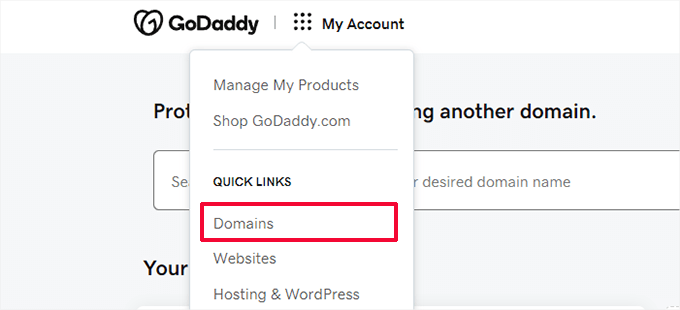
登録したドメインがすべて表示されます。
Bloggerドメイン名の横にある三点ボタンをクリックし、メニューから「DNSを編集」を選択します。
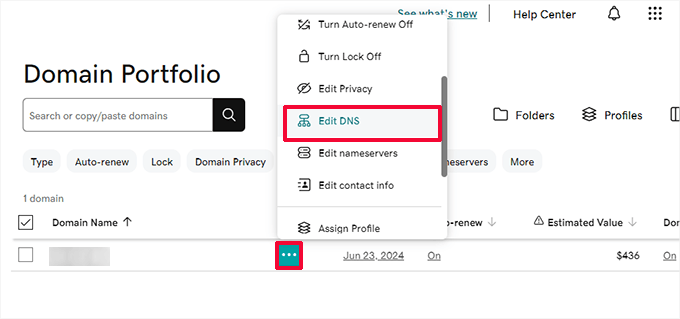
DNSレコードのページに移動します。
ドメインをBloggerサーバーに指定した際に追加したAレコードとCNAMEレコードを見つける必要があります。
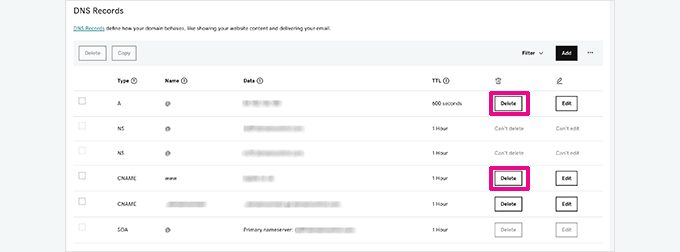
Bloggerが提供するDNSレコードを削除したら、ドメインを新しいホスティングサービスプロバイダーに向けることができます。
ドメインページに移動し、ドメイン名をクリックしてドメイン設定にアクセスします。
ここから「DNS」タブに切り替え、「ネームサーバー」セクションをクリックする。
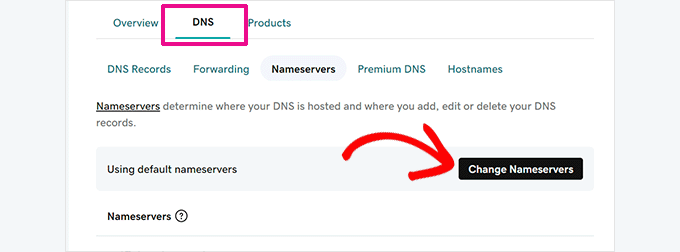
次に、「ネームサーバーの変更」ボタンをクリックして続行します。
するとポップアップが表示されるので、「I’ll use my own nameservers」をクリックし、WordPressホスティングサービスプロバイダーが提供するネームサーバーを追加します。
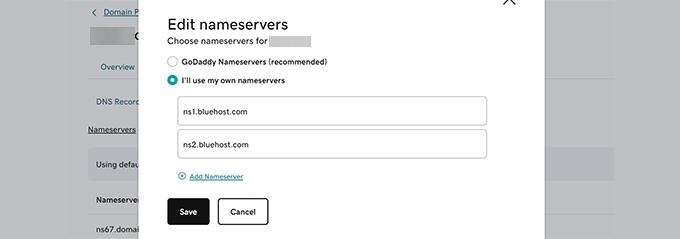
保存」ボタンをクリックすると、DNSの変更が有効になります。
重要:DNSの変更が完全に反映されるまで、数時間から1~2日かかる場合があります。この間、アカウントにログインしてBloggerブログにアクセスできます。
Domain.comのDNS設定を変更する
Domain.comからBlogger用のカスタムドメインを購入した場合は、このようにDNS設定を編集し、WordPressホスティングを指定します。
まず、Domain.comアカウントのダッシュボードにログインします。ドメイン名を選択し、左の列から「DNS & ネームサーバー」をクリックします。
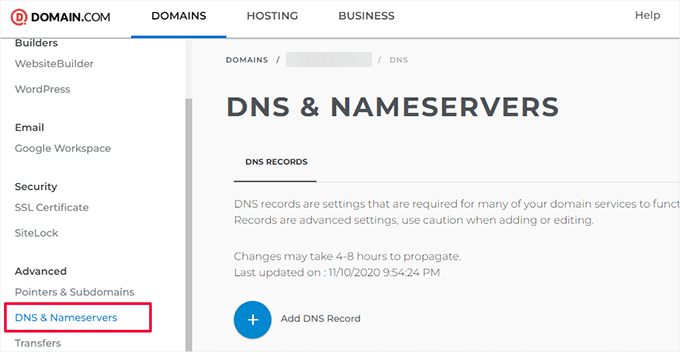
ここから、Bloggerを指すように追加したDNS CNAMEレコードを削除する必要がある。
その後、domain.comを指すNS(ネームサーバー)レコードを削除する必要があります。
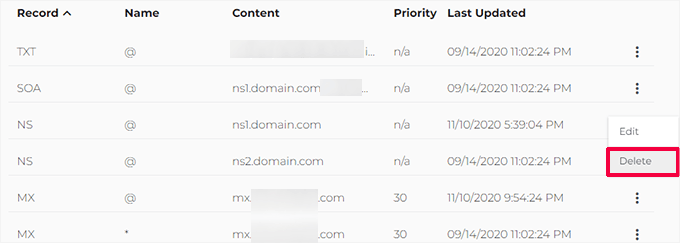
古いDNS設定を削除したら、ドメインをWordPressホスティングサービスに向ける準備ができました。
新しいDNSレコードを追加」をクリックし、新しいホスティングサービスのネームサーバーを追加します。
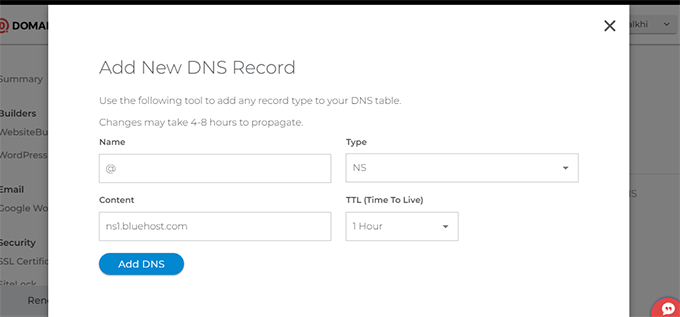
ネームサーバー情報を追加したら、「Add DNS」ボタンをクリックして保存します。
必要に応じて他のネームサーバーエントリーを追加するプロセスを繰り返します。
ステップ3:ドメイン・リダイレクトの削除
あなたのBloggerブログの元のblogspot.comアドレスは、ユーザーをカスタムドメインにリダイレクトします。ドメイン設定を変更したので、これもBloggerから削除する必要がある。
Bloggerアカウントにログインし、設定ページにアクセスするだけです。公開するセクションで、カスタマイザーをクリックします。
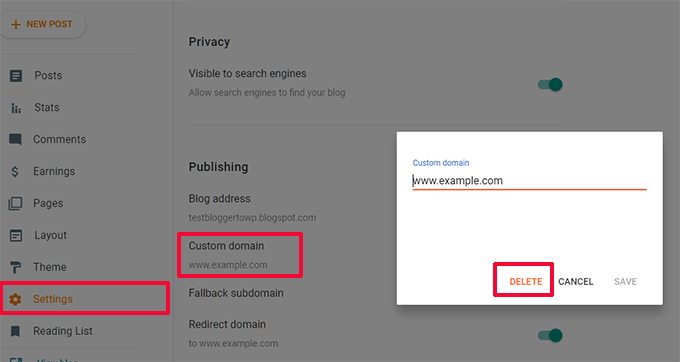
カスタムドメイン名のポップアップが表示されます。削除する場合は「削除」ボタンをクリックしてください。
警告ポップアップが外観されます。確認のため、もう一度「削除」ボタンをクリックしてください。
カスタムドメインが新しいWordPressホスティングサービスを指すようになりました。
ステップ4:WordPressのインストール
ドメインのDNSが伝播していれば、ホスティングサービスにWordPressをインストールできます。
ドメイン名がホスティングサービス以外のサードパーティサービスを使用して登録されている場合は、ホスティングを追加する必要があります。
ここでは、Bluehostのホスティングサービスアカウントにドメイン名を追加し、WordPressをインストールする方法です。
まず、Bluehostアカウントマネージャーダッシュボードにログインし、Webサイトタブの「サイトを追加」ボタンをクリックします。
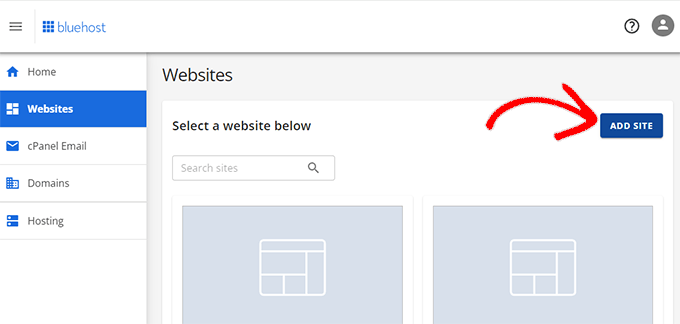
サイトの追加ウィザードが起動します。
まず、サイトの種類を選択する必要があります。WordPressのインストール」が選択されていることを本当に〜してもよいですか?

その後、ウィザードがサイトタイトルの入力を求めてくる。旧Bloggerブログと同じタイトルを使うことができる。
心配しないで。必要ならいつでも後で変更できる。
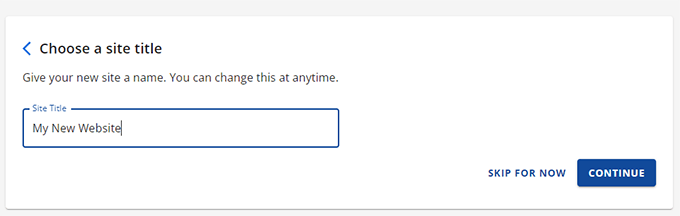
続行」をクリックして先に進む。
ここで、ドメイン名を入力するよう求められます。ここにカスタムドメイン名を入力してください。

Continue」をクリックして先に進む。
ウィザードがWordPressをインストールします。
完了すると、Bluehostアカウントマネージャのサイト画面に戻ります。新しいサイトがそこに表示されます。

サイトを編集」ボタンをクリックし、WordPressダッシュボードにアクセスします。
Bluehostは、WordPressのセットアップを完了するために、さらにいくつかの質問をします。あなたはそれらをスキップするか、画面の指示に従って完了することができます。
その後、WordPressダッシュボードが表示されます。
注:別のホスティングサービスをご利用の場合、ほとんどのホスティングサービスには、WordPressをすばやくインストールできるシンプルな1クリックインストーラがあります。
さらにヘルプが必要な場合は、WordPressインストールチュートリアルの指示に従ってください。
カスタムドメインへのWordPressインストールが完了したら、Bloggerブログからコンテンツをインポートする準備が整います。
ステップ5:Bloggerからコンテンツをエクスポートする
WordPressにコンテンツをインポートする前に、まずBloggerブログからエクスポートする必要があります。
Bloggerでは、コンテンツをXMLファイルにエクスポートすることができます。
Bloggerブログにログインし、設定 ページにアクセスするだけです。ブロックの管理セクションで、「コンテンツをバックアップする」リンクをクリックします。
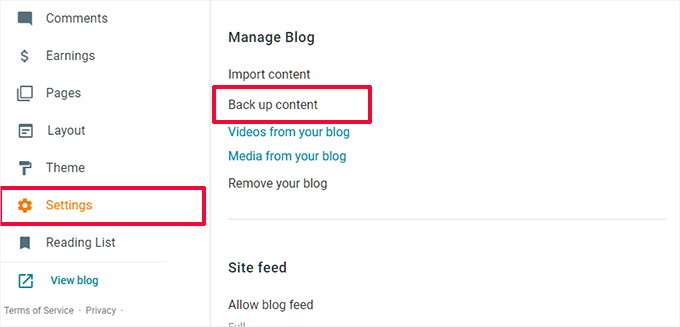
するとポップアップが表示されるので、そこで「ダウンロード」ボタンをクリックする。
ファイルサイズにもよりますが、数秒から数分かかります。データが手に入ったら、WordPressサイトにインポートしましょう。
ステップ6:WordPressにBloggerブログをインポートする
WordPressの管理エリアにログインし、ツール ” インポートのページにアクセスします。そこに、様々なサービスのインポーターリストが表示されます。Bloggerインストーラをインストールするには、Bloggerの下にある「今すぐインストール」をクリックする必要があります。
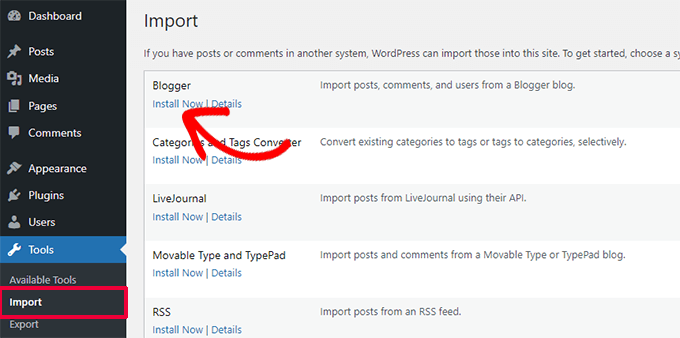
WordPressがBlogger Importerプラグインをダウンロードしてインストールします。
プラグインのインストールが完了したら、「Run Importer」リンクをクリックして続行する必要があります。

Bloggerのインポート画面で、WordPressはXMLファイルをアップロードするよう求めます。
ファイルを選択」ボタンをクリックし、先ほどダウンロードしたXMLファイルをアップロードします。その後、「ファイルをアップロードしてインポート」ボタンをクリックして続行します。
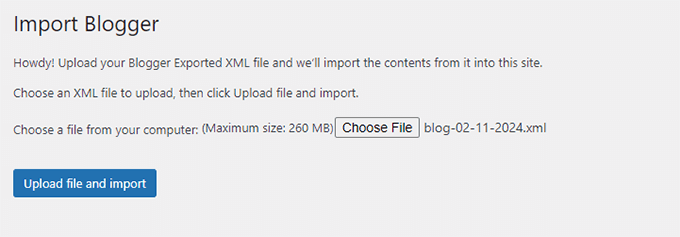
WordPressがBloggerからブログ投稿をインポートします。インポートが完了すると、インポートした投稿に投稿者を割り当てるよう求められます。ブロガーの投稿を既存の投稿者に割り当てるか、新規投稿者を作成することができます。
おめでとうございます!BloggerブログのWordPressへのインポートに成功しました。
しかし、検索エンジンや訪問者を新しいWordPressサイトの同じコンテンツにリダイレクトすることで、検索順位を落とさないようにする必要があります。
ステップ7:パーマリンクの設定
WordPressには、SEOに適したURL構造を設定できる機能があります。
しかし、Bloggerからコンテンツをインポートするのですから、パーマリンク構造はできるだけBloggerのURL構造に近づけたいものです。
パーマリンクを設定するには、設定 ” パーマリンクに行き、カスタム構造フィールドにこれを貼り付ける必要があります:
1 | /%year%/%monthnum%/%postname%.html |
これが完了すると、パーマリンク構造がWordPressブログ投稿のURLとBloggerブログ投稿のURLを似たものにします。
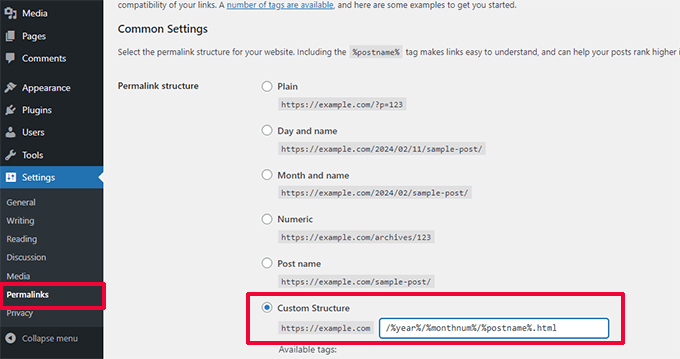
ただし、すべてのブログ投稿URLがBloggerで使用されているURLと一致するとは限りません。その場合は、WPCodeを使って以下のカスタムコードをサイトに追加する必要があります、
注: WPCode Liteという無料版のプラグインもあります。
サイトのテーマファイルを手動で編集することはお勧めしません。ちょっとしたミスでサイトが壊れたり、WordPressダッシュボードにアクセスできなくなったりする可能性があるからです。
そのため、WPCodeプラグインの使用をお勧めします。使いやすく、カスタムコードがサイトを壊すのを防ぎます。
まず、サイトにWPCodeプラグインをインストールし、有効化してください。ヘルプが必要な場合は、WordPressプラグインの追加方法のチュートリアルに従ってください。
有効化した後、Code Snippets ” +Add Snippetページに行き、’Add Your Custom Code (New Snippet)’をクリックします。

次に、コード・スニペットのタイトルをプロバイダーで指定する必要があります。これは、カスタムコードを簡単に識別できるものであれば何でもかまいません。
その後、「コードタイプ」オプションとして「PHPスニペット」を選択し、コードプレビューボックスに以下のコードを貼り付ける:
1 2 3 4 5 6 7 8 9 10 11 12 13 14 | add_action( 'init', 'wpb_update_slug' ); function wpb_update_slug() { global $wpdb;$result = $wpdb->get_results("SELECT post_id, meta_value FROM $wpdb->postmeta WHERE meta_key = 'blogger_permalink' ");$wpdb->print_error();foreach ($result as $row){$slug = explode("/",$row->meta_value);$slug = explode(".",$slug[3]);$wpdb->query("UPDATE $wpdb->posts SET post_name ='$slug[0]' WHERE ID = '$row->post_id' ");}echo "DONE"; } |
その後、スイッチを有効化に切り替えるのをお忘れなく。
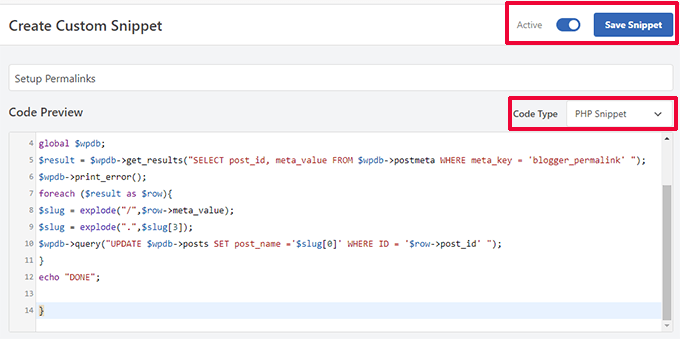
それが完了したら、’Save Snippet’ボタンを押すだけで、コードがあなたのサイトに反映されます。
ステップ 8: フィードリダイレクトの設定
BloggerブログをWordPressにリダイレクトすることに成功しました。しかし、Blogger RSSフィードを購読していたユーザーは更新を受け取れなくなります。
フィードリクエストをWordPressのフィードにリダイレクトする必要があります。これは、WordPressサイトのルートフォルダにある.htaccessファイルを編集することで簡単に実現できます。
.htaccessファイルが見つからない場合は、このチュートリアルを参照してください。
FTPクライアントを使用してWordPressサイトに接続することから始めます。FTPクライアントの設定で「非表示ファイルを表示」オプションを有効化する必要があります。Filezillaを使用している場合、このオプション設定はサーバーメニューにあります。

サイトに接続すると、WordPressサイトのルート・ディレクトリに.htaccessファイルがあります。
このファイルを編集し、他のコードの前に以下のコードを貼り付ける必要がある:
1 2 3 4 5 6 7 | <IfModule mod_rewrite.c> RewriteEngine on RewriteRule atom.xml /feed? [L,R=301] RewriteRule rss.xml /feed? [L,R=301] RewriteRule ^feeds/posts/?.*$ /feed? [L,R=301] RewriteRule ^feeds/comments/?.*$ /comments/feed? [L,R=301]</IfModule> |
変更を保存し、.htaccessファイルをサーバーにアップロードすることをお忘れなく。これで、Bloggerフィード購読者はWordPressサイトのフィードにリダイレクトされます。
ステップ9:WordPressサイトのカスタマイズ
テーマはWordPressサイトの外観をコントロールします。テーマを使ってサイトの色、レイアウト、ナビゲーションメニューなどを変更することができます。

WordPressの初期設定では、多くの機能を提供しない非常にシンプルなテーマが付属しています。
幸いなことに、WordPressのテーマは何千種類もあり、その中から選ぶことができる。
ここでは、私たちの専門家が選んだカテゴリー別のベストWordPressテーマのショーケースをいくつかご紹介します:
これらのテーマを検討する際に考慮すべきヒントをいくつか紹介しよう。
- シンプルこそ最高のデザイン。柔軟な機能を備えたシンプルなテーマを探そう。
- Bloggerで使っていたテーマとまったく同じものは見つからないだろうが、似たようなレイアウトや色のテーマを探すことはできる。
- 選んだテーマがモバイル端末で見栄えがすることを本当に〜してもよいですか?
- WordPress.orgやトップWordPressテーマショップのような信頼できるソースからのテーマだけをインストールしましょう。
テーマが見つかったら、インストーラをインストールします。WordPressテーマのインストール方法については、初心者向けガイドをご覧ください。
注:これらのドラッグ&ドロップWordPressページビルダーのいずれかを使用して、コードを記述することなくカスタムウェブサイトのデザインを作成することもできます。
専門家のアドバイス ウェブデザインはプロに任せたいですか?私たちの専門家チームは、あなたの新規サイトのための完全カスタムのWordPressテーマをすぐに作成することができます。WPBeginnerウェブデザインサービスをご覧ください!
ステップ10:WordPressサイトの拡張

WordPressを使う理由のトップは、使用できるプラグインの多さです。プラグインはWordPressサイトのアプリのようなものです。プラグインを使うことで、新しい機能を追加したり、WordPressの機能を拡張したりすることができます。
初心者であれば、これらのプラグインをどのように使い始めればいいのか悩むかもしれない。 どのプラグインを最初に試すべきか?
ご心配なく。私たちはそこもカバーしています。まず最初にインストールすべきWordPressの必須プラグインを、専門家が厳選したものをご覧ください。
また、WordPressはブログだけに限定されないことも知っておく必要があります。どんなタイプのサイトでも作ることができます:
- ブログにオンラインストアを追加して、販売を開始しましょう。
- 会員制サイトを構築し、定期購読やプレミアムコンテンツの販売を開始する。
- オンラインマーケットプレイスのサイトを作り、あなたのサイトから他の人が商品を売ったり買ったりできるようにする。
- 既存のサイトに求人掲示板を追加し、収益化する。
最後に、新規WordPressユーザーとして、あなたは時々助けを必要とするかもしれません。WPBeginnerは、初心者のための最大のWordPressリソースサイトです。WPBeginnerの無料リソースを最大限に活用する方法をご覧ください。
この投稿が、カスタム・ドメイン・ブロガー・ブログをWordPressに移行する際のお役に立てば幸いです。WordPressブログを管理・成長させるための最も便利なツールのリストや、WordPressを無料で学ぶ方法についてのガイドもご覧ください。
If you liked this article, then please subscribe to our YouTube Channel for WordPress video tutorials. You can also find us on Twitter and Facebook.





Jiří Vaněk
Hello, we tried to move the articles from blogger to wordpress, but there was a problem with the image, which does not have the original quality. They are smaller and clickable. Only then will it be displayed in full size but on a new page. Where is the error? Can someone help?
WPBeginner Support
Your theme may have different image dimensions than what you were using previously, you could try regenerating the images using our guide below to fix their dimensions:
https://www.wpbeginner.com/plugins/regenerate-thumbnails-new-image-sizes-wordpress/
Admin
Jiří Vaněk
Thanks for the advice and I’ll check out the article. I was already a bit worried that I would have to manually edit everything, which is a nightmare for me considering the number of images.
Ahmed robi
I already have AdSense on my custom domain blogger site. now I can move it to WordPress without losing adsense approval. Thank You.
Aman Pathak
I want to migrate from blogger to wordpress with custom domain.
I found this post really helpful. But i have a query –
I want to migrate blogger blog to wordpress blog on another domain and after setting up wordpress. I will replace new domian of wordpress website with old domain which i used in blogger.
Is it possible or not.
WPBeginner Support
That would be possible and it would depend on your hosting provider for the steps involved in the domain changes and if a temporary domain is available.
Admin
Aman Pathak
Hello WP-Begginer, I want to migrate my blog to wordpress. But I have a doubt. In blogger custom domain consits www in url but how can i assure that WordPress blog also consists www in url.
WPBeginner Support
Depending on your host, when you first install the site you can ensure the site has www in your URL or not depending on your personal preference.
Admin
Justine
Thank you for this really easy to follow instructions. I’m a beginner blogger and it made the process really easy.
WPBeginner Support
Glad we could make the process easier
Admin
Frederick
“If you have a custom domain Blogger blog, and you want to move it to WordPress, then this tutorial is for you.”
I have a custom google domain registered via Blogger, and I want to move to WP, can I still rely on this tutorial? Thanks
WPBeginner Support
Yes, you can
Admin
viktorokiro
Really informative post for them those are searching for custom domain on blogger, This is really helpful for everyone and for beginners also. Keep giving updates.
WPBeginner Support
Thank you, glad our tutorial could be helpful
Admin
Zaman
I used a custom domain in blogger. Then I moved to WordPress. After doing all processing my permalink like ‘example.com/2019/02/how-to.html’.
But when I changed my permalink to example.com/sample-post
then It changed into ‘example.com/how-to’.
I would like to keep my permalink like ‘example.com/how-to’.
Now, what should I do for not losing Google SEO…??
WPBeginner Support
For that, you would need to set up redirects from the old url structure to the new structure for the links to continue working: https://www.wpbeginner.com/beginners-guide/beginners-guide-to-creating-redirects-in-wordpress/
Admin
Billa Singh
Thank you so much for this tips and knowledge about WordPress, i have also a site in WordPress and with this blog, I will complete my work now thanks a lot.
WPBeginner Support
Glad our content can help
Admin
Adam Muiz
Can i chane permalink to /author/post-name/
how do I redirect to that url
thanks
WPBeginner Support
If you wanted to change your permalinks then you would want to take a look at our permalink article here: https://www.wpbeginner.com/wp-tutorials/how-to-create-custom-permalinks-in-wordpress/
However, without creating redirects, it will cause issues with previous links on your site.
Admin
Manish
I recently moved from blogger to wordpress and now I am facing a really big problem. I have custom links for all the posts in my blogger blog and now the urls have changed in wordpress. So, how am I going to fix this issue? Please help me asap.
WPBeginner Support
You likely did not update your permalink settings to the Blogger setup we recommended. Under step 7 you would want to take a look at that recommendation.
Admin
TECH MAHATO
Thanks for sharing Great Article.I am using these websites regularly beacause Great information.
Jeba
I have more than 14000 posts. It is big file of 145 MB. Then how will I do it? What will be the moving time. If it is removed from blogger, then is there any downtime? Will my site loose rank? Can I copy abc.com on blogger custom domain to xyz.com on WordPress press? and then set back to abc.com on the same hosting? Pls guide me.
Nabita
what to do for google adsense and how to show google ad on new website (moved from blogger to wordpress which have custom domain) .
reverification of google adsense for new website or anything else
Thanks in advance
Usama Munir
Hi, I have a blog on blogspot with 200 + post. Recently I have purchased the domain from godaddy and hosting from hostgator. Hostgator sent me an email with username and password. There is no any option of cpanel login. I have purchased the wordpress hosting plan. Now on my hostgator profile, it says that wordpress installed. But when I try to login admin panel. It says no page found.
I want to migrate my blog from blogger to wordpress blog but don’t know what to do with that domain or How can i shift.
Looking forward to your positive response.
Anupam
Thanks for this valuable and clear guide.
But still I have couple of questions:-
1. why This Importer is only importing my blogger site posts not the static Pages.
2. Blogger site Posts urls are pointing perfectly to respective WordPress permalink urls but why the static page url (bloggerexample.com/p/pageurl) is not redirecting to WordPress concern urls (wordpressexample.com/pageurl) ? I have more then 100 static pages on my blogger site so I think using a redirection plugin is not a good idea.
2. how to perfectly mapping these static blogger pages urls to respective WordPress pages url in bulk?
Thanks in advance.
Favour
Please If registering for the bluehost web hosting where do you start, is it with the new domain or I already have domain options?
2. When or how do you know the DNS setting has fully propagated?
Please help with an explicit directions on the 1 and 2 steps
WPBeginner Support
Hey Favour,
If you already have a custom domain name (example: wpbeginner.com), then please select that option. IF you don’t already have a domain name then start with a new domain name.
There are online tools that you can use to check if DNS has propagated. However, the easiest way to check it is by simply typing your url in a new browser window.
Admin
Favour
Hi, please can you help me move from blogspot to wordpess, cos I don’t want to be stuck in the process?
Modupre Modupe
Why can’t I use godaddy domain name on wordpress without new billings attached.
Himanshu Pandey
I have a blogger blog on a custom sub-domain http://www.blog.example.com.
I wish to move my blogger blog to WordPress on the same root domain http://www.example.com. May I do so?
OR, I’ve to install WordPress on thecustom sub-domain http://www.blog.example.com, where my blogger blog is already being redirected.
And If I am able to install wordpress on http://www.example.com then how can I manage my http://www.blog.example.com ‘Blogger’ blog to redirect my new wordpress site.
Please help me and oblige.
Thanks.
Kristin
Will this still allow viewing on my Blogger site until my WordPress site goes live? Or does it transfer the domain immediately since we are altering on GoDaddy.
WPBeginner Support
It will start pointing to your new WordPress site as soon as Namserver changes are propagated across internet.
Admin
divya
I’ve been trying to import my custom domain blogger to wordpress for a while now. I changed the DNS and took away the redirect. It’s still not working. Is there anything else I could try to get the job done.
Thank you in advance.
Prof Bhagwan Deen
I was searching for about one week on net to solve the problem i facing to move my custom domain blogger blog to WP but I could not get solution. This is only wpbeginner.com to help me on the problem. Now I have decided to move. Thanks.
ilayaraja
Dear sir, i migrated my custom domain blog to wordpress. but images are not imported from blogspot to wordpress. only post texts and links are migrated. How can i import my post images? please give a solution.
Joanne De Leon
Hi, My blogger site is still using the .blogspot.com, meaning I haven’t setup a 3rd party URL and my blog has not yet been ranked with only less than 20 posts and only a couple of static pages, can I just simply copy the content and delete the blogger so I could use WordPress and a different domain name coz right now and I don’t know what has gotten into me that I used the pronunciation for the actual word.
WPBeginner Support
We believe that you should still set 301 redirect so that search engines don’t panelize your new WordPress site for duplicate content.
Admin
Imran
Blogger Importer is not working. What should I do now? Is there any other way to import blogger post without losing traffic?
Jesse Stay
This was helpful. However, my Blogger blog truncates the post names if they’re too long. Is there a way to set the permalink to respect the Blogger title truncation?
Eliana Silva
Hello. I’m moving my blog to wordpress and this is so helpful… However, I have a couple of questions:
1. Do you need to have your domain active for a month before the change? My log is under one domain (which is expiring) but the new one will be under another (That I bought this week). Since I wouldn’t like to have a “down blog” I would like to know if I can add the domain to my blog right before transfer and then transfer it. Hope it makes sense.
2. Where do I find my new WordPress hosts nameservers? I’m lost.
Thank you so mych
WPBeginner Support
You can point your old blog to the new blog by updating its name server or DNS settings. You will need to point it to your new domain name.
Admin
Eliana Silva
Thank you so much!
One more thing… when I try to import my blog, it says the maximum file size is 2MB (which is too low. My blog file has 9mb.) Is there a way for me to increase this number?
Thank you!
Jericho
What if I changed to Permalinks to Post name what will happen? One of the reasons why I want to migrate to WordPress is because I want to get rid of dates in blogger URL. Can you give options? Is it possible to set Permalinks to Post name without losing traffic or search engine rankings?
Lene
Thank you very much for this useful information. I would like to know the same as Jericho. Once I have imported my Blogger content to WordPress, can I then change the Permalinks to Posts name without loosing search engine rankings?
Ali
Thank You so much.
Bless
Thanks so much.
..Pls in case u re having AdSense codes on ur blogspot before switching in fr a custom domain and nw changing to WordPress with ur new domain, pls ll AdSense deactivate ur acct or it ll still be the same….
my site name.xyzloversbrain.blogspot.com
Adrienne
Totally needed this about 6 months ago. Oh well…. But i will save this for another time.