WordPress ウェブサイトを長年構築してきた経験から、コンピューター上にローカル WordPress 環境を持つことの重要性を学びました。
個人のコンピューターに WordPress があれば、ライブサイトを危険にさらすことなく新しい機能を試したり、WordPress 開発に深く入り込んだり、公開前にウェブサイト全体を構築したりできます。すべての WordPress プロジェクトのためのプライベートサンドボックスを持っているようなものです。
Windowsユーザーの場合、WordPressをローカルにセットアップする方法はたくさんあります。しかし、最も簡単な2つの方法に絞り込みました。このガイドでは、お使いのバージョンに関係なく、WindowsコンピューターにWordPressを簡単にインストールする方法を説明します。
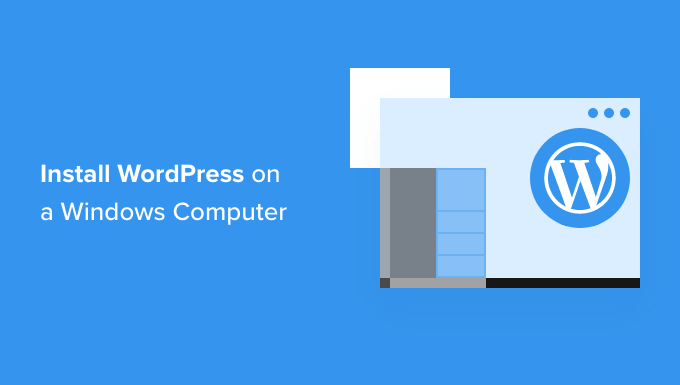
WindowsにWordPressをインストールすべき理由
Windowsユーザーの場合、コンピューターにWordPressをローカルにインストールすると、いくつかの利点があります。
ローカルのWordPressインストールは、ライブウェブサイトに影響を与えないテスト環境を作成します。ローカルサーバーまたはlocalhostと呼ばれるこのセットアップは、WordPressの個人的な遊び場です。
WordPress開発者は、作業にローカルインストールを定期的に使用します。たとえば、新しいプラグインやテーマを試したり、Gutenbergブロックエディターにアップデートする前にサイトをテストしたりするために使用することがあります。
しかし、プロだけのものではありません。WordPress初心者の方でも、ローカル環境は学習に最適です。ライブサイトを壊す心配なく、機能を探求したり、テーマやプラグインをテストしたり、自由に実験したりできます。
WindowsにWordPressをローカルにインストールした場合、サイトを見ることができるのはあなただけであることに注意することが重要です。公開ウェブサイトを作成したい場合は、ドメイン名とウェブホスティングが必要になります。
技術的には、XAMPPを使用してWindowsにWordPressをインストールすることができます。以前にそのチュートリアルを作成しました。
それはさておき、XAMPPよりもさらに簡単な2つの方法でローカルWordPress環境をセットアップできることがわかりました。これらは初心者やローカルサイトを素早く作成する必要があるユーザーに最適です。興味のある方法にジャンプするには、以下のリンクをクリックしてください。
- 方法1:Studioを使用してWindowsにWordPressをインストールする(迅速かつ簡単)
- 方法2:Local WPを使用してWindowsにWordPressをインストールする(よりカスタマイズ可能)
- Alternative: Use WordPress Playground to Test Themes, Plugins, and More
方法1:Studioを使用してWindowsにWordPressをインストールする(迅速かつ簡単)
最初の方法では、Studio を使用します。これは Automattic 製のローカル WordPress ソフトウェアです。Automattic は、WordPress ソフトウェアに基づいたウェブサイトビルダーである WordPress.com を管理および運営している会社です。
この方法は、初心者にとって非常に迅速で簡単なため、まずこの方法について説明します。
まず、Studio by WordPress.com のウェブサイトを開く必要があります。次に、「Windows 用ダウンロード」ボタンをクリックします。
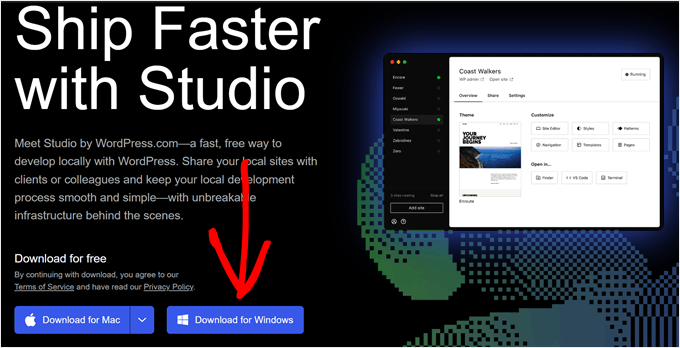
それが完了したら、ダウンロードしたファイルを開いてインストールを開始してください。
アプリケーションがインストール中であることを示すポップアップウィンドウが表示されます。
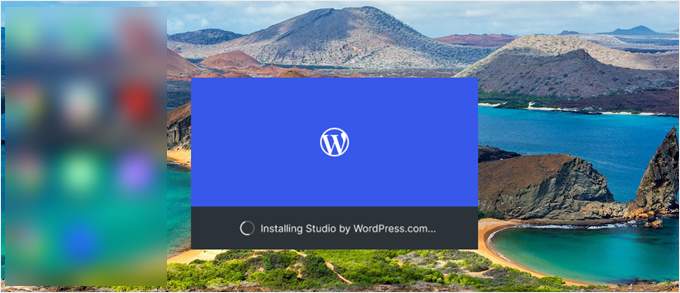
これで、最初のサイトを追加できます。
これを行うには、新しいローカルWordPressサイト名を入力して「サイトを追加」をクリックするだけです。サイト名は、簡単に識別できる限り、好きなように名前を付けることができます。
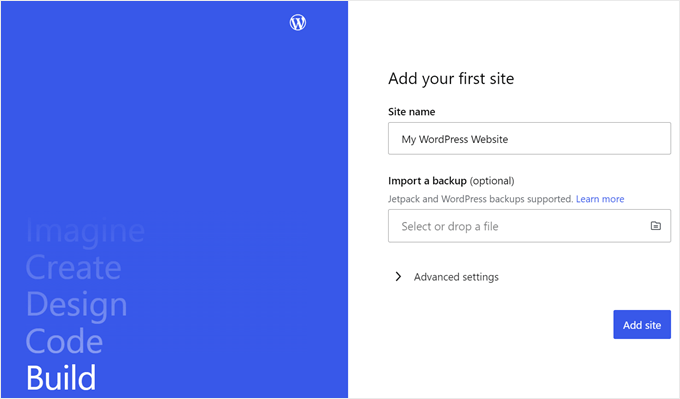
これで、ローカルのWordPressサイトのダッシュボードが表示されるはずです。
WordPressダッシュボードにアクセスしてウェブサイトを編集するには、右上隅にある「開始」ボタンをクリックするだけです。これにより、ローカルウェブサイトにコンピューターからアクセスできるようになります。
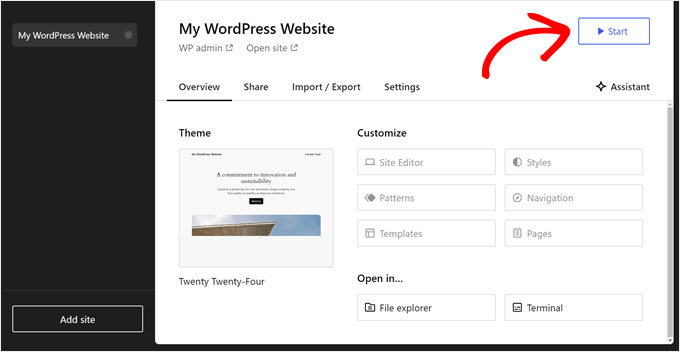
「開始」ボタンが「実行中」に変わったら、ページ左上の「WP Admin」リンクをクリックできます。
これにより、ローカルのWordPress管理ページが表示されます。
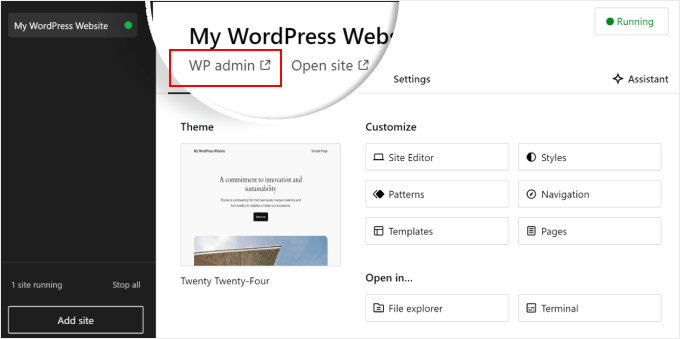
これで、セットアップはほぼ完了です。ローカルウェブサイトを構築する際に必要となる可能性のあるその他の設定を見てみましょう。
「概要」タブでご覧いただけるように、Studioダッシュボードから直接、WordPressのフルサイトエディターメニューにすぐにアクセスできます。「ファイルエクスプローラー」をクリックしてWordPressウェブサイトのフォルダやファイルを開くこともできますし、「ターミナル」をクリックしてWP-CLIを使用してウェブサイトを管理することもできます。
「共有」タブに切り替えると、WordPress.comアカウントにログインし、ローカルサイトをクローンして、WordPress.comのサーバーにアップロードできます。これにより、クローンされたサイトが一時的にオンラインになり、デモサイトをクライアントやチームメンバーと共有するのに便利です。
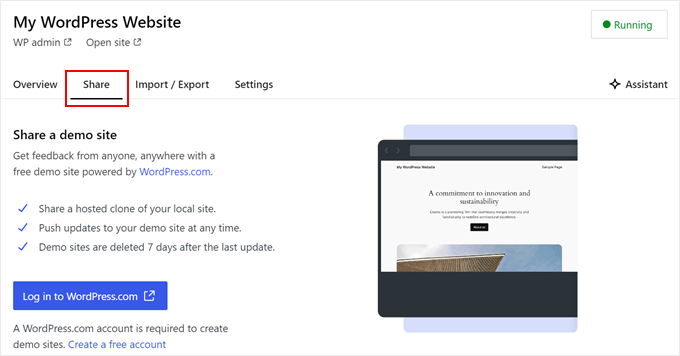
ブラウザから直接ローカルサイトにログインしたい場合があります。その場合、wp-admin の認証情報を知っている必要があります。
それらを見つけるには、「設定」タブに切り替えて、WordPressの管理者ユーザー名、パスワード、およびログインURLを見つけることができます。
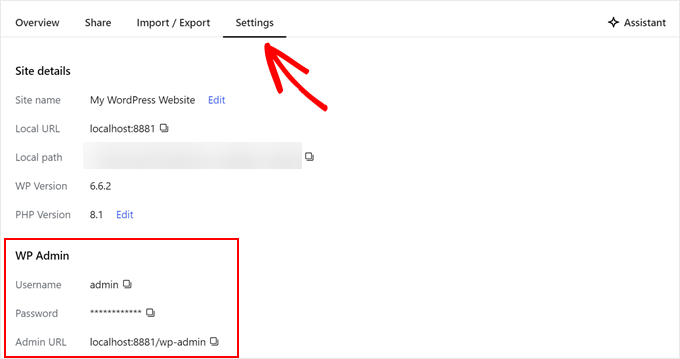
Studioのもう1つの便利な機能は、組み込みのAIチャットボットです。「アシスタント」ボタンをクリックして対話できます。
ここでは、Studioに、すべてのプラグインを一度に更新する、WordPressコアバージョンを更新する、またはカスタムブロック用のコードを作成するなどのタスクについて支援を求めることができます。
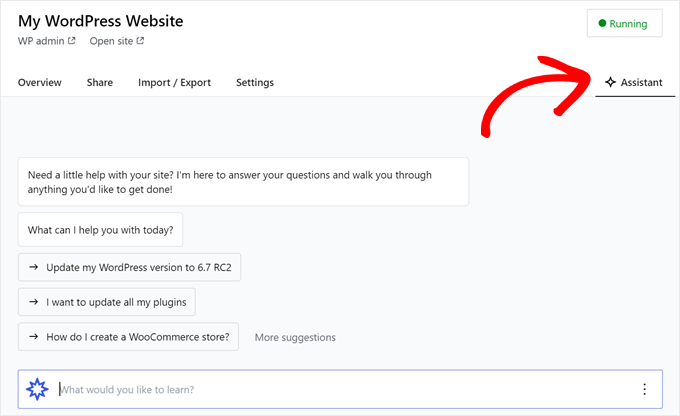
ローカルサイトでの作業が終了したら、右上隅にある「実行中」ボタンにカーソルを合わせ、「停止」と表示されるまで待ちます。
次に、ウェブサイトを停止するボタンをクリックします。
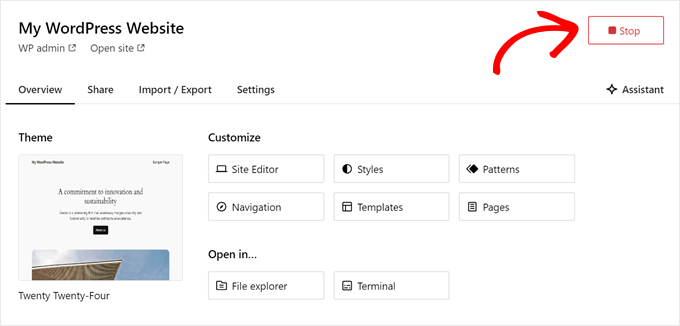
Studio の 1 つの欠点は、WordPress 環境をお好みに合わせて設定できないことです。これは、PHP のバージョン、Web サーバー、およびデータベースがすでに選択されていることを意味します。
特定のサーバー構成でウェブサイトやプラグインをテストする必要がある場合、これは欠点となる可能性があります。
ローカルのWordPress環境をより細かく制御したい場合や、ローカルセットアップを特定のライブサーバー構成と一致させたい場合は、次の方法であるLocal WPを使用することを検討してください。
方法2:Local WPを使用してWindowsにWordPressをインストールする(よりカスタマイズ可能)
まず、Windows コンピューターに Local WP ソフトウェアをダウンロードしてインストールする必要があります。Local WP ウェブサイトにアクセスし、「無料でダウンロード」ボタンをクリックするだけです。
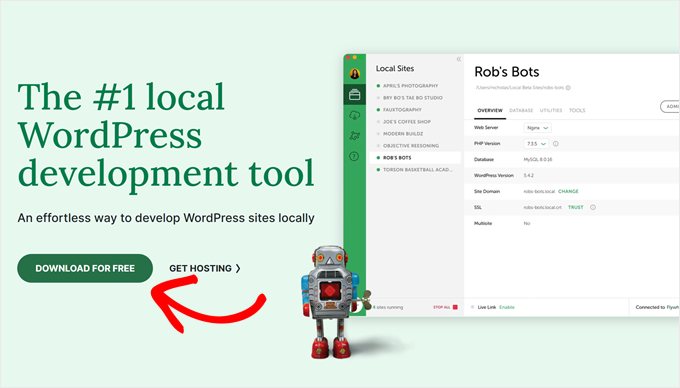
その後、プラットフォームを選択する必要があるポップアップウィンドウが表示されます。ドロップダウンメニューから「Windows」を選択してください。
次に、ソフトウェアをダウンロードするために、名、姓、仕事用メールアドレス、電話番号などの詳細を入力できます。
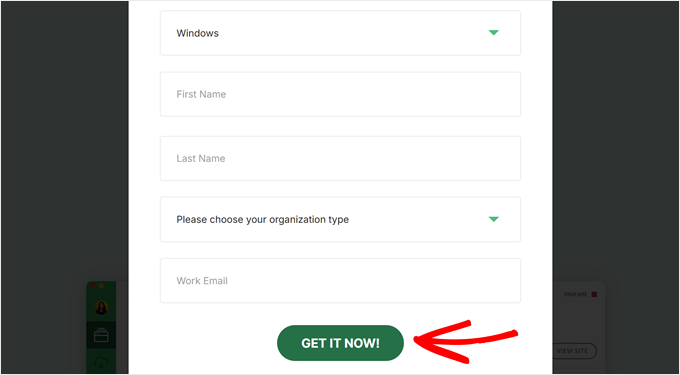
詳細を入力したら、「今すぐ入手」ボタンをクリックしてください。
その後、ソフトウェアは自動的にコンピューターにダウンロードされます。または、「ここをクリック」リンクをクリックしてダウンロードを開始することもできます。
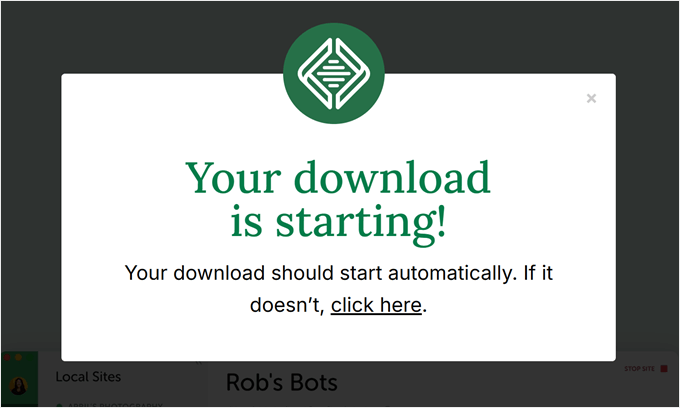
ファイルがダウンロードされたら、セットアップウィザードを起動してください。
次に、ソフトウェアをすべてのユーザー向けにインストールするか、自分だけ向けにインストールするかを選択する必要があります。
オプションを選択したら、「次へ」ボタンをクリックしてください。
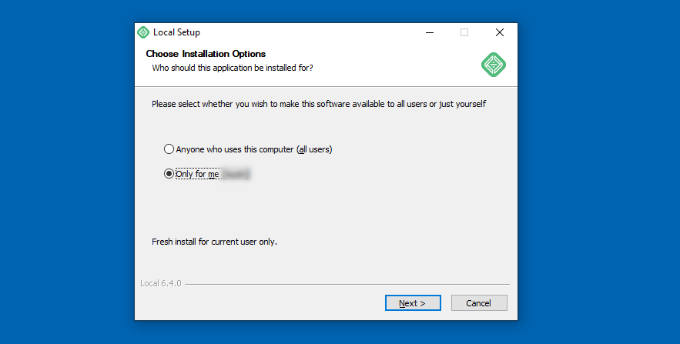
次のステップでは、ソフトウェアがインストールされる「インストール先フォルダ」を選択できます。
「参照」ボタンをクリックしてパスを設定し、「インストール」ボタンをクリックするだけです。
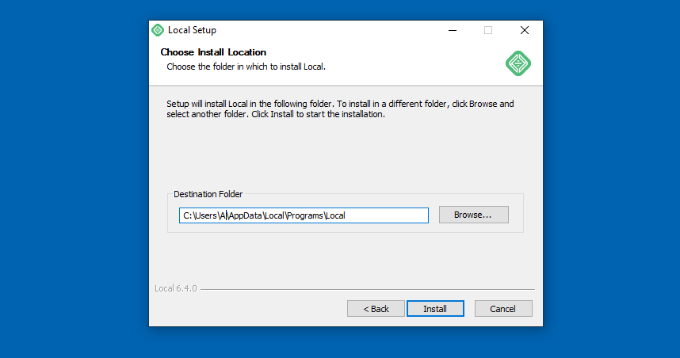
Local WPソフトウェアがWindowsコンピューターにインストールされます。
完了したら、「ローカルで実行」チェックボックスをオンにして、セットアップウィザードの「完了」ボタンをクリックできます。
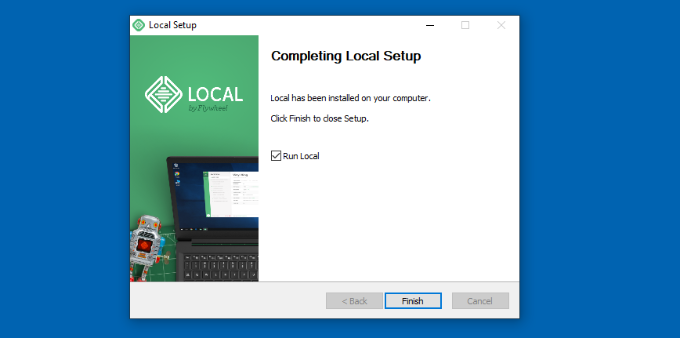
ソフトウェアが Windows デバイスで起動します。
次のステップは、新しいローカルウェブサイトを追加することです。これを行うには、下部にあるプラス「+」ボタンをクリックするだけです。
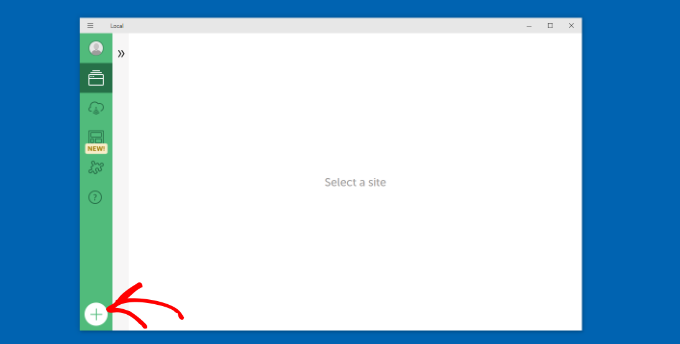
その後、Localソフトウェアでサイトを作成できます。
「新しいサイトを作成」オプションを選択し、「続行」ボタンをクリックします。ブループリントや既存のウェブサイトファイルからサイトを作成するオプションもありますが、デモンストレーションのために最初のオプションを選択します。
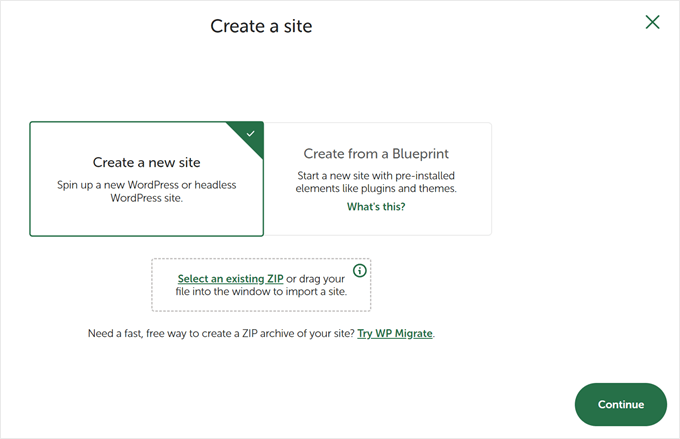
次に、「マイ WordPress ウェブサイト」のようなローカルウェブサイトの名前を入力できます。
ローカルサイトのドメインとローカルサイトのパスを入力できる高度なオプションもあります。デフォルトでは、ドメインはウェブサイトのタイトルを使用しますが、ダッシュで区切られます。
完了したら、「続行」ボタンをクリックするだけです。
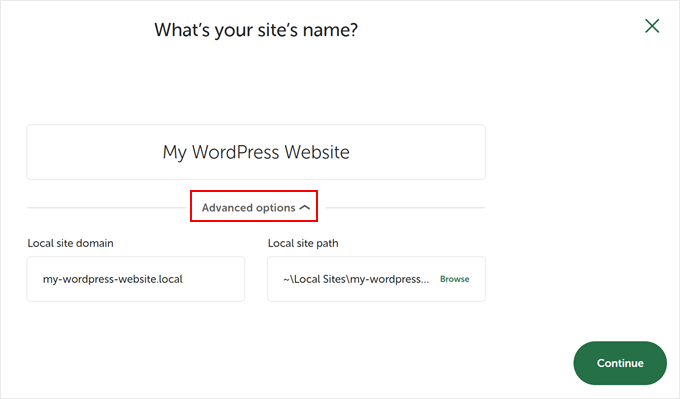
その後、ローカルウェブサイトの環境を選択する必要があります。
ソフトウェアが自動的に PHP バージョン、Web サーバー、MySQL バージョンを選択する「推奨」環境を使用できます。一方、「カスタム」を選択して環境の詳細を入力することもできます。
Local WP は最新の PHP バージョンを提供します。Web サーバーについては、Nginx または Apache を選択できます。データベースについては、MySQL または MariaDB を選択することもできます。
一部のPHP、Webサーバー、およびデータベースのバージョンでは、正常に機能するためにいくつかの依存関係をダウンロードする必要があることに注意してください。
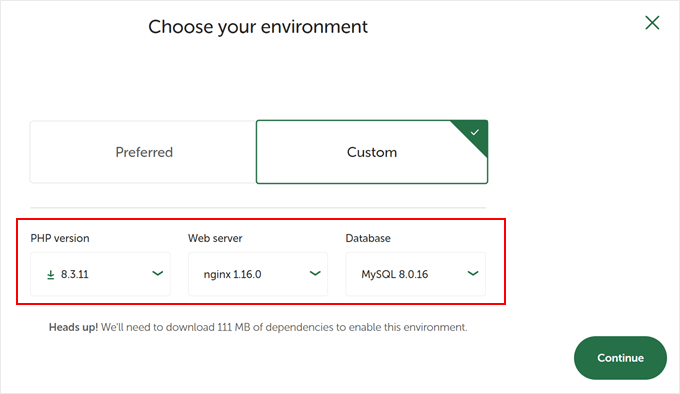
次に、ローカルウェブサイトのWordPressユーザー名とパスワードを入力できます。さらに、すべてのメール通知を受信するWordPressのメールアドレスを選択するオプションもあります。
それ以外に、ソフトウェアがWordPressマルチサイトネットワークを持っているかどうかを尋ねる高度なオプションがあります。持っていない場合は、「いいえ」をクリックしてください。
これらの詳細を入力したら、「サイトを追加」ボタンをクリックするだけです。
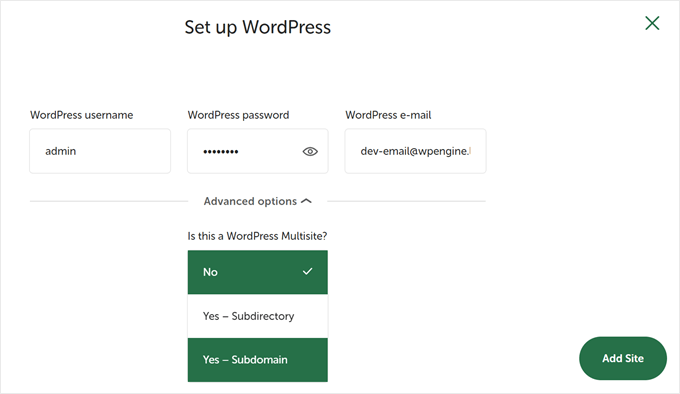
ソフトウェアがWordPressをインストールし、ウェブサイトをセットアップします。
ローカルウェブサイトを起動するには、右上隅にある「サイトを開始」ボタンをクリックしてください。
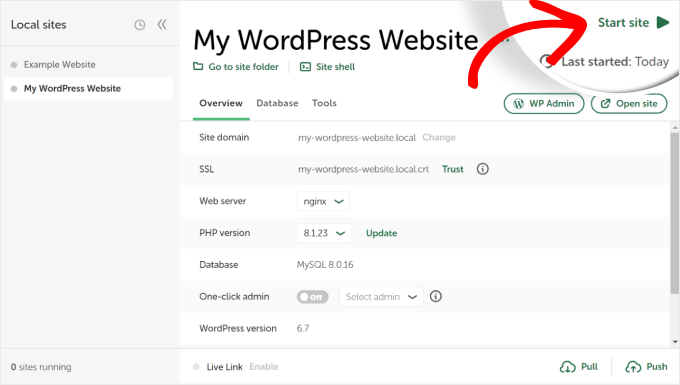
次に、「WP Admin」ボタンをクリックすると、WordPressの管理者ログインページが表示されます。
ローカルウェブサイトの設定時に以前に入力したユーザー名とパスワードを入力し、「ログイン」ボタンをクリックするだけです。

これで、Windowsコンピューターでローカルサイトを編集できます。
完了したら、ローカルWPソフトウェアの「サイトを停止」ボタンをクリックして、サイトを停止することを忘れないでください。
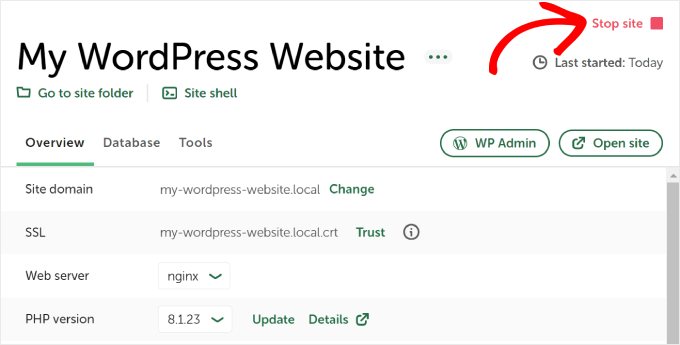
プロのヒント: ログインプロセスをスキップしたい場合は、Local WPでワンクリック管理者ログインを有効にできます。
これを行うには、Local WPダッシュボードに戻り、「ワンクリック管理」ボタンを「オン」と表示されるまで切り替えます。次に、ドロップダウンメニューで、このワンクリックログイン機能を使用できる管理者ユーザーを選択します。
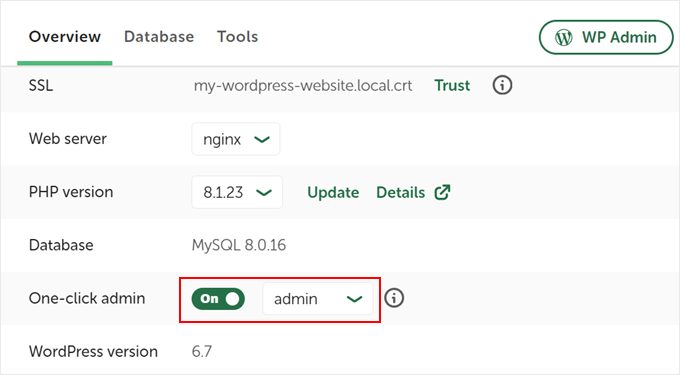
代替案:WordPress Playground を使用してテーマ、プラグインなどをテストする
WordPress Playgroundは、Webブラウザで直接WordPressを試すことができる革新的なツールです。これは仮想サンドボックスであり、実際のウェブサイトに影響を与えることなく、新しいWordPressテーマ、プラグイン、および機能を試すことができます。
WordPress Playgroundは、ローカルWordPress環境とはいくつかの重要な点で異なります。
まず、コンピューターへのインストールは不要で、使用後にリセットされるため、永続的なローカルセットアップとは異なります。ブラウザがあればどのデバイスからでもアクセスできますが、ローカルインストールは1台のコンピューターに紐付けられます。
WordPress Playground は簡単なテストや学習に最適ですが、Windows コンピューター上のローカル WordPress 環境は、長期的な開発プロジェクトにより多くの柔軟性を提供します。
ブラウザでWordPress Playgroundを使用する方法については、ブラウザでWordPress Playgroundを使用する方法のガイドをご覧ください。
Windows コンピューターに WordPress をインストールしましたが、次はどうすればよいですか?
コンピューターにWordPressがインストールされたので、次にできることはいくつかあります。
- あなたのサイトをより良く使うための基本的なWordPressのヒントとコツを学びましょう。
- さまざまなWordPressテーマを試して、サイトの外観を確認してください。
- サイトに新機能を追加するために、必須のWordPressプラグインをインストールしてテストします。
- 一般的な WordPress エラーを自分で修正する方法を学びましょう。
- サイトをきれいに見せるために、さまざまなドラッグ&ドロップページビルダーを試してみてください。
- ローカルホストでWordPressの管理者パスワードをリセットする方法を学び、サイトへのアクセスを回復してください。
- 自動ワークフローを設定することで、サイトの管理をより簡単に行えます。
- ハッカーからサイトを安全に保つために、WordPressのセキュリティについて学びましょう。
- 準備ができたら、ローカルWordPressサイトをライブサーバーに移動して、皆に共有しましょう。
この記事が、Windows コンピューターに WordPress をローカルにインストールする方法を学ぶのに役立ったことを願っています。また、Mac コンピューターに WordPress をローカルにインストールする方法や、WordPress ステージングサイトを作成するための究極ガイドに関する記事もご覧ください。
この記事が気に入ったら、WordPressのビデオチュートリアルについては、YouTubeチャンネルを購読してください。 TwitterやFacebookでもフォローできます。





muya chris
この記事をありがとうございます
young baykay
WordPressをWindowsアプリとしてインストールするものだと思っていましたが、単にWordPressサイトを作成する別の方法だと知りました。しかし、本当に興味深く、新しいことを学びました。プロセス全体はうまくいきました。(サムズアップ)
WPBeginnerサポート
お役に立てて嬉しいです。WordPressのヒントやチュートリアルについては、Twitterでぜひフォローしてください。
管理者
Miha
これで一日が明るくなりました。ありがとうございます!
ヘナ
Oh!! you are awesome!! thank you very much
アビシェク・シャルマ
本当にありがとうございます。とても参考になりました。
ディエゴ・マーズ=セグラ
すでにWordPressのアカウントとサイトを持っているのに、インストールフォームへの入力を求められる場合はどうすればよいですか?
Jean Tildesley
非常に役立つ記事でしたが、WordPressのデータベース設定に進み、指示通りphpmyadminをクリックしたところ、何も表示されないローカルホストページが開きました。助けていただけますでしょうか?
よろしくお願いいたします。
ジュディ・H
すべて正しくインストールされ、練習用のウェブページを設定しました。しばらく作業した後、数日間放置しました。テストウェブページのWP管理サイトにログインしようとしたところ、パスワードが認識されませんでした。この原因やパスワードの回復/リセット方法について何かアイデアはありますか?
ありがとうございます!
完璧なチュートリアル
この完璧なチュートリアルを本当にありがとうございます…すべてインストール完了しました…今から作成を試してみます。
サラ・アライア
DivyテーマとDivyBuilderプラグインをアップロードしようとするまで、すべて順調でした。
両方でこのメッセージを受け取りました:アップロードされたファイルがphp.iniのupload_max_filesizeディレクティブを超えています。
どうすればいいですか?何かアドバイスはありますか?
tommyt
素晴らしい投稿です。
時計仕掛けのようにうまくいきました。
この素晴らしい投稿に本当に感謝します。
トム
ザイーム・シャー
あなたのチュートリアルは素晴らしかったです。このチュートリアルを見るまで、ローカルホストにWordPressをダウンロードする方法さえ知りませんでした。その後、ダウンロードできるようになり、最も重要なことは、WordPressでプロフェッショナルなウェブサイトをデザインできるようになり、専門家になりました。本当にありがとうございます。良い仕事をしています。神のご加護がありますように。
Shana
指示に従いましたが、
ウェブアドレス「
http://localhost/phpmyadmin/」のウェブページが見つかりませんでした。Googleで「localhost phpmyadmin」を検索してください。
HTTPエラー 404
エラー。」
何かアイデアはありますか?
Shana
この問題は修正されました。
Apache httpd.conf のポートリスナーをポート 8080 に変更する必要がありました。
変更する必要のあるリスナーは 3 つあります。
また、>Tools>Use a port other than 80 のポート設定を変更する必要があります。
クリックすると、自動的に 8080 または変更した任意のポートに変更されます。8080 を使用することをお勧めします。
お役に立てば幸いです!
ヴァスデヴァン
ありがとうございます!助かりました。ツールはアイコンを右クリックしてアクセスできることも言及できたかもしれません!
Bala
指示に従いやすく、デスクトップのテストサイトが15分で稼働しました。ありがとうございます。
WPBeginnerサポート
バラさん、こんにちは。
Glad to hear that Don’t forget to follow us on Facebook for more WordPress tips and tutorials.
Don’t forget to follow us on Facebook for more WordPress tips and tutorials.
管理者
フィリップ・ベナブル
Wampをインストールした後、phpMyAdminを開こうとしましたが、Chromeでこのメッセージが表示されました:このlocalhostページは見つかりませんでした
ウェブアドレス「
http://localhost/phpmyadmin」に対応するウェブページは見つかりませんでした。HTTP ERROR 404
Shana
Apacheのポートを変更してみてください。
クレア
同じエラーが発生していますが、何か解決策はありますか?
メーガ・D・R
とても参考になりました…記事に記載されている手順とリンクは完璧です…。
ありがとうございました
エイリニ・ジマ
皆さん、こんにちは、素晴らしい仕事です!
あなたの助言を段階的にここまで実行しました:次にウェブブラウザを開き、http://localhost/mysite/ にアクセスしてください。
WordPressのデータベース設定が自動的に開始されます。
http://localhost/mysite/ は問題なさそうで、
ndex of /mysite を表示していますが
[ICO] 名前 最終更新日時 サイズ 説明
[PARENTDIR] 親ディレクトリ –
[DIR] __MACOSX/ 2017-03-11 22:45 –
[DIR] betheme-premium-word..> 2017-03-11 22:45 –
Apache/2.4.23 (Win32) PHP/5.6.25 Server at localhost Port 80
WordPress自体は自動的に起動しないので、ここで詰まっています。
何か提案はありますか?
前もって感謝いたします!
敬具、
エイリーニ
Shana
私も同じ問題を抱えています。
何かアイデアはありますか?
マーク・デ・ボット
I’m also getting the same issue…
ハニフ・ファディラ
Really useful tutorial, exactly what i was looking for, thank you very much
クリップ
素晴らしいチュートリアルで、とても分かりやすかったです。
さあ、私のテストサイトを作成しましょう!!
ありがとう
Reg
既存のWordPressサイトを、テーマやウィジェットなどを含めてローカルコンピューターに移行し、そのWordPressウェブサイトを別のテーマに処理することはできますか?私がこれに興味を持った主な理由は、WordPressサイトを新しいテーマに移行しようとしたときにうまくいかなかったからです。幸いバックアップがあったので復元できましたが、コンテンツを別のテーマに移動したいのです。
WPBeginnerサポート
レグさん、こんにちは。
はい、できます。これは、WordPressをコンピューターにインストールして、テーマを公開前に編集する主な理由の1つです。ローカルサーバーにライブWordPressサイトを移動する方法については、ローカルサーバーにライブWordPressサイトを移動する方法のガイドをご覧ください。
管理者
サーミー
素晴らしい仕事をしていただき、本当にありがとうございます。簡単で要点が絞られていました。これからも頑張ってください。
Stewart
素晴らしいガイドです。シンプルでわかりやすいです。テスト用のWPサイトができました。本当にありがとうございます。
オルマン
問題を解決しました!
私の最初の問題は、WordPressをWAMPにコピーする際に、WordPressフォルダ全体ではなくwp-adminのみをコピーしたことでした。
2番目の問題(「接続確立エラー」)は、フォームがパスワード(「Password」)を自動入力していたため、実際には空白ではなかったことです。
オルマン
以下のエラーメッセージが表示されます。
「データベース接続を確立できません」
これを修正するためのアドバイスはありますか?
Gary
zipファイルから新しいテーマをアップロードしようとしていますが、「アップロードされたファイルはphp.iniのupload_max_filesizeディレクティブを超えています」というエラーが 계속 발생합니다. Wampserverのphpツールからphp.iniを開き、25MBに変更しましたが、同じエラーが発生します。助けてください。
Ed
この記事をありがとうございます。非常に役立ち、情報豊富でした!
WordPressベースのイントラネットを構築したいのですが。これはまずローカルサーバーにWordPressをインストールし、その後All-In-One Intranetプラグインを使用するというプロセスですか?
omar
WAMPのようなものはありませんが、Apache、PHP、MySQLはインストールされており、しばらくの間開発用にそのように機能しており、問題なく動作していますが、WordPress 4.7.2をステップ2でインストールしようとするとHTTP 500ステータスが表示されます。
127.0.0.1ページが機能しません
127.0.0.1 は現在このリクエストを処理できません。
HTTP エラー 500
PHP 7.0.8 を使用しています。
何か考えはありますか?
コリンズ
これは役立ちました。しかし、問題があります。ダッシュボード(wp-admin)にアクセスしようとすると、常に「申し訳ありませんが、このページにアクセスする権限がありません」というメッセージが表示されます。この状況を解決するためにご協力ください。お願いします。
WPBeginnerサポート
コリンズさん、こんにちは。
まず、/wp-admin/にアクセスしており、/wp-admin/some-page.phpのようなwp-admin内のページではないことを確認してください。問題が解決しない場合は、WordPressエラーのトラブルシューティング入門ガイドに従って、問題の原因と解決策を見つけてください。
管理者
Kevin
素晴らしいチュートリアルですが、ちょっとした質問があります。
バックアップからWordPressサイトのローカルコピーをセットアップするにはどうすればよいですか?誰かのサイトを手伝うことを申し出たのですが、開発をオンラインのテストサーバーに毎回アップロードするよりもはるかに速くするために、ウェブページとデータベースを含む「フル」サイトのコピーをローカルにインストールしたいと思います。
Nev Lime
これは大変助かりました
ありがとうございます
Pedro
phpMyAdmin をクリックすると、ユーザー名とパスワードを求められます。この情報はどこで入手できますか?
よろしくお願いします。
Pedro
WPBeginnerサポート
こんにちは、ペドロさん。
この情報は、ホスティングアカウントのcPanelダッシュボードから取得できます。
管理者
ライル・ピーターソン
インストールプログラムはVCRUNTIME140.dllをどこで探しますか?私のコンピューターにはありますが、.dllがインストールされていないためプログラムが起動しません。
アルフェウス
皆さん、こんにちは。WordPressのダウンロードが難しいのですが、何かヒントを持っている方はいませんか?
ショーン・バーンズ
ここで詰まっています-
WindowsでWAMPを使ってWordPressをインストールする
WordPress.orgからWordPressのコピーをダウンロードします。zipファイルを解凍し、wordpressフォルダをコピーします。C:\wamp\www に移動します(これをブラウザに貼り付けても何も起こりません)そしてそこにwordpressフォルダを貼り付けます。wordpressフォルダの名前は好きなものに変更できます。例えばmysite、wpbeginnerなどです。
アレクサンダー・スティーブンソン
問題はすでに解決されていると思いますが、もし他の誰かが問題に直面した場合のために、何が起こったのかを説明します。
ブラウザでアクセスするのは絶対にお勧めしません。それはあなたのコンピュータのストレージスペースです。「マイコンピュータ」にアクセスすると、「ローカルディスク (C:)」が表示されるはずです。これが C:\ の意味するところです。ディスクを開く(ダブルクリックする)と、「Program Files」、「Windows」、「wamp」などのフォルダのリストが表示されるはずです。wamp フォルダを開き、「www」という名前のフォルダを探してください。それを開き、wordpress フォルダをそこに貼り付けてください。
Martina
thanks a lottttttttt. Now I can make my web. I Love you guys.
I don’t know why people can’t help, it does not matter I’m glad I found you.
WPBeginnerサポート
Martinaさん、こんにちは。
You are welcome we are glad you find WPBeginner helpful. Don’t forget to join us on Twitter for more WordPress tips and tutorials.
we are glad you find WPBeginner helpful. Don’t forget to join us on Twitter for more WordPress tips and tutorials.
管理者
セス・ソランキ
こんにちは、WAMP64とWordPressをインストールしました。WordPressでページを追加することはできますが、編集することはできません。新しいページを作成したり、テーマを変更したりすることはできますが、ページコンテンツを追加または編集することはできません。これは可能ですか?
キャリー
馬鹿げた質問があります。初心者向けの WordPress クラスを受講しましたが、それは完全にひどいものでした!
とにかく、彼らはWAMPの代わりにMicrosoft WebMatrixを使うように私に指示しました。WebMatrixは正しく動作しません。WAMPをインストールできますか、それともMS WebMatrixを使わなければなりませんか?これをした場合、クラスのために作業していたプロジェクトを使用しますか?
全くわかりません…。
ありがとう
ヨウネス・オウラニ
phpmyadminをクリックすると、ブラウザに接続されていないと表示されます。誰か助けてくれますか?
プーナム・ポール
WAMPのインストールはスムーズに進み、2つのデータベースが正しく作成されました。私のWordPressウェブサイトには、2つのデータベースと2つのconfig.phpファイルがあります。両方のデータベースのパスは example.com/httpdocs/wp-config.php と example.com/httpdocs/wordpress/wp-config.php です。両方のデータベースはDB_NAME、DB_USER、DB_PASSWORDが異なりますが、DB_HOST(IPアドレス)は同じです。httpdocsフォルダをwwwフォルダに正しくインストールしました。両方のデータベースにdb_hostとしてlocalhostを入力しました。
サイトを表示して localhost/wordpress/wp-admin を開くと、エラーが表示されます…
このサイトにアクセスできません…localhost は接続を拒否しました…ERR_CONNECTION_REFUSED
Gobind Singh
ありがとうございます!非常に明確でシンプルにしていただきました。長い間これをやろうとしていました。しかし、今日この記事を見つけて、すぐに完了しました。本当に感謝しています。ありがとうございます。
WPBeginnerサポート
Glad you found it helpful Don’t forget to follow us on Facebook for more WordPress tips and tutorials.
Don’t forget to follow us on Facebook for more WordPress tips and tutorials.
管理者
ディバイン
皆さん、最高です。WAMPサーバーのインストールに問題がありましたが、なんとか解決しました。正直、この記事は助けになりました。友人に数千ナイジェリアナイラを払わないと助けてもらえないと言われていたからです。もっとこのような記事を!
WPBeginnerサポート
お役に立てて嬉しいです。WordPressのヒントやチュートリアルについては、Twitterでフォローしてください。
管理者
アナトール
とても明確でわかりやすくしていただき、ありがとうございました。動画を見なくてもうまくいきました。本当に感謝しています。
アレクサンダー
このチュートリアルに費やしてくれた労力に感謝します。ついに私の最初のWordPressテストブログがWAMPで動作しました。
ジェフリー
WAMPのインストールは(Visual C++パッケージを更新しました)スムーズに進みました。wordpressという名前のデータベースを作成しました。
wwwフォルダへのwordpressのインストールもスムーズに進みました。
localhost/wordpress/wp=adminを開くと、Twenty Fifteenテーマがアクティブになっていることがわかります。
しかし、サイトやサンプルページを表示すると…テーマの CSS が呼び出されている証拠が見えません…非常にシンプルな見た目のページだけです。
はい、これらすべてが私には新しいです…何か明白なことを見落としたのだと思いますが…何を見落としましたか?
harish negi
ローカル WordPress で VaultPress バックアップをテストする方法は?
steph
こんにちは、phpMyAdminを実際にどのようにインストールできるか教えていただけますか?ログインするためのユーザー名とパスワードはどこで入手できますか?ありがとうございます。
Sthe
オフラインでWPウェブサイトを作成できますか?
WPBeginnerサポート
はい、できます。ただし、ヘルプを取得したりチュートリアルを確認したりするにはインターネット接続が必要になる場合があります。
管理者
Jose Luis
Hello, just thought i’d let you know that in order to access the localhost you can use root as user and leave the password field in blank.
Thanx for this article
mikmoken
WAMP を使用して WordPress をインストールする方法に関するこれらの指示とチュートリアルをありがとうございます。初心者には非常に役立ちます。
WPBeginnerサポート
mikmokenさん、こんにちは。
Glad you found it useful You may also want to subscribe to our YouTube Channel for WordPress video tutorials.
You may also want to subscribe to our YouTube Channel for WordPress video tutorials.
管理者
MelR
皆さん、ついに70歳にして達成しました!皆さんに感謝します!
WPBeginnerサポート
こんにちは @MeIR さん、
We are glad you found it useful You may also want to subscribe to our YouTube Channel for WordPress video tutorials.
You may also want to subscribe to our YouTube Channel for WordPress video tutorials.
管理者