長年WordPressでウェブサイトを構築してきた経験から、ローカルのWordPressをコンピュータにセットアップすることがいかに重要かを学びました。
WordPress を個人のマシンに置くことで、本番サイトを危険にさらすことなく新機能を試したり、WordPress 開発に深く入り込んだり、本番前にウェブサイト全体を構築したりすることができます。WordPressプロジェクト専用のサンドボックスを持つようなものです。
Windowsユーザーなら、WordPressをローカルにセットアップする方法は数多くある。しかし、私たちは最も簡単な2つの方法に絞りました。このガイドでは、どのバージョンを使っていても、WindowsコンピューターにWordPressを簡単にインストールする方法をご紹介します。
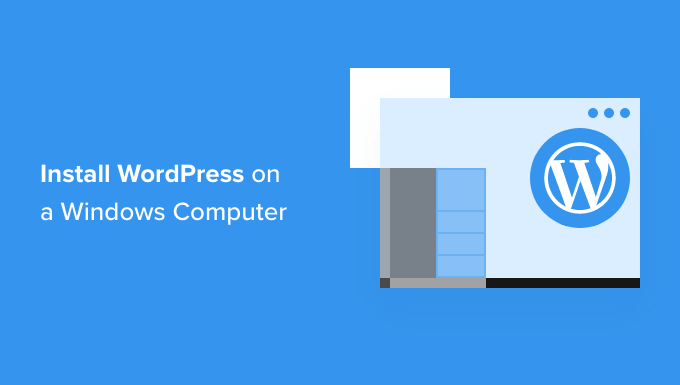
なぜWindowsにWordPressをインストールすべきなのか?
Windowsユーザーであれば、WordPressをローカルにインストールすることでいくつかのメリットがある。
ローカルのWordPressインストールは、本番のウェブサイトに影響を与えないテスト環境を作成します。ローカルサーバーまたはローカルホストと呼ばれるこのセットアップは、WordPressの個人的な遊び場です。
WordPressの開発者は、定期的にローカルインストールを仕事に使っている。例えば、新しいプラグインやテーマの実験に使ったり、Gutenbergブロックエディタにアップデートする前にサイトをテストしたりするためです。
しかし、それはプロだけのものではありません。WordPressを初めて使うのであれば、ローカルのセットアップは学習に最適です。機能を調べたり、テーマやプラグインをテストしたり、ライブサイトを壊す心配をせずに自由に実験することができます。
WindowsでWordPressをローカルにインストールした場合、自分だけがサイトを見ることができることに注意することが重要だ。公開用のウェブサイトを作成したい場合は、ドメイン名と ウェブホスティングが必要です。
技術的には、XAMPPを使ってWindowsにWordPressをインストールすることは可能で、以前チュートリアルを書きました。
とはいえ、XAMPPよりもさらに簡単なWordPressのローカル環境を構築する方法を2つ見つけました。以下のリンクをクリックして、興味のある方法に進んでください:
方法1:Studioを使用してWindowsにWordPressをインストールする(迅速かつ簡単)
最初の方法では、Studioを使う。これは、WordPress.comを管理・運営しているAutomattic社製のローカルWordPressソフトウェアで、WordPressソフトウェアをベースにしたウェブサイト・ビルダーである。
この方法を最初に説明しよう。なぜなら、この方法の方がはるかに早く、シンプルであるため、全くの初心者に最適だからだ。
まず、Studio by WordPress.comのウェブサイトを開きます。そして、「Download for Windows」ボタンをクリックします。
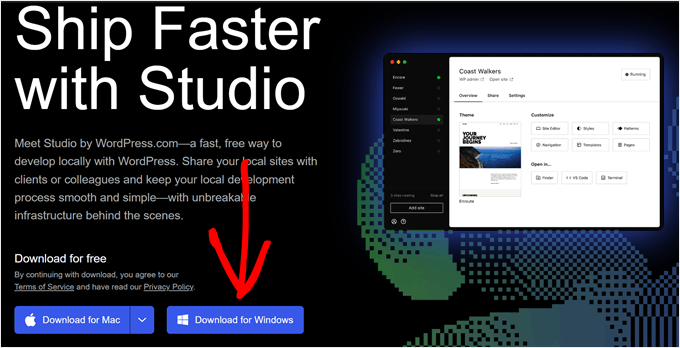
それが済んだら、ダウンロードしたファイルを開いてインストールを開始する。
アプリケーションがインストールされていることを示すポップアップウィンドウが表示されます。
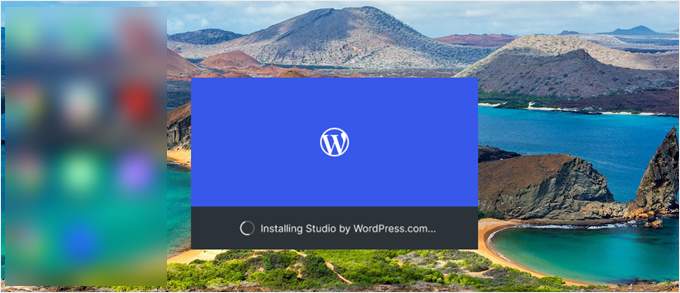
これで、最初のサイトを追加できる。
これを行うには、新規ローカル・ワードプレス・サイト名を入力し、「サイトを追加」をクリックするだけです。サイト名は、そのサイトを簡単に識別できるものであれば、どのような名前でもかまいません。
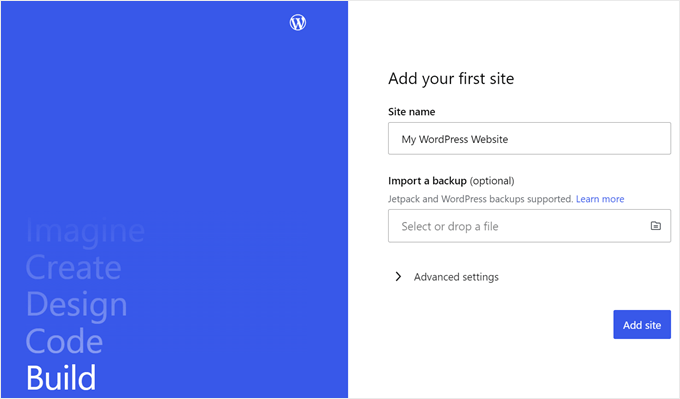
ローカルのWordPressサイトのダッシュボードが表示されるはずです。
WordPressのダッシュボードにアクセスしてウェブサイトを編集するには、右上の「Start」ボタンをクリックするだけです。これで、ローカルウェブサイトにパソコンからアクセスできるようになります。
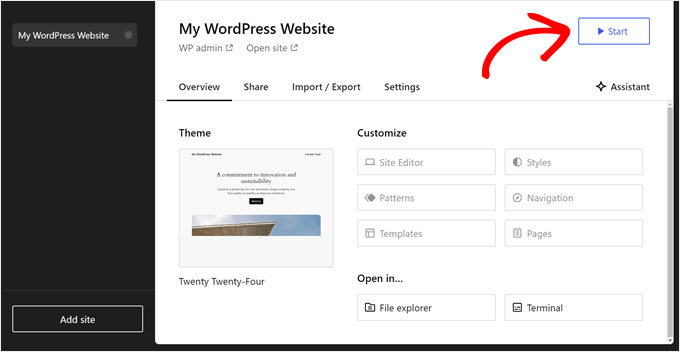
Start」ボタンが「Running」に変わったら、ページ左上の「WP Admin」リンクをクリックする。
これでローカルのWordPress管理ページに移動します。
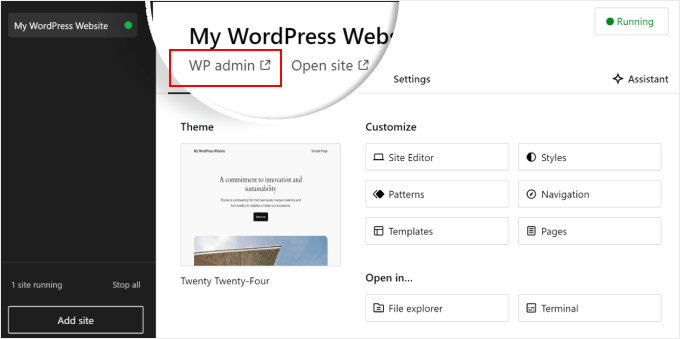
これで設定はほぼ完了だ。ローカルのウェブサイトを構築する際に必要と思われるその他の設定を探ってみよう。
概要」タブにあるように、StudioダッシュボードからすぐにWordPressフルサイトエディタメニューにアクセスできます。また、’File explorer’をクリックしてWordPressウェブサイトのフォルダやファイルを開いたり、’Terminal’をクリックしてWP-CLIを使用してウェブサイトを管理することもできます。
共有」タブに切り替えると、WordPress.comアカウントにログインし、ローカルのウェブサイトをクローンしてWordPress.comのサーバーにアップロードすることができます。これにより、クローンサイトは一時的にオンラインになり、クライアントやチームメンバーとデモサイトを共有するのに便利です。
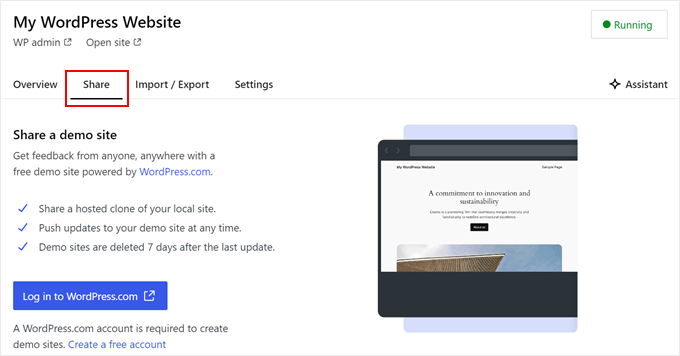
Studio を使用する代わりに、ブラウザからローカル Web サイトに直接ログインしたい場合があります。その場合、wp-adminの認証情報を知っておく必要があります。
これらを見つけるには、「設定」タブに切り替えて、ワードプレスの管理者ユーザー名、パスワード、ログインURLをそこで見つけることができる。
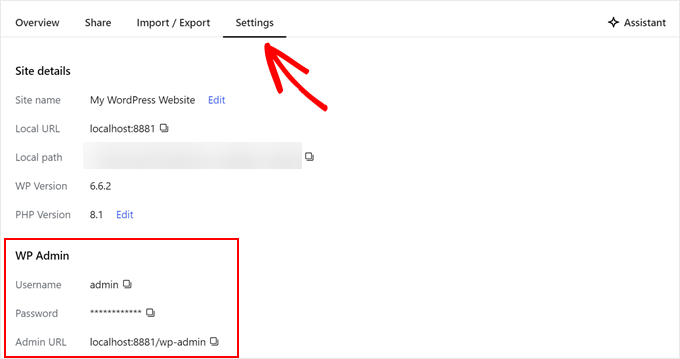
アシスタント」ボタンをクリックすれば、ビルトインAIチャットボットとコミュニケーションをとることができる。
ここでは、すべてのプラグインを一度に更新したり、WordPressのコアバージョンを更新したり、カスタムブロックのコードを作成したりといった作業をStudioに依頼することができます。
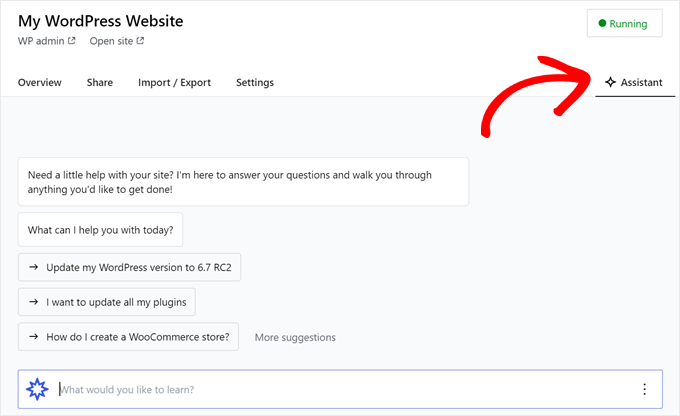
ローカルサイトでの作業が終わったら、右上の「実行中」ボタンにマウスオーバーし、「停止」と表示されるまで待つ。
そして、ウェブサイトを停止するボタンをクリックする。
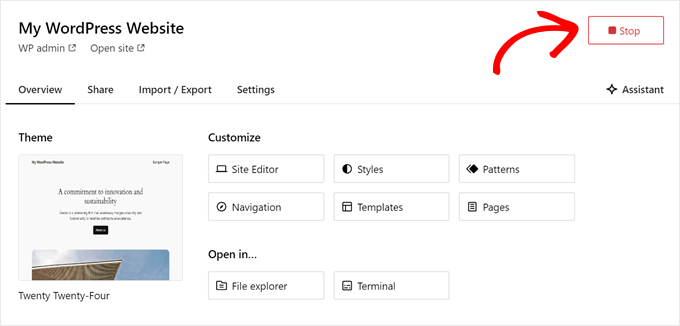
Studioの欠点は、WordPressの環境を自分好みに設定できないことです。つまり、あらかじめ選択されているPHPバージョン、ウェブサーバー、データベースを使用する必要があります。
これは、特定のサーバー構成でウェブサイトやプラグインをテストする必要がある場合、欠点になる可能性があります。
ローカルのWordPress環境をよりコントロールする必要がある場合、またはローカルのセットアップを特定のライブサーバーの設定に合わせる必要がある場合は、ローカルWPを使用する次の方法をチェックアウトすることができます。
方法2:ローカルWPを使ってWindowsにWordPressをインストールする(よりカスタマイズ可能)
まず、Local WPソフトウェアをダウンロードし、Windowsコンピューターにインストールする必要があります。ローカルWPのサイトに行き、「無料でダウンロード」ボタンをクリックするだけです。
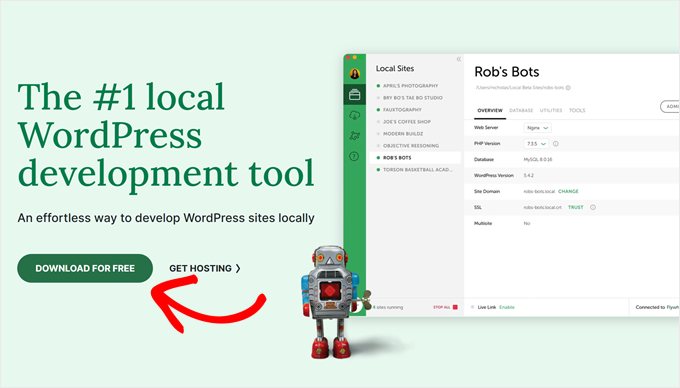
その後、プラットフォームを選択するポップアップウィンドウが表示されます。ドロップダウンメニューから「Windows」を選択してください。
次に、姓名、勤務先のEメールアドレス、電話番号などの詳細情報を入力してソフトウェアをダウンロードします。
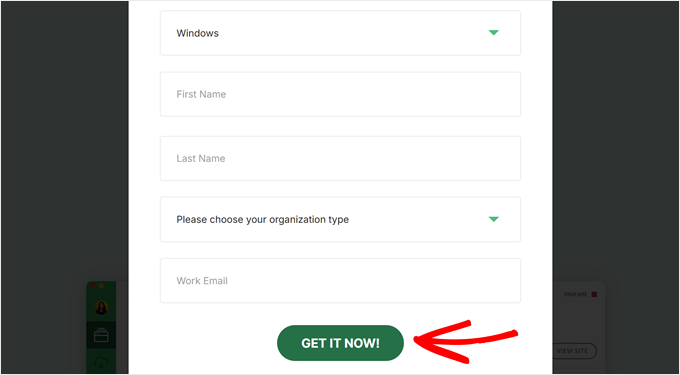
詳細を入力したら、’Get it Now’ボタンをクリックするだけです。
その後、ソフトウェアは自動的にコンピュータにダウンロードされます。それ以外の場合は、「ここをクリック」リンクをクリックしてダウンロードを開始することができます。
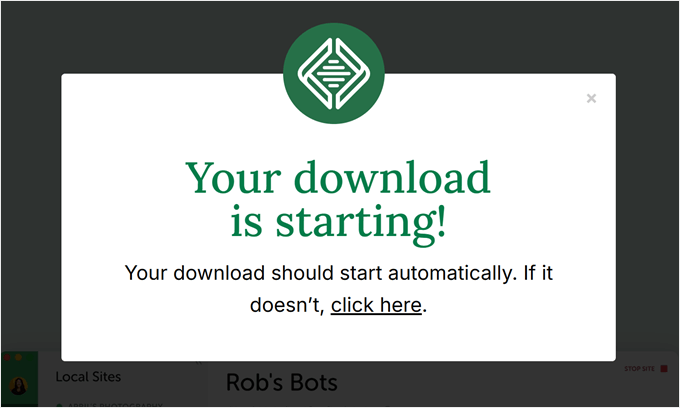
ファイルをダウンロードしたら、セットアップウィザードを起動します。
ここで、ソフトウェアを全ユーザーにインストールするか、あなただけにインストールするかを選択する必要があります。
オプションを選択したら、「次へ」ボタンをクリックします。
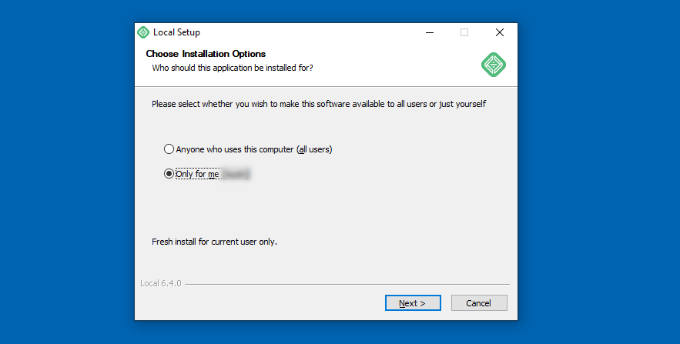
次のステップでは、ソフトウェアをインストールする「インストール先フォルダー」を選択できます。
参照」ボタンをクリックしてパスを設定し、「インストール」ボタンをクリックするだけです。
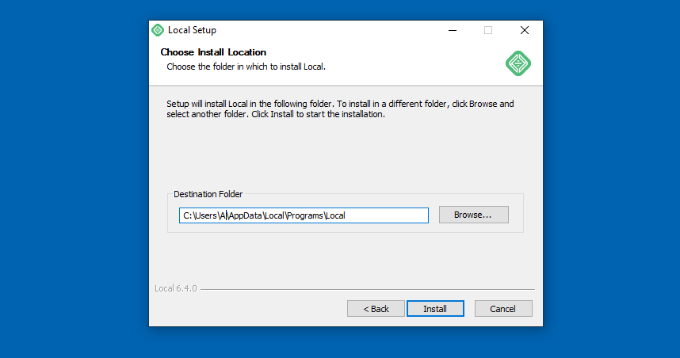
ローカルWPソフトウェアがWindowsコンピューターにインストールされます。
完了したら、セットアップ・ウィザードで「ローカルで実行」チェックボックスをチェックし、「完了」ボタンをクリックします。
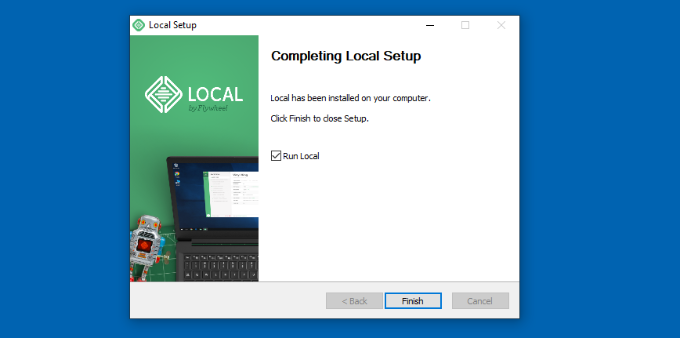
ソフトウェアがWindows端末上で起動します。
次のステップは、新しいローカルウェブサイトを追加することです。そのためには、一番下にあるプラス「+」ボタンをクリックするだけです。
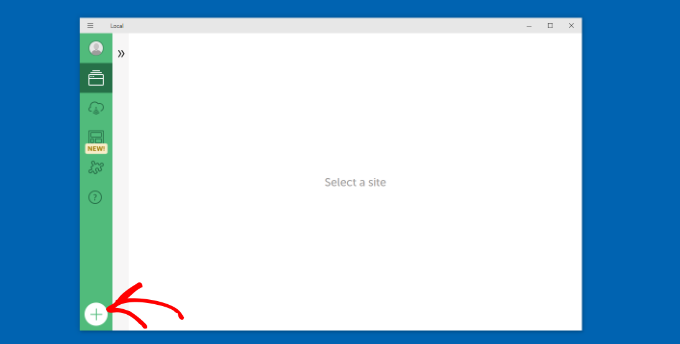
その後、ローカル・ソフトウェアでサイトを作成することができる。
新規サイトを作成する」オプションを選択し、「続ける」ボタンをクリックします。ブループリントまたは既存のウェブサイトファイルからサイトを作成するオプションもありますが、デモンストレーションのために最初のオプションを使用します。
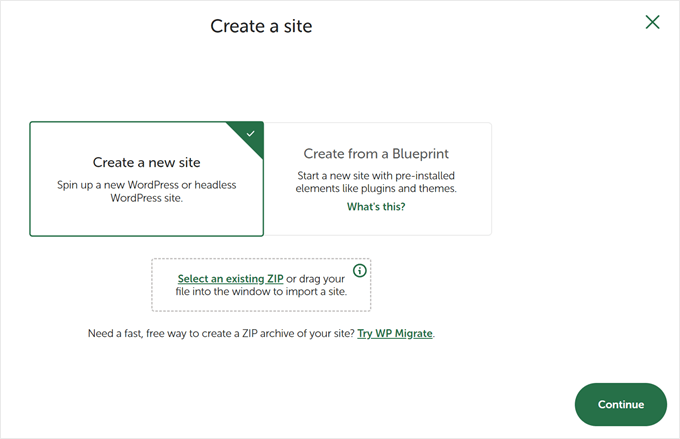
次に、「My WordPress Website」のように、ローカルウェブサイトの名前を入力します。
また、ローカルサイトのドメインとローカルサイトのパスを入力できる詳細オプションもあります。デフォルトでは、ドメインはウェブサイトのタイトルを使用しますが、ダッシュで区切られます。
完了したら、’Continue’ボタンをクリックするだけです。
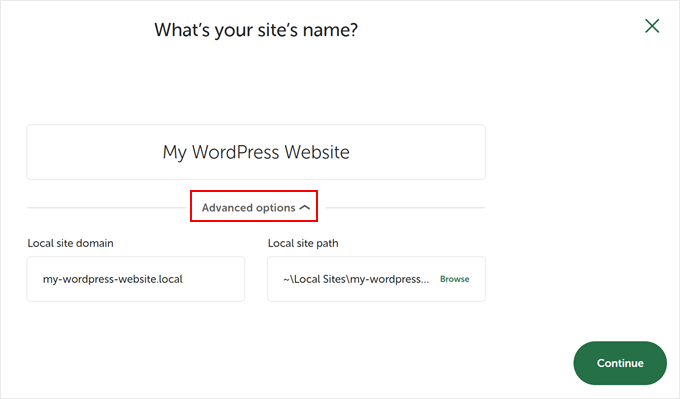
その後、ローカルサイトの環境を選択する必要がある。
Preferred’環境を使用すると、ソフトウェアが自動的にPHPバージョン、Webサーバー、MySQLバージョンを選択します。一方、’カスタム’を選択し、環境の詳細を入力することもできます。
Local WPは最新のPHPバージョンを提供します。ウェブサーバーは、NginxまたはApacheから選択できます。また、データベースはMySQLまたはMariaDBから選択できます。
PHP、ウェブサーバー、データベースのバージョンによっては、正しく動作させるためにいくつかの依存関係をダウンロードする必要があることに注意してください。
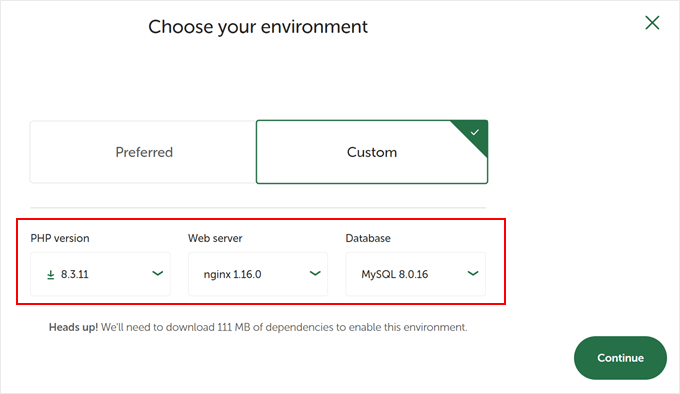
次に、ローカルウェブサイト用のWordPressユーザー名とパスワードを入力します。さらに、すべてのメール通知を受け取るWordPressのメールアドレスを選択するオプションもあります。
その他に、WordPressのマルチサイト・ネットワークを持っているかどうかを尋ねる詳細オプションがある。そうでない場合は、「いいえ」をクリックしてください。
これらの詳細を入力したら、「サイトを追加」ボタンをクリックするだけです。
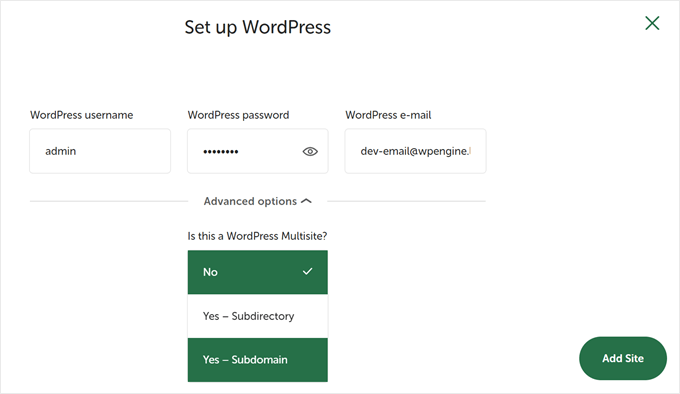
ソフトウェアがWordPressをインストールし、サイトを立ち上げます。
ローカルのウェブサイトを立ち上げるには、右上にある「Start site」ボタンをクリックする。
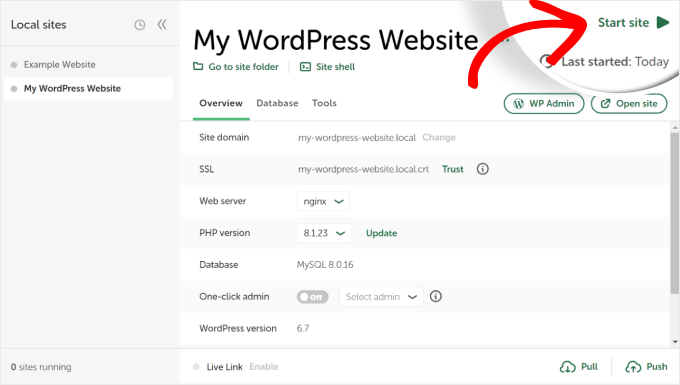
次に、「WP Admin」ボタンをクリックすると、WordPressの管理者ログイン・ページが表示されます。
ローカルのウェブサイトを設定する際に入力したユーザー名とパスワードを入力し、「ログイン」ボタンをクリックするだけです。

これで、Windowsコンピューターでローカルサイトを編集できるようになりました。
完了したら、「サイトを停止」ボタンをクリックして、Local WPソフトウェアからサイトを停止することを忘れないでください。
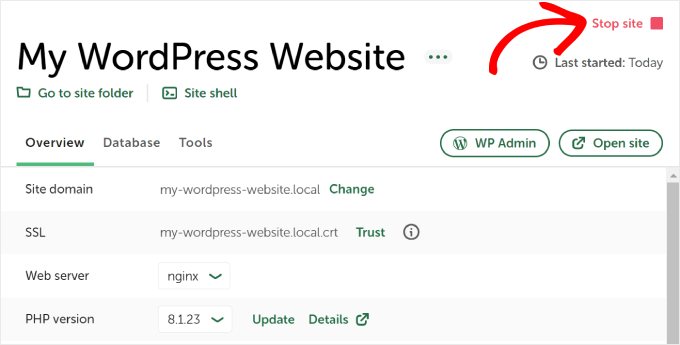
プロからのアドバイス: ログインプロセスをスキップしたい場合は、Local WPでワンクリック管理者ログインを有効にすることができます。
これを行うには、ローカルWPダッシュボードに戻り、’One-click admin’ボタンを’On’と表示されるまで切り替えます。次に、ドロップダウンメニューで、このワンクリック・ログイン機能を使用できる管理ユーザーを選択します。
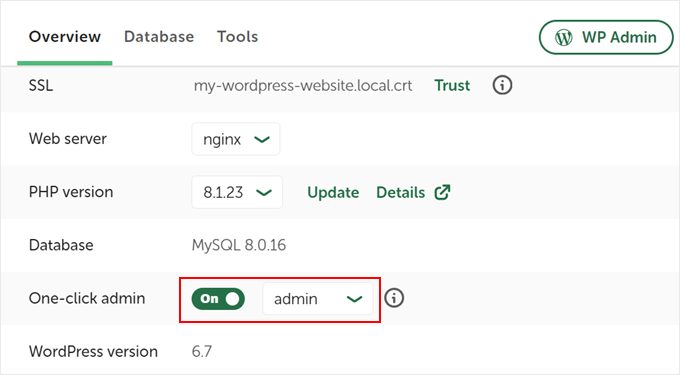
代替案WordPress Playgroundを使ってテーマやプラグインなどをテストする
WordPress Playgroundは、ウェブブラウザ上で直接WordPressを試すことができる革新的なツールです。実際のウェブサイトに影響を与えることなく、新しいWordPressテーマ、プラグイン、機能を試すことができる仮想のサンドボックスです。
WordPress Playgroundは、いくつかの重要な点で、ローカルのWordPress環境とは異なります。
まず、永久的なローカル・セットアップとは異なり、コンピューターにインストールする必要がなく、使用するたびにリセットされる。ローカル・インストールが1台のコンピューターに縛られるのに対し、ブラウザーがあればどのデバイスからでもアクセスできる。
WordPress Playgroundは迅速なテストや学習に理想的ですが、Windowsコンピュータ上のローカルWordPress環境は、長期的な開発プロジェクトにより柔軟性を提供します。
詳しくは、ブラウザでWordPress Playgroundを使う方法をご覧ください。
WindowsコンピュータにWordPressをインストールしました。
あなたのコンピューターにWordPressを入れたら、できることがいくつかあります:
- WordPressの基本的なTipsやトリックを学び、サイトをより良く使いこなしましょう。
- さまざまなWordPressテーマを試して、あなたのサイトがどのように見えるかを見てみましょう。
- WordPressに必須のプラグインをインストールしてテストし、サイトに新しい機能を追加します。
- WordPressのよくあるエラーを自分で修正する方法を学びましょう。
- ドラッグ&ドロップで作成できるページビルダーをいろいろ試して、サイトを見栄えよく仕上げましょう。
- ローカルホストのWordPress管理者パスワードをリセットして、サイトへのアクセスを回復する方法をご紹介します。
- 自動化されたワークフローを設定することで、サイトの管理が容易になります。
- ハッカーからサイトを守るために、WordPressのセキュリティについて学びましょう。
- みんなと共有する準備ができたら、ローカルのWordPressサイトをライブサーバーに移動しましょう。
この記事で、WindowsコンピュータにWordPressをローカルにインストールする方法をご理解いただけたでしょうか。MacコンピュータにWordPressをローカルインストールする方法や、WordPressステージングサイトを作成するための究極のガイドもご覧ください。
If you liked this article, then please subscribe to our YouTube Channel for WordPress video tutorials. You can also find us on Twitter and Facebook.





Bidyut Kumar Mondal
Thanks a lot for such a wonderful post.
Ali
Just to say Thank you very much.
sreenu
thank you…thank you soooooooooooo much ..
Nissim
Thank you so much. this was sterling
adriana
OMG i made it through. lol. thank you for your time writing this, it helped me through the panic stage lol
mahendra
Who help of peoples, They are God
Kenneth Ekeh
Help please! I have followed the article and installed wamp, created the wp database but culd not be able to run complete configuration of wp. Its telling me “can’t select database”. Try Again. Please help me to fix this. Thanks.
WPBeginner Support
During the installation when it asks for your database details, please make sure that you are entering the same name for the database which you used when creating database in phpmyadmin. For username, use root and leave password blank.
Admin
Tom
Upon opening mysql workbench, choose your connection, then write the code without quotes “create database nameofyourdatabase;” this will be the name of your database and what you will use in the wordpress setup when it asks for the name of your 1)database(use nameofyourdatabase) 2)username 3)password 4)database host(im using “localhost”)
Hope this helps.
Tammi L. Coles
Just a quick note of thanks for this very simple-to-follow tutorial. It worked like a charm (including the Apache rewrite for permalinks follow-up).
ogunmakinwa dayohanks.
Your tutorials as been good for me so far, but please which stable wordpress can i download? can i download the latest version? i am just thinking that some plugins might not be available for the latest version.. so for now which version do you recommend for me? thanks
WPBeginner Support
We always recommend using the latest stable version of WordPress.
Admin
Mohamed Ishag
Hi there,
Would you please answer the question posted on 12/11/13 I still need help
as I am unable to run the WAMP Server on Windos 8. Please read question posted on 12/11/13.
Thank you in advance.
Regards,
Mohamed
Orestes
I was able to install WP, but I’d like to know how to manage different web logs within my local server. Thank you for the instructions and tutorials here.
WPBeginner Support
you can install different weblogs (blogs or websites) on the same server by installing wordpress in different sub-directories inside your
/wamp/wwwfolder. For example:C:\wamp\www\site-1 will open in http://localhost/site-1
C:\wamp\www\site-2 will open in http://localhost/site-2
Admin
GinoDC
After entering details for Site Title, Username, Password and Email I press Install WordPress and my computer hangs. Please help.
WPBeginner Support
This could happen for a number of reasons. Try to uninstall wampserver and then download and reinstall again. If the problem presists, then you can try XAMPP.
Admin
Mohamed Ishag
Hello,
I have installed WAMP on Windows 8 but I am having a problem creating a data base due to the following error (You don’t have permission to access /phpmyadmin/ on this server). I have edited the htpd.conf file as follows
Open file httpd.conf through wamp tray icon
Find:
# onlineoffline tag – don’t remove
Order Deny,Allow
Deny from all
Allow from 127.0.0.1
Change to:
# onlineoffline tag – don’t remove
Order Deny,Allow
Allow from all
Then saved but still get the same error, why!? Norton 360 is installed on the PC
and no other conflicting apps. I need some help to fix this issue. Any ideas? Thank you in advance.
Best Regards,
Mohamed
Mohamed Ishag
Dear Syed and the team,
Thank you very much for this site. I am new to WordPress and found your tutorials and explanation very good and straight forward. I feel that you are a busy man but still have time to dedicate this site to new WP beginners. God bless your parents.
Salam,
Mohamed
adam
Hello,
I have installed everything and am finally at my wordpress dashboard on my localhost machine. everytime i click on visit my site to view what I have changed the page simple directs to the WAMP server configuration screen that shows apache version, php version, loaded extensions, etc… It seems that something simple needs to be changed but I dont know…Can anyone please help? Thanks in advance…
WPBeginner Support
You have probably installed WordPress in www directory. You need to install it in a subdirectory like www/testsite1/
Admin
Nuno
Hey i have the same problem, so if i just copy all the files to a subdirectory it will work or do i have to reinstall it all over? Thanks.
Matthew
Thank you, than you, thank you. I am a technophobe and your clear instructions helped me all the way.
Arthur
Hi,
After installing WAMP in accordance with your instructions, I could not open phpmyadmin; explorer kept waiting for localhost. I’m not a pc techie so I desperately need instructions how to proceed furter in the same easy way as your manual above. I have a 64 bit W7 machine, and installed the 64 bit version of WAMP first, but since that did not work as described , I installed the 32 bit, but with the same result. Thanks for your help in advance ! (No Skype, port 80 OK, as far as I can see)
WPBeginner Support
Try restarting all services make sure that WAMPServer icon is green also make sure that Skype is not running in the background. Also look at this support thread for more possible solutions.
Admin
Arthur
Thanks a lot: I followed your recommended thread and I removed a double line in the Host file (‘127.0.0.1 Localhost’) that seemed too much and now I can get to a log-in page of phpMyAdmin, which is great, but I have not yet even entered an ID and password during initial installation of WAMP. Did I miss something ?
Thanks for your patience again…
WPBeginner Support
To log in to phpMyAdmin, enter username root and leave password blank.
Trudy Ritsema
Can I run more than 1 test site on WAMP? and any ideas of how I would go about this please?
I already I have localhost site running – and I don’t want to get rid of that yet as I am still developing it…
Thanks in advance.
WPBeginner Support
in your www directory create new directories for each website. That way you can run multiple sites on localhost.
Admin
viki
i can’t create new database, bcause it is showing ” * No Privileges” in red colour letters. please help me
WPBeginner Support
you are probably entering wrong credentials to connect to your mysql database.
Admin
nick mav
you should login using the following credentials:
username: root
password: [empty] –> that is, no password
Shawn Morrissey
Thanks Nick,
I had the same issue and couldn’t find this out anywhere I had looked previously…
SanketP
Hi. I am a new-bee to this world of eb designing. Wanted Joomla but that didnot go thru too well. WP instal was as good for me. Thank you. XOXOXO.
Everett
Hello. I want to be able to develop my wordpress site locally and not have to be connected to the web when I make changes and do save or update inside wordpress. Before I go through all the installation of WAMP and WP locally, can anyone tell me if I will have to have internet access to make updates to a wordpress running locally in WAMP? Sure I realize if I wanted a new Theme or Plugin, I would have to be online, but if I am just making adjustments to text and adding pictures that are already on my laptop, etc. will I have to have internet access to do so? I ask because I do a lot of travel where I am on an airplane and could be working on a new version of a website if I don’t have to be online. Also, I can’t afford a wireless account for my laptop, so I only have internet when I am at home with my own wifi or when I am somewhere that has a free wifi. Thanks.
WPBeginner Support
no you do not need an internet connection to work locally on your website.
Admin
Ian
I followed the instructions to the letter, installed WAMP and the required SP1 Visual C++ on a brand new laptop running Windows 8 64bit. The installation refuses to launch, brings up a screen asking if I’m sure I want to let this programme make changes to the computer, then does nothing when ‘Yes’ is clicked. What is going wrong?
WPBeginner Support
Does the wampserver icon appear in your windows taskbar? If it does, then you need to click it and launch wampserver.
Admin
Brynn
Please help. I installed WAMP but when I went to open phphMyAdmin, nothing happens. I tried uninstalling and reinstalling, but still getting the same problem. I’m not even getting any sort of popup block notification in my browser. Just nothing.
I wonder if this might have something to do with the WARNING window that popped up on the WAMP website before I downloaded it… It said something in French, and then something about needing to install C++ which I know nothing about, and which was not mentioned in this tutorial.
Do I need to install C++ and if so, do I need to learn how to use the programming language before I can finish this tutorial on installing WordPress? I am a designer, not a programmer, so I hope to god I don’t need to stop everything and go learn C++ before I can do a simple WordPress install.
WPBeginner Support
Brynn you can always check whether or not Microsoft Visual C++ is installed on your computer from Control Panel -> Programs and Features. Do you see wampserver page when you visit http://localhost? If you do, then you have already successfully installed WAMP.
John Victor
Can I hug you now or later?
Anudeep
Awesome tutorial
guru
I install wordpress to my localhost. But i dont know to use it to develop a site. I’m new to wordpress. Please anyone help me.
WPBeginner Support
Take a look at our beginner’s guide section. For theme development you may want to take a look at our WordPress theme cheat sheet for beginners.
Admin
Scott Cho
Got WAMP installed, but when I try to create a new databse by clicking on the phpMyAdmin button in WAMP the chrome browser window that opens up says:
Forbidden
You don’t have permission to access /phpmyadmin/ on this server.
Can anyone point me in the right direction as to what this is and how to fix it? I don’t know if this makes a difference but I have it installed on my secondary hard drive, not my C drive (the c drive just has my operating system).
Asad Riaz
Here is how you edit the htpd.conf file
Open file httpd.conf through wamp tray icon
Find:
# onlineoffline tag – don’t remove
Order Deny,Allow
Deny from all
Allow from 127.0.0.1
Change to:
# onlineoffline tag – don’t remove
Order Deny,Allow
Allow from all
Plus resolution to some other conflicts
Make sure no other program conflict wamp such as Xampp, phpEasy, IIS, Skype, Zonealarm, firewall/antivirus, NOD32, Eset, any web and/or Remote Desktop related program, such as Teamviewer …
IIS and Apache/Wamp are both web server and might conflict in some way, so you have to disable IIS in order for Wamp to work
Disable IIS in Vista/W7:
Control Panel, Uninstall Programs, Turn Widows Features On or Off, uncheck Internet Information Services
Disable IIS in XP:
Control Panel, Add/Remove Programs, Add/Remove Windows Components, uncheck Internet Information Services (IIS)
Restart computer, then restart Wamp
Also, in folder C:\WINDOWS\System32\drivers\etc, open file hosts and delete anything in this file and have only this line below and nothing else
127.0.0.1 localhost
If using Skype, go to Tools->Options->Advanced->Connection and uncheck the box “Use 80 and 443 as alternatives for incoming connections”. Restart Skype after WAMP. Now you will be able to use both programs at the same time w/o problems.
I hope it helps, found it on net
Asad Riaz
Howdy,
Well i have managed to install it using the article. Some info was missing in this article like
1. Once you click on phpMyAdmin, it asks for login details, so here they are:
username: root
pass: (leave it blank)
2. WAMP sometimes gets offline and it wont open the phpMyAdmin page, so you guys need to edit the htpd.conf file in C:wamp/bin/apache4.2/conf/htpd
Lets see now how much it helps me.
I m here for all the support that i can extend.
Thanks to the author of this page.
Cesar M.
thanks for the user info I was getting crazy, but I finally got in to phpmyadmin
Colin Teasdale
Hiya,
Problem solved – I had needed to install the Visual C# redistributable, and did that after installing Winamp. Uninstalled Winamp, rebooted and then re-installed – everything fine. That’ll be user error then ! ! !
Colin T.
Scott Cho
I’m getting the same error you just described below, where is this redistributable you speak of?
Colin Teasdale
Hi guys,
I’ve just downloaded and installed WAMP and have got to the “set up a database” stage. When I select ‘phpMyAdmin’ I get a ‘Firefox Problem Loading Page’ page with “Unable to connect – Firefox can’t establish a connection to the server at localhost”.
I’ve tried the fix suggested by Imran on June 17th, but this doesn’t seem to have fixed resolved the problem.
Any thoughts on how I fix this, please??
Peter
Hi Editorial Staff,
Do you have a tutorial that is the reverse process also using WAMP? I have a functioning website that I would like to duplicate on my home computer for experimenting and learning css, and php programming without risking my functional website.
Thanks.
EL
That is exactly what I need!
Denzil
Hi, a very useful article, thanks. Is it easy to migrate a test WP site on WAMP to a hosted site elsewhere? Do you have a tutorial article to help?
Thanks
Editorial Staff
Yes, it is fairly easy to do that. Tutorial will be coming tomorrow
Admin
Denzil
Great! How timely! Thanks guys, looking forward to it.
Kate BP
Absolutely cracking article – really helpful, thanks so much!
akash
After clicking on phpmyadmin,,,,,,,
i am getting redirected to directly php my admin webpage and not the database entry option which is shown above.
thereafter the details are not matching afterwards in database,username and password.please give me its solution as soon as psbl.
Amitoj Gautam
User Name: Root
Password: None (Leave this space empty)
Click on the Go button. You will be directed to the page you are looking for.
Dana
Hi! Once I’ve created a site on my WAMP server, could I then transfer it to an existing domain name? I’m trying to create a new site without shutting down the old one. Once the new one is finished, I would want to replace the old one, but use the same domain name. Thank you!
Editorial Staff
Yes you can do that. We have updated the article to add a link to the tutorial.
Admin
vahid
Thank you so much
chris martin
Hi, I am having trouble with links not working. Could you help me or give me some direction on how to fix that? On my site “chrisjamesmedia.com” click menu, then “blog” and i get “not found”. This also happens with links as well.
Also, do you have a tutorial on how to host multiple domains from this as well, or point me in the right direction.? I have looked up several things about virtual domain, localhost, and everytime I find something they want me to edit httpd conf, but what they have doesnt match mine.
Thank you so much!!!!
Tamsin
Hi,
Great article, very clearly explained.
Would you be able to tell me the best way to add a second WordPress site to Wamp? I have read a lot of conflicting information and would rather not make a massive mess of things!
Editorial Staff
Create a new folder inside your www folder, then repeat this process.
Admin
Tom Smith
Hi,
Thank you for providing this excellent tutorial! It’s going to be great to get use to using WP onn my PC before I install it on my host server and create my website.
I followed your instructions and installed WAMP and then WordPress and got all the screens you showed here… and with the tweaking you suggested, I was finally able to open WP – saw the Dashboard, etc. Then I closed it.
But now I can’t seem to open WP. I open WAMP and click on Localhost – and it just sits “waiting for response from localhost” – does not open anything. I’ve tried http://localhost/my database name – it will not open – I get “HTTP 500 Internal Server Error”. Just in case, I also followed your instructions on SKYPE and unchecked that Port 80 box.
What am I missing?
Editorial Staff
Did you shut down your computer? You have to launch WAMP Server every time you restart your computer.
Admin
Imran
When i try to Setting Up a Database for WordPress, it was saying like this : Forbidden
You don’t have permission to access /phpmyadmin/ on this server. what is the reason ? can you please guide me. thank you in advance….
Editorial Staff
That’s weird. Since you are the admin of your Wamp install, then you shouldn’t get this error.
Admin
Imran
Finally i got the solution…
I think it will be useful for others.
for phpmyadmin
Goto c : wamp/alias/phpmyadmin.conf file, open with notepad.
find
Options Indexes FollowSymLinks MultiViews
AllowOverride all
Order Deny,Allow
Deny from all
Allow from 127.0.0.1
replace with
Options Indexes FollowSymLinks MultiViews
AllowOverride all
Order Deny,Allow
Allow from all
thats it…
Imran
Thank you very much EDITORIAL STAFF, this is a nice post and very usefull.
Melanie
I had this same problem with the phpmyadmin and I found and made the changes cited here to the alias file, then restarted WAMP and I was able to create my database. However, now I’m getting the same Forbidden message when I try to install WordPress on my localhost, exact text below:
Forbidden
You don’t have permission to access / on this server.
I can get to the WP install screen from 127.0.0.1, but not localhost. I’m running Windows 8. Any ideas on how to get this to install? Thanks in advance for any help you might be able to give me.
Akshay
Hi.
I wanted to use this method to test out plugins before installing then on my live site. So in your tutorial, instead of copying in clean WordPress files, I copied in a full backup of my site made using BackupBuddy.
However from this point on I’m not sure what to modify in order for my site to function correctly offline. I edited my wp-config file to the new database details, and imported my database from my online phpmyadmin to the WAMP one. However it seems like there’s something I’m missing, as when I try to access localhost/site/wp-admin I am redirected to my online login page.
Do you have any suggestions?
Thanks very much for your help.
Akshay
Brandi
I’m in the same boat – did you ever find a solutions?
Christophe R.
Another (lazy) point for XAMPP : I know there are some differences in the config files, but I use both linux (at home) and Windows (Seven and 8) at work, so I appreciate having the same interface for I only have to learn once.
Andre
Great article and easy instructions for those who want to venture into WAMPP….however, for myself, I still prefer XAMPP and do run it on it’s own on a second drive without the installable version. Updating is a breeze, although I rarely need to.
I’ve used XAMPP for many years now for both WordPress and Joomla theme development, as well for a testing server. Never had issues and I do find it quite easy to use. I used to use the full version but I found that the Lite version works extremely well.
I noticed someone said AMPPS, but I’ve never tried that…perhaps in my spare time I will try it out.
Nicholas
Its click and install that’s how easy it is and just open to localhost/ampps i use it for all my scripts that this includes as downloads and install on the service. no worries on xamp and wamp that i found to limited in some ways.
Adrian
Thanks alot it was really helpful
Thomas
Hi everyone,
I’m a very beginner with WordPress and I have created a site with it and WAMP on my computer.
Now I want to put it online, but I don’t know how to do it.
Where does a tutorial exist for that?
The thing is that I want to replace the current site, which is hosted somewhere else, and so keeping the domain name.
Does anyone know where I can find this kind of information?
Thanks a lot!
Nicholas
WAMP in the older days was great! Now there is a far more better and less embarrassing way when it comes to configuring things with WAMP. WAMP is in the past and gone for me. I use AMPPS far more better no configurations, just install and a few dips of changes in the options section that’s it. Open your browser go to your localhost and install any cms or other scripting lang within your browser using ampps. You’ll be amazed! No more downloading then extracting in www folder and then reconfiguring. WordPress is just a click and install on ampps. No hassle! Shouldn’t you guys write something about AMPPS? This is a lot more better than WAMP! WAMP lags a lot of things like cgi and stuff those are extras, but on ampps everything is included. Ever since ampps I never looked back to wamp! Sorry!
Editorial Staff
Have been using WAMP for so long that didn’t even bother with another option. AMPPS sure looks good. Good to see that it is made by the folks from Softaculous. Will have to give it a try.
Thanks for the suggestion Nicholas.
Admin
Zimbrul
Why do you say you prefer WAMP over XAMPP?
Alexander Gounder
WAMP is much simpler and easier to use compared to XAMPP.
Editorial Staff
Would second that. WAMP is easier to use. Several years ago when we used XAMPP the upgrade process was complicated and it was buggy. We switched over to WAMP and it was awesome.
Admin
Parth S.
Hi, Thank you very much for this. It’s very informative and easy to follow. However I’d suggest you mention the skype thing a lil early around the localhost point, because, there ppl start to worry when they see a blank screen with skype on in their PC.
Great post though. Keep it up.
Mladen
Just to mention, that Team Viewer also causes problems with WAMP.
Christophe R.
I actually do prefer XAMPP and DTX-Control for I can overcome security policy : Installation without administration rights (zip file pour the web server) and full access to blocked ports (80, 443, 3306).