長年WordPressでウェブサイトを構築してきた経験から、ローカルのWordPressをコンピュータにセットアップすることがいかに重要かを学びました。
WordPress を個人のマシンに置くことで、本番サイトを危険にさらすことなく新機能を試したり、WordPress 開発に深く入り込んだり、本番前にウェブサイト全体を構築したりすることができます。WordPressプロジェクト専用のサンドボックスを持つようなものです。
Windowsユーザーなら、WordPressをローカルにセットアップする方法は数多くある。しかし、私たちは最も簡単な2つの方法に絞りました。このガイドでは、どのバージョンを使っていても、WindowsコンピューターにWordPressを簡単にインストールする方法をご紹介します。
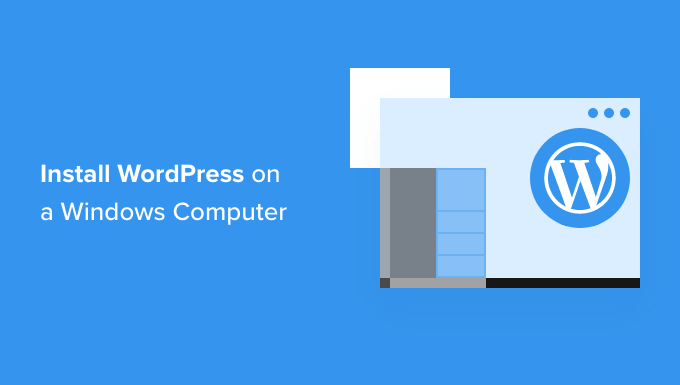
なぜWindowsにWordPressをインストールすべきなのか?
Windowsユーザーであれば、WordPressをローカルにインストールすることでいくつかのメリットがある。
ローカルのWordPressインストールは、本番のウェブサイトに影響を与えないテスト環境を作成します。ローカルサーバーまたはローカルホストと呼ばれるこのセットアップは、WordPressの個人的な遊び場です。
WordPressの開発者は、定期的にローカルインストールを仕事に使っている。例えば、新しいプラグインやテーマの実験に使ったり、Gutenbergブロックエディタにアップデートする前にサイトをテストしたりするためです。
しかし、それはプロだけのものではありません。WordPressを初めて使うのであれば、ローカルのセットアップは学習に最適です。機能を調べたり、テーマやプラグインをテストしたり、ライブサイトを壊す心配をせずに自由に実験することができます。
WindowsでWordPressをローカルにインストールした場合、自分だけがサイトを見ることができることに注意することが重要だ。公開用のウェブサイトを作成したい場合は、ドメイン名と ウェブホスティングが必要です。
技術的には、XAMPPを使ってWindowsにWordPressをインストールすることは可能で、以前チュートリアルを書きました。
とはいえ、XAMPPよりもさらに簡単なWordPressのローカル環境を構築する方法を2つ見つけました。以下のリンクをクリックして、興味のある方法に進んでください:
方法1:Studioを使用してWindowsにWordPressをインストールする(迅速かつ簡単)
最初の方法では、Studioを使う。これは、WordPress.comを管理・運営しているAutomattic社製のローカルWordPressソフトウェアで、WordPressソフトウェアをベースにしたウェブサイト・ビルダーである。
この方法を最初に説明しよう。なぜなら、この方法の方がはるかに早く、シンプルであるため、全くの初心者に最適だからだ。
まず、Studio by WordPress.comのウェブサイトを開きます。そして、「Download for Windows」ボタンをクリックします。
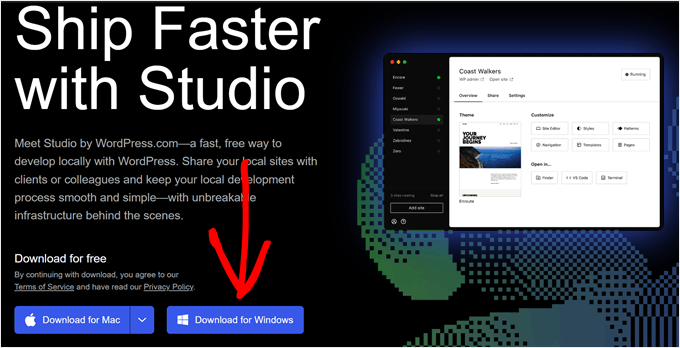
それが済んだら、ダウンロードしたファイルを開いてインストールを開始する。
アプリケーションがインストールされていることを示すポップアップウィンドウが表示されます。
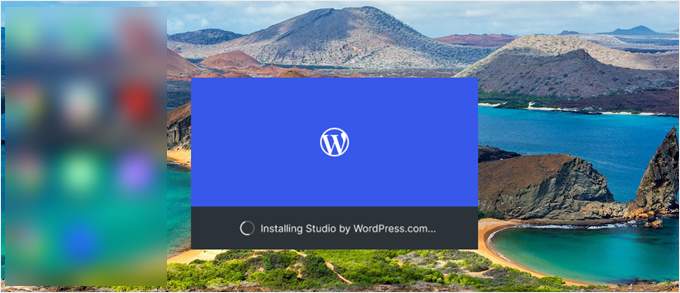
これで、最初のサイトを追加できる。
これを行うには、新規ローカル・ワードプレス・サイト名を入力し、「サイトを追加」をクリックするだけです。サイト名は、そのサイトを簡単に識別できるものであれば、どのような名前でもかまいません。
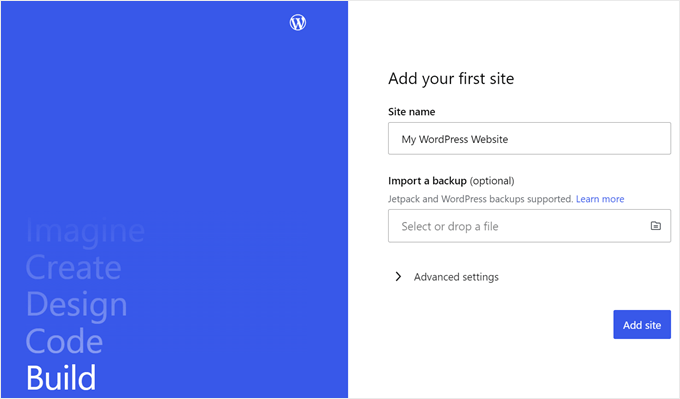
ローカルのWordPressサイトのダッシュボードが表示されるはずです。
WordPressのダッシュボードにアクセスしてウェブサイトを編集するには、右上の「Start」ボタンをクリックするだけです。これで、ローカルウェブサイトにパソコンからアクセスできるようになります。
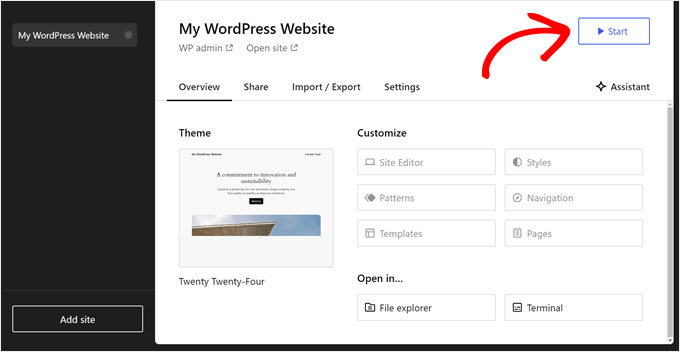
Start」ボタンが「Running」に変わったら、ページ左上の「WP Admin」リンクをクリックする。
これでローカルのWordPress管理ページに移動します。
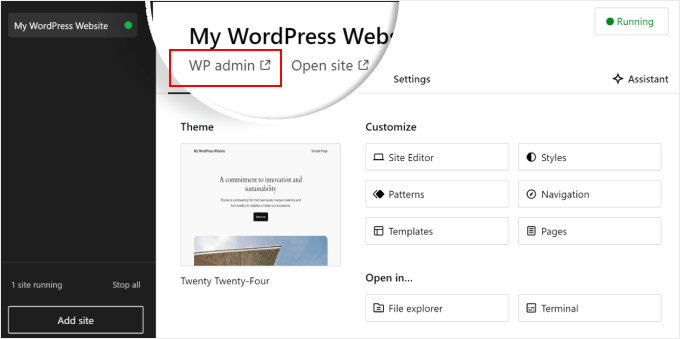
これで設定はほぼ完了だ。ローカルのウェブサイトを構築する際に必要と思われるその他の設定を探ってみよう。
概要」タブにあるように、StudioダッシュボードからすぐにWordPressフルサイトエディタメニューにアクセスできます。また、’File explorer’をクリックしてWordPressウェブサイトのフォルダやファイルを開いたり、’Terminal’をクリックしてWP-CLIを使用してウェブサイトを管理することもできます。
共有」タブに切り替えると、WordPress.comアカウントにログインし、ローカルのウェブサイトをクローンしてWordPress.comのサーバーにアップロードすることができます。これにより、クローンサイトは一時的にオンラインになり、クライアントやチームメンバーとデモサイトを共有するのに便利です。
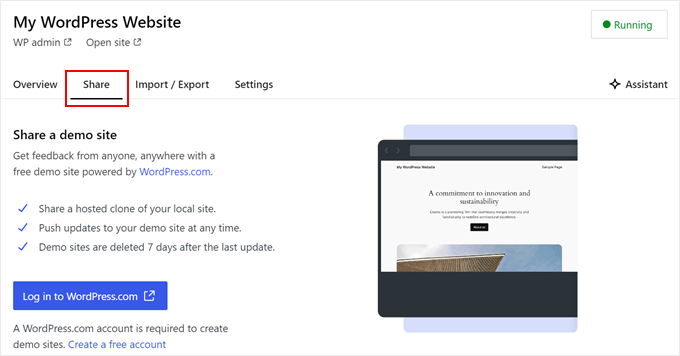
Studio を使用する代わりに、ブラウザからローカル Web サイトに直接ログインしたい場合があります。その場合、wp-adminの認証情報を知っておく必要があります。
これらを見つけるには、「設定」タブに切り替えて、ワードプレスの管理者ユーザー名、パスワード、ログインURLをそこで見つけることができる。
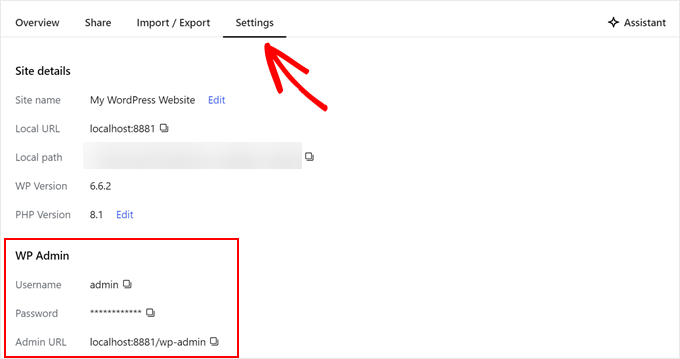
アシスタント」ボタンをクリックすれば、ビルトインAIチャットボットとコミュニケーションをとることができる。
ここでは、すべてのプラグインを一度に更新したり、WordPressのコアバージョンを更新したり、カスタムブロックのコードを作成したりといった作業をStudioに依頼することができます。
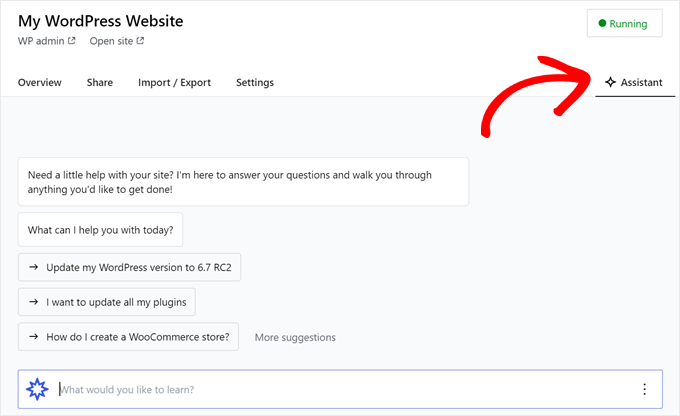
ローカルサイトでの作業が終わったら、右上の「実行中」ボタンにマウスオーバーし、「停止」と表示されるまで待つ。
そして、ウェブサイトを停止するボタンをクリックする。
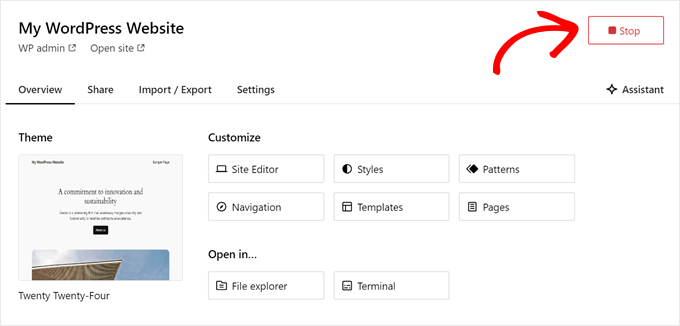
Studioの欠点は、WordPressの環境を自分好みに設定できないことです。つまり、あらかじめ選択されているPHPバージョン、ウェブサーバー、データベースを使用する必要があります。
これは、特定のサーバー構成でウェブサイトやプラグインをテストする必要がある場合、欠点になる可能性があります。
ローカルのWordPress環境をよりコントロールする必要がある場合、またはローカルのセットアップを特定のライブサーバーの設定に合わせる必要がある場合は、ローカルWPを使用する次の方法をチェックアウトすることができます。
方法2:ローカルWPを使ってWindowsにWordPressをインストールする(よりカスタマイズ可能)
まず、Local WPソフトウェアをダウンロードし、Windowsコンピューターにインストールする必要があります。ローカルWPのサイトに行き、「無料でダウンロード」ボタンをクリックするだけです。
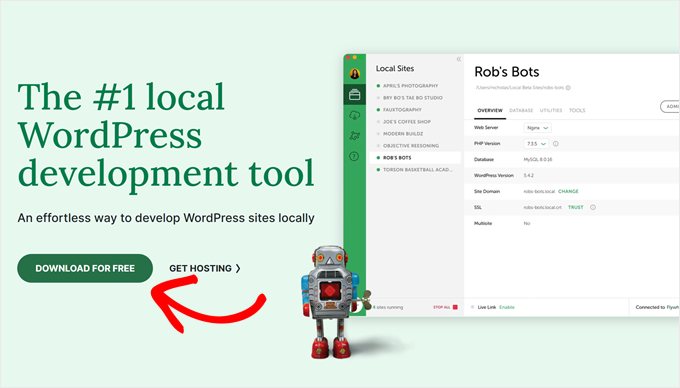
その後、プラットフォームを選択するポップアップウィンドウが表示されます。ドロップダウンメニューから「Windows」を選択してください。
次に、姓名、勤務先のEメールアドレス、電話番号などの詳細情報を入力してソフトウェアをダウンロードします。
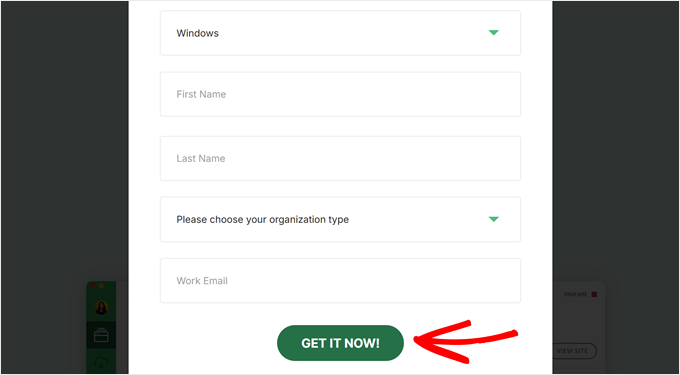
詳細を入力したら、’Get it Now’ボタンをクリックするだけです。
その後、ソフトウェアは自動的にコンピュータにダウンロードされます。それ以外の場合は、「ここをクリック」リンクをクリックしてダウンロードを開始することができます。
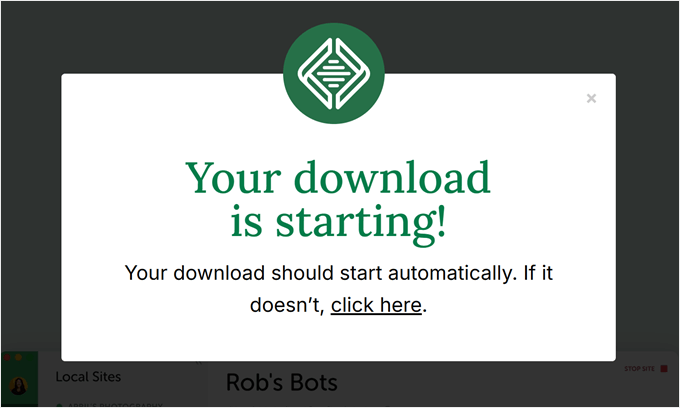
ファイルをダウンロードしたら、セットアップウィザードを起動します。
ここで、ソフトウェアを全ユーザーにインストールするか、あなただけにインストールするかを選択する必要があります。
オプションを選択したら、「次へ」ボタンをクリックします。
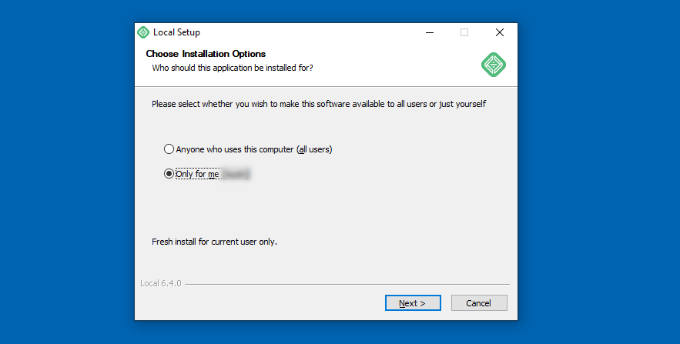
次のステップでは、ソフトウェアをインストールする「インストール先フォルダー」を選択できます。
参照」ボタンをクリックしてパスを設定し、「インストール」ボタンをクリックするだけです。
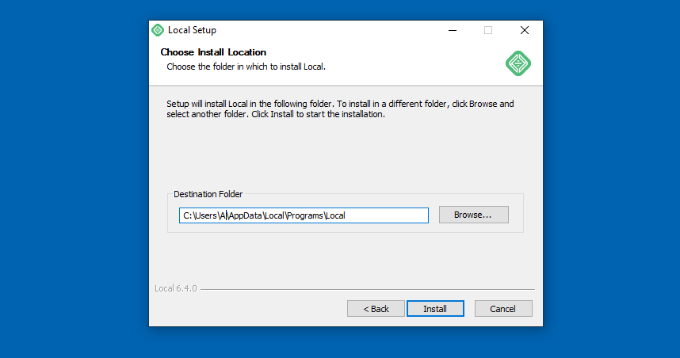
ローカルWPソフトウェアがWindowsコンピューターにインストールされます。
完了したら、セットアップ・ウィザードで「ローカルで実行」チェックボックスをチェックし、「完了」ボタンをクリックします。
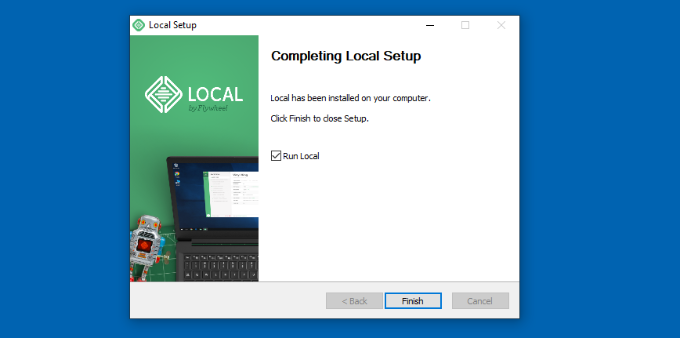
ソフトウェアがWindows端末上で起動します。
次のステップは、新しいローカルウェブサイトを追加することです。そのためには、一番下にあるプラス「+」ボタンをクリックするだけです。
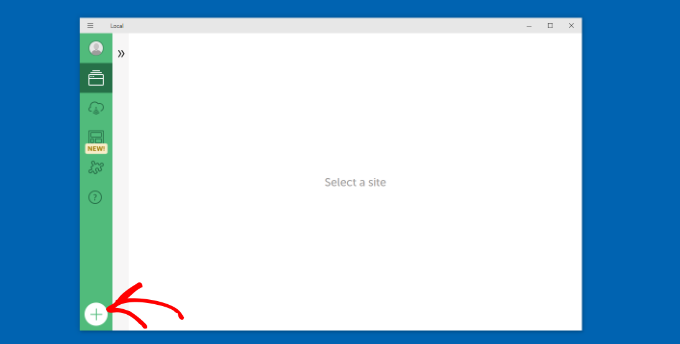
その後、ローカル・ソフトウェアでサイトを作成することができる。
新規サイトを作成する」オプションを選択し、「続ける」ボタンをクリックします。ブループリントまたは既存のウェブサイトファイルからサイトを作成するオプションもありますが、デモンストレーションのために最初のオプションを使用します。
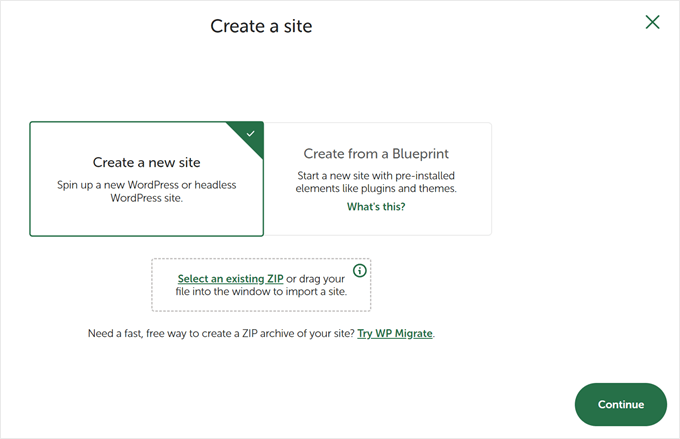
次に、「My WordPress Website」のように、ローカルウェブサイトの名前を入力します。
また、ローカルサイトのドメインとローカルサイトのパスを入力できる詳細オプションもあります。デフォルトでは、ドメインはウェブサイトのタイトルを使用しますが、ダッシュで区切られます。
完了したら、’Continue’ボタンをクリックするだけです。
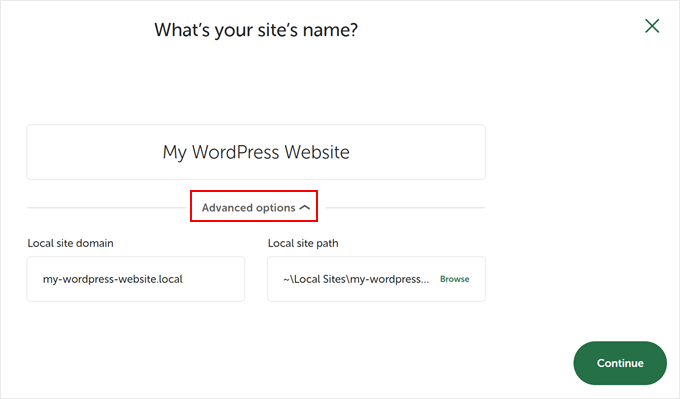
その後、ローカルサイトの環境を選択する必要がある。
Preferred’環境を使用すると、ソフトウェアが自動的にPHPバージョン、Webサーバー、MySQLバージョンを選択します。一方、’カスタム’を選択し、環境の詳細を入力することもできます。
Local WPは最新のPHPバージョンを提供します。ウェブサーバーは、NginxまたはApacheから選択できます。また、データベースはMySQLまたはMariaDBから選択できます。
PHP、ウェブサーバー、データベースのバージョンによっては、正しく動作させるためにいくつかの依存関係をダウンロードする必要があることに注意してください。
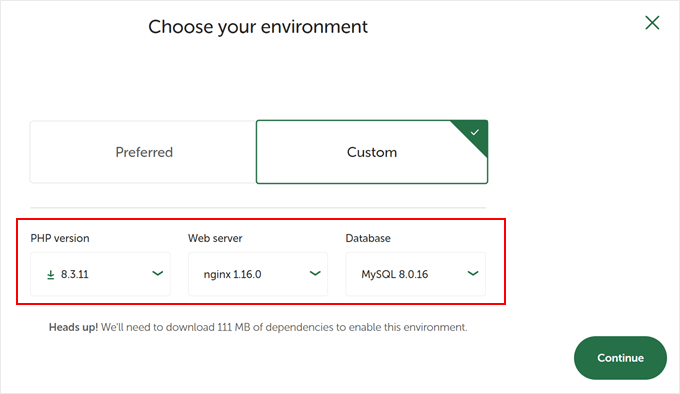
次に、ローカルウェブサイト用のWordPressユーザー名とパスワードを入力します。さらに、すべてのメール通知を受け取るWordPressのメールアドレスを選択するオプションもあります。
その他に、WordPressのマルチサイト・ネットワークを持っているかどうかを尋ねる詳細オプションがある。そうでない場合は、「いいえ」をクリックしてください。
これらの詳細を入力したら、「サイトを追加」ボタンをクリックするだけです。
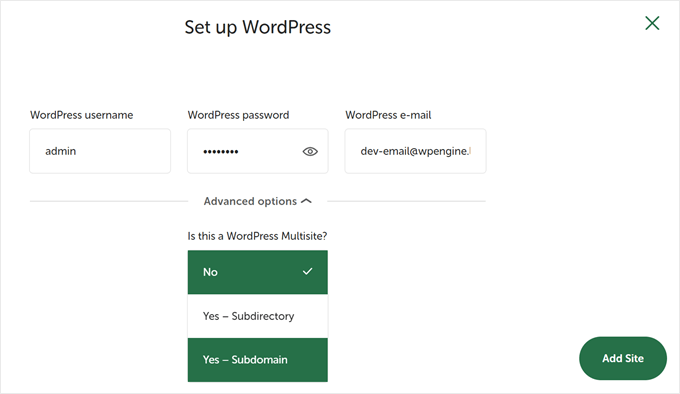
ソフトウェアがWordPressをインストールし、サイトを立ち上げます。
ローカルのウェブサイトを立ち上げるには、右上にある「Start site」ボタンをクリックする。
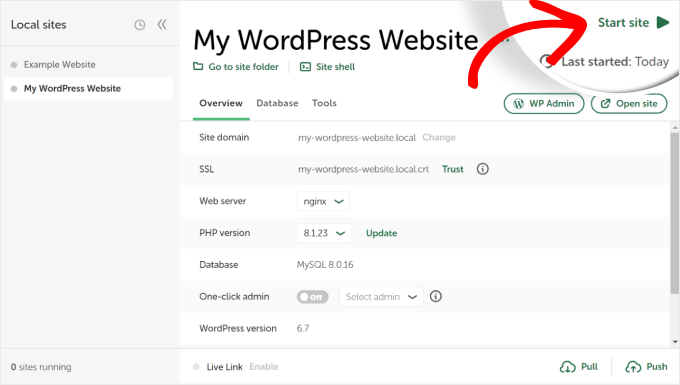
次に、「WP Admin」ボタンをクリックすると、WordPressの管理者ログイン・ページが表示されます。
ローカルのウェブサイトを設定する際に入力したユーザー名とパスワードを入力し、「ログイン」ボタンをクリックするだけです。

これで、Windowsコンピューターでローカルサイトを編集できるようになりました。
完了したら、「サイトを停止」ボタンをクリックして、Local WPソフトウェアからサイトを停止することを忘れないでください。
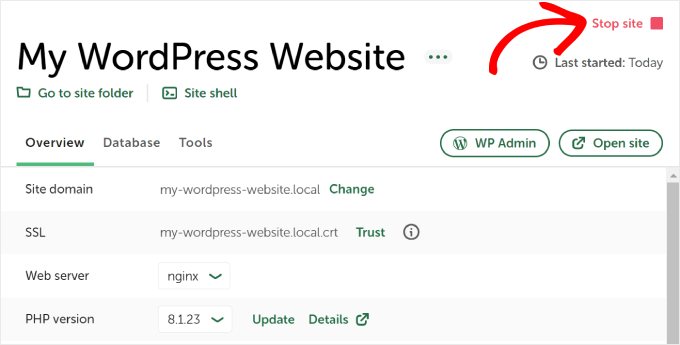
プロからのアドバイス: ログインプロセスをスキップしたい場合は、Local WPでワンクリック管理者ログインを有効にすることができます。
これを行うには、ローカルWPダッシュボードに戻り、’One-click admin’ボタンを’On’と表示されるまで切り替えます。次に、ドロップダウンメニューで、このワンクリック・ログイン機能を使用できる管理ユーザーを選択します。
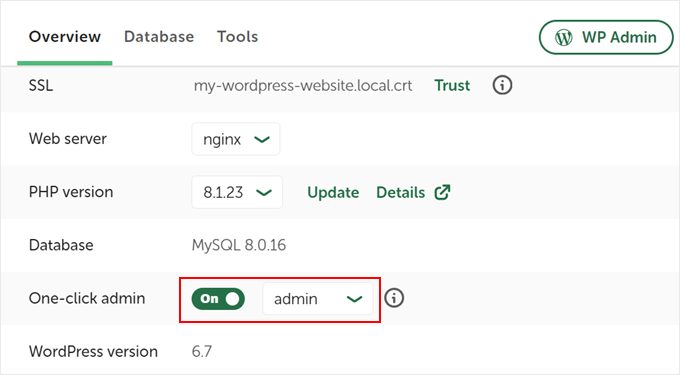
代替案WordPress Playgroundを使ってテーマやプラグインなどをテストする
WordPress Playgroundは、ウェブブラウザ上で直接WordPressを試すことができる革新的なツールです。実際のウェブサイトに影響を与えることなく、新しいWordPressテーマ、プラグイン、機能を試すことができる仮想のサンドボックスです。
WordPress Playgroundは、いくつかの重要な点で、ローカルのWordPress環境とは異なります。
まず、永久的なローカル・セットアップとは異なり、コンピューターにインストールする必要がなく、使用するたびにリセットされる。ローカル・インストールが1台のコンピューターに縛られるのに対し、ブラウザーがあればどのデバイスからでもアクセスできる。
WordPress Playgroundは迅速なテストや学習に理想的ですが、Windowsコンピュータ上のローカルWordPress環境は、長期的な開発プロジェクトにより柔軟性を提供します。
詳しくは、ブラウザでWordPress Playgroundを使う方法をご覧ください。
WindowsコンピュータにWordPressをインストールしました。
あなたのコンピューターにWordPressを入れたら、できることがいくつかあります:
- WordPressの基本的なTipsやトリックを学び、サイトをより良く使いこなしましょう。
- さまざまなWordPressテーマを試して、あなたのサイトがどのように見えるかを見てみましょう。
- WordPressに必須のプラグインをインストールしてテストし、サイトに新しい機能を追加します。
- WordPressのよくあるエラーを自分で修正する方法を学びましょう。
- ドラッグ&ドロップで作成できるページビルダーをいろいろ試して、サイトを見栄えよく仕上げましょう。
- ローカルホストのWordPress管理者パスワードをリセットして、サイトへのアクセスを回復する方法をご紹介します。
- 自動化されたワークフローを設定することで、サイトの管理が容易になります。
- ハッカーからサイトを守るために、WordPressのセキュリティについて学びましょう。
- みんなと共有する準備ができたら、ローカルのWordPressサイトをライブサーバーに移動しましょう。
この記事で、WindowsコンピュータにWordPressをローカルにインストールする方法をご理解いただけたでしょうか。MacコンピュータにWordPressをローカルインストールする方法や、WordPressステージングサイトを作成するための究極のガイドもご覧ください。
If you liked this article, then please subscribe to our YouTube Channel for WordPress video tutorials. You can also find us on Twitter and Facebook.





Moinuddin Waheed
This is the best method for anyone who just want to learn and gets hands dirty before actually making a big debut in the WordPress industry.
I have used both the methods local by flywheel and wampserver for local installation of WordPress.
I have also used xampp server for wordpress installation and have experimented with many themes and plugins.
Konrad
Everything went smoothly, no issues with installation, thanks to the simple yet effective guide. Much appreciated!
WPBeginner Support
Glad to hear it worked for you
Admin
saajina
Hi. i am new to WordPress and i am trying to install WampServer. i downloaded WampServer from the link you mentioned above. and i tried to install after download , i choose english language after that i accepted the agreement. after that when i click on the next button to install a pop come by saying this installation can only work if the above vc++ package is installed ……. and please cancel the installation . i don’t know what to do next. please help me
WPBeginner Support
It would depend on which VC++ package is missing but you should be able to go to the Microsoft website and search for the Visual C++ library that WAMP needs to download and install it.
Admin
Jiří Vaněk
Thank you for the guide. Usually, I’ve always tested WordPress, for instance, on services like instawp.com, or I’ve set up everything myself in some virtualization tool on a Linux distribution. This looks quite simple.
WPBeginner Support
Glad you found this a helpful option
Admin
sieutonghop
Is Local WP website data guaranteed?
WPBeginner Support
I don’t think I understand what you’re asking, the files and your content are stored on your computer.
Admin
kiemtienspeed
If using Local WP, where will the website data be saved? Can you explain more clearly?
WPBeginner Support
The data would be stored in the database and the files would be saved in the site’s folder.
Admin
Jiří Vaněk
It’s practically the same as with WordPress on shared hosting. The database can then be exported via PHPMyAdmin, and data via an FTP client (FTP data is stored in a folder locally on the computer). Alternatively, a migration plugin can be used, just like on the server.
Koweh
Hi, please is the a video explainable for the above steps to install Install WordPress on Windows Using WampServer?
WPBeginner Support
Not at the moment but we will consider that for future videos!
Admin
M Sohail
this article is very helpful to me.
Thanks to all Team
WPBeginner Support
Glad to hear our post was helpful!
Admin
Danielle
Hi, very helpful article. How would you do this for an existing WordPress site? (I’m hosting on Hostinger and selected WordPress to construct my site). I already have a domain name and login for WordPress as well.
WPBeginner Support
To move a currently active site to a locally installed WordPress site, you would want to take a look at our guide below!
https://www.wpbeginner.com/wp-tutorials/how-to-move-live-wordpress-site-to-local-server/
Admin
Joseph Lewinski
Fabulous instruction set. I installed WAMP Server simply and without a hitch. There was only one very minor “glitch” in your instructions, which were easy enough to figure out. When the instructions explain the installation of WordPress proper, it says, “Paste the ‘wordpress’ folder into the C:\wamp64\www folder.”, but the IMAGE shows you installing it into the C:\wamp64 folder. Like I said, easy enough to figure out (I used your WORDS, NOT the IMAGE).
THANK YOU for this! I’m subscribing NOW!
WPBeginner Support
Glad our guide was helpful and thank you for pointing that out!
Admin
Duncan Philps-Tate
Hi useful article. The only thing I’m aware of not seeing is anything about when to use Local WP and when to use WAMP. Now I’ve got a choice and I don’t know which is better for me.
Local WP sounds more straightforward and with less to do – but the test doesn’t say whether it also installs Apache, PHP, MySQL (which the WAMP text does say).
On the other hand, WAMP sounds like you have to do more getting it going (just compare the number of paragraphs it needs) but apart from (possibly) adding choice over Apache, PHP, MySQL, what does it give you that Local WP doesn’t?
Hope you can answer this easily.
WPBeginner Support
WAMP has been around longer and was our original recommendation, Local WP was created to make it easier for those just starting out and both will install what is needed to run a WordPress site on your computer.
Admin
Duncan Philps-Tate
Thanks – useful
Seyi
Thanks for this… really helpful
WPBeginner Support
Glad our article was helpful!
Admin
Kylie
I have installed wampserver and have a green light. When I right click I can not find any button called phpadmin. And when I type localhost/phpadmin in my browser I am getting this message.
The requested URL was not found on this server.
Apache/2.4.51 (Win64) PHP/7.4.26 Server at localhost Port 80
WPBeginner Support
You would want to left-click on WAMP’s icon for phpmyadmin, when you go through that route it should show what your URL is set to if it is not properly set under localhost.
Admin
Layla
I’ve done this and started work on one pc but this now needs to go for repair and will be away a while. If I am to install this on a second pc, what files do I need to transfer over so I can continue working on the same website on the other pc? Feeling a bit dumb here that I can’t figure it out myself.
WPBeginner Support
We would recommend following our guide below for transferring your site to a different computer to continue working on it. While the article is for live sites, the method should still work for your local installation.
https://www.wpbeginner.com/wp-tutorials/how-to-move-live-wordpress-site-to-local-server/
Admin
Layla
Thank you so much! That worked perfectly and was so simple!
WPBeginner Support
Glad we could help!
Renata
I installed Wamp Server and C++ Redistributable 2012, 2013 and 2015 but when I try to open it it opens 4 black windows and then it shuts down. What should I do
WPBeginner Support
You would want to check in the bottom right with your hidden icons, WAMP does not have a window pop up by default but would add an icon there for your options with WAMP
Admin
Hosea
Straightforward and to the point guide. Followed it and achieved exactly what I wanted. Great and helpful write-up.
WPBeginner Support
Glad you found our guide helpful
Admin
Ibrahim Yusuff
Thanks for this invaluable guide. The issue of having is with the wamp download. The language is in French and each time i try to change it it goes back to french which i do not understand. i filled all the necessary information but to click on download it changes back to french. pls help me out on this
WPBeginner Support
They currently have a popup that is French when selecting the file to download but at the end of the first paragraph you should see a link to download directly without having to deal with the popup
Admin
prilla kobugabe
hello, i need some help. when i put this localhost/mysite/ in my web browser it responds negatively saying
“The requested URL was not found on this server.
Apache/2.4.41 (Win64) PHP/7.3.12 Server at localhost Port 80”
WPBeginner Support
If you have restarted your computer since installing WAMP you would want to ensure that WAMP is running as that is the most common cause of that specific error.
Admin
Ronnie Ferrer
You are legend guys! Thanks.
Francis Guchie
Thank you so much for this very nice article for beginners
prakoo
api-ms-win-crt-string-l1-1-0.dll is missing from your computer it shows error?
WPBeginner Support
You would want to ensure you install Visual C++ Pro for the most common solution to that error.
Admin
Melissa
Hi – I have WAMP installed locally on my Windows 10 machine running PHP version: 7.3.12. I want to upgrade to PHP 7.4 – do I need to reinstall WAMP or can I update PHP separately?
WPBeginner Support
You would want to click on the WAMP icon, and check under PHP, Version and depending on when you installed WAMP there should be the option to change versions by clicking on the version you want to use.
Admin
melissa
thanks – this was perfect advice!
Holly
Thanks for this article! It is the best and most straight-forward one I’ve come across, it’s very helpful and detailed. Keep up the great work! As a beginner, I really appreciate it.
WPBeginner Support
Glad you found our guide helpful
Admin
Jules Ivan
This is awesome! Thank you for making this article!
WPBeginner Support
Glad you found our guide helpful
Admin
Ben
While installing, I got a System error that says ”The code execution cannot proceed because MSVCR120.dll was not found. Reinstalling the program may fix this problem'”
How can I get this done please
WPBeginner Support
You need to install Visual C++ Redistributable that we link to in the article
Admin
Diya
I have installed wordpress in wamp and completed my first website. I have got another project now. So for the second website how should I start?Should I install wordpress again in a second “mysite2” folder?
WPBeginner Support
You can certainly do that for the most common method for creating a new site.
Admin
saheed
im receiving myssqld.exe- system error. how do i fix it
WPBeginner Support
You would want to ensure you installed Visual C++ Redistributable
Admin
Tom Bauer
WAMP64 will not install on a win7 64 machine.
WPBeginner Support
Unless we hear otherwise, you can install it on Windows 7 still, depending on the error you are running into, you may need to reach out to WAMP’s support.
Admin
Paul
Great instructions, thanks.
Everything installed fine, just have a problem this morning in trying to log into the browser. Every setting I have tried hasn’t worked.
I know I am being thick but could you confirm what I should be typing in the browser to access the program.
Thanks
WPBeginner Support
As we state in the article, it should be something similar to localhost/mysite. You would also want to ensure WAMP is running for the most common reason for that issue.
Admin
Peter
I was having similar issue as others. All went well until I got to the point with Apache not running. The issue was with Port 80 it was used by something else (not skype) so I went to Tools > Use other port than 80 I added the port 8080. Then it all worked however then when you want to access your website you can’t use localhost/mysite/ but localhost:8080/mysite/ since you changed the default port.
I didn’t find this in the comments. Maybe it will help someone.
WPBeginner Support
Thanks for sharing what helped you with this issue
Admin
Bas
Hi, thanks for the tutorial. I completed it, and it works like a charm. But now my question is: how do I get my “real” live website data in the local test environment? Is there some way to export that and import it into the local test environment?
WPBeginner Support
For that, you would want to take a look at our article below:
https://www.wpbeginner.com/wp-tutorials/how-to-move-live-wordpress-site-to-local-server/
Admin
Mahima Pandey
here i have downloaded the wordpress file and done everything according to the given instruction . but lastly stuck in the localhost address bar
localhost/servername in the internet explore has to be typed to get to wordpress. but what to be type for google ,firefox. pls lhelp me with this its really urgent.
WPBeginner Support
You should be able to type that same address on any internet browser to see the site on your local computer. If you wanted to have your site found online, you would want to look into a domain and hosting provider.
Admin
Konstantinos Paturas
Thank you so much.
WPBeginner Support
You’re welcome
Admin
Armel
Thanks for this useful article. I successfully installed WordPress using Wamp. But, I get this message. “Installation failed: there has been a critical error on your website. Please check your site admin email inbox for instructions. Learn more about debugging in WordPress.”
Please, how can i fix it ?
WPBeginner Support
For that error, you would want to take a look at our article below:
https://www.wpbeginner.com/wp-tutorials/how-to-fix-the-wordpress-white-screen-of-death/
Admin
Hoat Le
Dear WPBeginner Support;
I read your tut very carefully, and didn’t see you mention about VirtualHost in WampServer, so I don’t know if I have to create a Virtual Host for my test site.
WPBeginner Support
It can make URLs closer to what you would expect from a site but it is not a requirement and can be difficult for beginners to set up.
Admin
Shani
Hello,
Thank you so much for this article!
You’ve really helped me!
I’m interested to know now how to login to my site when I go on wordpress.
WPBeginner Support
If you can navigate to your WordPress site then you would add /wp-admin to the end, we cover a few more options in our article below that you can also try:
https://www.wpbeginner.com/beginners-guide/how-to-find-your-wordpress-login-url/
Admin
mimi
I followed the process accordingly but when i click on the green WAMP icon in order to create a blank MySQL database nothing pops up
WPBeginner Support
The most common reason for that would be if you didn’t install the C++ redistributable if you have not done that.
Admin
Aminat
Thanks a lot, really helpful
WPBeginner Support
You’re welcome
Admin
Dav
Hi,
I have installed as per instructions but I am getting an error trying to log into
ERROR: Failed to set session cookie. Maybe you are using HTTP instead of HTTPS to access phpMyAdmin.
What am I doing wrong?
WPBeginner Support
That is likely a hiccup with either your browser cache or a browser addon, we would recommend clearing your cache or trying to use an incognito browser to see if that helps resolve the issue.
Admin
Dav
Thanks, that works
Nathan Zindikilani
Hi, thank you for the article. when i try to open my local host site i get the following error; There has been a critical error on your website.this is after pasting ‘wordpress’ to www folder. how may i solve this
WPBeginner Support
You would want to ensure the file is unzipped, if it is you may want to try reading a fresh WordPress download to the folder to see if there was a hiccup with your download.
Admin
Spyros
Hi, i need your help please, i follow all the steps in your detailed article but i saw a message “can’t select database We were able to connect to the database server (which means your username and password is okay) but not able to select the test_db database and some other that i believe you know”.
Thanks in advance!
WPBeginner Support
You may want to ensure there are no typos in the database name you set, it looks like it is not able to find a database with the name given.
Admin
Raheel
I am getting “Error establishing a database connection”
Any help here please
WPBeginner Support
For common solutions to that error, you would want to take a look at our article below:
https://www.wpbeginner.com/wp-tutorials/how-to-fix-the-error-establishing-a-database-connection-in-wordpress/
Admin
Steve
Hi,
I have installed WAMP and created a WordPress site on my computer – thanks for your excellent guide. I used “mysite” as in your example to stay consistent with you as I built my software kingdom. Now that things are looking good, is it possible to simply rename the “mysite” folder (which is inside “www” to my preferred name, or is it more complicated than that? I’m trying to avoid starting over. Thanks
WPBeginner Support
We would recommend staying with the format you’ve set up already if possible and once you have hosting ready we would recommend taking a look at our guide below:
https://www.wpbeginner.com/wp-tutorials/how-to-move-wordpress-from-local-server-to-live-site/
Admin
Francesco
Hi,
Can I use this system to test a previous back up I did via the server control panel?
I have a zip file which is a mirror of my directory on the server, including database and WP-admin file.
I would line to test if the backup I have works fine and possible run it on a precioys version of the WP
WPBeginner Support
You would want to check with the tool you are using for the specifics but it should allow you to do what you’re wanting.
Admin
Melissa T
Installed WAMP and WordPress – thanks for the wonderfully detailed instructions! So now it’s time to create the web site — is there a guide on wpbeginner for that?
thank you!
WPBeginner Support
There are many different types of sites so there is no complete guide but for a starting point you may want to take a look at our article below. Step 3 and beyond in the guide should help.
https://www.wpbeginner.com/guides/
Admin
kwestyon
First, thank you so much for the guide! It’s working. Second, is there a way wherein after you create the website, would there a way to view the site after you clicked the published button. Sorry for the dumb question.
WPBeginner Support
If you are logged in, in the top right you should be able to open the dropdown that has your site title, and there you should find a link to view your site.
Admin
Yomi
Hello,
If I install WordPress on a localhost based on the content of this blog, will I be able to use plugins like woocommerce, elementor, astra & kadence?
Thank you.
WPBeginner Support
Yes, installing locally you would be able to use plugins and page builders like those on your site
Admin
Lisa
Hi,
I am at the point where I would put localhost/mysite/ in the browser. I am getting the “404 not found error”.
I named the copy of wordpress to wamp the same and have double checked the address to see if it’s typed in correctly. This still happens, what am I doing wrong?
Thanks!
WPBeginner Support
You would want to ensure you’re not running into the Skype error where it is trying to use port 80 while WAMP is.
Admin
WPBeginner Support
Currently, the WAMP website is down which is why we’ve added a different link and included a note above and are working on updating this article as quickly as we are able
Admin
mark
WAMP link redirects to a different site.