Facebookのリターゲティング広告を検討していますか?WordPressにFacebookピクセルをインストールしたいですか?
以前あなたのコンテンツを表示した人をターゲットにしたFacebook広告キャンペーンを設定することは、あなたのサイトに多くのトラフィックを戻すための素晴らしい方法です。
この投稿では、WordPressにFacebookピクセルを追加し、リターゲティング広告を設定する方法を順を追って紹介します。

Facebookリターゲティングピクセルでソーシャルリーチを拡大する理由
当社の創設者兼CEOであるSyed Balkhiは、2015年にWPBeginnerのFacebookトラフィックを332%増加させた事例を公開しました。これは読者からの圧倒的な関心を呼び起こし、読者は自分のサイトでも同じことができる方法を知りたがりました。
Facebook広告を使ってFacebookページの投稿をブーストする場合、幅広いターゲットオーディエンスを選択することができます。リターゲティングを使えば、オーディエンスを絞り込むことができ、少ない費用でより良い結果を得ることができます。
すでにあなたのサイトに興味を持っている人々に広告を表示することができます。このような人々は、Facebookのブースト投稿や広告に反応する可能性が高くなります。
Facebookリターゲティングピクセルとは?
あるサイトにアクセスした後、Facebookでそのサイトの広告が表示されることにお気づきだろうか。これはリターゲティングまたはリマーケティングと呼ばれています。
これらのサイトは、Facebookピクセルまたはメタ情報として一般的に知られているFacebookのリターゲティング技術を使用しています。
リターゲティングピクセルは、あなたのサイトに何も追加しません。訪問者にブラウザーCookieを送信するだけです。
これにより、Facebookは、Facebook上であなたのサイトを訪問したユーザーをリターゲティングすることができます。
WordPressサイトにFacebookリターゲティングピクセルを追加する方法を見てみましょう。
ステップ1.Facebookリターゲティングピクセル(メタ情報)の作成
簡単にできるように、WordPressプラグインのインストール方法に関するチュートリアル動画を作成しましたので、以下でご覧ください。
しかし、テキストの指示に従うだけなら、WordPressにFacebookのリターゲティングピクセルをインストールする方法のステップバイステップのチュートリアルに従うことができます。
まず、Facebookアカウントにログインし、Meta Business Suiteにアクセスします。そして、すべてのツール ” イベントマネージャーをクリックします。
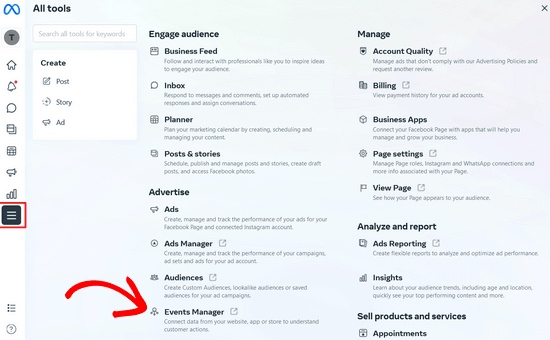
次に、左側のメニューにある「+ データソースに接続」ボタンをクリックし、「ウェブ」設定を選択する。
その後、「接続」ボタンをクリックする。
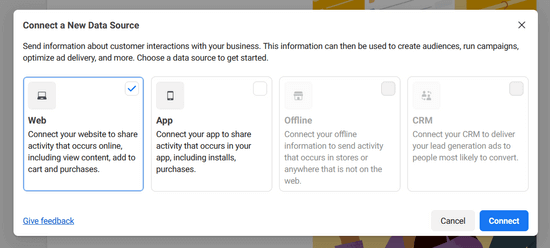
次のポップアップウィンドウで、ピクセルの名前を入力する必要があります。
次に、「Create Pixel」ボタンをクリックして続行します。
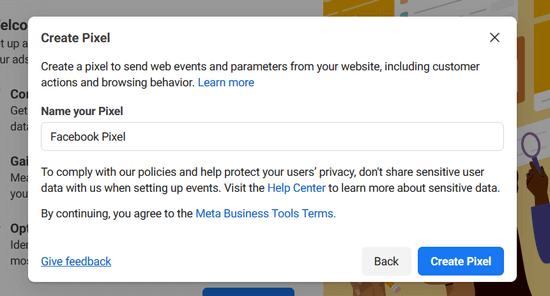
次に、あなたのサイトのURLを入力し、「チェック」ボタンをクリックするだけで、あなたのサイトがWordPressやShopifyなどのサポートパートナーとの統合の対象になっているかどうかを確認できます。

あなたのサイトが統合の対象となる場合は、緑色のチェックマークが表示されますので、「次へ」ボタンをクリックして次に進みます。
次に、サイトをFacebookに接続し、アクティビティを送信する方法を選択する必要があります。
このチュートリアルでは、「メタピクセルのみ」オプションを設定します。ピクセルに加えてコンバージョンAPIを後でいつでも設定できます。
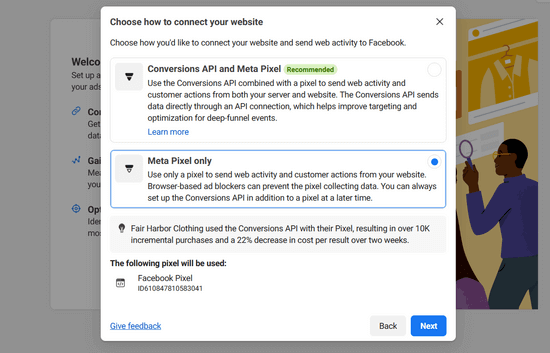
次へ」をクリックして進みます。
次に、ピクセルコードをサイトに追加する方法を選択する必要があります。
あなたのサイトの技術的な管理をしている人がいる場合は、その人にピクセルコードをメールすることができます。そうでない場合は、「コードを手動でインストール」ボタンをクリックして、ご自身でインストールしてください。

Facebookは、WordPressサイトにインストールする必要があるピクセルコードを表示します。
コピーコード」ボタンをクリックしてピクセルコードをコピーするだけで、WordPressへのインストール方法が表示されます。

ステップ2.WordPressにFacebook Pixelをインストールする(+eコマーストラッキング)
WordPressテーマの</head>の直前にFacebookピクセルのコードを追加する必要があります。
これを行う最も簡単な方法は、無料のWPCodeプラグインを使用することである。
WPCodeはWordPressのための最高のコードスニペットプラグインです。テーマファイルを編集することなく、WordPressサイトのヘッダーやフッターにコードを簡単に挿入することができます。
開始するには、WPCodeプラグインをインストールし、有効化する必要があります。ステップバイステップの手順については、WordPressプラグインのインストール方法をご覧ください。
プラグインをインストールして有効化した後、Code Snippets ” Header & Footerページに移動する必要があります。
次に、Facebookピクセルのコードをヘッダーボックスに貼り付けるだけです。

終了したら、忘れずに「変更を保存」ボタンを押してください。
WordPressでヘッダーとフッターのコードを追加する方法については、こちらをご覧ください。
これでWordPressサイトへのFacebookピクセルのインストールは完了です。
代替案WooCommerceのeコマーストラッキングにFacebookピクセルを追加する
オンラインストアをお持ちの場合は、WPCodeのプレミアムバージョンにアップグレードすることで、eコマーストラッキングピクセルを追加し、広告パフォーマンスを向上させることができます。

WPCodeのConversion Pixelsアドオンでは、Facebook、Google広告、Snapchat、Pinterest、TikTokなどの人気プラットフォーム用のeコマーストラッキングピクセルを1クリックで簡単に追加できます。
WooCommerceや Easy Digital Downloadsとシームレスに統合されているので、追加の設定は必要ありません。
商品ページの表示、お買い物カゴへの追加、購入手続きなど、トラッキングするeコマースイベントをすばやく選択できるため、広告のパフォーマンスをよりよく理解し、広告費用対効果(ROAS)を向上させることができます。
まず、プレミアムWPCodeプラグインをインストールし、有効化する必要があります。Conversion Pixelsアドオンにアクセスするには、Plusプラン以上が必要です。ステップバイステップの手順については、WordPressプラグインのインストール方法をご覧ください。
その後、ステップ#1と同じ手順でWooCommerce用のFacebookピクセルを作成します。
次に、Facebook BusinessアカウントのFacebookイベントマネージャの「データソース」にあるピクセルIDをコピーします。
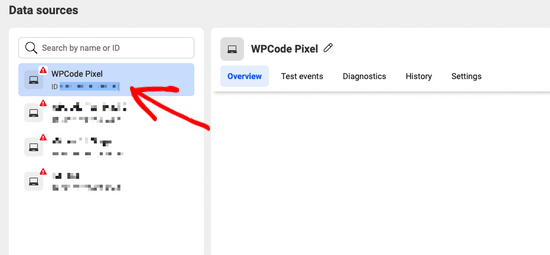
次に、WordPressダッシュボードからCode Snippets“Conversion Pixelsにアクセスし、ピクセルIDを「Facebook Pixel ID」フィールドに貼り付けます。
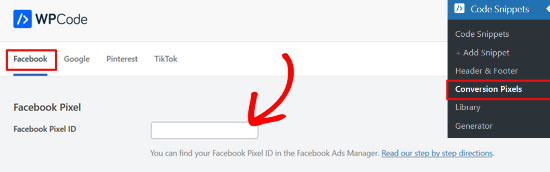
その後、Facebook Conversion API Tokenを追加してeコマーストラッキングを設定します。
そのためには、Facebookイベントマネージャーから「データソース」画面に戻り、ピクセルをクリックします。ピクセルを選択した状態で、「設定」タブをクリックし、「アクセストークンを生成」リンクをクリックします。
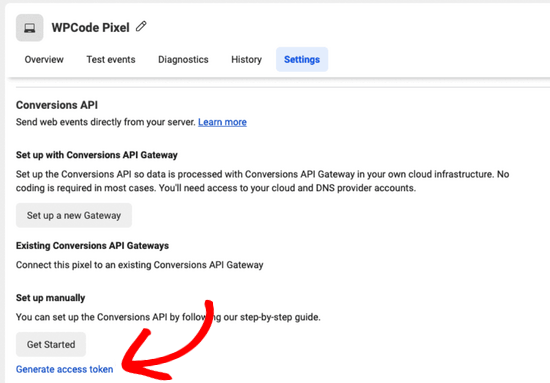
リンクをクリックすると、アクセストークンが自動的に生成されます。アクセストークンをコピー&ペーストして、WPCodeの「コンバージョンAPIトークン」フィールドに入力してください。
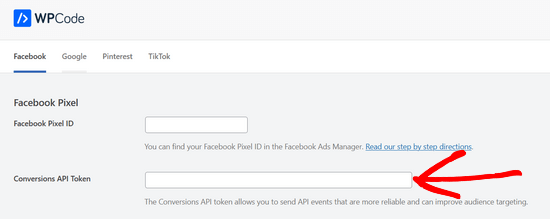
ページをスクロールして、トラッキングするeコマースイベントの種類を選択します。
初期設定では、すべてのイベントトラッキングが有効化されています。しかし、いずれかのオプションのイベントトラッキングをオフにしたい場合は、スイッチを「オフ」に切り替えるだけです。
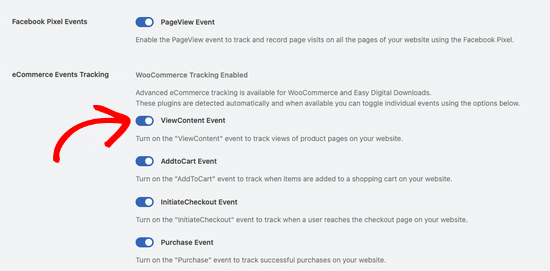
ページ下部の「変更を保存」ボタンを押すのをお忘れなく。
これでWooCommerce用のFacebookピクセルの追加は完了し、eコマースイベントをトラッキングする準備が整いました。
ステップ3.Facebook Pixelを使用したカスタマイザーの作成
WordPressサイトにFacebook Pixelをインストールできたら、次はFacebookでリターゲティングキャンペーン用のカスタマイザーを作成します。
カスタマイザーは、Facebook広告ですでに知っているユーザーをターゲットにすることができます。これらのユーザーは、サイトの訪問者、ページに「いいね!」を押したユーザー、またはメーリングリストに登録したユーザーになります。
Facebookでカスタマイザーを作成する方法を紹介します。
Meta Business Suiteダッシュボードにアクセスし、すべての ツール ” Audiencesセクションに移動します。
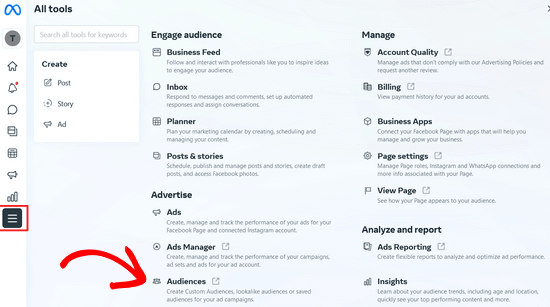
次のページで、「カスタマイザーを作成」ボタンをクリックします。
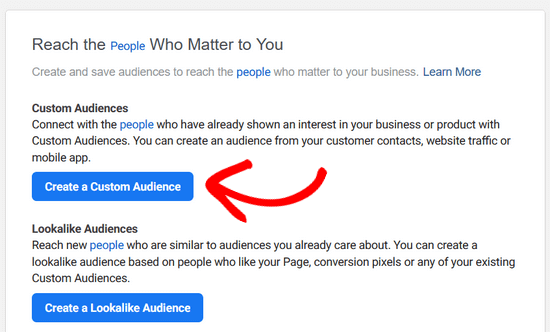
ポップアップが表示され、Facebookでターゲットにしたいオーディエンスのソースを選択する必要があります。
サイト、カスタマイザーリスト、アプリのアクティビティなどを選択できます。このチュートリアルでは、「ウェブサイト」オプションを選択します。
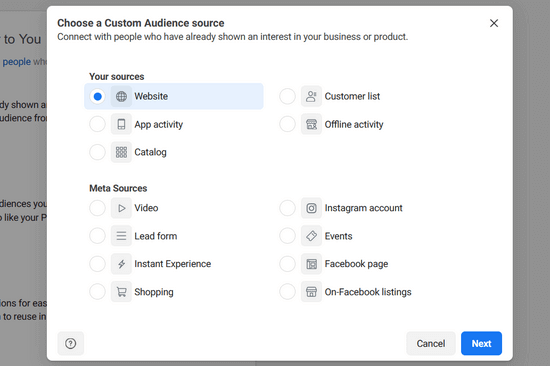
その後、「次へ」ボタンをクリックする。
ここでFacebookは、どのサイト訪問者をターゲットにするかを尋ねます。すべてのサイト訪問者、特定のページを訪問した人、または滞在時間による訪問者を選択できます。
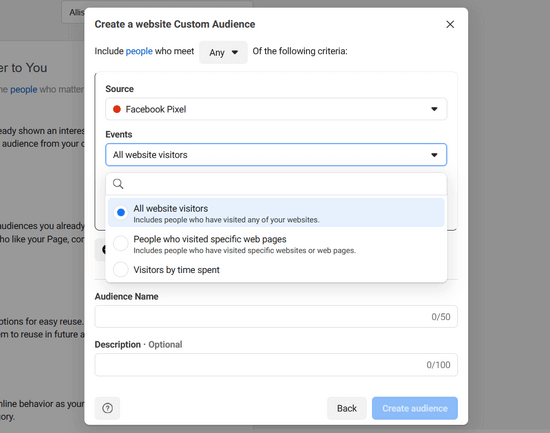
次に、期間を日数で選択する必要がある。最後に、オーディエンスの名前をプロバイダーする必要があります。インサイトでこのオーディエンスを簡単に識別できるものを使用してください。
完了したら、[オーディエンスを作成]ボタンをクリックして、最初のカスタムオーディエンスの作成を完了します。
このプロセスを繰り返して、Facebookリターゲティングによるカスタマイザーをさらに作成します。
ステップ4.Facebookリターゲティングピクセルを使用してカスタマイザーに広告を表示する。
本当の楽しみは、Facebook広告を使ってカスタマイザーを惹きつけることから始まります。
Facebookで新しい広告を作成することから始めましょう。さまざまなオブジェクトに対して、さまざまな種類の広告を出すことができます。投稿日のブースト、サイトへのトラフィックの誘導、コンバージョンの増加などなど。
どのようなオブジェクトを選択するかによりますが、広告作成中のある時点でターゲットオーディエンスを選択することができます。
同じオーディエンス選択で、Facebookはカスタムオーディエンスを表示し、広告キャンペーンのターゲットに選択することができます。
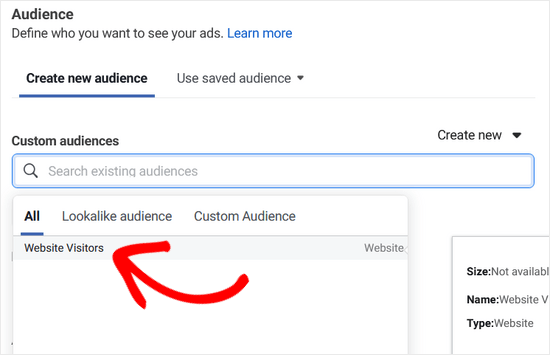
この投稿がWordPressにFacebookのリマーケティング/リターゲティングピクセルをインストールするのにお役に立てば幸いです。また、WordPressにFacebookコメントをインストール・設定する方法や、ブログを成長させるためのWordPress Facebookプラグインもご覧ください。
If you liked this article, then please subscribe to our YouTube Channel for WordPress video tutorials. You can also find us on Twitter and Facebook.





crystal
Can you make an updated version of this? Now FB has a partners integration option. I have tried this version of doing (downloading a plugin) and I’ve tried their partners way of doing it and neither way is working for me.
WPBeginner Support
We will be sure to take a look
Admin
Jeff Cope
Thank you for the post and even though it does need updating since Facebook has changed the links and process, I finally added the pixel to my website. Note with the improvement in the WordPress Customizer, a plugin is no longer needed to add the pixel code above the /head.
WPBeginner Support
Thank you for your feedback and we still recommend the plugin to ensure it is included on every page on the site
Admin
Joseph Abokhai
I was using the Facebook for woocommerce plugin that automatically sets up a Facebook pixel on a particular website.
I started a new hosting account and redirected my domain name servers to point to the new hosting account.
My question is, since I changed my hosting account and started building the site from scratch, will the pixel still be attatched to my domain?
WPBeginner Support
Sadly, for that plugin, you would need to check with the plugin’s support for how they handle a change like that
Admin
Andrew Wilkerson
Well I think it’s done right, thanks WpBeginner! Still not sure what I should be doing with the second bit of code from Facebook in order to track people who have gone to one particular page. I clicked around for over 2 hours on FB then my wp site, then gave up as usual.
I’m not even sure how this works, where does the headers and footers plugin put the code, in to every page? Do I just add the second bit of FB code beneath this? it needs to go after the . Does it go in the page template? Posts template? I’m lost as usual, until FB make this easier I’m not going to bother. Selecting your audiences, demographics, countries, Events? and all that, it’s just too overwhelming for most business owners. Those who have money will survive online, they can pay someone else to do it, one-man businesses like mine will eventually disappear. I can’t make any money wasting time on things like this so it just gets worse. Already slipped off the first page of Google after 14 years on there, all down hill from here I’m afraid, time to do something else.
Angie Sherbondy
Thank you! I followed the instructions. I already had headers and footers installed and there was already code in the header section so I put this above it. Is that OK?
Thanks,
Angie
Shivam Bhateja
Yes, it is okay. I used the analytics code and pixel code both in the headers section.
Shodkk
Ya, there is no Problem in doing So. It is Completely Fine this only a Code.
This Code load each time when your site page run. there is no problem in that OK. Both Code run and send the Respected data back to FB and Google by their Respective code.
Andre
Hi there. There is one question that I have on the FB pixel I just can’t seem to find an answer for anywhere. Shopify has an app called Trackify that allows you to segment the events, per product for example, and in doing so allows you to super target people who have purchased a particular product without setting up custom events. Is there a similar plugin for WordPress. Please if you could help that would be great! I am at my wits end with searching for a solution.
Maryann
I am so glad I came across your site. Very helpful and informative.
Thank you
vinton samms
Thank you most kindly for this tutorial. I really did not how how to use the FB pixel. Thanks again.
Vinton
Nathan
I’ve installed the pixel using the plugin.
Will the pixel automatically be place on every page?
Thanks
Claudio
It seems like Facebook has changed some of the details for doing this since this post was written. They now have a new pixel which also includes having to copy event code. How/where do we do this within the context of this article and plugin?
Matthew
How do you install the pixel to fire on page load given the plugin constraint?
I’ll clarify- Facebook states that if you want an event to fire on page load the code for that specific event has to be pasted BELOW the head tag.
The plugin in you recommend, as well as all the others I’ve seen available for WP, don’t address this issue.
Recommendations?
John Henry Gaspay
Is it also possible to add the code on the footer instead in the header portion? usually if it’s for tracking purposes better implementation would be on the footer part, your know for SEO purposes.
Pat
I went ahead and installed the pixel because i wanted more visits to my music site. I started filling in the remarketing stuff in FB, then I came to the part about paying! I didn’t realise I had to pay so I’ve uninstalled the remarketing pixel in WP and delete everything in FB that I’d filled out. I hope I don’t start getting demands for money. Maybe you could add a note to your article that there will be payment involved in FB marketing. I guess I should have realised.
Jim
You didn’t think you had to pay for marketing or advertising? Where have you been for the past one thousand years?
Michael
Is there any way to use a Facebook pixel if I am at wordpress.com?
WPBeginner Support
Please see our guide on the difference between self hosted WordPress.org vs free WordPress.com blog.
Admin
Alex
Great article! Thanks
I use wordpress on mys ite – I’ve managed to install the facebook pixel using the “insert headers and footers app” and facebook says it is successfully installed
in wordpress, what’s the best way to install a standard event code? I have a “thank you” page that I would like to use as my conversion referecence – the thank you page appears after the viewer has submitted a form
Thanks!
Karl
I have also successfully installed the facebook pixel code through insert headers and footers by wpbeginner, now I want to know how to add standard event codes. Can anyone teach us how to? Big thanks to WPBeginner for this
Terry Green
I added the FB retargeting pixel about a month or so ago to my WP site, and the Facebook Pixel Helper showed it was installed and working. Now I “hear” there is a new Facebook Pixel, AND my Facebook Pixel Helper shows “there are no Facebook pixels” on my site.
The article I read goes all over the world and back about everything I don’t want to know about. All I want to know is how to replace the pixel. You are a trusted source so I thought I would ask … is there a new pixel out? And can I add it (or replace the old one) as easily as it was to add it the first time (with a plugin), or will it require manually adding code to each page?
Nina
How do we add other rules, like these Search fbq(‘track’, ‘Search’);
Add to cart fbq(‘track’, ‘AddToCart’);
Add to wishlist fbq(‘track’, ‘AddToWishlist’);
do we simply add it to the code?
Yev
I need to re-copy the Facebook pixel if I add standard/custom events for Conversion Tracking, to paste the new one into the website.
Does that mean I only have PageView data up until I update the code on the website, or does any type of data backtrack and becomes available as long as I had the original/basic Pixel installed?
Darren
Hi,
I have done this and the Facebook pixel is tracking. However I am using the sign up form as well with the mailchimp API and I added the Lead and Complete registration aspects to the pixel in the header. They are firing as the chrome addon shows that however the sign up form isnt triggering as a sign up or registration complete. I am not sure if I am explain my problem well. So in business manage and the pixel I can see people visiting my site. But when they sign up the value for lead or complete registration is still 0. Any ideas why this occurs? I used the old FB conversion pixel and that was fine just this new one is so annoying!
Cheers
Ron Hudson
Wow! Thank you very much for writing this post and recording a video to help your audience implement this important tool.
WPBeginner Support
Glad you found it helpful.
Admin
Prakash Thakur
hi wp beginner
Great job by making this article..
one question only…
can i uninstall that plugin after uploading script in the header section???
Brendon Osborne
Great video, super simple and helpful!!
moon
Hi,
I need to add ” Facebook Pixel Code ” in my wordpress site.
May I know if this plugin suitable for it.
Thanks
Elle Van Buren
Dear author, I have a question on the “Add conversion tracking” feature. Like you instructed, if we place the Facebook pixel into the header section of the plugin, that piece of code will be on every page. But if I have a conversion page, how do I single out that particular page and add in a custom event such as fbq(‘track’, ‘Lead’); to the middle of the Facebook pixel?
Usually with WordPress or other CMS, once something is in the header, it is on every page. How do we then put up something different for a particular page?
Thanks!
I Have The Same Exact Question!
I have the same question! How do you I single out a particular page (Thank You Page) and add in a custom event?
Marvin
I too have this question.
Stephen
Has anyone gotten a solution for this?
Adrien
Still have this question remaining… any solution ?
Cheers
Luke
THANK YOU!
So much easier to understand than the official FB instructions.
Hammad Afzal
Great article, Can I use this feature right away or first I have to buy facebook ad campaign. I means paid Facebook advertising.
Thanks alot syed balkhi for a cool post.
WPBeginner Support
You can see information about your visitors right away. You can run a paid campaign later on.
Admin
Hammad Afzal
Thank you so much
fajar siagian
hello
i want to ask about this
is this using facebook ads first. become subscriber user facebook ads
thank you,
Kingsley
Great, thanks for this tutorial
Angelica Costa
This is perfect. I am starting to experiment on Facebook Ads.
On other note, is there a way to tell where are facebook visitors coming from? Sometimes I get a load of new user and have no idea who shared a link to my website.