WordPressのマルチサイトネットワークを設定すると、単一のWordPressインストールから複数のウェブサイトを管理できます。この機能は、ブログ、学校、ビジネスなどで、中央化されたダッシュボードを維持しながら個別のサイトを運営する必要がある場合に特に役立ちます。
私たちは自身のウェブサイトでマルチサイトネットワークを使用しており、いくつかのユースケースでコンテンツを整理するのに非常に役立つことがわかりました。
このガイドでは、WordPressマルチサイトネットワークを適切にインストールおよびセットアップする手順を説明し、この機能の最大限の活用を保証します。

これは包括的な記事ですので、ナビゲーションを容易にするために目次を追加しました。以下のクイックリンクを使用して、学習したいセクションにジャンプできます。
WordPressマルチサイトの基本
- WordPressマルチサイトとは?
- WordPressマルチサイトネットワークを使用するメリット
- WordPressマルチサイトネットワークを使用するデメリット
- WordPressマルチサイトネットワークが必要なのは誰ですか?
WordPressマルチサイトのインストールとセットアップ
- WordPressマルチサイトネットワークの要件
- マルチサイトネットワークのドメイン構造の選択
- ワイルドカードサブドメインの設定
- WordPressマルチサイトのカスタムドメイン設定
- WordPressマルチサイトネットワーク機能の有効化
- WordPressマルチサイトネットワークの設定
WordPressマルチサイト設定
デフォルトコンテンツ、テーマ、プラグインの設定
トラブルシューティングとFAQ
WordPressマルチサイトネットワークとは何ですか?
WordPressのマルチサイトネットワークを使用すると、単一のWordPressインストールから複数のWordPressブログまたはウェブサイトを実行および管理できます。
これにより、同じユーザー名とパスワードを使用して新しいサイトを即座に作成および管理できます。他のユーザーがサインアップして、あなたのドメインでブログやウェブサイトを作成できるようにすることもできます。
WordPressマルチサイトネットワークには、ネットワーク上の各ウェブサイト/ブログをカスタマイズできる高度な設定が付属しています。
WordPressマルチサイトネットワークを使用するメリット
多くの場合、WordPressマルチサイトネットワークは、複数のスタンドアロンWordPressサイトを管理するよりも便利です。WordPressマルチサイトネットワークを使用する利点をいくつかご紹介します。
- ネットワーク管理者として、単一のダッシュボードから複数のサイトを簡単に管理できます。
- ネットワーク上の各サイトには、管理者ユーザーを持つことができます。サイト管理者は、自分のウェブサイトのみを管理する権限を持ちます。
- プラグイン/テーマをインストールし、1回のダウンロードで複数のサイトに有効化できます。
- マルチサイトネットワークを使用すると、アップデートの管理も容易になります。WordPress、プラグイン、またはテーマのアップデートは、1つの「マスター」インストールで実行するだけで済みます。
WordPressマルチサイトネットワークを使用するデメリット
WordPressのマルチサイトネットワークを作成することは、複数のサイトを管理するのに常に役立つわけではありません。
マルチサイトネットワークを設定する前に考慮すべきいくつかの欠点を以下に示します。
- ネットワーク上のすべてのサイトは同じリソースを共有するため、ネットワークがダウンすると、他のすべてのサイトもダウンします。
- 初心者レベルのユーザーがトラフィックとサーバーリソースを管理するのは困難です。ウェブサイトのいずれかに予期しないトラフィックが発生した場合、ネットワーク上の他のすべてのウェブサイトに影響します。
- ウェブサイトが1つハッキングされると、ネットワーク上のすべてのサイトがハッキングされます。詳細については、WordPressマルチサイトのセキュリティのヒントに関するガイドをご覧ください。
- 一部のWordPressプラグインは、マルチサイトネットワークでうまく機能しない場合があります。
- すべてのウェブホスティングプロバイダーがWordPressマルチサイトネットワークを十分にサポートしているわけではなく、選択肢が限られます。記事の後半で詳しく説明します。
WordPressマルチサイトネットワークが必要なのは誰ですか?
複数のWordPressウェブサイトを管理しているからといって、マルチサイトネットワークの使用を開始する必要があるわけではありません。
複数のWordPressサイトを単一のダッシュボードから管理するためのサードパーティ製ツールがあります。InfiniteWPやMainWPのようなツールを使用すると、サイト間を切り替えることなく、複数のWordPressサイトをまとめて管理しやすくなります。
マルチサイトネットワークの作成が理にかなっているシナリオをいくつか紹介します。
- 別のチームによって管理されるさまざまなセクションを持つ雑誌のウェブサイト
- 異なる場所や支店ごとにサブサイトを持つビジネスウェブサイト
- 政府または非営利団体のウェブサイトが、異なる部署、場所、地域のためにWordPressマルチサイトを使用している場合
- 複数のサブドメインで実行されるブログのネットワーク
- 複数の部門やブログにマルチサイトを使用している学校や大学、または生徒が学校のサーバーで自分のウェブサイトを作成できるようにしている。
WordPressマルチサイトネットワークの要件
WordPressマルチサイトネットワーク上のすべてのウェブサイトは、同じサーバーリソースを共有します。これは、最も重要なのは優れたWordPressホスティングが必要であることを意味します。
ウェブサイトが数個だけでトラフィックが少ない場合は、共有ホスティングがおそらく良い選択肢でしょう。
ただし、マルチサイトネットワークの性質上、サイトが増えるにつれて通常はVPSホスティングまたは専用サーバーが必要になります。
Bluehost を推奨します。なぜなら、共有ホスティングと VPS/専用サーバーを提供しているからです。また、WordPress の公式ホスティングパートナーの 1 つでもあります。
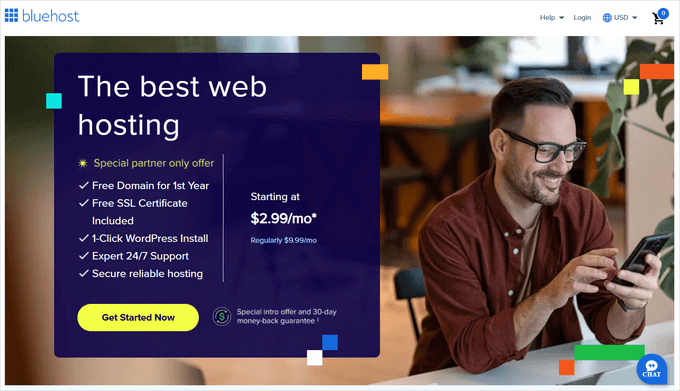
代替案をお探しの場合、SiteGroundとWP EngineもWordPressマルチサイトネットワークに優れたサービスを提供しています。
ウェブホスティングとは別に、WordPressのインストールとFTPを使用したファイルの編集の基本的な知識が必要になります。
マルチサイトネットワークのドメイン構造を選択する
WordPressマルチサイトネットワークでは、サブドメインまたはサブディレクトリのいずれかを使用して新しいサイトを追加できます。
サブドメインの例:
http://site1.example.com
サブディレクトリの例:
http://example.com/site1/
サブドメインを選択した場合、サーバーでワイルドカードサブドメインを構成する必要があります。次のステップでその方法を説明します。
一方、ネットワーク上のサイトにサブディレクトリまたはパスベースのURLを選択する場合は、次の手順をスキップできます。
ワイルドカードサブドメインの設定
ワイルドカードサブドメインは、ドメイン名の配下にプレースホルダーサブドメインを作成します。このプレースホルダーサブドメインは、まだ定義されていないサブドメインをマッピングするために使用できます。
この設定により、WordPressマルチサイトは独自のサブドメインを使用して新しいサイトを作成できるようになります。
マルチサイトネットワーク上のウェブサイトにサブドメインを使用することにした場合は、ワイルドカードサブドメインを設定する必要があります。
その方法については、Bluehostでご紹介します。ただし、基本的なプロセスはすべてのホスティングプロバイダーで同じです。
まず、WordPressホスティングアカウントのダッシュボードにログインする必要があります。「ウェブサイト」の下にあるサイトを見つけて、「設定」ボタンをクリックします。

これにより、サイトの設定ページが開きます。そこで「詳細設定」タブに切り替える必要があります。
そこから、cPanelセクションまでスクロールダウンし、「管理」ボタンをクリックします。

これにより、cPanelダッシュボードが起動します。
次に、[ドメイン]セクションまでスクロールし、[ドメイン]をクリックします。

これにより、ホスティングアカウント上のドメインとサブドメインのリストが表示されます。
続行するには、「新しいドメインを作成」ボタンをクリックする必要があります。

次の画面で、[ドメイン]フィールドの下にワイルドカードサブドメインを追加する必要があります。
ワイルドカードサブドメインには、アスタリスク記号の後にドットとドメイン名が含まれます。このようになります。
*.example.com
example.com をご自身のドメイン名に置き換えるのを忘れないでください。

ドキュメントルートフィールドは、ワイルドカードに合わせて自動的に入力されます。
ドメイン設定を保存するには、「送信」ボタンをクリックするだけです。
ホスティングアカウントは、サブドメインでWordPressマルチサイトをサポートする準備ができました。
各サイトのカスタムドメインの設定
WordPressマルチサイトでは、マルチサイトネットワーク内の各ウェブサイトに異なるドメインを設定することもできます。
カスタムドメインをセットアップするには、ドメインマッピング機能を使用し、ドメインレジストラアカウントでネームサーバーレコードを更新する必要があります。

異なるドメインでWordPressマルチサイトを作成する方法に関する詳細なステップバイステップガイドを作成しました。セットアップ手順も含まれています。
WordPressマルチサイトネットワーク機能の有効化
マルチサイトネットワーク機能は、各WordPressインストールに組み込まれています。使用するには、通常どおりWordPressをインストールしてセットアップするだけです。
その後、マルチサイト機能を有効にするだけです。既存のWordPressサイトでもマルチサイト機能を有効にできます。
マルチサイトを有効にする前に、WordPressサイトの完全なバックアップを作成することを忘れないでください。
次に、FTPクライアントまたはcPanelファイルマネージャーを使用してサイトに接続し、編集のためにwp-config.phpファイルを開きます。
/* 編集はここまでです。執筆をお楽しみください。 */ の行の直前に、次のコードを wp-config.php ファイルに追加する必要があります。
/* Multisite */
define( 'WP_ALLOW_MULTISITE', true );
それが完了したら、wp-config.phpファイルを保存してサーバーにアップロードできます。
このコードは、WordPressサイトでマルチサイト機能を有効にするだけです。有効になったら、引き続きマルチサイトネットワークを設定する必要があります。
WordPressマルチサイトネットワークの設定
WordPressサイトでマルチサイトネットワーク機能を正常に有効化したので、ネットワークを設定する時間です。
既存のWordPressウェブサイトにマルチサイトネットワークを設定している場合は、サイトのすべてのプラグインを無効にする必要があります。
プラグイン » インストール済みプラグイン ページにアクセスし、すべてのプラグインを選択します。次に、「一括操作」ドロップダウンメニューから「非アクティブ化」を選択し、「適用」ボタンをクリックします。

これで、ツール » ネットワーク設定ページに移動できます。
ここで、マルチサイトネットワークを構成できます。

ネットワークセットアップ画面では、サーバーにApacheのmod_rewriteモジュールがインストールされている必要があることに注意してください。このモジュールは、すべての最高のWordPressホスティングプロバイダーにインストールおよび有効化されています。
次に、ネットワーク内のサイトに使用するドメイン構造(例:サブドメインまたはサブディレクトリ)をWordPressに指示する必要があります。
その後、ネットワークのタイトルを指定し、「ネットワーク管理者メール」フィールドのメールアドレスが正しいことを確認する必要があります。
続行するには、「インストール」ボタンをクリックします。
WordPressは、wp-config.phpファイルと.htaccessファイルに追加するコードをそれぞれ表示します。

FTP クライアントまたは cPanel のファイルマネージャーを使用して、コードをコピーして貼り付けることができます。
まず、wp-config.phpファイルを編集し、前のステップで追加した行のすぐ下にコードを貼り付けます。
次に、.htaccess ファイルを編集し、既存の WordPress ルールをコピーした WordPress マルチサイトコードに置き換える必要があります。
変更を保存し、編集したファイルをサーバーに再アップロードすることを忘れないでください。
完了したら、マルチサイトネットワークにアクセスするためにWordPressサイトに再ログインする必要があります。
ネットワーク設定の構成
マルチサイトネットワークの設定が完了しましたので、次はネットワーク設定を構成します。
WordPressウェブサイトの管理画面にログインすることから始めます。
その後、「ネットワークダッシュボード」設定に切り替えて、ネットワーク設定を変更し、新しいサイトを追加し、その他の設定を構成する必要があります。
管理ツールバーの「マイサイト」メニューにマウスカーソルを合わせると、フライダウンポップアップが表示されます。「ネットワーク管理 » ダッシュボード」をクリックしてください。

これにより、マルチサイトネットワークダッシュボードに移動します。マルチサイトネットワークを管理するための新しいメニュー項目があることに気づくでしょう。
新しいサイトを作成して新しいユーザーを追加できる「今すぐ」ダッシュボードウィジェットも表示されます。

ネットワーク設定を構成するには、管理者サイドバーの「設定」リンクをクリックします。
ネットワーク設定ページの最初のオプションは、サイトのタイトルと管理者メールアドレスを設定することです。これらのフィールドは、セットアップ中にあなたが入力したネットワークタイトルと管理者メールで自動的に入力されます。

マルチサイトネットワークの登録を公開する
ネットワーク設定ページの「登録設定」セクションは、おそらくネットワーク設定全体で最も重要な設定です。
デフォルトでは、ユーザー登録とサイト登録の両方がネットワークで無効になっています。
サイトをユーザー登録に開放するか、既存のユーザーのみが新しいサイトを作成できるようにするか、またはユーザーとサイトの両方の登録を許可するかを選択できます。

マルチサイトネットワークを登録に開放している場合は、「登録通知」オプションの横にあるチェックボックスをオンにすることができます。
これにより、新しいユーザーまたはサイトが登録されるたびにメール通知を受け取ることができます。
個々のサイト管理者が自分のサイトに新しいユーザーを追加できるようにしたい場合は、「新しいユーザーを追加」オプションの横にあるチェックボックスをオンにします。

限定的なメール登録オプションを使用すると、特定のドメインのメールアドレスにサイトまたはユーザー登録を制限できます。
これは、組織のメンバーのみが登録してユーザーやサイトを作成できるようにしたい場合に特に役立ちます。
同様に、登録から特定のドメインを禁止することもできます。
新規サイト設定
「New Site Settings」セクションでは、マルチサイトネットワークで作成された新しいサイトのデフォルトオプションを設定できます。
これらの設定で、ウェルカムメールと最初のデフォルトの投稿、ページ、コメントの内容を変更できます。

ネットワーク管理者として、これらの設定はいつでも変更できます。
マルチサイトネットワークのアップロード設定
サーバーリソースの使用状況を監視することが重要です。「アップロード設定」セクションでは、サイトがアップロードに使用できる合計スペースを制限できます。
デフォルト値は100MBで、これはおそらく少なくとも100枚の写真のアップロードには十分でしょう。ディスク容量に応じてこのスペースを増減できます。

デフォルトのアップロードファイルタイプは、画像、音声、動画、PDFファイルです。ドキュメント、docx、odtなどの追加のファイルタイプを追加できます。
その後、ファイルサイズ制限を選択できるため、ユーザーはサーバーに非常に大きなファイルをアップロードできなくなります。
プラグインメニュー設定
次に、メニュー設定にジャンプできます。これにより、ネットワークサイトのプラグインセクションの管理メニューを有効にすることができます。

これを有効にすると、該当する サイト管理者 にプラグインメニューが表示されます。管理者はサイトでプラグインを有効化または無効化できますが、新しいプラグインをインストールすることはできません。
すべての設定に満足したら、「変更を保存」ボタンをクリックしてください。
WordPressマルチサイトネットワークに新しいサイトを追加する
WordPressマルチサイトネットワークに新しいサイトを追加するには、管理ツールバーのMy Sites » Network Adminメニューの下にある「Sites」をクリックするだけです。

現在のマルチサイトインストールにあるサイトのリストが表示されます。デフォルトでは、プライマリサイトがWordPressマルチサイトネットワークで唯一のサイトとしてリストされます。
新しいサイトを追加するには、上部にある「新規追加」ボタンをクリックします。

「サイトの追加」ページで、サイトのアドレスを入力します。完全なアドレスを入力する必要はありません。サブドメインまたはサブディレクトリとして使用したい部分だけを入力してください。
次に、サイトのタイトルを追加し、サイト管理者のメールアドレスを入力します。

マルチサイトネットワークを管理するために現在使用しているものとは異なる管理者メールアドレスを追加できます。
他のユーザーが現在そのメールアドレスを使用していない場合、WordPressは新しいユーザーを作成し、入力したメールアドレスにユーザー名とパスワードを送信します。
完了したら、「サイトを追加」ボタンをクリックするだけです。
新しいサイトがWordPressマルチサイトネットワークに追加されます。ネットワーク管理者として、新しいサイト登録メールも受信します。
新しいユーザーを作成すると、そのユーザーはパスワードの設定とログインの手順が記載されたメールを受け取ります。
マルチサイトネットワークにテーマとプラグインを追加する
デフォルトでは、マルチサイトネットワークの個々のサイト管理者は、自分でテーマやプラグインをインストールすることはできません。
ネットワーク管理者として、各プラグインとテーマをインストールして、ネットワーク上のすべてのサイトで利用できるようにすることができます。
マルチサイトネットワーク用のテーマのインストール
テーマを追加するには、マイサイト » ネットワーク管理 » テーマ ページに移動してください。

このページには、WordPressマルチサイトに現在インストールされているテーマのリストが表示されます。
テーマの下にある「ネットワーク有効化」オプションをクリックすることで、テーマを他のサイトで利用可能にできます。
また、テーマの下にある「ネットワーク無効化」リンクをクリックしてテーマを無効にすることもできます。ネットワーク無効化オプションは、テーマが有効になっている場合にのみ表示されることに注意してください。
新しいテーマを追加するには、画面上部の「新規追加」ボタンをクリックし、通常通りWordPressテーマをインストールしてください。
新しいテーマがインストールされると、「ネットワーク有効化」オプションを使用して、ネットワーク上の他のサイトで利用できるようになります。
ネットワークで利用可能にするテーマの推奨事項が必要な場合は、こちらに利用できる最高のWordPressテーマの選択肢があります。
マルチサイトネットワークのデフォルトテーマの設定
いくつかのテーマを追加しても、WordPressは新しいサイトごとにデフォルトのWordPressテーマをアクティブにします。
新しいサイトのデフォルトテーマを別のテーマにしたい場合は、wp-config.phpファイルに次のコードを追加する必要があります。
// Setting default theme for new sites
define( 'WP_DEFAULT_THEME', 'your-theme' );
your-theme をご自身のテーマの名前に置き換えてください。テーマのフォルダ名を使用する必要があります。これは、FTPまたはファイルマネージャーを使用して /wp-content/themes/ folder を確認することで見つけることができます。
マルチサイトネットワーク用のプラグインのインストール
同様に、My Sites » Network Admin » Plugins ページにアクセスして、各プラグインの下にある「Network Activate」リンクをクリックすることで、マルチサイトネットワークにプラグインをインストールして有効化できます。

すべてのウェブサイトに推奨する、いくつかの必須WordPressプラグインをご紹介します。
- WPForms – シンプルなドラッグ&ドロップフォームビルダーを使用して、美しいフォームをすばやく作成できる、最高のWordPressコンタクトフォームプラグインです。
- All in One SEO – これは、検索エンジンからより多くの訪問者を得るのに役立つ、市場で最も包括的なWordPress SEOプラグインです。
- MonsterInsights – WordPress向けの最高のGoogleアナリティクスソリューション。WordPressダッシュボードでトラフィックデータやその他の役立つレポートを表示できます。
- SeedProd – サイト管理者は、サイトの作業中に「近日公開」ページを表示したい場合があります。SeedProdを使用すると、美しい近日公開およびメンテナンスモードのランディングページを追加できます。
- WP Mail SMTP – WP Mail SMTPは、SMTPサーバーを使用して重要なマルチサイト登録および通知メールを送信することにより、WordPressがメールを送信しない問題を修正するのに役立ちます。
プラグインのおすすめについては、すべてのウェブサイトに必須のWordPressプラグインのリストをご覧ください。
注意: 「ネットワーク設定」でサイト管理者にプラグインメニューオプションを以前に有効にしていた場合、サイト管理者は自分でインストール済みのプラグインを有効化または無効化できます。ただし、自分でプラグインを削除したり、新規インストールしたりすることはできません。
マルチサイトのサイトにデフォルトコンテンツを追加する
デフォルトでは、WordPressではマルチサイトネットワーク上の各サイトのデフォルトコンテンツを追加および編集できます。設定 » ネットワーク設定 ページにアクセスし、「新規サイト設定」セクションにこのコンテンツを追加できます。

デフォルトの投稿、ページ、コメントのコンテンツを編集できます。デフォルトのコンテンツをサイト管理者に役立つものに置き換えることをお勧めします。
新しいサイトごとに、追加のデフォルトコンテンツを追加したい場合はどうすればよいですか?
デフォルトでは、WordPressは新しいサイトに追加のデフォルトコンテンツを作成するオプションを提供していません。それをしたい場合は、WordPressマルチサイトにカスタムコードを追加する必要があります。
この例では、新しいサイトごとに作成される新しいデフォルトページを追加します。このコードをメインサイトのfunctions.phpファイルに追加するか、メインサイトでWPCodeプラグインを使用して追加できます。
add_action('wpmu_new_blog', 'wpb_create_my_pages', 10, 2);
function wpb_create_my_pages($blog_id, $user_id){
switch_to_blog($blog_id);
// create a new page
$page_id = wp_insert_post(array(
'post_title' => 'About',
'post_name' => 'about',
'post_content' => 'This is an about page. You can use it to introduce yourself to your readers or you can simply delete it.',
'post_status' => 'publish',
'post_author' => $user_id, // or "1" (super-admin?)
'post_type' => 'page',
'menu_order' => 1,
'comment_status' => 'closed',
'ping_status' => 'closed',
));
restore_current_blog();
}
少し変更を加えた同じコードを使用して、新しいサイトのデフォルト投稿を作成できます。次のコードを確認してください。
add_action('wpmu_new_blog', 'wpb_create_my_pages', 10, 2);
function wpb_create_my_pages($blog_id, $user_id){
switch_to_blog($blog_id);
// create a new page
$page_id = wp_insert_post(array(
'post_title' => 'A sample blog post',
'post_name' => 'sample-blog-post',
'post_content' => 'This is just another sample blog post. Feel free to delete it.',
'post_status' => 'publish',
'post_author' => $user_id, // or "1" (super-admin?)
'post_type' => 'post',
));
restore_current_blog();
}
WordPress マルチサイトの問題のトラブルシューティング
WordPress マルチサイトネットワークセットアップで最も一般的な問題は、ワイルドカードサブドメインの構成ミスとドメインマッピングの問題です。マルチサイトをセットアップする前に、ウェブホストがワイルドカードサブドメインをサポートしていることを確認してください。
以下は、その他の一般的な問題とその簡単な解決策です。
マルチサイトインストールでのログイン問題の修正
よくある問題として、サブディレクトリでWordPressマルチサイトを使用している場合、wp-config.phpファイルに必要なコードを追加した後、サイトの管理エリアにログインできなくなるユーザーがいます。
これを修正するには、wp-config.phpファイルで次の行を見つけます。
define('SUBDOMAIN_INSTALL', false);
次に、この行を次の行に置き換えます。
define('SUBDOMAIN_INSTALL', 'false');
未確認ユーザーを検索
遭遇する可能性のある別の問題は、ネットワークに登録したがアクティベーションメールを受け取っていないユーザーを見つけられないことです。
この問題を解決するには、WordPressで保留中の未確認ユーザーを見つける方法に関するガイドを参照してください。
マルチサイトから独自のWordPressインストールにサイトをエクスポートする
後で、あなたまたは他のサイト所有者は、マルチサイトから個別のWordPressインストールにサイトをエクスポートしたい場合があります。これは簡単に行えます。ステップバイステップの手順については、WordPressマルチサイトからシングルインストールにサイトを移動する方法に関するガイドを参照してください。
また、一般的なWordPressのエラーとその解決方法に関する究極のガイドをブックマークすることも検討してください。これにより、一般的なWordPressの問題を迅速に解決するための時間を大幅に節約できます。
WordPressマルチサイトネットワークに関するFAQ
当社の多くのユーザーから、WordPressマルチサイトネットワークと、それをより効率的に使用する方法について多くの質問がありました。以下は、私たちが回答した最も頻繁に尋ねられる質問です。
1. マルチサイトネットワークを使用すると、サイトをより効果的に管理できますか?
正直なところ、答えは実際にご利用のシナリオによって異なります。
例えば、ウェブサイト同士に繋がりがない場合は、InifiteWPのような複数のサイト管理ツールを使用する方が良いでしょう。
ただし、レストランチェーン、大学、またはオンラインマガジンなどの複数のサイトを管理している場合は、WordPressマルチサイトの方が効率的です。
2. WordPressマルチサイトはウェブサイトの読み込みを速くしますか?
再度になりますが、これはいくつかの要因に依存します。十分なサーバーリソースを備えた優れたWordPressホスティングは、マルチサイトをより高速に動作させることができますが、これらのリソースがあれば、個々のWordPressサイトもより高速に動作します。
ただし、共有ホスティングアカウントでは、トラフィックの急増はメモリ使用量を増加させ、マルチサイトネットワーク上のすべてのウェブサイトを同時に遅くします。マルチサイトの速度を向上させるには、WordPressのパフォーマンスと速度最適化に関するガイドを参照してください。
3. WordPressマルチサイトウェブサイトにオンラインストアを追加できますか?
はい、WordPressマルチサイトネットワークにオンラインストアを追加できます。ほとんどの場合、これにはWooCommerceのようなeコマースプラグインを使用することになります。これはWordPressマルチサイトと互換性があります。
4. WordPressマルチサイトに「xプラグイン」をインストールできますか?
一部のWordPressプラグインは、WordPressマルチサイトと互換性がない場合があります。通常、プラグインの作成者はプラグインのウェブサイトでその旨を記載しており、マルチサイト環境で動作しない可能性のあるプラグインのインストールを避けることができます。しかし、記載がない場合は、マルチサイト互換性があると想定しても安全です。
5.マルチサイトネットワーク全体でユーザーのログインとロールを共有するにはどうすればよいですか?
デフォルトでは、あるサイトに登録されたユーザーは、同じネットワーク上の別のサイトに登録したり、追加されたりすることはできません。これは、共有WordPressデータベースに既に登録されているためです。しかし、他のサイトではユーザーロールの権限がありません。
ネットワーク全体でユーザーを同期するために、WP Multisite User Syncのようなサードパーティプラグインを使用できます。ただし、誰かにサイトの管理者権限を与えてしまう可能性があるため、注意が必要です。
この記事がWordPressマルチサイトネットワークのインストールと設定方法を学ぶのに役立ったことを願っています。また、異なるドメインでWordPressマルチサイトを作成する方法のチュートリアルや、最高のWordPressマルチサイトプラグインに関する専門家のおすすめもご覧ください。
この記事が気に入ったら、WordPressのビデオチュートリアルについては、YouTubeチャンネルを購読してください。 TwitterやFacebookでもフォローできます。





WTF
かなりクールなドメインを持っていて、その上にwpネットワークを立ち上げたいと思っています。これにより、人々は私の独自のテーマの選択肢を使ってブログやウェブサイトを作成できます。
ホスティングをこれ以上行わないと判断した場合、すべてのサイトを閉鎖する可能性を維持するために法的に何をする必要があるか知りたいです。使用すべき利用規約はありますか、それともすでに含まれていますか?複数のサイトをホスティングした経験がある方がいれば、私にとって非常に役立つでしょう。
Ganesh
サー様
最近WordPressにマルチサイトを追加しましたが、FeedBurnerがマルチサイトで動作しなくなりました。
Mercedes
WP Beginner様
あなたのサイトのおかげで、マルチサイトをインストールするには mod_rewrite が必要だと改めて分かりました。私のホスティングサービスはコードを提供せず、開発者が必要だと言っています。
手伝っていただけますか?多くのmod_rewriteコードがありますが、どれを使えばよいかわかりません。
改めて感謝します
メルセデス
WPBeginnerサポート
WordPressの最も便利な.htaccessトリック9選」というタイトルのWordPressの最も便利な.htaccessトリック9選をご覧ください。ご要望に合うものがあるか確認してください。
管理者
Mahesh
ワイルドカードサブドメインは、駐車ドメインで機能しますか?サブドメインは作成されますが、表示されます:
「内部サーバーエラー
リクエストを処理するためにErrorDocumentを使用しようとした際に、500 Internal Server Errorエラーが発生しました。
Savya
こんにちは、
マルチサイト機能を使用してブログにサブドメインを設定しようとしていますが、常にエラーが発生します。cPanelでワイルドカードサブドメインルールを設定しましたが、あまり役に立っていないようです。
手伝っていただけますか?
WPBeginnerサポート
どのようなエラーが表示されますか?
管理者
itzforu
チームの皆様へ
現在稼働中のWordPressサイトでマルチサイトを構成することは可能ですか?
事前に感謝いたします
エドモンド
素晴らしい記事です。マルチサイトをインストールし、すべてうまくいきましたが、Googleアナリティクスプラグインを有効にすると、ネットワーク管理で何もできなくなります。プラグインをインストールしてもエラーが発生します。
他にも問題があります。WPドメインマッピングをインストールしました。設定しようとすると、コードを追加するように求められます。すべて行いましたが、機能しませんでした。成功につながる手順を教えていただけますか?感謝します。
Stanislaw Schmidt
こんにちは、素晴らしいチュートリアルです!
サブドメイン構造を選択する場合、ワイルドカードサブドメインを作成することは必須ですか?それともサブドメインを手動で作成できますか?
よろしくお願いします、Stanislaw
siva
こんにちは
wpbeginnerチームの皆様、すべての情報を非常に分かりやすく説明していただき、ありがとうございます。
Joerg Buyna
この記事、本当にありがとうございます。非常に構成が良く、書かれています。貴重な時間を何時間も節約できました。
JMB
vishal
独自のマルチサイトネットワークサイトを作成しました。プライマリサイトは機能しますが、新しいサイトを作成すると機能しません??? Not Found??? というエラーが表示されます。サブディレクトリ構造を使用していますが、WordPressがディレクトリを自動的に追加するのか、それとも新しいサイトを追加するときにそれらのディレクトリを手動で作成できるのか…混乱しています????
Natalya
この記事でBlueHostを推奨されていることに驚いています。彼らはマルチサイトをサポートしていないと明記しているにもかかわらず。
WPBeginnerサポート
BlueHostのプロプランはWordPressマルチサイトに対応しています。
管理者
Natalya
この質問をBluehostにしたところ、以下の返信がありました(直接引用):
「Lou
残念ながら、マルチサイトの技術サポートが含まれるプランは提供しておりません。」
sanj
著者様
そうしていますが、メニューバーに新しいサイトのURLを入力すると:
見つかりません
要求されたURL /index.php は、このサーバー上に見つかりませんでした。
Apache/2 Server at abc.example.com Port 80
現れます。その理由はなぜですか?
vinay kumar singhal
データベース接続を確立できません
ネットワークでサイト1を作成した後、データベースエラーが表示されます。
助けてください。
私のコードは
define(‘MULTISITE’, true);
define(‘SUBDOMAIN_INSTALL’, ‘false’);
define(‘DOMAIN_CURRENT_SITE’, ‘example.com’);
define(‘PATH_CURRENT_SITE’, ‘/’);
define(‘SITE_ID_CURRENT_SITE’, 1);
define(‘BLOG_ID_CURRENT_SITE’, 1);
Hardy
助けてください。
WordPressのマルチサイトは初めてで、マルチサイトを設定しましたが、このエラーが表示されます。「既存のWordPressネットワークが検出されました。このエラーを一緒に解決してください。」
leen
こんにちは、
この便利で詳細なチュートリアルをありがとうございます!
最近、WPでベルギーの主要都市すべてにショッピングスポットがある都市ガイドのセットアップを開始しました。
しかし、マルチサイトが良い考えかどうか疑問に思っています。なぜなら、ハッキングの問題が発生した場合や、1つのサブドメインがダウンした場合に、私のさまざまなサブドメインサイト(都市)がすべて消えてほしくないからです。
このようなディレクトリには、マルチサイトとシングルサイトのどちらをお勧めしますか?
本当にありがとうございます!
& よろしくお願いいたします。
リーン / ベルギー
WPBeginnerサポート
すべては利便性にかかっています。サブドメインで複数のインストールを簡単に管理できるのであれば、それに従うべきです。しかし、複数のインストールの管理が難しいと感じる場合は、マルチサイトネットワークを試すことができます。マルチサイトネットワークを作成すると、新しいサイトをすばやく作成したり、サイト間を切り替えたり、テーマ、プラグイン、バックアップを管理したりできます。しかし、WordPressのインストールがハッキングされた場合、すべてのサイトが一緒にダウンしてしまうことも意味します。
管理者
Pierre
あなたがおっしゃったことはすべて実行しましたが、新しいサイト(例:test.noov.fr)を作成してtest.noov.frにアクセスしても、機能しません。そのため、test.noov.frというサブドメインを手動で作成し、WordPressを配置する必要があります。そうすれば機能しますが、WordPressネットワークで新しいサイトを作成したときに、私が言ったことが「自動」になるようにしたいのです。回答いただけると幸いです。
WPBeginnerサポート
Pierre、ワイルドカードドメインの設定を見落としたか、ホストで機能していないようです。ウェブホスティングサービスプロバイダーに連絡してください。
管理者
Mark Ballou
Hello,
マルチサイトに関する情報をインターネットで徹底的に調べましたが、多くの有用な情報が見つかりましたが、まだ進め方がわかりません。私の検索は常にここに戻ってくるので、連絡することにしました。しばらくコメントはありませんでしたが、マルチサイトが私にとって良い解決策になるかどうかを判断するのを手伝っていただければ幸いです。もしそうなら、それを実装するための最良の手順を明確にしていただければ幸いです。将来を見据え、後々の頭痛の種を避け、WPサイトの強固な基盤を築きたいと考えています。
背景:私はWP初心者で、Godaddyで既にホストされているドメインにブログを設定しました。サブドメイン(blog.mydomain.com)を使用し、GodaddyのWPインストールツールを使用してサブドメインにWPをインストールしました。
以前はBloggerでトラフィックの少ないブログを運営していましたが、制限に不満を感じていました。すでに支払っているウェブホスティングを利用できることに気づき、Blogger Importer Extendedを使用して、Godaddyプランのサブドメインにすべての投稿を移行しました。その後、Blogger 301 Redirectを使用してそれらをリンクしました。フォーマットをいくつかクリーンアップする必要がありましたが、全体的にはうまくいっており、私が知る限り、人々は古いBloggerリンクから新しいWPブログに問題なくたどり着いています。
WordPressに少し慣れてきたので、現在ある古いFlashサイトを置き換えるために、ルートドメインに新しいサイトを構築することを考えています。ブログとルートドメインサイトは関連性がなく、ブログは個人的なもので、ルートドメインサイトは仕事用で、一種のデモ/履歴書サイトです。また、別のビジネスサイト用に、完全に別のドメインも持っています。これも非常に基本的なHTMLの履歴書ページで、今はそのままにしてあります。将来的には、プライマリドメインに私のさまざまなサイトへのポータルとして機能する静的ページを置きたいかもしれませんが、今は、管理するサイトは2つだけになるでしょう(mydomain.comとblog.mydomain.com)。
この質問から始めましょう。今がマルチサイトフレームワークを確立するのに良い時期でしょうか?私が説明したシナリオは、その使用に適していますか?それとも、シンプルに保ち、2つの別々のWPインストールを持ち、後で複雑になった場合にのみマルチサイトを扱うべきでしょうか?
ご返信をお待ちしております!
WPBeginnerサポート
WordPressの個別のインストールを維持することには独自の利点があります。たとえば、各サイトはネットワーク上の他のサイトに影響を与えることなくカスタマイズできます。予想以上に大きくなった場合でも、単一のサイトを簡単に移動できます。更新プロセスを自動化できるため、サイトの監視は最小限で済みます。
一方で、同じWordPressコアを使用してサイトのネットワークを作成することからメリットが得られると感じる場合は、それも可能です。各サイトの個別のインストールよりも効率的になるとは思えません。
管理者
Sunil
こんにちは、
WordPress管理画面からワイルドカードサブドメイン1つでいくつのサブドメインを作成できるか知りたいです。
Sumit Agarwal
こんにちは、
私は...のオーナーであり、ウェブサイトはマルチサイトネットワークで稼働しています…Googleはウェブサイトをうまくインデックスしますが、サブドメインはインデックスしたりクロールしたりしません…これは、マルチサイトネットワークのインストールでどこかにnofollowが使用されているからでしょうか?
よろしくお願いいたします。
Sumit
WPBeginnerサポート
ユーザーがあなたのネットワークでブログを作成する際、公開するか検索エンジンから非表示にするかを選択できます。
管理者
Alvaro Portela
こんにちは!WordPressのマルチサイトをサブドメイン専用に利用できますか?つまり、ランディングページ(WordPressテーマなし)を作成し、2つのオプション(オプションAとオプションB)を用意したいと考えています。これはhttp://www.example.comで、2つのサブドメイン「optionA.example.com」と「optionB.example.com」です。コンテンツの異なる2つのホームページを用意したいのですが、オプションAサブドメインにはoptionAタグが付いた記事のみを表示し、オプションBも同様にしたいです。しかし、これらすべてを1つのWordPressインストールで管理したいのです。これは可能でしょうか?
shane
サブドメインを作成すると、FTPでアクセスできる新しいサブドメインフォルダがホストに作成されますか?
ピーター・ウェイド
素晴らしい記事ですが、現在のインストールを1つだけ残してすべて削除する方法が見られませんでした。サブドメインが2つと、それぞれに個別のWPインストールがあるサブディレクトリが1つあります。マルチサイトが設定された後、それらのうちどれを削除すればよいですか?
モーリーン
こんにちは、
マルチサイトネットワークをインストールした際、サブドメインかサブディレクトリかの選択肢がなかったため、そのままインストールをクリックしました。現在、最初のサイトは稼働していますが、他のサイトのダッシュボードに行くと「ページが見つかりません」と表示されます。
ネットワーク設定で「(‘SUBDOMAIN_INSTALL’, true)」を貼り付けるように求められたため、サブドメインとして設定されたのだと思います。それは私が望んでいたことではありません。サブディレクトリにしたかったのです。(‘SUBDOMAIN_INSTALL’, false) に変更してみましたが、全く機能しませんでした!!
これをどうやって直せばいいかわかりません。
誰かに助けてもらう必要があります!サブディレクトリに変更して戻ることはできますか?
WPBeginnerスタッフ
はい、その可能性があります。管理設定の「設定」->「一般」ページで、正しいサイトURLとWordPress URLを設定していることを確認してください。
seosamba
WordPressマルチサイトは悪夢ですね。なぜすべての卵を同じかごに入れるのでしょうか?
1つのサイトがダウンしたらすべてダウンする、または1つがハッキングされたらすべてがハッカーに失われる、というのは誰にとっても許容できることなのでしょうか?
もちろん、これが決して起こらないと願ってこれを無視するかもしれませんが、私はそれが起こるまで時間の問題だと考えています。
その上、検索エンジンで、ローカルフランチャイズ、POS、販売代理店などのために機能することが期待されている、薄いオリジナルコンテンツのウェブサイトのネットワークを構築している多くの人々を知っています。
残念ながら、SEOの観点からは、同じIPアドレスブロックから提供される重複コンテンツは、インデックス結果を補完する方法としてすぐに示されるため、私にとってWPマルチサイトのアーキテクチャは柔軟性がないだけでなく、非常に欠陥があると言えます。
マーシャル・ハント
Hello! I followed your steps (including the ‘false’ trouble-shooting change to my config file), but I am getting a redirect loop for my sub-directory folders ( I set up two). Is there something else I can do? I haven’t bought a domain yet, I’m using my website providers temporary ip address to house my website, , so could that possibly have something to do with it? Thanks for the help! Really enjoyed the article and was able to set up with no difficulty except I can’t access it.
cedric
お役に立てれば幸いです。マルチサイトを有効にし、config.phpに書き込みを行い、このページのすべての手順を実行しました。ネットワークをインストールし、カスタムユーザーとユーザーのウェブサイトを作成しましたが、ユーザーがログインしようとすると、これが表示されます。
警告:
require_once(/home/u645014264/public_html/demoshop/wp-includes/load.php):
ストリームを開けませんでした: ディレクトリまたはファイルが見つかりません
/home/u645014264/public_html/demoshop/wp-load.php の 41 行目
致命的なエラー:require_once():必須ファイルを開けませんでした
‘/home/u645014264/public_html/demoshop/wp-includes/load.php’
(include_path=’.:/usr/lib/php’) in
/home/u645014264/public_html/demoshop/wp-load.php on line 41
手伝ってください
WPBeginnerスタッフ
ウェブホスティングアカウントにドメインを追加します。各ドメインに別のディレクトリを選択します。次に、各ディレクトリにWordPressの別のコピーをインストールします。ドメイン名の追加方法については、ウェブホストのヘルプ/ドキュメントセクションを参照してください。
WPBeginnerスタッフ
同じサーバー上で、それぞれ独自のドメイン名を持つ複数のWordPressインスタンスを実行できます。必ずしもマルチサイトネットワークが必要なわけではありません。
christian
ご返信ありがとうございます。ガイドやドキュメントを見つけるのに苦労しています。どこか情報を見つけられる場所をご存知ですか?
christian
1つのマルチサイトインストールで、domain1.com、domain2.comなどの異なるドメインをホストすることは可能ですか?もしそうでない場合、同じサーバーで異なるサイトをホストするための最良の解決策は何ですか?私の会社は3つのドメインをホストする必要があり、同じサーバーでホストしたいと考えています。
Steve
こんにちは、同じドメインの下に別のネットワークを作成することは可能ですか?現在、サブディレクトリ内のすべてのサブサイトのリストを持つメインネットワークがあります。別の目的のサイトの別のネットワークを作成できる同じドメインの下に別のネットワークを作成したいのですが、それでも元のドメインの一部です。
私が見るすべての解決策は、マルチネットワークを設定する際に別のドメインを使用する必要があることを要求しています。
ありがとう
WPBeginnerスタッフ
WordPressでの「データベース接続確立エラー」の修正方法に関するガイドをご覧ください。WordPressでデータベース接続確立エラーを修正する方法
DJEB
「データベース接続確立エラー」と表示されるだけの、本当に退屈なサイトを作成してしまいました。
デビッド
こんにちは。
マルチサイトネットワークをインストールしました。最初のサイトは動作していますが、ダッシュボードで別のサイトにアクセスしようとすると、「ページが利用できません」と表示されます。
サブドメインのワイルドカードで何か問題が起きたのだと思いますが、どうすれば解決できるかわかりません。手動でサブドメインを作成する必要がありますか?
どなたか助けていただけると嬉しいです!
David – オランダより
Nitesh
こんにちは、davidさん。config.phpのdefine(‘SUBDOMAIN_INSTALL’, false);の代わりにdefine(‘SUBDOMAIN_INSTALL’, ‘false’);を編集するだけです。
Rihan
This is great! very usefull and can you please tell how to point a domain using domain mapping plugin for subdirectories installation Thank you very much
Thank you very much 
WPBeginnerスタッフ
WordPressをインストールしてマルチサイトを有効にするだけです。
ホルヘ・ディアス
こんにちは、ちょっと困っています… よく理解できていないのですが、マルチサイトを有効にし、ワイルドカードも有効にしました。しかし、新しいサイトを追加すると、空白のページまたは404エラーが表示されます。それで、WordPressを2回インストールする必要があるのでしょうか?メインドメインでマルチサイトを有効にして、2番目のサイトを追加するのですか、それともメインのWordPressをインストールしてマルチサイトを有効にするだけですか?
Gerald Eder
Jorgeと同じ問題です。サブドメイン上の新しいサイトのダッシュボードにアクセスしようとすると404ページが表示されます。
Gerald
こんにちは、私も同じ問題を抱えています。マルチサイトのインストールはOK、ワイルドカードもOKですが、新しいサイトのダッシュボードに入ろうとすると404エラーになります。何かアドバイスをいただけますか?
CopiousJ
サブドメインではなくサブフォルダを強くお勧めします。MOZのような信頼できる情報源から読んだことによると、SEOにはそれが良いです。指示を与える際には、少なくとも人々にその選択肢を与えるべきです。提案です。
ケネス・ギント
サイトがどのようにブランディングするかはサイトの性質によるため、全く真実ではないと言えます。私は4年間マルチサイトインストールを行っている組織で働いており、それはサブドメイン上にあります。SEOに関しては、検索エンジン自体が設定した仕様に依存するのがはるかに良いと提案します。
WPBeginnerスタッフ
それは、/ と define の間に改行またはスペースを入れ忘れたからです。このように使用してください。
/* マルチサイト */
define( ‘WP_ALLOW_MULTISITE’, true );
マルコ・フロリアーノ
この素晴らしいチュートリアルをありがとうございます!
Jyoti
こちら側では、SDCではインターネットへのフルアクセスがないため、telnet応答が得られませんが、ポートのヒットカウントは得られているため、トラフィックは当方で通過しています。
マイケル
これを入力すると構文エラーが発生します
/* Multisite */define( ‘WP_ALLOW_MULTISITE’, true );
lime_ice
ありがとうございます – とても役に立ちました!
Greg
はい、cPanelにアクセスして、サブドメインを追加してください。それ以外は何もせず、ルートのhtmlフォルダにそのままにしておけば完了です。
francisco paulo
ありがとう、グレッグ!
Wade Steele
Greg – Bluehostでサブドメインを追加すると、サブドメインをルートディレクトリに保持することができません。新しく作成されたサブドメインのために、ルートディレクトリ内に新しいサブディレクトリが自動的に追加されます。この問題を回避する方法はありますか?404エラーも発生しています。
francisco paulo
ワイルドカードサブドメインを作成できない場合はどうなりますか?WordPressで使用する予定のサブドメインを(cPanelで)手動で作成できますか?
Vivienne Eggers
こんにちは、マルチサイトとWPマルチネットワークをインストールしましたが、サブドメインやユーザーの作成に問題はありません。しかし、権限の割り当てはどうでしょうか?(私もインストールしているExtended Super Usersは、特定のロールに割り当てられた権限のみを削除し、そのロールは既存のユーザーに割り当てられている)ため、設定で「このユーザーにスーパーアドミンアクセスを割り当てる」ボックスをオンにした場合、新しく設定するユーザーはデフォルトでスーパーアドミンになると想定していました。素晴らしいのですが、私はスーパーアドミンとしてこれを行っています。ネットワークを作成し、サイトを割り当て、サイトを削除したり、(サブ)ドメインやパスを編集したりできますが、「ネットワーク管理」エリアにアクセスしようとすると、アクセスするのに十分な権限がないと表示されます。少し混乱しています。ネットワークを作成し、サイトを割り当て、管理者ユーザー名を割り当てたいのです。そのユーザーに、その特定のネットワークに割り当てたすべてのサイトへの「フル」権限を付与したいのです。作成したロールでスーパーアドミン権限を削除することでそれを行うことはできますが、ネットワークを作成して割り当てるだけで問題が発生しています。ネットワークを作成した後、スーパーアドミンとしてもアクセスできるようにしたいです。設定したネットワークのメールで送られてきたユーザー名とパスワード経由でネットワークにアクセスしようとすると、「マイネットワーク」ダッシュボードにアクセスできますが、その後「ファイルが見つかりません」というエラーメッセージが表示されます。これらの手順に関する詳細な説明にアクセスできる場所はありますか?
WPBeginnerスタッフ
いいえ、そうではありませんでした。まず、マルチサイトを有効にする必要があります。その後、ネットワーク設定を実行する必要があります。設定を実行した後。設定中に選択したオプションによっては、WordPressはwp-config.phpファイルに入力する必要があるコードを表示します。あなたが言及した行は、設定後にWordPressが提供する行の1つであり、ユーザーがサブドメインではなくサブディレクトリを選択した場合、異なる場合があります。
Rone
別のドメイン名を取得したい場合はどうすればいいですか?可能ですか?
カルマについての考察
WordPress Codexの指示と、こちらの指示の両方に従い、単一サイトのインストールをマルチサイトに変換しました。しかし、新しく追加したサブサイト(myexample.mainsite.org)のダッシュボードにアクセスしようとするたびに、ブラウザは「見つかりません」と応答します。指示を何度も確認し、行ったことを再現しましたが、なぜこのようなことが起こるのか分かりません。デフォルトのテーマは新しいサイトに自動的に割り当てられるべきではありませんか?そして、そこから新しいサイトの編集を開始できるはずではありませんか?最初のステップとして、ホストのcPanelにアクセスしてサブドメインワイルドカードを設定しました。それ以前に、ホストに連絡して、私のホスティング状況(共有ホスティング)がマルチサイト状況をサポートできるか確認しました。
アイデアはありますか?ありがとうございます!
WPBeginnerスタッフ
ワイルドカードサブドメインの作成を許可しているかどうか、ウェブホストに確認してください。
カルマについての考察
Thank you. I did confirm that was ok. I still don’t really know what the issue was, but after spending an hour on the chat line with my hosting provider, and giving him super admin access to my site, it’s all fixed! Hooray
Clifford Enoc
次のようになります。
wp-config.phpファイル内の行
define(‘SUBDOMAIN_INSTALL’, ‘true’);
It’s just repeated from the first line. I know you overlooked that
ajeets
WordPressマルチサイトネットワークをシングルサイトにロールバックしたい場合、そのプロセスは何ですか?