WordPressサイトにファイルをアップロードしようとして、壁にぶつかったことはありませんか?必要な画像やプラグイン、テーマがアップロードできないと、とてもイライラしますよね。ファイルアップロードの問題はワークフローを停滞させるので、読者からよくヘルプを求められます。
このようなファイルアップロードの制限によって、メディアライブラリにコンテンツを追加したり、必要な大きなプラグインやテーマをインストールしたりすることが、思いがけずできなくなってしまうことがあります。それはまるで、手を縛られたまま、先頭に固定表示されているようなものです。しかも、それを解決する方法がわからないとなると、さらに厄介だ!
でもご安心ください。WordPressは設定可能なプラットフォームであり、同じ問題を解決する方法が複数あることがよくあります。
このガイドでは、WordPressの最大ファイルアップロードサイズを増やす最も簡単な方法をご紹介します。このガイドでは、WordPressの最大アップロードサイズを増やす最も簡単な方法をご紹介します!
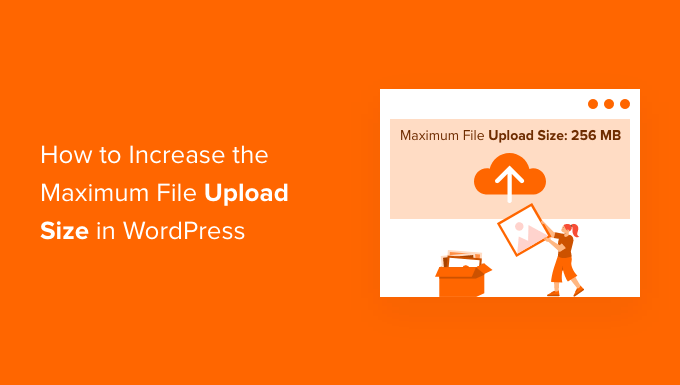
なぜWordPressの最大ファイルアップロードサイズを大きくするのか?
WordPressホスティングサービスプロバイダは、サインアップしてWordPressをインストールするときに、初期設定の最大ファイルアップロードサイズを設定します。ホスティングサービスはこの制限を定義し、通常2MBから500MBの範囲です。
ほとんどのWordPressサイトオーナーにとって、この制限は十分すぎるほどでしょう。
しかし、アップロードエラーを起こさないために、この制限を引き上げる必要がある場合もあります。
例えば、こうだ:
- 写真サイトを運営していて、大きな画像をアップロードする必要がある。
- あなたのデザインや写真のポートフォリオには大きな画像があります。
- より大きなWordPressテーマやプラグインをインストールしたい。
- eBook、写真、動画などのデジタル製品を販売したい。
- あなたは定期的にコンテンツを更新し、音声や写真など、現在の制限を超えるものを追加する。
それでは、WordPressサイトの最大ファイルアップロードサイズを増やす方法をご紹介しましょう。
注:サイトに大きなファイルをたくさん表示すると、サイトのスピードやパフォーマンスが著しく低下する可能性があることに留意してください。WordPressに動画をアップロードしないことをお勧めするのはそのためです。
ほとんどのユーザーは異なるWordPressホスティングサービスを設定しているため、ここでは以下を取り上げます:
- How to Check Your Maximum File Upload Size Limit in WordPress
- Method 1: Contact Your WordPress Hosting Provider
- Method 2: Create or Edit an Existing php.ini file
- Method 3: Add Code to Your WordPress Theme functions.php File
- Method 4: Add Code to Your .htaccess File
- Method 5: Use a WordPress Plugin to Increase File Upload Size
WordPressの最大アップロードサイズを確認する方法
WordPressは、画像やその他のメディアをアップロードする際に、ファイルアップロードサイズの上限を自動的に表示します。
これを確認するには、WordPress管理画面のメディア ” 新規追加にアクセスするだけで、WordPressサイトの最大ファイルアップロードサイズ制限が表示されます。
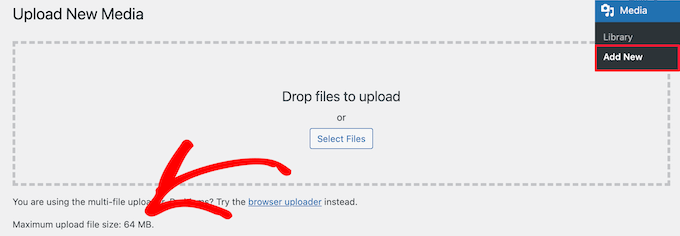
サイズ制限の見つけ方がわかったところで、WordPressの最大アップロードサイズを増やす方法を紹介しよう。
方法1:WordPressホスティングサービスプロバイダーに問い合わせる
WordPressの最大ファイルアップロードサイズを増やす最も簡単な方法の1つは、WordPressホスティングサービスプロバイダーに連絡することです。
これはカスタマー・サービス・チームにとっては比較的簡単な作業で、数分で完了する。
初心者にとっては、WordPressにコードを追加したり、サーバーファイルを編集したりするよりもはるかに簡単です。
Bluehostのようなホスティングサービスのサイトにアクセスしてログインするだけです。
次に、画面下部の「チャット」アイコンをクリックします。その後、WordPressサイトのファイルアップロードサイズを増やすようサポートスタッフに依頼することができます。
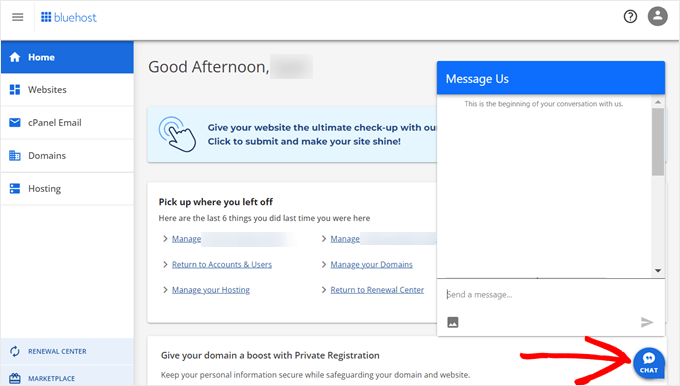
また、ホスティングアカウントのダッシュボードからサポートに連絡することもできます。
方法2:既存のphp.iniファイルを作成または編集する
最大ファイルアップロードサイズを増やすもう一つの方法は、php.iniと呼ばれるファイルを作成または編集することです。このファイルは、WordPressホスティングサービス環境の多くの設定をコントロールします。
BluehostのようなほとんどのWordPressホスティングサービスは、あなたのウェブサイトを管理するのに役立つ初心者に優しいcPanelを持っています。
ホスティングサービスにcPanelダッシュボードがある場合は、ビルトインツールを使用してファイルアップロードサイズを増やすことができます。
注:以下はBluehostのcPanelからです。しかし、ほとんどの共有ホスティングサービスプロバイダーは、同様の手順があります。
Bluehostのホスティングサービスタブの下部にcPanelボタンがあります。
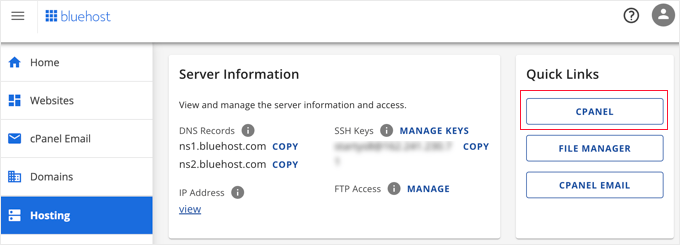
このボタンをクリックすると、cPanelのダッシュボードが開きます。
ソフトウェア」セクションまでスクロールし、「MultiPHP INIエディター」をクリックしてください。
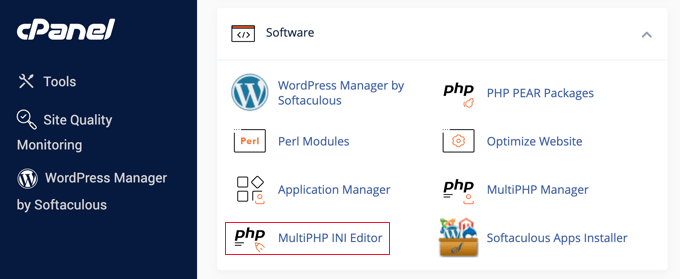
次に、「upload_max_filesize」と書かれたセクションまでスクロールダウンし、新しい最大ファイルサイズをボックスに入力する。
そして「Apply」ボタンをクリックする。
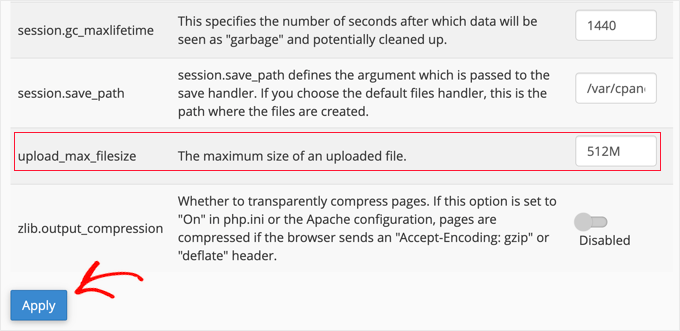
または、「エディターモード」メニュータブをクリックし、エディター内で直接最大アップロードサイズを変更することもできます。
アップロードサイズを増やすには、’upload_max_filesize’セクションを編集する必要があります。
完了したら、「保存」ボタンをクリックします。
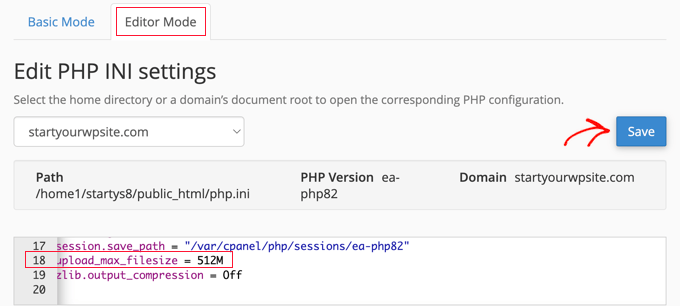
コードを追加してphp.iniを編集する
現在のホスティングサービスがcPanelオプションを提供していない場合は、手動でこのファイルを編集する必要があります。
これを行うには、FTPクライアントまたはWordPressホスティングコントロールパネルのファイルマネージャーオプションを使用することができます。
共有ホスティングサービスを使用している場合、ホスティングディレクトリにphp.iniファイルが表示されないことがあります。php.iniが表示されない場合は、php.iniという名前のファイルを作成し、ルートフォルダーにアップロードしてください。
次に、以下のコード・スニペットをファイルに追加する:
1 2 3 | upload_max_filesize = 256Mpost_max_size = 256Mmax_execution_time = 300 |
256M」の制限は、WordPressブログに必要なファイルサイズに変更することができます。
方法3:WordPressテーマのfunctions.phpファイルにコードを追加する
この方法では、WordPressテーマのfunctions.phpファイルにコードを追加します。
ファイルを直接編集する代わりに、WPCodeの使用をお勧めします。サイトを壊すことなくコードを追加できる、最高のコードスニペットプラグインです。
WordPressでカスタムコードを追加する方法については、初心者向けガイドをご覧ください。
まず、無料のWPCodeプラグインをインストールする必要があります。詳しくは、WordPressプラグインのインストール方法のステップバイステップガイドをご覧ください。
有効化したら、Code Snippets ” + Add Snippetに移動してください。
カスタムコードの追加(新規スニペット)」設定にマウスオーバーし、「+カスタム・スニペットの追加」ボタンをクリックします。

次に、表示されるオプションのリストから、コードタイプとして「PHP Snippet」を選択する必要がある。

次の画面で、新規スニペットの名前を入力します。これは、そのコードが何のためのものかを覚えておくのに役立つものであれば何でもかまいません。
次に、以下のコード・スニペットをコピー&ペーストして、「コード・プレビュー」の下に貼り付けてください。256M」を必要な最大ファイルサイズに変更してください:
1 2 3 | @ini_set( 'upload_max_size' , '256M' );@ini_set( 'post_max_size', '256M');@ini_set( 'max_execution_time', '300' ); |
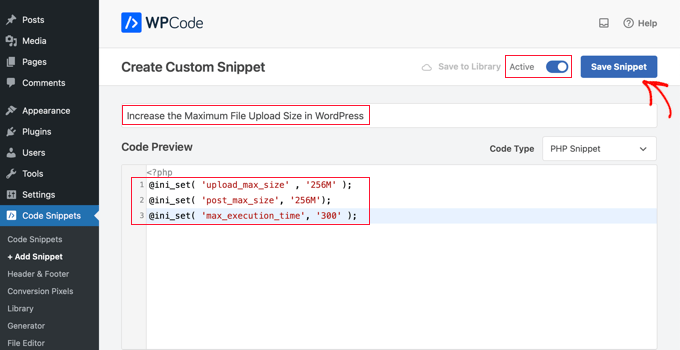
最後に、上部のトグルを「有効化」に切り替え、「スニペットを保存」ボタンをクリックします。これでサイト上でコードが実行されます。
方法4:.htaccessファイルにコードを追加する
最大ファイルサイズを増やすもう一つの方法は、.htaccessファイルを変更することです。このファイルは、サイトのハイレベルなコンフィギュレーション設定をコントロールします。
これを行うには、FTPでサイトサーバーにログインする必要があります。FTPを使用したことがない場合は、初心者向けのFTPを使用してWordPressにファイルをアップロードする方法のガイドを参照してください。
その後、.htaccessファイルをサイトのルート・フォルダーに置く必要があります。

.htaccessファイルが見つからない場合、ファイルマネージャーやFTPクライアントによって非表示になっている可能性があります。さらに詳しく知りたい方は、WordPressサイトの.htaccessファイルが見つからない理由についてのガイドをご覧ください。
次に、以下のコード・スニペットを.htaccessファイルに追加する必要がある:
1 2 3 4 | php_value upload_max_filesize 256Mphp_value post_max_size 256Mphp_value max_execution_time 300php_value max_input_time 300 |
最大アップロードサイズをさらに大きくするには、「64M」を必須サイズに変更するだけです。
方法5:WordPressのプラグインを使ってファイルのアップロードサイズを大きくする
ファイルアップロードの上限を増やすもう一つの方法は、WP Increase Upload Filesizeプラグインを使うことです。WordPressにコードを追加することに抵抗がある場合は、このプラグインを使用するのも良い設定です。
最初に行う必要があるのは、プラグインのインストールと有効化です。詳しくは、WordPressプラグインのインストール方法をご覧ください。
有効化したら、WordPress管理画面のメディア ” アップロードリミットを増やすに移動します。
これにより、「最大アップロードファイルサイズの選択」ドロップダウンで新しいファイルアップロードサイズを選択できる画面が表示されます。
その後、「変更を保存」ボタンをクリックします。
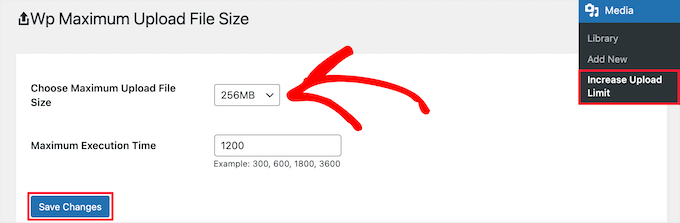
注:ファイルの最大アップロードサイズは、ホスティングサービスプロバイダによって設定されます。ドロップダウンに表示されているサイズよりも大きなファイルサイズの制限が必要な場合は、ホスティングサービスに連絡して、制限を増やすように依頼する必要があります。
動画チュートリアル
チュートリアルの動画もご覧ください:
この投稿が WordPress の最大ファイルアップロードサイズを増やすのにお役に立てば幸いです。WordPress でアップロードできるファイルの種類を追加する方法や、WordPress 管理エリアを改善するプラグインとヒントをピックアップしたガイドもご覧ください。
If you liked this article, then please subscribe to our YouTube Channel for WordPress video tutorials. You can also find us on Twitter and Facebook.





Lisha Van Nieuwenhove
This help was BRILLIANT. THANK YOU!
WPBeginner Support
You’re welcome!
Admin
Ray Konopka
Thanks for the tips. My site is hosted in BlueHost so I first tried Method 2. However, after changing the upload_max_filesize value, the Add New media page for my site still showed 64 MB. I went back into the MultiPHP INI Editor and looked at the other values. One other value stood out:
post_max_size
Sets max size of post data allowed. This setting also affects file upload. To upload large files, this value must be larger than upload_max_filesize. Generally speaking, memory_limit should be larger than post_max_size.
After I increased the post_max_size value as well, then the Add New media upload page showed the new limit. Perhaps you can update the post to include this tip.
WPBeginner Support
Thank you for sharing this, we’ll be sure to look into it and possibly add it to the article in the future
Admin
Mark
All my limits were increased as suggested, but I started getting ‘files are too big’ after a plugin update. After double checking everything server and email side, the solution was changing from 5M to 5120kb in Contact Form 7 settings. The plugin suddenly stopped recognizing M when trying to override the default 1024kb setting.
WPBeginner Support
Thanks for sharing this should someone else run into this issue!
Admin
devshah
Function.php method is not Working.
WPBeginner Support
It would depend on your host and what else is set up on your server for what will work. If nothing else works you can always reach out to your host for assistance.
Admin
Halil AHMAD
The .htaccess worked for me. Thank you
Muzoora Barnabas
The .htaccess worked for me. Thank you
WPBeginner Support
Glad our recommendation was able to assist
Admin
Muhammad Farooqi
You comments and thanks secion is almost 10 times longer..than the content of this page is guarantee of your amazing tips
WPBeginner Support
We’re happy we can help so many WordPress users
Admin
Jacob Alas
The only method that worked for me was: htaccess Method
Thank you.
WPBeginner Support
Glad one of our methods was able to work for you
Admin
Daniyar Nauryz
htaccess Method has worked for me.
WPBeginner Support
Glad our recommendation worked for you
Admin
furqan
its not working.
WPBeginner Support
If the recommendations are not working for you, we would recommend reaching out to your hosting provider and they should be able to assist if this is something they’ve set on their end.
Admin
Abdullah Ashraf
Thank you so much. I tried all the methods and the last method was helpful for me.
I would like to know should I undo the second last step that was php.ini?
WPBeginner Support
It is not required to remove that file but you can remove it if it is not working for your server.
Admin
Bradley
None work.
WPBeginner Support
If none of our recommendations work, we would recommend reaching out to your hosting provider to see if it is a restriction that they have set on their servers.
Admin
Ben
If you have access to the FTP, can I just upload the file in the wp-content/uploads/[year]/[month] folder?
WPBeginner Support
If you do that you would need a plugin to find the images, we have a guide on how to do that below:
https://www.wpbeginner.com/plugins/how-to-bulk-upload-wordpress-media-files-using-ftp/
Admin
naved ahmed
Thanks a lot
.htaccess method worked for me.
You saved my lot of time.
Thanks again.
WPBeginner Support
Glad our guide was able to help you
Admin
Adio Usman
Does this method works for restoring backup that is up to 3.5gb manually?
WPBeginner Support
It would depend on the method you are using but it could help with restoring a backup that large.
Admin
viren
method 3 is perfectly worked for me.keep inspiring us.great work man.thnks
WPBeginner Support
Glad our recommendation was helpful
Admin
ayman
.htaccess methode worked with me
WPBeginner Support
Glad our recommendation was helpful
Admin
Sanchit Setia
Does this work on free hosting?
WPBeginner Support
You would want to check with your hosting provider if you are concerned
Admin
bara
It works for me
WPBeginner Support
Glad our recommendation helped you
Admin
abc
nothing is working for lms
WPBeginner Support
If none of the recommendations worked we would recommend reaching out to your hosting provider for assistance.
Admin
Ahmad
I tried this but the size did not change… status is same please help what should I do know I am using localhost
WPBeginner Support
You would want to try restarting your localhost service just in case, otherwise, you would want to ensure you added/editied the php.ini correctly for the most common reason.
Admin
Vittorio
I think
@ini_set( ‘upload_max_size’ , ’64M’ );
should be
@ini_set( ‘upload_max_filesize’ , ’64M’ );
WPBeginner Support
upload_max_size currently increases that value as well as a few other things which is why we don’t use upload_max_filesize
Admin
MFoale
Thank you. The 3rd method worked for me. Very useful post and video.
WPBeginner Support
You’re welcome, glad we were able to help
Admin
Masud Rana
Wow !its work. Thanks
WPBeginner Support
Glad our guide could help you
Admin
Oliver
IT WORKS!!! THANKS
I made a file ini.php then uploaded it, then renamed it from ini.php.txt to ini.php and it worked.
thanks
WPBeginner Support
You’re welcome, glad our guide was able to help
Admin
Brad
None of these works
WPBeginner Support
If our recommendations do not work you would want to reach out to your hosting provider to ensure they do not have it as part of their settings.
Admin
Arivazhagan
Method 2 worked for me thanks a lot ive been struggling with this for two days …
WPBeginner Support
You’re welcome, glad our recommended solution was able to help you
Admin
Sujan Chakraborty
you are great.I fix my problem by reading you post.Tnx
WPBeginner Support
Glad our article could be helpful
Admin
Krakawid
Method 3 worked
WPBeginner Support
Glad our recommendation worked for you
Admin
Tung
Method 1 worked wonders for me. Thanks a bunch!
WPBeginner Support
You’re welcome, glad our recommendation worked for you
Admin
Trasadu
Thanks Method 3 really worked for me.
WPBeginner Support
Glad our recommendation was helpful
Admin
Asad
How can i increase the upload limit while i have the wordpress hosting also functions.php isn’t updating
WPBeginner Support
If the file will not update, you would want to reach out to your hosting provider and they should be able to assist
Admin
Chris
I want to increase the limit to 250mb but i dont know if this exposes my site to security treats, though am only using gravity form and I have also set to disable php execution on my upload folder. And have allowed only jpg, and mp3 files.
Please do you think this may affect my site load times as huge upload is coming from several users?
WPBeginner Support
If multiple users attempt uploads at the same time it can have an effect on your site’s load time but it shouldn’t open you to security threats
Admin
Vinod
Thanks a lot!!! Method 3 worked for me
WPBeginner Support
Glad our recommendation worked for you
Admin
Janice
Nice article, but I tried adding your 3 lines of code to the functions.php file, but got an “unknown @ rule” error. What’s that all about?
WPBeginner Support
It would depend on the entire error but it could have been a hiccup with how the code was inserted, you may want to take a look at our guide here: https://www.wpbeginner.com/beginners-guide/beginners-guide-to-pasting-snippets-from-the-web-into-wordpress/
Admin
Abduaziz
Thanks a lot!!! Method 3 worked for me
WPBeginner Support
Glad our recommendation could help
Admin
Alexander Gartley
Thanks, this helped me troubleshoot an upload limit. I’m on a WordPress multisite network install, so it ended up being a setting in the Network Admin Settings.
I was confused at first, because my php settings were allowing larger uploads, but it was restricted in the Network Settings.
WPBeginner Support
Thanks for sharing what solved the problem for you
Admin
Ernesto
Would have been great if you have included the .user.ini method.
.user.ini uploaded in the root folder with the same value/text in your edited php.ini
Most of the time, only this method works for shared hosting.
ErnestPH
WPBeginner Support
The php.ini file should work the same as the user.ini file unless your specific host ignores the php.ini but thank you for sharing your recommendation
Admin
Mark
This is the only solution that works on my shared hosting server. Thanks Ernesto!
Tamir Davidoff
Not working for me.
I have followed this guide and double checked the php.ini file to make sure that the changed are in fact saved. changed htaccess file to increase limits. and also tried modifying the phpMyAdmin httpd-app.conf and php-settings.conf file. All of these files reflect max upload higher than 40m and my WP site does not reflect Any of these changes. Really frustrated here.
Please help me, thanks !
WPBeginner Support
If you haven’t already, you would want to reach out to your hosting provider to ensure there is not a setting on their end that is overriding what you are setting
Admin
rajesh
i have tried all 3 method none of them worked. i am trying to upload newspaper theme in my in my wordpress site. but every time it show that php.ini file upload max file size.
plz help me
WPBeginner Support
You would want to reach out to your hosting provider to ensure they don’t have a setting that is overriding the changes you made.
Admin
Adam Walsworth
Watchout for hidden php.ini files. In my setup I found 2 of them. The one which I found actually resolved the issue was found under
./etc/php/7.0/apache2/php.ini
modifying this file fixed my issue.
WPBeginner Support
Thanks for sharing your solution, with where that file is located we would recommend most users reach out to their hosting provider before looking in locations like that.
Admin
Rafiq khan
Thanks buddy i have solved my problem by adopting method 2 by editing my php.ini file
Thanks alot you are working great
WPBeginner Support
Glad our article could help
Admin
Carla
None of the above worked for me. A matter of fact, editing the htaccess file broke my site even after deleting the above code. Overwriting with a new file fixed the problem though.
I have a dedicated server on Bluehost. What worked for me was going in the WHM root, not cpanel nor FTP access. Search for MultiPHP INI Editor. Give it at least 5 minutes to load if you only see the title and icon. You can set you upload time, post size, etc. there. Works instantly, even if your site is using Cloudflare, without placing it in development mode or clearing the cache. I hope this helps someone.
WPBeginner Support
Thank you for sharing what worked for you, should other users be on a dedicated server, if they reach out and let BlueHost know the need to increase the upload size then BlueHost can normally edit that for them
Admin
Pezza
Great Stuff! .htaccess worked for me!
WPBeginner Support
Thank you, glad our guide could help
Admin
ReineR
htaccess metod worked for me, thanks!
WPBeginner Support
Glad our article could help
Admin
Ahmed
Work for me
3. htaccess Method
you need to click (show hidden files to view and edit this file).
WPBeginner Support
Glad our article could help
Admin
rahul
when i tried this
Unable to communicate back with site to check for fatal errors, so the PHP change was reverted. You will need to upload your PHP file change by some other means, such as by using SFTP.
this happened to me
whats the solution of this
WPBeginner Support
You would need to use FTP rather than WordPress itself to add the code: https://www.wpbeginner.com/beginners-guide/how-to-use-ftp-to-upload-files-to-wordpress-for-beginners/
Admin
Ephraim
I had been trying php.ini method but it never works please how will I set it..
Or you should please tell me the were to paste at function.php
WPBeginner Support
You would normally use a text editor to set the content in the php.ini file. For your functions.php it should go at the end normally so it can be removed later as needed. You may also want to check with your hosting provider if you are having trouble with these methods for if they can assist in increasing the file size for you.
Admin
Ivos G.
None worked for me. But this one fixed it – add to your .htaccess this line:
LimitRequestBody 104857600
WPBeginner Support
Thanks for sharing your solution for this issue
Admin
Achilleas
I am using Nginx and i had already setup properly the values for php in the php.ini but what fixed it was puting the same value in the server block with the variable client_max_body_size xxxM;
I am writing this hoping it will help someone.
Editorial Staff
Thank you for sharing this with us
Admin