WordPressサイトがメール送信に失敗する。お問い合わせフォームの送信が消えたり、重要なお知らせが届かなかったり。心当たりはありませんか?
問題はWordPressそのものではありません。問題はWordPressそのものではなく、サイトがメール配信をどのように扱っているかということなのです。
WPBeginnerでは、まさにこの問題に対処してきました。そのため、私たちはWordPressのメールをすべてWP Mail SMTPで処理しています。SMTP (信頼できるメール配信の業界標準)を使用して、あなたのメールが実際に宛先に届くことを確認します。
このガイドでは、メールの問題を引き起こしている原因や、SMTPを使って問題を解決する方法をご紹介します。
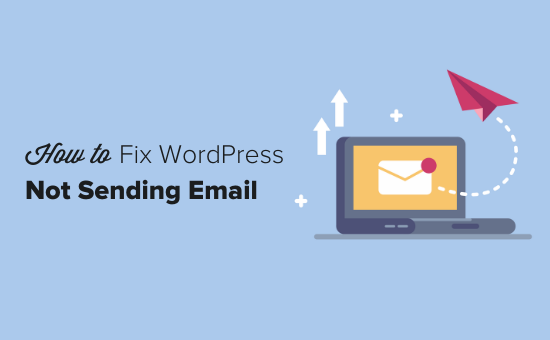
WordPressサイトからメールが届かない理由
メールが行方不明になる最も一般的な原因は、WordPressホスティングサービスサーバーが PHPmail()関数を使用するように適切に設定されていないことです。
ホスティングサービスがそれを使用するように設定されている場合でも、Gmailなどの多くのメールサービスプロバイダは、メールスパムを減らすためにさまざまなツールを使用しています。これらのツールは、メールの送信元がそのメールの送信元と主張する場所であることを検出しようとします。
WordPressサイトから送信されるメールは、しばしばこのテストに落ちます。
つまり、WordPressサイトから(お問い合わせフォームプラグインや管理者通知などから)メールが送信されても、受信トレイはおろか、受信者のスパムフォルダにも入らない可能性があります。
そのため、メールマガジンの配信にはWordPressを使用しないことをお勧めします。
WordPressでメール送信にSMTPを使用することを推奨する理由もここにあります。
SMTPとは?
SMTP(Simple Mail Transfer Protocol)はメール送信の業界標準である。
PHPのmail()関数とは異なり、SMTPは適切な認証を使用するため、メールの到達性が高くなります。
WordPressには、PHPのmail()関数の代わりにSMTPを使用してメールを送信するようにWordPressサイトを設定するWP Mail SMTPプラグインがあります。
SendLayer、Brevo(旧Sendinblue)、Gmail(Google Workspace)、Amazon SESなど、一般的なSMTPサービスとの接続に使用できます。
プラグインの詳細が必要な場合は、WP Mail SMTPのレビューをお読みください。
それでは、WordPressでメールが送信されない問題の解決方法を見ていきましょう。以下のクイックリンクを使って、この投稿をナビゲートすることができます:
代替方法 WooCommerceを使用していて、注文メールが届かない場合は、WooCommerceが注文メールを送信しない問題を解決する方法のガイドをお読みください。
ステップ1: WP Mail SMTPプラグインのインストール
どのSMTPサービスを選択するにしても、WP Mail SMTPプラグインをサイトにインストールする必要があります。これにより、WordPressをビルトインPHP mail()関数の使用からSMTPサービスの使用に切り替えることができます。
まず、WP Mail SMTPプラグインをインストールして有効化します。方法が本当に〜してもよいですか?WordPressプラグインのインストール方法のステップバイステップガイドをご覧ください。
次に、WordPressダッシュボードの「WP Mail SMTP」をクリックして、プラグイン設定を行います。
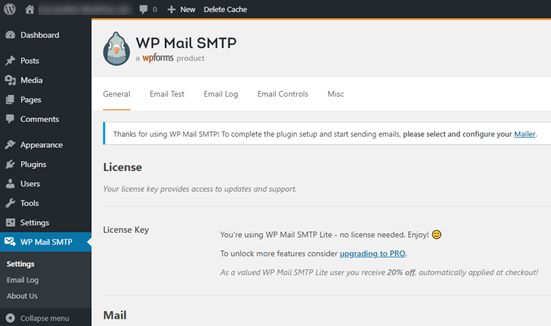
まず、サイトのメール送信元となる名前とビジネスメールアドレスを入力します。
ここでは、SMTPメーリング・サービスで使用するのと同じメールアドレスを使用していることを本当に〜してもよいですか?
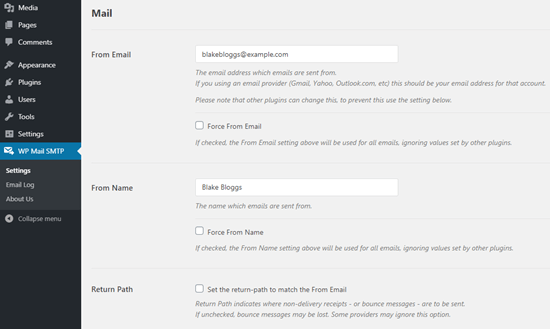
WPFormsのような他のプラグインが異なる設定をしていても、この名前とメールアドレスを使うようにメールを強制することができます。WP Mail SMTPは他のプラグインの設定を上書きします。
その後、サイト用のSMTPメーリングサービスを選択する必要があります。このチュートリアルではSendLayerを使ってSMTPをセットアップします。
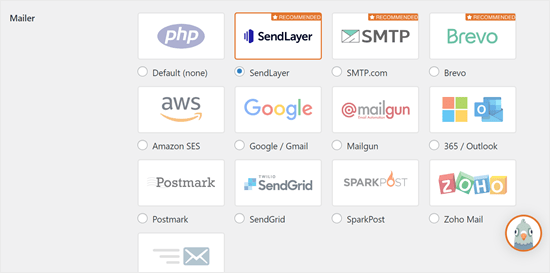
WP Mail SMTPのセットアップを終了するには、SendLayerのアカウントを作成する必要があります。次にWP Mail SMTPのセットアップを行いますので、このタブを開いておいてください。
ステップ2: SMTPメールサービスのセットアップ
SendLayerは信頼できるメールサービスプロバイダです。大量のメールを高い到達性で送信することができます。
SendLayerは無料で200通までメールを送信することができ、ほとんどの小規模サイトが始めるには十分すぎるほどです。
お問い合わせフォームからのメール、新規ユーザーアカウントの詳細、パスワードリカバリーメール、WordPressサイトから送信されるその他のメールなどです。
まず、SendLayerのサイトにアクセスしてアカウントを作成します。価格設定のページで、「SendLayer無料トライアル(200メールまで送信可能)」のリンクをクリックし、アカウントを設定します。
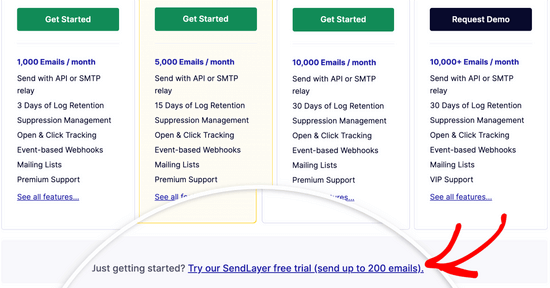
アカウントを作成すると、SendLayerのダッシュボードが表示されます。
SendLayerアカウントを取得したので、WordPressでメールプロバイダーを設定しましょう。
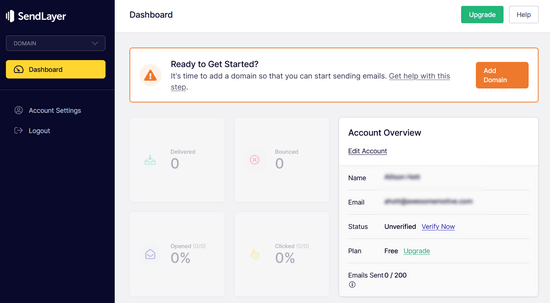
ステップ 3: WordPressサイトとSendLayerの接続
SendLayerでメールを送信する前に、ドメインを認証する必要があります。
これにより、メールサーバーは、あなたが送信ドメインの所有者であることを確認し、あなたのメールが正当な送信元から送信されていることを証明します。
ドメインを承認するには、SendLayerダッシュボードからオレンジ色の「ドメインを追加」ボタンをクリックします。
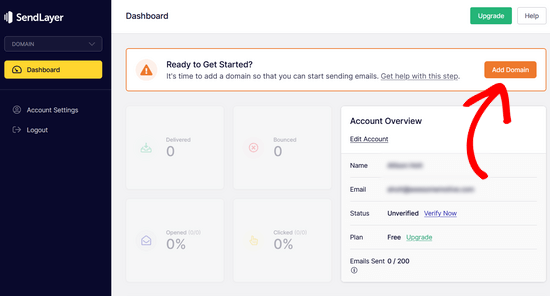
次のページで、ドメイン名をプロバイダーのフィールドに入力します。
次に、「Add Domain」ボタンをクリックする。
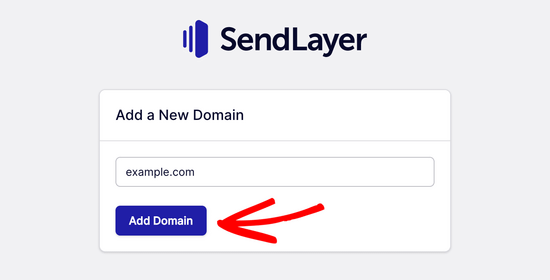
注: Brevo(旧Sendinblue)などの他のメーリングサービスでは、まずサイトのサブドメインを設定する必要があります。しかしSendLayerは自動的に送信者ドメインのDNSレコードにサブドメインを追加します。
そのため、ドメイン登録時にサブドメインを追加する必要はない。
ドメインを追加すると、SendLayerはドメインのDNSレコード設定に追加する必要がある5つのDNSレコードを表示します。
これらのコード行はSendLayerにあなたのドメイン名を認証させます。
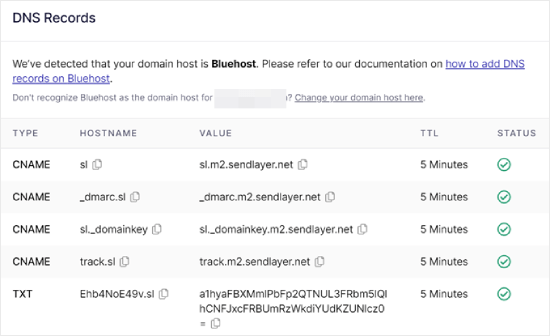
WordPressサイトにこれらのDNSレコードを追加する必要があります。複雑に見えるかもしれませんが、必要なのはすべてコピー&ペーストで適切な場所に追加するだけです。
このチュートリアルでは、Bluehostのホスティングサービスを例に説明します。
他のホスティングサービスを使用している場合、またはDNSがDomain.com、Network Solutions、GoDaddyなどの ドメイン登録業者で管理されている場合は、それぞれの指示に従ってください。
どのホスティングサービスでもWP Mail SMTPをセットアップする方法についてのガイドもお読みください。
まず、新しいブラウザータブを開き、WordPressホスティングサービスアカウントにログインします。次に、ドメインのDNSレコードを見つけます。
Bluehostでは、’Domains’に行ってこれを行います。次に、SendLayerと接続したいドメインの横にある’設定’をクリックします。
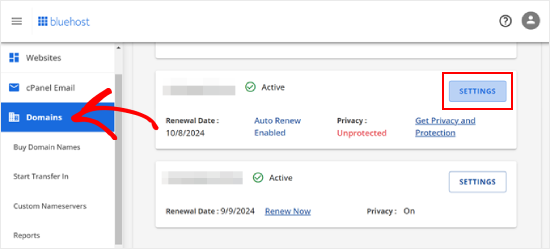
次のページで、「高度なツール」セクションまでスクロールダウンする。
その後、Advanced DNS Recordsの隣にある「Manage」ボタンをクリックする。
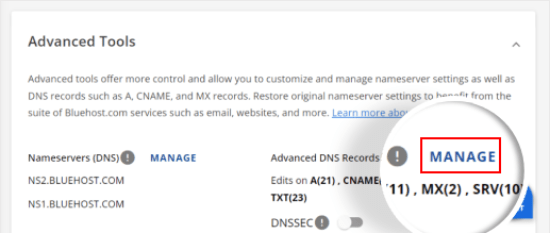
DNSレコードは上級ユーザーによって編集されるべきであるという警告メッセージが表示されます。このプロセスは非常に簡単なので、このメッセージを気にする必要はない。
Continue(続行)」をクリックして進みます。
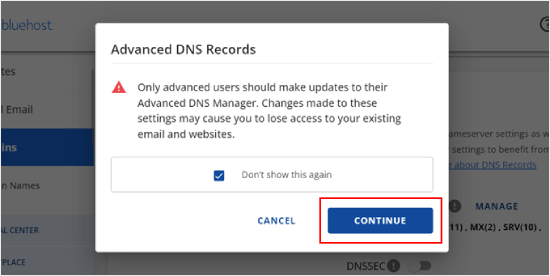
Manage Advanced DNS Records(高度なDNSレコードの管理)ページに到着します。
開始するには、「+レコードを追加」ボタンをクリックします。
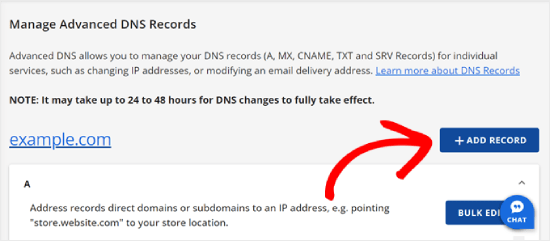
では、SendLayerがプロバイダーとして提供したDNSレコードを追加してみよう。
まず、DNSレコードのタイプを選択します。今回は、最初のレコードにCNAMEを使用します。
Refers to」セクションで、「Other Host」をクリックします。後ほど、すべてのDNSレコードにこの同じオプションを設定します。
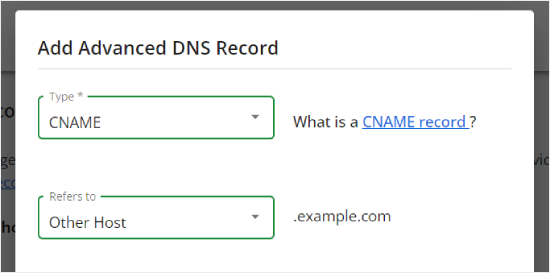
下にスクロールすると、3つのフィールドが表示されます:ホスティングサービス名、エイリアス、TTLです。
ホスティングサービス名にはSendLayerが提供する’Hostname’の値を入力してください。エイリアスは’Value’の値で埋めてください。TTLは15分のままでよい。
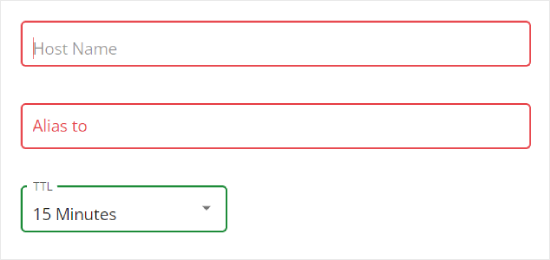
下のスクリーンショットは、最初のCNAMEレコードを追加したときの画面です。
完了したら、『追加』をクリックするだけです。
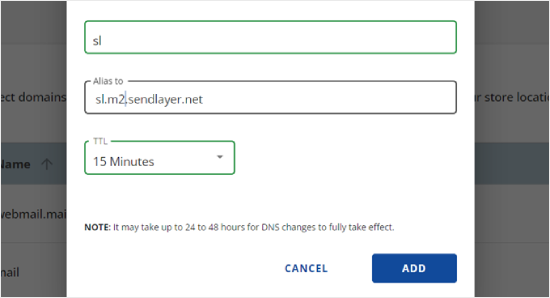
すべてのDNSレコード(CNAMEとTXTの両方)について、この手順を繰り返すことができます。
TXTレコードを追加する際、SendLayerの’ホスティングサービス名’の値を’ホスト名’フィールドに、’値’の値を’TXT値’フィールドに貼り付けてください。
こんな感じだ:
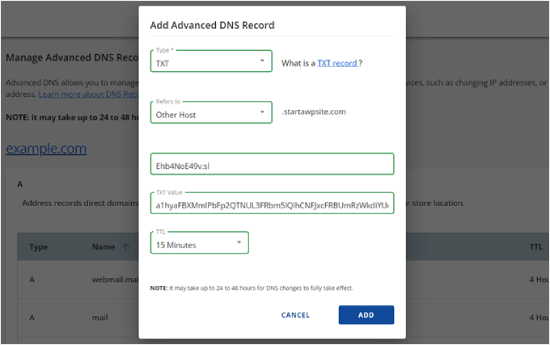
レコードを追加したら、SendLayerに戻り、’I have added these DNS records and am ready to proceed’(これらのDNSレコードを追加したので、次に進む準備ができました)の横のチェックボックスにチェックを入れます。
そして、「Verify DNS Records」ボタンを押す。
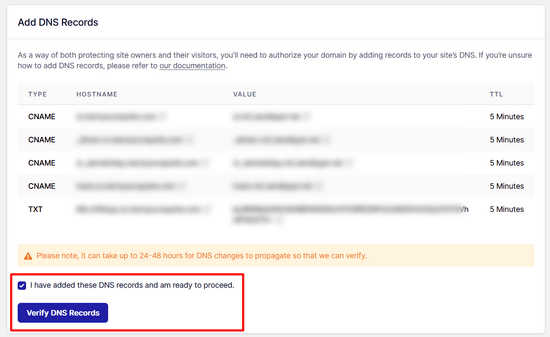
SendLayerがお客様の記録を確認するまで、24~48時間かかる場合があります。私たちの経験では、数時間かかりました。
ボタンをクリックしても何も起こらない場合、レコードはまだ検証されていません。SendLayerのダッシュボードから’Settings’に移動し、’DNS Records & Settings’タブに移動することで、後で確認することができます。
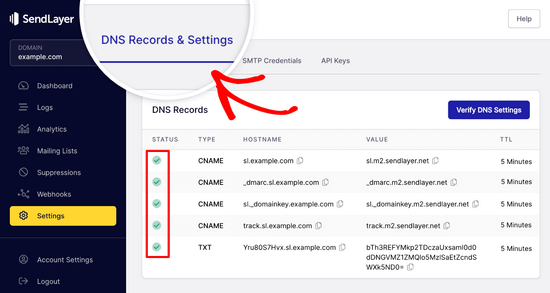
ここには、すべてのDNSレコードのリストが表示されます。ドメインが正常に認証されると、「状態」カラムの各DNSレコードの横に緑色のチェックマークが表示されます。
このチュートリアルを続けながら、認可が下りるのを待つことができる。
ステップ 4: SendLayerを使用するためのWP Mail SMTPのセットアップの完了
それではセットアップを完了しましょう。まず、SendLayerアカウントにアクセスしてAPIキーを探します。
SendLayerのダッシュボードから、設定“APIキーのページに移動します。ここには、SendLayerでドメインを認証した際に生成された初期設定のAPIキーが表示されます。
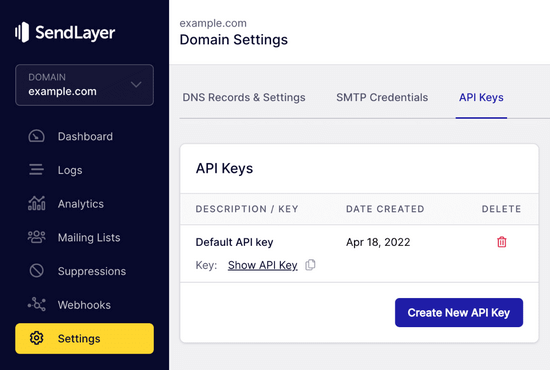
コピーアイコンをクリックすると、このページからAPIキーをコピーできます。
こんな感じだ:
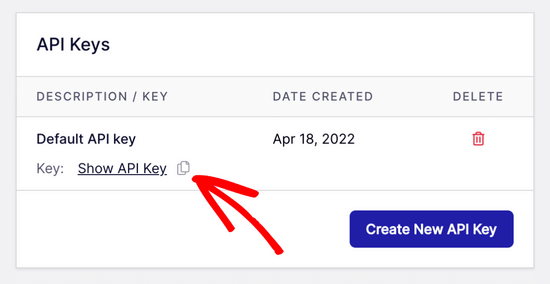
これで、WP Mail SMTPセットアップウィザードタブに戻ることができます。
次に、APIキーを適切な場所に貼り付ける。

おめでとう。これですべての設定が完了しました。最後のステップは、テストメールを送信して、すべてが機能していることを確認することです。
WP Mail SMTP “ Toolsにアクセスします。Email Test’タブで、メールを送信するメールアドレスを入力します。初期設定はサイトの管理者メールアドレスです。メールを送信」をクリックします。
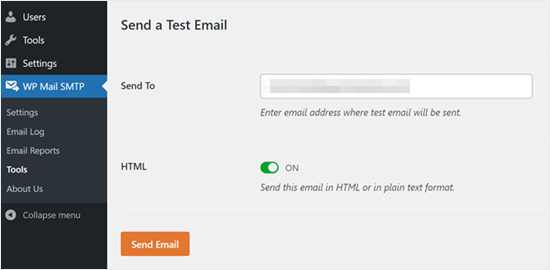
テストHTMLメールは正常に送信されました!」というメッセージが表示されるはずです。
受信トレイに届いているか確認してください。このように表示されます:
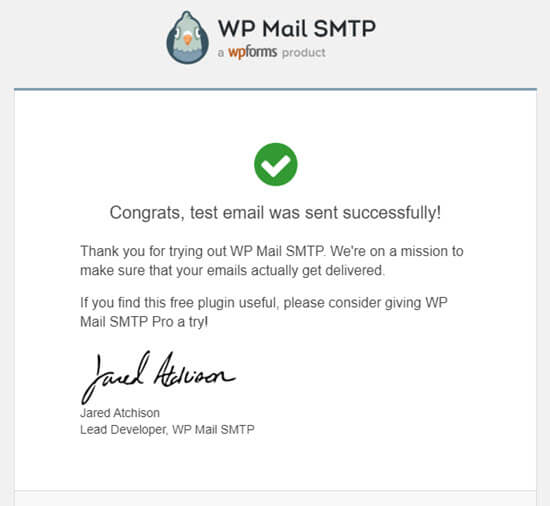
注:SendLayerアカウントがまだ有効化されていない場合、メッセージが表示されます:[permission_denied]というメッセージが表示されます:メールを送信できません。SMTPアカウントが有効化されていません。
WordPressでメールが送信されない問題を解決する別の方法
WP Mail SMTPプラグインのメーラーオプションのリストを見てわかるように、SendLayerを使う必要はありません。SendLayerは私たちの無料の一番のおすすめですが、Microsoft 365、Gmail(Google Workspace)、Amazon SESなど、他にも使えるオプションがあります。
WPメールSMTPでGmailまたはGoogleワークスペースを使用してWordPressメールを修正する
Gmailをお持ちなら、それを使ってメールを送信できます。WP Mail SMTPプラグインを使用している場合、WordPressにメールのログイン情報を入力する必要はありません。
GmailまたはGoogle Workspaceを使用するには、上記のようにWP Mail SMTPを設定し、メーラーの’Google / Gmail’オプションをクリックします。
次に、WP Mail SMTPのワンクリックセットアップを使ってメーラー設定を行います。
この方法では、独自のアプリを作成する必要はなく、はるかに簡単だ。Gmailアカウントにサインインし、「設定を保存」をクリックするだけだ。
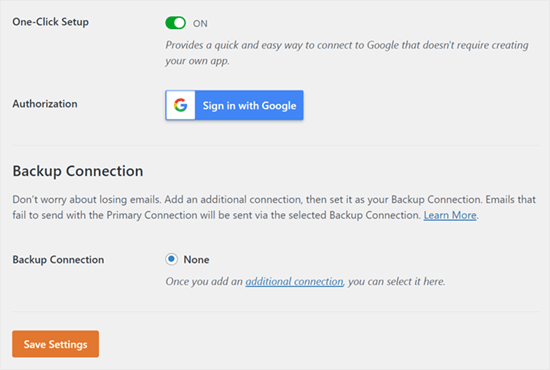
しかし、プロ用のGmailやGoogle Workspaceを使うには、いくつかの欠点がある。
ひとつは、ウェブホスティングサービスに連絡して、正しい証明書をインストールしてもらってください。
もうひとつは、将来メールアドレスを変更した場合、もう一度すべての手続きを行う必要があるということです。これには、新しいウェブアプリケーションの作成も含まれます。
WordPressのメールを修正するためにWP Mail SMTPでMicrosoft 365を使用する
通常のメールアカウントにMicrosoft Office 365やOutlookを使っている場合は、WordPressからメールを送信することもできます。ただし、安全性が低いため、あまりお勧めできる設定ではない。
上記のようにWP Mail SMTPを設定し、SMTPメーラーを選択する際に「365 / Outlook」オプションをクリックする必要があります。次に、Microsoft Azureにアプリを登録し、以下のフィールドに記入できるようにする必要がある。
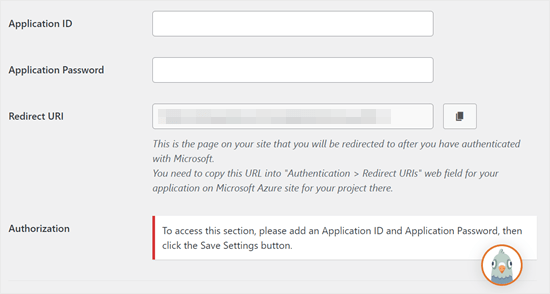
詳細については、WP Mail SMTPでOutlookを設定する方法の詳細ガイドを参照してください。
WP Mail SMTPでAmazon SESを使用してWordPressのメールを修正する
Amazon AWSプラットフォームには、WordPressのメール問題を解決するために使用できるSimple Email Service (SES)があります。
Amazonの良いところは、毎月62,000通まで無料でメールを送信できることです。欠点は、設定が初心者には少し難しいことで、そのため、私たちはこのオプションをお勧めしません。
しかし、ご想像の通り、多くの専門家やエキスパートがWordPressのメールSMTPサービスにAmazon SESを使用しているため、これを抜きに投稿を書くことはできませんでした。
WordPressでAmazon SESを設定することに興味がある場合は、WordPressでAmazon SESを設定する方法の完全な説明を参照してください。
どのメーラーを使用するにしても、メールが正常に送信されていることを確認するために「テストメール」機能を使用することを忘れないでください。
受信トレイも必ずチェックし、テストメールが届いたことを確認してください。
動画チュートリアル
視覚的な説明がお好きなら、この動画をご覧いただきたい:
その他のWordPressエラーにお困りですか?以下のガイドをご覧ください
WordPressは完璧ではないので、時々よくあるエラーに遭遇するかもしれません。そんなときに役立つチュートリアルをご紹介します:
- WordPressでメディア追加ボタンが動作しない場合の対処法
- WordPressの画像アップロードの問題を解決する方法(ステップバイステップ)
- WordPressの混合コンテンツエラーを修正する方法(ステップバイステップ)
- WordPressの投稿が404エラーを返すのを修正する方法(ステップバイステップ)
- WordPress Database Error Disk Full” エラーの修正方法
- WordPressのデータベース接続確立エラーを修正する方法
- WordPressの「セキュリティ上の理由でこのファイルタイプは許可されていません」エラーの修正方法
- WordPressの502 Bad Gatewayエラーを修正する方法
- WordPressの検索が機能しない場合の対処法
- WordPressのフォームが機能しない:7つのトラブルシューティング
この投稿が、WordPressでメールが送信されない問題の解決方法のお役に立てば幸いです。WordPressのブロックエディターでよくある問題のリストや、WooCommerceのメールカスタマイザープラグインのおすすめもご覧ください。
If you liked this article, then please subscribe to our YouTube Channel for WordPress video tutorials. You can also find us on Twitter and Facebook.





John Little
Found out why mine wasn’t working. My provider blocks (well prevents pass though traffic) if coming from VPN. All my testing was done with the VPN on.
WPBeginner Support
Thanks for sharing that should anyone else be running a VPN and have the same issue
Admin
Jiří Vaněk
Im using WP Forms paid version with WP Mail SMTP in free version and this combination work pretty well together.
Jiří Vaněk
Currently, the most problems that I have solved in the last year with sending emails on WordPress was the missing DNS record for SPF and DKIM. Specifically, it is most evident on the side of Google and Gmail, which rejects such emails. It is therefore a good idea to also focus on SPF and DKIM records for the domain.
WPBeginner Support
If the method in this guide does not work then that could certainly be something to check
Admin
Moinuddin Waheed
Sending emails and being hundred percent assured that it has got delivered is a must for any kind of online businesses.
This is where comes the role of this excellent plugin called wp SMTP mail which ensures that the email that has been sent has also been delivered to the recipient.
I have implemented wp mail SMTP to my websites and planning to use on all my wordpress websites.
Carol
The best answer so far! I have been looking for this answer for 1 year!
WPBeginner Support
Glad to hear our guide was helpful!
Admin
Abubakar Bala
Wow! WP Beginner is my number 1 go to destination for WordPress bugs. I have been facing serious issues with the issues discussed in this article. Thank you so much for these detailed solutions.
WPBeginner Support
Glad to hear our guide was helpful!
Admin
Joe
What is the purpose of setting up the mail1 subdomain?
Bren
Is there a code-only alternative? I’d like to avoid using plugins where possible.
WPBeginner Support
We do not have any beginner-friendly methods for adding SMTP without a plugin, for not using a plugin, we would recommend taking a look at our site below that covers common concerns for using multiple plugins and why they aren’t as prevalent as they seem:
https://www.wpbeginner.com/opinion/how-many-wordpress-plugins-should-you-install-on-your-site
Admin
Tim
I understand having to set up the WP Mail SMTP Plugin. That’s fabulous.
I suppose what I don’t understand is if I have SMTP with my hosting account and I can send through that, why use a third-party SMTP provider? Did I miss something? What benefit does the third-party provide? Thanks.
WPBeginner Support
It would be a personal preference if you use a third party as we recommend or some hosting providers do not have the option to use SMTP through them.
Admin
Qudus
Thank you for this great article.
I followed every step successfully until I got to AUTHENTICATE THIS DORMAIN.
when I clicked on manage domains, I couldn’t find any DNS record or TXT for me to add the codes from Sendinblue.
Please what do I do?
WPBeginner Support
If you do not see where you can add the records, you would want to reach out to your hosting provider and they should be able to assist.
Admin
Brittany Pelegrino
Thank you so much for this awesome article! I was wondering if you could advise on where you need to point your subdomain to when creating the DNS record?
WPBeginner Support
Unless your hosting provider requires it, you shouldn’t need to point the subdomain to a specific location on your site or anywhere at all other than the records from our guide.
Admin
Oscar
hey i have the setup correct the test email went through however the email from the contact form was sent to promotions. what can i do to fix this?
WPBeginner Support
That would be determined by the email provider being used and not something the plugin would change sadly.
Admin
Michael
Tnx a lot for your guide. After not less than 10 different attempts to make my emails functionable, this did it. THANKS!
WPBeginner Support
Glad our guide was helpful
Admin
Paul
What if email domain and web site domain are different? In your instructions and also the instructions of sendinblue it was confusing under which of the two domains am I putting the records, getting authorization, etc.
WPBeginner Support
You would want to set up Sendinblue for the domain that is in the email address
Admin
Paul
Excuse my SMTP ignorance but can I use Sendinblue for sending email from that email address from my wordpress account if I already have that email account functioning elsewhere (in my case outlook)?
WPBeginner Support
Yes, you can customize the address you send the email from in Sendinblue.
Admin
Marlene Elizabeth
It worked with the WP Mail SMTP Configuration perfectly. Literally just had to changed the E-Mail. Thanks.
WPBeginner Support
Glad our guide was helpful
Admin
Lisa
Two days trying to resolve wordpress not sending attachment bigger than 1mb; nothing works.
Resolved in 1 minute thanks to you.
WPBeginner Support
Glad our guide was helpful
Admin
Martin N
Is there any way to do this but without a plugin?
WPBeginner Support
We do not have a recommended method to set this up without a plugin.
Admin
eva
Hi,i follow your steps. but my WordPress still don’t send an email now. I think i set up WP Mail SMTP successfully and test my private email, but when my clients subscribed, placed an order, canceled, and order, i didn’t receive a notification, either my clients. i have checked with my host server several times, they don’t know how to help me, and only clients’ reset passwords email was sent successfully after their help. Now they think there are must be something wrong with my woo commerce plugin or my theme.
I don’t know how to deal with this problem now, can you give me your suggestion?
WPBeginner Support
You may want to check with the support for the plugin to ensure they don’t override the sending method for emails.
Admin
Harold
I was able to use sindInBlue and get it to work. Whenever a customer fills out my form, I get an email with all the customers information. They only problem I have is that I would like to send a “confirmation” email to my customers email address, stating that we received their email and will respond within 24 hours.
WPBeginner Support
You would want to check with the options in your contact form for that.
Admin
Scott
In the tutorial, there is the line “Open up a new browser tab and log back into your web hosting account. You need to find your domain and open up the DNS records. ”
Do I open up the DNS of my domain, or the newly created subdomain?
WPBeginner Support
You would open your primary domain’s DNS and add the records that Sendinblue has given you to that.
Admin
Victoria
I was really struggling with this issue and your article really helped – thank you!
WPBeginner Support
You’re welcome, glad our guide helped
Admin
Tulay Girard
Great tutorial. Thank you!
WPBeginner Support
You’re welcome
Admin
Tolu
I thought this guide would help as my issue seemed similar but after going through this guide, im still not sure how to fix my issue. I’ve been trying to change the Admin email so I can receive order details. when I try to change it says the new email will not be recognized until the confirmation email (sent to old) is accepted. But that confirmation email is nowhere to be found. How to I change the admin email?
WPBeginner Support
If the message is not caught in your spam folder when you resent it, we would recommend taking a look at our guide below:
https://www.wpbeginner.com/beginners-guide/how-to-change-the-wordpress-admin-email
Admin
Rudy Ramkissoon
I’m receiving emails from non gmail accounts and getting error. Like the following below.
Address not foundYour message wasn’t delivered to example@example.com because the domain example.com couldn’t be found. Check for typos or unnecessary spaces and try again.
What can cause this?
WPBeginner Support
If the user did not type in their email address correctly would be the most common reason.
Admin
J H
I followed this guide and got “test email sent successfully” but I didn’t receive an email on my email account, how come?
WPBeginner Support
There are multiple possible reasons, you may want to ensure that the email did not get caught in your spam folder for a starting point
Admin
Joel
Thank You so very much for the step by step guidance… Was using the same plugin earlier and it stopped working… Following your instructions, have signed up for Sendinblue & now it works like a charm.
I have always followed most of the instructions from your blog… Thank You
WPBeginner Support
Glad our guide was able to help
Admin
lori
Hello, I’m a little confused. When I set up our site I contacted the web host (BlueHost) and they set up our email accounts using G-Suite so that we could use @ourdomain for our emails. They said it would be complicated to do, so they set it up without explaining the details. We pay for each email account set up this way. After reading this post, I’m wondering if I’m also supposed to set up the WP Mail SMTP plugin. Do I need to go back and set up this plugin also for the best email performance, or would that not apply in our situation? Thank you.
WPBeginner Support
We would recommend using SMTP to send your emails still as having a custom email address does not change how WordPress sends emails.
Admin
John
Thanks for this but why do we need to create a subdomain?
WPBeginner Support
To ensure that connections going there are for email and not possible site visitors
Admin
Jack
This was super helpful, super easy to follow and fixed my issue Thanks!
Thanks!
WPBeginner Support
You’re welcome, glad our guide was helpful
Admin
Daniel
You guys really help me out . I really need this information.
WPBeginner Support
Glad we could help you with our guide
Admin
Bob
Thank you for the guidance..
WPBeginner Support
You’re welcome
Admin
Julie
Thank you for the guidance..
WPBeginner Support
You’re welcome
Admin
Peter
Thank you for the guidance.
WPBeginner Support
You’re welcome
Admin
Corinne
Followed along on how to fix the issue of WordPress not sending emails. Worked great until about half way through. What was on the website to what was actually happening totally off from each other. Did not successfully complete the task and not sure what to do next. Please update the help on the website. Thanks!!
WPBeginner Support
We will certainly take a look at what needs to be updated in this article.
Admin
Kate
Thanks for the tutorial, it has changed a bit in google dev since you wrote it but I got there in the end. And emails are being sent and received!
WPBeginner Support
You’re welcome, it’s difficult to keep up with Google’s changes but glad our article could still be helpful
Admin
Shahbaaz
I am not receiving WordPress password recovery emails or WordPress confirm emails. What should I do ? I am using Google cloud hosting trial. I am a beginner. Please help!
WPBeginner Support
It may be the method that WordPress is sending emails, you can change the method your site sends emails using our article here: https://www.wpbeginner.com/plugins/how-to-send-email-in-wordpress-using-the-gmail-smtp-server/
Admin
Carla
Hi there, thanks for this amazing tutorial and so well explained – However I’m still unable to overcome the problem on the main settings. I’m using contactform7 and forms aren’t working duo to this issue. I’m not receiving any email at all to be able to confirm the address change.
WPBeginner Support
If you set up SMTP properly and the emails are not sending correctly then you would want to reach out to your form’s support to ensure there isn’t an issue with the form itself.
Admin
Emmanuel
I am currently using Google Gmail setup and was able to follow the steps to create the Gmail api to connect the Client ID and Secret ID. I can test the redirection URL and login to Google all right. However, I’m unable to send a Test Email. All of sudden the “Force From Email” check box is also grayed out and uncheck. I can’t check that box. Please help
WPBeginner Support
For issues with the plugin, please reach out to the plugin’s support through the support forum and they should be able to assist.
Admin
Adi Hermanto
Thanks for brilliant tutorial mate, really did help solve an issue which wasted hours of my time.
WPBeginner Support
Glad our article could help solve the problem
Admin
Ankit
Thanks !!!
Which theme are you using?
WPBeginner Support
Hi Ankit,
We are using a custom theme made on top of Genesis framework.
Admin
Penina
Thank you for the tutorial. It works so well!
mudasir abbas turi
Hello dear thank you very much i got success
Pugazhendhi
I got an error message 403 forbidden at the last stage of setting up the gmail smtp.Can you suggest me something so that I can resolve it to send an email of the enquiry form that i have created using contact form 7.
Joel
I installed the WP Mail SMTP plugin and although you made a great effort to demonstrate connectivity with mailgun, your info was not necessarily dated with Godaddy’s cpanel. I decided to go with Sendgrid which was a much easier set process than mailgun.
brad
i successfully installed WP Mail SMTP and got the confirmation test email. However, I don’t know how to attach it to my website. The current contact form in zerif lite gives me an error message. Please advise. Thanks.
WPBeginner Support
Hi Brad,
Please contact your theme support. Alternately you can use WPForms Lite to add a contact form to your website.
Admin
Jason
I was able to set up WP Mail SMTP to work with Contact Form 7, but in all emails we receive they always show my gmail as the sender but not the real senders email. Is there anyway to fix this problem?
Josin
I get the following error when I try to authorize the plugin to send mails using Gmail.
“The Web server is configured to not list the contents of this directory or you do not have enough permissions to access the resource”
How can I tackle this error?
Alicia
I tried twice to follow these directions and everything was going according to plan… But then at the end… and error message! Anyone know what this means?
The OAuth client was not found.