WordPressサイトでメールが送信できていません。お問い合わせフォームの送信が消えたり、重要な通知が届かなかったりします。心当たりはありますか?
あなただけではありません。そして、問題はWordPress自体ではありません。ウェブサイトが通常メール配信を処理する方法に問題があります。
WPBeginner では、まさにこの問題に対処してきました。だからこそ、すべての WordPress メールを処理するために WP Mail SMTP を使用し、信頼しています。SMTP(信頼性の高いメール配信の業界標準)を使用して、メールが確実に宛先に届くようにします。
このガイドでは、メールの問題の原因を正確に特定し、SMTPを使用してそれらを修正する方法を説明します。これにより、重要な通知を見逃すことはなくなります。
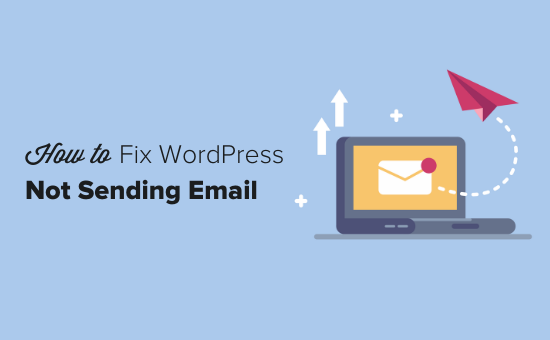
WordPressサイトからメールが届かない理由
メールが届かなくなる最も一般的な理由は、WordPressホスティングサーバーがPHPのmail()関数を使用するように正しく設定されていないことです。
ホスティングがそれを使用するように設定されていても、Gmailなどの多くのメールサービスプロバイダーは、メールのスパムを減らすためにさまざまなツールを使用しています。これらのツールは、メールが送信元として主張している場所から来ているかどうかを検出しようとします。
WordPressウェブサイトから送信されたメールは、このテストに失敗することがよくあります。
これは、WordPressサイトからメールが送信された場合(お問い合わせフォームプラグイン、管理者通知などから)、受信者の受信トレイはもちろんのこと、迷惑メールフォルダにさえ到達しない可能性があることを意味します。
このため、WordPress を使用してメールニュースレターを送信しないことをお勧めします。WordPress でメールニュースレターを送信しない。
これが、WordPressでメールを送信する際にSMTPを使用することを推奨する理由でもあります。
SMTPとは?
SMTP(Simple Mail Transfer Protocol)は、電子メールを送信するための業界標準です。
PHPのmail()関数とは異なり、SMTPは適切な認証を使用するため、メールの到達率が高くなります。
WordPressには、WordPressサイトがPHPのmail()関数の代わりにSMTPを使用してメールを送信するように設定するWP Mail SMTPプラグインがあります。
SendLayer、Brevo(旧Sendinblue)、Gmail(Google Workspace)、Amazon SESなどの一般的なSMTPサービスに接続するために使用できます。
プラグインの詳細が必要な場合は、WP Mail SMTPレビューをお読みください。
これを踏まえて、WordPressでメールが送信されない問題の解決方法を見ていきましょう。以下のクイックリンクを使用して、この記事内を移動できます。
- ステップ 1: WP Mail SMTP プラグインをインストールする
- ステップ2:SMTPメーリングサービスの設定
- ステップ3:WordPressサイトをSendLayerに接続する
- Step 4: Finish Setting Up WP Mail SMTP to Use SendLayer
- Video Tutorial
代替案: WooCommerceを使用しており、注文メールが配信されない場合は、代わりにWooCommerceが注文メールを送信しない問題を修正する方法に関するガイドをお読みください。
ステップ 1: WP Mail SMTP プラグインをインストールする
どのSMTPサービスを選択しても、サイトにWP Mail SMTPプラグインがインストールされている必要があります。これにより、WordPressは組み込みのPHP mail()関数から選択したSMTPサービスを使用するように切り替えることができます。
まず、WP Mail SMTP プラグインをインストールして有効化します。方法がわからない場合は、WordPressプラグインのインストール方法に関するステップバイステップガイドをご覧ください。
次に、WordPressダッシュボードの「WP Mail SMTP」をクリックして、プラグインの設定を行います。
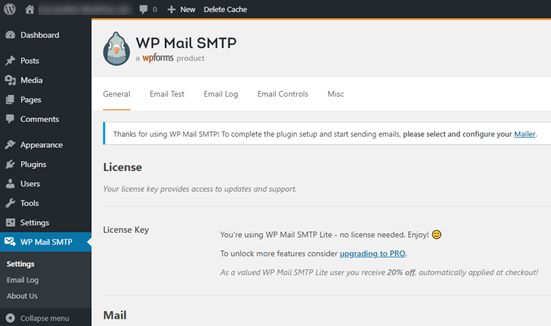
まず、サイトのメールの送信元としたい名前およびビジネスメールアドレスを入力することから始めます。
ここでは、SMTPメーリングサービスで使用するのと同じメールアドレスを使用していることを確認してください。
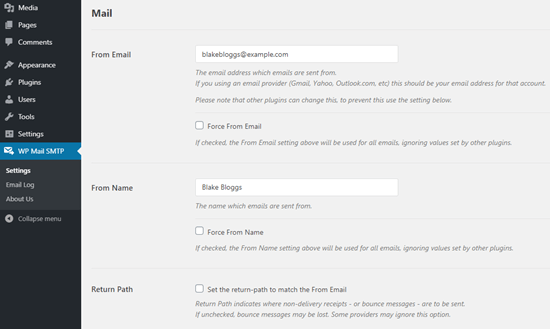
他のプラグイン(WPFormsなど)が異なる設定を持っていても、この名前とメールアドレスを強制的に使用するようにメールを設定できます。WP Mail SMTPは他のプラグインの設定を上書きします。
次に、サイトのSMTPメールサービスを選択する必要があります。このチュートリアルでは、SendLayerを使用してSMTPを設定します。
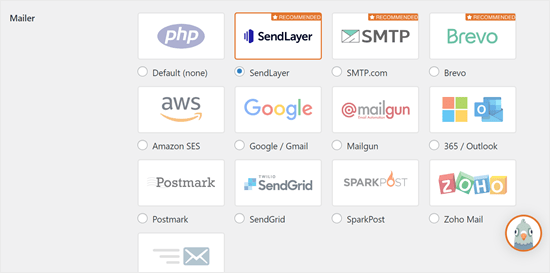
WP Mail SMTPの設定を完了するには、SendLayerでアカウントを作成する必要があります。次にそちらに進み、その後WP Mail SMTPでの設定を最終化しますので、このタブを開いたままにしておいてください。
ステップ2:SMTPメーリングサービスの設定
SendLayerは信頼性の高いメールサービスプロバイダーです。大量のメールを高配信率で送信できます。
SendLayerを使用すると、最大200通のメールを無料で送信できます。これは、ほとんどの小規模なウェブサイトが開始するには十分な量です。
これらは、お問い合わせフォームからのメール、新しいユーザーアカウントの詳細、パスワード回復メール、またはWordPressサイトを通じて送信されるその他のメールである可能性があります。
まず、アカウントを作成するためにSendLayerのウェブサイトにアクセスする必要があります。価格ページで、「SendLayer無料トライアルを試す(最大200通のメールを送信)」リンクをクリックしてアカウントを設定してください。
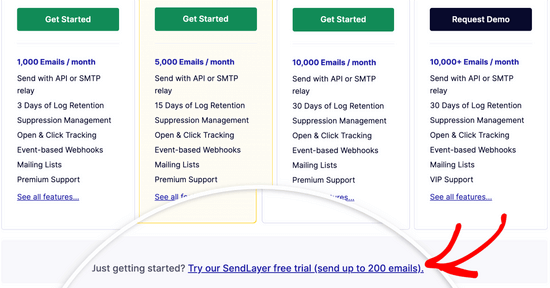
アカウントを作成すると、SendLayerダッシュボードが表示されます。
SendLayerアカウントが作成されたので、WordPressでメールプロバイダーを設定しましょう。
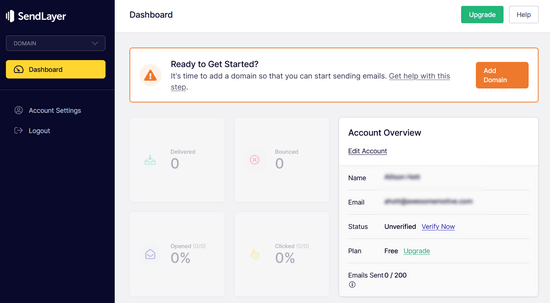
ステップ3:WordPressサイトをSendLayerに接続する
SendLayerでメールを送信できるようになる前に、ドメインを承認する必要があります。
これにより、メールサーバーに対して、あなたが送信ドメインの確認済み所有者であり、メールが正当なソースから送信されていることを証明します。
ドメインを認証するには、SendLayerダッシュボードからオレンジ色の「ドメインを追加」ボタンをクリックします。
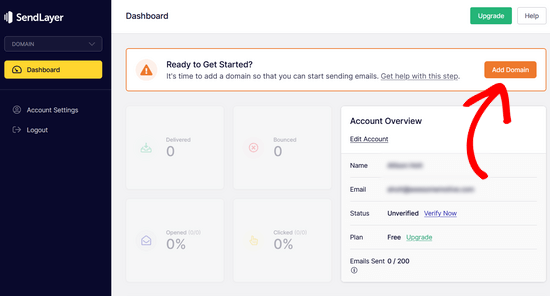
次のページで、提供されたフィールドにドメイン名を入力するだけです。
次に、「ドメインの追加」ボタンをクリックします。
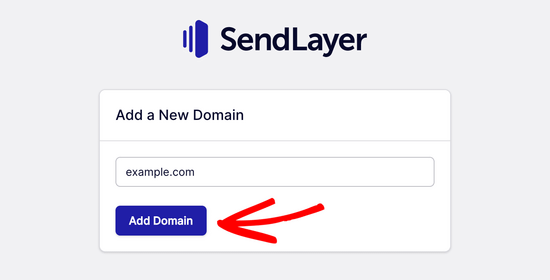
注意: Brevo (旧 Sendinblue) のような他のメールサービスでは、まずウェブサイトのサブドメインを設定する必要があります。しかし、SendLayer はサブドメインを送信ドメインの DNS レコードに自動的に追加します。
そのため、ドメインを登録する際に余分なサブドメインを追加する必要はありません。
ドメインを追加すると、SendLayer はドメインの DNS レコード設定に追加する必要がある 5 つの DNS レコードを表示します。
これらのコード行により、SendLayerはドメイン名を承認できます。
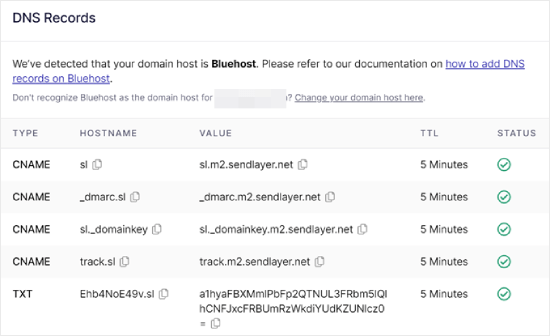
これらのDNSレコードをWordPressサイトに追加する必要があります。これは複雑に思えるかもしれませんが、必要なのは、それらを正しい場所にコピーして貼り付けるだけです。
このチュートリアルのデモンストレーションでは、Bluehost のホスティングアカウントを使用して例を示します。
他のホスティング会社を利用している場合や、DNSがドメインレジストラ(例:Network Solutions、GoDaddy、Namecheap)で管理されている場合は、それぞれの指示に従ってください。
また、あらゆるホストでWP Mail SMTPを設定する方法に関するガイドもお読みいただけます。
まず、新しいブラウザタブを開き、WordPressホスティングアカウントにログインします。次に、ドメインのDNSレコードを見つけます。
Bluehostでは、「ドメイン」に移動してこれを行います。次に、SendLayerと連携したいドメインの横にある「設定」をクリックします。
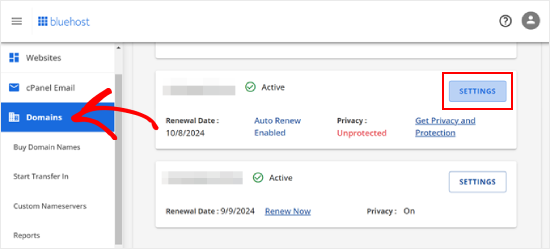
次のページで、「高度なツール」セクションまでスクロールします。
その後、「高度なDNSレコード」の横にある「管理」ボタンをクリックします。
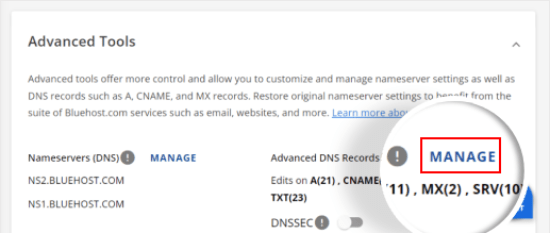
DNSレコードは上級ユーザーが編集する必要があるという警告メッセージが表示されます。このメッセージは心配しないでください。この手順は非常に簡単です。
「続行」をクリックして進んでください。
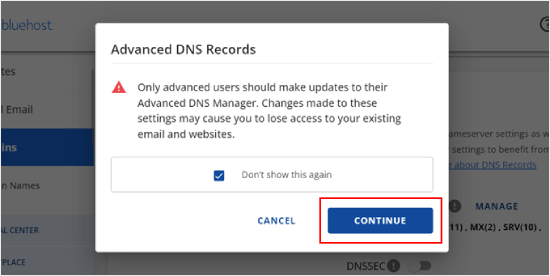
次に、「高度なDNSレコードの管理」ページが表示されます。
まず、「+ レコードを追加」ボタンをクリックします。
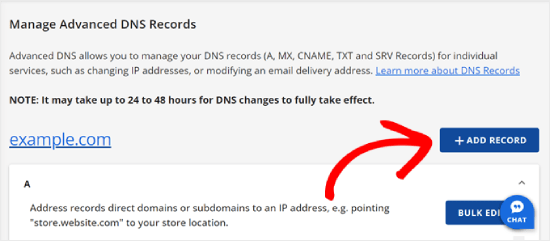
さて、SendLayerが提供したDNSレコードの追加を開始しましょう。
まず、DNSレコードのタイプを選択します。この場合、最初のレコードにはCNAMEを使用します。
「参照先」セクションで「その他のホスト」をクリックします。後で、すべてのDNSレコードでこの同じオプションを選択します。
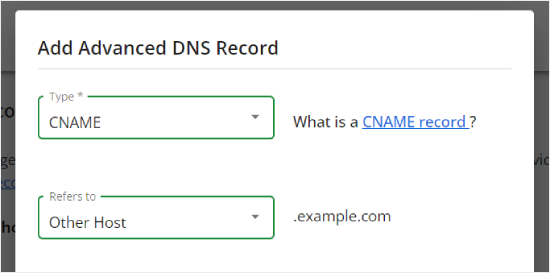
下にスクロールすると、ホスト名、エイリアス、TTLの3つのフィールドが表示されます。
ホスト名は、SendLayerから提供された「ホスト名」の値で入力する必要があります。エイリアスは、「値」の値で入力する必要があります。TTLについては、15分に設定したままにしておくことができます。
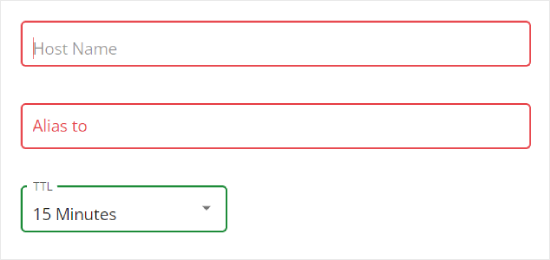
下のスクリーンショットは、最初のCNAMEレコードを追加したときの画面です。
完了したら、「追加」をクリックしてください。
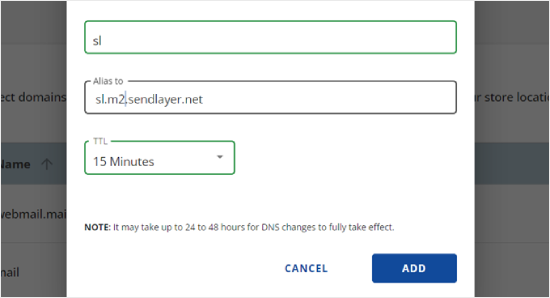
これらの手順は、すべてのDNSレコード(CNAMEとTXTの両方)に対して繰り返すことができます。
TXTレコードを追加する際は、SendLayerの「Hostname」の値を「Host Name」フィールドに、そして「Value」の値を「TXT Value」フィールドに貼り付けるようにしてください。
このようになります:
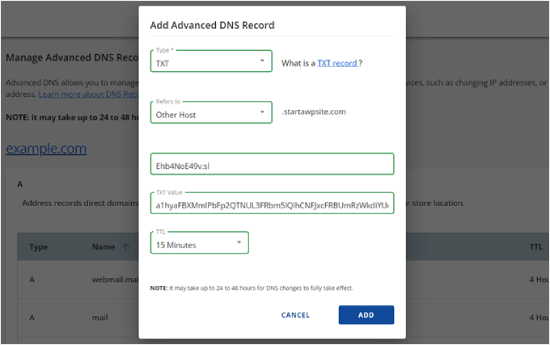
レコードを追加したら、SendLayerに戻り、「これらのDNSレコードを追加し、続行する準備ができました」の横にあるチェックボックスをオンにします。
次に、「DNSレコードの確認」ボタンをクリックします。
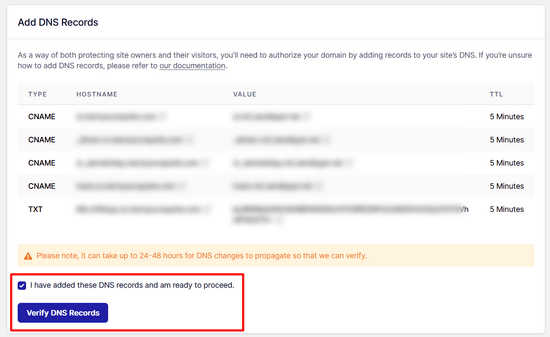
SendLayerがレコードを検証できるようになるまで、24〜48時間かかる場合があります。私たちの経験では、数時間かかりました。
そのボタンをクリックしても何も起こらない場合は、レコードがまだ検証されていません。SendLayerダッシュボードから「設定」に移動し、「DNSレコードと設定」タブに移動して、後で検証されたかどうかを確認できます。
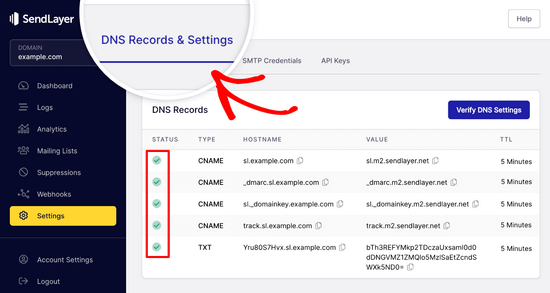
ここには、すべてのDNSレコードが一覧表示されます。ドメインが正常に認証されると、「ステータス」列の各DNSレコードの横に緑色のチェックマークが表示されます。
承認が行われるのを待っている間、このチュートリアルを続けることができます。
ステップ 4: SendLayer を使用するように WP Mail SMTP の設定を完了する
セットアップを完了しましょう。まず、SendLayerアカウントにアクセスしてAPIキーを見つけます。
SendLayerダッシュボードから、設定 » APIキーページに移動するだけです。ここで、SendLayerでドメインを承認したときに生成されたデフォルトのAPIキーが表示されます。
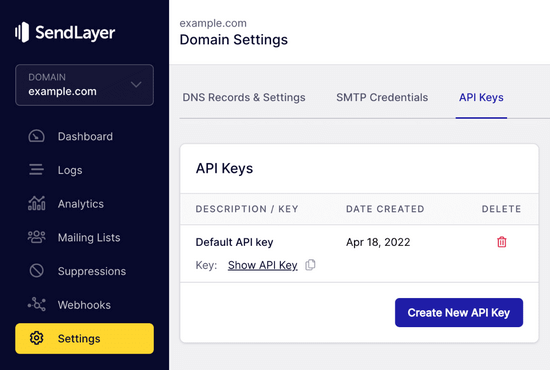
このページからAPIキーをコピーするには、コピーアイコンをクリックしてください。
このように:
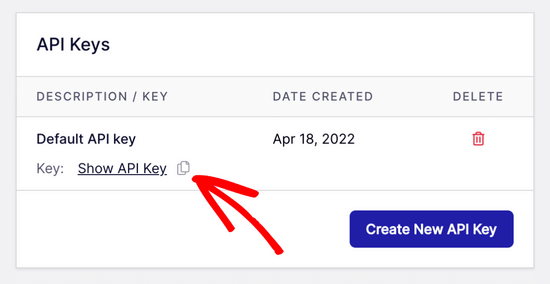
これが完了したら、WP Mail SMTPの設定ウィザードタブに戻ることができます。
次に、APIキーを適切な場所に貼り付けます。

おめでとうございます。これで全ての設定が完了しました。最後のステップは、すべてが機能していることを確認するためにテストメールを送信することです。
WP Mail SMTP » ツールに移動します。「メールテスト」タブで、送信したいメールアドレスを入力します。これはサイトの管理者メールにデフォルトで設定されます。「メールを送信」をクリックします。
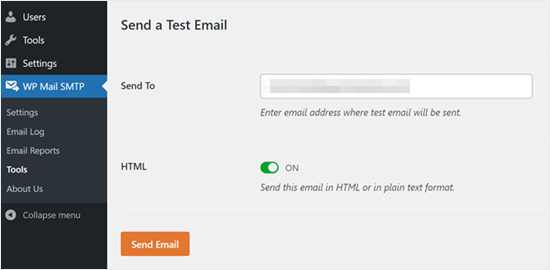
「テストHTMLメールが正常に送信されました!」というメッセージが表示されるはずです。
受信トレイを確認して、届いているか確認してください。このようになります:
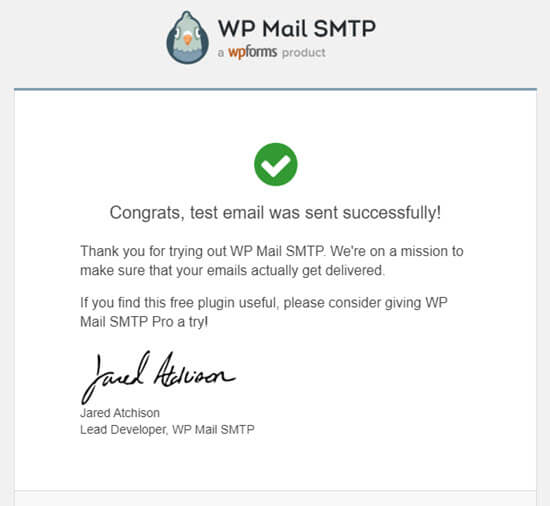
注意: SendLayerアカウントがまだ有効になっていない場合、次のメッセージが表示されます: [permission_denied]: Unable to send email. Your SMTP account is not yet activated。
WordPressのメール送信問題を修正する代替方法
WP Mail SMTP プラグインのメール送信サービスオプションのリストからわかるように、SendLayer を使用する必要はありません。これは無料のおすすめですが、Microsoft 365、Gmail (Google Workspace)、Amazon SES など、他にも利用可能なオプションがあります。
GmailまたはGoogle WorkspaceをWP Mail SMTPで使用してWordPressのメール問題を解決する
Gmailをお持ちの場合は、それを使用してメールを送信できます。WP Mail SMTPプラグインを使用している場合、WordPressにメールログイン情報を入力する必要はありません。
GmailまたはGoogle Workspaceを使用するには、上記のようにWP Mail SMTPを設定し、メーラーの「Google / Gmail」オプションをクリックしてください。
次に、WP Mail SMTPのワンクリックセットアップを使用して、メーラー設定を構成できます。
この方法では、独自のアプリを作成する必要がないため、はるかに簡単です。Gmailアカウントにサインインして「設定を保存」をクリックするだけです。
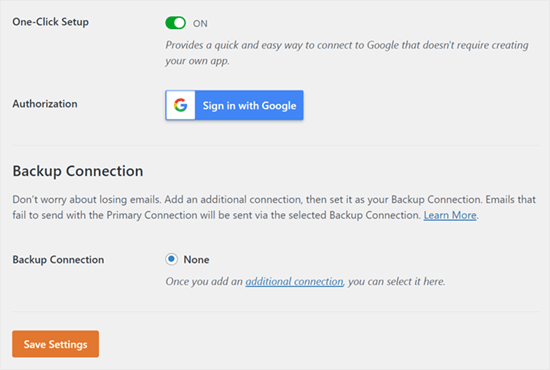
ただし、プロフェッショナルなGmailまたはGoogle Workspaceを使用することには、いくつかの重要な欠点があります。
1つは、動作させるために適切な証明書をインストールするようにウェブホストに連絡する必要がある場合があることです。
もう1つは、将来的にメールアドレスを変更した場合、プロセス全体を再度実行する必要があるということです。これには、新しいWebアプリケーションの作成が含まれます。
Microsoft 365をWP Mail SMTPで使用してWordPressのメールを修正する
通常のメールアカウントにMicrosoft Office 365またはOutlookを使用している場合は、WordPress経由でメールを送信するためにもそれを使用できます。ただし、これはセキュリティが低いため推奨されるオプションではありません。
上記のように WP Mail SMTP を設定し、SMTP メール送信サービスを選択する際に「365 / Outlook」オプションをクリックする必要があります。次に、Microsoft Azure でアプリを登録して、以下のフィールドに入力できるようにする必要があります。
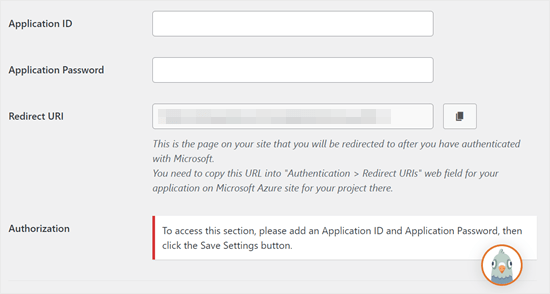
詳細については、WP Mail SMTP で Outlook を設定する方法の詳細ガイドを参照してください。
WordPressのメール送信問題を解決するためにAmazon SESとWP Mail SMTPを使用する
Amazon AWSプラットフォームには、WordPressのメール問題を修正するために使用できるSimple Email Service(SES)があります。
Amazonの最も良い点は、毎月最大62,000通のメールを無料で送信できることです。欠点は、初心者には設定が少し難しいことですが、そのため、私たちはこれを推奨オプションとしていません。
しかし、ご想像のとおり、多くのプロフェッショナルや専門家がWordPressのメールSMTPサービスにAmazon SESを使用しているため、それを言及せずに記事を書くことはできませんでした。
Amazon SESをWordPressでセットアップすることに興味がある場合は、WordPressでAmazon SESをセットアップする方法に関する完全な手順を参照してください。
どのメーラーを使用する場合でも、「テストメール」機能を使用して、メールが正常に送信されていることを確認することを忘れないでください。
受信トレイも確認して、テストメールを受信したことを確認する必要があります。
動画チュートリアル
視覚的な指示をご希望の場合は、このビデオをご覧ください。
その他の WordPress エラーが発生していますか?これらのガイドをご覧ください
WordPressは完璧ではなく、時折いくつかの一般的なエラーに遭遇する可能性があります。それらを解決するためのチュートリアルをいくつか紹介します。
- WordPressでメディア追加ボタンが機能しない場合の修正方法
- WordPressで画像のアップロード問題を修正する方法(ステップバイステップ)
- WordPressで混合コンテンツエラーを修正する方法(ステップバイステップ)
- WordPressの投稿が404エラーを返すのを修正する方法(ステップバイステップ)
- 「WordPressデータベースエラー:ディスクがいっぱいです」エラーの修正方法
- WordPressでデータベース接続確立エラーを修正する方法
- WordPressで「申し訳ありませんが、セキュリティ上の理由により、このファイルタイプは許可されていません」エラーを修正する方法
- WordPressで502 Bad Gatewayエラーを修正する方法
- WordPressの検索が機能しない場合の対処法
- WordPressフォームが機能しない:7つのトラブルシューティングのヒント
この記事がWordPressでメールが送信されない問題の解決方法を学ぶのに役立ったことを願っています。また、最も一般的なWordPressブロックエディタの問題のリストや、最高のWooCommerceメールカスタマイザープラグインの選択肢もご覧ください。
この記事が気に入ったら、WordPressのビデオチュートリアルについては、YouTubeチャンネルを購読してください。 TwitterやFacebookでもフォローできます。





Will
私の問題は、WordPressがドメイン名から送受信するアドレス宛てのメールを送信しないことです。例:@domain.com。しかし、他のすべてのアドレスタイプからは送信できます。
Md Sajid
サイトのセットアップに成功し、非常にうまく動作しています。
この素晴らしいチュートリアルのおかげです。
最初にGmail APIの方法を使用しました。
私の英語が下手でごめんなさい
idayat
こんにちは、誰か WordPress がブログ購読者に自動メールを送信するのを停止する方法を知っていますか? MailChimp を使用したいのですが、まず WordPress を無効にする必要があるようです。ありがとう
リンゼイ
Great instructions! Clear, easy to follow and they work!
イマン
本当にありがとうございます。このチュートリアルは私のメールの問題を解決するのに役立ちました。今まで見た中で最高のチュートリアルの一つです。すべてのステップが非常によく説明されています。
アレックス
Hi, I have installed SMTP – I think right.. but I’m still not receiving emails from the contact form. I’m also not getting new order notifications. can someone please help me?
Sagar Awal
スパムメールを確認してください。
Nifemi
Mailgunで全てのステップを完了しましたが、同じドメイン内の他のウェブメールにテストメールを送信しようとすると、全く届きません。しかし、Gmailなどの他のメールでは問題なく送信できます。
この問題の原因として考えられることはありますか?
WPBeginnerサポート
Nifemiさん、
Mailgunサポートに連絡してください。彼らがトラブルシューティングを手伝ってくれるはずです。
管理者
Ron
この問題のために送信されなかったメールを見つける方法はありますか?
WPBeginnerサポート
Ronさん、こんにちは。
デフォルトのWordPress通知メールはデータベースに保存されません。ただし、データベースにエントリを保存するプラグインを使用している場合は、それらを確認できる可能性があります。
管理者
Daniel Koo
Success! メッセージの代わりに、次のようなエラーが表示されます。
——–
Not Acceptable!
このサーバーでは、要求されたリソースの適切な表現を見つけることができませんでした。このエラーは Mod_Security によって生成されました。
——-
問題は何ですか?
Colin
全く同じ問題を抱えています。解決策は複雑なCSS操作にあるようですが、それは嫌いです。
アビシェク・クマール
有用なチュートリアルをありがとうございます。
Anthony
どうもありがとうございます。私の方法1に従ったところ、完璧に機能しました!
マイケル・ゾルコー
ということで…これは以前は私の定番アプリでした。しばらく前に皆さんの同様のヘルプビデオを見つけました。Mailgunは気に入っていましたが、その後ポリシーを変更し始めました。現在、クレジットカードを登録しない限り、検証済みのメールアドレスにしか機能しません。
ジャック・ヘルナンデス
管理者やユーザー(新規ユーザーを含む)が自動通知を受信できないという問題が発生しています。
これでその問題も解決しますか?
ありがとう
WPBeginnerサポート
Jackさん、こんにちは。
はい、その通りです。通知が届かないのは、ほとんどの場合 WordPress のメールの問題が原因です。
管理者
クロエ
こんにちは、
ホスティングアカウントでcPanelを開くステップで混乱しています。ホスティングアカウントとは何ですか?WordPressで見つかりますか?ありがとうございます
WPBeginnerサポート
クロエ様
WordPress.com をご利用のようですね。セルフホストの WordPress.org と無料の WordPress.com ブログの違いについては、こちらのガイドをご覧ください。セルフホストの WordPress.org と無料の WordPress.com ブログ。
管理者
オーウェン
まったく同じ問題でメールが送信されず、これらの指示は非常に役立ちました。問題は完全に解決しました – 本当にありがとうございました。
WPBeginnerサポート
オーウェンさん、こんにちは。
We are glad you found the instructions helpful You may also want to subscribe to our YouTube Channel for WordPress video tutorials.
You may also want to subscribe to our YouTube Channel for WordPress video tutorials.
管理者
Amol
Hello,
トピックをありがとうございます。3日間苦労していた問題を解決するのに大いに役立ちました。
敬具、
アモル
Fred
ビデオガイドを使い始めたのですが、最初のステップはMailgunアカウントの設定でした。パスワードを作成し、メール内の確認リンクをクリックしてアカウントを完了しました。しかし、その後、2回目の確認として携帯電話に確認コードをテキストメッセージで送信するように求められました。私は携帯電話ではなく固定電話しか持っておらず、回避策もなかったため、Mailgunを使用することは不可能でした。最近のほとんどの人が携帯電話を持っていることは理解していますが、コンピューター(または電話での音声コード)経由でのサインアップを許可しないのは愚かだと思います。
Fernán
本当にありがとうございます!ドメイン設定に関していくつか変更がありましたが、これで正しい方向性がわかりました。
Pankaj Kumar
こんにちは。例えば example.com の Zoho Mail を使用している場合。
mail1.example.com を引き続き使用し、mx レコードを設定できますか?
これは機能しますか、それとも例えばexample.comで作成したZoho Mailのメールアカウントを停止させますか?
Melinda Thome
これは完璧に機能し、私のWordPressのメール送信に関する問題をすべて解決しました。ありがとうございます!!
メリンダ
Leo
WordPress はメールを送信しますが、そのメールは迷惑メールフォルダに入ってしまいます… 解決策が必要です。functions.php のコードを試しましたが、うまくいきませんでした。Mail Bank プラグインをインストールしましたが、このプラグインは望んでいません。簡単な解決策が必要です。
casey
こんにちは!お問い合わせフォームのページで問題が発生しており、CRMサイトに新しい連絡先情報が届いていません。この問題を解決するための手順を教えていただけますか?
Doron
こんにちは
素晴らしいチュートリアルをありがとうございます。私は
「Mailgun HTTP API テスト失敗。ステータス「無料アカウントはテスト目的のみです。アカウント設定でアップグレードするか、アドレスを承認済み受信者に追加してください。」
理由や解決方法をご存知ですか?
(アカウントに「承認済みユーザー」を追加しました)
Alex Cramer
同じ問題を抱えています。cPanelにどのようにアクセスすればよいかもわかりません。何が足りないのですか?
ローレンス・イップ
ああ! 迷ったら、このTXTレコードを追加してください。 @ v=spf1 include:_spf.google.com ~all
つまり、Gmailが有効になっている場合、これはNamecheap(そしておそらく他のほとんどのプロバイダー)で機能します。お楽しみください!
Aaron Williams
functions.phpドキュメントにwp_mail()関数が表示されないという問題があります。ドキュメントを正しく読んだ場合、Gmail SMTPプラグインは依然としてその関数を使用するため、機能しないことになります。wp_mail()関数を追加しようとするたびに、ウェブサイトがクラッシュする致命的なエラーが発生し、サーバーにリモート接続してコードを削除してページを再度機能させる必要があります。何かアイデアはありますか?
WPBeginnerサポート
Aaronさん、こんにちは。
wp_mail 関数は WordPress のコアファイルに存在するため、テーマの functions.php ファイルには見つかりません。コアの一部であるため、追加する必要はありません。Gmail SMTP プラグインをインストールしてみてください。これでうまくいくはずです。
管理者
クレア
こんにちは、このチュートリアルを見つけられてとても嬉しいです!Mailgun を設定するにはサブドメインが必要かどうか、どなたか教えていただけますか?ルートドメインを使用して設定しましたが、いくつか問題が発生しており、それが原因かどうか疑問に思っています。何かアドバイスがあれば幸いです!よろしくお願いします、Clare。
Michael Halbrook
読んだところによると、MXレコードを現在のメールアドレスでMailGunに設定すると問題が発生する可能性があるため、設定しないと問題を引き起こす可能性があります。
マイケル・ティルマン
素晴らしいチュートリアルです。ナレーターの声はとても素敵で、心地よいですね。
Eric
Mailgun を使ったらうまくいきました。ありがとうございます!
ジョン・F
これで確認メールが送信されない問題は解決しますか?
カラン
こんにちは、
この問題に対する簡単な回避策を見つけたと思います。フォームフィールドを設定する際に、一般的なメールフィールドを使用する代わりに、別のタイプのフィールドを使用して「必須」フィールドとしてマークします。そうすれば、人々はそれが必須フィールドであることを認識し、有効なメールアドレスを提供してくれるでしょう。
Gmailアドレスを持つ人からのWordPressからのメールが突然送信されなくなったという同じ問題を抱えていました。フィールドタイプを変更したところ、送信フォームからのメールを受信できるようになりました。
これが機能するかどうか、他の人が試してみるのを見ることに興味があります。
Steve
まず最初に…非常に有益な記事です…Google Apps for Workの設定に関するYouTube動画も含まれています。ありがとうございます!
いくつか質問があります:
私はメールマーケティングにMad Mimiを使用しています…そして彼らはしばらく前に、GmailユーザーにMad Mimiのメールキャンペーンを送信するためにGmailアドレスを使用しないように(私が以前行っていたことですが)、代わりにカスタムドメインを使用するようにという記事を公開しました。そこで私はそうしました。カスタムの「name@domain.com」アドレスを設定し、それを使用しています。WordPressサイトからの通知を受信するために、Google Workspaceの設定でまったく同じ「name@domain.com」アドレスを使用したい場合…Mad Mimiのメールに問題が発生しますか?
さらに、現在、個人のGmailを「name@domain.com」アドレスから送受信できるように設定しています。これもどのように影響されますか?このGoogle Workspace for Businessオプションを選択した場合、WordPressの通知メールが届かない問題を解決するために、それらを削除する必要がありますか?
この件について、どのような clarification でも事前に大変感謝いたします。
Sacha Doucet
記事とビデオは非常に役立ちました!ありがとうございます!!
WPBeginnerサポート
Sachaさん、こんにちは。
お役に立てて嬉しいです。さらに多くのWordPressのビデオチュートリアルをご覧になりたい場合は、YouTubeチャンネルを購読することも検討してください。
管理者
Amy
Just wanted to say – thank you so much for this article! Has helped me fix my forms not sure what the issue was before, if it was the server or what – but the mailgun solution worked perfectly for me.
not sure what the issue was before, if it was the server or what – but the mailgun solution worked perfectly for me.
アキノラ・キング
この記事をありがとうございます。
デビッド
素晴らしい記事です!共有していただきありがとうございます!
1) なぜMailgunのHTTP APIは、SMTPソリューションのようにユーザー名とパスワードを必要としないのですか? MailgunはDNSレベル(SPFおよびドメインキーレコード)で検証し、APIを使用しているため、この設定でSMTP認証情報の必要性がなくなったということですか?
2) これらの送信問題(GoogleやYahooのメールサーバーに拒否されること)は、主に人々がWPのインストールからメールを送信しようとしているが、example.comのWPインストールからメールを送信するためにpersonalAccount@aol.comを使用しているためである、ということで合っていますか?
3) Mailgunは、メールがexample.comのWPインストールから送信されているにもかかわらず、personalAccount@aol.comとしてメールを送信することを許可しますか?
ご協力ありがとうございます!
Shaun Lawson
素晴らしい指示をありがとうございます。
一度でうまくいきました。
Shaun
Lucas Shepherd
Postman SMTPは、皆が試すように言われたことをすべて試した後、私のWordPressのメールを修正しました。
Doug
Postman SMTPを教えていただきありがとうございます。私もいくつか設定を試しましたが、うまくいきませんでした。
ジェリー
ルーカス、ありがとう、私もです!
Postman SMTP が私のメールの悩みをすべて解決してくれました。Xampp 上のローカルホストにインストールした WordPress で、1 日か 2 日メール機能をテストしようとしていました。
WordPress はまったく初めてで、幸せな生活の秘訣は適切なプラグインを手に入れることだと学んでいます。推奨事項は非常に貴重です。
meenakshi
cPanel のドメインセクションに高度な DNS ゾーンエディターが表示されません。どうすればよいですか?
WPBeginnerサポート
DNSゾーンエディターを試すか、ホスティングプロバイダーに助けを求めてください。
管理者
メイベル
助けが必要です。あなたのビデオ「WordPressがメールを送信しない問題を修正する方法」を使用してMailgunを正常にインストールしましたが、メール通知はまだ送信されません。各メールテンプレートにコードを入力する必要がありますか?私は自分が何をしているのか全く分かりません。
ボビー
MXレコードを変更することについて、人々にもっと警告すべきです。私の受信メールが5時間もダメになり、元に戻さなければなりませんでした。
Bobby
これらすべてを設定しましたが、Mailgunからアクティベーションメールが届きませんでした。メールSMTPサービスが、メール経由で自身の口座開設システムを理解できないというのは、非常に残念です…うーん…メールで。
サポートチケットを送信しました。今、ホスティングの設定を変更したため、メールがまったく機能していません。アカウントを有効にするために3つの異なるメールを試しましたが、どれもアクティベーションメールを受け取っていません。
ルーク・カバナー
SendGridは現在最適な選択肢です。無料プランでは月に最大12,000通のメールをカバーします。
https://wordpress.org/plugins/sendgrid-email-delivery-simplified/
マルコ・フロリアーノ
素晴らしい動画、素晴らしいチュートリアルです。良い解決策です。完璧です! Mailgun は素晴らしいです、皆さん本当にありがとう!
Ademide
チュートリアルをありがとうございます。以下のエラー「アカウントが一時的に無効になっています。ビジネス検証 サポートに連絡して解決してください」のために進むことができませんでした。すでに2つのチケットを提出しましたが、効果がないようです。これを解決するために何をする必要があるか、何かアイデアはありますか?
WPBeginnerサポート
Mailgunには内部チェックがあり、時には無実のアカウントを疑わしいとフラグ付けすることがあります。サポートに連絡するだけで、メールの使用状況についていくつか質問され、アカウントのロックが解除されます。
管理者
Wout
本当にありがとうございます!命の恩人です!以前は私の wp-site からのメールが迷惑メールに分類されていましたが、今は問題なく受信トレイに届くようになりました… 触れておく価値のあることとして、Mailgun で設定したドメインがユーザー/顧客への WP メールに表示されないため、サイトのドメインと一致させる必要はありません。WordPress サイト anotherexample.com のために Mailgun で mail1.example.com を設定しても機能します。
WPBeginnerサポート
機能しますが、長期的に最大の配信を確保するために、ウェブサイトと同じドメインを使用することをお勧めします。
管理者
Wout
実際、テスト後にまだ問題があったので、sendgridプラグインをインストールすることにしました。それは設定が簡単で、驚くほどうまく機能しました…
Lavish
ドメイン名はGoogle Appsのメールに紐付いています。設定を壊したくありません。代わりにドメイン名の.orgバージョンを使用できますか?.orgは持っていますが、ただ駐車されている(.comにリダイレクトされている)だけで未使用です。
ありがとう
ルーク・カバナー
SendGrid を使うのが一番簡単です。一般的なAPIを作成し、それをサイトのSendGridプラグインの設定に追加するだけです。
マイケル・ストーリー
こんにちは。動画の後半でショートコードが必要になると言っていますが、どこでショートコードを使用しますか? Gravity Forms の代わりになりますか?
ビル・フランケル
ああ、これを先週教えてくれればよかったのに。休暇の4日間、自分でこのすべてを解決するのに費やしました。
しかし、私の問題はリストされていませんでした。それはYahooメールを使用していたことです。
2000年からYahooユーザーだったので手放したくなかったのですが、ついにすべてのウェブサイトに新しいGmailアカウントを設定し、すべてが変わりました。現在、それらのアカウントはすべてYahooに転送されており、それぞれに送信元を伝えるメモをFromアドレスに入れています。
Yahoo を機能させる方法があったかもしれませんが、見つけられず、最終的に諦めました。これは、個別のメーリングリストを設定し、MailChimp や SumoMe と連携できるため、より良いセットアップです。これまでのところ、先週だけで1つのサイトで100人以上の新しいメンバーを収集しましたが、違いは、それぞれが入ってくるのを見ることができ、Yahoo の通知を削除しても、Gmail のアーカイブに記録が残っていることです。
これらすべてを踏まえて、このページは将来参照するためにブックマークしておきます。ほぼタイムリーで助かりました。
amit
Gmail SMTPサーバーを使用してWordPressのメールを送信する。無料機能ですか?
WPBeginnerサポート
無料オプションと有料オプションの両方があります。無料オプションは有料オプションほど信頼性が高くありません。
管理者