最近、ユーザーの1人から、インストールに関する非常に奇妙な問題が報告されました。投稿を書いているとき、書いている内容が見えませんでした。投稿エディタのテキストが白かったためです。さらに重要なことに、ビジュアルエディタのすべてのボタンが欠落しており、ビジュアルからHTMLに切り替える機能が機能していませんでした。この記事では、WordPressのビジュアルエディタで白いテキストと欠落したボタンの問題を修正する方法を説明します。
初心者向け注記:他のサイトのスクリーンショットで見かける可能性のある隠しボタンを探している場合、おそらく「シンク」を探しています。シンクアイコンをクリックすると、下線、Wordからのコピーなどの他のオプションが表示されます。
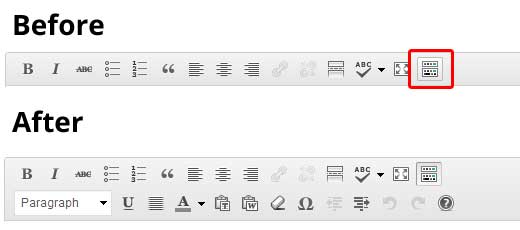
一部のサイトでは、デフォルトでは存在しない様々なボタンを追加するために、TinyMCE Advanced プラグインを使用しています。
ボタンが見つからない、またはビジュアルエディターで白いテキストが表示されるという問題が発生している残りの方々は、このチュートリアルを続けてください。
ブラウザキャッシュをクリアする
調査の結果、ブラウザのキャッシュをクリアすると問題が解決したというユーザーの提案が見つかりました。まず試すべきことは、ブラウザのキャッシュをクリアするか、別のブラウザを使用することです。これはコンピューターの問題である可能性があります。
これで問題が解決しない場合は、インストールに問題がある可能性がありますか?
TinyMCEスクリプトの置換
この問題はアップデート後に発生しましたか?まあ、可能性は低いですが、アップデートプロセスで何か問題が発生したのかもしれません。/wp-includes/js/tinymce/ フォルダを新しいコピーに置き換えてみてください。
wp-configで修正
上記のいずれの方法もうまくいかなかった場合は、wp-config.php ファイルを開き、PHP の開始タグの直後に以下の行を追加してください。
define('CONCATENATE_SCRIPTS', false);
このトリックは、この問題を報告したユーザーの問題を解決しました。この記事に記載されている解決策のいずれかが、WordPressのビジュアルエディターの白いテキストとボタンの欠落の問題を解決することを願っています。他に解決策が見つかった場合は、コメントで共有してください。





Raj
define(‘CONCATENATE_SCRIPTS’, false);
うまくいきません
投稿を更新しようとすると、このエラーが表示されます
このページは機能していません
example.com はデータを送信しませんでした。
ERR_EMPTY_RESPONSE
どうか助けてください。返信をお待ちしています。
Vishal
こんにちは、WordPressの投稿編集について緊急のヘルプが必要です。投稿を公開した後、エディターに戻ると、投稿のタイトルと写真が投稿エディターのメニューに表示されませんが、公開された投稿には写真とタイトルが表示されます。この問題をどのように解決できるか教えてください。写真を編集したいのですが、投稿エディターに写真が表示されないため削除できません。写真とタイトルは公開された投稿にのみ表示されます。
Kevlin Brown
最新のWordPressにアップグレードしてから何も機能しません!ビジュアルエディタボタンは表示されますが、クリックしても反応しません。
すべてのプラグインを無効にしても、変更はありません。
define( ‘CONCATENATE_SCrIPTS’, false ); を含める 変更なし
WordPressのデフォルトテーマに変更、何もなし
私は疲れています。
WPBeginnerサポート
ケブリンさん、
ブラウザ拡張機能を無効にしてみてください。また、インスペクトツールを使用して、ブラウザコンソールにエラーまたは警告が表示されていないか確認することもできます。
管理者
Haran
こんにちは
GetResponseでプレーンHTMLオプションを使用して、メールフィールドとサインアップコマンドボタンを含むシンプルなフォームを作成しました。GetResponseのプレビューフォームは良好です。次に、そのコードをWordPress.org V4.8のテキストエディタに貼り付けました。ビジュアルエディタでは、フィールドとコマンドボタンの間に4〜5行のギャップがあることに気づきました。WordPressページでビジュアルエディタを使用してスペースを削除しようとしましたが、なぜかHTMLコードも削除されてしまいました。メールフィールドとフォームコマンドボタンの間のスペースを削除する方法を教えていただけると幸いです。
Elviera
ありがとうございます。うまくいきました!
define(‘CONCATENATE_SCRIPTS’, false);
jack glendening
wpbeginner の推奨事項に従って wp-includes に配置した .htaccess ファイルを削除したことで修正されました = https://www.wpbeginner.com/wp-tutorials/9-most-useful-htaccess-tricks-for-wordpress/ の #4
Tripti
こんにちは
HTMLテキストエディタにアクセスできません。ボタンは見えますが、押しても何も起こりません。ビジュアルエディタは表示されますが、完全に空白で、一部のページにはランダムなテキストしか表示されません。
ここに記載されているすべての解決策を試しましたが、何も効果がありませんでした。どなたか助けていただけませんか?お願いします?
Frank
うまくいきました。本当にありがとうございます!
何か副作用はありますか?
マット・クラーク
解決済み!この解決策は私に効果がありました。
define(‘CONCATENATE_SCRIPTS’, false); を wp-config.php ファイルの define(‘DB_HOST’ の行のすぐ下に追記します。
FTP(またはホスティングアカウントのコントロールパネルにあるファイルマネージャー)にアクセスして行う必要があります。プレーンテキストエディタまたはTextWranglerでファイルを編集できます!
それでは、ごきげんよう。
-M@tt
ボ
いくら感謝しても足りません。設定行を追加したらすべて元に戻りました。
どうやって直せばいいのか全く分かりませんでした。
ジョージ
コード行を追加して問題を解決しました!!
スシュミタ
上記のすべてを試しましたが、コンソールにtinymceのエラーが表示され、エディターが機能しません。
どなたか助けていただけますか?
Nitin
define(‘CONCATENATE_SCRIPTS’, false);
Saved my day
Marek
同様の状況に直面しています。最新のアップデート(バージョン58.0.3029.81 (64ビット))の後、Chromeで投稿を編集する際にWordPressの画像編集ボタンが見当たらないようです。これはWPの問題ではないとわかっています。なぜなら、Firefoxでは正常に動作するからです。添付のスクリーンショットを参照してください。誰か解決方法を知っていますか?
Todd
#2 と #3 を実行しました…どちらが機能したかはわかりませんが、どちらかが実際に修正しました!! ありがとうございます。
Sabrina
この投稿ありがとうございます!
wp-config ファイルを使った最後のトリックで、この問題は解決しました。
Deborah
本当にありがとう。私は
1 <?php
2 define(‘CONCATENATE_SCRIPTS’, false);
完璧に機能しました!
Philip Jugasingham
本当にありがとうございます。エディタを更新したら元に戻りました。
ジャック・ウォルラッド
この問題の奇妙なバージョンがあります。オフィスから自宅のPCからログインすると、問題なくビジュアルエディターを使用できます。しかし、自宅のPCからログインすると、エディターが表示されません。同じログイン詳細、同じアカウント、異なるマシン(どちらもChromeの同じバージョンを使用)。これを解決できれば嬉しいです。
ジャック・ウォルラッド
この問題の非常に難しいバージョンがあります。オフィスからWordPressサイト(GoDaddyでホスト)にログインすると、ビジュアルエディターに問題はありません。しかし、自宅から同じアカウント、同じユーザー名/パスワードでログインすると、ビジュアルエディターはここで説明されている問題(テキストなし、エディターツールバーなし、ビジュアルからテキストに切り替えることができない)を示します。全くわかりません。これに関するアドバイスをいただけると幸いです。
Brenda Cooper
ジャック、私も同じ問題を抱えています。どのように解決したか教えていただけますか?
サミ
このような役立つ素晴らしいブログをありがとうございます!
馬鹿げた質問かもしれませんが、「wp-config.php」はどこにありますか?他の.phpファイルがある「外観」→「エディター」の下にあると予想していましたが、このファイルが見つかりません。何か見落としていますか?ご協力ありがとうございます!
WPBeginnerサポート
Samiさん、こんにちは。
サイトのルートフォルダにあります。ウェブホスティングのcPanelにあるFTPクライアントまたはファイルマネージャーを使用してアクセスできます。
管理者
Steven
皆さんはサイトでどのようなソーシャル共有ボタンを使用していますか?
まさに私が探していたものです!!
ありがとう
WPBeginnerサポート
スティーブンさん、こんにちは。
これは、私たち自身のサイトで使用するために作成したカスタムコードです。
管理者
Kaan Karadeniz
こんにちは、私の2つのインストールで同じ問題に直面しました。異なるテーマを切り替えましたが、機能しませんでした…最後に、AdBlock が何かをブロックしていることに気づき、確認しました。AdBlock に私のサイトを無視するように設定したところ、正常に機能しました。
AdBlockを使用している場合は、何かを実装したり変更を加えたりする前に、まずそれを確認してください。強くお勧めします。
MF
この問題があり、define(‘CONCATENATE_SCRIPTS’, false); で解決しました!!
このスクリプトは何をしますか?
qborg
define(‘CONCATENATE_SCRIPTS’, false); 助かりました。
thanks guys!
サイード・ムンタジール・メフディ
Hello Guys ,
i am facing problem when i click on page edit option then “Use Fusion Builder “Button is not working and i am unable to edit my page
Any Solution of this problem ???
Thanks in Advance
Mark
この質問は、この特定の投稿とは関係ありません。Fusion Builderで検索して、ページを編集できないかどうか試してみてください。これは別の問題です。他の人もまだ経験していますか?
マイケル・バッハ
こんにちは、
ヘルプありがとうございます。私と同じようにうまくいかなかった方へ。Cloudflareを使用している場合、サーバーのファイアウォールが一部のIPをブロックし、アクセスを拒否している可能性があります。開発モードに切り替えて要素を検査し、522エラーが発生した場合は、Cloudflareにアクセスし、IP範囲をコピーしてサーバーでホワイトリストに追加してください。これでうまくいきました!
Juba
ありがとう!!!!!!!
エレナ
ありがとうと言いたかっただけです。提案されたコードをWP-Configファイルに追加したところ、多くの検索の後、問題が解決しました。本当にありがとうございます!!!
Daniel S
TinyMCEを置き換えましたが、効果はありませんでした。その後、最終的にwp-config.phpを編集して追加しました
define(‘CONCATENATE_SCRIPTS’, false);
推奨された通りにしたら、うまくいきました!以前と同じように正常に動作します!ヒントをありがとうございました!
Cleiford
素晴らしいです。これで問題が解決しました。本当にありがとうございます。
Vicki Kessel
これらの修正のどれも機能しません。誰か助けてもらえませんか?うんざりしています。
ricardopelin
他のどの修正も私には効きませんでした。もう絶望的です…
どうか助けてください
ジォ・コステ
上記の define(‘CONCATENATE_SCRIPTS’, false); が機能しない場合は、ウェブサイトに他の悪意のあるコードがないか確認してください。また、キャッシュプログラムを使用している場合は、無効にしてキャッシュをクリアしてください。
皆様によろしくお伝えください。
Chris Alphen
他の場所で提案されている多くの解決策と同様に、この解決策も試しました。私の問題は白地に白ではなく、コンテンツが豊富にあるにもかかわらず、ビジュアルエディターが空白であるという事実です。エディターはコンテンツが表示されるテキストモードで開きますが、ビジュアルモードに切り替えると空白になります。その後、テキストモードに戻るとテキストも空白になり、さらに切り替えるとコンポーズウィンドウが完全に削除されます。
4.6.1へのアップグレード後、この問題の軽微な兆候が見られ始めましたが、リフレッシュで通常は続行できました。4.7へのアップグレードで問題が悪化したので4.6に戻しましたが、まだ宙ぶらりんです。
何か提案があればありがたいです
ありがとう
OctoFreddy
ありがとう!
同じ問題で、wp-configを(‘CONCATENATE_SCRIPTS’, false)で更新しました。
将来のアップデートに対する結果はどうなりますか?これはDIYですか?
Theron Rawls
同じ問題を抱えています。ただし、管理者の他のユーザーロールを使用しているユーザーが投稿しようとした場合にのみ発生します。上記すべてを試しましたが、うまくいきませんでした。
他に何かアイデアはありますか?
Mark
分かりました – これは非常にイライラします!
ところで、ありがとうございます!define(‘CONCATENATE_SCRIPTS’, false); をいくつかのサイトに適用して機能させましたが、別の2つのサイトでは機能しません!! これらのサイトでは、どのページも編集できず、バックエンドで何もできません!
この原因は何ですか?誰か特定しましたか?そして、恒久的な修正方法は?
ありがとうございます!
RiZ
上記のすべてを試しましたが、機能した唯一の解決策は .htaccess ファイルをリフレッシュすることでした。
Mark
「正確に」どのように「.htaccesssを更新しましたか」どこにありますか?どうやって?
ありがとうございます!
WPBeginnerサポート
Markさん、こんにちは。
パーマリンク構造を更新することで、.htaccess ファイルをリフレッシュできます。WordPress管理画面の設定 » パーマリンク設定ページにアクセスし、何も変更せずに変更を保存ボタンをクリックするだけです。
管理者
Joni Solis
パーマリンクを更新したらうまくいきました — 本当にありがとうございます!
Naijaitunes
私も同じ問題を抱えています。上記のすべての方法を試しましたが、どれも機能しませんでした。
Steve
上記のいずれも機能しない場合は、さらに試せることがいくつかあります。
PHPMyAdminにログインし、データベースの「wp_options」テーブルをクリックして、「can_compress_scripts」という名前のレコードを探します。「option_value」のこの値が「1」になっている場合は、「0」に変更して変更を保存します。(テーブルにこのレコードが見つからない場合は、存在しない可能性があります。その場合は作成する必要があります。)これでWordPressにログインして、新しいページまたは投稿を作成できるかどうかを確認してください。
そうでない場合、時々効果があるもう一つの方法は、比較的最近インストールしたユーザー向けですが、FTPにアクセスしてすべてを単純に削除し、WordPressの新しいインストールを再アップロードすることです。wp-config.phpに通常通り詳細を入力しますが、データベースはそのままにしておきます。ダッシュボードにログインして新しいページまたは投稿を作成してみてください。数秒以内に、ツールバーと黒いテキストが再表示されるはずです。その後、以前のテーマフォルダ、プラグインなどを一つずつ追加してみてください。
ありがとうございます!!
このテーブルの値を変更したところ、9つのWordPressインストールで機能しました。ありがとうございます!
ドウェイン
私たちのサイトの1つでこの問題が発生しましたが、データベースの値を変更する方法で解決しました。本当にありがとうございました。
Kim
君は俺の命を救ってくれた、ありがとう
Ajmal Shah
皆さん、私も WP で同じ問題を抱えています。上記の解決策をすべて試しましたが、本当にどれも私には効きませんでした???? どうか助けてください
感謝します…!
Nicolas DEPOILLY
こんにちは、
WordPressを最新の4.6.1にアップデートしましたが、以前のバージョンでも動作しませんでした。
ブラウザキャッシュはクリアされ、wp-includes/js/tinymceは削除され、WordPress 4.6.1から最初から再挿入されました。プラグインtinyMceは最新バージョンにアップデートされました(すべて削除され、バージョン4.4.1から最初から再挿入されました)。
設定ファイルには以下が含まれています:
file : wp-config.php
<?php
define('CONCATENATE_SCRIPTS', false );
…..
上記のすべての解決策を試しましたが、どれも機能しませんでした。何かアイデアはありますか?
ありがとう
KP
ありがとうございます!〜「define(‘CONCATENATE_SCRIPTS’, false);」の追加でうまくいった、他のユーザーの一人より。
セットアップ編集の途中で、おそらくプラグインの更新中に、白地に白になった。
デイブ・ニューマン
これらのことをすべて試しましたが、うまくいきませんでした。その後、サイトのルートにある.htaccessファイルを削除したところ、元に戻りました。数ヶ月間見つかりませんでした!
Eric
機能しました、ありがとう! define(‘CONCATENATE_SCRIPTS’, false);
mike
ありがとう、マン
ニール・ゴーシャル
投稿ありがとうございます。大変感謝しております。
追加
define(‘CONCATENATE_SCRIPTS’, false);
wp-config ファイルに最終的に成功しました。4時間もこの問題に苦労しましたが、解決策が見つかって嬉しいです!
良い一日を
Dennis Brown
上記の指示が理解できません… define(‘CONCATENATE_SCRIPTS’, false); どこに投稿すればよいですか?
Carolina Llanos
サイトのルートフォルダにある config.php ファイルを開き、「<?php」の後にこの行を追加してください。
追加するもの: define('CONCATENATE_SCRIPTS', false);
Save and upload again. It worked for me
Talpa Alexandru
+ 1 "define('CONCATENATE_SCRIPTS', false);" を 4.6 に更新
10 x