最近、ユーザーの1人から、インストールに関する非常に奇妙な問題が報告されました。投稿を書いているとき、書いている内容が見えませんでした。投稿エディタのテキストが白かったためです。さらに重要なことに、ビジュアルエディタのすべてのボタンが欠落しており、ビジュアルからHTMLに切り替える機能が機能していませんでした。この記事では、WordPressのビジュアルエディタで白いテキストと欠落したボタンの問題を修正する方法を説明します。
初心者向け注記:他のサイトのスクリーンショットで見かける可能性のある隠しボタンを探している場合、おそらく「シンク」を探しています。シンクアイコンをクリックすると、下線、Wordからのコピーなどの他のオプションが表示されます。
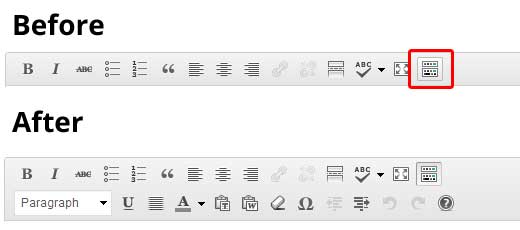
一部のサイトでは、デフォルトでは存在しない様々なボタンを追加するために、TinyMCE Advanced プラグインを使用しています。
ボタンが見つからない、またはビジュアルエディターで白いテキストが表示されるという問題が発生している残りの方々は、このチュートリアルを続けてください。
ブラウザキャッシュをクリアする
調査の結果、ブラウザのキャッシュをクリアすると問題が解決したというユーザーの提案が見つかりました。まず試すべきことは、ブラウザのキャッシュをクリアするか、別のブラウザを使用することです。これはコンピューターの問題である可能性があります。
これで問題が解決しない場合は、インストールに問題がある可能性がありますか?
TinyMCEスクリプトの置換
この問題はアップデート後に発生しましたか?まあ、可能性は低いですが、アップデートプロセスで何か問題が発生したのかもしれません。/wp-includes/js/tinymce/ フォルダを新しいコピーに置き換えてみてください。
wp-configで修正
上記のいずれの方法もうまくいかなかった場合は、wp-config.php ファイルを開き、PHP の開始タグの直後に以下の行を追加してください。
define('CONCATENATE_SCRIPTS', false);
このトリックは、この問題を報告したユーザーの問題を解決しました。この記事に記載されている解決策のいずれかが、WordPressのビジュアルエディターの白いテキストとボタンの欠落の問題を解決することを願っています。他に解決策が見つかった場合は、コメントで共有してください。





Marco
こんにちは、このように解決しました。
1) サイトの「/public_html/wp-includes/js」ディレクトリに移動します
2) “tinymce”フォルダを削除する
3) WordPressダッシュボードに入り、左上の「更新」と「現在のバージョンを再インストール」をクリックします。
お役に立てれば幸いです、マルコ
Gugu
Marco、本当にありがとうございます!様々なヘルプページで提案されているほとんどすべての解決策を試した後、うまくいったのはあなたのハックだけでした。コードを調べたりもしましたが、うまくいきませんでした。tinymceフォルダを削除してWordPressを再インストールしたらうまくいきました!
再度ありがとうございます!
Shivam
カスタマーサポート担当者と1時間30分やり取りしましたが、彼は諦めてチケットを勧めてきました。その後、あなたのサイトを見つけました。wp-configの変更でうまくいきました。本当にありがとう。
Anil Jadhav
ありがとうございます – define(‘CONCATENATE_SCRIPTS’, false); 私にもうまくいきました。
本当にありがとうございます。
aziz tnani
define(‘CONCATENATE_SCRIPTS’, false); がうまくいきました。
ありがとうございます。
amr
ありがとうございます
wp-config define(‘CONCATENATE_SCRIPTS’, false); で解決しました
セドリック・コンバーセ
wp-config.phpファイルを変更したらうまくいきました。ありがとうございます。
zaji
ありがとうございます。これでうまくいきました。
vqoley
ありがとうございます、助かりました。
Paul Livett
試したすべての方法がうまくいきませんでした…メインのウェブサイトフォルダにある「.htaccess」ファイルを見つけるまで
wp-includesフォルダではなく、それを削除しました。どうやってそこにあったのかわかりませんが、1年間そこにありましたが、うまくいきました!
Magda
NOTHING worked for me, so I decided to edit the editor css, which was stupid but I was desperate (and tired). When I was checking the path to css folder I realized it was in the theme of mine (custooooom). HOW SO? It appeared that it was coded in sass file of base theme I usually work with.
So, check as well if something isn’t wrong with your theme. For not experienced: right-click on the editor and “inspect element”. If css shows that the font color for the editor is #fff, hover cusor over css path and you will see the whole path to where it’s stated (chrome). Check if it’s not the theme issue.
good luck and thanks WP beginner you usually help me the most
cdobson
wp-config.php ファイルに追加したものが、私も効果がありました!助かりました!大変感謝しています。
生き残り
本当にありがとうございます。助かりました!
カール・グレンシー
ここにあるすべての提案を試しましたが、フロントページだけテキストが白く表示されます。他のすべてのページや投稿は問題ありません。とてもイライラします!
Prakash Vorkady
wp-configでの修正がうまくいきました。記事をありがとうございます!!
Charlie Tobler
すごい!この記事で言及されている問題と全く同じ問題を抱えていました。最初の2つの解決策を試しましたが成功しませんでしたが、wp-configの編集でうまくいきました!Newspaperテーマを使用しており、何らかの理由でそれが原因のようですが、修正があることを知ってよかったです。
アドバイスありがとうございます!
チャーリー
grace
wp-configでの修正がうまくいきました。記事をありがとうございます!!
Andrew Macia
なんてこった、悪夢でした。この投稿を見つけられて本当に良かったです。wp-configファイルを更新して、ついに修正できました。ありがとうございます!
Terence
Thanks for the post! This was driving me mad, but finally fixed it with the wp-config.php edit
Jack
ありがとう
ジョン
ヘルプをありがとうございます。wp-config.phpを編集しました。私の問題は同じではありませんでしたが、エディター全体がなくなっていましたが、それでも効果がありました。乾杯。
Deepak
こんにちは、
上記のすべての解決策は私には機能しませんでした。このコードを追加すると、管理画面の「新規追加」ページも読み込まれません define(‘CONCATENATE_SCRIPTS’, false ); どうすればよいですか
プリンセス・カウルヴァキ
この解決策を共有していただきありがとうございます。残念ながら、上記のすべての方法が私にはうまくいきませんでした。プラグインを一つずつ無効にして試した結果、問題がインストール済みのプラグインから発生していることがわかりました。
Dinnae Galloway
My issue is that it is only doing it for editor accounts, but my admin account is just fine. UGH. Will try the wpconfig suggestion, but if it’s working for admin, I hesitate to make changes…. Will update when I find a solution. Thanks wpbeginner, you guys rock.
Pop
3つの異なるブラウザで試しましたが、すべてのボタンがなくなり、すべてのテキストが白くなっていました。
define(‘CONCATENATE_SCRIPTS’, false); 私にはうまくいきました。
本当にありがとうございます。
finn schjøtt
それは私にもうまくいきました。
しかし、TextMode のみが修正されました。
ビジュアルモードでは、白い背景に白い文字が表示され、ボタンも全く表示されません。
昨日まではすべて正常に機能していましたが、変更点は WP を 4.3 から 4.4 にアップグレードしたことです。
tinymceフォルダ全体を更新しました – 変更なし。
tinymce-advancedプラグインをインストールしました – 問題なく完了しましたが、変更なし。
本当に困っています。ビジュアル編集が必要なのです。
rudi
thanks bro! now its show up and i can start freakin post’in
ポール
ウェブサイトを設定中に、ビジュアルエディター/WYSIWYG/TinyMCEでテキストが表示されない(白いテキスト)、エディターボタンが表示されない、テキストモードが無効になるという問題に遭遇しました…
私の場合は、wp-config内の定数 define(‘CONCATENATE_SCRIPTS’, false) で問題は回避できましたが、実際には wp-includes ディレクトリ内の .htaccess が原因でした。コード実行を防ぐために自分でそこに配置しましたが、セキュリティ/ファイアウォールプラグインが作成することもあります…
削除後、定数 define はもはや必要ではなく、推奨もされません。これは長期的な解決策ではなく、デバッグ目的でのみ使用されるべきです。
Daniel
ポールさん、本当に助かりました。1週間前に誤ってhtaccessファイルをwp-includesにアップロードしてしまい、ウェブサイトがめちゃくちゃになって以来、頭を抱えていました。
それに言及してくれてありがとう。削除したらすべて元に戻りました。
ese
本当に!!! 本当にありがとうございます…。さて、問題は、そのhtaccessがどうやってそのフォルダに置かれたのかということです??
Mauricio
はい、“.htaccess”ファイルを“wp-includes”フォルダから削除するまで何も機能しませんでした。はい、それは機能しました。これで他に何も壊れていないことを願っています!
ジェイミー
マウリシオ様
本当にありがとうございます。開始したときから.htaccessの問題を抱えていることはわかっていましたが、しばらく問題がなかったので、その理由を忘れていました。「wp-includes」フォルダから「.htaccess」ファイルを削除しました。その過程で他に何も壊さず、問題は解決しました。非常に迅速で、非常にシンプルでした。ありがとうございます。
Peter
それでうまくいきました。もし髪の毛があったら抜いていたでしょうが、htaccessの問題でした。バグ?ハック?
マンディープ・シドゥ
「wp-includes」から「.htaccess」を削除したらうまくいきました。それ以外は何もしていません。ポールさん、ありがとう。
Don Niam
コードを追加してみましたが、うまくいきませんでした。tiny mice プラグインを追加しましたが、役に立ちませんでした。WordPress を再インストールしましたが、役に立ちませんでした。新しい tiny mice フォルダをアップロードしましたが、役に立ちませんでした。
もし新しい修正方法が見つかったら、教えてください。
私の問題はまだ解決していません
Alex Wivell
define(‘CONCATENATE_SCRIPTS’, false ); の解決策には、いくら感謝しても足りません。
一時期、Visual-Composerで問題が発生していました。いくつかの翻訳プラグインをオフにするという回避策を見つけましたが、有料の翻訳プラグインだったので、手放すことができませんでした。
その後、WPJob Board プラグインを更新したところ、サイトのすべての CV が消えてしまいました。提案されたコードを試しましたが、CV には効かないだろうと思っていました。しかし、効きました。本当に感謝しています。
Tejinder
どうもありがとう
define(‘CONCATENATE_SCRIPTS’, false);
この方法で私の問題は解決しました。コードの目的は何ですか?実際に何をするのですか?
Sally Minker
すべてのプラグインを無効にし、TinyMCEフォルダを置き換えるなど、すべてを試しましたが、追加するまで何も機能しませんでした
define(‘CONCATENATE_SCRIPTS’, false);
WordPressがアップデートされるとどうなりますか?WordPressのアップデート時にwp-config.phpファイルはアップデートされますか?もしそうなら、この修正は消えてしまうのではないでしょうか?
Bogdan
本当にありがとうございます。“define(‘CONCATENATE_SCRIPTS’, false);”を追加したことで問題が解決しました。
ご協力とサポートに大変感謝いたします。
Bart
Thanks a lot! The defne concatenate scripts tip was the first thing I tried and it worked right away. Now I can go on and make the changes I want tot my site again
再度、本当にありがとうございます!!
Bart
Aatu Komsi
私も同じ問題を抱えていましたが、言及されている解決策はどれも私には効果がありませんでした。
その後、すべてのプラグインを一つずつ無効にしていったところ、問題がVisual Editor Custom Buttonsプラグインにあることがわかりました。正確には、Wordpress ImporterのXMLファイル経由でデータベースのコピーを別のサイトに転送したことでした。
このプロセスで、私が作成したカスタムボタンがすべて複製されましたが、元の見出しは保持されていました。明らかに、複数の同一のボタンデータが存在すると、プラグインに競合が発生しました。
ボタン設定の余分なコピーを削除した後、ビジュアルエディタの行はすぐに元に戻りました。
noha
本当にその通りです、わー、ついにうまくいってテキストが見えて編集できるようになりました
Gg
同じ問題を抱えています。tinymceの動作を変更しようとしたところ、WPで「既に削除されたものを削除しようとしています」というエラーメッセージが表示され、画面が突然変更されました。考えられるすべてのことを試しましたが、「連結…」さえも試しましたが、解決できませんでした!そこで、他のオプションについて読み、WPフォーラムで解決した人がいたので、CKEditor for WP(プラグイン)をインストールしてみました。新しいエディターが表示されました…今はCKEditorですが、またエディターが表示されます。tinymceのバブリングを無効にしようとしたときに表示されるメッセージの意味と、なぜそうなるのかを理解できませんでした…とにかく、ありがとうございます。
ジェニファー・キャンプ
素晴らしい!管理画面のすべての折りたたみ式選択肢が修正され、Visual Composerが機能しない問題も解決しました。ページをブックマークします!本当に助かりました。
Gautam Singh
wp-config.phpにそのコードを使用しました。完璧に動作しています。
ページの先頭にこの行を使用してください:-
define(‘CONCATENATE_SCRIPTS’, false);
Dimitriy
本当にありがとうございます!とても参考になりました。wp-config.php ファイルの件はうまくいきました。
Mr. Spookee
はい、私もそれでうまくいきました!皆さん、ありがとうございます、最高です!
Deana
前回ブログを投稿した際は、Yoast SEOに従い、この投稿に関連する他のウェブサイトへの外部リンクをいくつか追加しました。
今回投稿を作成しましたが、外部リンクを入力できる外部リンクボックスが見つかりません。
どこにあるか教えていただけますか?
Courtney
それで、誰かこれらのことをどうやるか教えてくれますか?wp-config.phpファイルにはどこからアクセスできますか?それとも、/wp-includes/js/tinymce/フォルダを新しいコピーに置き換えるにはどうすればよいですか?
デビッド・マグ
wp-configの手順でうまくいきました!これは難しい問題だったので、本当にありがとうございます。
j hartig
再度感謝します!同じテーマとプラグインを複数のサイトで使用していますが、問題が発生するのは1つのサイトだけです。ホスト側の問題もあると思いますが、確認が難しいです。
私にとってうまくいったのは、wp-configにスクリプトを追加することだけでしたが、他のサイトでは必要ないのに、なぜこれが必要なのか理解できません。
再度感謝します – このサイトは命の恩人です。
Muffy
wp-config.phpの編集も私にはうまくいきました!素晴らしい解決策です!ありがとうございます!
Simon
wp-configファイルを変更したことでうまくいきました。素晴らしいです。ここまで来るのに何年もかかりました。助けてくれてありがとう。
モハメド
こんにちは…
define(‘CONCATENATE_SCRIPTS’, false); を追加した後、タグに新しいエラーが発生し、タグが悪くなります。例えば、(wp)をタグとして追加すると、wundefinedpのようになります。
johnf
wp-config で修正 – ‘CONCATENATE_SCRIPTS’ の行を追加したら見事に機能しました – テキストが表示されるようになりました。ありがとうございました!
kaveh
thank you so much u just saved my life.
the Note for Beginners had been solved my problem.
Hagler
上記のトリックでは私の問題を解決できませんでした。アップロード、メディアの挿入、画面オプション、ヘルプ、テーマのカスタマイズが機能せず、代わりにURLに /wp-admin/#screen-options-wrap が表示されます。
Adam
「CONCATENATE_SCRIPTS」行を追加したところ、うまくいきました。ただし、問題を明確にするために、私の場合、「管理者」ロールを持つすべてのユーザーは問題ありませんでしたが、それ以外のすべてでは、白いテキストと応答しないボタンが表示され、編集ボックスと対話できませんでした。助けてくれてありがとう!
アリアンヌ
テーマの作業後、突然同じ問題が発生しました。上記の方法やコメントのさまざまな方法を試しましたが、何も機能しませんでした。最終的に、新しいプラグインのいずれかが原因だと考えましたが、プラグインが多く、すべてを無効にしたくありませんでした!
そこで、最近アップロードしたものを試したところ、Simple Ads Managerプラグインが原因であることが判明しました!(残念ながら、これが必要だったのに…)お役に立てば幸いです!
(Sorry for my english, i’m french )
)