WordPressのoEmbedまたはEmbedブロックは、InstagramまたはFacebookでは機能しなくなりました。
これは、以前にこのブロックを使用してソーシャルメディアコンテンツを追加していた場合、サイトにエラーが表示されたり、セクションが欠落したりする可能性があることを意味します。
この問題を解決することは、優れたユーザーエクスペリエンスの鍵となります。多くのサイトで埋め込みブロックの破損が見過ごされており、デザインが乱雑になっています。これは読者を混乱させ、トラフィックを損なう可能性があります。
このガイドでは、FacebookとInstagramの埋め込み問題を簡単に修正する方法を紹介します。これにより、訪問者はWordPressウェブサイトでソーシャルコンテンツを楽しむことができます。
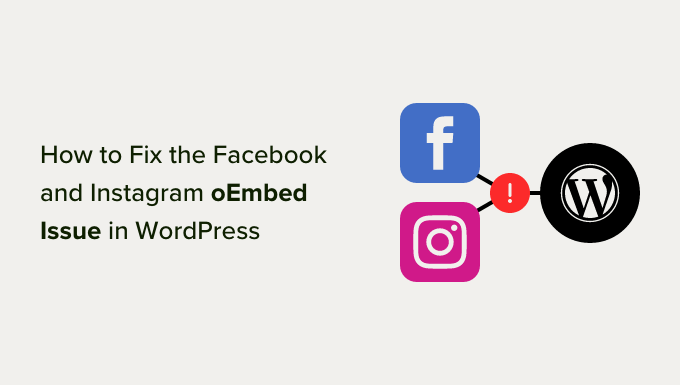
WordPressにおけるFacebookとInstagramのoEmbed問題とは何ですか?
以前は、oEmbedプロトコルを使用して、WordPressにInstagramやFacebookの投稿を簡単に埋め込むことができました。
しかし、FacebookはoEmbed機能の動作方法を変更したため、FacebookまたはInstagramから動画、画像、アップデート、その他のコンテンツを簡単に埋め込むことができなくなりました。
その代わりに、FacebookまたはInstagramのコンテンツをWordPressウェブサイトに埋め込む前に、アプリを登録し、クライアントトークンを使用してFacebook Graph APIからデータを取得する必要があります。
これには多くの時間と労力がかかるため、WordPressの開発者はFacebookとInstagramの埋め込み機能を削除することを決定しました。
もし以前にoEmbedを使用してウェブサイトにFacebookコンテンツを追加していた場合、それは現在、以下の画像のような見た目になります。

oEmbedを使用してInstagramの投稿を追加した場合、アクセストークンが必須になったため、同様のエラーが発生します。
問題を手動で修正する方法があります。例えば、すべてのページと投稿を調べて、埋め込まれたコンテンツを削除することができます。しかし、これには時間がかかり、壊れた埋め込みをすべて見つけられる保証はありません。
とはいえ、WordPressでFacebookとInstagramのoEmbed問題を簡単に修正する方法を見てみましょう。
FacebookとInstagramのoEmbed問題を修正する方法
oEmbedの問題を修正する最も簡単な方法は、無料のSmash Balloonプラグインのいずれかを使用することです。
WordPress に Instagram の投稿を埋め込みたい場合は、Smash Balloon Social Photo Feed プラグインが必要です。
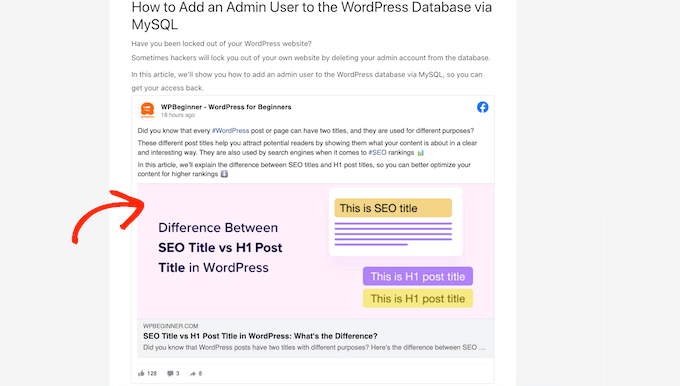
その間、WordPressにFacebookの投稿を埋め込みたい場合は、代わりに無料のSmash Balloon Social Post Feedプラグインを使用できます。
私たちはすべての SmashBalloon ツールをテストし、ソーシャルメディアフィードを埋め込む最もユーザーフレンドリーな方法であることを見つけました。詳細については、Smash Balloon の詳細レビューをご覧ください。
まず、必要なプラグインをインストールして有効化する必要があります。詳細については、WordPressプラグインのインストール方法に関するステップバイステップガイドを参照してください。
いずれかのプラグインをインストールした後、使用しているプラグインに応じて、**Instagram Feed » oEmbeds** または **Facebook Feed » oEmbeds** にアクセスしてください。
すべての画像でSocial Photo Feedプラグインを使用していますが、どのプラグインを使用している場合でも手順はまったく同じです。
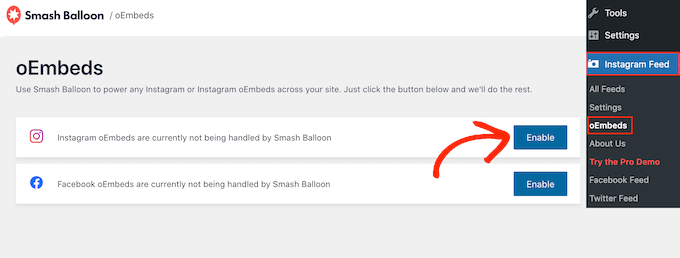
この画面で、ニーズに合った「有効化」ボタンをクリックするだけです。
これで、WordPressウェブサイトにFacebookやInstagramの投稿を埋め込むことができます。
WordPress に Instagram または Facebook の投稿を埋め込む方法
好みのSmash Balloonプラグインを使用してoEmbed機能を有効にしたら、ページ、投稿、またはウィジェット対応エリアに特定のInstagramまたはFacebookの投稿を埋め込むことができます。
例えば、WordPressサイトのフッターに追加するべき10のことのチェックリストに追加できます。
1つの方法は、ソーシャルコンテンツを表示したいページまたは投稿をGutenbergエディターで開くことです。次に、「ブロックを追加」(+)アイコンをクリックし、「埋め込み」と入力します。
右側のブロックが表示されたら、クリックしてページまたは投稿に追加します。

「埋め込み」フィールドに、ウェブサイトに表示したいInstagramまたはFacebook投稿のURLを貼り付けるだけです。
次に、「埋め込み」をクリックします。
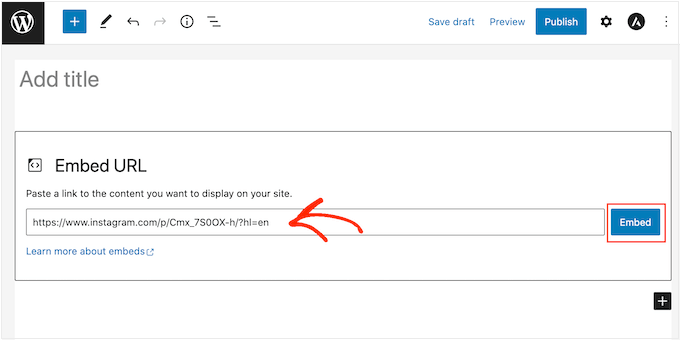
WordPressにその特定の投稿が表示されます。投稿を公開する準備ができたら、「更新」または「公開」をクリックするだけです。
これで、ページにアクセスすると、ソーシャルメディアの投稿がライブで表示されます。
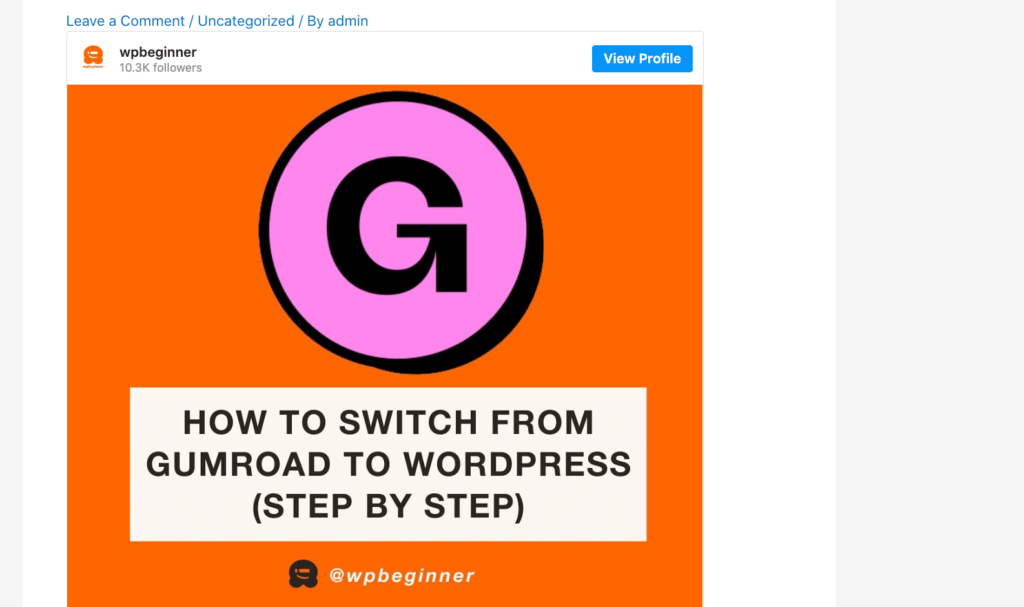
他のオプションとしては、InstagramまたはFacebookの投稿をサイドバーのようなウィジェット対応エリアに追加する方法があります。これにより、ウェブサイトのすべてのページで同じ投稿を宣伝できます。
例えば、最も人気のあるInstagram投稿、セールを宣伝する投稿、またはサイトを成長させるために使用しているソーシャルメディアコンテストを埋め込むことができます。
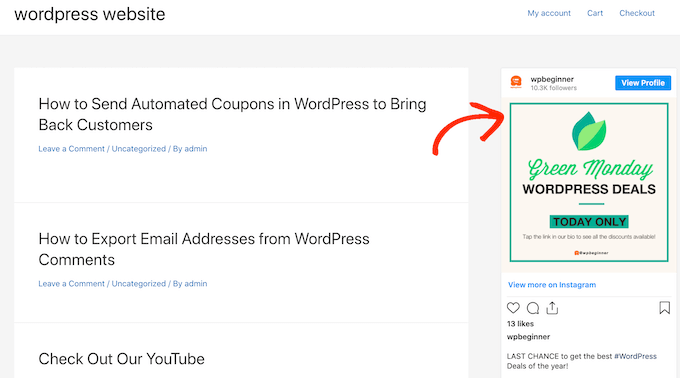
ウィジェット対応エリアにFacebookまたはInstagramの投稿を追加するには、外観 » ウィジェットに移動し、青い「+」ボタンをクリックするだけです。
検索バーに「埋め込み」と入力して、適切なブロックを見つける必要があります。
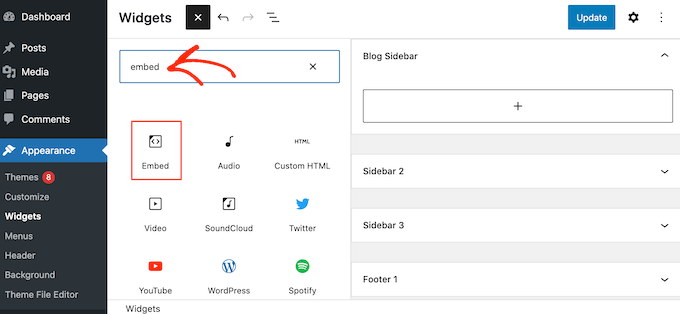
「埋め込み」ブロックが表示されたら、FacebookまたはInstagramの投稿を表示したいエリアにドラッグします。例えば、WordPressのサイドバーウィジェットにInstagram写真を表示しています。
「埋め込み」フィールドに、ウェブサイトに表示したい Instagram または Facebook の投稿の URL を貼り付けるだけです。次に、「埋め込み」をクリックします。
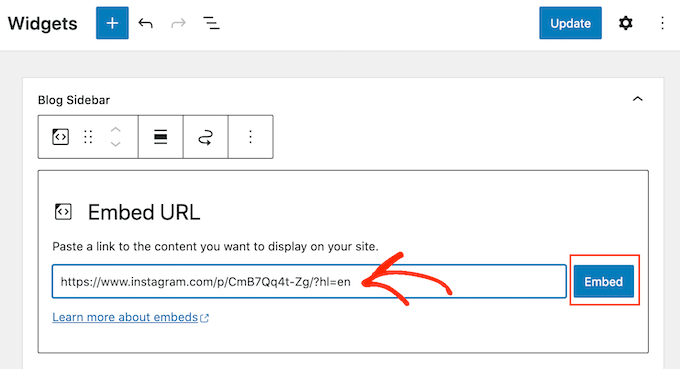
WordPressは、その特定の投稿を表示します。
見栄えに満足したら、「更新」をクリックして公開してください。
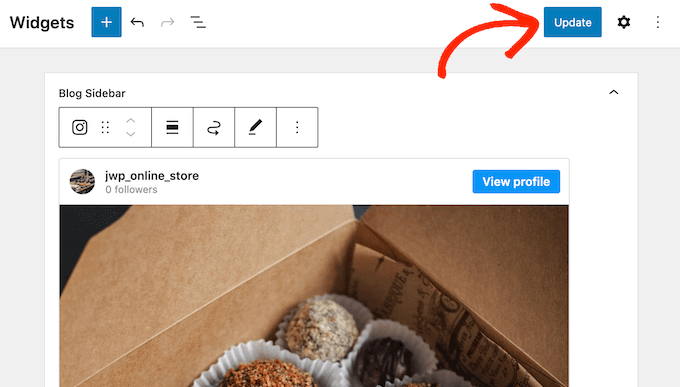
これで、WordPressウェブサイトにInstagramまたはFacebookのステータスポストが表示されます。
WordPressにInstagramまたはFacebookフィードを追加する方法
無料のSmash Balloonプラグインを使用すると、FacebookやInstagramの投稿を簡単にWordPressウェブサイトに追加できます。
これは、少数の投稿のみを埋め込みたい場合や、WordPressの各ソーシャル投稿が表示される場所を正確に制御したい場合に便利です。ただし、ウェブサイトにカスタムFacebookフィードまたはInstagramフィードを埋め込みたい場合もあります。
フィードを作成することで、最新の投稿をすべて見栄えの良いレイアウトで表示できます。さらに良いことに、フィードは自動的に更新されるため、訪問者は手動でサイトを更新することなく、常に最新の投稿を見ることができます。
これにより、通常の訪問者にとっても、サイトを新鮮で魅力的なものに保つことができます。
WordPressにInstagramコンテンツを埋め込みたい場合は、Smash Balloon Instagram Feedプラグインを使用できます。
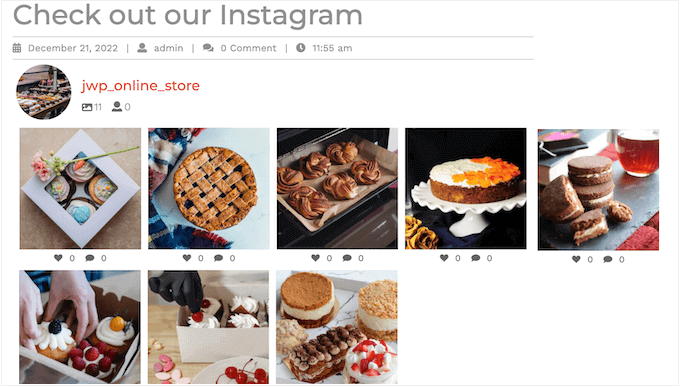
Facebookアルバム、動画、タイムライン投稿などを表示するフィードを作成したいですか?
次に、Smash Balloon Facebook Feedプラグインを使用できます。

WordPressウェブサイトにFacebookとInstagramの両方のフィードを追加したいですか?それなら、Smash Balloon Social Wallを検討すると良いでしょう。
この強力なプラグインを使用すると、Facebook、Twitter、Smash Balloon YouTube Feed など、Smash Balloon プラグインを使用して作成したあらゆるフィードを組み合わせることができます。
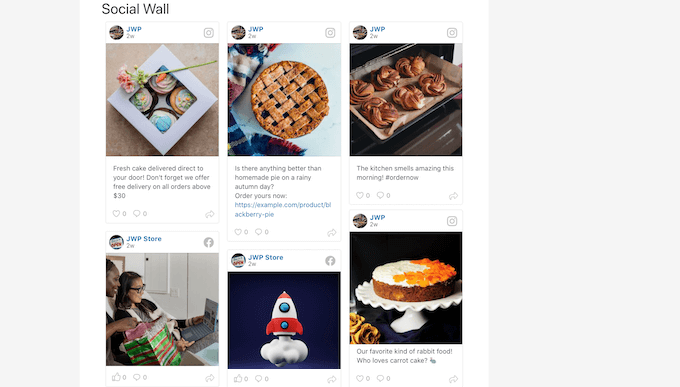
例えば、Facebook FeedプラグインとInstagram Feedプラグインを設定している場合、WordPressダッシュボードで ソーシャルフィード » ソーシャルウォールを作成 に移動するだけです。
次に、「新規追加」をクリックしてください。
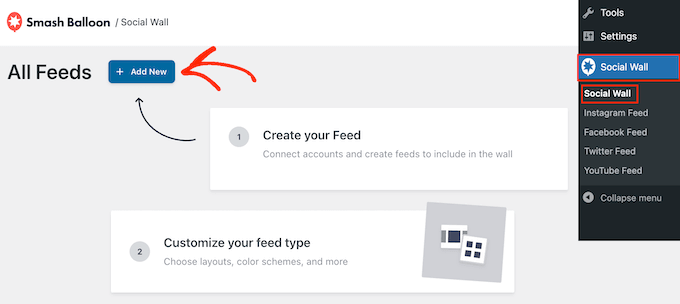
追加したいソーシャルメディアプラットフォームごとに、「ウォールに追加」をクリックします。
このプラットフォーム用に作成したすべてのソーシャルメディアフィードが表示されます。使用したい各フィードの横にあるラジオボタンを選択するだけです。
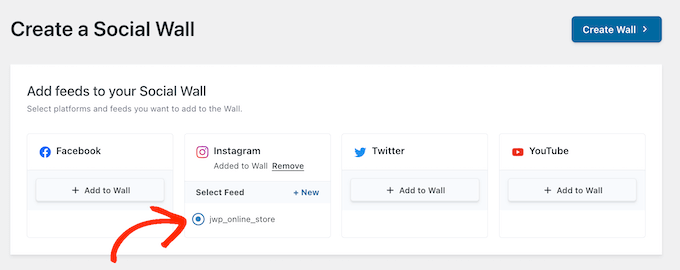
例えば、最新の投稿をFacebookイベントカレンダーとInstagramアカウントから組み合わせて表示できます。
これが完了したら、「ウォールを作成」をクリックします。
これによりSmash Balloonエディターが開き、ソーシャルウォールのあらゆる部分を微調整できます。たとえば、WordPressテーマに完全に一致するように配色を変更できます。
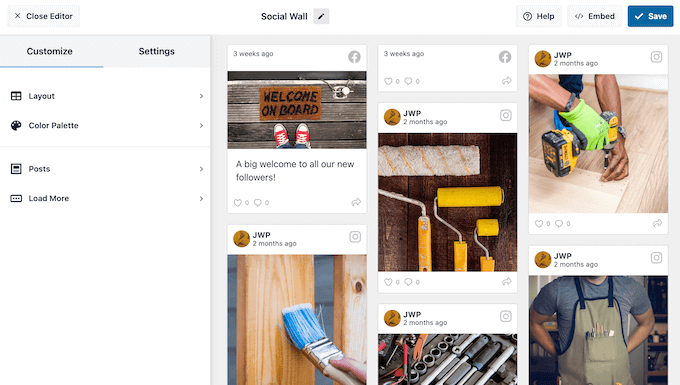
ソーシャルウォールがどのように表示されるかに満足したら、ソーシャルウォールブロックを使用して、任意のページ、投稿、またはウィジェット対応エリアに追加できます。
たとえば、ページにソーシャルウォールを追加するには、WordPressブロックエディターでそのページを開きます。ここで、「+」アイコンをクリックし、「Social Wall」と入力します。
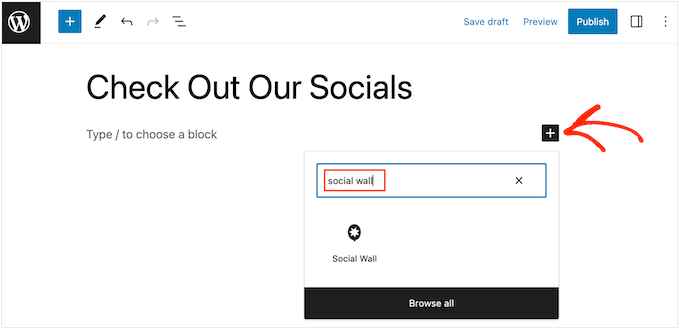
適切なブロックが表示されたら、クリックしてページに追加します。
これで、Social Wallに作成したばかりのマルチプラットフォームフィードが表示されます。
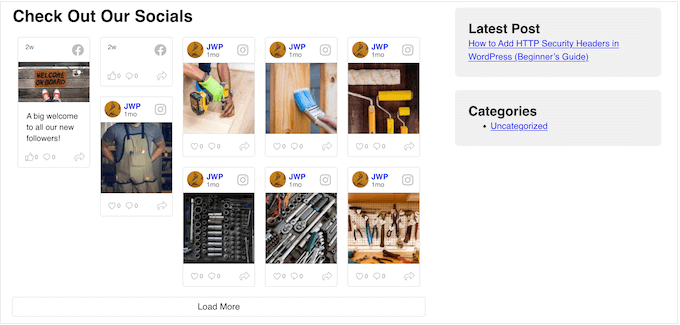
この記事が、WordPressでFacebookとInstagramのoEmbedの問題を修正する方法を学ぶのに役立ったことを願っています。また、WordPress向けの最高のソーシャルメディアプラグインの専門家によるピックと、WordPressにFacebookグループフィードを埋め込む方法に関するガイドもご覧ください。
この記事が気に入ったら、WordPressのビデオチュートリアルについては、YouTubeチャンネルを購読してください。 TwitterやFacebookでもフォローできます。





イジー・ヴァネック
以前はウェブサイトにソーシャルメディアコンテンツを埋め込むために様々なテクニックを適用していましたが、あなたの記事をいくつか読んだ後、LiteバージョンにSmash Balloonを使い始めました。今では有料バージョンへのアップグレードを真剣に検討しています。なぜなら、Smash BalloonはFacebook、Twitter、Instagramコンテンツの埋め込みに関する私の問題をほぼすべて解決してくれたからです。このプラグインを使えばすべてがとてもシンプルになります。アドバイスを共有してくれてありがとう。
Ryan Elizabeth
なんてことでしょう、この修正を提供してくれて本当にありがとうございます!Instagramのリンクがまったく埋め込めない理由を突き止めようとして、気が狂いそうでした。10月24日の締め切りについてメモを見逃していたようです。また頭痛の種を減らしてくれて、本当にありがとう! O:-)
WPBeginnerサポート
Glad our solutions could help
管理者
ティファニー・クラーク
Instagramプラグインが私には調子が悪いです。以前のコンテンツにあったInstagram投稿のほとんどは保持されていますが、新しいコンテンツにリンクを貼り付けると、Instagram投稿が表示されません。何か提案はありますか?
WPBeginnerサポート
Reach out using the plugin’s support page for assistance to help check and ensure it is not a conflict with a different plugin or something that needs to be fixed
管理者
Soumitra haldar
本当にありがとうございます…答えが見つかりました…とても役に立ちました…本当に感謝しています
WPBeginnerサポート
Glad our guide was helpful
管理者
Palle Hyldgård Poulsen
これは素晴らしく、とても簡単でした。ありがとうございました!
WPBeginnerサポート
Glad our solution was helpful
管理者
アリッサ
両方のプラグインをインストールしてFacebookに接続しましたが、Facebookの投稿がまだWPの記事に自動埋め込みされません!
WPBeginnerサポート
これらのプラグインは、埋め込みが機能することを保証するためのものであり、サイトに自動的に埋め込むためのものではありません。
管理者
ハリー
最近の変更の後、InstagramのIGTVを埋め込む問題があります。あなたのプラグインはこの問題を解決するようですが、私のサイトは私の個人的なInstagramアカウントだけを使用しているのではなく、ブロガーが自分のコンテンツ(IGTV)を宣伝できるプラットフォームです。質問ですが、管理者として複数のInstagramアカウントを接続するにはどうすればよいですか?この問題を解決してください。大変助かります。
WPBeginnerサポート
現時点では、当社のソリューションは複数のチャネルの埋め込みには対応していませんが、Facebook と Instagram が許可する範囲で何ができるかを必ず検討します。
管理者
Karim
Facebookページの管理者でなくても投稿を埋め込む方法は?
WPBeginnerサポート
現在、Facebookから利用可能なオプションで、そのための推奨される方法はありません。
管理者
Alyssa Storm
これがFacebookの「ページプラグイン」ソーシャルプラグインに影響を与えるかどうか、何かご存知ですか?
WPBeginnerサポート
It shouldn’t affect that as this is specifically a change for oEmbeds
管理者
Carl Gross
この問題を解決するために、あなたの記事ではSmash Balloonの2つのプラグインを提案しています。
Smash Balloon Facebookプラグイン(Smash Balloon Social Post Feed)をインストールしたとしましょう。インストール後、サイト上の現在のFacebook埋め込みコンテンツはすべて*自動的に*修正されますか?それとも、すべての埋め込みを自分で削除し、プラグインを使用して再追加する必要がありますか?
WPBeginnerサポート
はい、再作成する必要なく、現在の埋め込みすべてで問題を自動的に修正するはずです。
管理者
Barbara
これまでのところ、Facebookから何も埋め込んでいません。しかし、それを行う必要性が急速に迫っています。そして、ライブフィードをウェブサイトに埋め込む方法があるかどうかを見つける必要があります。
WPBeginnerサポート
以下の記事をご覧ください。
https://www.wpbeginner.com/wp-tutorials/how-to-embed-a-facebook-video-in-wordpress/
管理者
Julie
これは、プラグインを有効にすることで後で修正できますか、それとも壊れる前に実行する必要がありますか?
WPBeginnerサポート
後で有効化することもできますが、今できるのであれば、埋め込みが壊れる前にプラグインを有効化することをお勧めします。
管理者
Nierka
こんにちは、
WordPressからリンクをコピーしてFacebookに貼り付けた場合、どうすればよいですか?
WPBeginnerサポート
これは、FacebookまたはInstagramのリンクをサイトに投稿する場合のもので、それらのプラットフォームでサイトを共有する場合には必要ありません。
管理者
ファルク・アーメド
情報ありがとうございます。
WPBeginnerサポート
You’re welcome
管理者
Prashanna karn
jetpackプラグインを使用してFacebookとInstagramアカウントをWordPressウェブサイトにリンクすることについてはどうですか?
WPBeginnerサポート
特定のプラグインのサポートに問い合わせて、何か対策があるか、または当社のソリューションを推奨するかどうかを確認することをお勧めします。
管理者
Rob Pugh
はい、JetpackはこのoEmbedの問題を解決します。
Badiru
こんにちは、
情報ありがとうございます。
ElementorのIGとFBの埋め込みはどうなりますか?それも壊れますか?
WPBeginnerサポート
特定のプラグインのサポートに連絡して、何か対策があるか、または私たちのソリューションを推奨するかどうかを確認することをお勧めします。
管理者
ステファニー
この変更は、Facebookのページプラグインを使用して埋め込まれた埋め込みに影響しますか?
WPBeginnerサポート
特定のプラグインのサポートに問い合わせて、何か対策があるか、または当社のソリューションを推奨するかどうかを確認することをお勧めします。
管理者
Graham
Jetpackでの共有は引き続き機能しますか?
WPBeginnerサポート
この記事はoEmbedに関するもので、通常、サイトへの埋め込みに共有は含まれません。この種の具体的な質問については、お使いのプラグインのサポートに問い合わせることをお勧めします。
管理者
Babs
こんにちは、ありがとうございます!
以前にもInstagramのメディアを実装したことがありますが、リンクや埋め込みではなく、InstagramからのコードをHTMLブロックで使用していました。この方法で以前と同じように機能し続けると考えてもよろしいでしょうか?
ありがとうございます!
WPBeginnerサポート
安全のため、将来的な問題を回避するためにプラグインを追加することをお勧めします。
管理者
ロジェリオ
Facebook APIにはもう一つ問題があります。コメント数を表示させてくれません。AddThisプラグインを使用していますが、彼らはすぐに代替手段を提供すると言っています。そうなることを願っています。
Elaine Savage
全く技術に詳しくないので、くだらない質問かもしれませんが。これは、私のフロントページのメインサイドバーにあるシンプルなSFP – Facebook Page Pluginウィジェットに何か影響がありますか?
WPBeginnerサポート
このチュートリアルはデフォルトの埋め込み用です。プラグインを使用している場合は、そのプラグインがこの変更をどのように処理するかについて、使用しているプラグインのサポートに問い合わせる必要があります。
管理者
アンディ・ビアード
oEmbedでデフォルトでサポートされていたすべてのメディアタイプで機能は無料ですか?
現在、ビデオoEmbedについては、Smash BalloonプラグインをProにアップグレードする必要があるという理解です。
編集スタッフ
はい、すべてのデフォルトのoEmbed機能は、無料のSmash Balloonプラグイン(ビデオoEmbedを含む)で無料で利用できます。
oEmbed とは完全に別の、Smash Balloon Pro に記載されているカスタムビデオフィード機能を混同していると思います。
管理者
アンドレス
こんにちは!すべて知ることができてよかったです。疑問に思ったのですが…投稿に直接リンクを貼り付けたらどうなりますか?機能しますか?それともこの投稿の例のようになりますか?リンクをコピーして貼り付けるのではなく、投稿を埋め込むことについて話しているので :O 知っておくと良いでしょう!
編集スタッフ
デフォルトでは、投稿にリンクを貼り付けると、WordPressのoEmbed機能が自動的に適切な埋め込みに変換します。
その機能は動作しなくなり、古いコンテンツでは壊れたレイアウトが表示されます。新しいコンテンツでは、URL自体(埋め込まれたコンテンツではない)のみが表示されます。
管理者