403 Forbiddenエラーは、WordPressウェブサイトのオーナーが遭遇する可能性のある、最もイライラさせられる問題の1つです。このエラーは、サーバーが特定のページやWordPressサイト全体へのアクセスを拒否し、管理エリアへのアクセスや訪問者へのコンテンツ表示ができない場合に発生します。
私たちはこのエラーを経験したことがあり、効果的な解決策をいくつか見つけました。 長年にわたり、私たちは何千人ものWordPressユーザーがWordPressの問題を克服するのを助けてきました。
この記事では、WordPressの403 Forbiddenエラーを修正する方法について説明します。

WordPressの403 Forbiddenエラーとは?
403 Forbiddenエラーは、サーバー権限でWordPressサイトの特定のページにアクセスできない場合に表示されます。
このエラーには通常、文章が添えられている:
403 Forbidden – このサーバーの ‘/’ にアクセスする権限がありません。
さらに、リクエストを処理するためにErrorDocumentを使用しようとして403 Forbiddenエラーが発生しました。
これがその例だ:

このエラーが表示されるシナリオはさまざまです。例えば
- 403 Forbidden –wp-adminまたはWordPress ログインページでアクセスが拒否されました。
- 403 Forbidden –WordPress インストール中です。
- 403 Forbidden エラー – WordPress サイトの任意のページにアクセスしたとき。
また、完全な403 Forbidden状態ではなく、‘Access Denied’と表示されることもあります。あるいは、「yourdomain.comへのアクセスが拒否されました。このページを表示する権限がありません。
WordPressのエラーコードについての詳しい説明は、WordPressの最も一般的なエラーとその修正方法のリストをご覧ください。
403エラーのバリエーションがわかったところで、その原因について説明しよう。
WordPressの403 Forbiddenエラーの原因は?
403 Forbiddenエラーは、サーバーが特定のページへのアクセスを許可していない場合に表示されます。これが発生する原因はいくつかあります。
WordPressの403 Forbiddenエラーの一般的な原因のひとつは、セキュリティプラグインの設定が不十分であることです。WordPressのセキュリティプラグインの多くは、悪意のあるIPアドレス(またはIPアドレスの範囲全体)をブロックすることができます。
別の原因として、サーバーの.htaccessファイルが壊れているか、ファイルの権限が正しくない可能性があります。
WordPressのホスティングサービス会社は、サーバーの設定を誤って変更することがあります。その結果、サイトに 403 Forbidden エラーが表示されることがあります。
とはいえ、WordPressの403 forbiddenエラーを修正する方法を見てみましょう。
注意: 何かをする前に、WordPressサイトの完全なバックアップを作成することをお勧めします。WordPressサイトのバックアップ方法については、こちらのガイドをご覧ください。
WordPressの自動バックアッププラグインを使用している場合は、先に進む前に最新のバックアップにアクセスできることを確認してください。
特定のメソッドにスキップしたい場合は、これらのクイックリンクを使用できます:
- Method 1: Deactivate Your Plugins Temporarily
- Method 2: Regenerate Your .htaccess File
- Method 3: Correct Your File and Directory Permissions
- Method 4: Clear Your Cache and Cookies
- Method 5: Temporarily Disable CDN (Content Delivery Network)
- Method 6: Check for Malware
- Method 7: Reach Out to WordPress Support
- Learn More Ways to Solve Common WordPress Errors
方法1:プラグインを一時的に無効化する
まず最初にすべきことは、WordPressプラグインの1つが403 forbiddenエラーの原因になっていないか確認することです。これを行うには、WordPressプラグインを一時的に無効にする必要があります。これには、サイトにインストールされている可能性のあるセキュリティ・プラグインも含まれます。

これで問題を解決した場合は、サイトのプラグインのいずれかがこのエラーを引き起こしていたことになります。
403 Forbiddenエラーが再現されるまで、すべてのプラグインを1つずつ有効化することで、どのプラグインがエラーの原因になっているかを突き止めることができます。その後、問題のプラグインを削除し、代わりのプラグインを探すか、開発者に連絡してサポートを受けてください。
この方法がうまくいかない場合は、そのまま読み進めてほしい。
方法2:.htaccessファイルを再生成する
多くの場合、403 forbiddenエラーはWordPressサイトの.htaccessファイルが破損していることが原因です。このファイルを修正するのはとても簡単です。
まず、FileZillaやcPanelのファイルマネージャーアプリのようなFTPクライアントを使用してサイトに接続する必要があります。
次に、WordPressサイトのルートフォルダーにある.htaccessファイルを探します。WordPressフォルダーに.htaccessファイルが見つからない場合は、こちらのガイドを参照してください。
.htaccessファイルをコンピューターにダウンロードし、新しいバックアップを取っておく必要があります。その後、サーバーからファイルを削除してください。WordPressはそのまま動作しますのでご安心ください。

では、サイトにアクセスしてみてください。403 forbiddenエラーが問題を解決した場合、.htaccessファイルが破損していることを意味します。
WordPressの管理エリアにログインし、設定 ” パーマリンクのページにアクセスすることで、新しい.htaccessファイルを生成することができます。

ページ下部の「変更を保存」ボタンをクリックするだけで、WordPressが新しい.htaccessファイルを生成します。
方法3:ファイルとディレクトリのパーミッションを修正する
他の解決策を試してもサイトの403 forbiddenエラーが直らない場合、ファイル権限の誤りが最も可能性の高い原因です。
ウェブサイトに保存されているすべてのファイルにはファイルパーミッションがあります。これらのファイル所有権限は、WordPressウェブサイトのファイルやフォルダにアクセスできる人をコントロールします。
ファイルの権限が正しくないと、403 forbidden エラーが発生することがあります。これは、ウェブサーバーに、あなたがそのファイルにアクセスする権限を持っていないと思わせるものです。
WordPressのホスティングサービスプロバイダーに、あなたのサイトのファイル権限が正しいかどうかチェックしてもらうことができます。ホスティングサービスによってはとても協力的なので、気にせず修正してくれるでしょう。
ファイルの権限を自分で変更すると、深刻な結果を招く可能性があります。自分でやる自信がない場合は、WordPressサイトのオーナー仲間に助けを求めるか、プロに依頼するのが一番です。
しかし、もし自分で行いたいのであれば、ファイル・ディレクトリのパーミッションをチェックする方法を紹介しよう。
FTPクライアントを使用してWordPressサイトに接続します。WordPressのファイルがすべて入っているルートフォルダーに移動します。

クリックしてフォルダーを選択し、右クリックしてメニューから「ファイル権限」を選択します。
FTPクライアントは、このようなファイル権限ダイアログボックスを表示します:

WordPressサイト上のすべてのフォルダーのファイル権限は744または755でなければなりません。
一方、WordPressサイトのすべてのファイルの権限は644または640でなければなりません。
ルートフォルダーのファイル権限を744または755に設定できます。また、’Recurse into subdirectories’の隣にあるボックスにチェックを入れ、’apply to directories only’というオプションにチェックを入れる必要があります。
OK」ボタンをクリックしてください。FTPクライアントは、フォルダー内のすべてのサブディレクトリーの権限設定を開始します。
それが完了したら、すべてのファイルに対してこのプロセスを繰り返す必要がある。今回は、644または640のファイル権限を使用し、「サブディレクトリに再帰する」と「ファイルのみに適用する」オプションを選択することを忘れないでください。
OK’ボタンをクリックすると、FTPクライアントが選択したすべてのファイルのファイル権限の設定を開始します。
今すぐサイトにアクセスして、403 forbiddenエラーが消えたかどうか確認してください。
方法4:キャッシュとCookieをクリアする
シンプルな修正が最も効果的な場合もあります。ブラウザーキャッシュとCookie、そしてキャッシュプラグインを使用している場合はWordPressのキャッシュをクリアすることで、403 forbiddenエラーを解決することができます。
コンピューターが読み込み時間を短縮するために一時ファイルを保存するのと同じように、ブラウザーもサイトのデータをキャッシュします。このデータが破損すると、互換性の問題を引き起こし、403エラーにつながる可能性があります。
同様に、プラグインによって生成されたキャッシュが破損している場合も、サーバーがリクエストを誤って解釈する可能性がある。
キャッシュプラグインの中には、特定のページやユーザー権限グループへのアクセスを制限できる高度な設定を提供しているものもあります。これらの設定が誤って設定された場合、意図せずサイトの特定の部分へのアクセスをブロックしてしまう可能性があります。
ブラウザのキャッシュをクリアするには、主要なブラウザのキャッシュをクリアする方法の投稿の指示に従ってください。
WordPressのキャッシュプラグインを使用している場合は、WordPressのキャッシュをクリアする方法のガイドをご覧いただき、プラグインのドキュメンテーションを参照してください。
方法5:CDN(コンテンツデリバリーネットワーク)を一時的に無効化する。
ウェブサイトのパフォーマンスを向上させるためにコンテンツデリバリーネットワーク(CDN)を使用している場合、それが干渉して403 forbiddenエラーを引き起こしている可能性があります。
CDNは、あなたのサイトのサーバーと訪問者の間の仲介役として機能し、より速いロード時間のために地理的に分散した場所からキャッシュされたコンテンツを提供します。
CDNが原因かどうかを確認するには、CDNを一時的に無効化してください。その後、サイトをテストしてエラーが消えるかどうかを確認してください。
CDNを無効化することでエラーが解決する場合は、CDNプロバイダーのサポートチームに連絡してトラブルシューティングを行う必要があります。
方法6:マルウェアをチェックする
悪意のあるソフトウェアは、403 forbiddenエラーを含むさまざまな問題を引き起こす可能性があります。ファイルの権限を妨害したり、悪意のあるコードを注入したり、サイトとサーバー間の通信を妨害したりします。
ウェブサイトにマルウェアがあるかどうかを確認するには、セキュリティプラグインやWordPressホスティングサービスを使用してサイトをスキャンすることをお勧めします。
評判の良いセキュリティプラグインの多くは、マルウェアスキャン機能を提供しており、通常はワンクリックでこれらの悪意のあるファイルを削除することができます。
方法7:WordPressサポートに連絡する
これまでの方法がどれもうまくいかない場合は、WordPressユーザー同士のサポートを求めるとよいでしょう。WPBeginner Engageのようなコミュニティは、同じエラーを経験した人とつながり、解決策を見つけるのに役立ちます。
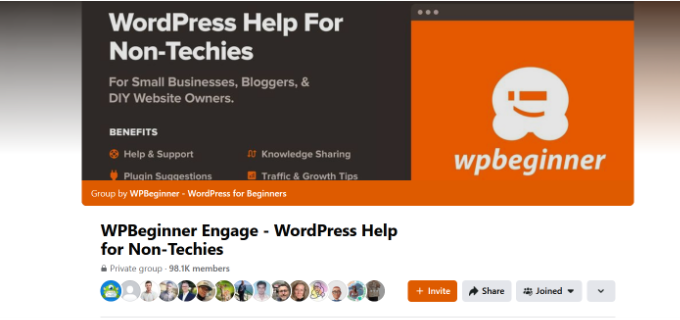
あるいは、ホスティングプロバイダーに連絡することもできます。問題の根本がホスティングプロバイダにある場合もあり、問題を解決する手助けをしてくれることもあります。詳しくは、WordPressサポートの正しい頼み方ガイドをご覧ください。
また、緊急WordPressサポートサービスも提供しています。当社のエキスパートが問題を解決いたしますので、お客様はオンラインビジネスの他の部分に集中することができます。
また、WordPressメンテナンスのエキスパートを雇うことで、継続的なサポートを受けることができ、セキュリティ、メンテナンス、スピード最適化のタスクを私たちのチームに任せることができます。

私たちのエキスパートがどのようにお役に立てるか、お気軽にご予約ください。
動画チュートリアル
もっと視覚的な説明がお好きな方は、下のビデオをご覧ください。
さらに詳しくWordPressのよくあるエラーを解決する方法
WordPressに関するその他の問題がありますか?もしかしたら、これらのガイドのどれかが問題解決の助けになるかもしれません:
- WordPressのエラーログを検索してアクセスする方法(ステップバイステップ)
- WordPressの投稿が404エラーを返すのを修正する方法(ステップバイステップ)
- WordPressのERR_NAME_NOT_RESOLVEDを修正する方法(ステップバイステップ)
- WordPressの「ERR_SSL_VERSION_OR _CIPHER_MISMATCH」を修正する方法
- WordPressの500内部サーバーエラーを修正する方法
- WordPressの502 Bad Gatewayエラーを修正する方法
- WordPressの401エラーを修正する方法
- WordPressの413 Request Entity Too Largeエラーを修正する方法
- WordPressの504ゲートウェイタイムアウトエラーを修正する方法
- 414 Request URL Too Longエラーとは何か?
この記事がWordPressの403 forbiddenエラー修正のお役に立てば幸いです。また、よくあるブロックエディタの問題や、ウェブサイトを成長させるために必須のWordPressプラグインのリストもご覧ください。
If you liked this article, then please subscribe to our YouTube Channel for WordPress video tutorials. You can also find us on Twitter and Facebook.





mohadese esmaeeli
Hello, good day. I appreciate your efforts in creating this content. The presence of a 403 error is often due to permission issues. I have encountered it multiple times, and most of the time, fixing permissions resolves the error. I’ve successfully resolved my site’s 403 error with the help of this guide before.
Hans Dieter
Thank you very much! Helped a lot.
WPBeginner Support
You’re welcome, glad to hear our guide was helpful!
Admin
Kevin
For my site it ended up being ModSecurity. I eliminated any robots.txt and .htaccess issues. I found the issue when looking at the apache log and then whitelisted the rule. All was fine after that . Took about 4 days to figure it all out.
WPBeginner Support
Thanks for sharing this for anyone else who runs into the same issue!
Admin
Mungukende Joshua
Thanks, my .htaccess file was corrupted. God bless u
WPBeginner Support
Glad to hear our guide could help!
Admin
iri
Thanks for this information! It has been very helpful. I had this error in several pages with broken images (I think this happened after buying a larger hosting plan) and it seems the problem was a corrupted .htaccess file, but thanks to this info I solved it in one minute!
WPBeginner Support
Glad to hear our guide was helpful!
Admin
Ayouba Seybou
Hello,
i am getting the same error but in my case, i have access to my dashboard. the the problems begin when i click on some admin menu like page, update, setting.
WPBeginner Support
Our recommendations would be the same even if you still have access to your wp-admin area.
Admin
Wendy Clash
Thank you so much. I had to restore my website and I got this error. The entire folder for my wordpress site dit not have the right permissions. I changed it and it worked. Thanks so much.
WPBeginner Support
Glad to hear our guide was helpful!
Admin
Denie
You may also try to disable MODSECURITY on your webserver settings / cpanel.
WPBeginner Support
Thank you for sharing that, if it gets to the point where disabling mod security is what you want to try, we would recommend most beginners reach out to their hosting provider instead to see if their host sees an error or something on their end that could be fixed.
Admin
Peaky
Hey thanks for this Guide
Saves me from a long headache
Nb : Deactivate Litespeed Cache fix my problem
WPBeginner Support
Glad this guide could help!
Admin
meysam
thanks, delete .htaccess is worked for me.
WPBeginner Support
Glad our guide could help
Admin
Anmol Gupta
The same error can occur when index.php file can be missing in the var/html folder.
Sazid
Thanks. Deleting .htcacess file worked for me.
salah attalhi
thanks mate, this worked with me, deleting .htaccess
WPBeginner Support
Glad our guide was helpful
Admin
Jason Gomes
I am getting 403 Error on Updates page as well as Plugins Add new page any suggestions what can I Do?
WPBeginner Support
Reach out to your hosting provider for them to take a look and they should be able to help fix that issue.
Admin
Suraj
I tried all the mentioned points. My site is still showing the same message as “”Your connection is not private” and “403 Forbidden”. Please help…
WPBeginner Support
If none of our recommendations are able to assist you, we would recommend reaching out to your hosting provider to ensure there are no issues on their end.
Admin
Luke
top!! i have problem after namecheap upgrade my host!! with your article i solve!! Thanks
WPBeginner Support
Glad our guide helped
Admin
David Holywood
THere MUST be more reasons. I still have the ‘Forbidden’ problem
WPBeginner Support
There can be or sometimes the host may prevent the file permissions from being changed. If our guide did not help we would recommend reaching out to your hosting provider and they should be able to assist.
Admin
ken
Thank you, renaming htacces file fixed it
WPBeginner Support
Glad our guide could help
Admin
Aditya PF
Hi, how to solve the 403 forbidden but only happens when try to publish or update post/pages? I have no problems when accessing website or upload media
WPBeginner Support
Reach out to your hosting provider for them to take a look and they should be able to assist and fix that issue.
Admin
Amer Huzaifa
thanks so much u helped me so much with this issue
WPBeginner Support
Glad our guide was helpful
Admin
momna
The plugin thing worked for me. Thank you thank you so much <3
WPBeginner Support
You’re welcome
Admin
Poncho
Thanks, erasing htaccess resolve my issue. Because sometimes appears 403, not always.
WPBeginner Support
Glad our recommendations were able to help
Admin
Joel
Removing from the .htaccess file fixed this error for me.
WPBeginner Support
Glad you were able to solve the issue
Admin
Mohd Anwar
I have done all the thing read in this article yet the problem persist is there any other solution?
WPBeginner Support
If none of these recommendations helped, we would recommend reaching out to your hosting provider and they can normally assist
Admin
Alan Wright
Followed up all tips, thank you. The htaccess one was closest: after removing the image Hotlinks rule within, my site is finally back to normal!
WPBeginner Support
Glad our guide could be helpful
Admin
Alabi
I never knw .htaccess get corrupt. Tip number 2 fixed it quickly but I was unable to generate the .htaccess. So I downloaded, delete and re-upload the .htaccess and it worked super fine. Thank you, WPBeg
WPBeginner Support
glad our recommendations could help
Admin
Itumeleng Masinamela
Thank you so much for this. Really helped
WPBeginner Support
You’re welcome, glad our guide was helpful
Admin
Humayan Kabir
Hi,
Suddenly my website is showing a message “This site can’t be reached” .Can anybody help me ? i am unable to fix it for last 7days.
Thanks,
WPBeginner Support
Have you reached out to your hosting provider? They can normally let you know any errors they can find on your site.
Admin
Inge
Thank you so much for sharing!! Finally able to fix it myself
WPBeginner Support
You’re welcome, glad our article could help
Admin
Essau
I’m glad I read the post and tried everything mentioned here but it did not work. However, the user comments were resourceful. I tried step by step all the suggestions people have mentioned and I found that MOD SECURITY, just as others have mentioned, is the main culprit.
Since I’ running a VPS, I disabled it from my control panel and did the adjustments I wanted on my site and it worked like a charm!.
WPBeginner Support
Glad the recommendations from our other readers was able to help
Admin
jake
Bingo! MOD SECURITY same issue here.
Basit Yousuf
Thanks Dear,
MODSECURITY is a real culprit. I have fixed mine as well. Thanks for tip. Cheers!
N. iru
After I installed wordpress. My webpage is still on 403 error and when I go to /wp-admin a 404 error appears. Basically wp-admin is missing. How should I fix this?
WPBeginner Support
You may need to check with your hosting provider with the 404 error for wp-admin but some steps you could try we cover in our article here: https://www.wpbeginner.com/beginners-guide/beginners-guide-to-troubleshooting-wordpress-errors-step-by-step/
Admin
Adam
Hi,
My images don’t appear at all when I view my site on different web browsers.
What could be causing this?
cheers
WPBeginner Support
It’s difficult to say the one specific reason but for a starting point you could go through our troubleshooting guide here: https://www.wpbeginner.com/beginners-guide/beginners-guide-to-troubleshooting-wordpress-errors-step-by-step/
Admin
Nukri Tusishvili
I have tried all the things, checked stackoverflow, google, than tried these paths and none of them work. The last thing i did i reinstalled wordpress from dashboard and it worked. 403 forbidden disappeared…
Thank you anyway for this article. hope my exp will help others also
WPBeginner Support
Thanks for sharing what solved the issue for you.
Admin
Loulou
Thank you so much for your helpful tips! It was my .htaccess file.
WPBeginner Support
Glad our recommendations could help
Admin
Jovan
For me Yoast plugin was making problem. I`ll try to reinstall it and see whats happens next.
WPBeginner Support
Should the problem continue with yoast, if you reach out to the plugin’s support they may be able to update and fix the problem
Admin
@bangsaid
Thanks so much
It works for me
WPBeginner Support
You’re welcome, glad it worked for you
Admin
Abhishek Goyal
Thanks a lot, changing permissions of the folder worked for me.
WPBeginner Support
Glad our recommendations helped and thanks for sharing what worked for you
Admin
Rick
How do you fix an RSS 403 error in WordPress??
WPBeginner Support
The methods in this article should also work for fixing your RSS
Admin
David Kempton
File uploads with illegal characters (e.g. apostrophe in my recent cases) cause a 403 error. I have seen this with file submissions in Gravity and WPForms.
WPBeginner Support
Thanks for sharing this additional possibility
Admin
Jan
I have started a new website for an individual through WP. When old website is pulled up, it gives a “Forbidden- access denied on this server”. I have tried many things through WP to fix the problem, but since it was that way before, would it be something from the last webhost? I have changed the nameservers on the domain site to the new host site I’m using. The new host has it as primary domain, but says domain is locked. Would unlocking the domain name make a difference? Any help would be MUCH APPRECIATED!!
WPBeginner Support
If the domain is locked then your old hosting provider normally may not be accepting the nameserver edits. If you reach out to where the domain is currently hosted they should be able to ensure the domain is pointing correctly.
Admin
Frannie
Thank you!
Goodbye .htaccess… Hello website!
WPBeginner Support
Glad our article could help
Admin
Stephanie
“Failed to load resource: the server responded with a status of 403 (Forbidden) async-upload.php:1” is the console error log I am seeing when I try to upload an image to media in the dashboard. It says “http error” when I try upload any files. And they’re only a few kb, also the upload size has been increased already.
Any suggestions?!
WPBeginner Support
For that specific error you would want to take a look at our guide here: https://www.wpbeginner.com/wp-tutorials/how-to-fix-the-http-image-upload-error-in-wordpress/
Admin
Ramesh
I have tried all the things but still not getting a solution. What is should do?
WPBeginner Support
Reach out to your hosting provider and let them know about the issue and they should be able to assist
Admin
liam
Hiya Folks, I worked through everything and nothing seemed to fix my problem then I had a spark of genius. If you use Cpanel then check under the Security option for Hotlink protect. You may have it turned on. Just add your full site website web address to it and click submit it should work. It did for me
WPBeginner Support
Thanks for sharing what solved it for you
Admin
Luthfunnahar Hussain
why i am getting this problem –
Failed to load resource: the server responded with a status of 403 (Forbidden)
wp-content/themes/health/assets/slabText/css/slabtext.css?ver=5.0.3
WPBeginner Support
You would want to take a look at step 3 in the article for an error like that with your theme
Admin
David
Thanks, that really helped me!
Wellington Lübke
Works for me after i disabled ModSecurity on Cpanel. If you don’t have access to this option, contact your host provider and say that you want to disable this option.
Hope that works for y’all!
Gabriel
Thanks brother, I couldn’t solve the problem, your answer helped me.
twinkle
Hi, Please help.. I got this error when i tried to log in my wp-admin ..
HTTP Error 403 – Forbidden
The Web server is configured to not list the contents of this directory or you do not have enough permissions to access the resource
Error. Page cannot be displayed. Please contact your service provider for more details. (14)
Thanks in advance
asim
When i was putting my second addon doamin i select blog in directory (optional). I think it should be empty now i can’t see my website when i enter sitename .com its says error. i can access my wp admin as sitename .com/blog/wp-admin. i want to remove blog from it. My first website on this hosting is working fine with wordpress, Godaddy. I don’t know what to do please some one help me???
ItsMisterDavid
Thanks guys.
You saved me a whole lot.
I just discovered my Public Permissions were not readable and Executable.