WordPressで「Unable to establish a secure connection(安全な接続を確立できません)」というエラーが表示されると、イライラすることがあります。この一般的なエラーは通常、WordPress.org の公式ディレクトリからプラグインやテーマをインストールまたは更新しようとしたときに発生します。
私たちの経験では、エラーの潜在的な原因を理解することが解決への第一歩です。
そこで、この投稿では、エラーメッセージの背後にある理由を明確に説明することから始めます。その後、WordPressの安全な接続エラーを修正するための簡単な解決策を紹介します。
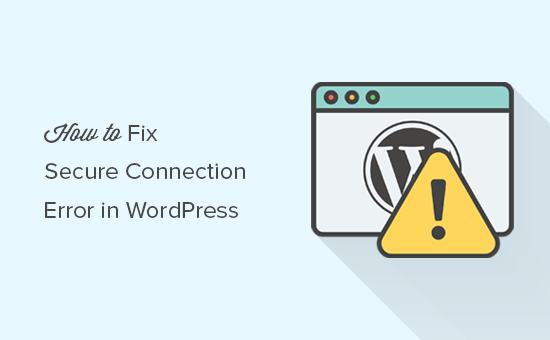
WordPressで安全な接続を確立できないエラーの原因は?
WordPressには更新を管理するビルトインシステムが搭載されています。このシステムは定期的に更新をチェックし、プラグインやテーマの更新をインストールするための通知を表示します。
しかし、更新のチェックやインストーラをインストールするには、WordPress.org サイトに接続する必要があります。WordPressホスティングサーバーの設定ミスにより、サイトがWordPress.orgウェブサイトとの接続に失敗することがあります。
その結果、安全な接続エラーが発生し、次のようなエラーメッセージが表示されます:
An unexpected error occurred. Something may be wrong with WordPress.org or this server’s configuration. If you continue to have problems, please try the support forums. (WordPress could not establish a secure connection to WordPress.org. Please contact your server administrator.) in /home/username/public_html/wp-admin/includes/update.php on line 122 |
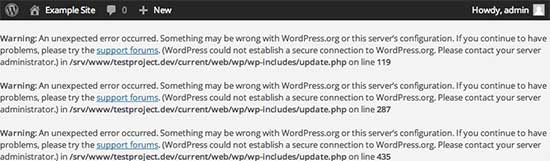
ということで、WordPressの安全な接続エラーを簡単に修正する方法を見てみましょう。
WordPressのセキュア接続エラーの修正
WordPressの予期しない安全な接続エラーを修正する方法は複数あります。あなたの状況に応じて、以下の解決策のいずれかを試してみてください。
ホスティングサービスとサーバーに関する問題
共有ホスティングサービスサーバーが DDoS攻撃を受けている場合、WordPress.orgへの接続がタイムアウトし、安全な接続エラーが発生する可能性があります。
その場合、数分待ってからもう一度試してみてください。エラーが続く場合は、ホスティングサービスプロバイダーのサポートチームに連絡する必要があります。
クラウドまたはVPSサーバーの接続性の問題
クラウドサーバーやVPSホスティングサービスをご利用の場合、DNSの問題でサーバーがWordPress.orgに接続できない可能性があります。
その場合、サーバーを直接WordPress.orgサーバーに向けることができます。SSHを使ってサーバーに接続する必要があります。
SSHはセキュアシェルの略で、コマンドラインツールを使ってサーバーに接続できる暗号化されたプロトコルです。
WindowsユーザーはPuTTyと呼ばれるツールを、macOSとLinuxユーザーはターミナルアプリを使うことができる。
ホスティングサービスアカウントにシェルアクセスできるアカウントのログイン情報が必要です。この情報は、ホスティングアカウントのcPanelダッシュボードから取得するか、Webホスティングサーバープロバイダーに尋ねることができます。
ターミナルで、次のようにサーバーに接続する:
1 | ssh username@example.com |
username」を自分のユーザー名に、「example.com」を自分のドメイン名に置き換えることをお忘れなく。
接続したら、以下のコマンドを実行する必要がある:
1 | sudo nano /etc/hosts |
これでファイルが開きますので、ファイルの一番下に以下のコードを追加してください:
1 | 198.143.164.251 api.wordpress.org |
これで変更を保存してエディターを終了できます。WordPressサイトにアクセスして、エラーが解決したかどうかを確認してください。
ローカルホストでのWordPressセキュア接続エラーの修正
WordPressを自分のコンピューター(localhost)で実行している場合、PHPのcURL拡張機能が有効化されていない可能性があります。この拡張機能は、更新のためにWordPress.orgにアクセスするために必要です。
コンピューター上のphp.iniファイルを編集する必要があります。このファイルは通常、MAMP、XAMPP、WAMPフォルダーのPHPフォルダーにあります。
ウィンドウズ・コンピューターを使っている場合は、次の行を探してください:
1 | ;extension=php_curl.dll |
マックやリナックスのユーザーは、この行を探さなければならない:
1 | ;extension=curl.so |
ここで、拡張機能を有効化するために、テキストの前のセミコロンを削除する必要があります。php.iniファイルを保存することを忘れないでください。
最後に、変更を有効にするためにApacheサーバーを再起動することを忘れないでください。
ファイアウォールのオープンポートをチェックする
cURLエクステンションがローカルサーバーに正しくインストールされていれば、次のステップはインターネット接続のファイアウォールをチェックすることです。
コンピューターのファイアウォールが、ローカルサーバーからWordPress.orgへの発信接続をブロックしている可能性があります。Windowsをお使いの場合は、スタートボタンを押して「Windowsファイアウォール」を検索してください。Macユーザーは、システム設定 ” ネットワーク ” ファイアウォールでファイアウォール設定を見つけることができます。
ファイアウォールの許可プログラムにApacheを追加し、送受信両方の接続を許可する必要があります。
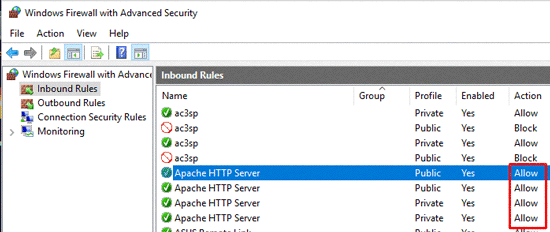
変更を有効にするにはApacheを再起動する必要があります。
この投稿がWordPressの安全な接続エラーの解決に役立てば幸いです。初心者のための究極のステップバイステップWordPressセキュリティガイドや、WordPressのエキスパートが選ぶ最高のTwitterプラグインもご覧ください。
If you liked this article, then please subscribe to our YouTube Channel for WordPress video tutorials. You can also find us on Twitter and Facebook.





samaneh
hey guys
whenever I want to search a new plugin in my wordpress dashboard i see this error and it doesn’t list any plugins there, what can I do?
“An unexpected error occurred. Something may be wrong with WordPress.org or this server’s configuration. If you continue to have problems, please try the support forums.”
WPBeginner Support
If the method in this guide does not work for you, we would recommend reaching out to your hosting provider to ensure there are no errors on their end.
Admin
Barnaby
I actually had to remove the ‘66.155.40.202 api.wordpress.org’ from /etc/hosts/ to make it work (it must have been there from an old wordpress project)
WPBeginner Support
Thanks for sharing what worked for you
Admin
Jon Curtis
Another reason one can get this error is when WP_HTTP_BLOCK_EXTERNAL is set in wp-config.
I had set this in order to work on a local server while offline, and needed to stop WP from timing out and slowing the site down. But then forgot to turn it back on when I got back online.
WPBeginner Support
Thanks for sharing that for those who may have added this and are looking for other reasons for this error.
Admin
Zubayr Ahmed
Sir, in my php.ini there is no file as “;extension=php_curl.dll or extension=php_curl.dll” what should I do?
WPBeginner Support
You would want to ensure php_curl is installed and if it is, you would want to try the other recommendations in the article
Admin
Neel
I simply changed the php version to second latest in the cpanel and it seems to have worked out..
no other changes made
WPBeginner Support
Your host may have made some automatic changes when updating your php but thank you for sharing what worked for you
Admin
Bipul
Thank you for the post , WP new API IP is 198.143.164.251, so it might be 198.143.164.251 api.wordpress.org
WPBeginner Support
Thank you for sharing that IP should someone have trouble
Admin
Anisur Rahman
Thank you so much brother for sharing the updated API IP, Now solved the issue, that was a headache for me. Thanks once again.
Wayne Mwandi
Thank you kind Sir. This was extremely helpful.
Sankacoffee
Beware, the IP for api.wordpress.org is not correct anymore, anyone having this problem, just write “ping api.wordpress.org” in the console and take the IP from the results of your ping.
WPBeginner Support
Thank you for letting us know that they updated their IP, we’ll certainly look into clarifying the IP in our article
Admin
Akin
Please I have tried everything you mentioned above but still receiving same error message. I installed wpV4.9.8 on windows 8.1. What do I do?
Vivek
Hello ,
First thanks for sharing post. I have done all steps you given but thereafter my wordpress on localhost giving same error. any other step remaining.
I install wordpress 4.9.0 on windows 8.1
Thanks
Aqib
I have read https://www.wpbeginner.com/wordpress-security/ this guide of your in which you mentioned that username must not be admin for security purposes but username is easy to identify by clicking on author name.
So, keeping the username as admin doesn’t cause any security risk as new username is also identifiable
WPBeginner Support
Hi Aqib,
Many common malware installation hacks use commonly used user names in order to break into your website. Username admin is on top of their automated scripts. You are right there are other attempts that try to guess usernames, here is how to discourage brute force by blocking author scans in WordPress.
Admin