WordPressの「一時フォルダーがありません」エラーは深刻です。
画像のアップロード、テーマやプラグインの更新、WordPressコアの更新までもができなくなり、サイトの機能に大きな支障をきたすことが分かっています。
この投稿では、WordPressの’Missing a temporary folder’(一時フォルダーがありません)エラーを簡単に修正する手順を説明します。
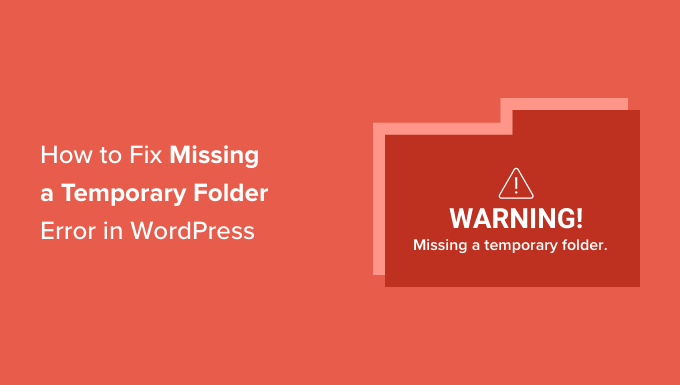
WordPressの「一時フォルダーがありません」エラーの原因は?
WordPressサイトで「一時フォルダーがありません」というエラーが表示されていませんか?この一般的なWordPressエラーは、WordPressホスティング環境のPHP設定が正しくないために発生します。
WordPressのようなアプリが一時的にデータを保存するために使用できる一時フォルダーを定義する特定のPHP設定があります。WordPressは、画像のアップロード、プラグインや テーマのインストールや更新、WordPressコアの更新の際に、この一時フォルダーにアクセスする必要があります。
このフォルダーの場所がサーバーのPHP設定で定義されていない場合、WordPressはこれらのことを行うことができず、「Missing a temporary folder」エラーを表示します。

ホスティングサービスに連絡し、この問題を解決してくれるよう依頼することをお勧めします。テクニカルサポートに満足できない場合は、より良いWordPressホスティングサービス会社に変更することを検討してください。
とはいえ、回避策を使って自分でエラーを修正することも可能です。WordPressの「Missing a temporary folder」エラーを簡単に修正する方法を見てみましょう。
WordPressの「一時フォルダーがありません」エラーを修正する方法
このチュートリアルでは、WordPressの設定ファイルwp-config.phpを編集する必要があります。まだ編集したことがない場合は、WordPressのwp-config.phpファイルの編集方法を参照してください。
まず、FTPクライアントまたはウェブホスティングアカウントのcPanelダッシュボードにあるファイルマネージャを使用してサイトに接続する必要があります。
次に、wp-config.phpファイルを探して編集します。
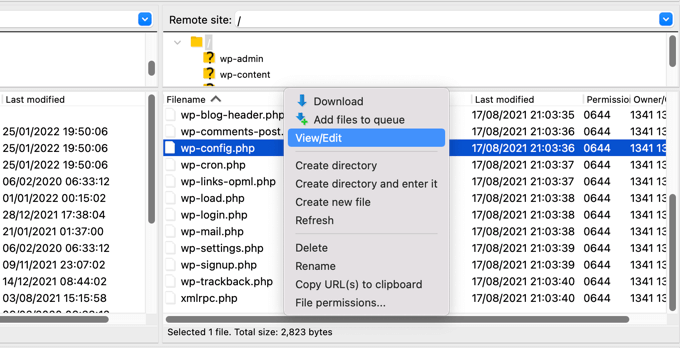
編集はすべて終了です!ハッピー公開する。
define('WP_TEMP_DIR', dirname(__FILE__) . '/wp-content/temp/'); |

変更を保存し、wp-config.phpファイルをサイトにアップロードします。
次に、/wp-content/フォルダーに移動し、その中に新しいフォルダーを作成する必要があります。この新しいフォルダーにはtempという名前を付けてください。
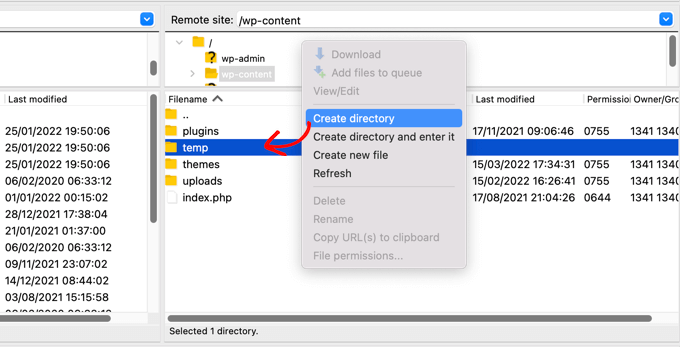
これですべてです。WordPressの管理エリアにアクセスして、画像をアップロードしてみてください。
それでも「Missing temporary folder」エラーメッセージが表示される場合は、wp-contentフォルダーのフォルダー権限を確認する必要があります。
FTPクライアントを使用して、WordPressサイトのルート・フォルダーに移動する。その後、wp-contentフォルダーを右クリックし、「ファイル権限…」を選択してください。
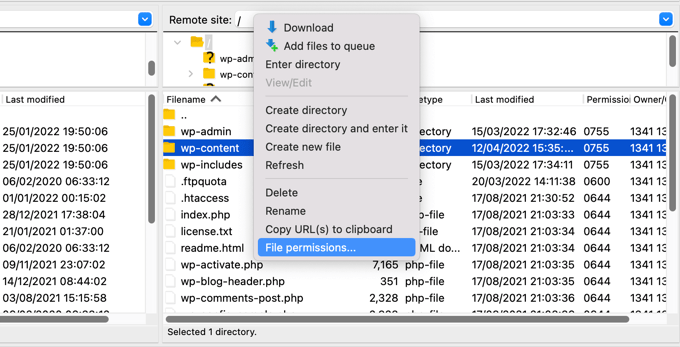
ファイルの権限ダイアログボックスが表示されます。ここで、数値フィールドに755を入力する必要があります。
その後、「OK」ボタンをクリックして続行できます。
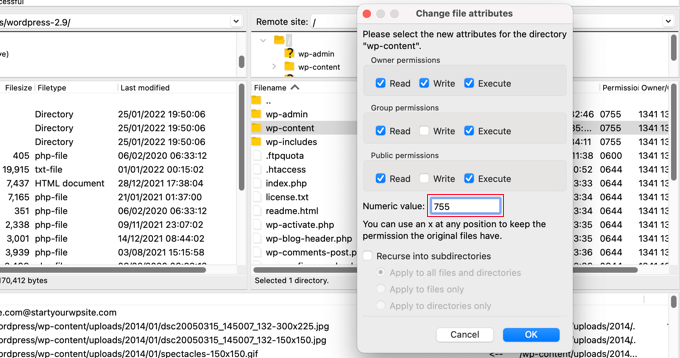
これでWordPressサイトで画像のアップロードや更新ができるようになります。
このチュートリアルで、WordPress の「Missing a temporary folder」エラーを修正する方法をご理解いただけたでしょうか。WordPress のエラーログを設定する方法や、WordPress のエキスパートが選ぶ最も一般的なエラーとその修正方法についてもご覧ください。
If you liked this article, then please subscribe to our YouTube Channel for WordPress video tutorials. You can also find us on Twitter and Facebook.





Rojin
I had the “Missing temporary folder” error today, with only one site, and the problem was an old theme. I temporarily switched theme to one of the default WordPress themes.
define(‘WP_TEMP_DIR’, dirname(__FILE__) . ‘/wp-content/temp/’);
This code and even the steps did not worked for me. Do you have any other methods to solve the issue.
WPBeginner Support
If none of these methods worked for you, we would recommend reaching out to your hosting provider and see if they possibly have a setting that is overriding what you’re trying to do.
Admin
RT Helan
I tried as you mention but still not working
WPBeginner Support
If the methods from this guide do not solve the issue, we would recommend reaching out to your hosting provider for them to take a look at your folder permissions for you.
Admin
Luan Roloff
I had the same problem when uploading new media files, updating my theme solved this problem for me.
WPBeginner Support
Glad that solved the issue for you and thanks for sharing what worked for you
Admin
Brian Coogan
I had the “Missing temporary folder” error today, with only one site, and the problem was an old theme. I temporarily switched theme to one of the default WordPress themes (‘twentytwentyone’) and the error disappeared, at least in my case. I could see a whole bunch of JS errors in the browser console log (F12 in Chrome).
I did check out the temporary folder stuff above, but it didn’t seem to be key for me. Worth noting that my theme was VERY old and VERY broken (ie: PHP 5.6 days!), but just mentioning this in case someone else like me has tried everything else!
I didn’t have time to check out what was happening in the code to produce this message, but just wanting to confirm that there’s at least one cause. In my case I’m the host and I’m sure the other sites on the server had no problem.
WPBeginner Support
Thanks for sharing what caused this issue for you should someone else be looking for a reason
Admin
Shahzad Ghafoor
I have edit wp-config.php and created a temp folder but also there is error and not going to upload any file except after doing this I can just find and install themes and plugins but can’t upload from pc.
WPBeginner Support
If the first method in this guide did not work for you, we would recommend following the steps in our troubleshooting section.
Admin
Mel
Thanks for this info. I had a site that had no issues previously with upgrading and then all of a sudden nothing would work – upgrades, uploads, etc. This fixed it. Thanks so much!
WPBeginner Support
Glad our guide was helpful
Admin
Paula Stewart
Thank you so much for this, it really was easy to follow.
WPBeginner Support
You’re welcome
Admin
Jigisha
Thank you. It worked perfectly.
WPBeginner Support
You’re welcome
Admin
Rabswudil
Thank you so Much, God Bless you
WPBeginner Support
Glad our guide was helpful
Admin
Thami
Hi all. Unfortunately I have tried to find the wp-config.php file in my cpanel, without any luck. It is just not there.
WPBeginner Support
You may want to check with your hosting provider to ensure you are connected to the correct folder for your site
Admin
Siloru
Thank you!! You saved my nerves…
Mohsin
Thanks’ it worked for me.
Rowan
Also this error shows up when you have reached your disk quota. I get many clients emailing me about this, but they’ve just been uploading huge files and their web hosting is full. Clear some space and it’ll work again.
AR Badhon
Thanks for Suggest..
but i’m tried , before i’ll can’t upload . finish set to set guide line.
pls Anyothers way
evans kyei
Add From Server plugin saved my time. it’s easy to use, just upload your image through ftp and use Add from sever plugin to import to your Media Library.