画像のアップロードエラーにはイライラさせられます。ある瞬間、すべてがうまくいったと思ったら、次の瞬間、明確な理由もなく画像をアップロードできなくなる。
WordPressでよくあるこの問題には、いくつかの原因が考えられます!
何を見るべきかが分かれば、修正は簡単だ。🧐
多くのWordPressユーザーと同様に、私たちもこのようなアップダーエラーに遭遇したことがあります。さまざまな解決策を試す中で、私たちはこれらのエラーを修正する確実な方法を見つけました。
このガイドでは、WordPressの画像アップロードの問題を解決する手順を説明します。
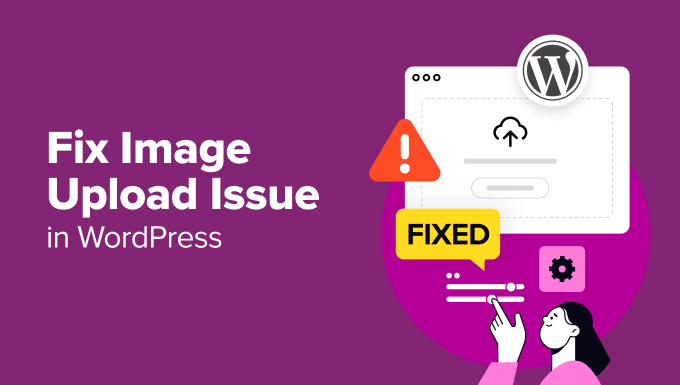
WordPressの画像アップロード問題の原因は?
WordPressで画像のアップロードがうまくいかない理由はいくつかあります。
まず、クロスブラウザの問題があります。あるブラウザーでは問題なくアップロードできた画像が、別のブラウザーではうまくいかないことがあります。ブラウザーによってファイルアップロードの扱いが異なるため、問題が発生することがあるのです。
無効なファイル名も問題の原因となります。画像ファイル名に特殊文字やスペースが含まれている場合、WordPressはそのファイル名を受け付けないことがあります。そのため、常にアルファベット、数字、ダッシュのシンプルなファイル名を使用することをお勧めします。
キャッシュも画像のアップロードを妨げることがあります。古いキャッシュはすべて問題を引き起こす可能性があるため、サイトのキャッシュをクリアすることでアップロードの問題を解決することができます。
さらに、プラグインによっては画像アップロード処理と競合することがあります。プラグインが気づかないうちに問題を引き起こしているかもしれません。例えば、プラグインの設定や機能がアップロード機能に干渉することがあります。
あるいは、テーマが原因かもしれません。テーマによっては適切にビルトインされておらず、画像のアップロードに支障をきたす場合があります。コーディングが不十分なテーマは、コンフリクトやエラーを引き起こし、アップロードがうまくいかないことがあります。
また、ファイルの権限が正しくないことが原因である可能性もあります。これはWordPressがアップロードフォルダーに書き込めないことを意味し、権限が正しく設定されていない場合、アップロード中にエラーに直面することになります。
最後に、メモリ制限の問題かもしれません。サイトにホスティングサービスから割り当てられたメモリが十分でない場合、大きなファイルを処理できません。その結果、アップロードエラーや不完全なアップロードが発生する可能性があります。
イメージの問題を自分で処理したくない?
WPBeginnerプロサービスの専門家にお任せください!WordPressの画像問題やその他のエラーを素早く解決する、お得な緊急WordPressサポートを提供しています。サイトにストレスを感じるのはもうやめましょう。
WordPressの画像アップロード問題を修正する
WordPressで画像アップロードの問題が発生する一般的な原因を理解することが第一歩です。WordPressで画像のアップロードに問題が発生する最も一般的な原因を理解した上で、その解決方法をご紹介します。
このガイドで取り上げるすべてのヒントを簡単に紹介しよう:
準備はいいかい?始めよう
ヒント1:ページをリロードするか、別のブラウザーでテストする。
まず、ページをリロードすることで問題が解決することがあります。これは簡単な修正に聞こえるかもしれませんが、多くの場合うまくいきます。
画像アップダーの問題は、ログインセッションが期限切れになることで発生する可能性があります。この場合、ページを再読み込みするか、別のタブからナビゲーションを戻すとログアウトします。再度ログインする必要があります。
WordPressとブラウザー間の接続問題もアップロードエラーの原因となります。
これは、インターネットサービスプロバイダの問題や、WordPressホスティングサービスの一時的な問題が原因で発生する可能性があります。 ページをリロードし、画像ファイルを再アップロードすることで、このエラーを解決することができます。
また、画像アップロードの問題がブラウザーに関連している場合もあります。別のウェブブラウザを使って画像をアップロードしてみてください。そうすることで、現在のブラウザー固有の問題かどうかを特定することができます。
ヒント2:メディアライブラリから画像を再アップロードする
ページをリロードしたり、別のブラウザーに切り替えても問題が解決しない場合は、メディアライブラリから画像を再アップロードしてみてください。
そのため、投稿やページから直接画像をアップロードするのではなく、WordPressのダッシュボードからメディア ” 新しいメディアファイルを追加にアクセスすることになります。
そして、「ファイルを選択」をクリックし、そこに画像をアップロードしてみてください。

これで問題が解決することもある。
ヒント3:画像ファイルの名前を変更する
画像ファイル名にスペースが含まれていると、WordPressが拒否する可能性があります。また、’#’、’!’、’@’などの特殊文字の使用も避けるべきです。これらの文字はウェブサーバーやブラウザーがサポートしていない可能性があるため、問題が発生する可能性があります。
それでは、画像ファイルの名前を本当にシンプルでわかりやすいものに変更してみましょう。アルファベット、数字、ダッシュのみを使ってください。
例えば、『私の画像#1!.jpg』ではなく、『my-image-1.jpg』にリネームできる。
ヒント4:キャッシュをクリアする
古いキャッシュは、画像アップロードの問題など、さまざまな問題を引き起こす可能性があります。
キャッシュはコンテンツのコピーを保存することでサイトを高速化するために使用されますが、時に競合を引き起こすことがあります。キャッシュが古かったり破損していると、新しいアップダーが認識されなかったり、正しく処理されないことがあります。
キャッシュを更新することで、古いデータや競合するデータが邪魔になることなく、サイトが新しいアップロードを処理するようになり、問題を解決することがよくあります。
幸いなことに、サイトのキャッシュをクリアするのは簡単です。これは通常、WP Rocketのようなキャッシュプラグイン、またはホスティングサービスのコントロールパネルから行うことができる。

それから、ブラウザー・キャッシュをクリアすることもお勧めします。ブラウザーは、画像を含むウェブページのコピーを保存し、次回アクセスしたときにサイトをより速く読み込めるようにしています。このため、古いブラウザーキャッシュは、新しいアップロードに問題を引き起こす可能性があります。
ブラウザー・キャッシュをクリアするには、通常、ブラウザー設定に入り、閲覧データまたはキャッシュをクリアするオプションを見つけ、それを選択する必要がある。
キャッシュクリアの詳細については、WordPressのキャッシュクリア方法をご覧ください。キャッシュがクリアされたら、画像を再度アップロードしてみましょう。
ヒント5:プラグインとテーマの問題をチェックする
プラグインやテーマが画像のアップロード処理で競合することがあります。これは、プラグインやテーマがWordPressの最新バージョンと完全に互換性がない、または互換性がないために起こる可能性があります。
これを診断し、解決するには、いくつかのトラブルシューティングを行う必要があります。
まず、すべてのプラグインを無効化します。これを行うには、WordPressダッシュボードの「プラグイン」セクションに移動し、各プラグインの「無効化」を選択します。

すべてを一度に無効化することもできる。
より詳細な手順については、WordPressプラグインを簡単に無効化する方法のガイドを参照してください。
次に、Twenty Twenty-Oneのようなデフォルトテーマに切り替えることができる。
WordPressダッシュボードの外観 ” テーマを開き、初期テーマを有効化することで可能です。
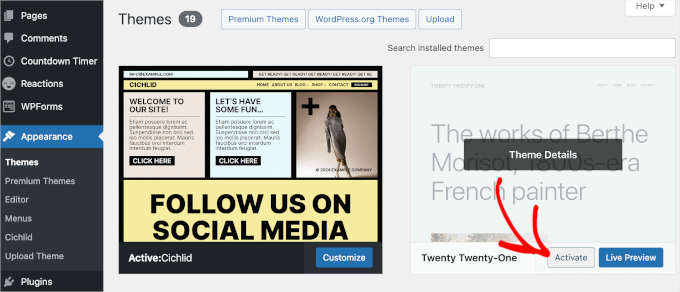
このステップは、問題が現在のテーマに関連しているかどうかを判断するのに役立ちます。
その後、もう一度画像をアップロードしてみてください。アップロードがうまくいけば、プラグインか以前のテーマに問題があったということです。
正確な原因を見つけるには、プラグインを1つずつ有効にしてみてください。各プラグインを有効化した後、もう一度画像をアップロードしてみてください。こうすることで、競合を引き起こしている特定のプラグインを見つけることができます。
特定のプラグインを有効化した後に問題が再発した場合は、原因が判明したことになります。代わりのプラグインを探すか、WordPressのサポートに連絡してください。
プラグインを切り替えても問題が解決しない場合は、使用しているテーマに関連している可能性があります。テーマ開発者にサポートを求めるか、別のWordPressテーマの使用を検討してください。
ヒント6:ファイルの権限を調整する
WordPressの画像アップロードの問題は、ファイルの権限が正しくないために起こる可能性もあります。WordPressのファイルはWebホスティングサーバーに保存されており、動作するためには特定のファイルとディレクトリの権限が必要です。
間違ったファイル権限により、WordPress がホスティングサーバー上のファイルを読み取ったり、アップロードすることができません。画像ファイルをアップロードする際に、以下のWordPressエラーが表示される場合があります:
‘ディレクトリ wp-content/uploads/2019/04 を作成できません。その親ディレクトリはサーバーによって書き込み可能ですか?’
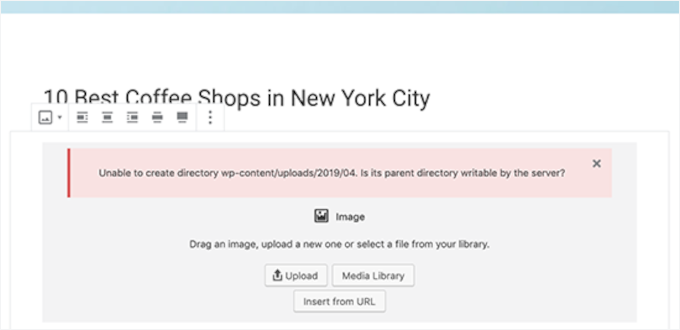
あるいはエラーが表示されるかもしれない:
アップロードされたファイルをwp-content/uploads/に移動できませんでした。
この問題のもう一つの兆候は、WordPressのメディアライブラリから画像が消えてしまうことです。
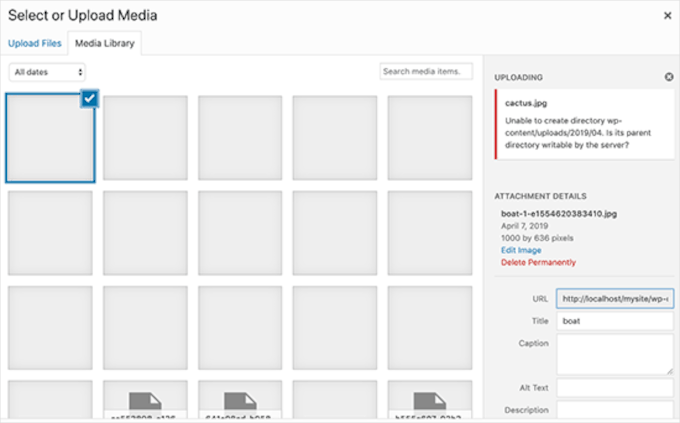
私のサイトは以前は問題なく動いていた。誰がファイルの権限を変更したのですか?
このようなことが起こる原因はいくつかあります。共有ホスティングサービスサーバーの設定ミスにより、あなたが何もしなくても権限が変更されることがあります。
たとえば、ホスティングサービスがアップグレードを実行し、ファイルの権限が予期せず変更された可能性があります。
WordPressサイトで他のすべてが正常に動作している場合は、正しいファイル権限を適用するだけで画像アップロードの問題を解決できます。
⚠️注:この方法は少し高度です。ヘルプが必要な場合は、遠慮なく緊急WordPressサポートにお問い合わせください。
ファイル権限の変更
ファイルの権限を変更するには、FTPクライアントを使用する必要があります。
まず、FTPでサイトに接続し、/wp-content/フォルダーに切り替えます。その中にuploadsフォルダーがあり、WordPressが画像を含むすべてのメディアアップロードを保存している場所です。
ここでアップロードディレクトリを右クリックし、「ファイル権限」を選択します。
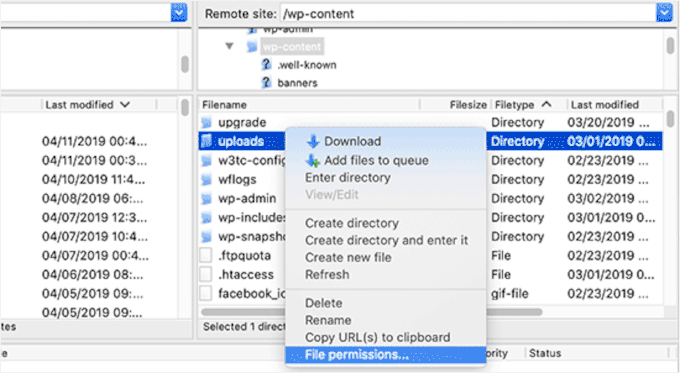
ファイルの権限ダイアログボックスが表示されます。
ここから、アップロードディレクトリとその中のすべてのサブディレクトリのファイル権限を「744」に設定する必要があります。
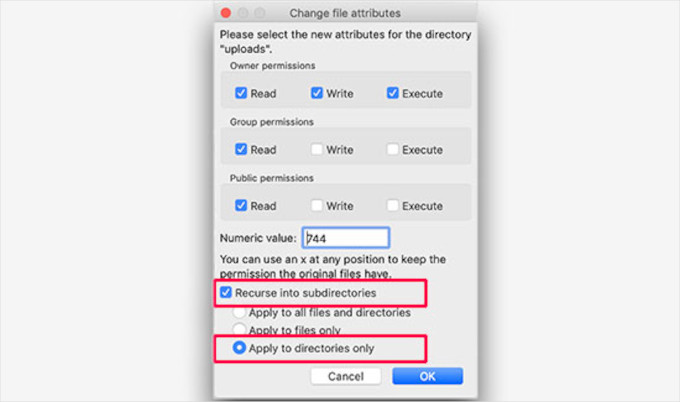
そのためには、数値ボックスに「744」と入力し、「サブディレクトリに再帰する」の隣のボックスにチェックを入れる。そして、「ディレクトリのみに適用」ラジオボタンをクリックするだけです。
OK」ボタンをクリックして、これらの変更を適用してください。FTPクライアントがディレクトリへのファイル権限の適用を開始します。
💡注意:ディレクトリ権限を744に設定しても問題が解決しないようであれば、755にしてみてください。
次のステップでは、アップロードディレクトリ内のすべてのファイルにファイル権限を設定する必要があります。
これを行うには、アップロードディレクトリを右クリックし、ファイル権限を選択します。ファイル権限ダイアログボックスで、数値を「644」に変更します。
次に、「サブディレクトリに再帰する」の隣にあるボックスにチェックを入れ、「ファイルのみに適用する」を選択します。
最後に「OK」ボタンをクリックすれば、変更が適用される。
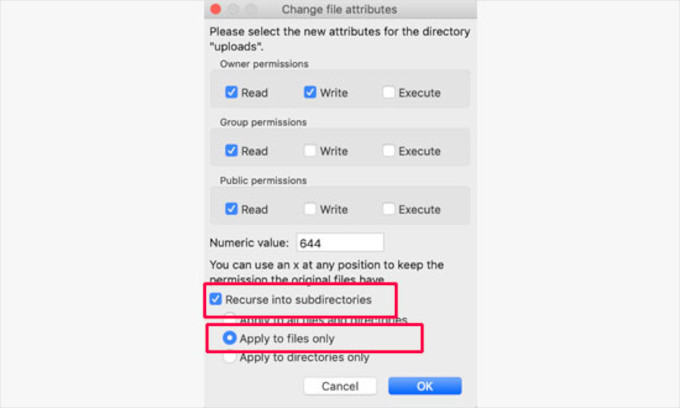
FTPクライアントは、アップロードフォルダー内のすべてのファイルの権限を変更します。完了したら、WordPressの管理エリアに戻り、再度画像のアップロードを試すことができます。
サイトにファイルアップロードフォームがある場合は、それらもテストしてください。
注:FTPクライアントの使い方がわからない場合は、WordPressホスティングサービス会社が提供するファイルマネージャーを使用することもできます。スクリーンショットはホスティングサービスによって異なりますので、サポートに問い合わせてください。
ヒント7:PHPのメモリ制限を増やす
WordPressがアップロードを処理するのに十分なメモリを持っていないために、画像アップロードの問題が発生することがあります。PHPのメモリ制限を増やすことで、この問題を解決することができます。
通常、wp-config.phpファイルを編集することでこれを行うことができます。しかし、最も簡単な方法は、ホスティングサービスに問い合わせることです。メモリ制限を増やすことができます。
詳しくは、WordPressでPHPのメモリ制限を増やす方法のチュートリアルをご覧ください。
動画チュートリアル
その前に、画像アップロードの問題を解決する方法についてのチュートリアル動画を本当に〜してもよいですか?
この投稿がWordPressの画像アップロードの問題の解決にお役に立てば幸いです。また、トラブルシューティングやWordPressでよくある画像の問題を解決するためのステップバイステップのチュートリアルもご覧ください。
If you liked this article, then please subscribe to our YouTube Channel for WordPress video tutorials. You can also find us on Twitter and Facebook.





Spencer
None of these comments or the original post seem to solve the issue for me.
Totally random. No idea why this would occur mid way between an upload.
sparkandshine
744 is not enough because of no wirte permission.
Angela
What if I’m working on a localhost with xampp and I don’t have upload the website on a hosting site? Right now half of my images are ok but the other half I’m uploading are broken, as it shows.
Shawn
755 worked for me, thanks a lot.
Anel
I have fix the problem with old iamges, but when I will add a new image I have a some problem. :O
Kenny
I just installed WordPress 4.1.1 for the first time, and I can’t upload any images at all. Says HTTP error. I tried changing the permission in FTP, made no differences, still can’t upload images. Can you please help?
EKO
ATTENTION
If after this fix… images still fail to upload….
Go to your site in your favorite privacy enabled browser
WORDPRESS>>>SETTING>>>MEDIA>>>
Change “Large Size” dimensions to Max width “4400” Max Height “4400” or whatever the largest size image you plan on uploading!
Enjoy the fix after the fix!
Tbwhs.com
I recently had this problem. I believe my site was hacked or something. I downloaded a plugin that was pirated or so I believe. I think there was a back door virus in it or something. Kind of odd because someone uploaded a bunch of images today and then I suddenly got this error message and I couldn’t upload anymore images through WordPress.
Always change your FTP once a year to prevent hacks :). I do it just to be safe.
Malene Overgaard
Great post and even though the suggested didn’t work for me, I was inspired to deactivate latest updated plugins which actually fixed the problem – If any run into this problem all of sudden, the try deactivating the plugins first.
Sruthi
My images are not uploading and error occuring in saving media attachment message is coming so plz solve the issue i have tried above solution but it is not working
Minki
Just to help on this – I thought I had the same issue, followed the steps above and still nothing. I tried a different image and that worked OK. I then realised that, though the image I was trying to upload was small enough file wise, and was a png, it was WAY too big dimension wise. I scaled it, tried again and it worked. Just thought I would mention this as the problem may be something as simple as that!
Macca Xinlei Lee
I screwed up my file permissions because of this and now my site doesn’t display any images at all. Jesus Christ how do I fix this now?
Dave Howard
I also had this problem. After a lot of trial and error, it turned out that something in WP was duplicating files. This took up all of my upload space. I deleted these files and it all worked again.
Naqqash Khan
Thanks its solved my issue too same reason.
same reason.
Imtiaz Ahmed Shuvo
Thanks for the solution. But this time it is not working for me. Still facing the same upload issue. Do you think I need to try some other thing ?
Dr. Shawn Soszka
I’m having a problem when uploading images to one of my WP installs. I have several others on the same server and the images upload normally on these installs.
I’ve tried changing the CHMOD codes for both the upload directory (755), disabling all of the plugins, etc. No effect.
Every image I upload results in the broken image file showing up in the media gallery and on the site.
Oddest part is this all started last month after years without problems.
Even odder: the upload directory stopped making monthly folders, even when the box is checked in settings!
Any thoughts?
Dr. Shawn Soszka
I’m having the same problem, with my main WP install, the others work fine. I’ve tried changing the CHMOD codes as recommended, disabling all of the plugins, etc. No effect. Every image I upload results in the broken image file showing up in the media gallery and on the site. Oddest part is this all started last month after years without problems. Even odder: the upload directory stopped making monthly folders, even when the box is checked in settings! Any thoughts?
FIXED: I found that I had duplicate wp-content/upload folders and my wp settings/media was pointing to the wrong folder.
zilla
hello, last week I experienced problems with 90% images on my new wp site, I think that it is related to recent upload of a new plugin. I have deactivated all plug-ins, and it solved the problem, all images showed up again on the site. One week after that miraculous repair of the site images disappeared again… I tried all your suggestions and changed the permissions, but Filezilla shows message: command not understood… please help me
AJW
I am getting a grey box that is appearing over jpegs I upload to the site. How do I fix this problem?
Amura-AN
I can’t even go further than “browse” to get onto the Media Library.
It is taking ages , 15 minutes , I have been still waiting?
Any idea whats wrong with that? I also contacted my web designer but its worth asking around while I am waiting. Thanks
keko_jones
i’m trying to change the permission on filezilla but i get this error:
500 ‘SITE CHMOD 644 BritaxcarSeat-140×130.jpg’: command not understood
WPBeginner Staff
Change your permissions back. See this article for how to properly change permissions for uploads directory.
Ron
After i changed the permissions my images are gone please help!
WPBeginner Staff
We hope you have already tried scanning your home computer for malware and viruses.
Another thing you can try is to delete the .htaccess file from your website’ root directory. Make sure you download it as backup to your computer first before deleting it from your webserver.
Haruko Haruhara
Ok, we tried scanning for malware, we tried changing permissions — no good.
Willo
I am in the same boat as you here, did you find a solution?
Haruko Haruhara
Yeah, we did that; we tried deleting the .htaccess file. We tried changing the permissions, that didn’t work. We even have an old defunct WordPress.com site and are able to upload photos onto there just fine. Sigh ….
Also, when we try to make a new post, the new post doesn’t fully load. It gets cut off halfway through.
… we’re flummoxed. At this point, we don’t see an option but moving to a new host.
Haruko Haruhara
I hope this will work.
Our weird problem is we can’t upload images from our home computer, but the web host tech can upload them to our site, and we can upload images to our site ourselves from other computers. We’ve tried three different browsers on our home computer but get the HTTP error on all three browsers. It’s so frustrating and mysterious. We can’t figure out if its an ISP problem or a bad cookie. It’s been such a headache.
WPBeginner Staff
You can try WinSCP.
JennaEmery
Uh, upon downloading FileZilla my antivirus is going NUTS! It keeps marking it as malware, spam, and a Trojan Horse. Is there perhaps an alternate program that won’t crash my computer?
Emily
Hi,
I followed these instructions, and now the images on my homepage arent visible as well as any new images I use on posts when I visit the website. Does anyone know how to undo everything I did and/or get it back to how it was?
Thanks
Tedi Permana
Thanks so much . . .
755 perfectly work . . .
Vanessa Holden
I’m having trouble figuring out Filezilla. All of the fields are blank except for one, and I’ve no idea how to connect to my website using this FTP thing, and it’s SO frustrating. I’ve only ever had trouble with photos since WordPress revamped the New Post tab.
Trey
I uploaded 18 pic files to my portfolio and they are all published to view on my website but when i view my site only 16 are showing up I can’t get the other 2 to display on my website. Can Someone help me with this please.
Brit
Thank you, thank you, thank you!!! =)
Kristen
Thank you so much for this article! I’ve been pulling my hair out searching forums and articles and this fixed the problem perfectly!! I used 755 and it worked perfectly.
Somnath
I did everything as per your instruction .I couldnt fix it .My images are still corrupting .What can be other issues?
Frank
Any idea on how to fix the image upload issue under 1and1 windows shared hosting?
Junseok, Bae
I’m sorry for my poor English and I’m programmer+designer for 20years. From the 3.8~3.9, there’s big problem and it can not be solved by normal user because it is database problem(not the image.. or plug-in’s problem). Once some data was put into database, it can be revised only by manual method. WordPress is really good CMS and I love it. I think this problem may be the price of using.
Julian
Thank you so much! My problem with the pictures was that. Now is fixed! The problem was permissions there were in the folders and files. Thank you!
Alex
I found that Jetpack Photon was blocking some images from displaying. If you find that only certain images are not loading this could be the problem with 3.8 and 3.8.1
chrys
Hi,
I have an issue with uploading files but ONLY on media when I click add button. The drag and drop field has disappeared and when I click the add button nothing happens.
Everywhere else in the site i can upload photo for feature image or insert image in a post. There I can go fetch the file on my computer.
If I switch to default theme it’s back to normal.
I have tried everything on this post and from other posts:
disable plugins, rename plugin folder to make sure they wouldn’t interfere, changing permissions, download again WP 3.8.1, Download again theme etc.
So I guess it’s a theme problem but the developer won’t help for now. What can i do??
The more time is passing by, the more I need to publish on my site + I have comments to posts I don’t wanna loose if I restore my site to a previous date..
Please anyone have an idea??
Thanks
Praveen
Same problem with me If you got the solution then please tell me.
If you got the solution then please tell me.
Jim
I had a similar problem after migrating wordpress to a new server.
In Plesk ‘Hosting Settings’ the default PHP installation was as an Apache Module. I switched to run as A FastCGI application and the uploads are working again without messing up the directory permissions because it runs as a User (with permissions)
Since this isn’t something not always thought of, I thought I’d share.
Tom
I am also running plesk and this fix worked for me. Permissions on folders were already set to 755 to no avail.
Arlene
I used to be able to upload images easily to posts and My Book Table–no problems. Then I stupidly upgraded to the newest version and can’t get the uploader link to work at all. I can change header and background but can’t upload anything from my MAC desktop as I need to do.
I have no time for this and I have no patience with tech and am frustrated trying to find a solution that will not take all day–including downgrading my wp!
Can’t somebody at wordpress fix this internernally or make a plugin to fix it and let us get on with our business? This is a waste of time.
Steve
I downloaded Filezilla and Norton tells me it’s not safe and deletes it. I also found article about Filezilla malware. So I tried to use the cpanel file manager. It was already set to 755 and it would not allow me to make any changes. I’m not totally new to wordpress but far from a guru. I’ve already spent several hours on this issue and it’s very frustrating that there are no apparent fixes.
WPBeginner Support
Instead of installing Filezilla from sourceforge, please download it from the Filezilla website. If you do not want to use Filezilla, then you can try WinSCP which is another open source FTP client for windows.
Admin
Minki
I also tried the steps on here and they didn’t work, but after reading the comments, I tried 755 on the folder permissions and that seems to work.
THANK YOU!
James C.
Ok folks, I read your solution, tried it and it did not work. I upgraded to 3.8 and still have the same problem with images not uploading. However, I found something interesting. I used Filezilla to change permissions for the upload folder to 744 and 755 – neither worked. Then I found something strange. The permission change is not taking on the folder. Each time I go back to try something else, I noticed that the permissions on the upload folder goes back to 777 – even though I changed it and Filezilla says the changes were successful. Also, I can drag the images into the upload/2013/11 folder, but cannot drag into upload/2014/11 folder – the error msg on Filezilla says “critical file transfer error”. Plugins are: Nextgen gallery, Blackstudio TinyMCE Widget and Contact form 7. Your thoughts?
Vijay Sharma
Thanks Balkhi and Everyone,
this was the info I was looking for to fix the broken image links.
Has anyone suggestions to stop SPAM from bot. Using CAPTCHA plugin has been denying my own log in to my own blog stating that you do not have access to this website!
Arkhang
Ouch.
It seems like this “744” method would never work on folders… actually, you need “execute” rights on a folder to be able to open it. If you can’t open, you can’t read any content.
However, your article has put me on the right track, as I faced the same issue after a fresh 3.8 install. But I think maybe you should amend your article and replace 744 by 755 for folders.
Next step, I wish to tell WordPress to create future folders for my pictures with correct rights. Hope htaccess will help me for that.
Ahmed
HI there i upgraded my site to 3.8 wordpress and all the images display broken image i try to deactivate all the plugin and activating one by one nothing works.
when i write new post is displays automatically my website default logo image although i inserted a image to the post when you view the post you can see the image but the main page it display default image this driving me crazy.
i welcome if any one can help me to sort my problems about this broken images
thanks
IHR
Hello! I was delighted to come across this article as I was also experiencing the same problem, having just upgraded to WordPress 3.8. Every time I uploaded an image to the media library, it would say there was a broken link. Initially, I tried following your instructions but this did not solve the problem. However, I changed the directory permissions to 755 instead of 744 and this worked! There is no broken link anymore and the images are displaying correctly.
Jeremy Smith
I also came across this post this morning, because a few days ago wordpress just stopped allowing me to upload images. it says it uploads, but then I just get the broken link icon, although all the info etc about the image is uploaded.
So I followed all the instructions for changing file permissions, and still i have the problem. Someone at the office upgraded our wordpress to 3.7.1 and now I have upgraded it to 3.8 – could this be related to it?
I am at a loss for what to do. Any suggestions most welcome. The site is at http://blog.wtmresponsibletourism.com
Thanks
Jeremy
WPBeginner Support
Jeremy,
Try changing directory permissions to 755 instead of 744 and apply them recursively to directors only. Let us know if this works for you. Another thing you can try is disabling jetpack’s photon module. If this resolves your problem then contact jetpack’s support.
Admin
Daniel Jiménez
I find your article very timely.
I have a question
few days ago, a couple of images of the slider of my blog suddenly stopped displayed on the homepage, in the gallery of images of wordpress just a gray box the picture looked, however the pictures were hosting.
In the browser, put the path to the images and scored the server error saying it did not exist.
The download via ftp and came back up, went back to mark the route of the images in the browser and ZAZ! there were back.
Is it an error with the hosting?, I’ve been looking for information about the problem in order to keep me from ever happening again.
I follow your blog for some time and I found it very useful, greetings.
WPBeginner Support
It is possible, see if you can reproduce the error and resolve it again the same way.
Admin
Mike
My heart jumped for joy when I first saw the title of this post. Alas what I need help on was sooo close to this, but I had already tried permissions. If anybody could help with the problem below I would be ever so grateful.
I am using WordPress 3.7.1, Solostream WP-Clear 3.2.1 Theme, and WordPress “Regenerate Thumbnails” plugin 2.2.4. (http://wordpress.org/plugins/regenerate-thumbnails/) I am getting the following error on about 80% of the thumbnail images I try to regenerate.
function (){if(l){var t=l.length;(function i(t){x.each(t,function(t,n){var r=x.type(n);”function”===r?e.unique&&p.has(n)||l.push(n):n&&n.length&&”string”!==r&&i(n)})})(arguments),n?o=l.length:r&&(s=t,c(r))}return this}
If you have seen this error, know how to fix, it or know of another way to regenerate thumbnails PLEASE respond ASAP.
WPBeginner Support
It could be a hosting issue, please try plugin’s support forum.
Admin