画像のアップロードエラーにはイライラさせられます。ある瞬間、すべてがうまくいったと思ったら、次の瞬間、明確な理由もなく画像をアップロードできなくなる。
WordPressでよくあるこの問題には、いくつかの原因が考えられます!
何を見るべきかが分かれば、修正は簡単だ。🧐
多くのWordPressユーザーと同様に、私たちもこのようなアップダーエラーに遭遇したことがあります。さまざまな解決策を試す中で、私たちはこれらのエラーを修正する確実な方法を見つけました。
このガイドでは、WordPressの画像アップロードの問題を解決する手順を説明します。
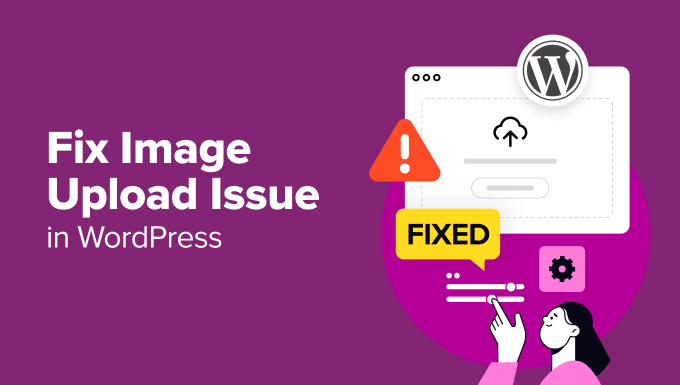
WordPressの画像アップロード問題の原因は?
WordPressで画像のアップロードがうまくいかない理由はいくつかあります。
まず、クロスブラウザの問題があります。あるブラウザーでは問題なくアップロードできた画像が、別のブラウザーではうまくいかないことがあります。ブラウザーによってファイルアップロードの扱いが異なるため、問題が発生することがあるのです。
無効なファイル名も問題の原因となります。画像ファイル名に特殊文字やスペースが含まれている場合、WordPressはそのファイル名を受け付けないことがあります。そのため、常にアルファベット、数字、ダッシュのシンプルなファイル名を使用することをお勧めします。
キャッシュも画像のアップロードを妨げることがあります。古いキャッシュはすべて問題を引き起こす可能性があるため、サイトのキャッシュをクリアすることでアップロードの問題を解決することができます。
さらに、プラグインによっては画像アップロード処理と競合することがあります。プラグインが気づかないうちに問題を引き起こしているかもしれません。例えば、プラグインの設定や機能がアップロード機能に干渉することがあります。
あるいは、テーマが原因かもしれません。テーマによっては適切にビルトインされておらず、画像のアップロードに支障をきたす場合があります。コーディングが不十分なテーマは、コンフリクトやエラーを引き起こし、アップロードがうまくいかないことがあります。
また、ファイルの権限が正しくないことが原因である可能性もあります。これはWordPressがアップロードフォルダーに書き込めないことを意味し、権限が正しく設定されていない場合、アップロード中にエラーに直面することになります。
最後に、メモリ制限の問題かもしれません。サイトにホスティングサービスから割り当てられたメモリが十分でない場合、大きなファイルを処理できません。その結果、アップロードエラーや不完全なアップロードが発生する可能性があります。
イメージの問題を自分で処理したくない?
WPBeginnerプロサービスの専門家にお任せください!WordPressの画像問題やその他のエラーを素早く解決する、お得な緊急WordPressサポートを提供しています。サイトにストレスを感じるのはもうやめましょう。
WordPressの画像アップロード問題を修正する
WordPressで画像アップロードの問題が発生する一般的な原因を理解することが第一歩です。WordPressで画像のアップロードに問題が発生する最も一般的な原因を理解した上で、その解決方法をご紹介します。
このガイドで取り上げるすべてのヒントを簡単に紹介しよう:
準備はいいかい?始めよう
ヒント1:ページをリロードするか、別のブラウザーでテストする。
まず、ページをリロードすることで問題が解決することがあります。これは簡単な修正に聞こえるかもしれませんが、多くの場合うまくいきます。
画像アップダーの問題は、ログインセッションが期限切れになることで発生する可能性があります。この場合、ページを再読み込みするか、別のタブからナビゲーションを戻すとログアウトします。再度ログインする必要があります。
WordPressとブラウザー間の接続問題もアップロードエラーの原因となります。
これは、インターネットサービスプロバイダの問題や、WordPressホスティングサービスの一時的な問題が原因で発生する可能性があります。 ページをリロードし、画像ファイルを再アップロードすることで、このエラーを解決することができます。
また、画像アップロードの問題がブラウザーに関連している場合もあります。別のウェブブラウザを使って画像をアップロードしてみてください。そうすることで、現在のブラウザー固有の問題かどうかを特定することができます。
ヒント2:メディアライブラリから画像を再アップロードする
ページをリロードしたり、別のブラウザーに切り替えても問題が解決しない場合は、メディアライブラリから画像を再アップロードしてみてください。
そのため、投稿やページから直接画像をアップロードするのではなく、WordPressのダッシュボードからメディア ” 新しいメディアファイルを追加にアクセスすることになります。
そして、「ファイルを選択」をクリックし、そこに画像をアップロードしてみてください。

これで問題が解決することもある。
ヒント3:画像ファイルの名前を変更する
画像ファイル名にスペースが含まれていると、WordPressが拒否する可能性があります。また、’#’、’!’、’@’などの特殊文字の使用も避けるべきです。これらの文字はウェブサーバーやブラウザーがサポートしていない可能性があるため、問題が発生する可能性があります。
それでは、画像ファイルの名前を本当にシンプルでわかりやすいものに変更してみましょう。アルファベット、数字、ダッシュのみを使ってください。
例えば、『私の画像#1!.jpg』ではなく、『my-image-1.jpg』にリネームできる。
ヒント4:キャッシュをクリアする
古いキャッシュは、画像アップロードの問題など、さまざまな問題を引き起こす可能性があります。
キャッシュはコンテンツのコピーを保存することでサイトを高速化するために使用されますが、時に競合を引き起こすことがあります。キャッシュが古かったり破損していると、新しいアップダーが認識されなかったり、正しく処理されないことがあります。
キャッシュを更新することで、古いデータや競合するデータが邪魔になることなく、サイトが新しいアップロードを処理するようになり、問題を解決することがよくあります。
幸いなことに、サイトのキャッシュをクリアするのは簡単です。これは通常、WP Rocketのようなキャッシュプラグイン、またはホスティングサービスのコントロールパネルから行うことができる。

それから、ブラウザー・キャッシュをクリアすることもお勧めします。ブラウザーは、画像を含むウェブページのコピーを保存し、次回アクセスしたときにサイトをより速く読み込めるようにしています。このため、古いブラウザーキャッシュは、新しいアップロードに問題を引き起こす可能性があります。
ブラウザー・キャッシュをクリアするには、通常、ブラウザー設定に入り、閲覧データまたはキャッシュをクリアするオプションを見つけ、それを選択する必要がある。
キャッシュクリアの詳細については、WordPressのキャッシュクリア方法をご覧ください。キャッシュがクリアされたら、画像を再度アップロードしてみましょう。
ヒント5:プラグインとテーマの問題をチェックする
プラグインやテーマが画像のアップロード処理で競合することがあります。これは、プラグインやテーマがWordPressの最新バージョンと完全に互換性がない、または互換性がないために起こる可能性があります。
これを診断し、解決するには、いくつかのトラブルシューティングを行う必要があります。
まず、すべてのプラグインを無効化します。これを行うには、WordPressダッシュボードの「プラグイン」セクションに移動し、各プラグインの「無効化」を選択します。

すべてを一度に無効化することもできる。
より詳細な手順については、WordPressプラグインを簡単に無効化する方法のガイドを参照してください。
次に、Twenty Twenty-Oneのようなデフォルトテーマに切り替えることができる。
WordPressダッシュボードの外観 ” テーマを開き、初期テーマを有効化することで可能です。
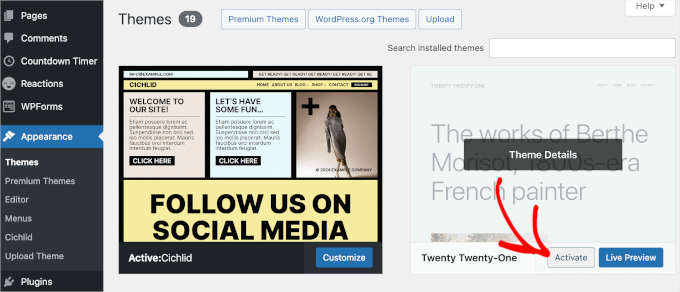
このステップは、問題が現在のテーマに関連しているかどうかを判断するのに役立ちます。
その後、もう一度画像をアップロードしてみてください。アップロードがうまくいけば、プラグインか以前のテーマに問題があったということです。
正確な原因を見つけるには、プラグインを1つずつ有効にしてみてください。各プラグインを有効化した後、もう一度画像をアップロードしてみてください。こうすることで、競合を引き起こしている特定のプラグインを見つけることができます。
特定のプラグインを有効化した後に問題が再発した場合は、原因が判明したことになります。代わりのプラグインを探すか、WordPressのサポートに連絡してください。
プラグインを切り替えても問題が解決しない場合は、使用しているテーマに関連している可能性があります。テーマ開発者にサポートを求めるか、別のWordPressテーマの使用を検討してください。
ヒント6:ファイルの権限を調整する
WordPressの画像アップロードの問題は、ファイルの権限が正しくないために起こる可能性もあります。WordPressのファイルはWebホスティングサーバーに保存されており、動作するためには特定のファイルとディレクトリの権限が必要です。
間違ったファイル権限により、WordPress がホスティングサーバー上のファイルを読み取ったり、アップロードすることができません。画像ファイルをアップロードする際に、以下のWordPressエラーが表示される場合があります:
‘ディレクトリ wp-content/uploads/2019/04 を作成できません。その親ディレクトリはサーバーによって書き込み可能ですか?’
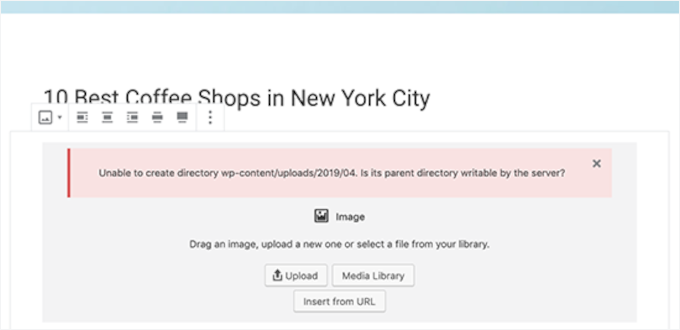
あるいはエラーが表示されるかもしれない:
アップロードされたファイルをwp-content/uploads/に移動できませんでした。
この問題のもう一つの兆候は、WordPressのメディアライブラリから画像が消えてしまうことです。
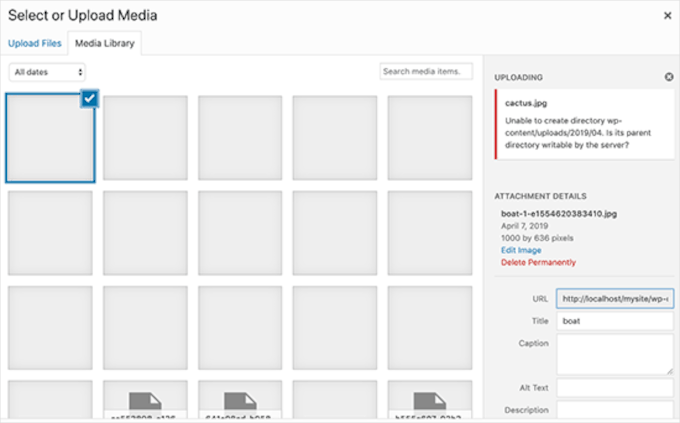
私のサイトは以前は問題なく動いていた。誰がファイルの権限を変更したのですか?
このようなことが起こる原因はいくつかあります。共有ホスティングサービスサーバーの設定ミスにより、あなたが何もしなくても権限が変更されることがあります。
たとえば、ホスティングサービスがアップグレードを実行し、ファイルの権限が予期せず変更された可能性があります。
WordPressサイトで他のすべてが正常に動作している場合は、正しいファイル権限を適用するだけで画像アップロードの問題を解決できます。
⚠️注:この方法は少し高度です。ヘルプが必要な場合は、遠慮なく緊急WordPressサポートにお問い合わせください。
ファイル権限の変更
ファイルの権限を変更するには、FTPクライアントを使用する必要があります。
まず、FTPでサイトに接続し、/wp-content/フォルダーに切り替えます。その中にuploadsフォルダーがあり、WordPressが画像を含むすべてのメディアアップロードを保存している場所です。
ここでアップロードディレクトリを右クリックし、「ファイル権限」を選択します。
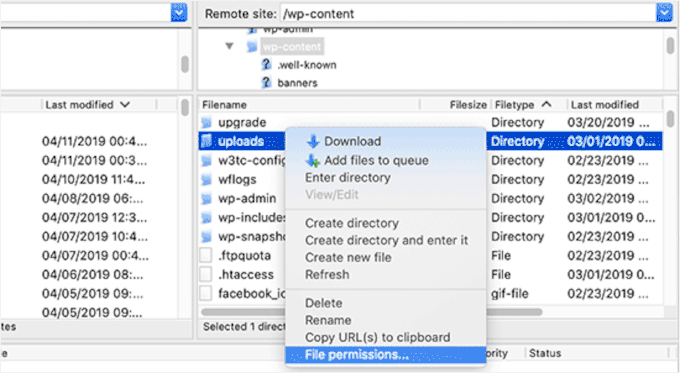
ファイルの権限ダイアログボックスが表示されます。
ここから、アップロードディレクトリとその中のすべてのサブディレクトリのファイル権限を「744」に設定する必要があります。
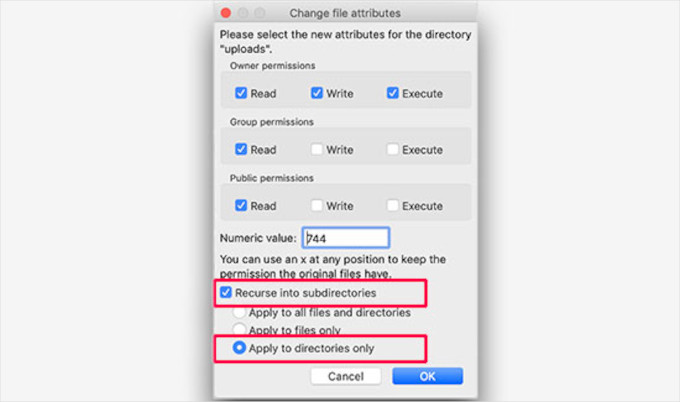
そのためには、数値ボックスに「744」と入力し、「サブディレクトリに再帰する」の隣のボックスにチェックを入れる。そして、「ディレクトリのみに適用」ラジオボタンをクリックするだけです。
OK」ボタンをクリックして、これらの変更を適用してください。FTPクライアントがディレクトリへのファイル権限の適用を開始します。
💡注意:ディレクトリ権限を744に設定しても問題が解決しないようであれば、755にしてみてください。
次のステップでは、アップロードディレクトリ内のすべてのファイルにファイル権限を設定する必要があります。
これを行うには、アップロードディレクトリを右クリックし、ファイル権限を選択します。ファイル権限ダイアログボックスで、数値を「644」に変更します。
次に、「サブディレクトリに再帰する」の隣にあるボックスにチェックを入れ、「ファイルのみに適用する」を選択します。
最後に「OK」ボタンをクリックすれば、変更が適用される。
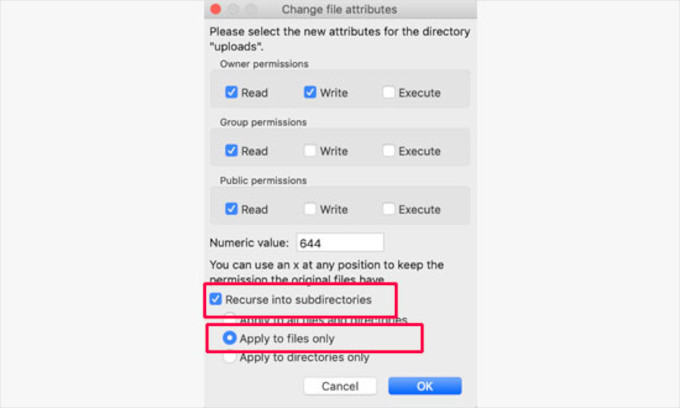
FTPクライアントは、アップロードフォルダー内のすべてのファイルの権限を変更します。完了したら、WordPressの管理エリアに戻り、再度画像のアップロードを試すことができます。
サイトにファイルアップロードフォームがある場合は、それらもテストしてください。
注:FTPクライアントの使い方がわからない場合は、WordPressホスティングサービス会社が提供するファイルマネージャーを使用することもできます。スクリーンショットはホスティングサービスによって異なりますので、サポートに問い合わせてください。
ヒント7:PHPのメモリ制限を増やす
WordPressがアップロードを処理するのに十分なメモリを持っていないために、画像アップロードの問題が発生することがあります。PHPのメモリ制限を増やすことで、この問題を解決することができます。
通常、wp-config.phpファイルを編集することでこれを行うことができます。しかし、最も簡単な方法は、ホスティングサービスに問い合わせることです。メモリ制限を増やすことができます。
詳しくは、WordPressでPHPのメモリ制限を増やす方法のチュートリアルをご覧ください。
動画チュートリアル
その前に、画像アップロードの問題を解決する方法についてのチュートリアル動画を本当に〜してもよいですか?
この投稿がWordPressの画像アップロードの問題の解決にお役に立てば幸いです。また、トラブルシューティングやWordPressでよくある画像の問題を解決するためのステップバイステップのチュートリアルもご覧ください。
If you liked this article, then please subscribe to our YouTube Channel for WordPress video tutorials. You can also find us on Twitter and Facebook.





Didier
Let’s add the fact that WordPress creates a new folder each month, in wp-content/uploads.
Probably, when the new folder is automaticaly created, it hasn’t the correct permissions :
We have to modify the permissions each month.
WPBeginner Support
That should not normally be the case, we would recommend checking with your hosting provider to ensure they don’t have a security setting that could be the root of that issue.
Admin
Zoe
Hello,
I am trying to upload several photos to my website page, and keep getting the message below:
“The server cannot process the image. This can happen if the server is busy or does not have enough resources to complete the task. Uploading a smaller image may help. Suggested maximum size is 2560 pixels.”
I have compressed the image multiple times, shrinking the size and optimizing it, yet I continue to receive this message even after shutting down the browser and starting again. Can you please advise me on how to upload these files? Thank you!
WPBeginner Support
For that error, you may want to try the recommendations from our article below!
https://www.wpbeginner.com/wp-tutorials/how-to-increase-the-maximum-file-upload-size-in-wordpress/
Admin
Paul
Please I am trying to upload images from my computer for my blog it is telling me( “The server cannot process the image. This can happen if the server is busy or does not have enough resources to complete the task. Uploading a smaller image may help. Suggested maximum size is 2560 pixels. “).. please what can I do
WPBeginner Support
It appears that your image is too large, for a starting point we would recommend taking a look at our article below:
https://www.wpbeginner.com/beginners-guide/speed-wordpress-save-images-optimized-web/
Admin
Michelle
Yes!!! This was absolutely helpfuul and helped me fix the problem! Thank you so much! I am not a hard core computer person. I have just started my blog on WordPress so at the end of the day, I know it is me that has to handle any issues with it! Thannk you so much!!! This was awesome!
WPBeginner Support
Glad our guide was helpful!
Admin
Vinay Golchha
when i upload image nmy form it say “something wentwrong, please try again” .
can u please help how to fix this issue?
WPBeginner Support
You would want to go through the steps in this article if you have not done so and if these recommendations do not solve this issue, you would want to use our general troubleshooting article below:
https://www.wpbeginner.com/beginners-guide/beginners-guide-to-troubleshooting-wordpress-errors-step-by-step/
Admin
António Antunes
Hey,
Just change the permalink structure from generic to another one. That worked for me
ak
Thanks! I didn’t thought about it, worked for me and saved a lot of time <3
Ankit Sharma
image upload issue showing countinously .i have applied all methos but it does not working
WPBeginner Support
If none of our methods are working for you, we would recommend reaching out to your hosting provider to ensure there isn’t an error on their end.
Admin
Daniel Gadd
Thank You, 755 worked but 744 doesnt for folders, triple checked
WPBeginner Support
It can vary depending on the issue and host, 744 is a backup to check
Admin
Mary
I’m encountering the same issue only the fix that is suggested is not working. Is there something else that can be done?
WPBeginner Support
You would likely want to reach out to your hosting provider for them to take a look.
Admin
Matthew
First try to check PHP interpreter version on your server. If it 7.4 – this may cause problems. Change it to 7.3.
WPBeginner Support
Thank you for sharing that for some users who may be stuck with this error, for beginners we recommend reaching out to their hosting provider for checking if that is an issue.
Admin
Moni
Images to my wordpress site seem to upload correctly but then then disappear and an icon for broken image link appears. In the media library the image shows as a gray block. If I try to edit the image then I can see the image but when I save it again it’s gray again. I checked my permissions and the are set to 755.
WPBeginner Support
You may want to try updating to 744 and if that does not work, reach out to your hosting provider and they can normally assist.
Admin
Sravya
Hi ,do we do it with out FTP
WPBeginner Support
Some hosting providers have a file manager that acts as an FTP but it would depend on your host for what is available.
Admin
Naluzze Anita
I’m using localhost, cannot see the file permissions option when i right click
WPBeginner Support
For local installations, you would right-click the folder and go under Properties>Security to change the permissions.
Admin
Lucas
Hello
FTP permissions are fine, when I try to upload, the original file goes to the FTP Uploads folder, but WordPress does not recognize it and displays error on upload, try again later
Any tips?
WPBeginner Support
By default, WordPress would not include FTP’d files in the media library. It would depend on the specific error. If the default upload method is what is causing the error then you would want to go through the troubleshooting steps in our guide below:
https://www.wpbeginner.com/beginners-guide/beginners-guide-to-troubleshooting-wordpress-errors-step-by-step/
Admin
Zillah Prescott
You missed the easiest fix of all. Close WordPress and open it back up again.
WPBeginner Support
For some, that may be a solution but that is sadly, rarely the solution for this specific issue.
Admin
Adams
”Unexpected response from the server. The file may have been uploaded successfully. Check in the Media Library or reload the page.”
I keep getting the above error whenever I try to upload an image to my newly installed WordPress.
Please advise on how to solve it. Thank you.
WPBeginner Support
There are a few possible reasons for that error message, we would recommend going through our troubleshooting steps here: https://www.wpbeginner.com/beginners-guide/beginners-guide-to-troubleshooting-wordpress-errors-step-by-step/
Admin
Anita Hiltz
I’m not sure this will solve my problem. I have an educational website and we give away free books and educational materials. Recently I uploaded a PDF document (a chart) into my library, put it in 2 of my web pages, and created the link to open it. That was fine, but later, I decided to improve the document, took it off, recreated it and uploaded it again to the library. The original document was deleted completely from my own files, but when I upload it to my website it comes up with the OLD document. Somehow the “delete permanently” feature within the library is NOT actually deleting it. HELP!
WPBeginner Support
You may want to ensure you cleared any caching for your site as that is the most common reason for that issue, we have a guide you can follow here:
https://www.wpbeginner.com/beginners-guide/how-to-clear-your-cache-in-wordpress/
Admin
Evie
I just wanted to say, thank you so much for all the help you provide. I sometimes experience odd occurrences on my website, and when I Google the problem, your website always seems to simply answer my concerns.
Keep up the excellent work!
WPBeginner Support
You’re welcome, glad our guides can be helpful
Admin
Kyree H
What URL do I type in when connecting via the FTP client? The actual domain that visitors use or my wordpress URL?
WPBeginner Support
That can vary based on your host, if your normal domain does not work you would want to check with your hosting provider
Admin
Muhammad Adil
Hurray, I did it just change URL from Setting-General than change “WordPress Address (URL) and Site Address (URL)” set both http to https and the issue has been resolved.
WPBeginner Support
Glad our recommendation could help
Admin
Kristina
Hello anybody know how to fix getting your images to load the the Media Library? the files are located in the correct place on my server wp content / uploads. and i know my permissions are correcgt 755 and 0644 for the individual files.
if i try to drag or load files from scratch into the Media Library Add New loader I always get this error- ” could not insert post into the database” thanks.
WPBeginner Support
You may want to ensure there are no special characters in your file name and you’ve tried increasing the maximum upload size for possible reasons.
Admin
Nicole
My photo’s that I am trying to upload are not even uploading. It is currently stuck on the download bar and I don’t know how to up the uploading process or how to stop it and try again. Please help. We are on a time crunch.
Thank you.
WPBeginner Support
The most common other reason for not being able to upload an image would be fixed using the method in our article here: https://www.wpbeginner.com/wp-tutorials/how-to-fix-the-http-image-upload-error-in-wordpress/
Admin
Hamza
publishing issue in wordpress.
no page, post is publishing in wordpress
WPBeginner Support
It would depend on if you are receiving an error message or not. For starting out, you would want to take a look at our troubleshooting article here: https://www.wpbeginner.com/beginners-guide/beginners-guide-to-troubleshooting-wordpress-errors-step-by-step/
Admin
James Howlett
New image uploaded always has 640 permission. And if I access image with 640 permission, it will return 404. But if I change it to 644, I can access the image.
Is 640 the correct permission for image uploaded? Or is it 644?
WPBeginner Support
644 are the correct permissions
Admin
sandra willie
I’m having a problem sizing my photos for a wordpress site and getting them to display correctly. I’ve resized the images several times to smaller, but they still appear showing only portion of the image and not the full image – even though I have also tried resizing in the edit section of the gallery! How do I get them to load in the full size if the image is a suitable size and resolution!
WPBeginner Support
When adding the image to a post/page you may want to check for the dropdown in the bottom right stating the size and set it to the full size for your image.
Admin
Jessica
Hi. When I upload a rectangular photo it uploads as a square cutting off most of the image. Any suggestions? Thank you!
WPBeginner Support
Your theme may be generating a new image size, you may want to check under Settings>Media to see if you’ve enabled image cropping there.
Admin
Alexandru
I’m having an issue when in editing mode upon uploading product images in gallery. I uploaded some images for a product gallery with no issues then I went to upload new ones for another product. I select the images/upload into gallery but instead of uploading the new ones I selected it uploads the ones from the previous upload.. Ctrl+F5, delete cookies, system restart… nothing. Still the same issue.
Any ideas?
WPBeginner Support
It sounds like you would want to reach out to the support for the plugin you are using for your products to ensure that it is not a hiccup with the plugin itself.
Admin
Mike Wright
Thanks a lot!
You continue to bring the clear and direct fixes
WPBeginner Support
You’re welcome, glad our articles can help
Admin
The Struggling Believer
Thank you very much! This solved my problem in my site
Duong Nguyen
Hi everyone,
I am scratching my head on this current issue with WordPress 5.0 logo uploading. The image file (59K) will upload to media no problem, but it WILL NOT show on the page, instead it would show my icon file instead. I don’t understand. I’ve tried resizing the size to 100px to no prevail.
Could this be the theme fault? I am using OceanWP. I tried contacting my host and they recommend getting my logo designer to optimise it for WP5.0. Which doesn’t make sense. if anyone could please give me any leads to this issue. Thank you!
Famous Onyemah
I am still struggling to come to terms with WP.
Please if I want my readers to …Read More » on a page, what widget do I use?
WPBeginner Support
Hello,
The read more link appears next to excerpts (summary) of a blog post. For that you will need to set them up. See our beginner’s guide on how to set up excerpts in WordPress .
Admin
Opirite
Thank you, i tried many things on how to fix the problem but none worked until i tried your solution by changing the file permission as shown. Your solution to the problem worked for me. Again, a big thank you.
Michiel
Hi all,
Thanks for all your information and suggestions.
I tried everything:
– the 755,744,744 and 655 in filezilla. Nothing worked.
– Media, upload etc. Also nothing.
All of a sudden I could upload two images. And afterwards I tried the upload a 3rd image and now I am stuck with the same problem again. Every time I try to upload any image i get ‘ http-error’.
Does anybody have some last advice?
Help a no-knowledge-of-websitebuilding-person out!
Thanks in advance!
Anais
I have an issue that doesn’t seem to be addressed anywhere – there is no “Media” folder in my WordPress menu and I just can not figure out why and how to access it.
I am just starting my blog and not even uploaded my theme yet. Any idea what could be the reason behind that?
Thank you!
wisd
i can not upload a media file to my WordPress
Manpreet
My permissions are 755 but unable to upload images
johaness
hi , how can I solve this problem. of inserting image in post, , after uploading pic. when I click on insert into post nothing happens
WPBeginner Support
Hi Johaness,
We are unsure what may be causing this issue. Please try steps mentioned in our WordPress troubleshooting guide to find out what’s causing this issue.
Admin
Ravi Kant Singh
Try clicking ‘file url’ button first it fetchs url, then click insert into post. Hope it works for you.
Ed S
I tried this initially with 744. This stopped any images appearing at all for me on either wp-admin or my live website. Which was worrying and panic inducing!
So then tried 755, and images are appearing again on my live website. Which is a relief.
Still having exactly the same issue with uploading images though. Getting ‘http error’.
Angelica Perduta
Same problem here. for images over a certain size. They do appear in the media library but with no thumbnail and can’t be edited. Small images do work however.
JOY DUTTA
When i go for 744 all thumbnail are shown but uploading error remain
but when i go for 755 thumbnail gone but uploading error solved..
Now what shall i do.
WPBeginner Support
Hi Joy,
Please ask your hosting provider, they can also fix directory permissions issue for you.
Admin
JOY DUTTA
Thanks for reply
Today i checked also some images are uploaded but some images shown error in uploading
Joe
Thanks Edo, I worked it out.
Edo Escada
Hi,
I did my way, solved very well
Go to your hosting cPanel, go to PHP Version in the Software block..
Go to PHP Options in the right button
Edit to be like this :
:
memory_limit 1024M
post_max_size 128M
upload_max_filesize 64M
Then back to cPanel frontpage
Go to ModSecurity in the Security section
Change to Disable for your domain.
VOILAA !!!!
Regards
Let me know your success story
Atif
Thanks a bunch dude, nothing else worked, but this PHP options setting worked for me.
Tom
If the issue is cropping up after transferring a site to a new domain this works for me:
open the Settings menu, and select Media. If you see a file path with a textbox displaying where the files should be uploaded to, delete the text in the file path textbox, and click Save Changes once you’re done.
No try uploading an image, should work fine.
Katie
Thanks – that solved my problem. The server path had somehow been defined in Settings > Media. Removed it and replaced with the default wp-content/uploads, saved and that fixed it
Gord
Hi Tom,
I just wanted to say thank you as well. Your post saved me a lot of grief! I used a plugin to migrate a site to a new provider. The tool is excellent, but in this instance were so many files in my uploads directory that I needed to exclude images and move them separately via ftp. I spent an hour carefully checking file permissions and ownership in the WordPress uploads directory until I came across your post. Sure enough, nder “Settings / Media” there was a hardcoded path valid only with my old hosting provider. Great post!
Vu
Thank you very much. My problem was same and your solution was great
ceesay
Thank you, thank you, thank you!! This happened when I migrated this site. Hasn’t happened to any of the other sites I’ve migrated, but the Settings>Media path was exactly the problem.
Pri Freire
Thank you soooo much!
Mika Kaakinen
Changing folder permissions to 755 resolved the issue for me. Thank you!
Vimal
I am facing a very basic problem, i tried many theme but when i add an element on a fresh new page it show the default content of (pagename and the recent post widget is visible and other widgets are behind my element i.e Slider) behind my slider or hero image Guyz PLz Help me
Mark Hetherington
I must have read two dozen different fixes fir this image error thing, then found a solution that s far, far easier than anything else I have read. In fact here’s the solution in three words: Change your browser.
Yep, that’s all I did. I’ve tried lots of different “solutions” with no joy, then just by chance I was working on a different computer one day, using Opera instead of Chrome (I’ve had the error with IE, Edge, Firefox etc. too) and I had no problem uploading my images. I’ve been using Opera for the purpose for months now and never had the HTTP error since.
I’m not saying it will work for every occurrence but it’s got to be worth a try!
Toon
Wow! worked for me! Safari -> Chrome on OSX
pooja
I have problem ..I want somebody help me please..
Some content of website like footer content are not displayed on chrome but it displayed on other web browser.I also change the Setting of chrome but its not work .So please help me…
Pooja
I have my old pictures in wordpress.
But i’m unable to upload new images.
Everytime i got this message….” Unable to create directory uploads/2017/09. Is its parent directory writable by the server”
I tried all
744
755
644
but three of them didn’t works for me
please tell any suggestion ?
Heather
Me too! I even thought I fixed the problem by increasing the upload size through the Media section under Settings and nope! You know what got it to work?
Resizing my freaking images. Silly me thought I was doing that through the settings on WordPress, but nope!
I have a Mac and I resized my large images to 1920×1080 or less and made sure my Media Settings allowed that and sure enough, it works! All those hours of frustration… *sigh* I hope that helps!
Joe
I have no problem with inserting photos by doing so inside a paragraph and wraping text around it. But I cannot insert a larger photo in an area free of a paragraph. The size of the photo doesn’t change even though the file is larger. I changed the settings (media/settings) but nothing works. Can you help?
WPBeginner Support
Hi Joe,
Here is a simple tip that you can try if you haven’t already tried it. Press the enter key twice after adding a paragraph. Click on the upload media button to upload your photo. In the right column, select Full Size and then click on the insert image button. As soon as photo appears in your visual editor, press the enter key twice and start typing.
Alice
It still doesn’t solve my problem. I recently moved my newly created website from a subdomain to my main domain and everything worked fine except for my uploads. I went to my optons.php and tried to change my upload path. I noticed that when I tried to upload a file, the file is not even in my folder, doesn’t show up in my media library as a thumbnail. However, when I clicked on the broken image and clicked “edit image,” the image actually showed up!!! How weird! How can I fix my problem?
Melina
Hi Alice, I have exactly the same problem! I tried all the solutions that are given down but because my problem is with my multisite duplicates and not with the root site, none of them works. I can uploads the pictures, the sub-site recognizes they are there but shows just grey thumbnails. When I go to my ftp all access are correct and I have already tried changing the upload path. Nothing works! Could you solve your problem? What was the solution??
Lakshya Mohan
Similar problem is occurring with me. I have tried everything but still no use. When I upload an image, I see a blank thumbnail clicking on which I see a blank preview, but if I click on edit then only I am able to see the image. When I put that image in any post I see a broken link.
Chris Culver
did anyone find the solution to this issue. I am having the same occurrence with a cloned site that was created to work on for a site rebuild
Rafia khan
Thank you so much for the help. It worked for me as well
Tammy
I refreshed cache in WordPress and that fixed it.