共有ホスティングプランを使用しているときに経験する可能性のある最も一般的なエラーの1つは、「致命的なエラーです:最大実行時間30秒を超えました。私たち自身もこのエラーに遭遇したことがあるため、私たちはこのことを知っています。
時間の経過とともに、このような問題を回避し、サイト全体のパフォーマンスを向上させるために、SiteGround のような優れたWordPress ホスティングプロバイダーに切り替えました。しかし、すぐにホストを変更したくない場合は、まず現在のホスティングプランでこのエラーを修正してみてください。
このエラーは通常、WordPressのPHPスクリプトの実行に、ホスティングサーバーが設定した制限時間を超えた場合に発生します。この制限はサーバーリソースの不正使用を防ぐのに役立ちますが、WordPressの正当な操作を妨げることもあります。
この記事では、WordPressの「Fatal error:WordPressの「Fatal error: Maximum execution time exceeded」を修正する方法をいくつか紹介します。

最大実行時間超過エラーはなぜ起こるのか?
WordPressで最大実行時間超過エラーが発生するのは、WordPressを支えるプログラミング言語であるPHPが、スクリプトの実行時間に制限を設けているためです。この制限は、ウェブサーバーが悪用されるのを防ぐために設けられています。
ホスティングサービス会社によって様々な制限時間が設定されていますが、30~60秒で十分な場合が多いです。WordPressサイトのPHPスクリプトにこの設定時間を超える時間がかかると、最大実行時間を超過したエラーが発生します。
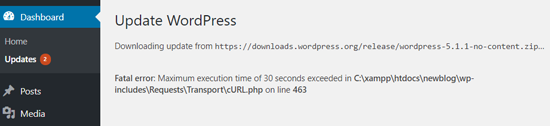
WordPressの最大実行時間超過エラーを修正する方法
最大実行時間超過エラーは「致命的なエラー」と呼ばれていますが、実際には簡単に修正できるWordPressの最も一般的なエラーの1つです。
WordPressの最大実行時間超過エラーを修正するには、以下のいずれかの解決策をお試しください:
- Method 1: Use WordPress Recovery Mode
- Method 2: Edit Your .htaccess File
- Method 3: Modify the php.ini File
- Method 4: Edit Your wp-config.php File
- Method 5: Optimize Your WordPress Database
- Method 6: Check Your WordPress Plugins
- Method 7: Upgrade Your Hosting Plan
- Method 8: Get WordPress Support
- Learn More Ways to Solve Common WordPress Errors
上のクイックリンクから、どの方法にも自由に飛べる。
重要: サイトのエラー発生を防ぐため、WordPressのバックアップをお勧めします。詳しくはWordPressサイトのバックアップ方法をご覧ください。
方法1:WordPressリカバリーモードを使う
いつ、どこでエラーが発生したかによって、WordPressはフロントエンドに「このサイトは技術的な問題が発生しています」というエラー通知を表示することがあります。

これはWordPress 5.2で追加された致命的エラー保護機能の一部です。
また、どのプラグイン(プラグインがエラーを引き起こした場合)が問題の原因となったかをお知らせするメールを受け取ることもあります。
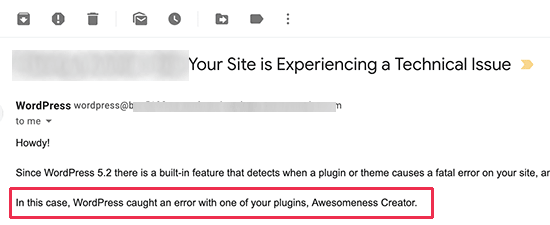
メールには特別なリンクも掲載される。
これで「リカバリーモード」を使ってWordPressにログインできるようになる。
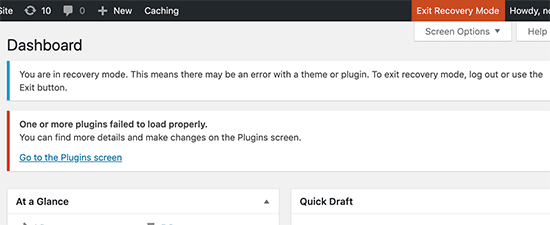
そこで、エラーの原因となっているプラグインを無効化または削除すればよい。
詳しくは、WordPressリカバリーモードの使い方とWordPressプラグインの無効化方法をご覧ください。
方法2:.htaccessファイルを編集する
この方法は、WordPressダッシュボードにアクセスできないWordPressユーザーにお勧めします。最大実行時間制限エラーを修正するには、.htaccessファイルを手動で編集し、簡単なコード行を追加する必要があります。
FTPクライアント、またはcPanelや他のウェブホスティングダッシュボードのファイルマネージャーアプリを使用してサイトに接続するだけです。
.htaccessファイルは、/wp-content/および/wp-admin/フォルダと同じフォルダにあります。.htaccessファイルが見つからない場合は、.htaccessファイルが見つからない理由と見つける方法の投稿をご覧ください。
例えば、FTPクライアントとしてFileZillaを使用している場合、右側の列の「リモートサイト」セクションにあります。
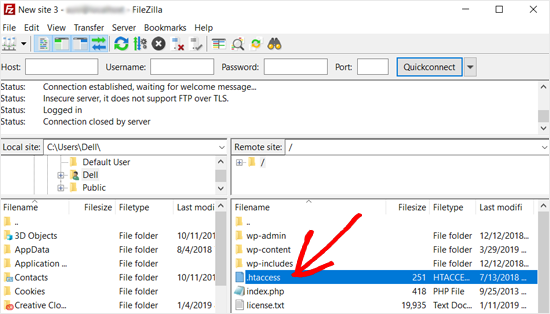
.htaccessファイルを見つけたら、右クリックして「表示/編集」オプションを選択するだけです。
テキストエディターでファイルを開きます。
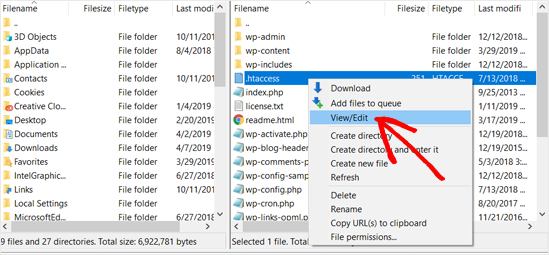
次に、.htaccessファイルの一番下に以下のコードを追加する必要がある:
1 | php_value max_execution_time 300 |
テキストエディターとしてメモ帳を使っている場合は、以下のようになります。
それが終わったら、ファイルを保存する。
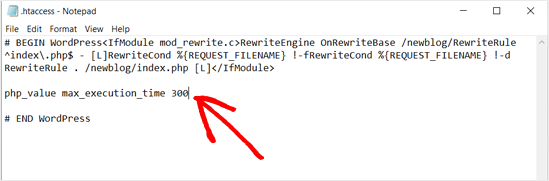
このコードでは、最大実行時間の値を300秒(5分)に設定するだけです。これで、サイトにアクセスしてエラーメッセージが消えているかどうかを確認できる。
それでもエラーが出る場合は、値を600に増やしてみてください。
この方法が役に立ったなら、WordPressで最も便利な.htaccessのトリックをご覧ください。
方法3:php.iniファイルを修正する
WordPressの最大実行時間超過エラーを修正するもう一つの方法は、php.iniファイルを修正することです。
php.iniファイルは、サーバー上のPHPの設定を定義する設定ファイルです。多くのWordPressホスティングプラットフォームでは、ルートフォルダー内に表示されない場合があります。
その場合、FTPまたはファイルマネージャーアプリを使用して、WordPressのルートフォルダー内に新規php.iniファイルを作成することができます。
その後、php.iniファイルを編集し、以下の行を追加するだけです:
1 | max_execution_time = 60 |
ファイルを保存し、サーバーに変更をアップロードすることを忘れないでください。これでサイトにアクセスして、エラーが消えたかどうかを確認することができます。
方法4:wp-config.phpファイルを編集する
この方法は、.htaccessファイルの編集とは若干異なります。どちらもサイトの最大実行時間を増加させますが、wp-config.phpを編集するとサーバー全体に影響する設定が作成されます。
以前と同様に、FTPクライアントまたはウェブホスティングコントロールパネルのファイルマネージャを使用してWordPressのルートディレクトリにアクセスする必要があります。そして、wp-config.phpファイルを見つけ、編集するために開きます。
という行の直前に以下の行をペーストしてください。 以上で編集は終了です!ハッピー・ブログ
1 | define('WP_MAX_EXECUTION_TIME', 300); // Replace 300 with your desired time in seconds |
このコード・スニペットは、WordPressサイト専用のカスタマイザー最大実行時間を定義します。秒数を増やす前に、エラーが修正されるかどうかを確認するために300から始めることをお勧めします。
方法5:WordPressデータベースを最適化する
肥大化したデータベースは、サイトの速度を低下させ、最大実行時間を超過したエラーにつながる可能性があります。定期的にデータベースを最適化することで、不要なデータが削除され、WordPress全体のパフォーマンスが向上します。
ありがたいことに、データベースの最適化はもうそれほど技術的なことではありません。WordPressのデータベースをワンクリックで最適化する方法については、こちらのガイドをご覧ください。
方法6:WordPressのプラグインをチェックする
プラグインは諸刃の剣です。プラグインは機能を追加する一方で、お粗末にコーディングされたプラグインは過剰なリソースを消費し、実行のタイムアウトにつながることもある。
問題のあるプラグインを特定するには、すべてのプラグインを一時的に無効化し、エラーが消えるかどうかを確認します。エラーが消えた場合は、プラグインが原因である可能性が高いです。

プラグインを1つずつ有効化し、有効化するたびにエラーをチェックする。これにより、問題を引き起こしている特定のプラグインを特定することができます。
管理エリアにアクセスできない場合は、wp-adminダッシュボードにアクセスできなくてもプラグインを無効化するガイドがあります。
問題のあるプラグインを特定したら、プラグイン作者にサポートを求めましょう。さらに、WordPress.orgやWPBeginner Solution Centerのような信頼できるプラグイン・リポジトリーを利用して、よく評価され、ニーズに最適化されたプラグインを見つけることも検討しましょう。

方法7:ホスティングプランをアップグレードする
これまでの方法をすべて試しても「最大実行時間を超えました」というエラーが発生する場合は、ホスティングプランのアップグレードを検討する時期かもしれません。特に現在共有ホスティングプランを利用している場合、これが最も効果的な長期的解決策となることが多い。
共有ホスティングプランは、予算に適していますが、多くの場合、限られたリソースが付属しています。WordPressサイトが成長し、より複雑になると、現在のプランが提供する以上のサーバーリソースが必要になる場合があります。
SiteGround(WPBeginnerで使用しているものです)、Bluehost、Hostingerのような会社は、WordPressに最適化されたプランを提供しており、WordPressの一般的な問題にすぐに対処できるように構成されています。
こうすることで、実行時間のエラーを解決するだけでなく、WordPressサイトのために特別に設計された機能や最適化にもアクセスできるようになる。
詳細については、最適なWordPressホスティングの選択方法と マネージドWordPressホスティングを使用する場合のガイドをお読みください。
方法8:WordPressのサポートを受ける
ほとんどの場合、これらの方法で最大実行時間を増やすとエラーは解決します。しかし、それでも解決しない場合は、WordPressホスティングサービスに問い合わせる必要があります。
あるいは、WPBeginner Engageのようなコミュニティに参加して、WordPressユーザー仲間と問題を共有することもできます。

WordPress サイトのサポートについては、WordPress サポートの正しい依頼方法をご覧ください。
実際のWordPress専門家の助けを得たいですか?WPBeginnerプロサービスでは、問題を解決する時間がない場合、WordPressの緊急サポートを提供しています。私たちのチームは問題の根本を見つけ出し、あなたのために解決することができます。

また、WordPressメンテナンスのエキスパートによる継続的なサポートもご利用いただけます。WordPressのアップデート、ウェブサイトのアップタイムの確保、ウェブサイトの定期的なバックアップなど、さまざまな作業を承ります。
私たちがあなたのウェブサイトをどのようにサポートできるか、私たちのチームにお気軽にご予約ください。
さらに詳しくWordPressのよくあるエラーを解決する方法
その他のWordPressエラーにお困りですか?これらのガイドがお役に立てるかもしれません:
- WordPress Failed to Open Stream エラーの修正方法
- WordPressの投稿が404エラーを返すのを修正する方法(ステップバイステップ)
- WordPressログインページのリフレッシュとリダイレクトの問題を解決する方法
- WordPressの「申し訳ありませんが、このページにアクセスする権限がありません」エラーを修正する方法
- WordPressの更新に失敗しました/公開に失敗しましたエラーを修正する方法
- WordPressの死の白い画面を修正する方法(ステップバイステップ)
- 修正:WordPressのメモリ不足エラー – PHPのメモリを増やす
- WordPressで「PHP Missing MySQL Extension」エラーを修正する方法
この記事がWordPressの致命的なエラー:最大実行時間を超えましたを修正するのにお役に立てば幸いです。また、WordPress でデータベース接続を確立するエラーを修正する方法や、最高のマネージド WordPress ホスティングプロバイダーのトップピックもご覧ください。
If you liked this article, then please subscribe to our YouTube Channel for WordPress video tutorials. You can also find us on Twitter and Facebook.





Jiří Vaněk
What do you think is a reasonable maximum of this value? Sometimes some plugins, especially for import and export, need quite a lot of time before performing an action. So I would be interested in what value it is no longer good to get over, because it could mean, for example, a security risk.
WPBeginner Support
Starting with 60 is normally a good way to test and then it would depend on the specific task for how much to increase it or if the host needs to be checked with for an error.
Admin
Jiří Vaněk
Thank you for answer. I currently have a limit of 300 and then that’s enough. So I’ll leave it at this value then we’ll see. When I put it lower, I sometimes don’t fit into the limits. Thank you. I will definitely not increase the limit then.
afnan
Thanks! it solved my issue.
WPBeginner Support
Glad our article could help!
Admin
Ricky
thank you so much bro!
WPBeginner Support
You’re welcome!
Admin
Assadullah Shaikh
That really helped, thanks mate!
WPBeginner Support
Glad our guide was helpful!
Admin
faisalnawaz
You are great, issue resolved. keep it up. once again Thank you.
WPBeginner Support
Glad our guide was helpful
Admin
mudasir abbas turi
when ever i have face with problem then i search on google i found your website and i have always solve my problem from your website thanks too much
WPBeginner Support
Glad our guides have been helpful
Admin
nikos3194
Thanks so much for the help!
WPBeginner Support
You’re welcome
Admin
pradip
Thanks for this great article. My problem is solved
WPBeginner Support
Glad our guide was able to help you
Admin
Ranjeet Gaur
How to solve this issue on local hosted WordPress on XAMPP
WPBeginner Support
You would use the same method, you may want to ensure the file isn’t already created under xampp/php in which case you would want to edit the file there.
Admin
Muhammad Hassan Kareem
Great,it’s work for me
WPBeginner Support
Glad our guide was helpful
Admin
Tanbir
not solving by this instruction..what i do now
WPBeginner Support
Reach out to your hosting provider and they should be able to assist
Admin
Umesh Vinayak Shejole
It’s working properly. I am installed premium shopping theme & got error when installing required plugins. After putting php_value max_execution_time 300 line in my .htaccess file it’s working & being installed all required plugin. I am trying from last 2 / 3hrs with this problem. Thank you for saving lot’s of time.
WPBeginner Support
Glad our guide was helpful
Admin
MITESH
have just paste a code in bottom and its all done
WPBeginner Support
Glad our recommendation was helpful
Admin
Lyubomir
Thanks a lot for the great article !
It resolved my issue – it happened on trying to upgrade my localhost WordPress installation from v.5.2.5 to v.5.3.2
Adding the line “php_value max_execution_time 300” at the bottom of the .htaccess file proved to be enough, in my case.
Best regards !
WPBeginner Support
You’re welcome, glad our guide was able to help
Admin
Al-Amin Khan
I was very upset for this problem. After reading your article this problem has solved.
Thank you so much.
WPBeginner Support
Glad our guide could help
Admin
Shubham Vats
Thank You so much brother
WPBeginner Support
You’re welcome, glad our guide could help
Admin
Quy
Hi there,
thanks for posting this very useful info.
It helps me a lot.
Wishing you all the best,
Quy
WPBeginner Support
Glad our guide could be helpful
Admin
Karina
I followed the steps but It didn’t work, shows 500 internal error message and site went down.
WPBeginner Support
For fixing the 500 error, you would want to go through the steps in our article here: https://www.wpbeginner.com/wp-tutorials/how-to-fix-the-internal-server-error-in-wordpress/
Admin
Amelia John
Hey Dears,
I am getting a maximum execution time limit error like below when clicking on the woocommerce settings tab. I added max_execution_time = 360 to php.ini file however it’s not working as well.
Deactivated every plugin by keeping woo-commerce only also changed to a default WordPress theme, none of these steps work for me.
Any good hearts here to help me to sort out this issue?
WPBeginner Support
Reach out to your hosting provider to see if they have an overriding setting preventing you from changing the execution time for your site. That could be the likely reason
Admin
Kaan Oezgiray
Try this in your script (I placed it on the first line and it works):
ini_set(‘max_execution_time’, ‘600’);
Hope it helps.
-Kaan
mubarak hassan
How can I solve this? Fatal error: Maximum execution time of 30 seconds exceeded in C:\xampp\htdocs\wp\wp-includes\Requests\Transport\cURL.php on line 163
WPBeginner Support
Hey Mubarak,
Please follow the instructions in the article above. Let us know if they don’t work out for you.
Admin
Aman Gupta
My WordPress site loads after showing an error for 2 seconds ..
Jeppe Bech
Neither of the solutions worked for me.
Prof C M Sharma
Thanks for the simple yet working solution!
Shahrukh
The plugin works very well for me. Thanks a lot
mohammad
Thank you. Problem solved..
MU
down vote
You have to just check whether your WAMP server is online or not.
To put your WAMP server online, follow these steps.
Go to your WAMP server notification icon (in the task bar).
Single click on the WAMP server icon.
Select last option from the menu, that is, Put Online
Your server will restart automatically (in the latest versions only). Otherwise, you have to restart your server manually.
And you are DONE…
sina
Tanks . There problem solved
Waqas
Hi, I have been facing this issue for along time don’t know how to solve it.
I am getting this error while visiting my homepage Warning: session_start(): open(/tmp/sess_e8717886215bae41c9c82993bd822901, O_RDWR) failed: Disk quota exceeded (122) in /home/waqas1385/public_html/example.com/wp-content/plugins/easy-contact/econtact.php on line 112
I have searched my whole site but I don’t have this plugin ‘easy contact’ installed and I can’t find it in the file manager.
please help me how to fix this error. Thanks
Waqas
I am placing this comment to subscribe to my previous comment.
WPBeginner Support
Hi Waqas,
Try using an FTP client and locate this folder manually. Make sure that your FTP client is set to show hidden files too.
It seems that some poorly coded plugin is starting sessions and your server is unable to delete temporary session files. It could also be caused by a temporary files stored elsewhere like your web hosting mailboxes.
Admin
Jess
This didn’t work for me, now I can’t even get to the log in page and it gives an error message for my whole site
Ahmad
Hi I am using php 5.5
When i open .htaccess code editor in cpanel i see the following text
where should i exactly add this code and save it?
# Use PHP55
AddHandler application/x-httpd-php55 .php
suPHP_ConfigPath /opt/php55/lib
# BEGIN WordPress
RewriteEngine On
RewriteBase /
RewriteRule ^index\.php$ – [L]
RewriteCond %{REQUEST_FILENAME} !-f
RewriteCond %{REQUEST_FILENAME} !-d
RewriteRule . /index.php [L]
# END WordPress
WPBeginner Support
At the bottom of the file.
Admin
Ahmad
It doesn’t work shows 500 internal error message and site went down.
srinivas
php_value max_execution_time 300
php_value max_input_time 300
syed shahid
Thank you Sir
Helpful article I solve my problem
Tehseen
I am getting this error on local host. will this method solve my problem?
Zied
yes, this will fix it
Ellayararwhy
This doesn’t fix the underlying problem at all, which is that something running under WP is totally consuming CPU resources. To suggest that just increasing the timeout value is a fix is not good practice – focus on the root cause.This can happen in many ways (apache library, synchronous read, etc), but the usual culprits are some PHP code in some WP plug-in stuck in a very long or infinite iteration loop. Perhaps there is a weird interaction between two or more WP plugins.
In all scenarios, including ones not discussed, is that you have to back off (disable) your WP plugins until the CPU load decreases to a reasonable value. The next step is to figure out how to track down a plugin problem or plugin interaction issue, which may involve quality time on forums focused on the suspect plugins.
Leo
I agree with @ELLAYARARWHY. The point of setting max execution time is for security and the users experience, changing the settings this way to me is only putting a patch on the issue rather then actually fixing it. Increasing the time is not a long term solution.
Andrea Moor
Thank you for the help!
SHABBIR
Thanks for this great article.
Mohsin
Thanks for great article
WPBeginner Staff
you can try max upload filesize in php.ini file located in your WAMP directory. Alternately you can try Splitting up XML file you are trying to import.
ZS
I have WordPress 4.1 installed on XAMPP. I didn’t have any .htaccess files in the wp-content and wp-admin folders. I added them myself with the code you mentioned but that didn’t fix the error. I’ve also tried installing the plugin and that also did not fix the error.
I tried running WordPress on WAMP and I am getting the error on WAMP too. I am getting this error when I try to import the Theme Unit Test XML file. What else can I do?
WPBeginner Staff
Yes, it would work on local installs as well.
Keith Davis
Hi Syed
I’ve had that error message a few times when updating WordPress local sites using XAMPP.
Would this solution work on a local install.
Atwine
Superb it works just fine, on a local install as well