WordPressサイトを引っ越しすると、カテゴリーやコメント数がめちゃくちゃになることがあります。すべて苦労して作ったのに、間違った数字が表示されるのはかなりいらいらするものです。
WPBeginnerでは、WordPress移行サービスで様々なユーザーのサイト移行をお手伝いしてきました。また、長年にわたり、様々な方法をテストし、Duplicatorがエラーなしでスムーズにインポートできる最も信頼できるツールであることを発見しました。
この投稿では、WordPressインポート後にカテゴリーとコメント数を修正する方法をご紹介します。あなたのサイトを元に戻しましょう!🛠️
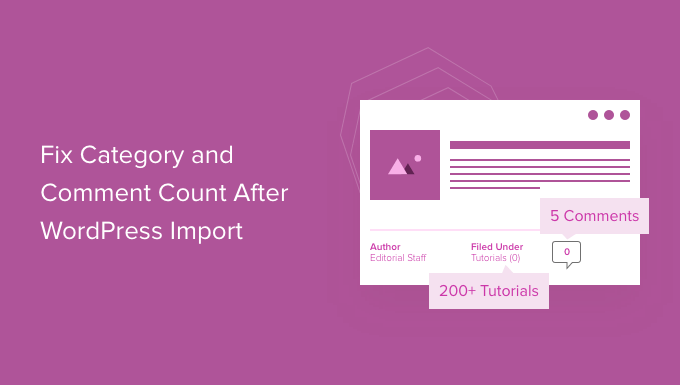
ℹ️ Insider Tip:サイトの移行にお困りですか?WPBeginnerのエキスパートに移行をお任せください。私たちは、数え切れないほどのユーザーのWordPressサイトをシームレスに移行するお手伝いをしてきました。今すぐ始めましょう –無料です!
WordPressのカテゴリーとコンテンツ数のエラーの原因は?
ビルトインを使ってWordPressサイトをインポートすると、コメント数が不正確に表示されたり、まったく表示されないことがあります。
すべてのコメントは安全にインポートされ、管理エリアでも表示されますが、投稿日: のカウントがサイト上で正しく表示されない場合があります。この同じインポートエラーは、カテゴリーやカスタマタクソノミーのカウントにも影響します。
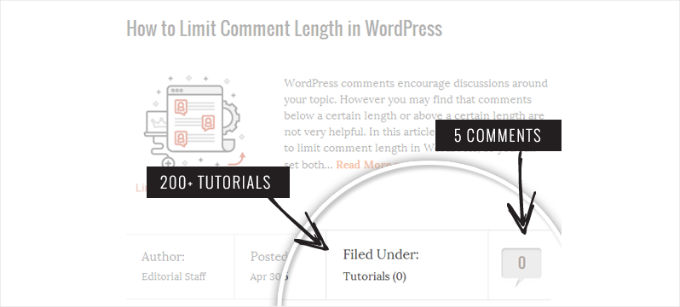
上のスクリーンショットでお気づきのように、インポート後、コメントする数とカテゴリー数が実際の数ではなく0と表示されています。
以下のセクションでは、この問題を解決し、WordPressで正確なコメント数を表示する方法を見ていきましょう。ここで紹介するトピックをすべて簡単に見てみましょう:
始めよう。
WordPressでカテゴリーとコメント数を修正する
作業を始める前に、サイトのWordPressバックアップを作成しておきましょう。サイトに大きな変更を加える前に、毎回これを行う必要があります。
Duplicatorは市場で最高のWordPressバックアッププラグインなので、Duplicatorの使用をお勧めします。
私たちは実際にDuplicatorをいくつかのパートナーブランドのサイトで使用しており、このバックアッププラグインがいかに強力であるかを目の当たりにしてきました。このプラグインについて詳しく知りたい方は、Duplicatorの総合レビューをご覧ください。

一般的な手順には、バックアップの作成、ファイルのダウンロード、ディザスターリカバリーリンクの設定が含まれます。詳しい手順は、DuplicatorでWordPressサイトをバックアップする方法をご覧ください。
バックアップを作成したら、次のステップに進みましょう。メモ帳のようなプレーンテキストエディターを開き、以下のコードをコピー&ペーストする必要があります:
1 2 3 4 5 6 7 8 9 10 11 12 13 14 15 16 17 18 19 20 21 22 23 24 25 26 27 28 | <?phpinclude("wp-config.php");$myConnection = mysqli_connect(DB_HOST, DB_USER, DB_PASSWORD);if (!mysqli_connect(DB_HOST, DB_USER, DB_PASSWORD)) { die('Could not connect: ' . mysqli_error()); }if (!mysqli_select_db($myConnection, DB_NAME)) { die('Could not connect: ' . mysqli_error()); } $result = mysqli_query($myConnection, "SELECT term_taxonomy_id FROM ".$table_prefix."term_taxonomy");while ($row = mysqli_fetch_array($result)) { $term_taxonomy_id = $row['term_taxonomy_id']; echo "term_taxonomy_id: ".$term_taxonomy_id." count = "; $countresult = mysqli_query($myConnection, "SELECT count(*) FROM ".$table_prefix."term_relationships WHERE term_taxonomy_id = '$term_taxonomy_id'"); $countarray = mysqli_fetch_array($countresult); $count = $countarray[0]; echo $count."<br />"; mysqli_query($myConnection, "UPDATE ".$table_prefix."term_taxonomy SET count = '$count' WHERE term_taxonomy_id = '$term_taxonomy_id'"); } $result = mysqli_query($myConnection, "SELECT ID FROM ".$table_prefix."posts");while ($row = mysqli_fetch_array($result)) { $post_id = $row['ID']; echo "post_id: ".$post_id." count = "; $countresult = mysqli_query($myConnection, "SELECT count(*) FROM ".$table_prefix."comments WHERE comment_post_ID = '$post_id' AND comment_approved = 1"); $countarray = mysqli_fetch_array($countresult); $count = $countarray[0]; echo $count."<br />"; mysqli_query($myConnection, "UPDATE ".$table_prefix."posts SET comment_count = '$count' WHERE ID = '$post_id'"); }?> |
次に、DB_HOST、DB_USER、DB_PASSWORDをWordPressデータベースのホスティングサービス(通常はlocalhost)、データベースのユーザー名、パスワードに置き換えることを忘れないでください。
WordPressホスティングサービスのコントロールパネルにログインするか、ファイルマネージャーを使ってwp-config.phpファイルを見れば、これらの情報をすべて見つけることができます。
情報を置き換えたら、そのファイルをcomments-fix.phpとしてデスクトップに保存します。
このファイルをサイトのルートディレクトリにアップロードする必要があります。FTPクライアントまたはウェブホスティングサービスコントロールパネルのファイルマネージャを使用して行うことができます。
詳しくは、FTPを使ってWordPressにファイルをアップロードするステップバイステップガイドをご覧ください。
ファイルをサイトにアップロードしたら、ウェブブラウザーを開いてこのファイルにアクセスしてみよう:
https://example.com/comments-fix.php
example.comをあなたのサイトのアドレスに置き換えることをお忘れなく。
ブラウザーでこのファイルにアクセスすると、スクリプトが実行されます。投稿、カテゴリー、タグ、コメントをループしてカウントを更新します。

WordPressのコメント数を修正し終わったら、サーバーからcomments-fix.phpファイルを削除する必要があります。
ボーナスヒントその他のコメントする設定
WordPressサイトをインポートした後、コメント設定を再度行ってください。
まず、初期設定で新規投稿にコメントすることを許可するかどうかを決めましょう。または、個々の投稿に対してコメントを有効化または無効化することもできます。
モデレーション設定は、コメントする品質をコントロールするのに役立ちます。コメントを手動で承認するか、信頼できるユーザーからのコメントが自動的に表示されるようにするかを選択できます。
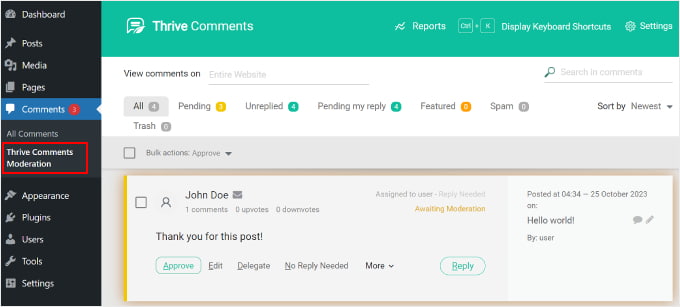
メール通知機能でコメントするたびに更新されます。誰かがコメントした時や、コメントの承認が必要な時に通知を受け取ることができます。モデレーションを有効化すると、コメントが承認されたときにユーザーに通知することもできます。
WordPressダッシュボードの設定“ ディスカッションからコメントする設定を行うことができます。しかし、より高度な機能のためにThrive Commentsを使用することをお勧めします。
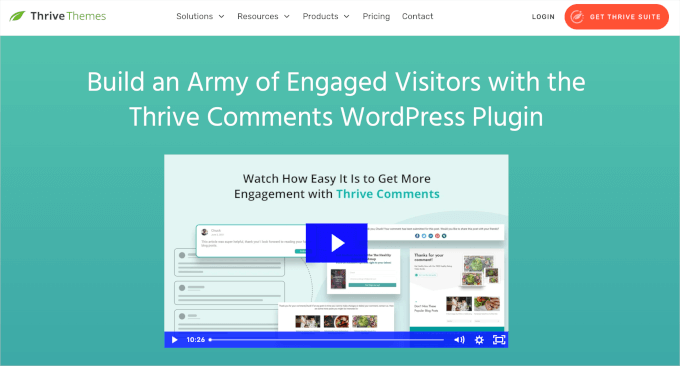
Thrive Commentsは市場で最高のWordPressコメントプラグインです。基本的な設定に加え、アップヴォート、ダウンヴォート、いいね!、バッジ、ソーシャルメディア共有などの機能で読者を惹きつけることができます。
詳細については、スライブのレビューをお見逃しなく!
この投稿が、WordPressインポート後にカテゴリーとコメント数を修正する方法を学ぶのにお役に立てば幸いです。次に、WordPressテーマのトップページにコメントを表示する方法や、WordPressのカテゴリー順を変更する方法についてのガイドもご覧ください。
If you liked this article, then please subscribe to our YouTube Channel for WordPress video tutorials. You can also find us on Twitter and Facebook.





Fitri
Mine is not working, all the count from comments-fix.php is appear, but when i go to single page product it still says Reviews(0)
WPBeginner Support
Your server may be running on a newer PHP version, this code was for php 5.5 and we will certainly take a look into what we can do to update the code.
Admin
Carlos
Thanks for this tutorial! Once I switched to PHP 5.5 the script worked like a charm.
WPBeginner Support
Glad it worked for you
Admin
Peter Edwards
I lost most of the tag counts in a recent import – fixed this by bulk editing all the posts which were tagged and clicking update (without any changes). This triggers the tag count to be updated by wordpress core. Not sure if a similar trick would work for comments?
Bonnie
Ooo, such a simple solution, and it worked! Thanks!
Kingsley Felix
anyone for duplicate comments?
Pare
Just using cPanel go to PhpMyAdmin
Check What is category id (term_id) in table “xxx_terms” and then update count value in column count into the table “xxx_term_taxonomy” where the term_id is equal term_id of xxx_terms table which that category exists on.
Forexample “uncategory” of product is term_id = 10 and count value is wrong, I update count value to be correct number in table “xxx_term_taxonomy” where term_id = 10. by manual on cPanel – PhpMyAdmin tool.
Phuc
I get an error 500 if I want to access the comments-fix.php file. How can I fix this?
WPBeginner Support
Hello,
Please see our guide on how to fix 500 internal server error.
Admin
Jay
To echo Yuriy’s comments, it’s not working for me either with PHP 7. 500 error.
Yuriy Smirnov
Doesn’t work on php7, because mysql_connect function has been removed since 7.0.0 verstion.
Rianta D. Mulyana
Thanks brother, it works!
Cosmin
Quick question: when replacing the DB_HOST, DB_USER, DB_PASSWORD and DB_NAME do we need to use “” or ” to enclose those values in? Or do we simply paste the values?
I tried and I am getting 500 Internal Server Error while accessing the uploaded file
Tyler
Yes, you do need to include single quotes around those values. Author should update the snippet to reflect that. Also, author forgot to mention that DB_NAME must also be changed.
Easy to spot, but this tutorial will fail for anyone following the instructions explicitly.
Makinde
Thanks WPBeginner, This was helpful..
Thanks for always being there for us.
Appreciate!
Aeryn Lynne
After a disastrous comment import that involved Intense Debate (only thing we could do is import bits of the xml file directly into mysql after obtaining post IDs for nearly a thousand posts,) I’m definitely in need of a quick program like this to correct the count, so thank you!
If anyone is looking to fix the comment count for one or two posts only though: instead of accessing FTP and mysql, they just need click Edit on one of the comments of the post that needs correction, and then click Update, and the post then updates the comment count for all comments involved in that post.
Naki Biga
Work like a charm, thank you very much!
Very simple and usefull code!
Edwin Rio
hi …
i have migrated one sito into another (i was using disqus for comments)
now in my new site, i can see the comments on the comments area but once i activate the disqus plugin the comments are not appearing on the front end article,
is this solution for my problem as well or my problems its most on disqus side ?
Thanks !
union
hi …
i have migrated one sito into another (i was using disqus for comments)
now in my new site, i can see the comments on the comments area but once i activate the disqus plugin the comments are not appearing on the front end article,
is this solution for my problem as well or my problems its most on disqus side ?
Thanks !
Connor Rickett
That seems fairly straightforward. Thanks for putting that code together, that’s a huge help!