WordPressで「定期メンテナンスのため、一時的にご利用いただけません」というエラーが出ていませんか?
このエラーは通常、WordPressのコア、プラグイン、テーマの更新中に外観が表示されます。基本的に、WordPress サイトが更新を完了できず、メンテナンス モードで固定表示されたままになります。
この投稿では、WordPressの「Briefly unavailable for scheduled maintenance」エラーを簡単に修正する方法を紹介します。また、このエラーが発生する理由と、今後このエラーを回避する方法もご紹介します。
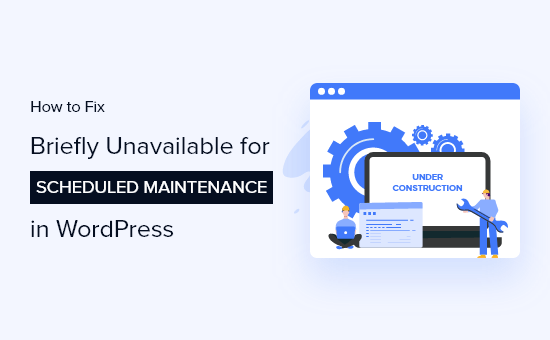
WordPressのメンテナンスモードとは?
WordPressのメンテナンスモードのページは、厳密にはエラーではありません。通知ページです。
更新プロセス中、WordPress は必要な更新ファイルをサーバーにダウンロードし、解凍してから更新をインストールします。
WordPressはまた、サイトをメンテナンスモードにし、「定期メンテナンスのため、一時的にご利用いただけません。しばらくお待ちください。

メンテナンスモード通知をトリガーするために、WordPressはサイトのルートフォルダーに一時的な.maintenanceファイルを作成します。
すべてが正常に動作している場合、この通知はおそらく数秒間しか表示されません。更新が成功すると、WordPressは自動的にメンテナンスファイルを削除し、メンテナンスモードを無効化します。
しかし、WordPressホスティングサービスのサーバーの応答が遅い、またはメモリ不足の問題により、更新スクリプトがタイムアウトして処理が中断されることがあります。このような場合、WordPressはサイトをメンテナンスモードから解除することができません。
言い換えれば、WordPressサイトはメンテナンスモードの通知を表示し続け、手動で修正する必要があります。
もしこのようなエラーが起きたとしても、心配はいりません。このガイドに従って問題を解決してください。これらのクイックリンクを使って、チュートリアルのさまざまな部分に飛ぶことができます:
動画チュートリアル
もし、文章での説明がお望みなら、このまま読み進めてほしい。
設定1:.maintenanceファイルを削除する
ウェブサイトをメンテナンスモードから解除するには、FileZillaのようなFTPクライアントまたはホスティングサービスのファイルマネージャーアプリを使用して、サイトのルートフォルダから.maintenanceファイルを削除するだけです。
サイトのファイルに接続し、.maintenanceファイルを見つけて右クリックし、「削除」を選択するだけです。
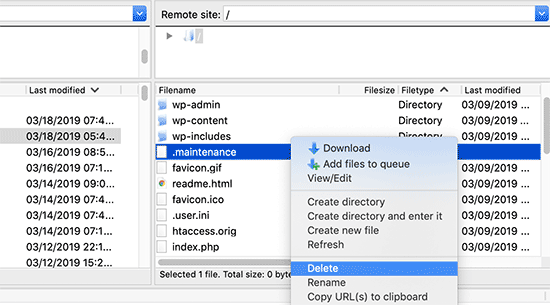
WordPressのルートディレクトリに .maintenanceファイルが見つからない場合は、FTPクライアントが非表示ファイルを表示するように設定されていることを確認してください。
FileZilla では、メニューバーのServer ” Force showing hiddenfiles をクリックすることで、クライアントに非表示ファイルを強制的に表示させることができます。
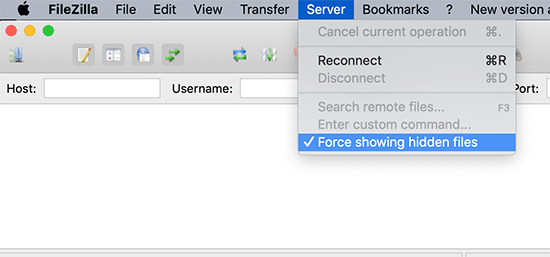
.maintenanceファイルが削除されると、サイトはメンテナンスモードを解除し、エラーは修正されます。
オプション2:wp-activate.phpファイルを更新する。
上記の修正を行ってもWordPressがメンテナンス・モードのまま動かない場合は、 、WordPressのメイン・フォルダーにあるwp-activate.phpファイルを更新する必要があります。これは、.maintenanceファイルを見つけて削除したのと同じ場所です。
ホスティングサービスのファイルマネージャーアプリを使ってファイルを開くか、FTPを使ってコンピューターにダウンロードする必要があります。
次に、コードを見つける必要がある:
define ('WP_INSTALLING', true)
次に、’true’を’false’に変更する。
つまり、あなたのコードは次のようになる:
define ('WP_INSTALLING', false)
その後、変更を保存し、FTPを使用してホスティングサービスサーバーにファイルをアップロードする必要があります。ホスティングサービスのファイルマネージャーを使用している場合は、ファイルを保存するだけでメンテナンスモードを解除できます。
設定3:すべてのWordPressプラグインを一時的に無効化する
未完成または中断された更新は、サイトがメンテナンスモードを解除したときに問題を引き起こす可能性があります。
WordPressプラグインの更新中にエラーが発生した場合は、FTPを使用してWordPressプラグインをすべて一時的に無効化する必要があります。この手順により、破損したプラグインが無効化され、サイトがオンラインに戻ります。
次に、WordPressダッシュボードにログインし、プラグインを1つずつ有効化して、問題の原因となったプラグインを確認する必要があります。その後、プラグインの更新を手動でインストールし、正常に動作するようにする必要があります。
一方、WordPressのコアソフトウェアの更新中にこのエラーが発生した場合は、WordPressを安全に更新するためのガイドに従ってください。
WordPressのメンテナンスモードエラーを防ぐ方法
Briefly unavailable for scheduled maintenance」エラーは、サーバーの応答が遅いか、Webホスティングプランのメモリが制限されていることが原因で発生することがあることはすでに知っています。
このイライラを避けるために、いくつかの予防策を見てみよう。ひとつは、プラグインやテーマをひとつずつ更新すること。
私たちはすべて効率的でありたいと思っているが、スピードが裏目に出ることもある。すべてのプラグインを一度に「更新」ボタンをクリックすると、WordPressは順番をずらして更新します。接続が少しでも遅れると、コンフリクトが発生し、サイトがメンテナンス・モードから抜け出せなくなる可能性がある。
それよりも、もっと忍耐強いアプローチをとりましょう。プラグインや テーマをひとつずつ更新していきましょう。こうすることで、問題が発生した場合、原因を特定しやすくなり、素早く問題を解決することができます。
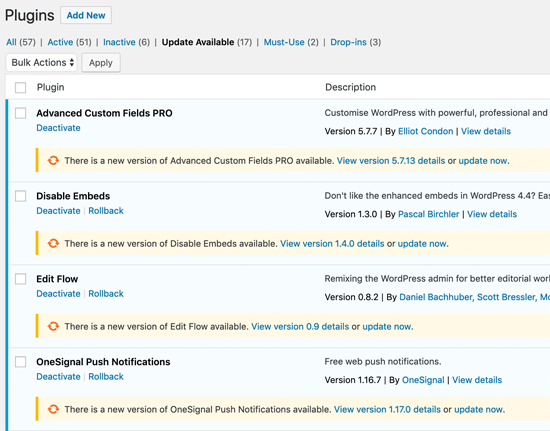
一度に1つずつ更新してもメンテナンスモードエラーが発生する場合は、現在のホスティングサービスプランではサイトに必要なリソースが不足している可能性があります。
より高いプランにアップグレードするか、Bluehostのような信頼できるプロバイダーに移行することで、将来このエラーに遭遇する可能性を大幅に減らすことができます。
また、マネージドWordPressホスティングサービスを利用することもお勧めします。これらのプロバイダーは、スピードと信頼性のためにWordPressサイトを最適化することに特化しており、よりスムーズなエクスペリエンスのための素晴らしいオプションとなっています。
メンテナンスモード通知のカスタマイズ方法
あなたのWordPressサイトは、更新やその他の理由でメンテナンスモードにする必要があるかもしれませんが、デフォルトのメンテナンスページは地味でつまらないので捨てたいと思うかもしれません。
そのような場合は、SeedProdのようなプラグインを使用することができます。SeedProdは、メンテナンスモード機能を備えたWordPressページビルダープラグインです。
ドラッグ&ドロップビルダーを使用してメンテナンスモードページをカスタマイズし、さまざまなメールマーケティングツールを統合することができます。
プラグインについての詳細をお知りになりたい場合は、SeedProdのレビューをご覧ください。
まず、あなたのサイトにSeedProdプラグインをインストールする必要があります。詳しくは、WordPressプラグインのインストール方法のステップバイステップガイドをご覧ください。
有効化した後、WordPressの管理画面からSeedProd ” ランディングページに移動し、「メンテナンスモードページの設定」ボタンをクリックしてください。
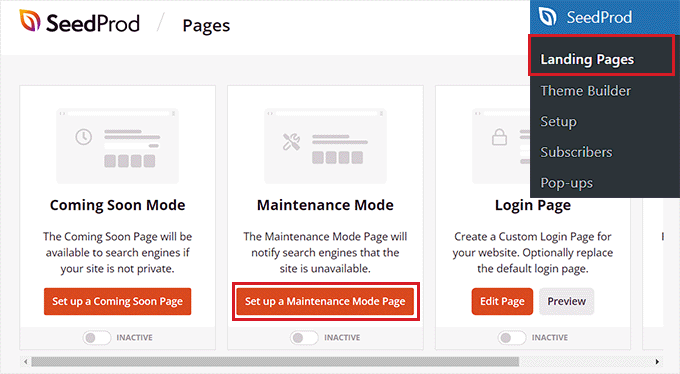
その後、メンテナンスモードのページのテンプレートを選択する必要があります。
使いたいテンプレートにマウスオーバーし、チェックアイコンをクリックするだけです。
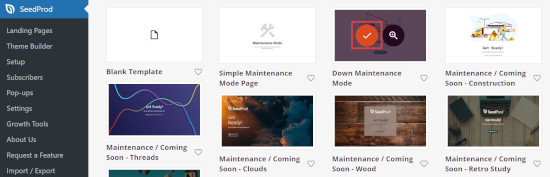
次に、SeedProdドラッグアンドドロップビルダーを使ってメンテナンスモードページをカスタマイズすることができます。このプラグインは、テキスト、画像、ボタンの標準ブロックと、カウントダウンタイマー、お問い合わせフォーム、ソーシャル共有ボタンなどの高度なブロックを提供します。
左側のメニューから好きなブロックを右側のテンプレートにドラッグするだけです。
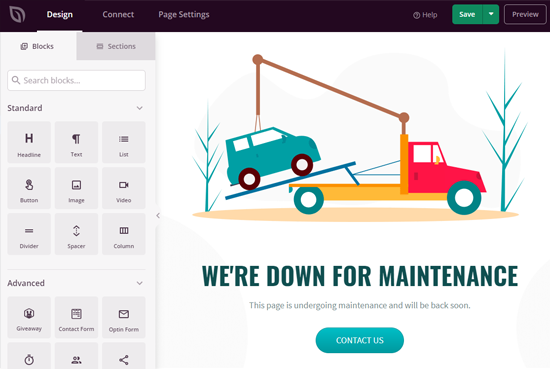
SeedProdはまた、テンプレート内のブロックをあなたの好きなように配置するのがとても簡単です。さらに、どの要素をクリックしても、その色、サイズ、テキスト、フォントなどを編集することができます。
メンテナンスモードのページに満足したら、「保存」ボタンをクリックして変更を保存します。次に、’ページ設定’タブに移動し、ページの状態トグルをクリックしてページを公開します。
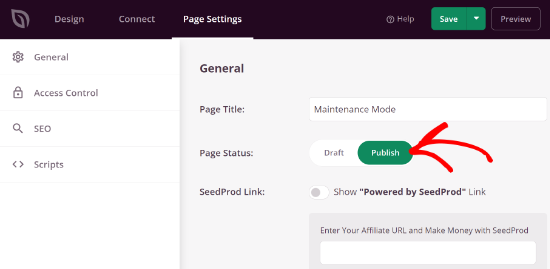
これで、ウェブサイトを更新するときはいつでも、WordPressウェブサイトのメンテナンスモードページを有効化するだけです。
ページを有効化するには、WordPressダッシュボードからSeedProd ” ページに移動し、メンテナンスモードを「有効」に切り替えます。
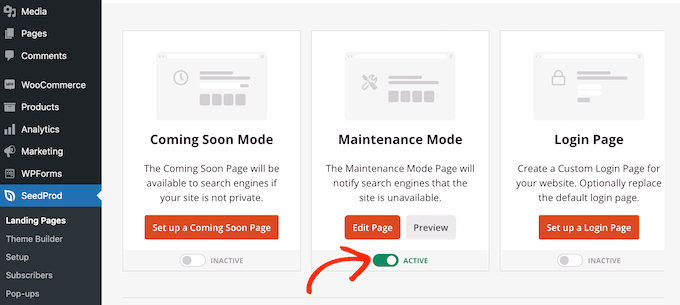
その後、あなたのサイトにアクセスして、メンテナンスモードのページを実際に見ることができます。
こんな感じだろうか:
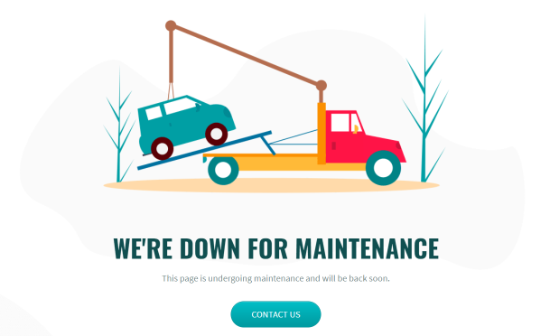
メンテナンス・モードのページをどのようにデザインするかについては、メンテナンス・ページのアイデアに関する投稿をご覧ください。
この投稿がWordPressの「Briefly unavailable for scheduled maintenance」エラーの修正にお役に立てば幸いです。WordPressのよくあるエラーの修正方法や、coming soonとメンテナンスモードの違いについてのガイドもお読みください。
If you liked this article, then please subscribe to our YouTube Channel for WordPress video tutorials. You can also find us on Twitter and Facebook.





David
Thank you for this post. I owe you a beer!
WPBeginner Support
Glad our guide was helpful
Admin
aakash
truly great content , Thanks for the help
WPBeginner Support
You’re welcome
Admin
Abrar
it was helpful for me to solve this problem.Tnx a lot
WPBeginner Support
Glad our guide was helpful
Admin
Manthan Admane
Thank you so much. This helped and fixed my issue
WPBeginner Support
You’re welcome, glad our article could help
Admin
Anjan Pandit
thank you very much. working
WPBeginner Support
You’re welcome, glad our guide could help
Admin
Stephen Ogar
Thanks so much the issue has been fixed
WPBeginner Support
Glad our guide was helpful
Admin
Matteo
Thanks for your help!
WPBeginner Support
You’re welcome
Admin
James
This article done the trick for me, simply deleted the file from the directory. Useful post guys, thanks a lot.
James
WPBeginner Support
You’re welcome, glad our guide could help
Admin
Syed
Awesome, its really easy I was worried, but this articles helped me to get rid of all my worries. Thank you very much
WPBeginner Support
Glad our article could help
Admin
hafizws
articles that really helped solve my problem
WPBeginner Support
Glad our articles were helpful
Admin
Inioluwa Olaposi
Thanks for the information.
WPBeginner Support
You’re welcome
Admin
Joseph
Worked like magic. Thanks for the “straight to the point” approach to providing solutions
WPBeginner Support
You’re welcome, glad our article could be helpful
Admin
Heather Cook
This is all great but I can’t login to the site anymore. How do I fix anything if I can’t login? Help???!!!
WPBeginner Support
This article recommends FTP which we cover here: https://www.wpbeginner.com/beginners-guide/how-to-use-ftp-to-upload-files-to-wordpress-for-beginners/
If you are uncomfortable with FTP, if you reach out to your hosting provider they should be able to assist
Admin
amanda
hi there,
i had the message saying briefly unavailable for schedule maintenance. check in a minute.
I went on site and it just show blank screen, what does this mean?
thanks.
WPBeginner Support
There are a few possible reasons for the white screen, you would want to take a look at our article here: https://www.wpbeginner.com/wp-tutorials/how-to-fix-the-wordpress-white-screen-of-death/
Admin
Ola
Thanks it worked.
WPBeginner Support
You’re welcome
Admin
Abduaziz
Thanks!!! It really worked!
WPBeginner Support
You’re welcome, glad our recommendation worked
Admin
Juan Carlos Rodríguez
Hi. Thanks a lot for this tutorial. You saved me from reseting my hosting account in order to restart my web design.
God bless.
WPBeginner Support
Glad our tutorial could help
Admin
Rahman
yay, my website live again after deleting maintenance files in cpanel, i’am wait for some minutes and keep maintenance, thanks for info
WPBeginner Support
Glad our guide could help
Admin
JustWannaSayThanks
Man thank you for that advice. :D!
WPBeginner Support
You’re welcome
Admin
citra lestari
Thank you, thank you. I was worried there but your advice and your commenters really helped
WPBeginner Support
Glad our post could help
Admin
Mahendra
Thanks for sharing
Phors
Thank you. I found it. I have one question. Why we cannot update plugin? While I was updating I face that error.
C SaiCharan
I didn’t find .maintenance file …even in hidden mode also
thian
yup, just wait around 5 minute more or less, than ur website will appear
Adrian
Concise, accurate, and helpful. Thanks!
Niket
i cant explain how thankful I am after reading this post
javad
i found that when host can not connect to update wordpress this problem occur
thank you
but how we can prevent WP to disable plugins??
in this problem my site was reachable but all plugins not work and sitemap was error in google
daniel
Thanks a lot !!! It helped me to solve my problem in 2 seconds!!!
WPBeginner Support
Hey daniel,
Glad you found it helpful Don’t forget to join us on Twitter for more WordPress tips and tutorials.
Don’t forget to join us on Twitter for more WordPress tips and tutorials.
Admin
Em Capito
Thanks! This was such an easy fix instead of calling into GoDaddy to try to troubleshoot!
Eduard
It will be nice if WordPress will provide a script to delete .maintenance file via direct link, because if you don’t have accesto FTP your dead!
Samuel igwe
am in this trouble thank for sharing you just saved me because was thinking my site got hacked
Doug Davis
Thanks. That worked great.
Paul Okeke
This is a great article. saved me hours of research and frustration.
Thanks for WPBeginners Editorial Team
WPBeginner Support
Glad you found it helpful. Make sure you follow us Facebook.
Admin
sarfraz khan
Thanks for the trick. I learned one more thing.
Becky
Thanks. Site back up and running. It got stuck in maintenance. Removed file from FTP and all back as it should be.
1Wanted
Thank’s, second method helped me. I am happy!
Qamar
Solved, So thanks
Andy Johnston
Frank any thoughts on my response on Jan 15th. Andy
Andy Johnston
I can access wp-admin but when I select ‘Please update now’ at top of dashboard (WordPress 4.4.1 is available) I get the following message
‘Briefly unavailable for scheduled maintenance. Check back in a minute.’. I have read through forum and everything seems to suggest deleting the hidden .maintenance file but this file does not exist. Any further ideas?
Andy
WPBeginner Support
It is hidden file, please make sure your FTP client is set to show hidden files.
Admin
frank
could not find .maintenance. Too many files. Why is it so hard to give a step by step instruction ?
Andy Johnston
Frank I have ensured hidden files are accesible and tried it with boat Filezilla and cPanel and there is no .maintenance file.
One thing that is different to other similar querys is that I seem to be able to access all features of my wp-admin..can post, update page, update plugins etc. only thing I seem to get message is when I try to update wordpress 4.4.1. Any significance? Andy
Mohsin Tariq
Thanks…… I am very Happy that you give me a Solution … Thanks again
Smachizo
Thanks for saving my blog today.it went down for more than 10 minutes.
I think that i should move to a vps hosting.
Jade
Thanks so much for this, you’ve really helped me how to get the site back out of maintenance mode.
Marcelle
Saved me from a massive panic attack today. Thanks!
Annelise Mitchell
Thank you, thank you. I was worried there but your advice and your commenters really helped.
toya
i am also do this but still showing mantinance mode
parag
It’s SImple just following step :
1) open wp-admin
2)open maint folder
3) Delete repair.php file
4)injoy….
Abdul Sami
Thank parag, you saved my time
ashu
sir i am having the same problem, and i can not find any .maintenance file. i have checked the hidden files too , what should i do?
WPBeginner Support
Please contact your web host.
Admin
Adeel Ahmed
Thanks a lot for writing such an amazing and accurate article. I was wondering whether there is some problem with my domain hosting service
Gretchen
Thanks for this article. Really helpful.