WordPressの検索と置換を手作業で行うことなく大量に行う方法について、何人かの読者から質問を受けました。
私たちは、大量のコンテンツを持つ大規模なWordPressサイトを管理することの難しさを理解しています。旧ドメインからの移行、リブランディング、単なる誤字脱字の修正など、すべての投稿、ページ、コメントするコンテンツを手作業で検索し、置き換えることはほぼ不可能です。
WordPressプラグインやSQLクエリーを使えば、WordPressサイトのテキスト、URL、画像を簡単に検索・置換することができます。
この投稿では、WordPressデータベース内のテキストを検索して置換する方法を紹介します。
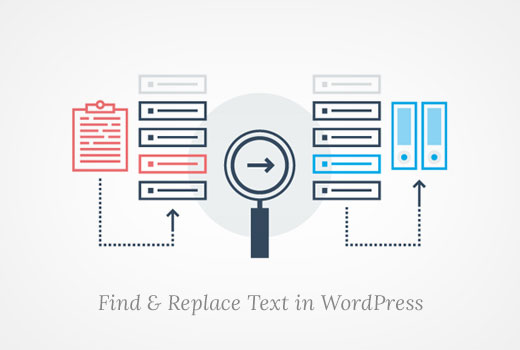
WordPressデータベースの検索と置換はいつ必要?
WordPressサイトのデータベース内の項目を検索し、置き換える必要がある場合がいくつかあります。
例えば、特定のテキストやURLを多くの投稿に追加したとします。どの投稿にそのテキストを追加したかはわからないが、たくさんあることはわかる。
手動でサイトを検索し、投稿をひとつひとつ編集することもできる。しかし、それでは時間がかかるし、変更したいテキストを見逃してしまう可能性も高い。
個別コマンドを使用して自動的に項目を検索し、置き換えることで、同じことができますが、はるかに迅速かつ効率的です。
しかし、この方法には一つ欠点がある。ミスをした場合、元に戻すことができないのだ。一度置き換えたテキストは消えてしまうのです。探しているテキストと置き換えたいテキストを慎重に入力する必要があります。
それでは、WordPressデータベース内のテキストを簡単に検索・置換する方法を見ていきましょう。
データベースの検索と置換を実行する前に
先に述べたように、データベースに加えた変更は元に戻せません。データを失わないよう、十分に注意する必要があります。
まず、WordPressデータベースのバックアップを作成する必要があります。DuplicatorのようなWordPressバックアッププラグインを使用することで可能です。

数回クリックするだけでバックアップを作成できる素晴らしいツールです。さらに詳しく機能を知りたい方はDuplicatorのレビューをご覧ください。
また、phpMyAdminを使用してデータベースのバックアップを作成することもできます。
WordPressデータベースのバックアップを作成した後、findコマンドとreplaceコマンドを実行します。
WordPressプラグインで検索と置換を実行する
コードに詳しくなく、カスタムSQLクエリーを書きたくない場合は、Search & Replace Everythingという使いやすい検索置換WordPressプラグインがある。
私たちはこのツールを徹底的にテストし、その結果に感銘を受けました。私たちの経験については、Search & Replace Everythingのレビューをご覧ください。
まず、無料のSearch & Replace Everythingプラグインをインストールして有効化する必要があります。詳しくはWordPressプラグインのインストール方法をご覧ください。
注: Search & Replace Everythingには、より高度な機能を備えたプレミアム版もあります。
有効化したら、WordPress管理ダッシュボードのツール ” WP Search & Replaceページにアクセスしてください。
ここから、変更したいテキストを「Search for」フィールドに入力します。次に「Replace with」フィールドに置き換えたいテキストを入力します。
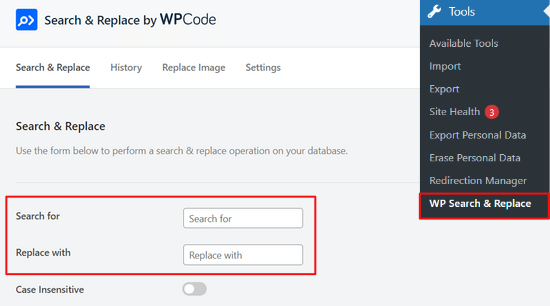
また、WordPressデータベース内の特定のテーブルを選択するか、すべてを選択するかの設定も可能です。
次に、「検索と置換のプレビュー」ボタンを押します。
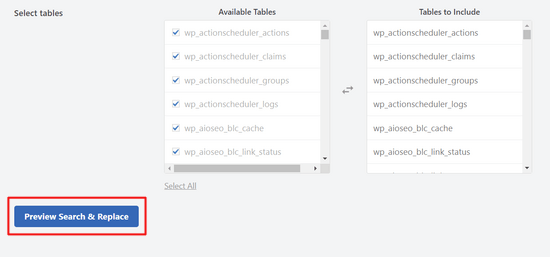
プラグインが適用する前に、変更を確認できるようになりました。
そして、「すべて置換」ボタンをクリックするだけです。
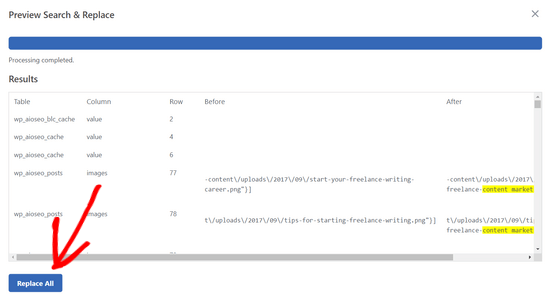
WordPressで検索と置換を行う方法については、こちらをご覧ください。
phpMyAdminでMySQLクエリーの検索と置換を実行する
phpMyAdminを使ってWordPressデータベースからテキストを検索して置換することもできます。
まず、WordPressホスティングアカウントのダッシュボードにログインする必要があります。このチュートリアルでは、Bluehostを使用します。
サイトが表示されたら、左の列から「ウェブサイト」オプションをクリックし、「詳細設定」タブに切り替えます。
その後、’PHPMyAdmin’セクションまでスクロールダウンし、その横にある’Manage’ボタンをクリックします。
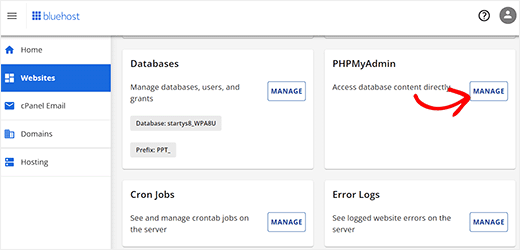
新しいウィンドウでphpMyAdminが起動します。
ここでWordPressデータベース名をクリックし、「SQL」をクリックする。

この形式でSQLクエリーを入力する必要があります:
1 2 | update TABLE_NAME set FIELD_NAME =replace(FIELD_NAME, 'Text to find', 'text to replace with'); |
例えば、WordPressの投稿コンテンツ内のテキストを検索したい場合、次のようにクエリーを記述します:
1 2 | update wp_posts set post_content =replace(post_content,'Text to find','text to replace with'); |
そして、「Go」ボタンをクリックして続ける。
phpMyAdmin は SQL クエリーを実行し、成功するとクエリーによって影響を受けた行の数を表示します。
WordPressサイトにアクセスして、変更を確認できます。
ボーナス:WordPressデータベースを簡単に最適化する
データベースの目的のテキストを置き換えたら、不要なデータを削除し、データベースのパフォーマンスを向上させるために最適化することをお勧めします。
そのためには、WP Optimizeプラグインをインストールして有効化します。詳しくは、WordPressプラグインのインストール方法のチュートリアルをご覧ください。
有効化したら、WordPressダッシュボードから WP-Optimizeページにアクセスしてください。プラグインがデータベースに対して実行する操作のリストが表示されます。それらを確認し、現在実行したくない項目のチェックを外すことができます。
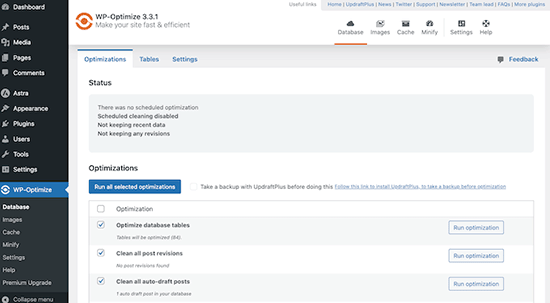
ここから、データベーステーブルの最適化、投稿リビジョンのクリーンアップ、下書き投稿などを行うことができます。その後、上部にある「選択した項目すべてで実行」ボタンをクリックするだけです。
プラグインはあなたのためにデータベースを最適化します。しかし、このプロセスが中断されると、データが破損する可能性があります。そのため、最適化の前にサイトのバックアップを作成することをお勧めします。
詳しくは、WordPressデータベースをワンクリックで最適化する方法のチュートリアルをご覧ください。
この投稿が、WordPressデータベース内のテキストをワンクリックで検索・置換する方法を学ぶのにお役に立てば幸いです。phpMyAdminを使ったWordPressデータベース管理の初心者向けガイドや、WordPressで検索可能なデータベースを作成する方法のチュートリアルも参考にしてください。
If you liked this article, then please subscribe to our YouTube Channel for WordPress video tutorials. You can also find us on Twitter and Facebook.





Chris
Can do search and replace HTML code? I have snippets of (table td tr) code I would like to replace.
WPBeginner Support
It would depend on where that code was added from, you should normally be able to edit the page that it is on for modifying the code.
Admin
Shahala
Hey there! could you please tell me how can I do this find and replace in sql for a word only in specific language?
I tried using language queries but din’t work out!
I really appreciate any help towards this. Thank you
WPBeginner Support
Unless I hear otherwise, we don’t have a language specific search at the moment sadly.
Admin
Saud Shah
How can we change 2018 to 2019 in categories and page titles with this plugin or phpmyadmin
WPBeginner Support
For the post and page titles, you would search the wp_posts table but, for changing categories and their urls you would want to do that manually and create 301 redirects.
Admin
Aminu
please, how do you replace texts in posts title?
Vishal
Thanks a lot for this. I was looking for the exact same solution.
Anang
Thanks a lot. It saves me hours of work.
RCdiy
I want to replace all instances of “OpenTx” with “OpenTX” but skipping URLs. So basically only what the viewer sees… How do I do this? I’ve installed both Search Replace and Better Search Replace but they also replace in the URLs…
Piter
I tried plugins “Search $ replace” and “Better Search Replace” but there was no effect. Links in my posts was there. But…
Thanks a lot for code metod, it works fine. It takes only few seconds.
samowal
Thank you very much, man.
Peter
You already wrote an article about this last year: https://www.wpbeginner.com/plugins/search-and-replace-plugin-for-wordpress-database/
WPBeginner Support
Thanks for noticing This is actually a rewrite of an old article that only showed the code method. We decided to add the plugin method and more explanation to it.
This is actually a rewrite of an old article that only showed the code method. We decided to add the plugin method and more explanation to it.
Admin
KMurphy
Is this something that would work in migrating a site – to change the DB urls to a new location?
Kim Hopkins
I just did this.
Oscar Estepa
I’m not 100% sure but I’d say the SQL query can’t handle serialised data. If you search & replace your database using the suggested SQL query you’ll break the serialised data and get yourself into lots of troubles down the road like widgets not working, images dissappearing, broken javascript, etc.
It’s well explained in this link http://davidcoveney.com/782/mysql-database-search-replace-with-serialized-php/
So better look for a plugin, script or tool which handles serialised data, like the suggested plugin Better Search Replace or the interconnectit script.
Personally I use search and replace tool integrated in WP-CLI, in my experience it’s the best and fastest tool out there, never had a problem so far, tested in dozens of websites. For less savvy people, I’d recommend a plugin since WP-CLI is a terminal command tool and might not suite everyone.
Damien Carbery
I like internetconnect/it’s Database Search and Replace Script.
Unlike the phpMyAdmin example in the article, it will search all fields. It will also do a dummy run.