WordPressサイトにカテゴリーの説明を表示することで、SEOとユーザーエクスペリエンスを向上させることができます。カテゴリーを追加することで、訪問者がウェブサイトをナビゲートしやすくなり、説明文を追加することで、ユーザーが各セクションの内容を理解するのに役立つコンテキストを提供します。
WPBeginnerでは、カテゴリーアーカイブページに役立つ説明を追加しています。私たちは、読者が自分の興味に関連するコンテンツを理解し、簡単に見つけることができるようにすることで、読者が私たちのウェブサイトに興味を持ち、将来的に戻ってくる可能性が高くなることを発見しました。
これらの説明は、訪問者にとって役立つだけでなく、検索エンジンにとっても有益です。明確で簡潔な説明を入れることで、検索エンジンは各カテゴリーの目的や内容をより理解することができます。これは、より良いインデックスとランキングにつながります。
この記事では、WordPressでカテゴリーに説明文を簡単に追加する方法をご紹介します。
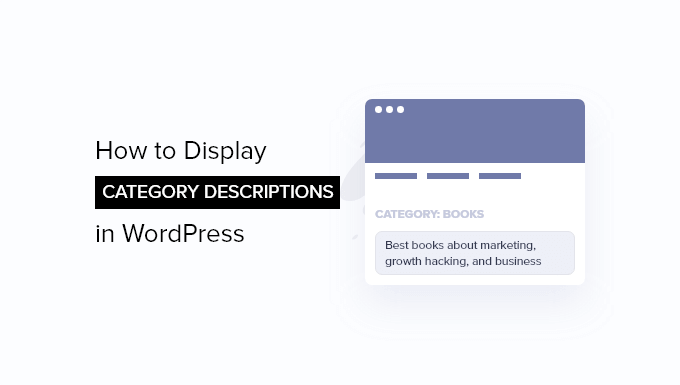
なぜWordPressでカテゴリー説明を表示するのか?
WordPressでサイトを作ったのであれば、すでにカテゴリーやタグを使っていることでしょう。しかし、それらをフルに活用しているとは限りません。
カテゴリーとタグを使えば、コンテンツをトピックごとに簡単に分類することができます。また、カテゴリーとタグを正しく使えば、WordPressのSEO対策にも役立ちます。
WordPressでは、カテゴリーに説明を追加することができます。投稿時にカテゴリーを作成する場合、説明を追加する権限がありませんので、このことに気づかないかもしれません。
ということで、WordPressでカテゴリーに簡単に説明を追加する方法を見てみましょう。
WordPressでカテゴリー説明を追加する
まず、投稿 ” カテゴリーページに移動する必要があります。新規カテゴリーを作成する場合は、ここでカテゴリー名と説明を入力し、「新規カテゴリーを追加」ボタンをクリックするだけです。
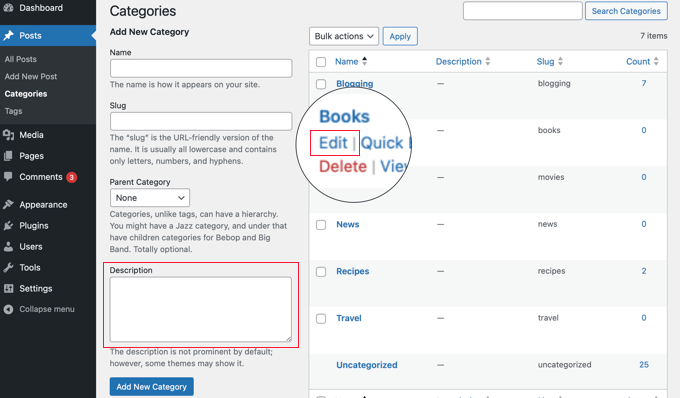
既存のカテゴリーに説明を追加したい場合は、そのカテゴリーの下にある「編集」リンクをクリックする必要があります。
カテゴリー編集画面が表示され、カテゴリーの説明を追加することができます。
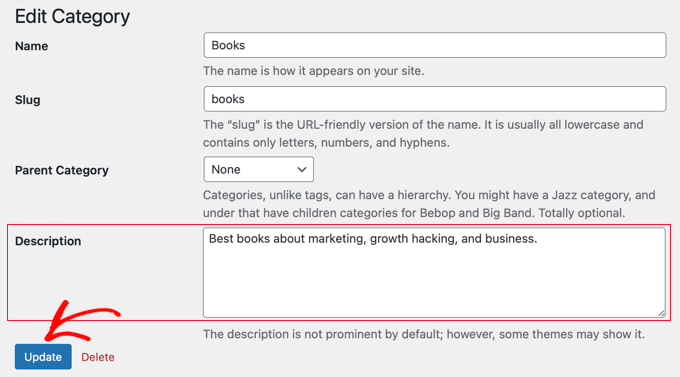
更新」ボタンをクリックして変更を保存することをお忘れなく。
この作業を繰り返すだけで、すべてのカテゴリーに説明が追加されます。同じ方法でタグにも説明を追加できます。
カテゴリーアーカイブページでのカテゴリー説明の表示
ほとんどのWordPressテーマは、カテゴリーアーカイブページにカテゴリーの説明を自動的に表示します。
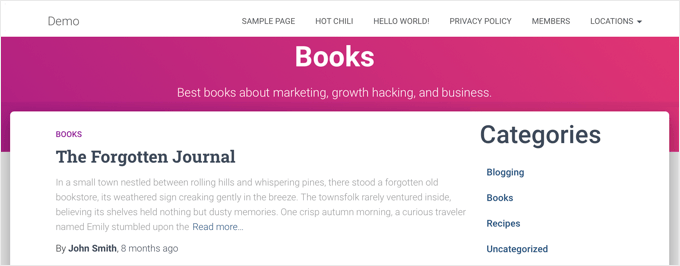
しかし、もしあなたのテーマがアーカイブページにカテゴリー説明を表示しないのであれば、テーマを修正する必要があります。最も安全な方法は、子テーマを作成することです。
詳しくは、初心者向けの子テーマの作成方法をご覧ください。
次に、親テーマから子テーマにファイルをコピーする必要があります。FTPクライアントまたはWordPressホスティングサービス会社が提供するcPanelファイルマネージャを使用することができます。
あなたのサイトの/wp-content/themes/parent-theme/フォルダーに行き、カテゴリー.phpファイルを見つける必要があります。もしあなたのファイルにそのファイルが含まれていなければ、代わりにアーカイブ.phpを見つける必要があります。
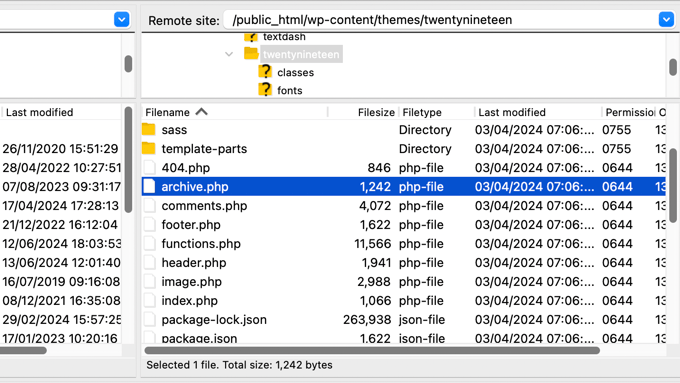
その後、子テーマのフォルダーにファイルをコピーしてください。
次に、ファイルを編集し、カテゴリー説明を表示したい場所に次のコード・スニペットを追加する必要がある:
1 2 3 | <?phpthe_archive_description( '<div class="taxonomy-description">', '</div>' );?> |
通常、これはthe_archive_titleを含むセクションの直後になります。コードを貼り付けたら、ファイルを保存するのを忘れないでください。
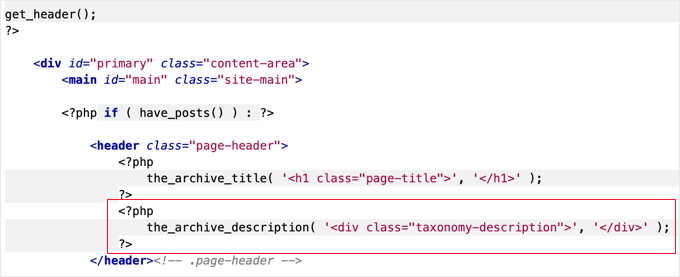
カテゴリーアーカイブページにカテゴリーの説明が表示されるようになりました。
デモサイトの例です。Twenty Nineteenテーマは初期設定ではカテゴリー説明を表示しませんが、子テーマにコードスニペットを追加すると、カテゴリー説明が表示されるようになったことがわかります。
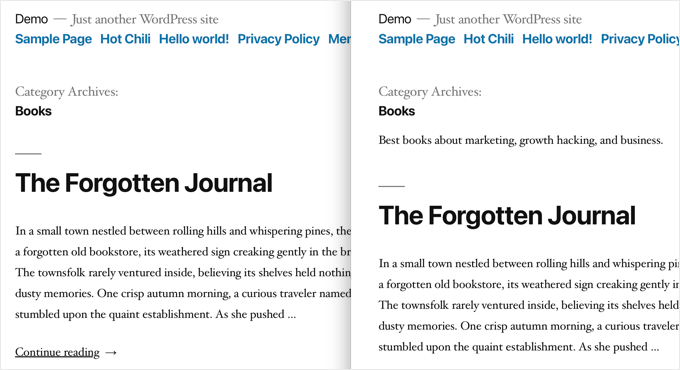
WordPressテーマでカテゴリー説明を表示する
WordPressサイトでコードを使用することに慣れている場合は、これらのコードスニペットを使用して、サイト内の他の場所にカテゴリー説明を表示することができます。
サイトに個別カテゴリー説明を表示する
サイトの他の部分にカテゴリーの説明を表示したい場合は、category_descriptionテンプレートタグを使用する必要があります:
1 | <?php echo category_description(3); ?> |
3を使用したいカテゴリーのカテゴリーIDに置き換える必要がある。
カテゴリー説明の投稿表示について
個別投稿の中にカテゴリー説明を表示したい場合、例えばsingle.phpやfooter.phpテンプレートにコードスニペットを追加することができます。
子テーマを使用している場合は、まず親テーマのテンプレートを子テーマのフォルダーにコピーする必要があります。
その後、次のコードを追加する必要がある:
1 2 | $catID = get_the_category();echo category_description( $catID[0] ); |
このコードは、現在の投稿のすべてのカテゴリーを取得し、最初のカテゴリーのカテゴリー説明を出力するだけです。
すべてのカテゴリーと説明の一覧表示
WordPressのカテゴリーをすべてリスト形式で説明付きで表示したい場合は、テーマのfunctions.phpファイルにこのコードを追加するか、WPCodeプラグイン(推奨)を使用してコードスニペットを挿入します。
詳しくは、WordPressでカスタムコードを追加する方法をご覧ください。
1 2 3 4 5 6 7 8 9 10 11 12 13 14 | function wpb_catlist_desc() {$string = '<ul>';$catlist = get_terms( 'category' );if ( ! empty( $catlist ) ) { foreach ( $catlist as $key => $item ) { $string .= '<li>'. $item->name . '<br />'; $string .= '<em>'. $item->description . '</em> </li>'; }}$string .= '</ul>';return $string;}add_shortcode('wpb_categories', 'wpb_catlist_desc'); |
このコードは、すべてのカテゴリーとその説明をプレーンなリストで表示するショートコードを作成します。
投稿とページで[wpb_categories]を使用できるようになりました。このショートコードをテキストウィジェット内で使用するには、ウィジェット用のショートコードを有効化する必要があります。
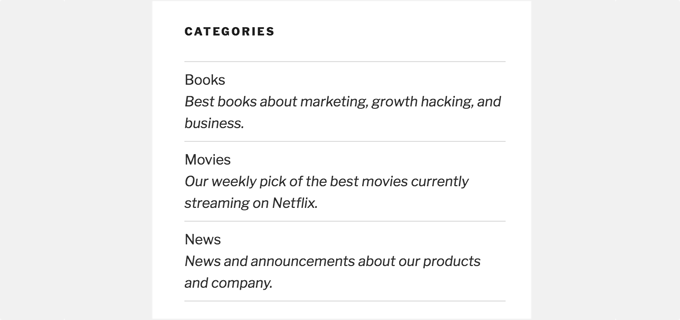
ボーナス:カテゴリのメタ情報を追加してSEOを改善する
初期設定では、WordPressはメタタグにカテゴリの説明を追加しません。
そのため、WordPressのSEOプラグイン「All In One SEOfor WordPress」などを使ってカテゴリーメタ情報を追加し、SEOを強化することが重要です。
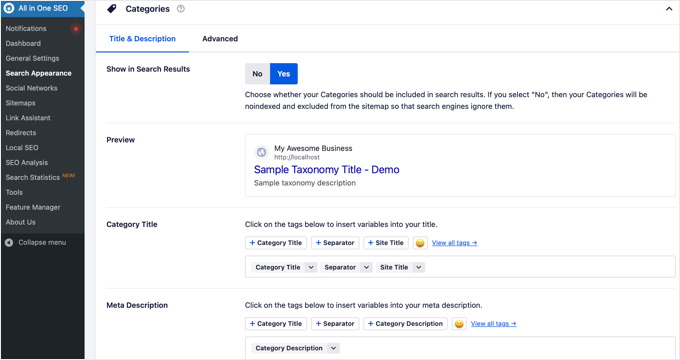
WordPressカテゴリーに関するエキスパートガイド
このチュートリアルで、WordPressでカテゴリの説明を表示する方法を学んでいただければ幸いです。WordPress のカテゴリーに関連する他のガイドもご覧ください:
- カテゴリーとタグ – コンテンツを分類するためのSEOベストプラクティス
- WordPressでカテゴリーとサブカテゴリーを追加する方法
- WordPressでカテゴリーごとにスタイルを変える方法
- WordPressのカテゴリーを適切に変更、移動、削除する方法
- WordPressでカテゴリー名を正しく変更する方法(初心者ガイド)
- WordPressで未分類カテゴリーの名前を変更する方法
- WordPressでカテゴリーとタグを統合して一括編集する方法
- WordPressでカテゴリー別に検索する方法(ベストメソッド)
- WordPressでカテゴリーを表示/非表示にする方法(究極ガイド)
If you liked this article, then please subscribe to our YouTube Channel for WordPress video tutorials. You can also find us on Twitter and Facebook.





simone benerecetti
ok,
but when i update the theme all the custom code will be lost….
WPBeginner Support
To prevent that you would either need to create a site specific plugin or a child theme
Admin
Mirela
Hi. How do you make the description show only on the first page of the category? I want to avoid duplicate content
WPBeginner Support
Your SEO plugin should prevent duplicate content if you mean the description on the category archive
Admin
Gal
Does it will work on woo-commerce product categories?
WPBeginner Support
No, this would be for standard WordPress categories and not WooCommerce categories
Admin
Tiffany
So I created a category for slow cooker recipes. I titled it it “healthy slow cooler recipes”. It displays properly in the drop down menu and on the back end. But when I look at the category results page from the front end, it has extra words at the front of the title that I can’t find anywhere and I did not add them. I need to delete them but I’m not sure where this is pulling from. Any ideas?
WPBeginner Support
Your theme would likely be what’s adding it. If you reach out to your theme’s support they should be able to assist you.
Admin
Ola
God bless you real good. Please, how do I make the categories clickable? so that when someone clicks on each category, it will take them to the Archive list
WPBeginner Support
For what it sounds like you’re asking, you would want to take a look at our guide on how to create a menu here: https://www.wpbeginner.com/beginners-guide/how-to-add-navigation-menu-in-wordpress-beginners-guide/
Admin
Anthony
Wondering if it’s possible to do this with custom post types. I have a recipe website and would love to add the descriptions to help with SEO.
Thanks.
WPBeginner Support
As long as your custom post type accepts categories it should be able to display the same way.
Admin
Sandra
Hi,
Is there a way to hide the description of the categories? I am looking for the opposite of this post (Hide Category Descriptions) but can’t seem to find anything
My previous theme didn’t display category descriptions, but I updated today to wpocean and this new theme does display the text, I don’t like it. I feel that users will get lost or won’t scroll down to read the posts :/
Is there a code to fix it?
WPBeginner Support
You would want to reach out to the support for your current theme first to see if there is an option to do so built-in with the theme or a recommended method to remove the description.
Admin
Mads Grønlund
EDIT: I am now subscriting to replies. You can delete my other reply.
Hey! Great post, although I would like to ask, is there a way to move the category description to the bottom of the page? In case I want say a 2.000 words description for the SEO-value but I don’t want it to block all the actual posts in that category.
Thanks in advance!
WPBeginner Support
Hi Mads Grønlund,
Yes, you can do that. For that you will need to edit your theme template files like category.php. Look for the code responsible for displaying description and move it down towards the end of the loop. You may run across some issues, so it would be best to backup your original template files first.
Admin
Dejan
Hello everyone,
This is very useful post and I was cracking my head why the category description wasn’t being displayed in my theme, and following this tutorial it occured to me that my theme didn’t even have the category.php or archive.php files!
In such cases you need to edit the index.php file with the code provided in this tutorial. It worked like a charm for me
D
I don’t have category or archive in my theme either. Tried posting code in index.php but didn’t work (and i have no clue what I’m doing to post the code there) any way you can elaborate on the steps a little more?
Madison Woods
Is there a way to make the category description only show up on the first page of category archives? Isn’t it ‘duplicate content’ if it appears on every page of that category’s posts? Some of my categories contain a large amount of posts so there might be 4 or 5 pages of ‘older posts’ in that category. Each one of those pages of posts shows the same description. Thanks for any tips!
Ronal
I like this display category very helpful for me ……
Naomi
Thanks so much for this tip – it worked absolutely perfectly and it saved me a lot of potential headaches.
My category description is showing up as planned, just where I wanted it to
Beth
If my category is a subcategory I notice there are two description boxes to fill out. Only the bottom one will automatically show up on my subcategory page. Should I fill out both description boxes? Should they be the same?
timothy willan
I like this display category, Please give me more opposition
Mr. John
Hi,
Just want to know, is category descriptions will appear on Google search result?
WPBeginner Support
Yes, they will. In fact, if you are using Yoast SEO, then they will be added to your category pages as meta description.
Admin
Bruno Bezerra
Great feature! WP rules!