多くの読者から、WordPressサイトでのユーザーの行動を追跡する方法を尋ねられます。しかし、ここで別のシナリオがあります:ユーザーが自分のIPアドレスを必要とする場合はどうなりますか?
カスタマイザーがIPアドレスを入力する必要のある製品を販売していたり、IPアドレスや同様のセキュリティトピックを扱うチュートリアルを書いていたりするかもしれません。そのような場合、サイトにユーザー固有のIPアドレスを表示することで、時間を大幅に節約し、ユーザーエクスペリエンスを向上させることができます。
この投稿では、WordPressサイトにユーザーのIPアドレスを表示する方法を紹介します。
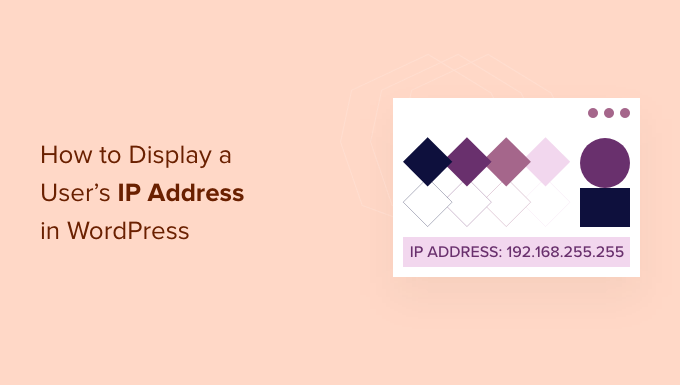
なぜWordPressでユーザーのIPアドレスを表示するのか?
IP(インターネット・プロトコル)アドレスは、ピリオドで区切られた文字列で、ネットワーク上のハードウェア端末を識別するために使用されます。つまり、訪問者のIPアドレスは、スマートフォン、コンピューター、タブレットなど、インターネットに接続するために使用している端末を識別するだけです。
訪問者が自分のIPアドレスを知る必要がある場合が多々あります。例えば、特にファイアウォールなどのWordPressセキュリティプラグインを設定する際に、ユーザーが固有のIPアドレスを入力する必要がある場合があります。
この種のソフトウェアを販売している場合、オンライン・ドキュメンテーションにユーザー固有のIPアドレスを表示することで、カスタマイザーが新しいソフトウェアをセットアップする際に役立ちます。
自分でソフトウェアを販売していなくても、多くのWordPressブロガーがサードパーティ製ソフトウェアの使い方を親切に公開しています。読者がIPアドレスを入力する必要があるチュートリアルを書いている場合、使用する必要がある正確なIPアドレスを示すことで、より良いチュートリアルを作成することができます。
この投稿では、WordPressサイトでユーザーのIPアドレスを表示する方法をいくつかご紹介します。特定の方法に直接ジャンプしたい場合は、以下のリンクをご利用ください。
1.プラグインを使ってWordPressで訪問者のIPアドレスを表示する方法
WordPressでユーザーのIPアドレスを表示する最も簡単な方法は、User IP and Locationプラグインを使用することです。これは、ショートコードを使用して、任意のページ、投稿日、またはウィジェット対応エリアに訪問者のIPアドレスを表示できるシンプルなプラグインです。
まず、プラグインをインストールして有効化する必要があります。WordPressプラグインのインストール方法については、こちらをご覧ください。
有効化したら、訪問者のIPアドレスを表示したいページ、投稿、またはウィジェット対応エリアを開くだけです。次に、「プラス」追加ブロックアイコンをクリックし、「ショートコード」を検索する。
右のブロックが外観表示されたら、クリックしてWordPressサイトに追加します。
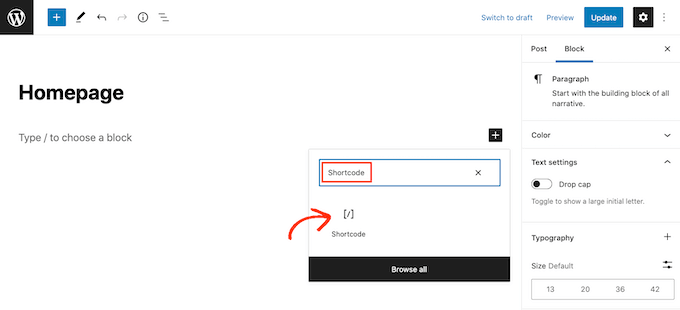
あとは、[userip_location type=ip]ショートコードを入力するだけです。ショートコードの使い方については、WordPressでショートコードを追加する方法の初心者向けガイドをご覧ください。
更新」または「公開」ボタンをクリックして変更を保存します。
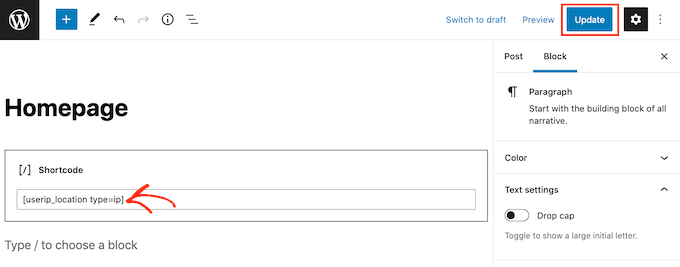
このページにアクセスすると、あなた固有のIPアドレスが表示されます。
2.WordPressでコードを使ってユーザーのIPアドレスを表示する方法
コードを使って訪問者のIPアドレスを表示することもできます。しかし、このコードをサイトに直接追加することはお勧めしません。小さなミスでもWordPressの一般的なエラーを引き起こす可能性があるからです。また、このカスタマイザーコードは、次にWordPressテーマを更新したときに失われてしまいます。
その代わりに、WordPressサイトにカスタムコードを追加する最も簡単で安全な方法であるWPCodeを使用します。
はじめに、WPCodeをインストールし、有効化する必要があります。詳しくは、WordPressプラグインのインストール方法のステップバイステップガイドをご覧ください。
その後、WordPressダッシュボードのCode Snippets ” Add Snippetに アクセスしてください。
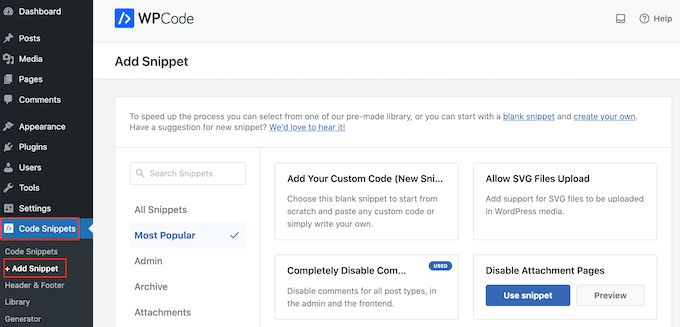
ここでは、サイトに追加できるすべての既成スニペットを見ることができます。これには、コメントを完全に無効化したり、WordPressが通常サポートしていないファイルタイプのアップロード、添付ファイルページの無効化などを可能にするスニペットも含まれています。
ユーザーのIPアドレスを表示するには、「カスタムコードを追加」にマウスオーバーし、「スニペットを使用」を選択します。
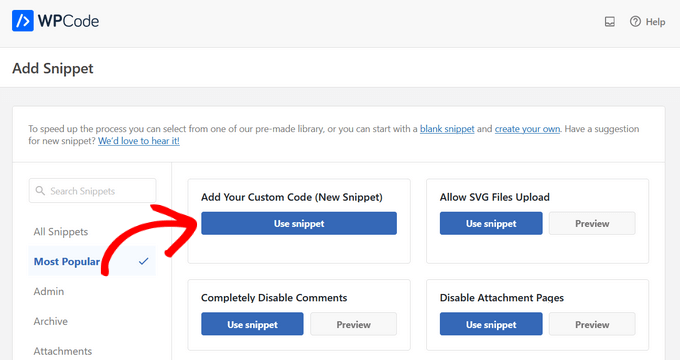
はじめに、カスタム・スニペットのタイトルを入力します。これは、WordPressダッシュボードでコードを識別するのに役立つものであれば何でも構いません。
そうしたら、「コードタイプ」のドロップダウンメニューを開き、「PHPスニペット」を選択する。
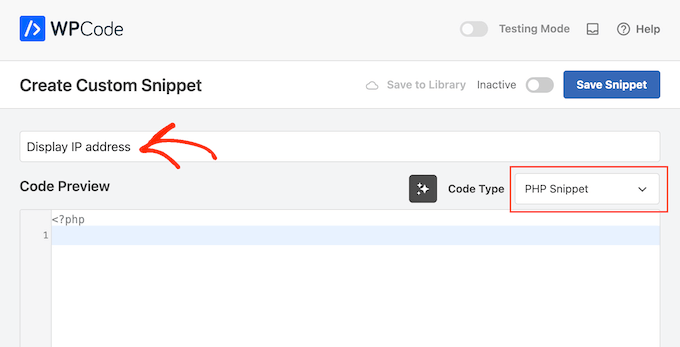
その後、以下のスニペットをコードエディターに貼り付けるだけです:
1 2 3 4 5 6 7 8 9 10 11 12 13 14 | function get_the_user_ip() {if ( ! empty( $_SERVER['HTTP_CLIENT_IP'] ) ) {//check ip from share internet$ip = $_SERVER['HTTP_CLIENT_IP'];} elseif ( ! empty( $_SERVER['HTTP_X_FORWARDED_FOR'] ) ) {//to check ip is pass from proxy$ip = $_SERVER['HTTP_X_FORWARDED_FOR'];} else {$ip = $_SERVER['REMOTE_ADDR'];}return apply_filters( 'wpb_get_ip', $ip );} add_shortcode('show_ip', 'get_the_user_ip'); |
スニペットを有効化するには、画面を一番上までスクロールし、「Inactive」トグルをクリックして「Active」に変更する。
最後に「スニペットを保存」をクリックして、スニペットをライブにする。
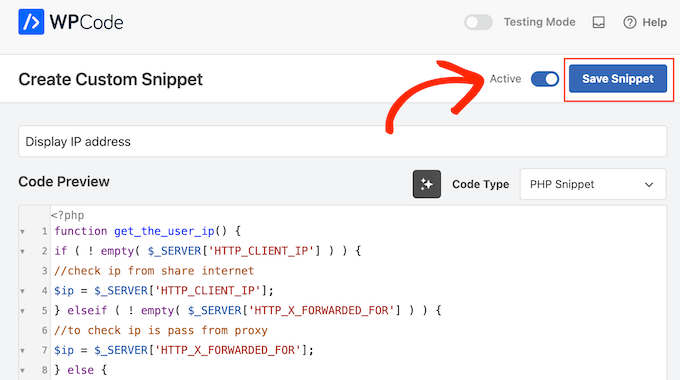
これで[show_ip]ショートコードが作成され、任意のページ、投稿日、またはウィジェット対応エリアに訪問者のIPアドレスを表示するために使用できるようになりました。
ショートコードの設置方法については、WordPressでショートコードを追加する方法についての初心者向けガイドをご覧ください。
この投稿が、WordPressサイトでユーザーのIPアドレスを表示する方法を学ぶのにお役に立てば幸いです。また、WordPress サイトでユーザー登録を許可する方法や、コンプライアンスを向上させる最適な GDPR プラグインについてのガイドもご覧ください。
If you liked this article, then please subscribe to our YouTube Channel for WordPress video tutorials. You can also find us on Twitter and Facebook.





Christopher
Great article! Is it also possible to show visitors country?
WPBeginner Support
That would require some advanced php or a plugin, we don’t have a recommended method at the moment.
Admin
Lathif
unfortunately there is still a weakness of the function, that is the problem of “cache”.
visitors will see the same ip address (even if the router is restarted) when they are not clearing “cache” in the browser.
Pamela
Is there a way to display the user’s country flag with this code?
Thanks.
Lloyd
How about a city or state instead of IP?
Beatriz
Where can I see the IP’s collected? and should I paste the snippet of the code on the top of my function.php code?
WPBeginner Support
Paste the code at the bottom of your functions.php file. You will have to use shortcode
[show_ip]inside a text widget. See our guide on how to add and use widgets in WordPress.Admin
Brigitte Scherieble
hey,
I am from Germany and I am not a computer freak. But I have the job to find out of the client IP (out of Google Analytics) the Company of the visiter. Can you help me?
Evan
This works great, thank you! Is there any way to have it also display the hostname, perhaps with a separate shortcode?
Reuben Tinto
Hi,
Is it possible to obtain the IP of a previous blog visitor trough this method? If not are you aware of any other courses of action I can take?
Also will I be able to access code if I do not have a premium wordpress account?
I have been trying to locate the IP of an anonymous twitter troll and would really appreciate some help!
Reuben
Mike
Thanks for the tutorial. Please excuse if this is a dumb question but I’m new to working with WordPress.
If I want to store the visitors IP address along with the date and time they visited a post, should I create a separate mysql database table or is there an existing wp table that collects this information that I can retrieve?
WPBeginner Support
WordPress only stores vistor’s information in the database if they decide to leave a comment. You can create a separate database to collect this information if you want.
Admin
Mohammad Mursaleen
Creating a table for such functionality in WordPress is not an efficient move. I would prefer to do this using custom post type.
I have answered a similar question over here;
Vivek Digarse
Thanks !
John
Thanks for this, works fine.
But is it possible to use this to monitor new user subscriptions?
alexander kochubey
Thanks for reply, I’ll modify some plugin for some system, I’ll describe it later
meera
HI
Thank you so much…. it works fine……..
Abhisek Padhi
@pippin you are correct. Your code worked fine, but wpbeginner’s code was also working fine.
Doug Hall
Display it where? I don’t understand the post at all.
as
Everywhere use shortcode [show_ip]
Pippin Williamson
It should probably be noted that $_SERVER[‘REMOTE_ADDR’] will not always retrieve the IP properly.
If the user is on a shared connection, you will need to use $_SERVER[‘HTTP_X_FORWARDED_FOR’].
If the user is behind a proxy, you will need to use $_SERVER[‘HTTP_X_FORWARDED_FOR’].
The IP can also be present in $_SERVER[‘HTTP_CLIENT_IP’].
To properly get the IP reliably, something like this should be used:
function get_the_user_ip() {
if ( ! empty( $_SERVER[‘HTTP_CLIENT_IP’] ) ) {
//check ip from share internet
$ip = $_SERVER[‘HTTP_CLIENT_IP’];
} elseif ( ! empty( $_SERVER[‘HTTP_X_FORWARDED_FOR’] ) ) {
//to check ip is pass from proxy
$ip = $_SERVER[‘HTTP_X_FORWARDED_FOR’];
} else {
$ip = $_SERVER[‘REMOTE_ADDR’];
}
return apply_filters( ‘edd_get_ip’, $ip );
}
Pippin Williamson
Formatted version: https://gist.github.com/pippinsplugins/9641841
WPBeginner Support
Thanks Pippin, we have updated the article.
Admin
Chris Black
Always worth noting that although you can read the IP address with PHP that it may not be useful because people have shared IP addresses, dynamic IP, access websites from different networks/locations and because it is possible to fake the IP address that PHP sees. So – only use an IP address with caution.