初期設定では、他のユーザーがパスワード紛失リンクを使用してパスワードをリセットすると、WordPressは自動的にWordPress管理者にメールを送信します。この機能は、アカウントのアクティビティや潜在的なセキュリティ問題を監視するのに役立ちます。
しかし、私たちのような複数投稿者のブログを運営している場合、特に多くのユーザーを抱えるサイトでは、これらの通知を定数受け取ることがどれほど煩わしいことか。これらのメールはすぐに受信トレイを散らかし、より重要な通知に集中することを難しくしてしまう。
この投稿では、WordPressでパスワードの紛失・変更の管理者通知を無効化する方法を紹介します。
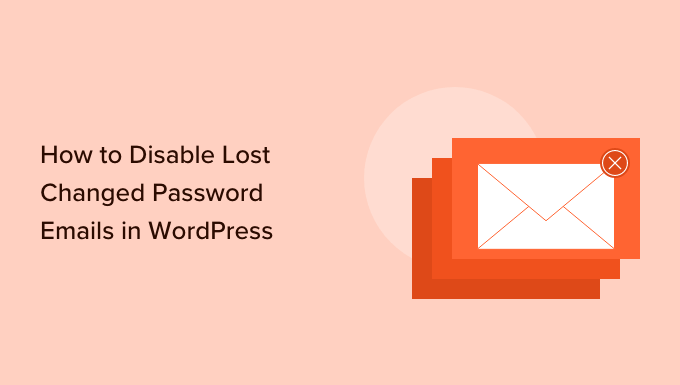
WordPressでパスワード紛失・変更メールを無効化する理由とは?
WordPressの初期設定では、ユーザーが簡単にパスワードをリセットできるようになっています。WordPressのログイン画面に行き、「パスワードを紛失しましたか?
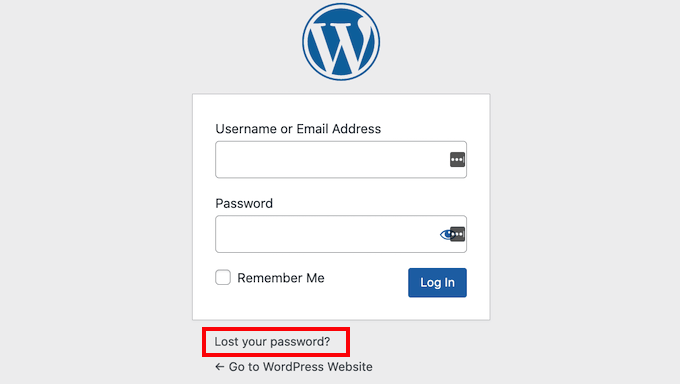
ユーザーがパスワードをリセットするたびに、WordPressはサイト管理者にメールを送信します。
これらのメッセージは、パスワードを変更してユーザーのアカウントに侵入するハッカーなど、不審な行動を発見するのに役立ちます。
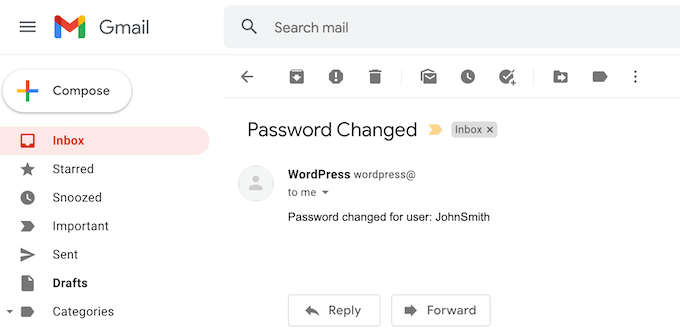
しかし、あなたがサイト管理者でWordPressサイトにユーザー登録を許可している場合、これらのパスワード紛失/変更メールは迷惑になることがあります。
それでは、WordPressでパスワードの紛失・変更メールを無効化する方法を見ていきましょう。以下のクイックリンクから、お好きな方法を選んでください:
方法1:WordPressのパスワード紛失・変更メールを無効化する(コードなし方法)
この方法は、コードを触る必要がないので、すべての初心者に必要である。
WordPressでパスワード紛失/変更メールを無効化する最も簡単な方法は、WP Mail SMTP Proプラグインを使用することです。
WP Mail SMTPは、市場で最高のWordPress SMTPプラグインです。300万人以上のサイトオーナーがWP Mail SMTPを使用して、メールの到達性を改善し、WordPressがメールを送信しない問題を解決しています。
WP Mail SMTPでは、WordPressから送信されるメールをコントロールすることもできます。自動更新メール通知や「パスワード変更」メールなどです。
注: メール送信時に適切なSMTPプロバイダーを使用するようにWordPressを再設定する無料のWP Mail SMTPプラグインもあります。ただし、この無料プラグインでは「パスワードリセット」メールを無効化できないので、このガイドではプレミアムプラグインを使用する。
WP Mail SMTPプラグインを購入した後、WP Mail SMTPアカウントの「ダウンロード」タブをクリックするだけです。
Download WP Mail SMTP’ボタンをクリックして、プラグインをZIPファイルとしてコンピューターにダウンロードすることができます。
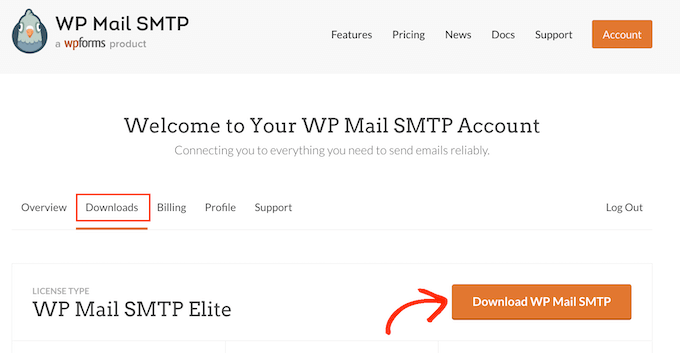
次に、「ライセンスキー」セクションまでスクロールしてください。プラグインを有効化するにはこのキーが必要なので、このページを開いておくとよいでしょう。
それが完了したら、ZIPファイルをWordPressサイトにアップロードし、WP Mail SMTPプラグインを有効化する必要があります。詳しくは、WordPressプラグインのインストール方法をご覧ください。
有効化した後、WP Mail SMTP ” Settingsに進みます。
WP Mail SMTPライセンスキーを「License Key」フィールドに入力するか、コピー&ペーストします。キーを入力したら、’Verify Key’ボタンをクリックしてください。
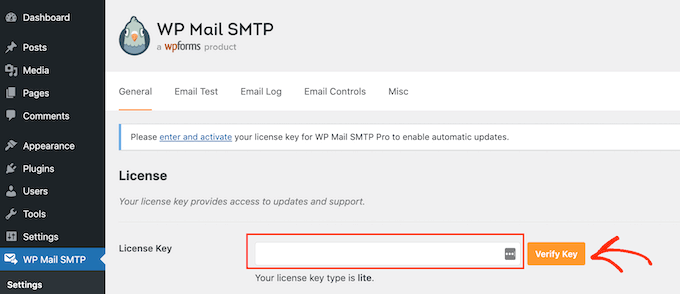
ライセンスキーを確認した後、WP Mail SMTP ” Settingsにアクセスしてください。
次に「メールコントロール」タブをクリックします。
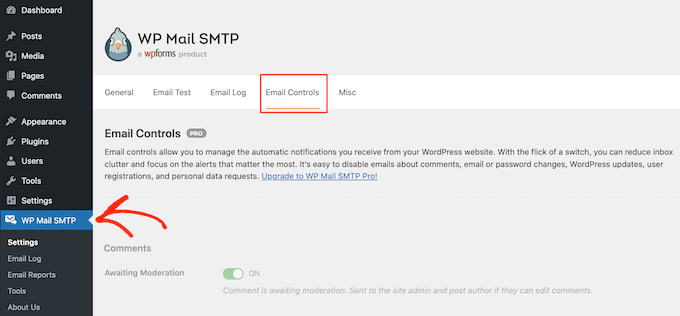
このページには、WordPressが自動的に送信するすべてのメールが表示されます。
パスワード紛失/変更メールを無効化するには、「ユーザーEメールまたはパスワードの変更」セクションまでスクロールしてください。
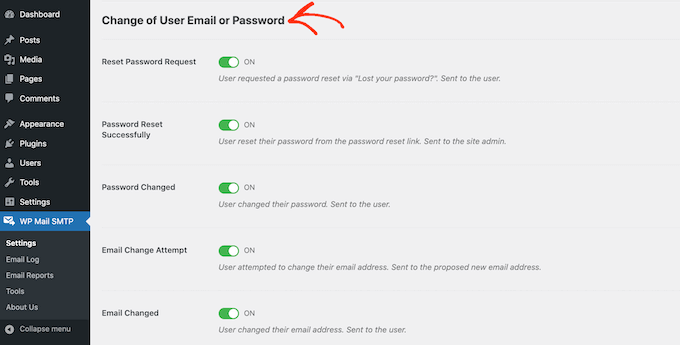
次に、「Password Reset Successfully」スライダーを見つけてクリックします。これでスライダーが「オン」から「オフ」に変わります。
これで、ユーザーがパスワードを変更するたびにメールが届くことはなくなります。
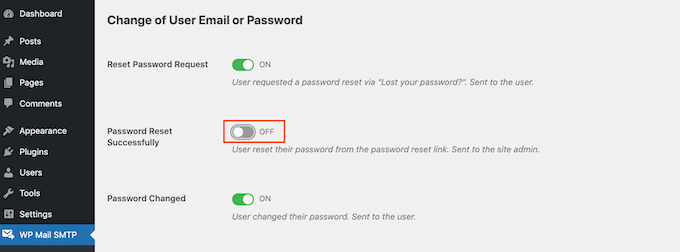
方法2:WordPressのパスワード紛失・変更メールを無効化する(コード方式)
SMTPプラグインをセットアップしたくない場合は、WordPressブログやサイトにコードを追加することで、パスワードリセットメールを無効化することができます。
そこでWPCodeの出番だ。
この無料プラグインを使えば、サイトを危険にさらすことなく、WordPressにカスタムCSS、PHP、HTMLなどを簡単に追加することができます。プラグインのコードをWPCodeのエディターに貼り付けるだけで、ボタンをクリックするだけで有効化・無効化することができます。
はじめに、WPCodeをインストールし、有効化する必要があります。詳しくは、WordPressプラグインのインストール方法のステップバイステップガイドをご覧ください。
その後、WordPressダッシュボードのCode Snippets ” Add Snippetに アクセスしてください。
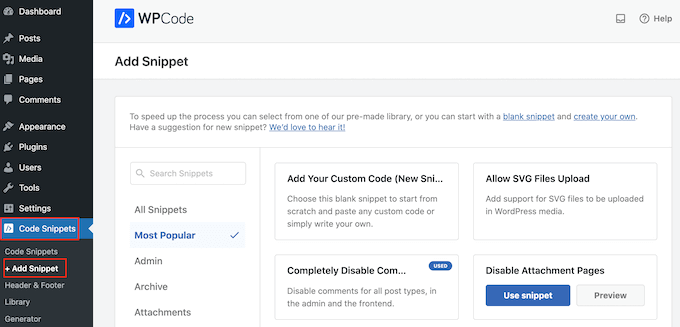
ここでは、サイトに追加できるすべての既成スニペットを見ることができます。これらのスニペットには、「Howdy Admin」テキストを変更するスニペット、自動ゴミ箱内のゴミ箱を無効化するスニペット、WordPress管理バーを無効化するスニペットなどが含まれます。
この場合、使用したいコードはあらかじめ用意されているスニペットのリストにはありません。カスタムコードを追加(新規スニペット)」にマウスオーバーし、「+ カスタムスニペットを追加」を選択します。

はじめに、カスタム・スニペットのタイトルを入力します。これは、WordPressダッシュボードでコードを識別するのに役立つものであれば何でも構いません。
次に、「コードタイプ」のドロップダウンメニューを開き、「PHP」を選択する。
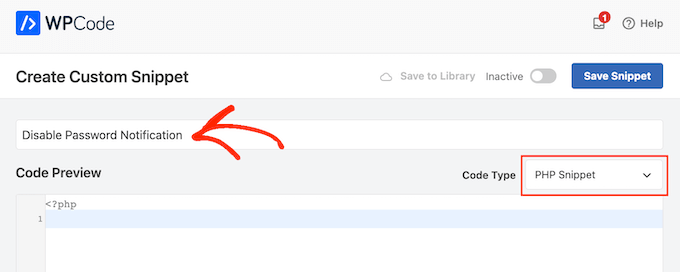
その後、以下のスニペットをコードエディターに貼り付けるだけです:
1 | remove_action( 'after_password_reset', 'wp_password_change_notification' ); |
コードボックスの下に、いくつかのインサーターオプションが表示されます。主なオプションは2つあります:自動挿入とショートコード(初期設定)です。
すでに選択されていない場合は、「Auto Insert」をクリックすると、WPCodeが自動的にオンラインストア、サイト、ブログ全体にコードを挿入し、実行します。
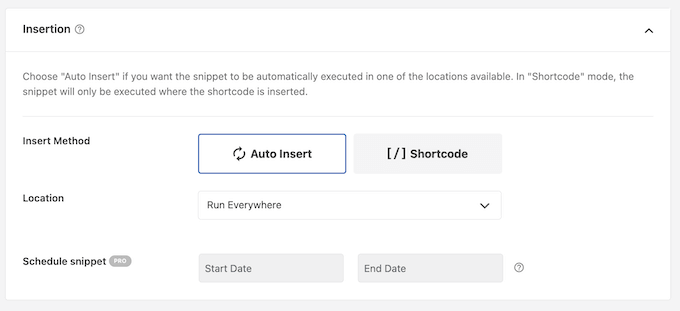
これで、コード・スニペットにタグを追加することができる。
これは、トピックや機能ごとにコード・スニペットを整理するのに役立つ。
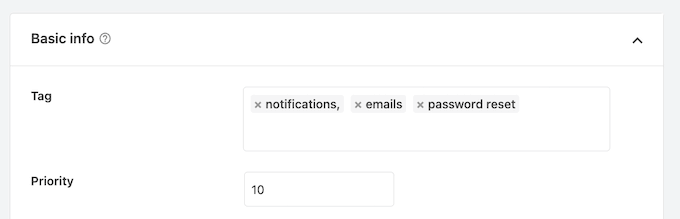
PHPスニペットを公開する準備ができたら、画面を一番上までスクロールし、’Inactive’トグルをクリックして’Active’に変更します。
最後に「スニペットを保存」をクリックして、スニペットをライブにする。
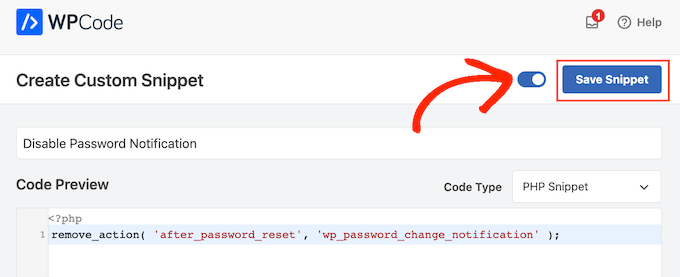
WordPressは、管理者メールアドレスへのパスワードリセット通知の送信を停止します。
WordPressの管理画面について
WordPressの使い勝手を向上させる方法をさらに詳しく知りたいですか?以下のガイドをご覧ください:
- WordPress管理者メール認証通知を無効化する方法
- IPアドレスでWordPressの管理者アクセスを制限する方法
- WordPress管理画面から不要なメニュー項目を非表示にする方法
- WordPressでカスタムダッシュボード・ウィジェットを追加する方法
- Powered by WordPressのフッターリンクを削除する方法
- WordPressのバージョン番号を削除する正しい方法
- WordPress管理画面の壊れたCSSを修正する方法
- WordPress管理画面に通知センターを追加する方法
この投稿がWordPressでパスワードの紛失・変更メールを無効化する方法を知る一助となれば幸いです。WordPress管理画面ダッシュボードのプラグインや、WordPress開発を外注する方法についてもご覧ください。
If you liked this article, then please subscribe to our YouTube Channel for WordPress video tutorials. You can also find us on Twitter and Facebook.





Deivid
Tried adding this via a code snippet, as explained is possible in the article. But still getting notification emails?
WPBeginner Support
Depending on the code snippet plugin, ensure the specific snippet is enabled as the most common reason the snippet would not be working.
Admin
Ali Jooyafar
Thank You So much because of your useful tutorial.
a WP User From Iran. <3
WPBeginner Support
Glad our guide was helpful
Admin
David
Hello Good day wpbeginners, I tried using code snippet plugin, then placing the codes but I get an error saying
“The snippet has been deactivated due to an error on line 3: Cannot redeclare function wp_password_change_notification”.
Please I need a solution to this. Thanks
WPBeginner Support
For the method in this article, you would need to add it as a custom plugin and not using an additional plugin for it to work.
Admin
Marc
Thank you so much, so many emails and thus energy wasted nowadays, that could be saved with 3 lines of code.. thank you!!
WPBeginner Support
Glad our guide was helpful, while not the solution for every site we’re glad this could be something useful to you
Admin
Christopher Simmons
Thanks for this, was resetting some of my author passwords simply for security, and they started complaining why they were getting emails about it when they no longer write for my publication — doh. This would have helped there, and now it’s in place in our “extension plugin” we put all our hacks into.
THANK YOU!
ronald
Thanks for this code it helps me and my admin.
Marie Jac
Hi!
I am trying to remove the notification sent to the user himself when reset his password (because an email is already sent by another customer plugin). The code above seems to only remove notification to admin. Is there another code I can use?
Thank you!!
Guido
There is an hook for that.
Simply add this line of code
remove_action( 'after_password_reset', 'wp_password_change_notification' );Fábio Tojal
Hi there,
I am having problem! When I click on Reset Password nothing Happens! It stays in the same page!
Do you know what is happenig ?
Thanks!
Steve Barman
The plugin generated 4 characters of unexpected output during activation. If you notice “headers already sent” messages, problems with syndication feeds or other issues, try deactivating or removing this plugin. – I hope this isn’t anything to worry about
WPBeginner Support
If you continue to see this message, then please inform the plugin author.
Admin
John Dough
Another option is to filter all emails from change password to the trash. In GMail you can setup a filter by opening the email and then somewhere along the top is a list of options. One is filter messages like these. Follow the onscreen instructions and send them to the trash.
Bajza Ferenc
Hi,
I found better solution for solve this problem without plugin.
Backup your wp-includes/pluggable.php
Edit wp-includes/pluggable.php file
Find wp_password_change_notification part
Delete these lines from file:
if ( !function_exists(‘wp_password_change_notification’) ) :
/**
* Notify the blog admin of a user changing password, normally via email.
*
* @since 2.7.0
*
* @param object $user User Object
*/
function wp_password_change_notification(&$user) {
// send a copy of password change notification to the admin
// but check to see if it’s the admin whose password we’re changing, and skip this
if ( 0 !== strcasecmp( $user->user_email, get_option( ‘admin_email’ ) ) ) {
$message = sprintf(__(‘Password Lost and Changed for user: %s’), $user->user_login) . “\r\n”;
// The blogname option is escaped with esc_html on the way into the database in sanitize_option
// we want to reverse this for the plain text arena of emails.
$blogname = wp_specialchars_decode(get_option(‘blogname’), ENT_QUOTES);
wp_mail(get_option(‘admin_email’), sprintf(__(‘[%s] Password Lost/Changed’), $blogname), $message);
}
}
endif;
Save.
Enjoy.
WPBeginner Support
We strongly advise our users, to NEVER edit core WordPress files.
Admin
Alvaro
NEVER, NEVER, NEVER edit WordPress core files.
Any change should be done through a plugin or a child theme.
Pam Blizzard
Exactly what I wanted to know – and I thought putting a snippet in functions.php was the best way to go, but I’m so glad you mentioned that it wouldn’t work. THANK YOU!