デフォルトでは、WordPressは誰かが間違ったユーザー名またはパスワードを入力すると、ログインページにエラーメッセージを表示します。これらのメッセージはユーザーを助けることを目的としていますが、サイトへの侵入を試みるハッカーに手がかりを与える可能性もあります。
これらのログインヒントを無効にすることは、サイトのセキュリティを強化するための簡単な方法です。
これらの詳細を非表示にすることで、ハッカーが認証情報を推測するのが難しくなります。私たちは、追加の保護層として、常にサイトでこれらを無効にしています。
この記事では、WordPressでログインヒントを無効にする方法をステップバイステップで説明し、ウェブサイトをより安全にするお手伝いをします。
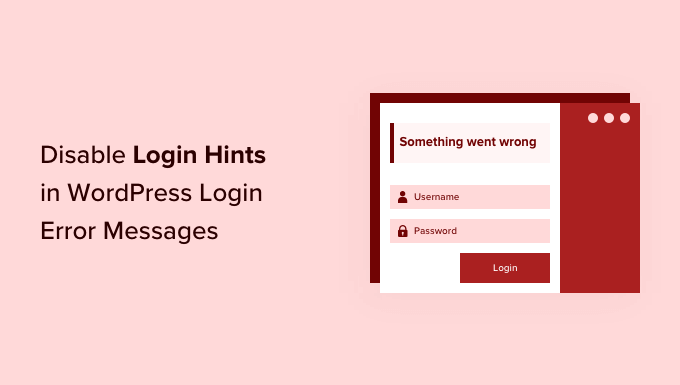
WordPressのログインエラーメッセージにおけるログインヒントとは?
誰かが間違ったユーザー名またはパスワードを使用してサイトにログインしようとすると、WordPressはログイン画面にエラーメッセージを表示します。
この人物が間違ったユーザー名またはメールアドレスを入力した場合、WordPress は次のエラーを表示します:「このサイトにはユーザー名が登録されていません。ユーザー名が不明な場合は、代わりにメールアドレスをお試しください。」
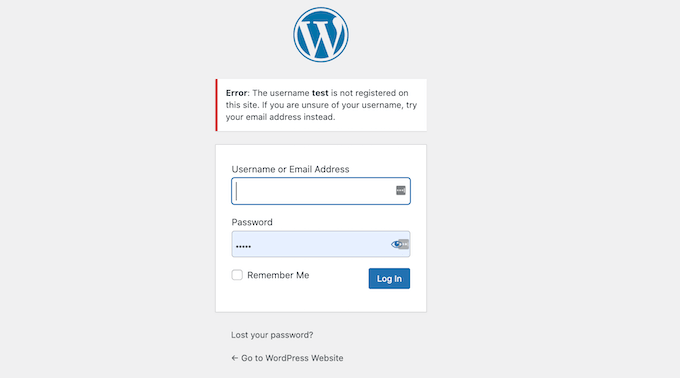
これは正規のユーザーには役立つかもしれませんが、ハッカーが間違ったユーザー名を入力していることを知ることも可能になります。
正しいユーザー名を入力しても、間違ったパスワードを入力すると、「入力されたユーザー名のパスワードが正しくありません。パスワードをお忘れですか?」というエラーが表示されます。
これは、潜在的な攻撃者に対してユーザー名が正しいことを確認させてしまいます。
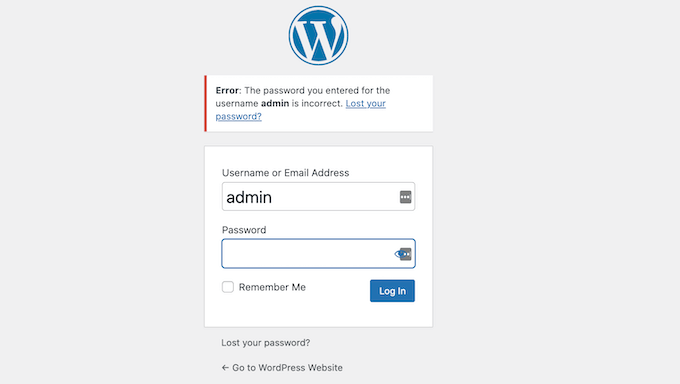
誰かがあなたのユーザー名を推測することに成功した場合、エラーメッセージで彼らは正しい方向に進んでいることを知らされます。これは、パスワードだけがアカウントへの侵入を防ぐ壁であることを意味します。
WordPressウェブサイトの所有者は、ユーザー名の代わりにメールアドレスを使用してサイトにログインすることもできます。これは、ハッカーがさまざまなメールアドレスを入力して、WordPressアカウントに使用しているアドレスを特定しようとする可能性があることを意味します。
ハッカーが正しいメールアドレスを推測するとすぐに、WordPress は「ユーザー名に対して入力したパスワードが正しくありません」というエラーに切り替わります。
WordPressのブログやサイトをハッカーから保護するには、アカウントにユニークなユーザー名と強力なパスワードを常に使用する必要があります。
他のWordPressユーザーや著者をサイトに追加した場合は、WordPressプラグインを使用してユーザーに強力なパスワードを作成するように強制することも検討してください。
これらの手順は素晴らしいスタートですが、ログインヒントはハッカーがあなたのサイトに侵入するのに役立つ可能性があります。それを念頭に置いて、WordPressログインエラーメッセージでログインヒントを非表示にする方法を見てみましょう。
WordPressでログインヒントを非表示にする
WordPressのログインエラーメッセージでログインヒントを無効にする最も簡単な方法は、WordPressにコードを貼り付けることです。通常、初心者にはお勧めしませんが、WPCodeを使用すると、誰でも簡単にWordPressウェブサイトにコードを追加できます。
以下のコードスニペットをサイトのfunctions.phpファイルの末尾に追加できますが、そうするとサイトが破損する可能性があります。
私たちの経験では、WPCodeは非常に初心者向けで、カスタムコードを追加中に間違いを犯した場合でも、サイトがアクセス可能であることを保証します。詳細については、WPCodeの詳細なレビューをご覧ください。
まず、無料のWPCodeプラグインをインストールして有効化する必要があります。詳細な手順については、WordPressプラグインのインストール方法に関するガイドをご覧ください。
有効化したら、WordPress管理ダッシュボードから Code Snippets » +Add Snippet に移動するだけです。次に、「Add Your Custom Code」にマウスカーソルを合わせ、「Use Snippet」をクリックします。
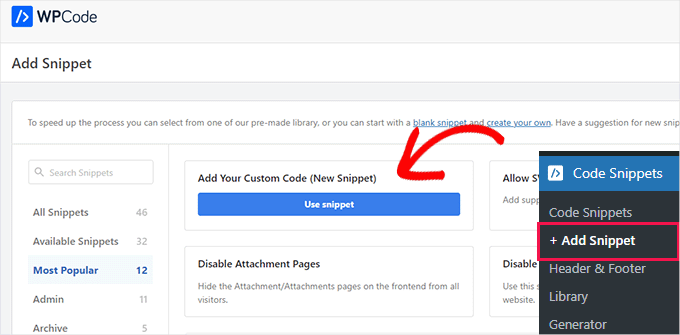
その後、新しいスニペットに名前を付け、次のコードを「コードプレビュー」エリアに貼り付けるだけです。
function no_wordpress_errors(){
return 'Something is wrong!';
}
add_filter( 'login_errors', 'no_wordpress_errors' );
このコードは、デフォルトのログインページのエラーを、「何かが間違っています!」のようなカスタムメッセージに変更します。
また、このコードは、デフォルトのエラーの代わりにカスタムメッセージを表示するようにWordPressに指示します。上記のコード例では、エラーメッセージとして「何か問題が発生しました!」を使用しています。
この行を変更して、任意のメッセージを表示させることができます。例えば、ここではエラーメッセージとして「問題が発生しました!」を使用しています。
return 'Something is wrong!';
「コードタイプ」ドロップダウンからPHPを選択し、「非アクティブ」から「アクティブ」にスイッチを切り替えて、「スニペットの保存」をクリックしてください。
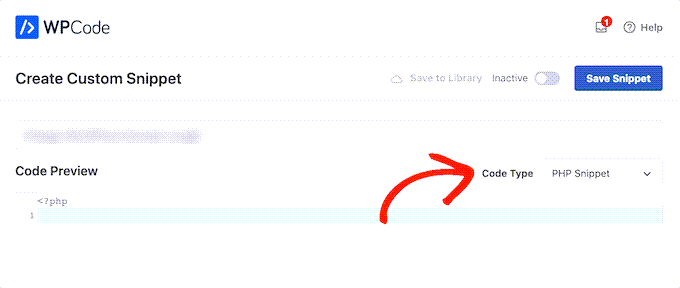
それが完了したら、新しいエラーメッセージをテストすることをお勧めします。
このテストを行うには、ウェブサイトのログインページにアクセスし、間違ったユーザー名、パスワード、またはメールアドレスを入力してください。その後、「ログイン」ボタンをクリックしてください。
WordPress は、何が間違っているかについてのヒントを与えることなく、新しいエラーメッセージを表示します。

さて、このコードは WordPress のログインヒントを無効にしますが、より高度な試みやブルートフォース攻撃からは保護されないことに注意してください。
ハッカーがサイトにアクセスするのを防ぐ最も簡単な方法は、CloudflareやWordFenceのようなWordPressセキュリティプラグインを使用することです。
WordPress ウェブサイトを保護する方法に関する究極のガイドをお読みいただくと、詳細をご確認いただけます。
動画チュートリアル
簡単にするために、WordPressのログインエラーメッセージでログインヒントを無効にする方法に関するビデオチュートリアルも作成しました。
ボーナスヒント:WordPressログインセキュリティの向上
強力なユーザー名とパスワードの重要性を理解したところで、ログインセキュリティを強化するための追加の方法をいくつか見ていきましょう。これはあなただけでなく、ブログに貢献するすべての人にとっても重要です。特に、複数の著者が管理している場合はなおさらです。
アカウントをさらに安全に保つためのボーナスヒントをいくつかご紹介します。
🔐 二要素認証(2FA)を有効にする: これは、テキストメッセージコードやセキュリティの質問などの2番目の検証方法を要求することで、セキュリティの層を追加します。
🔑 パスワードマネージャーを使用する: これらのツールは、複雑なパスワードを安全に作成および保存するのに役立ちます。すべてを覚える必要はありません。
🔄 定期的にパスワードを更新する: 不正アクセスを最小限に抑えるために、数ヶ月ごとにパスワードを変更してください。ユーザーにパスワードの更新を強制できるとさらに良いでしょう。
🚫 機密性の高いログインに公共 Wi-Fi を使用しないでください: 可能であれば、重要なアカウントにログインする際は、安全でプライベートな接続を使用してください。
🛠️ ソフトウェアを最新の状態に保つ:定期的なアップデートは、攻撃者が悪用する可能性のあるセキュリティの脆弱性からあなたを保護します。
さらに、WordPressサイトでのログイン試行回数を制限することも検討してください。
ブルートフォース攻撃中、ハッカーはプラットフォームのデフォルトで無制限のログイン試行が許可されているため、自動化されたソフトウェアを使用してパスワードを繰り返し推測します。
ログイン試行回数の制限(例:5回の試行が失敗した後、一時的にユーザーをロックアウトするなど)は、ブルートフォース攻撃による不正アクセスのリスクを大幅に軽減します。
この記事が、WordPressのログインエラーメッセージからログインヒントを非表示にする方法を学ぶのに役立ったことを願っています。次に、クライアントポータルを作成する方法(プライベートログインとページ付き)や、WordPressにソーシャルログインを追加する方法に関するガイドも参照することをお勧めします。
この記事が気に入ったら、WordPressのビデオチュートリアルについては、YouTubeチャンネルを購読してください。 TwitterやFacebookでもフォローできます。





デニス・ムトミ
セキュリティをさらに強化するために、2要素認証を実装することを提案します。安全のためにログインヒントを無効にし、2FAを実装しました(以前ハッキングされたことがあります)。
Thomas Maier
上記のコードを異なる言語に翻訳するにはどうすればよいですか?顧客向けのWooCommerceログインに必要です。
WPBeginnerサポート
「何か問題が発生しました!」というテキストを希望のものに変更したいと思いますが、テキストを多言語に変更したい場合は、初心者向けのこの記事よりも少し多くのコーディングが必要になります。その場合は、多言語プラグインを確認することをお勧めします。
管理者
Vahn
本当にありがとう!これを変更する場所を探すのに何時間もかかりました。
WPBeginnerサポート
Glad our guide was helpful
管理者
Izzy
これをWpTouchプラグインに追加すると、ヘッダーにコードの一部が表示されます…
WPBeginnerサポート
コードがデスクトップバージョンで機能している限り、WPTouchに連絡して確認してもらう必要があります。
管理者
Anand
正しいユーザー名と間違ったパスワードを入力した場合、間違っているという警告が表示されてもユーザー名フィールドが空白にならないため、ユーザー名が正しいかどうかは簡単にわかります。これは明らかに、はい、これが正しいユーザー名であるというヒントです。このシナリオでユーザー名フィールドを空白にする方法はありますか?お願いします。
シェーン
lostpasswordページのエラーメッセージのテキストを、デフォルトの「ユーザー名またはメールアドレスを入力してください。メールで新しいパスワードを作成するためのリンクが届きます。」から変更する方法はありますか?
この件に関する資料が見つかりません
Nick
私も同じことを考えていました。次のアップデートで上書きされる可能性のある関数を追加するのではなく、エラーメッセージの文言を変更するだけではなぜいけないのでしょうか?
Paco
正しいユーザー名と間違ったパスワードを入力すると、「何かが間違っています」というメッセージが表示されますが、ユーザー名が表示されるため、推測された場合に確認できます。これはWordPress 4.5でも発生しますか?ユーザー名フィールドを、たとえ正しくても空白のままにする方法はありますか?ありがとうございます。
maudenicholson2
どのようなブログシステムを使用しているか知りたいです。最新のウェブサイトでいくつかの小さなセキュリティ問題が発生しており、より安全なものを探しています。何か解決策はありますか?
WPBeginnerサポート
WordPressでSucuriを使用しています。
管理者
freyaewu73605919
このような素晴らしい記事をこの時点で共有してくれたこのウェブページのオーナーに心から感謝しています。
deneengranger
それのビデオはありますか?追加情報を知りたいです。
WPBeginnerサポート
動画はまもなく公開されます。YouTubeチャンネルを購読してください。
管理者
Bob
WP Simple Firewall または Shield は、ログインメニューを非表示にし、ダッシュボードをロックダウンする機能を提供し、Sucuri およびブルートアタック防止機能も備えています。これは無料のプラグインであり、パスワードマネージャーと併用することで、パスワードを忘れたり紛失したりすることを防ぎます。私は Lastpass を使用していますが、これも無料です。Shield は 6 つのセキュリティプラグインを置き換え、ウェブサイトを高速化しました。
Phillip George
オーストラリアにヘルプラインはありますか?少し年をとっていて、ログインのユーザー名を忘れてしまいました。それが問題です。
Bob
こんにちはフィリップ、残念ながらヘルプラインはありません。ウェブサイトをホストしている人に相談してみてください。彼らがあなたを助けることができるはずです。リセットしたら、Lastpassのようなパスワードマネージャーを使用してください。覚えるのは1つのパスワードだけです。それを書き留めてください。書き留めると言いましたか?もし書かなければ、本当に困ったことになるでしょう。