WordPressを使用している場合、WordPressが自動的に更新されたり、テーマやプラグインが更新されたりするたびに、たくさんのメール通知が届いていることにお気づきかもしれません。
誰も無意味なメールアラートをたくさん受け取ることを好まない。🙅
私たちは何十ものWordPressサイトを運営しているので、不必要なメール通知をすべて受け取ることがどれほど迷惑なことか想像できます。
このガイドでは、簡単な手順でWordPressからの更新通知を停止する方法をご紹介します。自動更新メールアラートを無効化する方法をご紹介します!
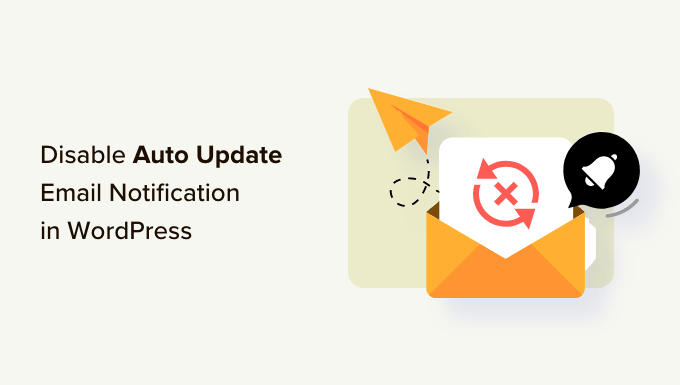
WordPressの自動更新通知について
WordPressはオープンソースのコンテンツ管理プラットフォームで、定期的にメンテナンスと更新が行われています。
これらの更新の一部は自動的にインストールされ、サイトが更新されたことを知らせるメールが届きます。
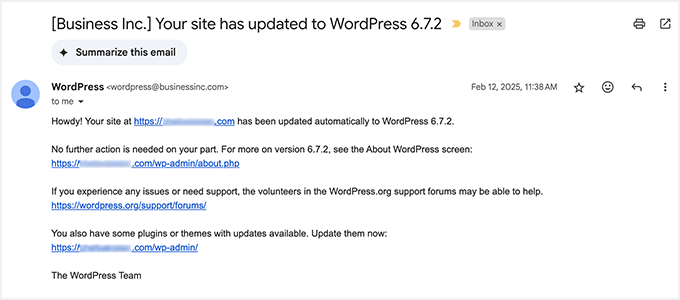
同様に、WordPressではプラグインやテーマの自動更新も有効化できます。つまり、プラグインの更新に費やす時間を減らし、ビジネスの成長に時間を費やすことができるのです。
WordPress管理ダッシュボードのプラグイン ” すべてのプラグインページにアクセスして、信頼できるプラグインの自動更新を有効化できます。
更新したいプラグインの横にある「自動更新を有効化」リンクをクリックするだけです。

WordPressのテーマについては、外観 ” テーマのページでテーマをクリックしてください。
テーマ情報のポップアップが表示されますので、「自動更新を有効化」をクリックしてください。
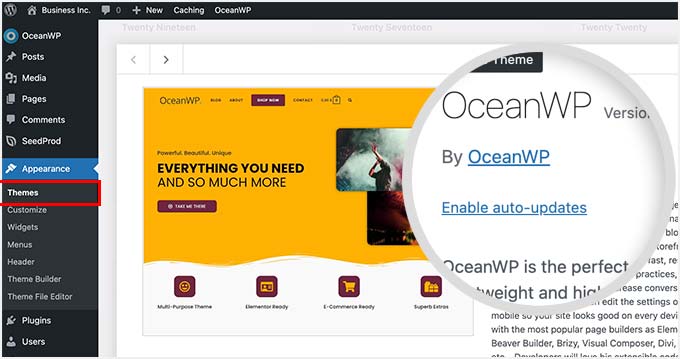
WordPressは、プラグイン、テーマ、WordPressコアのいずれかが更新されると、メール通知を送信します。
特に複数のWordPressサイトを管理しているユーザーにとっては、迷惑なことです。このようなメール通知をコントロールしたり、オフにすることができたらいいと思いませんか?
WordPressの自動更新メール通知を簡単に無効化する方法を見ていきましょう。以下のクイックリンクから、使いたい方法にジャンプできます:
方法1:コードを使用して自動更新メール通知を無効化する(推奨)
この方法では、WordPressファイルにコードを追加する必要があります。WordPressにスニペットを貼り付ける方法については、初心者向けガイドをご覧ください。
以下のコードをテーマのfunctions.phpファイルに手動で追加することができます。しかし、ミスがサイト全体をダウンさせる可能性があるため、これは厄介なことだ。さらに、テーマを更新すると、カスタマイザーはすべて消去されてしまいます。
コード・スニペット・プラグインを使った、より良い方法を以下に紹介しよう。
1.WordPressコア、テーマ、プラグインの自動更新通知メールの無効化
幸いなことに、WordPressで自動更新通知メールを無効化する簡単で安全な方法があり、それはWPCodeプラグインを使用することです。
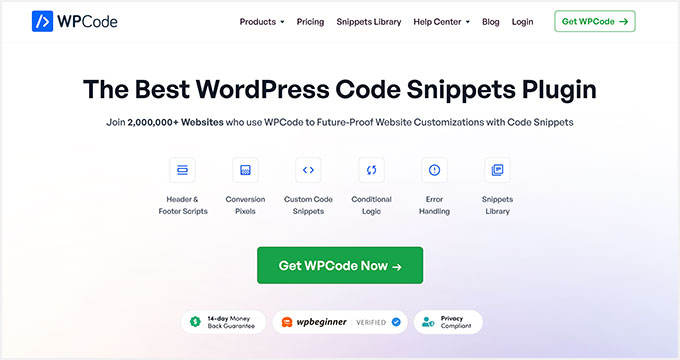
WPCodeを使えば、テーマのfunctions.phpファイルを編集することなく、WordPressにカスタムコードスニペットを簡単に追加することができます。
さらに、自動更新メールの無効化、WordPressのバージョン番号の削除、コメントすることの無効化など、人気のある機能リクエストに対応した、すぐに使える検証済みのコードスニペットを含む完全なコードライブラリがあります。
私たちはこのツールを広範囲に使用しており、本当に満足しています。詳しくはWPCodeのレビューをご覧ください。
まず、無料のWPCodeプラグインをインストールし、有効化する必要があります。ステップバイステップの手順は、WordPressプラグインのインストール方法のチュートリアルをご覧ください。
プラグインを有効化したら、WordPressの管理ダッシュボードからCode Snippets“Libraryに移動する必要があります。
次に、「自動更新メールを無効化する」スニペットを検索し、「スニペットを使用する」ボタンをクリックします。
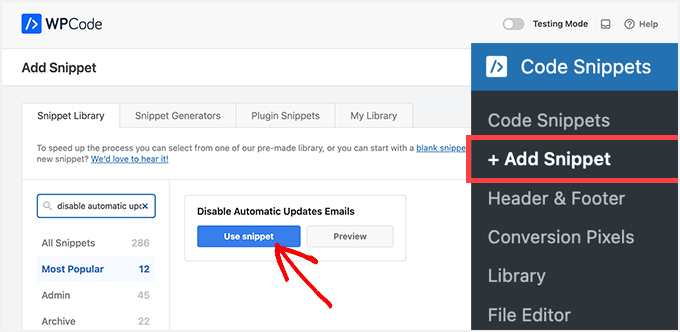
WPCodeは自動的にコードを追加し、適切な挿入方法を設定します。
このスニペットには3つのフィルターがあり、自動更新メールのタイプごとに1つずつあります:WordPressコア、WordPressプラグイン、WordPressテーマです。
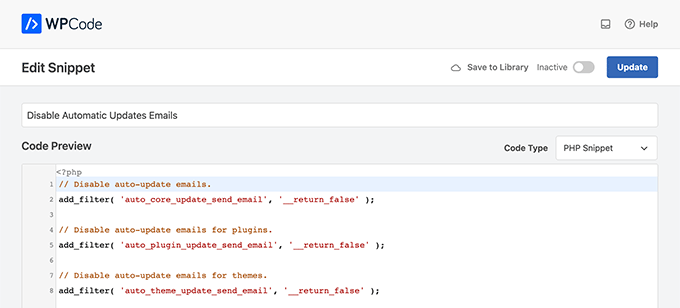
特定のフィルターを使いたくない場合は、フィルター行の先頭に「//」を追加するだけでよい。
例えば、WordPressプラグインの自動更新メールを受け取りたい場合、プラグインに//を追加すると、フィルターがそのプラグインの実行を停止する。
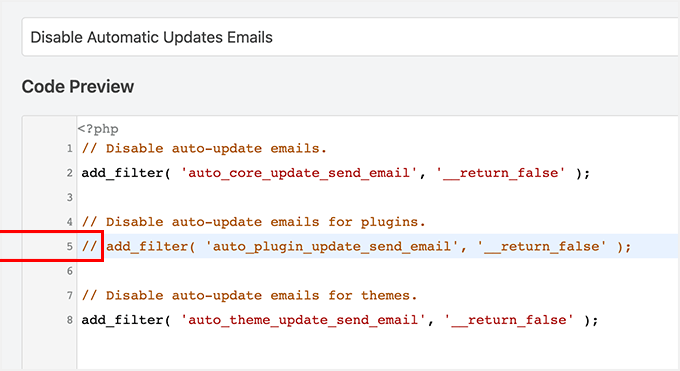
その後は、スイッチを「非活性化」から「有効化」に切り替えるだけでいい。
そして「更新」ボタンをクリックする。
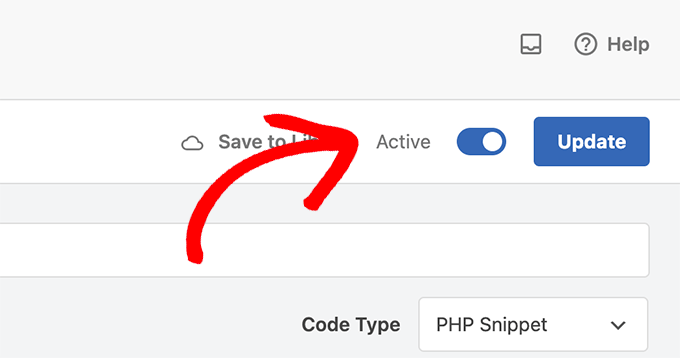
これでWordPressからの自動更新メールは届かなくなります。
2.コアアップデートの自動更新通知メールの無効化
WPCodeを使用して、WordPressコアの自動更新の通知メールを無効化することもできます。既存のコードスニペットを選択する代わりに、カスタムスニペットとしてこのコードを追加する必要があります:
1 2 3 4 5 6 7 8 | add_filter( 'auto_core_update_send_email', 'wpb_stop_auto_update_emails', 10, 4 );function wpb_stop_update_emails( $send, $type, $core_update, $result ) {if ( ! empty( $type ) && $type == 'success' ) {return false;}return true;} |
詳しくは、WordPressでカスタマイザーコードを追加する方法をご覧ください。
3.プラグインの自動更新通知メールの無効化
以下のコードを追加するだけで、WordPressプラグインの自動更新の通知メールを無効化できる:
1 | add_filter( 'auto_plugin_update_send_email', '__return_false' ); |
4.WordPressテーマ更新通知メールの無効化
最後に、WordPressテーマの自動更新の通知メールを無効化するには、以下のコードを追加します:
1 | add_filter( 'auto_theme_update_send_email', '__return_false' ); |
方法2:プラグインを使用して自動更新メール通知を無効化する
次に、2つの異なるメールプラグインを使って、自動更新メール通知を無効化する方法をご紹介します。
1.通知メールの管理
最初に行う必要があるのは、Manage Notification Emailsプラグインをインストールして有効化することです。詳しくは、WordPressプラグインのインストール方法のステップバイステップガイドをご覧ください。
有効化したら、設定 ” 通知メールのページにアクセスする必要があります。このプラグインでは、自動更新通知を含むすべてのWordPress通知メールを管理することができます。
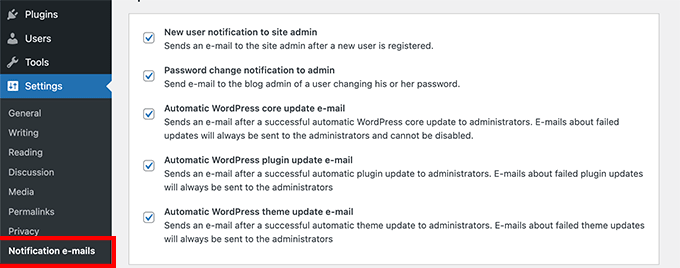
自動更新オプションまでスクロールダウンし、無効化したい通知の横にあるチェックボックスを外すだけです。
最後に、「変更を保存」ボタンをクリックして、設定を保存することをお忘れなく。
2.WP Mail SMTP
自動更新メール通知を無効化するために使用できるもう一つのプラグインは、WP Mail SMTPです。私たちの意見では、これはWordPressのための最高のSMTPサービスであり、あなたのメールが受信トレイに配信されることを保証します。
実際、私たちはWPBeginnerでメールの到達性を向上させるためにこのプラグインを使用しています。プラグインでの経験についてさらに詳しく知りたい方は、WP Mail SMTPの完全なレビューをご覧ください。
WP Mail SMTPは、メールコントロールを通してWordPressから送信されるメールを簡単に管理することができます。ただし、メールコントロールオプションをアンロックするには、WP Mail SMTP Proライセンスが必要です。
次に、あなたのサイトにWP Mail SMTP Proをインストールして有効化する必要があります。詳しくはWordPressプラグインのインストール方法をご覧ください。
プラグインを有効化したら、WordPress管理画面からWP Mail SMTP ” Settingsに移動し、’Email Controls’タブをクリックします。
その後、「自動更新」セクションまでスクロールダウンし、プラグイン、テーマ、WPコアの状態、フルログのメール通知を無効化する。
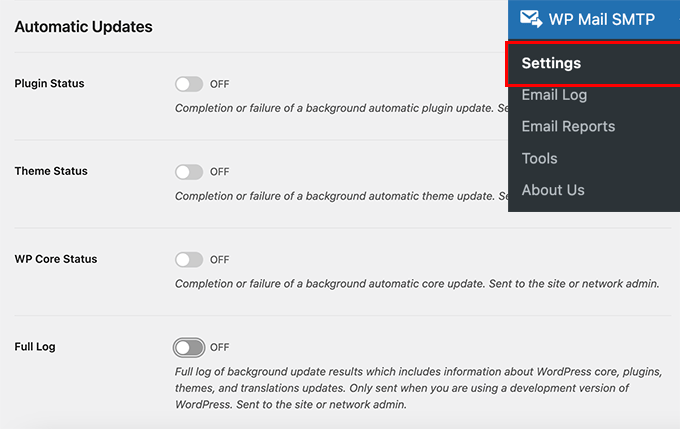
設定が完了したら、忘れずに「設定を保存」ボタンをクリックしてください。
これですべてです。これで、WordPressによるサイトの自動更新メール通知の無効化が完了しました。
WordPressの更新に問題が発生した場合のロールバック
WordPressプラグインは多くの独立したWordPressホスティングとサーバー構成で動作するため、プラグインの更新によってサイトの機能が壊れたり、アクセスできなくなったりすることがあります。
トラブルシューティングと修正は簡単です。まず、WordPressのプラグインをすべて無効化し、1つずつ再有効化することで、問題の原因となっているプラグインを特定する必要があります。
問題の原因となっているプラグインを特定したら、WP Rollbackプラグインを使用することができます。WordPress プラグインやテーマの以前のバージョンに切り替えることができます。
詳しくは、WordPressプラグインとテーマをロールバックする方法をステップバイステップで説明したガイドをご覧ください。
WordPressメール到達性の向上
WordPressの自動更新メールを無効化しても、見逃したくないWordPressの通知メールは他にもあります。
例えば、WooCommerceストアを運営している場合、新規注文があったときに通知を受け取りたいでしょう。
同様に、オンラインコースを販売していたり、会員制サイトを運営している場合、新規ユーザーが登録した際にメールアラートを受信したいと思うかもしれません。
また、パスワード忘れメール、支払い受領メール、注文確認通知など、ユーザーに送信されるメールが配信されていることも確認したいですか?
WordPressはメールを送信するために、PHPのメール関数を使用します。この関数はスパマーに悪用されやすく、あなたのメールはスパムフォルダーに入ってしまうかもしれません。
WordPressの重要な通知メールがすべてユーザーの受信トレイに届くようにするには、メールを送信するための適切なSMTPサービスが必要です。
WP Mail SMTPプラグインの出番です。SMTPサービスを使ってWordPressの通知メールをすべて送信します。
有料のSMTPサービスプロバイダー、またはGmailのような無料のSMTPサービスとWP Mail SMTPプラグインの無料版を組み合わせて使用することができます。
詳しくは、WordPressサイトにWP Mail SMTPを設定する方法をご覧ください。
メール通知のためのWordPressベストガイド
WordPressで更新通知を停止する方法について、この投稿がお役に立てれば幸いです。メール通知の更新や設定については、他の WordPress ガイドもご覧ください。
- 無料ビジネスメールアドレスの作り方(5分でできる)
- 中小企業に最適なメールマーケティングサービス
- WordPress更新通知メールの設定方法
- WordPressメール設定の正しい方法
- WPBeginnerでメールリストを増やすために使っている実証済みの方法
- WordPressでお問い合わせフォームを使ってメールリストを増やす方法
If you liked this article, then please subscribe to our YouTube Channel for WordPress video tutorials. You can also find us on Twitter and Facebook.





Ralph
This is one of the most crucial guides on this website. These emails are super annoying. There are days I get over 10 emails about plugins updates. I login to my wordpress every day I don’t have to read it on email too!
I wish wordpress had just 1 switch for such emails like on/off and thats it.
However it is good to have a option to do that ourselves.
Thank you for this guide, it will definitely bring a little peace of mind for me.
WPBeginner Support
Glad our guide could help
Admin
Jiří Vaněk
Good practice is to do this for the websites you manage, especially when the owner’s email is there. Once WordPress updates, you don’t have to worry about being contacted regarding any issues on the website. It’s just good to keep an eye on updates because you never know which one might bring your site down. And it happens more often than you’d think
Juls
Hello,
Just wondering, if the plugin gets deleted after I add this code, will this added code also get deleted? Or will the code remain and continue blocking the notification emails even after the plugin is deleted?
WPBeginner Support
If you use the plugin to add the code when you remove the plugin the code will also be removed.
Admin
Myles
Hey there,
Just wondered if you’ve come across this before? I don’t have the option to enable auto-updates for plugins or themes. The option isn’t there. Any idea why?
Big fans of the content guys – keep it up!
Myles
WPBeginner Support
The most common reason your plugins would not have the auto-update option would be if you have a setting in your wp-config file already or if your hosting provider overrides the ability to auto-update on your site.
Admin
Katharina
Guys, I just wanted to tell you that I love your site! You provide AMAZING content and I have probably read 50+ articles of you already, you are my number 1 bookmark at the moment.
I am building my first blog and I had no idea what to do, but you enable me every day to feel like a software developer haha! Your tutorials are for dummys and therefore suuper easy to follow. I love that you always add screenshots for each step too.
You make me and the community feel like we can do this and that is the biggest compliment that you can probably get – enabling tons of people everyday to feel better about themselves and setting up their dreams in wordpress!
I know it’s random to place this comment under this article, but that’s the last I just followed. Would love to rate you guys if that’s possible and helps somewhere!
Lots of thumbs up!!
Katharina
WPBeginner Support
Glad to hear out content is helpful!
Admin
Stefan Cherrug
There is no “Notification e-mails” option under Settings! How to turn off these notifications I get from WP?
WPBeginner Support
If you do not see that area in your settings, we would recommend ensuring the plugin is installed and activated on your site.
Admin
Tom F. Melcher
Are the defaults in the Manage Notification E-mails plugin the same as the defaults in WordPress? For example, I don’t want to activate it just to remove plug-in update email notifications, and then start receiving a bunch of other email notifications for users and admins.
WPBeginner Support
The plugin would not add new emails by default to your site but it would give the option to add emails if you wanted.
Admin
Victor
Thanks! But the question is: How can this not be a simple checkbox in the standard WordPress settings? Users should not have to install extra plugins or mess with PHP code.
WPBeginner Support
We’re not in charge of what is or is not added to WordPress itself. You can go to the Get Involved section on WordPress.org for speaking regarding what you feel should or should not be added to WordPress
Admin
eliezer ciriaco
is it possible to change the email messages that you will receive when the update is done. if yes, do you have any reference for it? THank you
Himanshu Grewal
How can i use Genesis Child Theme?????
alex james
Its genuine dude!