特にそのほとんどがスパムである場合、保留中のコメントがいかに早く溜まってしまうかを私たちは知っています。WPBeginnerの初期の頃、私たちは圧倒されることなく保留中のコメントをすべて管理するのに苦労しました。
コメントを管理することはWordPressサイトを運営する上で欠かせないことですが、何百、何千という保留中のコメントをひとつひとつ確認するのは時間がかかるだけでなく、事実上不可能です。
そのため、私たちは保留中のコメントを一括削除する最も速く安全な方法を見つけるために、長年にわたって様々な方法をテストしてきました。
このガイドでは、WordPressで保留中のコメントをすべて削除する最も速く安全な方法をご紹介します。🙌
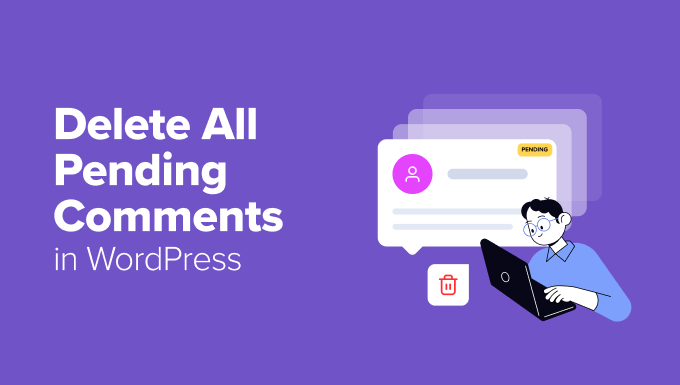
WordPressで保留中のコメントとは何ですか?
WordPressの保留中のコメントは、モデレーション待ちのコメントです。
WordPress管理エリアの「コメントする」ページから「保留中」タブに切り替えると見つかります。また、モデレーションを待っているコメントの数を通知で確認することもできます。
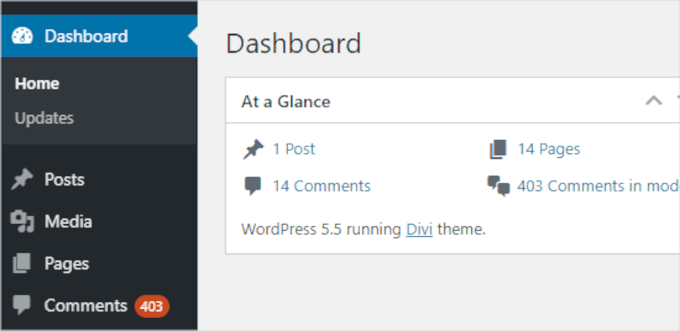
コメントスパムに対抗するため、ユーザーにはすべてのサイトでコメントモデレーションをオンにすることをお勧めします。これは、あなたのサイト上のすべてのコメントが承認される前に「保留」キューに入ることを意味します。
なぜ保留中のコメントを削除したがるのか?
そうする必要がある場面はたくさんある。例えば
- あなたのサイトでAkismetスパム対策プラグインが無効化され、突然、すべてのスパムコメントが保留中として表示されるようになりました。
- あなたのサイトの投稿は、多くの不要なコメントを生成します。
- 過去の投稿のコメントをオフにするのを忘れています。
- 単にWordPressサイトを管理する時間がなくなり、もはや関係のないコメントが何百も集まってしまったのだ。
各コメントを個別にチェックしてモデレートするには、長い時間がかかります。保留」となっているコメントで残しておきたいものがないと確信が持てれば、すべて一括削除すればよいのです。
しかし、そうでない場合、安全に削除する方法をご紹介します。この投稿で紹介する方法をすべて簡単に紹介しよう:
準備はいいかい?コメント欄をきれいにしましょう!
方法1:WordPressで保留中のコメントをすべて手動で削除する
保留中のコメントが数百件しかない場合は、手動で削除するのが手っ取り早い。
WordPressの管理エリアから「コメント」セクションに移動し、「保留中」タブをクリックするだけで、保留中のコメントがすべて表示されます。
初期設定では、このリストには保留中のコメントが一度に20件表示されます。

これを変更するには、上のスクリーンショットにあるように、ページの右上にある「表示オプション」タブをクリックします。
次に、「ページあたりの項目数」に「100」と入力し、「適用」ボタンをクリックします:
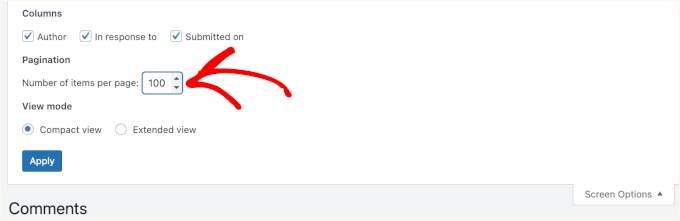
100のコメントが表示されたので、すべてのコメントを素早くスキャンすることができる。
緊急または重要なコメントがない場合は、コメント一覧の一番上にある「投稿者」の左にあるボックスをチェックするだけです。これでページ上のすべてのコメントが選択されます。
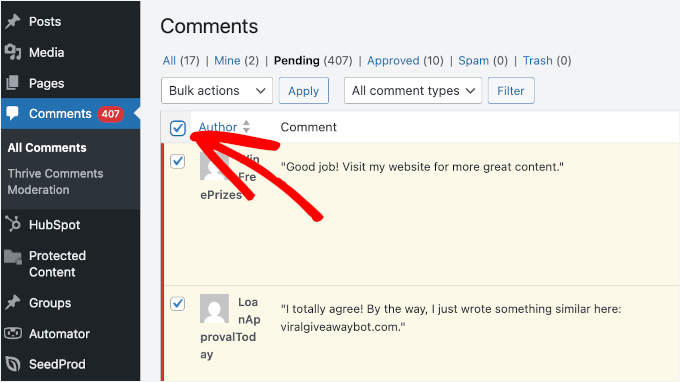
次に、「一括操作」ドロップダウンをクリックし、「ゴミ箱内の移動」オプションを選択します。
適用」ボタンをクリックして、すべてのコメントをゴミ箱内に移動してください。
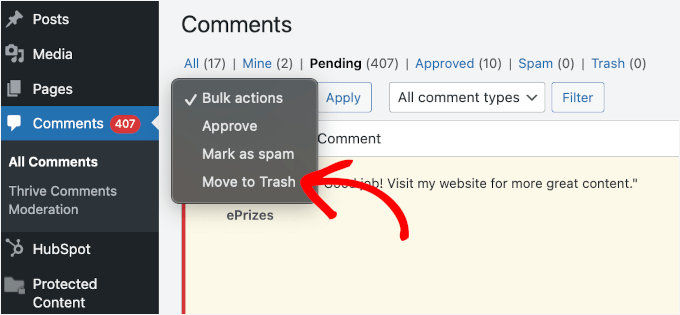
WordPressはコメントをゴミ箱内に移動したという通知を表示します。
気が変わったら、「元に戻す」リンクをクリックするだけで、コメントする内容を「保留」タブに戻すことができます。
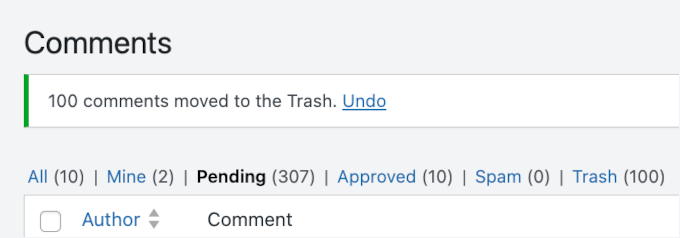
そうでない場合は、このプロセスを続行することができる。
WordPressはページ上の次の100件のコメントを表示します。このプロセスを繰り返すだけで、保留中のコメントをすべて削除することができます。
WordPressでコメントを削除しても、すぐには削除されませんのでご注意ください。
その代わり、ゴミ箱内のゴミは30日間そのままになります。その後、自動的に永久に削除されます。
コメントした内容をすぐに削除したい場合は、「コメントする」ページの「ゴミ箱」タブに切り替えてください。
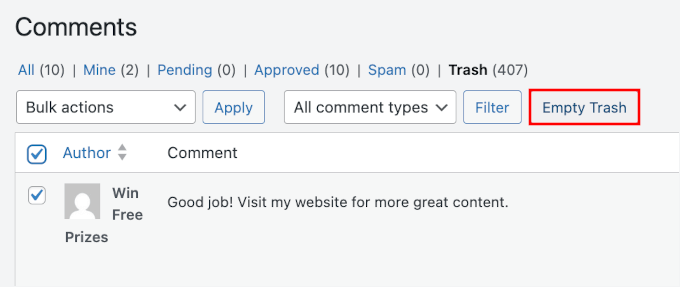
ゴミ箱内のゴミを空にする」ボタンをクリックします。
すると、それらのコメントが削除されたことを確認するメッセージが表示されます。
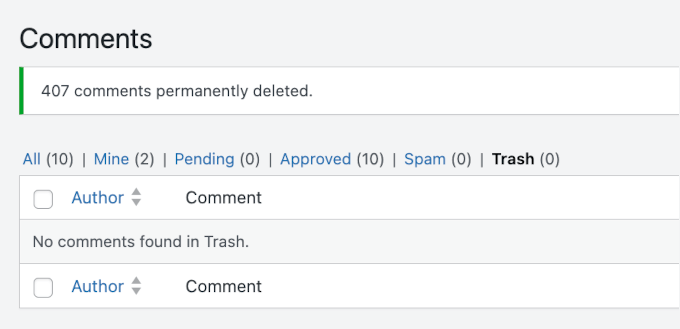
余談ですが、’画面オプション’を使用すると、1ページに最大999個のコメントを表示することができます。ただし、この場合、WordPressホスティングサービスのサーバーへの負荷が増加し、サイトの表示速度が遅くなります。
また、コメントをゴミ箱内に移動しようとすると、このようなエラーメッセージが表示されることがあります:

保留中のコメントが数百件以上ある場合は、プラグインを使って削除することをお勧めします。
方法2:プラグインを使ってWordPressで保留中のコメントを大量に削除する
非常に多くの保留中のコメントを削除する最も手っ取り早い方法は、プラグインを使用することです。
この方法は、保留中のコメントやスパムコメントを永久に削除してしまうので、まずWordPressサイトをバックアップすることをお勧めします。そうすれば、万が一に備えてコピーを保存しておくことができます。
WordPressコメントプラグインのインストール
このガイドでは、Thrive Commentsプラグインを使用します。コメントを削除するだけでなく、訪問者のエンゲージメントを高め、ディスカッションを促進し、より多くのコメントを得るためのツールを提供してくれます。
WordPressのコメントを向上させる最高のツールの1つであり、その性能を確認するために広範囲にわたってテストしました。プラグインの機能については、Thrive Themes Suiteのレビューでさらに詳しくご紹介しています!

Thrive CommentsはThrive Themes Suiteの一部ですので、まずThrive Themesのサイトに行き、アカウントを作成する必要があります。
今すぐ始める」ボタンをクリックし、登録手続きを完了するだけです。
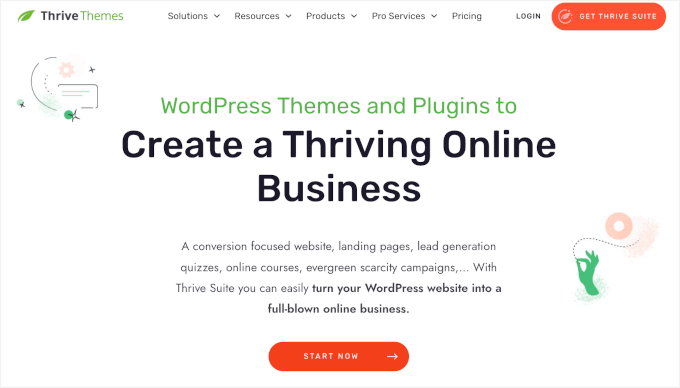
登録すると、Thrive ThemesのアカウントダッシュボードからThrive Product Managerプラグインをダウンロードできます。
その後、WordPressサイトにアップロードしてインストールするだけです。ヘルプが必要な場合は、WordPressプラグインのインストール方法のガイドを参照してください。

その後、WordPressダッシュボードの「Product Manager」にアクセスしましょう。
ここから「アカウントにログイン」をクリックし、Thrive Themesのログイン情報を入力します。
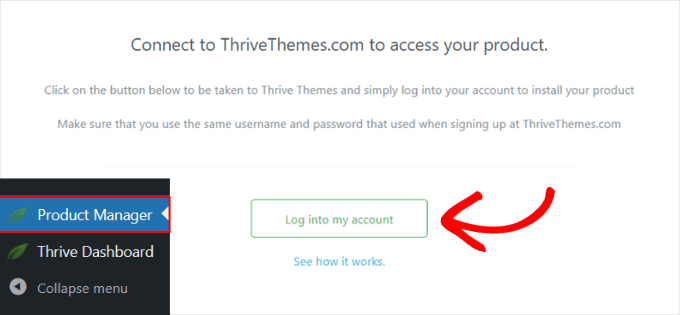
次の画面で、Thrive Commentsセクションを探します。見つけたら、’Install Product’ボックスをチェックしてください。
そして、「選択した製品をインストールする(1)」をクリックすれば、インストールが完了する。

インストーラが完了すると、”Ready to Use “のメッセージが表示されます。
プラグインを管理するための「Thrive Themesダッシュボードへ」ボタンもあります。それをクリックしてください。
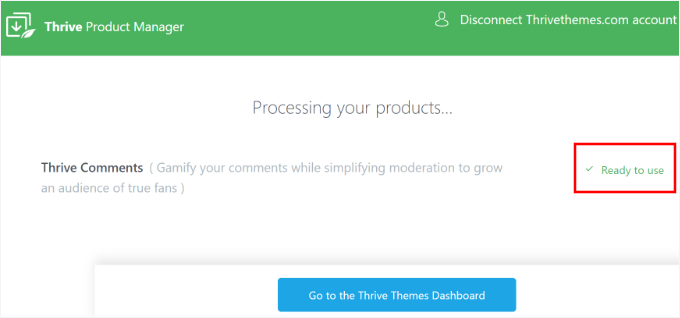
これで保留中のコメントを削除する準備ができました!🎉
Thriveコメントを使って保留中のコメントを削除する
Thrive Commentsでは、モデレーションが自動的に有効化されるため、保留中のコメントはすでにレビュー用にフィルターされています。
WordPressダッシュボードのコメント ” Thrive Comments Moderations ” Pendingで見つけることができ、必要に応じて承認、編集、削除することができます。
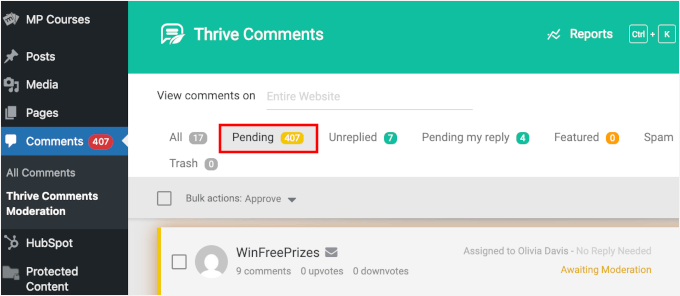
すべて削除するには、「一括操作」の隣にあるチェックボックスをクリックするだけです。
その後、ドロップダウンメニューにマウスオーバーしてオプションを見ることができます。ゴミ箱内のマークをクリックします。
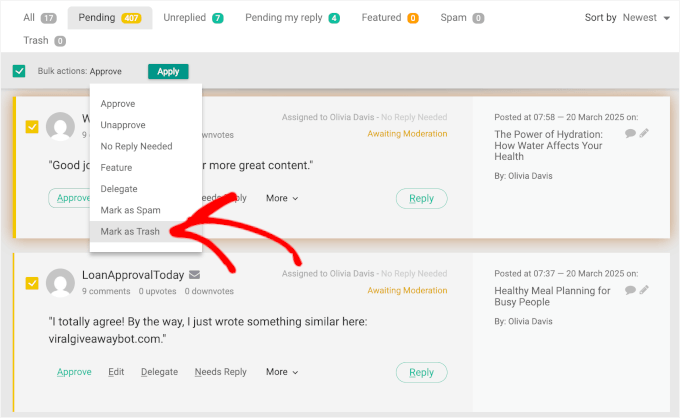
これで保留中のコメントはすべて「ゴミ箱」タブに移動します。
もう一度、「一括操作」の隣にあるチェックボックスをクリックし、ドロップダウンから「永久削除」を選択します。
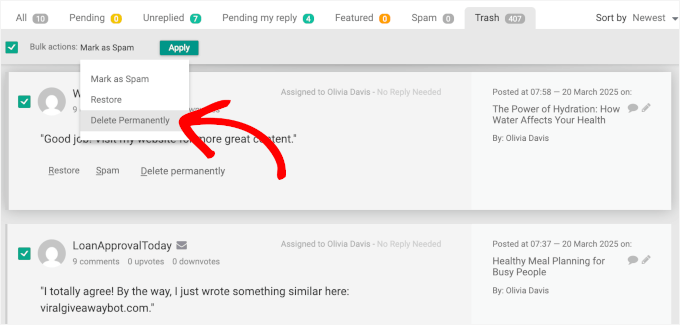
あとはすべて「適用」ボタンをクリックするだけで、Thrive Commentsがコメント削除を開始します。
完了すると、このように「表示するコメントがありません」という通知が表示されます:
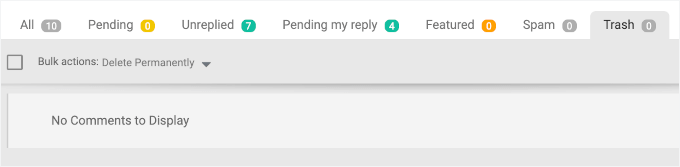
Thrive Commentsでは、WordPressのコメントを使って他にもいくつかのことができます。例えば
ボーナスのヒントWordPressでスパムコメントだけを削除する
保留中のコメントは削除したくないが、スパムとしてマークされたコメントは削除したい場合はどうすればいいでしょうか?WordPressなら簡単です!
まず、WordPress管理エリアの「コメント」から「スパム」タブを開きます:
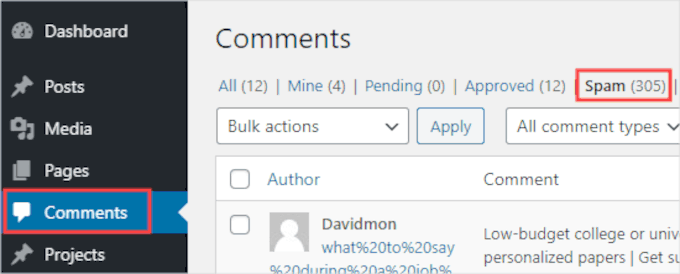
次に、「スパムを空にする」ボタンをクリックする。
これは、現在のページ上のコメントだけでなく、すべてのスパムコメントを永久に削除します。
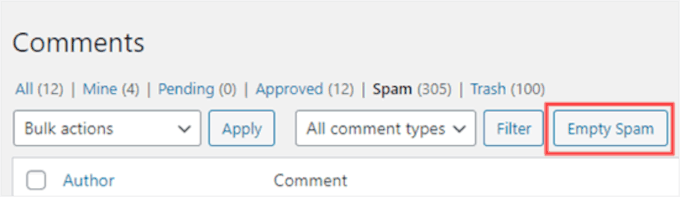
より詳しい手順については、WordPressでスパムコメントを素早く一括削除する方法のステップバイステップガイドをご覧ください。
WordPressで保留中のコメントをすべて削除する方法について、この投稿がお役に立てば幸いです。次に、WordPressでコメントを目立たせたり消したりする方法や、ユーザーが不適切なコメントを報告できるようにする方法についてのガイドもご覧ください。
If you liked this article, then please subscribe to our YouTube Channel for WordPress video tutorials. You can also find us on Twitter and Facebook.





Jiří Vaněk
The sweep plugin is great for this. I use it to delete revisions. However, it can also do these things like delete comments, unused categories and many more. This is a great plugin for pure WordPress.
WPBeginner Support
Thank you for sharing your another plugin option
Admin
Max
Awesome article! Helped me a lot! Used the plugin and everything went clear as the sky. Thanks!
WPBeginner Support
Glad our recommendation was helpful
Admin
Stan Williams
Good tip. s I also find that Askimet already weeds out 99% of comments and puts them i spam folder which gets deleted automatically periodically anyway so the few that remain are usually from a legit source. I have used it on many many website for many year now.
WPBeginner Support
Glad you’ve found Akismet helpful
Admin
Joan Menter
This was a clear informative piece and easy to follow. I often don’t have time for a lot of complicated instructions. I know that can’t always be avoided but I can grab info like this and run with it. Thank you.
WPBeginner Support
You’re welcome
Admin
Alice Miller
Delete Pending Comments is awesome. I was able to clean up lots of comments very easily.
Thanks for the article.
WPBeginner Support
You’re welcome
Admin