WordPressでカスタムアーカイブページを作成すると、サイトのナビゲーションとコンテンツの発見可能性を大幅に向上させることができます。
WPBeginnerでは、読者が膨大なブログ記事やチュートリアルのコレクションに簡単にアクセスできるよう、独自のカスタムアーカイブページを実装しています。
よくデザインされたアーカイブページは、ユーザーエクスペリエンスを向上させ、エンゲージメントを高め、明確なサイト構造を提供することでSEOにも役立ちます。コンテンツが豊富なサイト、ブログ、オンラインマガジンで、訪問者が特定のトピックを掘り下げたい場合に役立ちます。
この記事では、WordPressでカスタムアーカイブページを作成する方法を説明します。
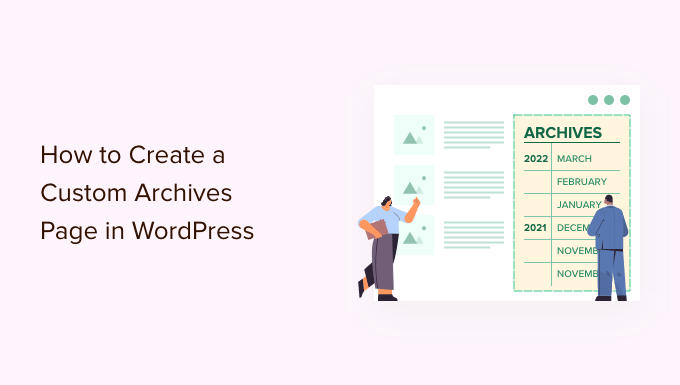
WordPressでカスタムアーカイブページを作成する理由
アーカイブページは、過去の投稿を時系列で表示することを目的としており、訪問者が公開日に基づいてコンテンツを簡単に探せるようにします。
ブロガーであれば、アーカイブページは必須です。ブログ全体をスクロールすることなく、ユーザーが古い投稿にアクセスできる便利な方法を提供します。
現在のテーマにアーカイブページテンプレートがない場合は、カスタムアーカイブページを作成したい場合があります。たとえそれがあったとしても、ニーズに合わせてカスタマイズしたい場合があります。
WPBeginnerでは、WPBeginnerガイドコレクションへのリンクボタンを備えたカスタムアーカイブページを使用しています。これにより、新しい読者はそれをクリックするだけで究極のガイドリソースを確認できます。
私たちはまた、すべてのブログ投稿を年と月ごとに整理しており、読者は特定の期間に公開された記事を簡単に見ることができます。

ここでは、サイトのカテゴリとタグもカスタムアーカイブページに追加しました。
このようにすれば、訪問者は興味のある古い投稿を簡単に見つけることができます。ご自身のブログでこれを行えば、ページビューを増やし、直帰率を減らすチャンスが高まります。

これを踏まえて、使用しているテーマに関係なく、WordPressでカスタムアーカイブページを作成する方法を見ていきましょう。
下のクイックリンクを使用するだけで、使用したい方法に直接ジャンプできます。
- 方法1:ブロックエディターを使用してカスタムアーカイブテンプレートを作成する(プラグインなし)
- Method 2: Create a Custom WordPress Archive Page Using Seedprod (Recommended)
方法1:ブロックエディターを使用してカスタムアーカイブテンプレートを作成する(プラグインなし)
ブロックテーマを使用している場合、フルサイトエディターを使えばカスタムアーカイブページテンプレートを簡単にデザインできます。
この方法はすべてのテーマで機能するわけではありません。ブロックベースのWordPressテーマを使用していない場合は、代わりにページビルダーを使用することをお勧めします。
まず、新しいページを作成するか、アーカイブとして使用したい既存のページを開きます。右側のメニューで「ページ」タブをクリックし、「テンプレート」の隣にあるリンクを選択します。表示されるテキストは、現在使用しているテンプレートによって異なる場合があります。
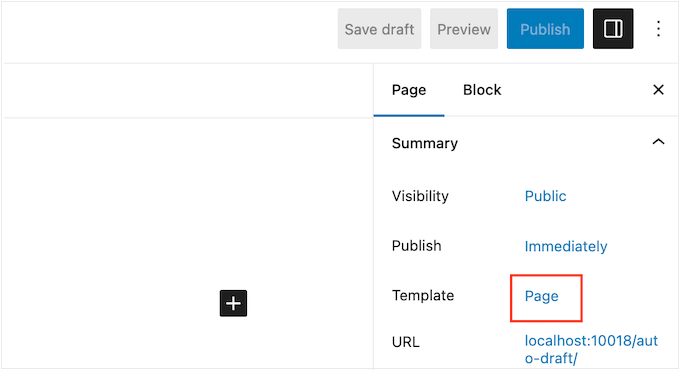
現在のテンプレートが表示されたポップアップが表示されます。
「新しいテンプレート」アイコンをクリックするだけです。
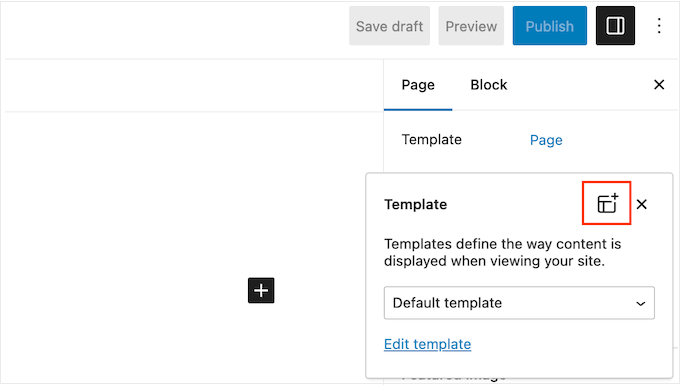
ポップアップで、カスタムページテンプレートの名前を入力します。テンプレート名は参照用なので、好きな名前を付けることができます。
次に、「作成」をクリックしてテンプレートエディターを起動します。
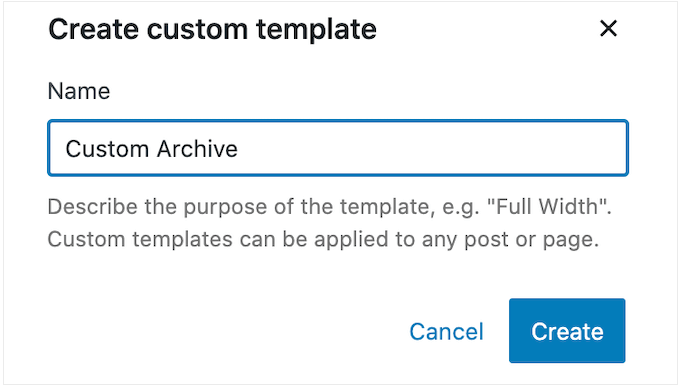
テンプレートエディタは、標準の WordPressブロックエディタと同様に機能します。
カスタムアーカイブページにブロックを追加するには、青い「+」ボタンをクリックするだけです。その後、ドラッグアンドドロップでレイアウトにブロックを追加できます。
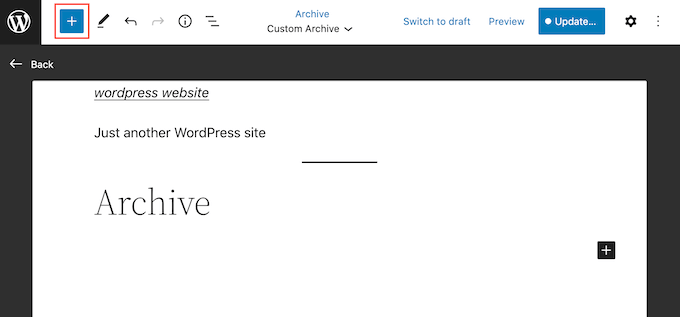
カスタムアーカイブページを作成しているので、通常はアーカイブブロックを追加することから始めたいと思うでしょう。このWordPressブロックを使用すると、訪問者は年、月、週、または日で投稿を探索できます。
例えば、次の画像は、投稿が月ごとのアーカイブに整理されているアーカイブブロックを示しています。

これらのリンクのいずれかをクリックすると、訪問者はその期間中に公開されたすべての投稿を表示する新しいページに移動します。
アーカイブブロックを追加するには、左側のメニューで見つけてレイアウトにドラッグします。ブロックを追加したら、右側のメニューで設定を確認することをお勧めします。
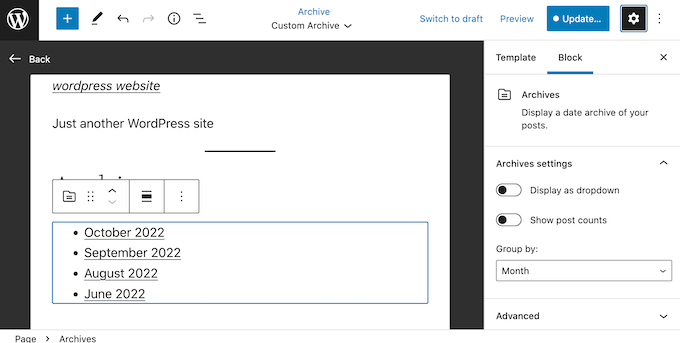
開始するには、「グループ化」ドロップダウンを開き、リストからオプションを選択して、投稿の整理方法を変更するとよいでしょう。
例えば、投稿数が少ない場合は、日ごとに表示するのが理にかなっているかもしれません。
ただし、コンテンツが多い場合は、訪問者を長いリストで圧倒しないように、「月」または「年」を選択するのが一般的です。
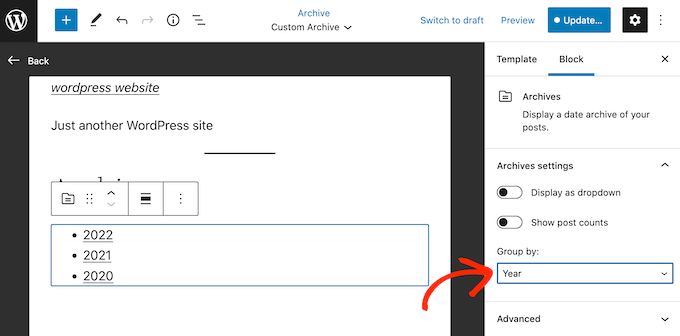
WordPressではデフォルトでアーカイブ投稿が箇条書きリストで表示されますが、ドロップダウンメニューとして表示することもできます。
これは、スペースが非常に少なく、コンパクトなアーカイブを作成する必要がある場合に役立ちます。ドロップダウン形式に切り替えるには、単に「ドロップダウンとして表示」スライダーをクリックしてアクティブにします。
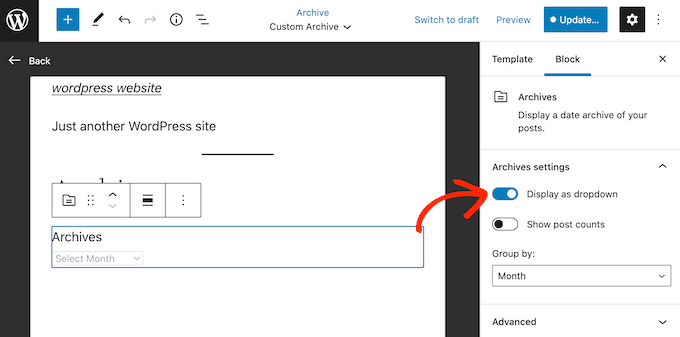
アーカイブブロックは、各見出しの横に投稿の総数を表示することもできます。
これにより、訪問者はアーカイブのどの部分を最初に確認したいかを判断するのに役立ちます。
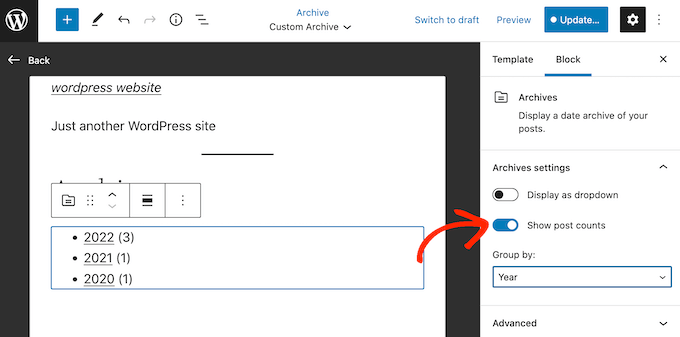
カテゴリアーカイブを追加することも検討してください。これにより、訪問者は日付だけでなくコンテンツに基づいて投稿を探索できます。これは、訪問者が興味深いコンテンツを見つけるのに役立ち、ウェブサイトに長く滞在してもらい、WordPress SEOを改善するのに役立ちます。
このブロックを追加するには、青い「+」ボタンをクリックして「カテゴリリスト」と入力するだけです。正しいブロックが表示されたら、ドラッグアンドドロップでレイアウトに追加します。
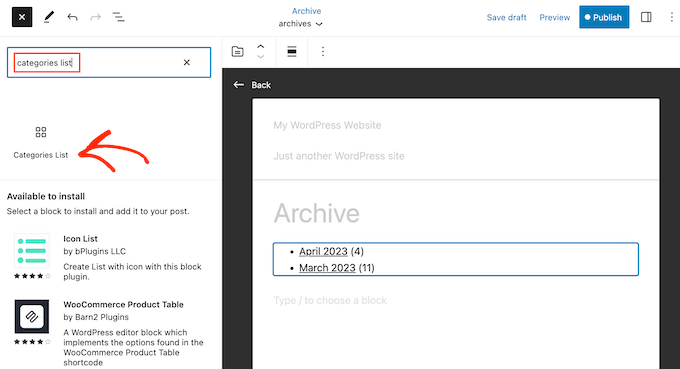
再度、ブロックの設定を変更したい場合があります。
アーカイブブロックと同様に、投稿数をリストに追加したり、カテゴリを箇条書きリストではなくドロップダウンメニューとして表示したりできます。
デフォルトでは、このブロックはすべてのカテゴリとサブカテゴリをまったく同じ方法で表示します。
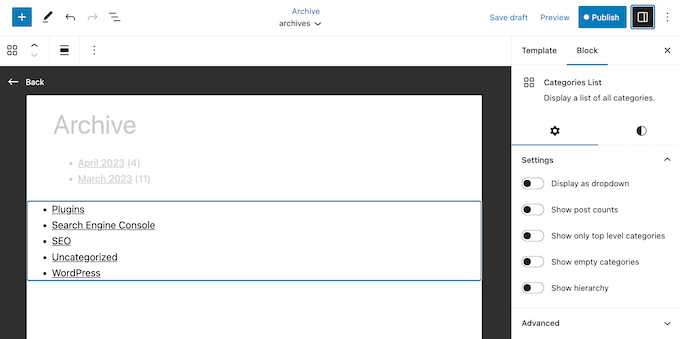
親カテゴリの下に子カテゴリをインデントして表示することを好むかもしれません。
この変更を行うには、「階層を表示」トグルをクリックしてアクティブにするだけです。
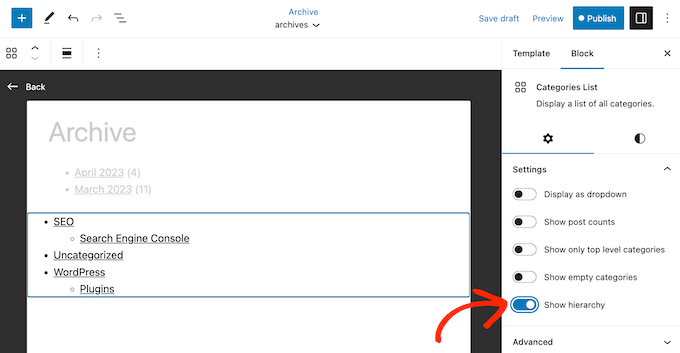
もう1つのオプションは、「トップレベルのカテゴリのみ表示」トグルを有効にすることで、子カテゴリを完全に非表示にすることです。
タグクラウドを追加することも検討してください。これにより、訪問者は関連性の高い興味深いコンテンツを見つけやすくなります。これを行うには、左側のメニューで「タグクラウド」を見つけて、レイアウトにドラッグアンドドロップするだけです。
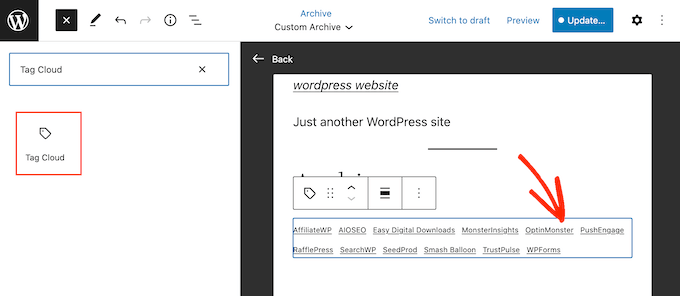
これでブロックを選択し、右側のメニューの設定を使用して設定できます。
まず、タグクラウドにはデフォルトとアウトラインの2つのスタイルがあります。小さな円のアイコンをクリックして、「スタイル」の下のオプションのいずれかを選択することで、これらを切り替えることができます。
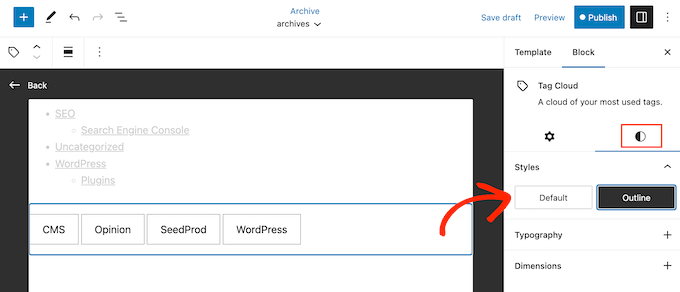
各タグの横に投稿の総数を表示したり、クラウドに含まれるタグの数を変更したりすることもできます。
小さな歯車のアイコンをクリックし、このセクションで変更を行います。
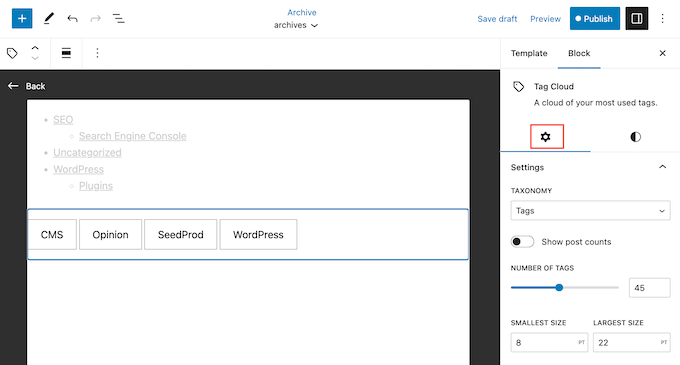
名前とは裏腹に、タグクラウドでカテゴリを表示することもできます。例えば、カテゴリブロックよりもタグクラウドブロックのスタイリングを好むかもしれません。
サイトのカテゴリを表示するには、[タクソノミー]ドロップダウンを開き、[カテゴリ]を選択します。
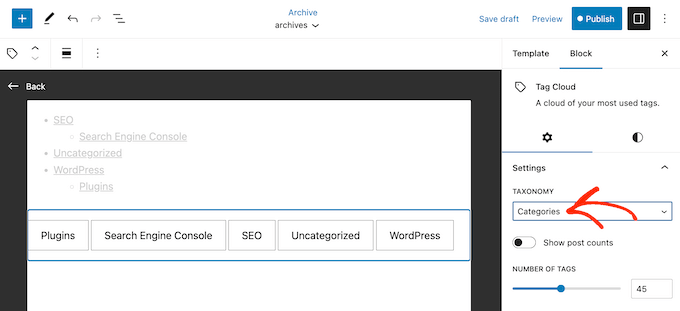
アーカイブは、訪問者がすべてのコンテンツに簡単にアクセスできるように設計されています。
ただし、最新投稿ブロックを追加して、サイトの最新投稿を強調表示したい場合もあります。
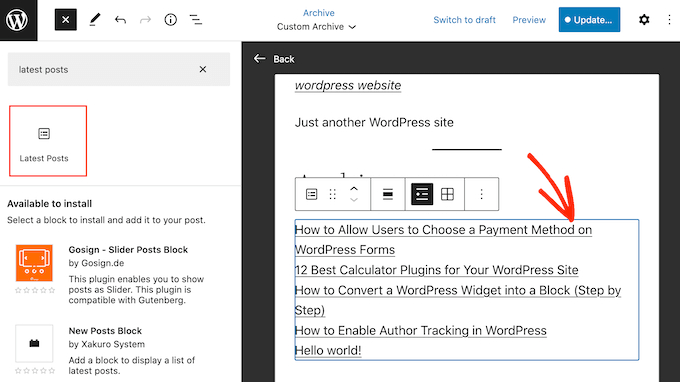
デフォルトでは、このブロックは投稿のタイトルのみを表示しますが、著者、公開日、および注目の画像を追加できます。
これらの変更を行うには、右側のメニューにあるトグルを使用するだけです。
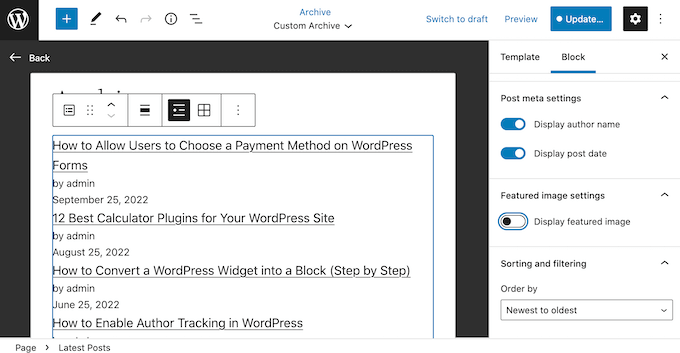
訪問者が各投稿の内容を理解するのに役立つ、投稿の抜粋を表示することもできます。
抜粋を追加するには、「投稿コンテンツ」トグルをクリックして有効にしてください。
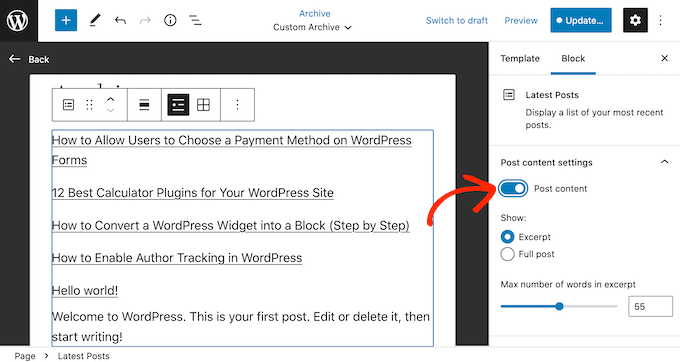
その後、「抜粋」ボタンをクリックして選択します。
デフォルトでは、WordPressは抜粋に最大55単語を表示します。より多くの単語またはより少ない単語を表示するには、「抜粋の最大単語数」設定を使用してください。
それが終わったら、「並べ替えとフィルタリング」セクションまでスクロールしてください。
ここでは、ブロックが新しい順に投稿を整理していることがわかります。「順序」ドロップダウンを開き、「A-Z」などの別のオプションを選択することで、これを変更できます。
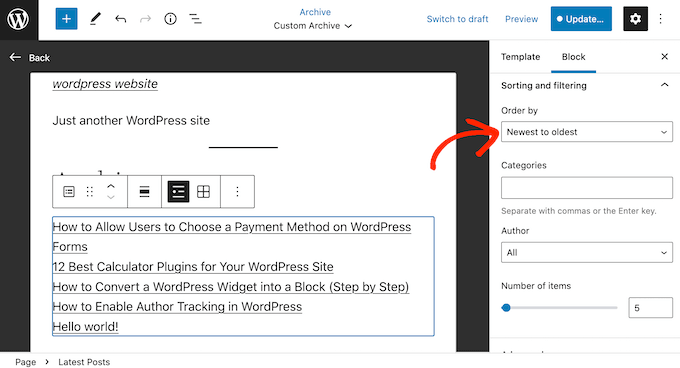
このセクションでは、特定の著者またはカテゴリからの投稿を表示することも選択できます。
最後に、ブロックに表示する投稿数を変更できます。「アイテム数」セクションに新しい番号を入力するか、スライダーをドラッグします。
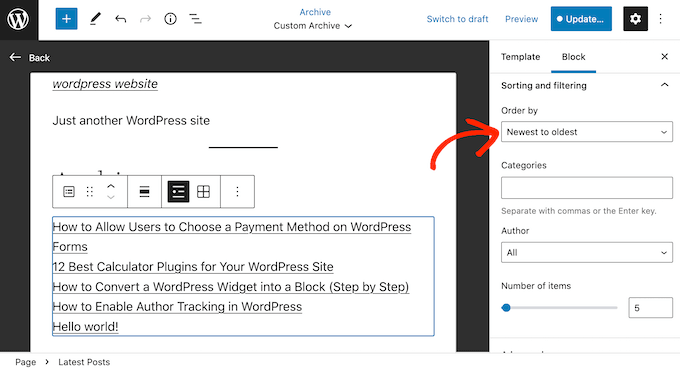
右側のメニューでブロックを追加および設定することで、アーカイブページの作業を続けることができます。
例えば、画像ブロックを追加してカスタムロゴを表示したり、訪問者が特定の投稿を検索できるように検索バーを追加したりすることができます。
テンプレートの外観に満足したら、「公開」ボタンをクリックし、次に「保存」ボタンをクリックします。
先ほど作成したページは、新しいアーカイブテンプレートを使用するようになります。ページを更新または公開し、WordPressウェブサイトにアクセスして、カスタムアーカイブページがライブで表示されていることを確認してください。
WordPressのフルサイトエディターの使用方法の詳細については、以下のガイドをご覧ください。
方法2:Seedprodを使用してカスタムWordPressアーカイブページを作成する(推奨)
ブロックベースのエディターを使用すると、シンプルなカスタムアーカイブページを作成できます。ただし、すべてのテーマで機能するわけではなく、WordPressに組み込まれているブロックとツールに限定されます。
どのWordPressテーマでも機能する完全にカスタムなアーカイブページを作成したい場合は、代わりにページビルダーを使用することをお勧めします。
SeedProdは、WordPress向けの最高のドラッグ&ドロップページビルダーです。180以上のテンプレートと、ウェブサイトの全投稿を表示するブロックを含む既製のブロックが付属しています。
まず、SeedProdをインストールして有効化する必要があります。詳細については、WordPressプラグインのインストール方法に関するステップバイステップガイドを参照してください。
注意: 予算が限られていて始めたばかりの場合は、カスタムページを作成できるSeedProdの無料版があります。ただし、このガイドでは、より多くのテンプレートとブロックがあるため、SeedProd Proを使用します。
プラグインを有効化すると、SeedProdはライセンスキーを要求します。
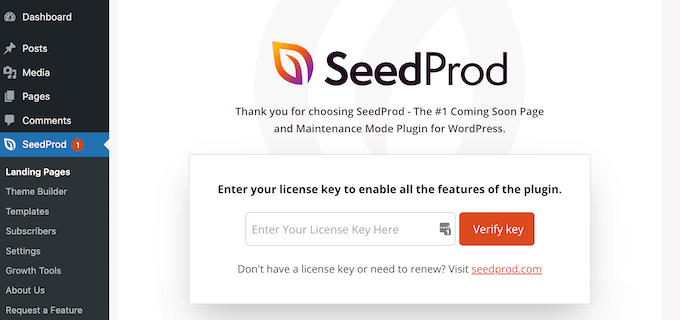
この情報はSeedProdウェブサイトのアカウントで確認できます。キーを入力したら、「キーを検証」ボタンをクリックします。
それが完了したら、 SeedProd » ランディングページ に移動し、「新しいランディングページを追加」ボタンをクリックします。
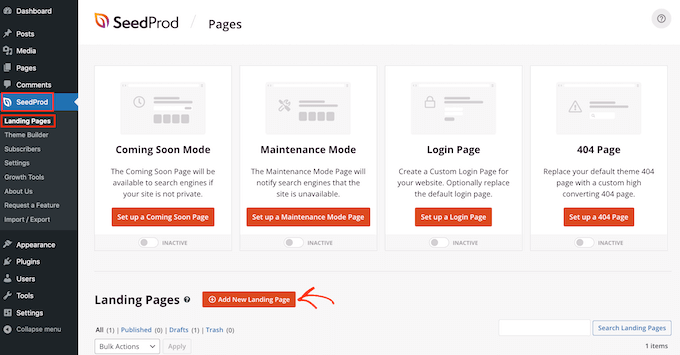
カスタムアーカイブページ用のテンプレートを選択できるようになりました。
SeedProdのテンプレートは、リード獲得、メンテナンスモード、近日公開などのキャンペーンタイプ別に整理されています。画面上部のタブをクリックすることで、キャンペーンタイプに基づいてデザインを絞り込むことができます。

デザインをプレビューするには、そのテンプレートの上にマウスカーソルを合わせるだけです。
次に、表示される虫眼鏡アイコンをクリックします。
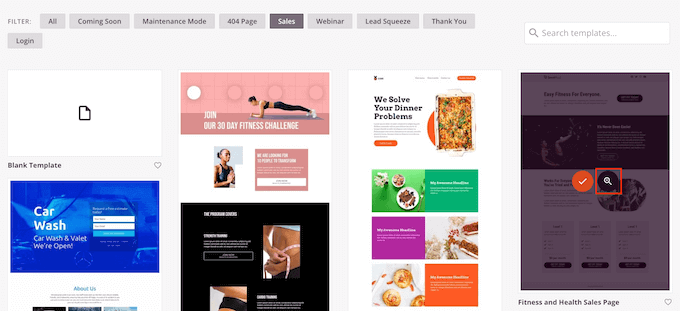
気に入ったデザインが見つかったら、「このテンプレートを選択」をクリックします。ここでは、まっさらな状態から始められるように「空白テンプレート」を使用していますが、お好きなテンプレートを使用できます。
次に、カスタムページの名称を入力します。SeedProdはページのタイトルに基づいて自動的にURLを作成しますが、必要に応じてこのURLを変更することもできます。
入力した情報に満足したら、「ページの保存と編集開始」ボタンをクリックします。
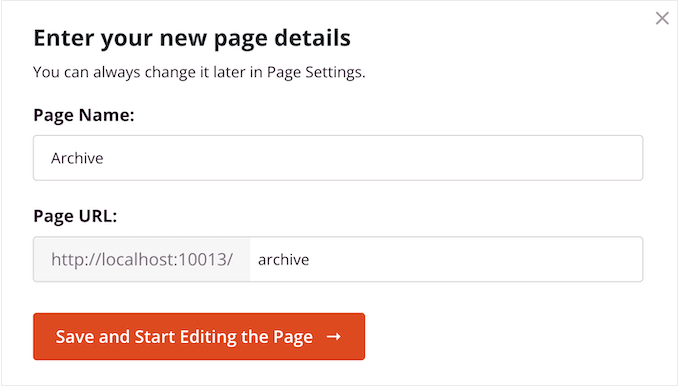
これにより、SeedProdのページビルダーインターフェースが読み込まれます。これはシンプルなドラッグアンドドロップビルダーで、右側にページのライブプレビューが表示されます。
左側にはブロック設定も表示されます。
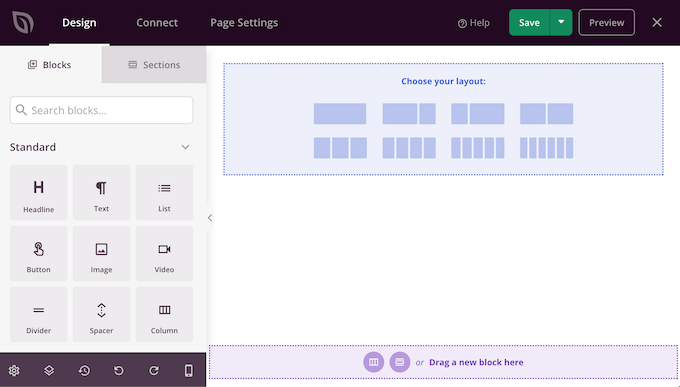
まず、コンテンツを列に整理するレイアウトを選択する必要があります。
「レイアウトを選択」セクションで、使用したいレイアウトをクリックするだけです。どのレイアウトでも選択できますが、すべての画像ではフルスクリーンレイアウトを使用しています。
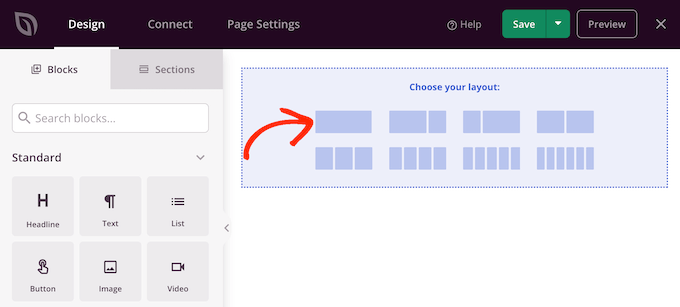
レイアウトを選択したら、アーカイブページにブロックを追加し始めることができます。
左側のメニューには、デザインにドラッグできるさまざまなブロックが表示されます。カスタムアーカイブページを作成しているので、「投稿」ブロックを追加します。
左側のメニューで、検索バーに「投稿」と入力し始めます。右側のブロックが表示されたら、それをレイアウトにドラッグアンドドロップします。
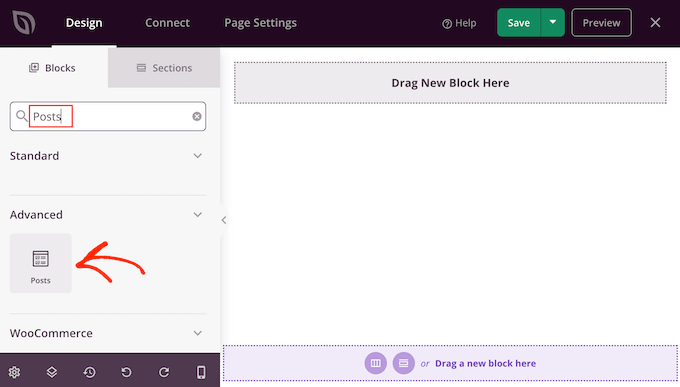
このブロックには、すべての投稿のタイトルが表示されるようになります。
また、訪問者が各投稿を全文読むためにクリックできる「続きを読む」リンクもあります。
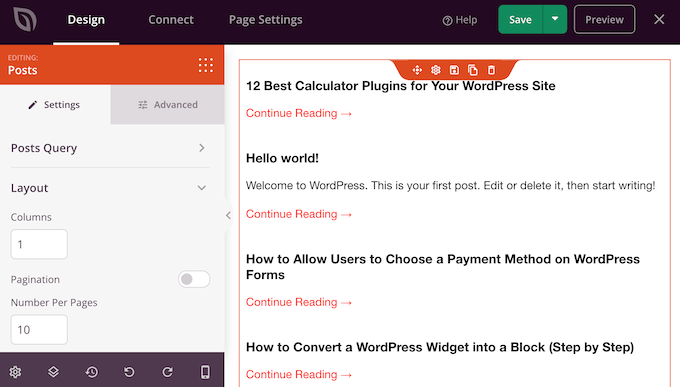
デフォルトでは、このブロックはすべての投稿を表示しますが、特定のカテゴリまたはタグを持つ投稿、または特定の著者が公開した投稿のみを表示するように変更できます。
この変更を行うには、レイアウトで「投稿」ブロックをクリックして選択し、左側のメニューの設定を使用してください。
例えば、次の画像では「マーケティング」カテゴリの投稿のみを表示しています。
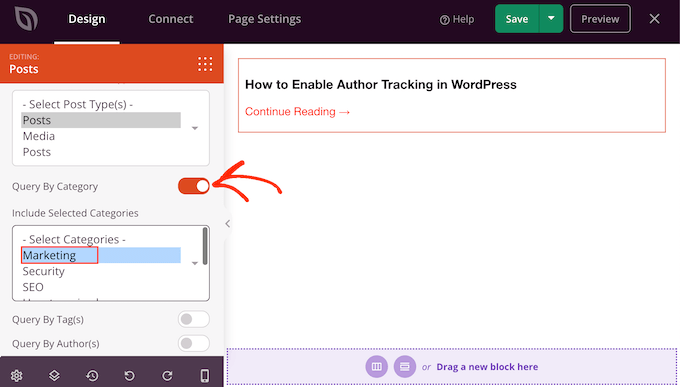
ブロック内の投稿の並び順を変更することもできます。例えば、投稿が公開された時期やコメント数に基づいて表示するなどです。
投稿の順序を変更するには、[並べ替え]ボックスまでスクロールし、新しいオプションを選択するだけです。デフォルトでは、SeedProdは投稿を「ASC」順で表示します。これは昇順を表します。
投稿を降順に並べ替えるには、単に「並べ替え」ドロップダウンを開いて「DESC」を選択してください。
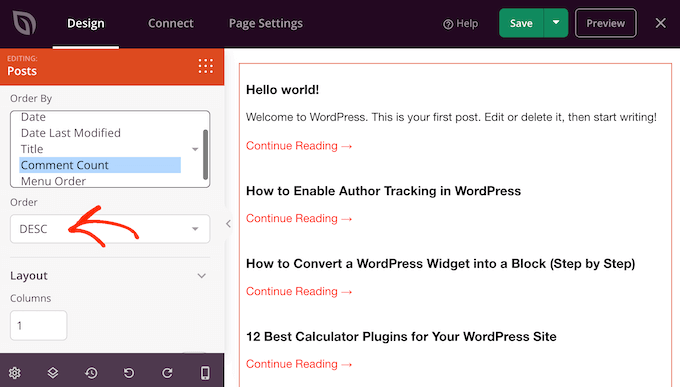
その後、「レイアウト」セクションまでスクロールして、投稿リストの表示方法を変更できます。
例えば、「カラム」フィールドに新しい数字を入力することで、投稿を複数のカラムに分割できます。
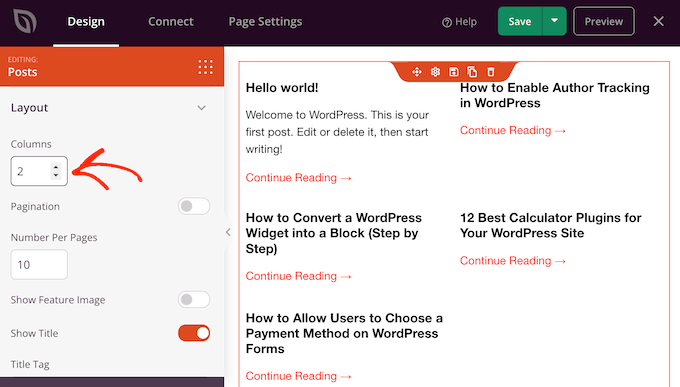
リストに含まれる投稿数を変更したり、投稿の抜粋を追加または非表示にしたり、「続きを読む」のテキストを変更したりすることもできます。
投稿リストの外観に満足したら、アーカイブページにさらにブロックを追加し、左側のメニューの設定を使用してそれらのブロックをカスタマイズできます。
例えば、'ソーシャルプロファイル'ブロックを追加して、ソーシャルメディアでフォローするように促したい場合があります。

ページのセットアップが完了したら、「保存」の横にあるドロップダウン矢印をクリックし、「公開」を選択して公開します。
カスタムページが、あなたのWordPressブログのフロントエンドで公開されます。
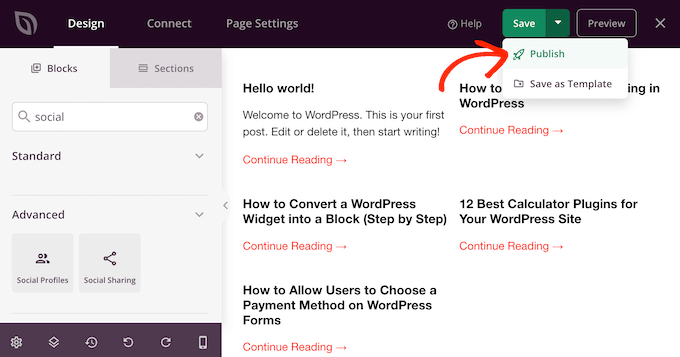
訪問者がアーカイブページを見つけやすくするために、ナビゲーションメニューまたはウェブサイトのフッターに追加することを検討してください。
WordPressの投稿を整理するその他の方法を学ぶ
カスタムアーカイブページの作成は、WordPressのコンテンツを整理する一つの方法にすぎません。読者が投稿を見つけやすく、より効果的にナビゲートするのに役立つその他の方法をいくつかご紹介します。
- 人気の投稿を表示する – 人気投稿プラグインで、最も読まれているコンテンツを強調表示します。 WordPress向けの最適な人気投稿プラグインの比較をチェックして、サイトに合ったソリューションを見つけてください。
- 投稿を表示するビュー – WordPressでビュー別に人気のある投稿を表示する方法を、さまざまな方法で学びましょう。これにより、最もエンゲージメントの高いコンテンツに注目を集めることができます。
- サイドバーに注目の投稿を表示する – WordPressのサイドバーに注目の投稿を追加するさまざまな方法を調べてみてください。特定のコンテンツや最近の記事を宣伝するのに最適な方法です。
- カスタム投稿タイプアーカイブを作成する – カスタム投稿タイプを使用している場合は、この専門コンテンツを整理するために、WordPressでカスタム投稿タイプアーカイブページを作成する方法を学ぶことができます。
- 関連記事を表示 – 関連コンテンツを表示して読者のエンゲージメントを高めます。WordPressで関連記事を表示する方法に関するステップバイステップガイドをご覧ください。
- 最もコメントされた投稿をハイライトする – WordPressで最もコメントされた投稿を表示する方法に関するチュートリアルを使用して、最も議論されているコンテンツを紹介します。
- 投稿の並べ替え – WordPressの投稿を簡単に並べ替える方法に関するガイドで、投稿の順序を管理しましょう。これは、キュレーションされたリストやシリーズを作成するのに特に役立ちます。
- 同じ著者の投稿を表示する – 特定のライターの他のコンテンツを読者に探索してもらうために、WordPressで同じ著者の関連投稿を表示する方法に関するチュートリアルをご覧ください。
この記事がWordPressでカスタムアーカイブページを作成するのに役立ったことを願っています。また、最高の「近日公開」ページ例に関する記事や、WordPressのベスト関連投稿プラグインに関する専門家のおすすめもご覧ください。
この記事が気に入ったら、WordPressのビデオチュートリアルについては、YouTubeチャンネルを購読してください。 TwitterやFacebookでもフォローできます。





Woolker Cherenfant
この役立つチュートリアルをありがとうございます。フォローしてカスタムアーカイブページを設定しました。しかし、カスタム設定の下にデフォルトのWPアーカイブが表示されます。何が間違っているか見ていただけますか?
ご丁寧な返信ありがとうございます。
—Woolker Cherenfant
Woolker Cherenfant
もう結構です。解決しました。ありがとうございます。
—Woolker Cherenfant
WPBeginnerサポート
ウーラカー・シェランファンさん、
残念ながら、間違いを検出するのは困難です。チュートリアルをもう一度試してみて、それが役立つかどうかを確認することをお勧めします。
管理者
ニール
誰か助けてくれる人はいないかな?
希望としては、私が気づいた珍しい問題について誰かが助けてくれるかもしれないということです。そして、それは2017年11月かそれ以前から発生しているようです…
例えば…
このURLは生成/作成されましたが、どのように、なぜかはわかりません… 2つのカテゴリの場合、完全なURLを取得して、カテゴリ部分のみのURLの後にコピー&ペーストすると解決するようです(そしてインデックス化されています!)
ie
これは(アーカイブ)ページでのみ発生しているようです…
さらに悪いことに、これらのURLはGoogleにインデックスされてしまいました。プラグインが原因なのか、それとも何か別のものなのか分かりません…
URLの後半にある単一の「/」に注意してください…
WPBeginnerサポート
Neilさん、こんにちは。
この問題の原因を特定するために、WordPressのトラブルシューティングのヒントをご覧ください。
管理者
Subhash
拝啓
デフォルトのアーカイブページの見た目をカスタマイズする方法。サイドバーを1つではなく2つ追加したいです。このページについて話しています https://www.wpbeginner.com/2017/06/
ありがとう
WPBeginnerサポート
こんにちは、Subhashさん、
そのためには、テーマのdate.phpまたはarchive.phpテンプレートファイルを編集し、テンプレートファイルにサイドバーを呼び出す必要があります。
管理者
Subhash
サポートチーム様
この件に関するご指導ありがとうございます。
良い一日を!
敬具
Subhash
Nyx
素晴らしいチュートリアルです!本当にありがとうございます。
早い、願わくば、質問です:私は「すべてのカテゴリのリストを追加する」ためのあなたの指示を使用しました。リスト自体を左揃えではなく、スペース内に均等配置するにはどうすればよいですか?助けていただければ幸いです。
Dave Ward
これはうまくいきましたが、投稿のリストだけでなく、アーカイブされたページの実際の抜粋を表示したいです。それは可能ですか?
Mohammad Kharoofa
この役立つ記事をありがとうございます。一つ問題があります。コードをテーマのstyle.cssファイルに追加したいのですが、どこに正確に貼り付ければよいですか?どこに貼り付けても何も変更されないからです!
Emma
これは無料のWordPressアカウントでできますか、それとも有料プランのカスタマイズオプションが必要ですか?
Thanks if you can let me know
WPBeginnerサポート
エマさん、こんにちは。
セルフホストのWordPress.orgと無料のWordPress.comブログの違いについては、こちらのガイドをご覧ください。
管理者
Andry
こんにちは!
WPテーマでニュースサイトを準備していますが、アーカイブについて素晴らしい質問があります。あなたの経験から、ご意見をいただけると幸いです。
サイトは毎日新しいバージョン(紙版に関連する)を提供し、過去のエディションを公開された日「d」のように見つけることができるアーカイブページを提供する必要があります。WPのプラグインでは日付ごとの記事しか取得できないため、特定の日付の古い記事のリストはありますが、エディション全体(「d」の日付で公開されたサイトの完全なコピー)はありません。サイトを「コピー」して、各「コピー日」をカレンダーテーブルの日付にリンクできるようにするWPプラグインをご存知ですか?または、古いエディションを自動的に取得するアーカイブプラグインはありますか?WPディレクトリにエディションの記事すべてを含むフォルダを作成することは可能ですか?そうすれば、各フォルダをカレンダーテーブルの日付にリンクできますか?
– お気に入りのリストに、新聞に適した良いWPテーマはありますか?
よろしくお願いします!
Aaliya Thahseen
page-archive.phpをWordPressテーマフォルダにアップロードすると、アーカイブページテンプレートが作成されます。
この部分で困っています。page-archive.phpをWordPressのテーマフォルダにアップロードするにはどうすればよいですか?
WPBeginnerサポート
FTPクライアントを使用して行うことができます。WordPressホスティングプロバイダーからログイン情報が提供されます。
FTPでサイトに接続したら、/wp-content/themes/ フォルダにアクセスする必要があります。そこで、テーマフォルダを開き、コンピューターからファイルをアップロードします。FTPを使用してWordPressにファイルをアップロードする方法については、WordPress初心者向けFTPファイルアップロード方法のガイドをご覧ください。
管理者
セリー
こんにちは。phpをテーマフォルダにアップロードする手順は完了しました。その後WordPressに戻りましたが、「アーカイブ」テンプレートはまだありません。助けていただけますか?
dwieyoko
検索フォームを作成し、archive.phpに検索結果を表示するにはどうすればよいですか?
Kyran Wallace
こんにちは
これは私にとって素晴らしい効果がありました!ありがとうございます。
ただし、一点あります。アーカイブのリストがモバイルデバイスに表示されません。現在、モバイルユーザーのためにWPTouchプラグインを実行しています。
これを解決する方法についてアドバイスをいただけますか?
ありがとう
ピート
こんにちは、特定のカテゴリのみをリストアップする方法はありますか?つまり、リストから一部のカテゴリを除外することはできますか?
ありがとうございます。
WPBeginnerサポート
はい、wp_list_categories 関数をこのように使用できます。
<ul> <?php wp_list_categories('exclude=4,7&title_li='); ?> </ul>1-click Use in WordPress
削除したいカテゴリのIDを4,7に置き換えてください。
管理者
loic
Hello,
異なるCPTを登録しました。
特定のCPTの投稿を一覧表示するページテンプレートを作成しました。
ループの前にクエリ(query_posts(‘posts_per_page=-1&post_type=my_cpt_one’);)を配置しました。
その後、指定されたCPTのページアーカイブを作成する際にページテンプレートを選択しました。
各CPTに同じページテンプレートを使用する方法は?
例えば、「my cpt one」、「my cpt two」、「my cpt three」という名前の3つのページアーカイブがあり、それらはすべて同じページテンプレートを呼び出すとします。
もちろん、3つのページテンプレートを使用することもできますが、1つのページテンプレートのみを使用する方法を探しています。
クエリで投稿タイプのスラッグを設定するのが私の問題です。
それは可能ですか?
Cheers.
Avdhesh Arya
本当にありがとうございます!ウェブサイトのカスタムアーカイブページを作成するのに大いに役立ちました。
WPBeginnerスタッフ
これは、テンプレートタグの `wp_list_categories` がデフォルトでカテゴリの箇条書きリストを生成するためです。子カテゴリは親カテゴリの下にインデントされて表示されます。カテゴリを改行して表示するには、`
<?php wp_list_categories('title_li=&style=none'); ?>` を使用できます。Cara Zimmerman Seekell
カテゴリがバラバラに見えるのですが、何か原因はありますか?
yasinatagun
プラグインなしで作ることはできませんか?投稿をすべて1ページにリスト表示したいだけです。投稿が10000件あろうと2件あろうと関係ありません。リスト表示したいだけです。
Luca
特定のカテゴリの年次/月次アーカイブを作成したいのですが、特定のカテゴリのフィルターを使用して可能ですか?
4月
WordPressのテーマフォルダを一生懸命探しています…コーディングは基本的なことは少しわかりますが、WordPressの作業はすべてを見つけるのに苦労しています。私の環境と互換性がないのかもしれません。
ブログに、年、月、カテゴリ別にアーカイブされたブログ投稿のリストを表示するページを作成しようとしています。投稿がたくさんあります。アーカイブ用のプラグイン「http://wordpress.org/plugins/archives/」を試してページを作成し、「[archives]」を追加しましたが、表示されたのはすべてのブログ投稿タイトルのリストだけで、非常に長かったです。
この投稿を見つけました:https://www.wpbeginner.com/wp-tutorials/how-to-create-an-archives-page-in-wordpress/
しかし、WordPressにテーマフォルダが見つかりません。設定が間違っているのでしょうか?
WordPressをブログに使用している、WordPress推奨の外部ホストの1社でホスティングしています。私のテーマはTwenty Tenです。
もし、私が求めている結果を得るのを手伝ってくれる人がいれば、大変助かります。ありがとうございます!
エセキア・ポール
これに対する答えを探している人がいる場合。パスは次のとおりです。
WordPressルートフォルダ -> wp-content -> themes -> Twenty Ten
Blcのメンバー
サイトにアーカイブページを追加しましたが、メンバー限定セクションの日付/カテゴリとアーカイブのみを表示したいのですが、これは可能ですか?
Blcのメンバー
サイトにアーカイブページを追加しましたが、投稿ページ、日付、カテゴリはログインしないと表示されないようにしたいです。現在の投稿ページはブロックされているように見えますが、公開表示で見えています。これらは非表示にできますか??
Avinash
完璧に動作します。&show_count=1を追加しようとすると、カウントがカテゴリリストを壊します。カウントが正しく表示されるようにするために必要なCSSを助けていただけますか。
パワン・ケサリ
とても参考になりました。ブログサイトにアーカイブページを追加しました。
質問:このテンプレートファイルはテーマのアップグレード中に削除されますか?
WPBeginnerサポート
はい、可能です。テンプレートファイルを子テーマに作成する方が良いでしょう。
管理者
チャーリー
良いハウツーですが、プラグインでこのようなものを管理する方法はありますか?
Nicole
このチュートリアルは大好きです!しかし、タグクラウドをカンマで区切りたいです。タグクラウドに使用したコードは次のとおりです(フォントサイズを変更したくないので、最小と最大のサイズを同じにしました)…
タグ
何かヒントはありますか?
WPBeginnerサポート
WordPressのコメントでコードが削除されました。このスニペットは機能するはずです:
<?php $args = array( 'smallest' => 8, 'largest' => 22, 'separator' => ',' ); wp_tag_cloud($args); ?>1-click Use in WordPress
管理者
voltima
とても分かりやすい「ハウツー」をありがとうございます。
Thomas
こんにちは、素晴らしいチュートリアルをありがとうございます!
すべてのカテゴリのリストを設定しましたが、それは完璧に見えます。唯一の問題は、そのページにコンテンツを追加すると、すべてのカテゴリのリストが常に一番下に配置されることです。ページの一番上に設定する方法はありますか?
Archurst O. A
月ごとのアーカイブスタイルではなく、日ごとまたは週ごとに表示する方法はありますか?
sameera
ありがとうございます。素晴らしい仕事です。
Nad'
皆さん、こんにちは。
まず、この素晴らしいウェブサイトに感謝します。この投稿を使ってアーカイブを作成しましたが、昨日からアーカイブページが機能しなくなりました。コードは変更していませんが、現在表示されるのは「日付別」のみです。それ以降、サイドバーやフッターさえ何も表示されません。
テンプレートは、構築中であるためローカルで実行しています。何が原因でこうなったのか、何か考えはありますか?
ありがとう
WPBeginnerサポート
テンプレートのコーディングエラーにより、日付別のアーカイブが表示された直後にテンプレートが壊れているようです。
管理者
meki
提供されたコードをコピーしましたが、サイトにアーカイブが表示されません。コードにエラーがあります。16行目で?>phpを閉じ、その後HTMLを開始していますが、これは単にページにHTMLを出力するだけです。プラグインを有効にし、コードを修正しましたが、ページはまだ空です。訂正させてください、ありがとう。
Meki
私もpage.phpを持っていません。
Meki
返信はありますか?
WPBeginnerサポート
Meki様、ご迷惑をおかけしますが、お客様が直面している問題を理解することができません。page.phpファイルに関しては、テーマフレームワークを使用している可能性があるため、テーマにpage.phpファイルが表示されない場合があります。テーマの作成者に連絡して、カスタムページテンプレートのベースとしてどのファイルを使用すべきか尋ねてください。
Craig Parker
すごい。ブックマークして後で戻ってこなければなりませんが、アーカイブページはしばらく前から気になっていたことです。
ケリー
素晴らしいチュートリアルです。始める前に何か明確にしてもらえますか?子テーマを使用しています。「theme files」のフォルダ内にpage-archive.phpファイルを追加すべきですか、それともchild-theme-folder内に配置すべきですか?同様に…このリストをスタイル設定し、インラインで表示し、見た目を改善する必要があります。これをテーマのstyle.cssファイルに追加してください。カスタムCSSとして子テーマに追加できると仮定していますが、それは正しいアプローチですか?
WPBeginnerサポート
はい、これが正しいアプローチです。
管理者
gary bvings
上記の2つのアーカイブ表示アイデアを組み合わせたいです。CarsとBoatsの2つのカテゴリがあります。それぞれの月別アーカイブ(Compact Archiveプラグインを使用)を表示したいです。どのPHPを使えばいいですか?よろしくお願いします。
Maschil
Great tutorial — thanks It has worked perfect!
It has worked perfect!
提供されたCSSをCSSファイルにコピー&ペーストしましたが、見た目は全く変わりませんでした。何か考えはありますか?
WPBeginnerサポート
CSSをどこにコピー&ペーストしたかによります。
管理者
ケイト・リード
この非常に役立つ投稿をありがとうございます。私はちょうど非常にミニマルなテーマを使い始めたばかりなので、このカスタムアーカイブページはナビゲーションに役立ちます。見た目も良いです!
nicole holgate
こんにちは、
素晴らしいプラグインで使いやすいです。
カスタム投稿アーカイブページ(カスタム投稿のみを年、月ごとにリスト表示)に使用しようとしています。
これはカスタム投稿タイプでも機能しますか?現在、通常の投稿タイプのみがリストされています。
With thanks
Nicole
Emily
分かりました。どこにアップロードすればよいか分かりましたが、メモ帳ファイルがサポートされていません。
WPBeginnerサポート
ファイル名は page-archive.php であり、page-archive.php.txt や page-archive.txt ではないことを確認してください。
管理者
Emily
page-archive.phpファイルをどこにアップロードすればよいかわかりません。WordPressテーマフォルダはどこにありますか?
Sheeba Yousuf
Archives.phpを作成しましたが、アーカイブをクリックしても、投稿(カスタム投稿)がどのテンプレートを使用しているのかわかりません。実際、混乱しています。助けていただけますか。
クリス・レイモンド
ループ内でthe_contentを使用しているようですが、月をクリックして投稿を表示すると、スニペットしか表示されません。これは別のカスタム関数で制御されていますか?代わりにthe_excerptを使用できますか?
TIA、非常に役立つ投稿です
WPBeginnerサポート
the_excerptは投稿の短いスニペットを表示します。the_contentは投稿全体を表示するために使用されます。このガイドを参照してください WordPressアーカイブの投稿全体と要約(抜粋)。
管理者
本名
good work man …kepp it up
Atanas
ええと… この投稿は非常に役立ちますが、問題が発生しました… Thesis 1.8テーマを使用していますが、テーマフォルダにpage.phpファイルが見つかりません… 悲しい… 何かアイデアはありますか…
WPBeginnerサポート
Thesisはテーマフレームワークであり、これらの変更を行う方法を学ぶにはThesis Documentationを確認する必要があります。
管理者
Saranya
素晴らしいチュートリアルです。初心者としてとても助かりました。本当にありがとうございます。
サイード・イルファン
Syedさん、初心者のために素晴らしい仕事をしてくださっています。私のような全くスキルのない者にとっては、特に素晴らしいサービスだと思います。Masha Allah and JazakAllah!
キャロル
Compact Archives の出力を、すべての投稿ではなく、1つの投稿カテゴリに限定する方法はありますか?
Kenny
Wooテーマに追加するのが非常に難しいことがわかりました。Woo Frameworkのpage.phpは、追加のCompact Archivesコードをどこに入れるべきか理解するには複雑すぎます。例のサンプルにあるような、きれいにコメントされたスロットがありません。
Nusa Herba
このようなものを作成しようとしています。チュートリアルは非常に役立ちます。ありがとうございます。
Kenny
ちょうどタイムリーです!過去2週間、アーカイブ投稿を時系列やその他の方法で表示するのがいかに難しいかに悩まされていました。読者も同じ問題を抱えているのではないかと思いました。コードを追加することにはあまり乗り気ではありませんが、この場合は例外とします。ありがとうございます。
Amy
ナイスチュートリアル!