WordPressでカスタムアーカイブページを作成することで、サイトのナビゲーションとコンテンツの発見性を大幅に向上させることができます。
WPBeginnerでは、読者がブログ投稿やチュートリアルの膨大なコレクションに簡単にアクセスできるように、独自のカスタムアーカイブページを実装しました。
優れたデザインのアーカイブページは、ユーザーエクスペリエンスを向上させ、エンゲージメントを高め、明確なサイト構造をプロバイダーすることでSEOにも役立ちます。コンテンツが豊富なサイトやブログ、オンラインマガジンなど、訪問者が特定のトピックを掘り下げたがるような場合に便利です。
この投稿では、WordPressでカスタム・アーカイブ・ページを作成する方法を紹介する。
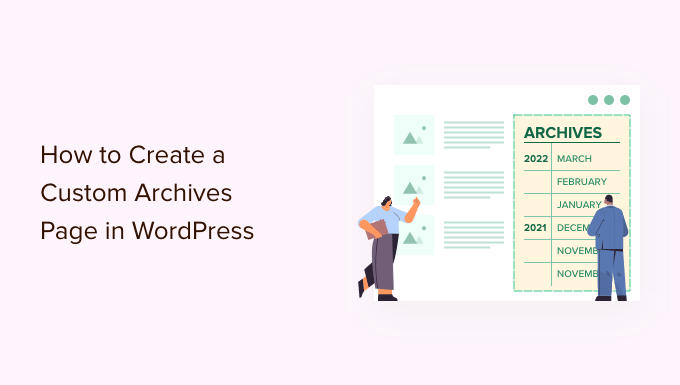
WordPressでカスタムアーカイブページを作成する理由
アーカイブページは、過去の投稿を時系列で表示することで、訪問者が投稿日に基づいてコンテンツを探索しやすくすることを目的としています。
ブロガーなら、アーカイブページを持つことは必須だ。ユーザーがブログ全体をスクロールすることなく過去の投稿にアクセスできる便利な方法を提供します。
現在のテーマにアーカイブページテンプレートがない場合、カスタマイザーでアーカイブページを作成することができます。たとえそうだとしても、あなたのニーズに合わせてカスタマイズしたいかもしれません。
WPBeginnerでは、ユーザーをWPBeginnerガイドコレクションに導くボタンを備えたカスタムアーカイブページを使用しています。こうすることで、新規読者はそれをクリックするだけで、私たちの究極のガイドリソースを見ることができます。
また、読者が特定の期間にどのような記事が公開されたかを簡単に確認できるように、ブログの投稿をすべて年や月ごとに整理しています。

ここでは、カスタムアーカイブページにサイトのカテゴリーとタグも追加しています。
こうすることで、訪問者は興味のありそうな過去の投稿を簡単に見つけることができる。自分のブログでもこのようにすれば、ページビューを増やし、直帰率を下げるチャンスが増えるだろう。

このことを念頭に置いて、WordPressでカスタムアーカイブページを作成する方法を見てみましょう。
以下のクイックリンクから、使いたい方法に直接ジャンプできます。
方法1:ブロックエディターを使ってカスタムアーカイブテンプレートを作成する(プラグインなし)
ブロックテーマを使用している場合は、フルサイトエディターでカスタムアーカイブページテンプレートを簡単にデザインできます。
この方法はすべてのテーマで機能するわけではないので、ブロックベースのWordPressテーマを使用していない場合は、代わりにページビルダーを使用することをお勧めします。
まず、新規ページを作成するか、アーカイブとして使用したい既存のページを開きます。右側のメニューで「ページ」タブをクリックし、「テンプレート」の隣にあるリンクを選択してください。正確なリンクテキストは、現在使用しているテンプレートによって異なる場合があります。
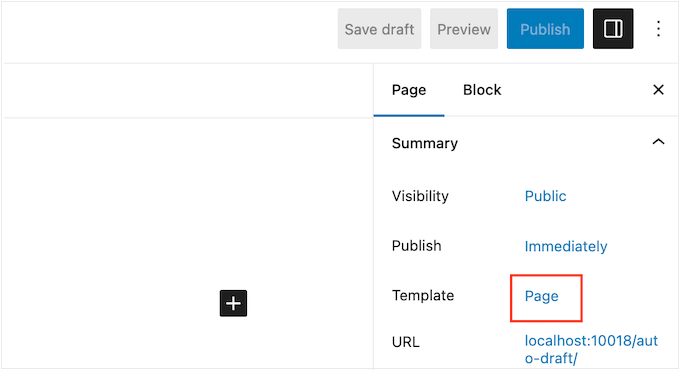
現在のテンプレートがポップアップで表示されます。
新規テンプレート」アイコンをクリックしてください。
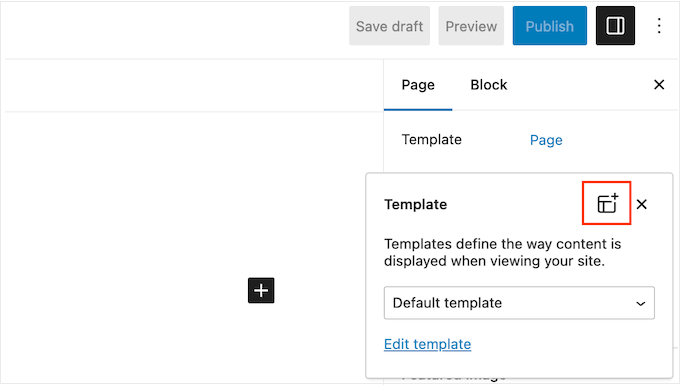
ポップアップで、カスタムページテンプレートの名前を入力します。テンプレート名は参考用ですので、お好きなものをお使いください。
次に、’Create’をクリックしてテンプレートエディターを起動する。
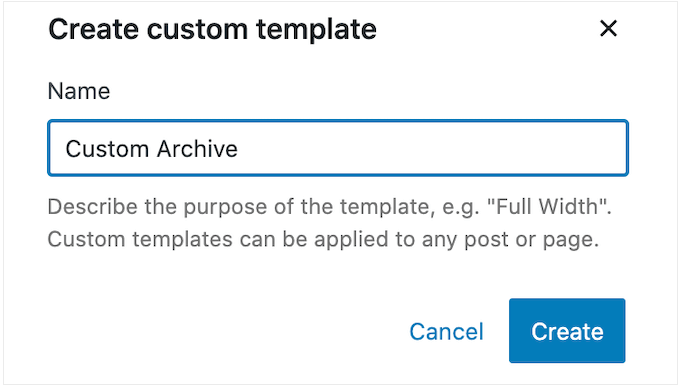
テンプレートエディターは、WordPressの標準ブロックエディターと同様に機能します。
カスタムアーカイブページにブロックを追加するには、青い「+」ボタンをクリックするだけです。あとはドラッグ&ドロップでブロックをレイアウトに追加できます。
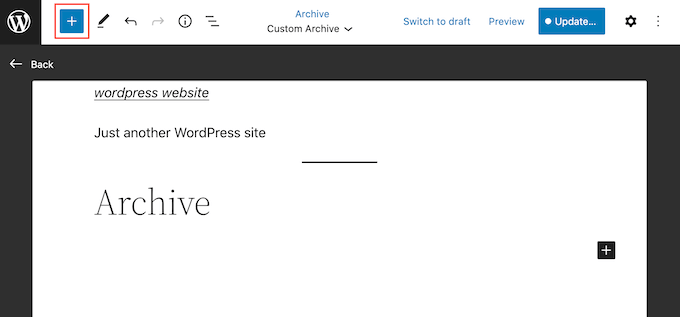
カスタムアーカイブページを作成するので、通常アーカイブブロックを追加することから始めます。このWordPressブロックは、訪問者が年、月、週、日に基づいて投稿を探索することができます。
例えば、次の画像は投稿が月ごとのアーカイブに整理されているアーカイブブロックを示しています。

これらのリンクをクリックすると、その期間に公開されたすべての投稿を表示する新しいページに移動します。
アーカイブブロックを追加するには、左側のメニューからブロックを探し、レイアウト上にドラッグするだけです。ブロックを追加したら、右側のメニューでブロックの設定を見てください。
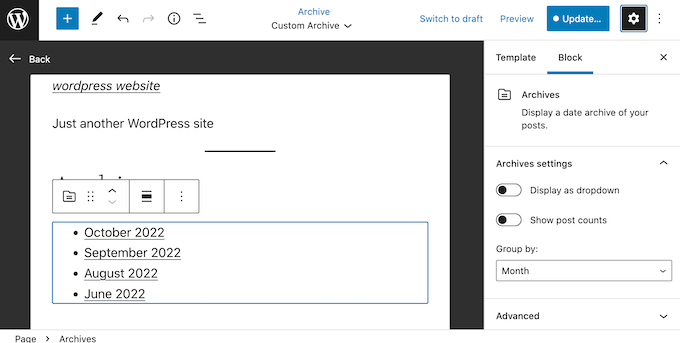
手始めに、「Group by」ドロップダウンを開き、リストから設定を選択することで、投稿の整理方法を変更することができます。
例えば、投稿数が少ない場合は、日別に表示するのが合理的でしょう。
しかし、コンテンツがたくさんある場合は、長いリストで訪問者を圧倒しないように、「月」や「年」を選択するのが一般的です。
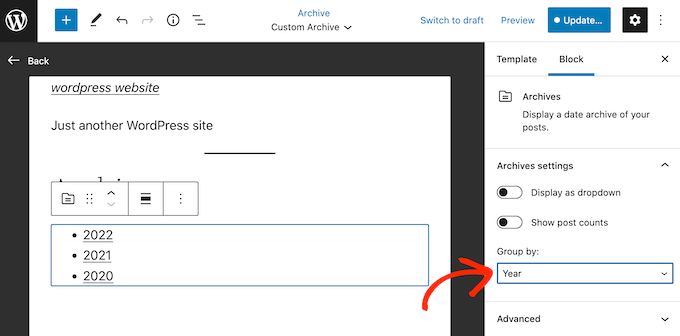
WordPressは初期設定でアーカイブ投稿を箇条書きリストで表示しますが、ドロップダウンメニューとして表示することもできます。
これは、スペースが非常に小さく、コンパクトなアーカイブを作成する必要がある場合に便利です。ドロップダウン形式に切り替えるには、「ドロップダウンとして表示」スライダーをクリックして有効化するだけです。
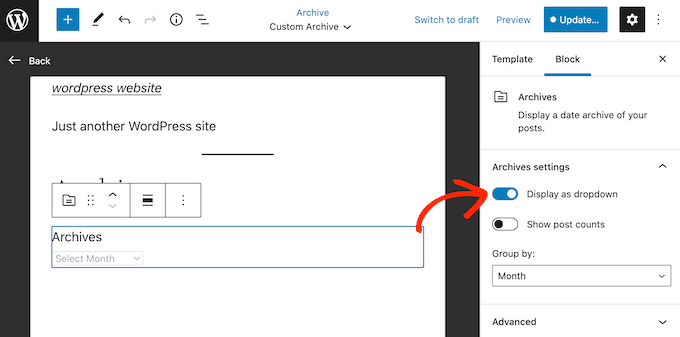
アーカイブブロックでは、各見出しの次の投稿数の合計を表示することもできます。
これは、訪問者がアーカイブのどの部分を最初に見たいかを決めるのに役立つ。
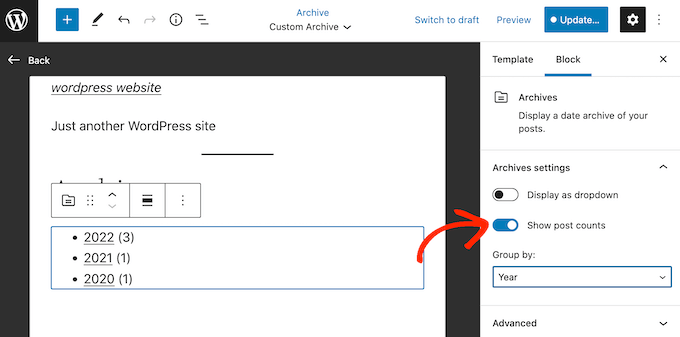
また、カテゴリーアーカイブを追加することで、訪問者が投稿日だけでなく投稿コンテンツに基づいて投稿を探せるようにすることもできます。こうすることで、訪問者が興味深いコンテンツを見つけやすくなり、サイトに長く滞在してもらい、WordPressのSEOを向上させることができます。
このブロックを追加するには、青い「+」ボタンをクリックし、「カテゴリーリスト」とタイプするだけです。適切なブロックが表示されたら、ドラッグ&ドロップでレイアウトに追加します。
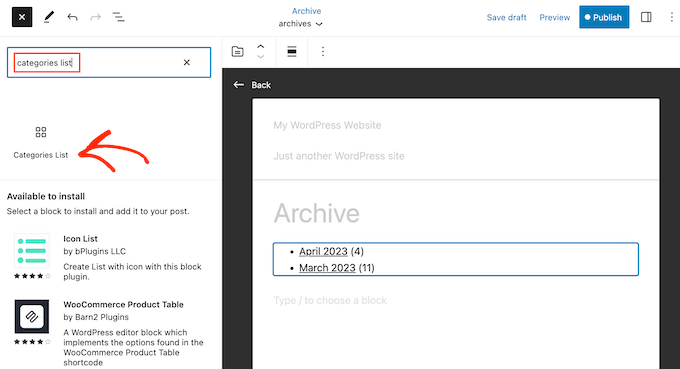
もう一度、ブロックの設定に変更を加えたいかもしれない。
アーカイブブロックと同様に、投稿数をリストに追加したり、カテゴリーを箇条書きリストではなくドロップダウンメニューとして表示することができます。
初期設定では、このブロックはすべてのカテゴリーとサブカテゴリーをまったく同じように表示する。
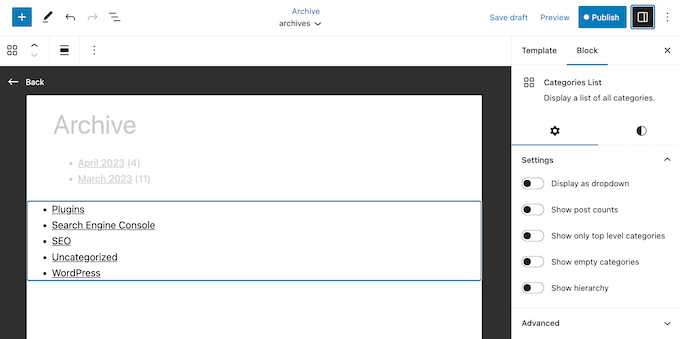
子カテゴリーを親の下にインデントして表示する方がいいかもしれない。
この変更を行うには、クリックして「階層を表示」トグルを有効化するだけです。
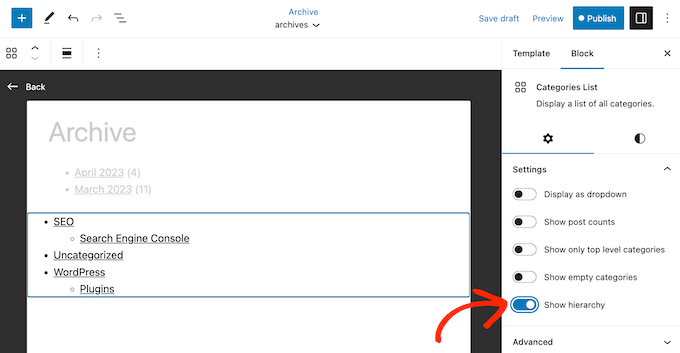
もう一つのオプションは、’Show only top level categories’トグルを有効化して、子カテゴリーを完全に非表示にすることである。
また、タグクラウドを追加することで、訪問者が興味深い関連コンテンツを見つけやすくなります。これを行うには、左側のメニューで「タグクラウド」を見つけ、レイアウトにドラッグするだけです。
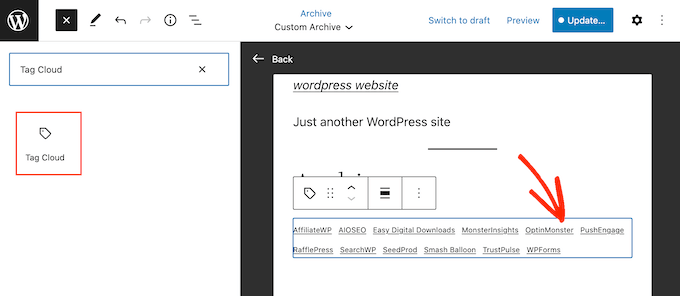
これでブロックを選択し、右側のメニューにある設定を使って設定することができます。
タグクラウドには2つのスタイルがあります:初期設定とアウトラインです。小さな丸いアイコンをクリックし、「スタイル」の下にあるオプションのいずれかを選択することで、これらを切り替えることができます。
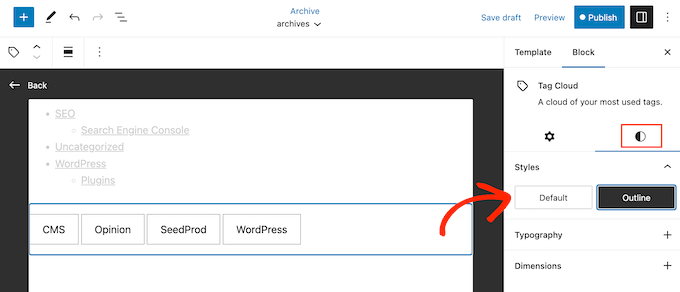
また、各タグの次の投稿の総数を表示したり、クラウドに含まれるタグの数を変更することもできます。
小さな歯車のアイコンをクリックし、このセクションで変更を加えます。
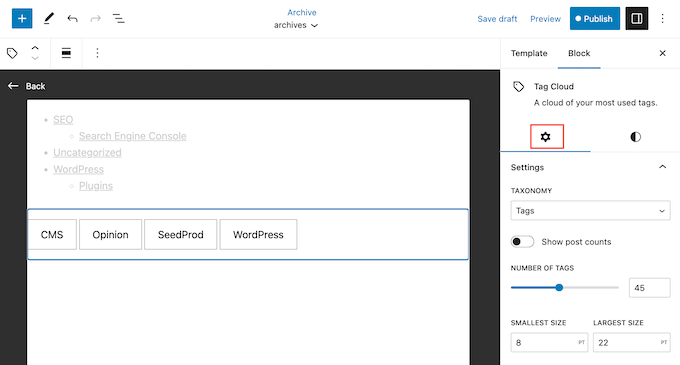
この名前にもかかわらず、タグクラウドにカテゴリーを表示することもできます。例えば、カテゴリーブロックよりもタグクラウドブロックの方がスタイリングが好みかもしれません。
代わりにサイトのカテゴリーを表示するには、「タクソノミー」ドロップダウンを開き、「カテゴリー」を選択するだけです。
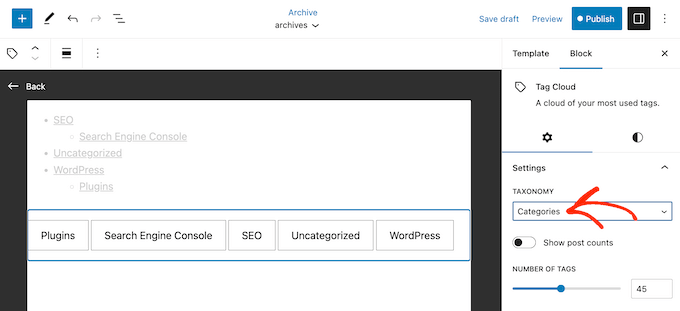
アーカイブは、訪問者がすべてのコンテンツに簡単にアクセスできるように設計されています。
しかし、「最新の投稿」ブロックを追加することで、サイトの最新の投稿を強調することもできます。
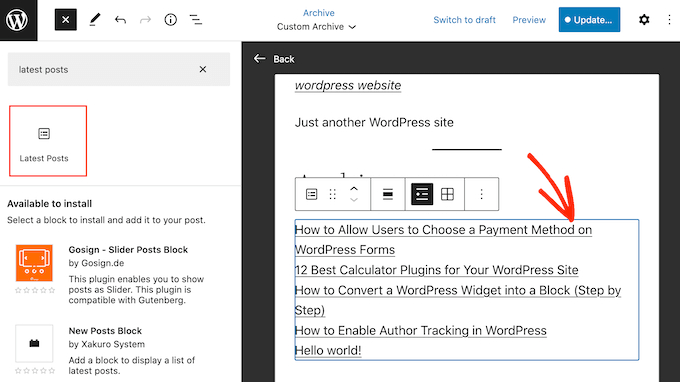
初期設定では、このブロックは各投稿のタイトルを表示するだけですが、投稿者、公開日、アイキャッチ画像を追加することができます。
右側のメニューにあるトグルを使って変更する。
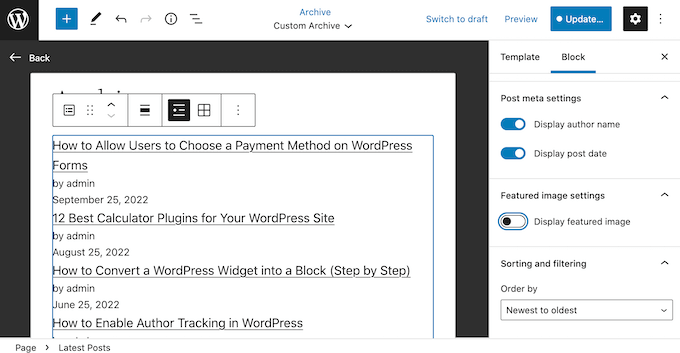
また、投稿の抜粋を表示することで、訪問者が各投稿の内容を理解しやすくなります。
抜粋を追加するには、「投稿コンテンツ」トグルをクリックして有効化する。
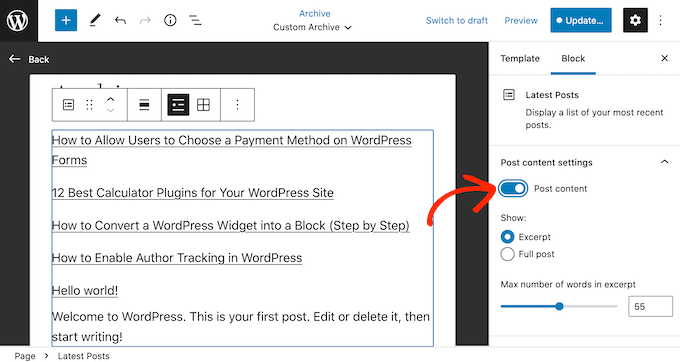
その後、「抜粋」ボタンをクリックして選択する。
初期設定では、WordPressは抜粋に最大55語を表示します。より多くの単語を表示したり、より少ない単語を表示したりするには、単に「抜粋の最大単語数」の設定を使用します。
そうしたら、「ソートとフィルター」セクションまでスクロールする。
ここでは、ブロックが投稿を新しいものから古いものへと整理していることがわかります。Order’ ドロップダウンを開き、’A-Z’ などの別の設定を選ぶことで変更できます。
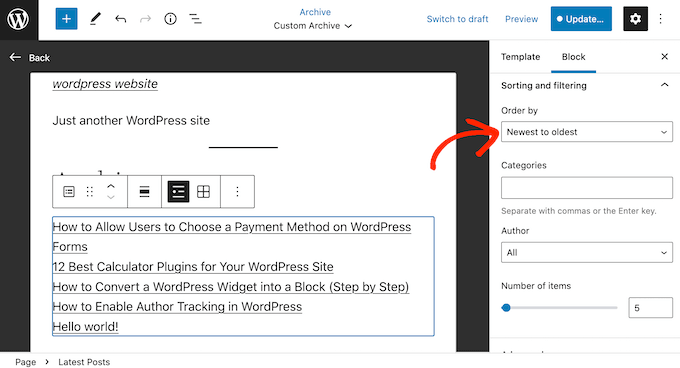
このセクションでは、特定の投稿者やカテゴリーからの投稿を表示することもできます。
最後に、WordPressがブロックに表示する投稿数を変更するには、「項目数」セクションに新しい数字を入力するか、スライダーをドラッグします。
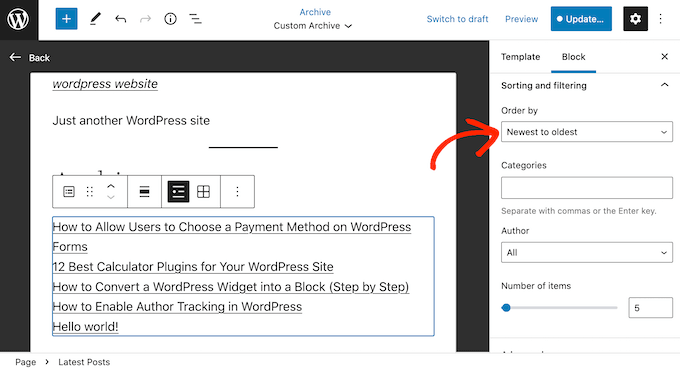
さらにブロックを追加し、右側のメニューで設定することで、アーカイブページの作業を続けることができます。
例えば、画像ブロックを追加してカスタムロゴを表示したり、検索バーを追加して訪問者が特定の投稿を探せるようにすることもできます。
テンプレートの見た目に満足したら、「公開する」ボタンをクリックし、「保存する」ボタンをクリックします。
先ほど作成したページは新しいアーカイブテンプレートを使用しています。ページを更新または公開し、WordPress サイトにアクセスしてカスタマイザーアーカイブページを見ることができます。
WordPressフルサイトエディターの使い方については、以下のガイドをご覧ください:
方法2:SeedProdを使用してカスタマイザーWordPressアーカイブページを作成する(推奨)
ブロックベースのエディターを使えば、シンプルなカスタムアーカイブページを作成できます。しかし、すべてのテーマで動作するわけではなく、WordPressビルトインブロックとツールに制限されます。
どのWordPressテーマでも動作する完全カスタマイザーのアーカイブページを作成したい場合は、代わりにページビルダーの使用をお勧めします。
SeedProdはWordPressのための最高のドラッグアンドドロップページビルダーです。サイトの投稿をすべて表示するブロックを含む、180以上のテンプレートと既製のブロックが付属しています。
まず、SeedProdをインストールして有効化する必要があります。詳しくは、WordPressプラグインのインストール方法のステップバイステップガイドをご覧ください。
注: SeedProdには無料版もあり、予算が限られていて始めたばかりの方でもカスタマイザーページを作成することができます。しかし、このガイドでは、より多くのテンプレートとブロックがあるSeedProd Proを使用します。
プラグインを有効化した後、SeedProdはライセンスキーを要求します。
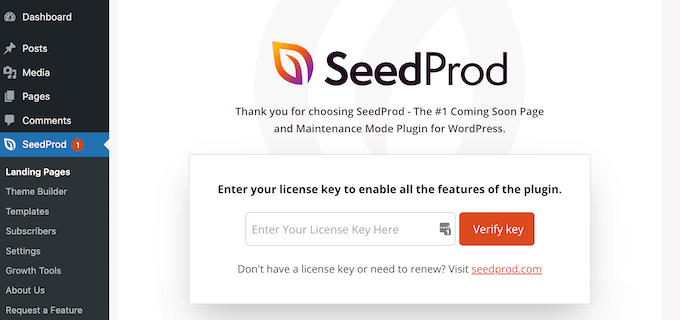
この情報は、SeedProdサイトの自分のアカウントの下にあります。キーを入力した後、「Verify Key」ボタンをクリックしてください。
それができたら、SeedProd ” ランディングページに行き、’新規ランディングページを追加’ボタンをクリックしてください。
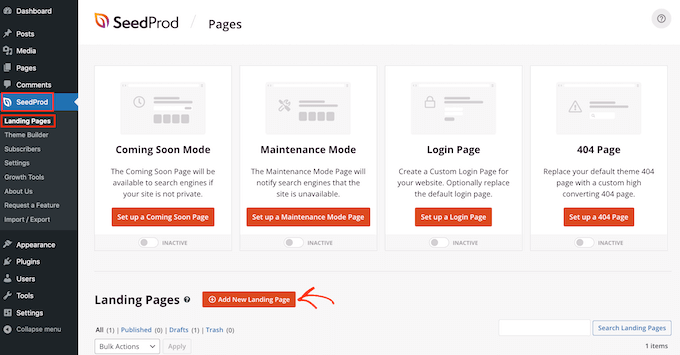
カスタムアーカイブページのテンプレートを選択できるようになりました。
SeedProdのテンプレートは、リードスクイーズ、メンテナンスモード、近日公開などのキャンペーンタイプ別に整理されています。画面上部のタブをクリックすると、キャンペーンタイプに基づいてデザインをフィルターすることができます。

デザインをプレビューするには、そのテンプレートにマウスオーバーするだけです。
そして、外観の虫眼鏡アイコンをクリックする。
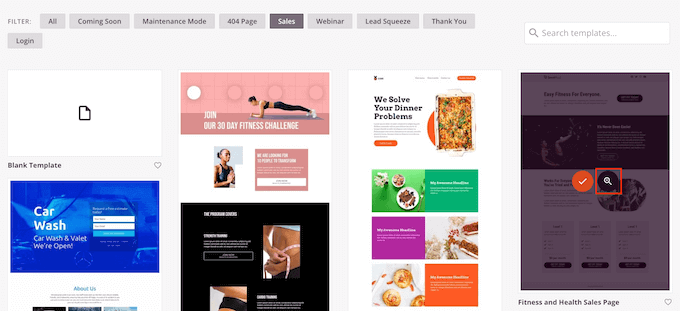
気に入ったデザインが見つかったら、「このテンプレートを選択」をクリックします。ここでは、まっさらな状態から始められるように「Blank Template」を使用していますが、お好きなテンプレートを使用することができます。
次に、カスタムページの名前を入力します。SeedProdはページのタイトルに基づいて自動的にURLを作成しますが、必要であればこのURLを変更することができます。
入力した情報に問題がなければ、「保存してページの編集を開始する」ボタンをクリックします。
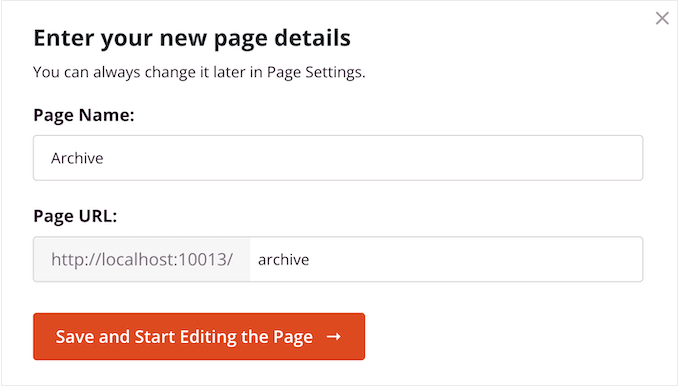
これはSeedProdページビルダーのインターフェースを読み込みます。これはシンプルなドラッグアンドドロップビルダーで、右側にページのライブプレビューが表示されます。
左側にはブロックの設定も表示されます。
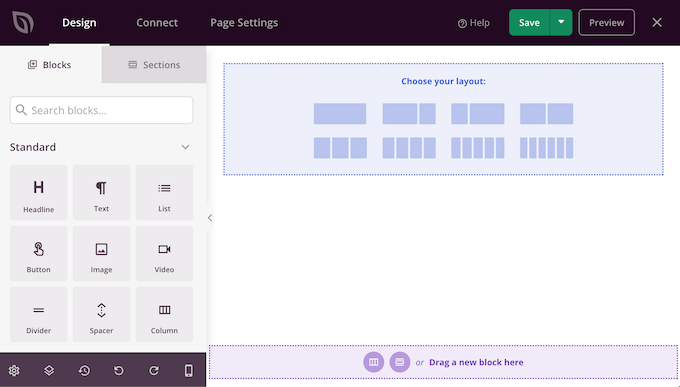
まず始めに、コンテンツをカラムにまとめるレイアウトを選ぶ必要がある。
レイアウトの選択」では、使用したいレイアウトをクリックするだけです。どのレイアウトを選択しても構いませんが、私たちはすべてフルスクリーンレイアウトを使用しています。
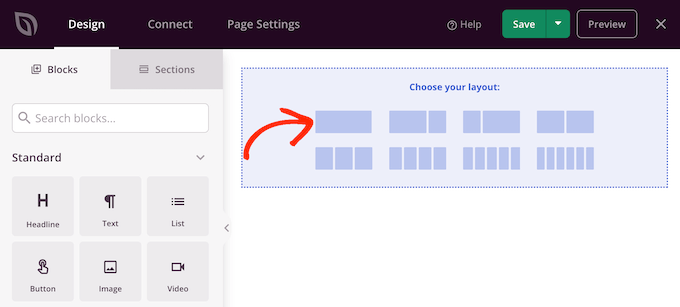
レイアウトを選んだら、アーカイブページにブロックを追加していきます。
左側のメニューには、デザインにドラッグできるさまざまなブロックがすべて表示されています。今回はカスタムアーカイブページを作成するので、投稿ブロックを追加します。
左側のメニューで、検索バーに「投稿」と入力する。右のブロックが表示されたら、レイアウトにドラッグ&ドロップします。
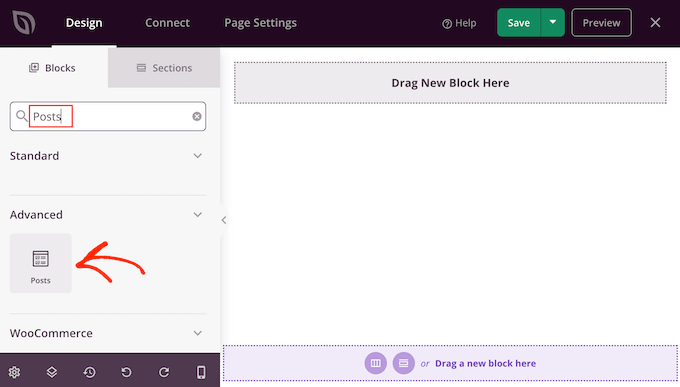
このブロックはすべての投稿のタイトルを表示します。
また、「Continue Reading」リンクがあり、訪問者がクリックすると各投稿の全文を読むことができる。
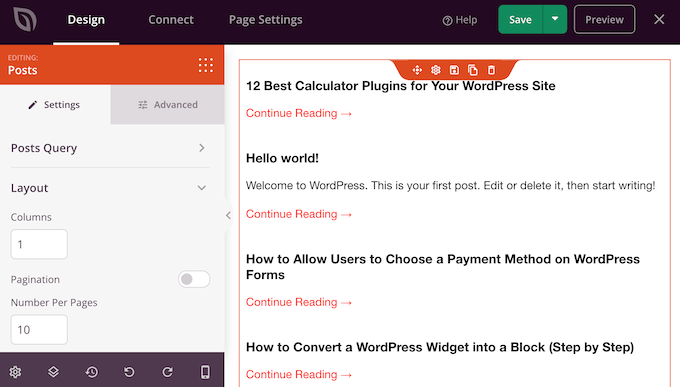
初期設定では、このブロックはすべての投稿を表示しますが、特定のカテゴリーやタグを持つ投稿、または特定の投稿者が公開した投稿のみを表示するように変更することができます。
この変更を行うには、レイアウトの「投稿」ブロックをクリックして選択し、左側のメニューの設定を使用するだけです。
例えば、以下の画像では「マーケティング」カテゴリーからの投稿のみを表示しています。
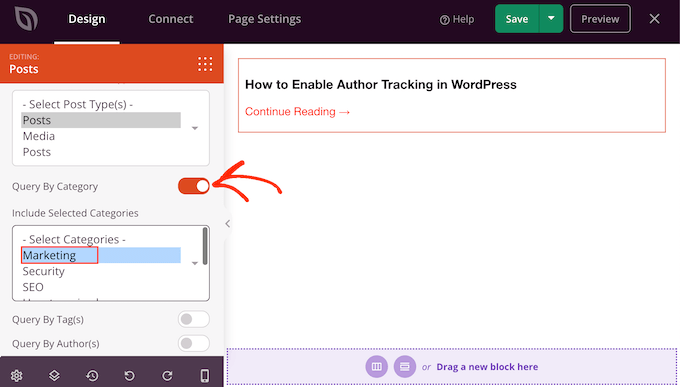
また、投稿のカテゴリーを変更することもできます。例えば、投稿が公開された日やコメント数に基づいて投稿を表示することができます。
投稿の順序を変更するには、’Order By’ボックスまでスクロールし、新しい設定を選択するだけです。初期設定では、SeedProdは「ASC」(昇順)で投稿を表示します。
投稿を降順に並べるには、「Order」ドロップダウンを開き、「DESC」を選択します。
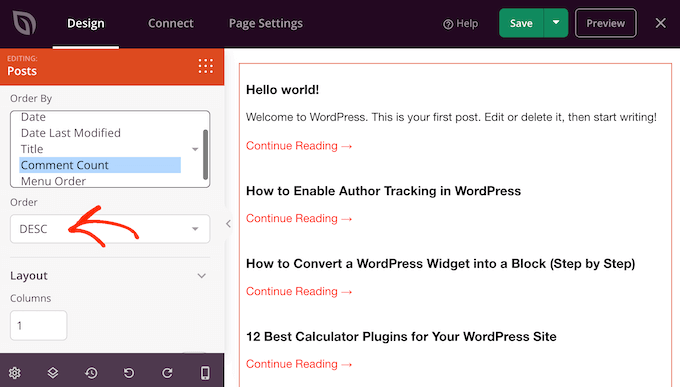
その後、「レイアウト」セクションまでスクロールし、投稿リストの表示方法を変更することができる。
例えば、「カラム」フィールドに新しい数字を入力することで、投稿を複数のカラムに分割することができます。
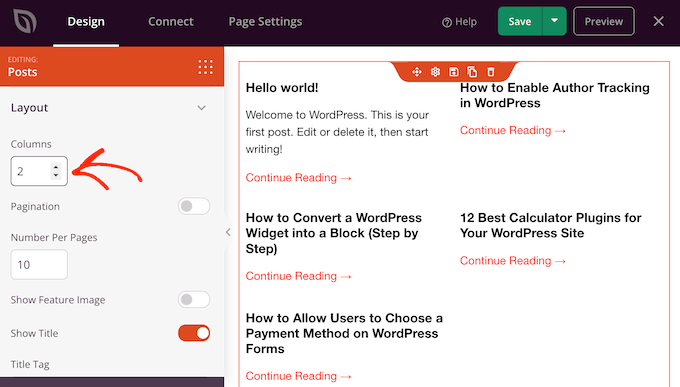
また、リストに含まれる投稿の数を変更したり、投稿の抜粋を追加または非表示にしたり、「Continue Reading」のテキストを変更したりすることもできます。
投稿リストの見栄えに満足したら、アーカイブページにさらにブロックを追加し、左メニューの設定を使ってそれらのブロックをカスタマイズすることができます。
例えば、「ソーシャル・プロフィール」ブロックを追加することで、ソーシャル・メディアであなたをフォローするよう促したいかもしれない。

ページの設定に満足したら、「保存」の隣にあるドロップダウンの矢印をクリックして、「公開する」を選択します。
カスタムページがWordPressブログのフロントエンドで公開されます。
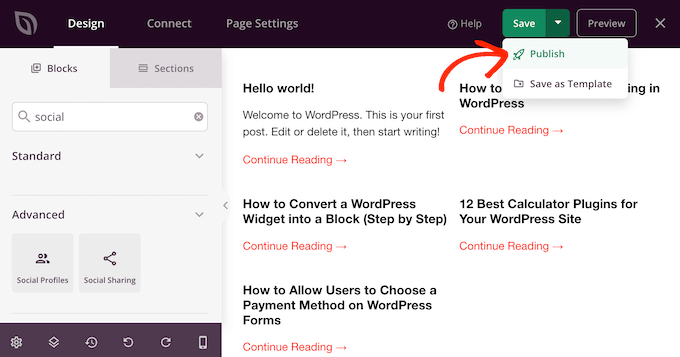
訪問者がアーカイブページを見つけやすいように、ナビゲーションメニューやサイトのフッターに追加するとよいでしょう。
WordPressの投稿を整理するさらに詳しい方法
カスタムアーカイブページの作成は、WordPressのコンテンツを整理する一つの方法に過ぎません。ここでは、読者がより効果的にあなたの投稿を発見し、ナビゲートするための追加の方法をいくつか紹介します:
- 人気投稿を表示する– 人気投稿プラグインで最も読まれているコンテンツを強調しましょう。WordPressの人気投稿プラグインを比較して、あなたのサイトに最適なソリューションを見つけましょう。
- 表示回数で投稿を表示する–WordPressで表示回数別に人気の投稿を表示する方法をご紹介します。これは、あなたの最も魅力的なコンテンツに注目を集めるのに役立ちます。
- サイドバーでおすすめ投稿を紹介する –WordPressのサイドバーにおすすめ投稿を追加する様々な方法をご紹介します。これは、特定のコンテンツや最近の投稿を宣伝するのに最適な方法です。
- カスタム投稿タイプのアーカイブを作成する– カスタム投稿タイプを使用している場合は、WordPressでカスタム投稿タイプのアーカイブページを作成し、この特殊なコンテンツを整理する方法を学ぶことができます。
- 関連投稿を表示する– 関連コンテンツを表示することで、読者のエンゲージメントを高めましょう。WordPressで関連投稿を表示する方法をステップバイステップでご紹介します。
- 最もコメントされた投稿をハイライトする–WordPressで最もコメントされた投稿を2つの異なる方法で表示する方法のチュートリアルで、最も議論されたコンテンツを紹介しましょう。
- 投稿の順番を入れ替える–WordPressで投稿の順番を簡単に入れ替える方法をご紹介します。これは、キュレーションリストやシリーズを作成する際に特に役立ちます。
- 同じ投稿者の投稿を表示する–WordPressで同じ投稿者の関連投稿を表示する方法についてのチュートリアルで、読者に特定のライターからのより多くのコンテンツを探索するよう促しましょう。
この投稿がWordPressでカスタムアーカイブページを作成するのにお役に立てば幸いです。また、WordPressで 最高の 関連投稿プラグインをピックアップした記事や、最高のカミングスーンページの例に関する投稿日:もお読みください。
If you liked this article, then please subscribe to our YouTube Channel for WordPress video tutorials. You can also find us on Twitter and Facebook.





Martin
Great article.
I have maybe a silly question. Is there any SEO benefit if I have a custom archive page or even archive.php. in the theme folder?
Or is it the same as creating a new page with url mydomain/archive and listing all my posts and pages based on the categories I want. This is what I would prefer.
Thank you
WPBeginner Support
Having a custom archive would not give an SEO benefit, it would be personal preference and you can use your second method if you wanted.
Admin
Aileen
Hi–my site is using the Genesis framework an it has a child theme. I tried to implement the page-archive.php, but I skipped the part where I copy the page design from page.php and I’d hope it would work regardless.
So when I tried implementing this, when I go to my Archive place, it gives an Internal error, ie. 505 and cannot find the page itself.
How does this work with Genesis?
WPBeginner Support
Adding a custom page template would be the same as with any other theme, it seems like there may be a problem with the code you’re using to create the archive page.
Admin
Rahul Lakra
Firstly, Thank you so much. But I can’t see any sidebar in this page. In normal pages it is visible. I will be so happy if you can help me out to display sidebar here too. Thanks In advance!
WPBeginner Support
For the sidebar, sadly that is theme specific for what needs to be added, if you reach out to your theme’s support they should be able to let you know how they have the sidebars added to the templates.
Admin
Vijay Sundaram
Hi,
This was a great tutorial. However, the CSS code for the categories does not seem to work. It is shown as a list with categories and subcategories. Where do I embed the code that you have given in the style.css file? What is meant by make it appear inline? It would be great if you could help me resolve this?
Regards,
Vijay Sundaram
John Paul
Is it possible to filter the archive to just one category of a post?
Woolker Cherenfant
Thank you for this helpful tutorial. I do follow along and have my custom archive page up. However, I still get the default WP archive under my custom settings. Could you please have a look and tell me what have I done wrong?
Thanks for your kind reply.
—Woolker Cherenfant
Woolker Cherenfant
Never mind. I got it solved. Thanks.
—Woolker Cherenfant
WPBeginner Support
Hi Woolker Cherenfant,
Unfortunately, its hard for us to detect any mistakes. We will recommend you to try the tutorial again and see if this helps.
Admin
Neil
I wonder if anyone can help?
hopefully someone might be able to help with an unusual problem that I have noticed – and it appears to have been occurring since Nov 2017 or before…
For example…
this url has been generated/created and I don’t know how or why… it seems that with two categories if I take a ‘whole’ url and copy and paste that after the category part only url then it will resolve… (and has been indexed!)
ie
I think this has only happened with (archive) pages…
To make matters worse these urls have been indexed by Google. I don’t know if a plugin has caused this or something else…
Note the single ‘/’ in the second part of the url…
WPBeginner Support
Hi Neil,
Please see WordPress troubleshooting tips to figure out what caused this issue.
Admin
Subhash
Dear Sir,
How to customize the look of default archive page. I want to add 2 sidebars instead of 1 sidebar. I am talking about this page https://www.wpbeginner.com/2017/06/
Thanks
WPBeginner Support
Hi Subhash,
For that you’ll need to edit your theme’s date.php or archive.php template files and call your sidebars in the template file.
Admin
Subhash
Hi Support Team,
Thanks for guidance about this.
Have a good day!
Regards
Subhash
Nyx
Wonderful tutorial! Thanks so much.
Quick, I hope, question: I used your instructions for adding “Adding a List of all Categories.” How can I get my list itself to show justified inside the space, instead of left aligned. Thanks for any help.
Dave Ward
This worked great, but I want to display an actual snippet of the archived pages instead of just a list. Is there a way to do that?
Mohammad Kharoofa
Thanks for this useful article, I have one problem Add code to my theme’s style.css file, Where should I paste it exactly ? because I’ve tried to paste anywhere but nothing change!
Emma
Can this be done with a free WordPress account, or do you need the customising options of one of the paid plans?
Thanks if you can let me know
WPBeginner Support
Hi Emma,
Please see our guide on the difference between self hosted WordPress.org vs free WordPress.com blog.
Admin
Andry
Hi !
I’m preparing a news site with WP theme but I have a GREAT question about archives, maybe you’d be able to give me your opinion thanks to your experience.
The site must give a new version everyday (relating to the paper edition) and offer an archive page which allows to find the old editions as it was published the day ‘d’. Plugins in WP allow only to have articles by date, so we have a list of the old artilces for a specific date but not the whole edition (a complete copy of the site as it was published at a ‘d’ date). Do you know any plugin for WP to ‘make a copy’ of a site so it’d be possible to link every ‘copy-date’ with a date in the calendar table? or an archive plugin to have automaticly the old editions ? Is it possible to have a folder (in the WP repertory) which contains all the articles of an edition ? so I can link each folder to a date in my calendar table ?
– Do you have in your favorite lists a good WP theme for newspaper ?
Thanks in advance !
Aaliya Thahseen
Upload the page-archive.php in your WordPress themes folder, and you have created an Archives page template.
I am having difficulty with this part. How do I upload the page-archive,php in the wordpress themes folder?
WPBeginner Support
You can do that using an FTP Client. Your WordPress hosting provider will provide you login details.
Once connected to your site using FTP, you need to visit /wp-content/themes/ folder. There you need to open your theme folder and upload the file from your computer. See our guide on how to use FTP to upload files to WordPress.
Admin
Cely
Hello, I’ve been done the steps of uploading the php on the theme folder. then I went back to my wordpress, the templave “archives” is still not there. could you please help me.
dwieyoko
how to create search form and display search result on archive.php.. ?
Kyran Wallace
Hi there
This worked great for me! Thank you.
One thing though, My list of archives will not show on mobile devices. I am currently running the WPTouch plugin for mobile users.
Could you advise how to resolve this please?
Thanks
Pete
Hi, is there a way just to list certain categories i.e. exclude some categories from the list?
Thank you.
WPBeginner Support
yes you can use wp_list_categories function like this.
<ul><?php wp_list_categories('exclude=4,7&title_li='); ?></ul>1-click Use in WordPress
Replace 4,7 with the IDs of categories you want to remove.
Admin
loic
Hello,
I have registered different CPT.
I have created a page template which list posts for a given CPT.
I have put a query (query_posts(‘posts_per_page=-1&post_type=my_cpt_one’); before the loop.
Than I have selected the page template when creating the page archive of the given CPT.
How to use the same page template for each CPT?
For example, I want three page archive named “my cpt one”, ‘my cpt two”, “my cpt three” which calls the same page template.
Of course, i could use three page templates, but I’m looking for a way to use only one page template.
My problem is to set in the query the post type slug.
Is that possible?
Cheers.
Avdhesh Arya
Thanks so much! This has helped a lot in creating a custom Archives page for my website.
WPBeginner Staff
That’s because template tag wp_list_categories generates a bulleted list of your categories by default. Child categories are displayed indented under their parent categories. You can use
<?php wp_list_categories('title_li=&style=none'); ?>to display your categories with line breaks.Cara Zimmerman Seekell
My categories look sort of all over the place, any idea why?
yasinatagun
Cant we make it without plugin? I just want to list my all of posts in one page. No matter there is 10000 posts or 2 post. i just want to list ?
Luca
I would like to create an yearly/monthly archive of a specific category. Is it possible using with a filter for a specific category?
April
I am looking high and low for my themes folder… I know a
little more than basic for coding, but working with WordPress has been
difficult for me trying to find everything. Maybe it is not compatible with
what I have.
I am trying to have a page on my blog for a list of Archived
blog posts that looks like this: https://www.wpbeginner.com/archives/ with year,
month, and categories. I have a lot of posts. I tried the plugin http://wordpress.org/plugins/archives/
for Archives and created a page and added [archives] and all I got was a whole
list of all my blog post titles. It was long.
I found this post https://www.wpbeginner.com/wp-tutorials/how-to-create-an-archives-page-in-wordpress/
but I cannot locate a themes folder in wordpress. Maybe I have the wrong set
up?
I am hosted with one of the outside WordPress recommended
hosts using WordPress for my blog. My theme is Twenty Ten.
If someone could help me get the result I am looking for,
that would help me a lot. Thanks!
Essekia Paul
If anyone is looking for an answer to this. The path is :
WordPress root folder -> wp-content -> themes -> Twenty Ten
Member At Blc
I have added the archive page to my site but I only want to see the date / categories and archives in the members only section Is this possible?
Member At Blc
I have just added archive page to my site but want the posting pages, dates and categories hidden and only visible when you log in. My post pages currently show blocked but I see them in public view. Can these be hidden???
Avinash
Works Perfectly, When I tried to add &show_count=1 then the count breaks the category listing .. can you help with the css needed for the count to display properly.
Pawan Kesari
Very helpful. I have just added archive page to my blog site
Question: Would this template file get deleted during theme upgrade?
WPBeginner Support
Yes it will, it would be better to create the template file in a child theme.
Admin
Charlie
Nice howto, but is there any way to manage something like this in a plugin?
Nicole
I love this tutorial! However, I want my tag cloud to be separated by commas. Here’s the code I used for the tag cloud (I don’t want the font sizes to change so I kept the smallest and largest at the same size)…
Tags
Any tips?
WPBeginner Support
Your code was stripped by WordPress comments. This snippet should work:
<?php$args=array('smallest'=> 8,'largest'=> 22,'separator'=>',');wp_tag_cloud($args);?>1-click Use in WordPress
Admin
voltima
Thanks a lot for a very easy to understand ‘how-to’.
Thomas
Hi, thanks for the great tutorial!
I did set-up the list of all categories which looks perfect. The only problem I have is that if I add any content to that page, the list of all categories is always placed at the bottom. Is there a way how I can set it to the top of the page?
Archurst O. A
Is there a way to show per day or week instead of the monthly archive style?
sameera
Thanks. Grete work.
Nad'
Hello guys,
First of all, thanks for this amazing website. I have used this post to create the archive but since yesterday the archive page is no longer working. I have not changed the code and now the only thing I see is By date. after that, I cannot see anything, not even the sidebar or the footer.
My template is running locally as I am building it. Any idea what could have caused that?
thanks
WPBeginner Support
seems like a coding error in your template is breaking the template right after it displays your archives by date.
Admin
meki
I copied your given code but my site is not showing any kind of archives. Your code has an error. 0n line # 16 you are closing ?>php then starting html, which will simply print html on page. I activated plugin, corrected the code but still my page is empty. Let me correct, thanks.
Meki
I do not have a page.php as well.
Meki
any reply?
WPBeginner Support
Meki, we are sorry but we are unable to understand the issue you are facing. As for page.php file you may be using a Theme Framework so your theme may not show a page.php file. Please contact your theme author and ask them which file you should use as the base for your custom page templates.
Craig Parker
Awesome. I’ve got to bookmark it and come back, but an archves page is something I’ve been wondering about for a bit now.
Kelly
Great tutorial. Could you clarify something before I begin. I’m using a child theme. Should I add the page-archive.php file within the folder of the actual “theme files” or should I place it within the child-theme-folder? Likewise….Now we need to style this list, make it appear inline and improve their look. Add this to your theme’s style.css file. I’m going to assume I can add this within my child-theme as custom css; is that the correct approach?
WPBeginner Support
Yes this is the correct approach.
Admin
gary bvings
I’d like to combine the two archive display ideas above. I have two categories: Cars and Boats. I’d like to show the monthly archives ( with the Compact Archive plug-in) for each. What php do I use? Thanks.
Maschil
Great tutorial — thanks It has worked perfect!
It has worked perfect!
I copy and pasted the css provided into my css file and it did not change the look at all. Thoughts?
WPBeginner Support
It depends on where you copy pasted your CSS.
Admin
Kate Reid
Thanks so much for this really useful post. I’ve just started using a really minimal theme, so this custom archive page is perfect to help navigation. It’s looking good!
nicole holgate
Hi,
Great plugin and easy to use.
I am trying to use it for a custom posts archive page (only the custom posts to be listed in years, by month.
Does this work with custom post types at all? Currently it is only listing regular post types.
With thanks
Nicole
Emily
Ok I think I’ve figured out where to upload it, but now it’s not supporting my notepad file.
WPBeginner Support
Make sure that your file name is page-archive.php and not page-archive.php.txt or page-archive.txt
Admin
Emily
I do not understand where to upload my page-archive.php file. Where is the WordPress Theme folder?
Sheeba Yousuf
I have created Archives.php and when on the page i click on the archives i don’t get which template is the posts using (custom posts) ,its a mess actually. Could you please help.
Chris Raymond
i see you are using the_content in the loop, but when you click on a month and see the posts, it is only showing a snippet. Is that controlled via another custom function? Could I instead use the_excerpt?
TIA, very useful post
WPBeginner Support
the_excerpt will show a short snippet of the posts. the_content is used to display full posts. See this guide Full Post vs Summary (Excerpt) in WordPress Archive pages.
Admin
real name
good work man …kepp it up
Atanas
Well… This post is quite useful but I got problem… I have Thesis 1.8 theme and I am not able to find page.php file in my theme folder …. Sad… Any ideas…
WPBeginner Support
Thesis is a theme framework you need to check Thesis Documentation to learn how to make these changes.
Admin
Saranya
Great tutorial. It helped me a lot as a beginner. Thank you so much.
Syed Irfan
Syed, you are doing a great job for the beginners, and I think its a great service specially for the very non skilled just like me. Masha Allah and JazakAllah!