WordPressを使ってWikiナレッジベースを作成したいですか?
WordPress Wikiは、カスタマイザー向けの製品ドキュメンテーションやユーザーガイドをわかりやすく表示できるサイトです。
この投稿では、WordPressでWikiナレッジベースを簡単に作成する方法を紹介します。
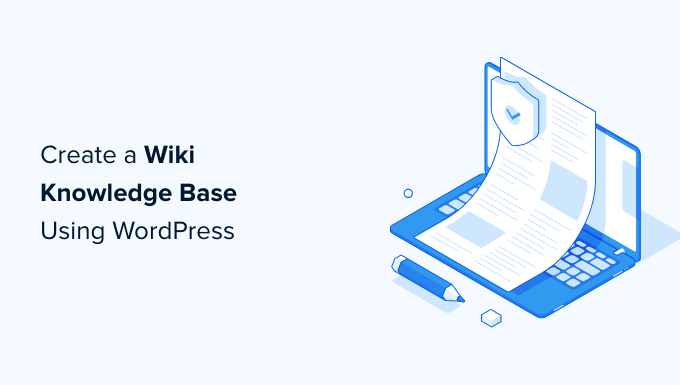
なぜウィキ・ナレッジ・ベースが必要なのか?
WordPress wikiは、製品やサイトに関する情報をユーザーに提供するための記事やガイドのコレクションです。
WordPressのナレッジベースをサイトに追加することで、カスタマイザーや購読者、ユーザーが自由にアクセスして必要な情報を探せる仮想ライブラリを作成することができます。
WordPress wikiを作成することで、カスタマはカスタマーサービスに電話したりサポートチケットを開く代わりに、詳細なガイドで簡単に答えを探すことができるため、カスタマーサポートの向上に役立ちます。
実際、ナレッジベースを使用している企業は、カスタマーサポートチケットの件数が23%少ない。
ナレッジベースを作成するもう1つの利点は、サイトのさまざまなセクションへの内部リンクの機会を数多く提供することで、SEOの向上に役立つことです。
とはいえ、プラグインを使ってWordPress内にウィキサイトを構築することは可能です。3つの異なる方法を紹介するので、あなたに最適なものを選んでください。
方法1.Heroic Knowledge Baseプラグインを使ってWordPress Wikiを作成する(推奨)
WordPressでWikiナレッジベースを作成する最良の方法は、Heroic Knowledge Baseプラグインを使用することです。
Heroic KBは、市場で最高のナレッジベースプラグインの一つです。既存のWordPressサイトに検索可能なナレッジベースを簡単に追加することができます。
まず、Heroic KBプラグインをインストールして有効化する必要があります。ヘルプが必要な場合は、WordPressプラグインのインストール方法のチュートリアルをご覧ください。
有効化したら、WordPressダッシュボードからHeroic KB ” Add New Articleに進み、最初のナレッジベース記事を作成します。
ここから、使い慣れたWordPressのインターフェースを使って、ナレッジベース・ガイドを書くことができます。
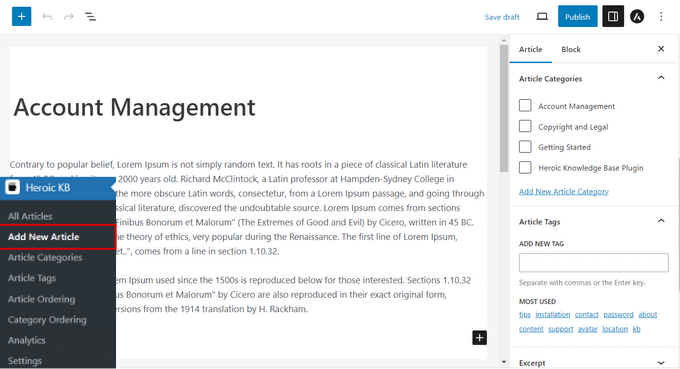
右側のパネルで、ナレッジベース・ガイドのカテゴリーとタグを追加できます。
テキストエディターの下には、投稿に添付ファイルを追加したり、ユーザーフィードバックや投票オプションを設定することもできます。
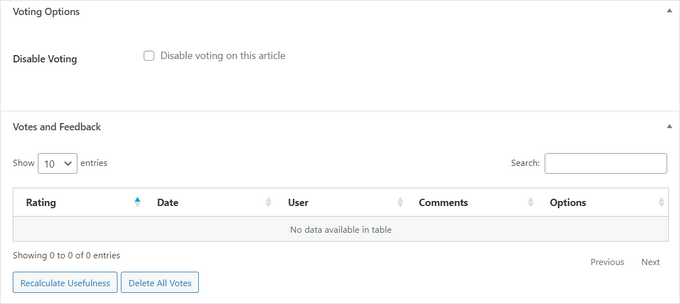
投稿が完了したら、「公開する」ボタンをクリックするだけで、WordPressサイトで記事を公開することができます。
Heroic KBは自動的にあなたのナレッジベースのホームページをyourdomain.com/knowledge-baseに作成します。
これは、Astraテーマで使用した場合の例です:
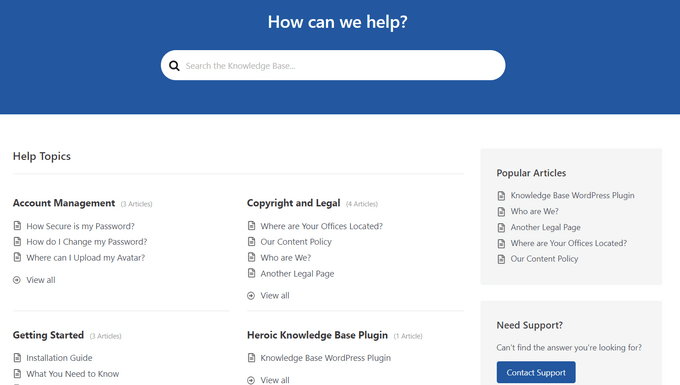
カテゴリーや投稿を並べ替えたい場合は、WordPressダッシュボードからHeroic KB“Article Ordering / Category Orderingにアクセスするだけです。
ここから、カテゴリーや投稿をドラッグ&ドロップするだけで、並び替えることができます。変更を保存するには、「Save Order」ボタンを押すのをお忘れなく。
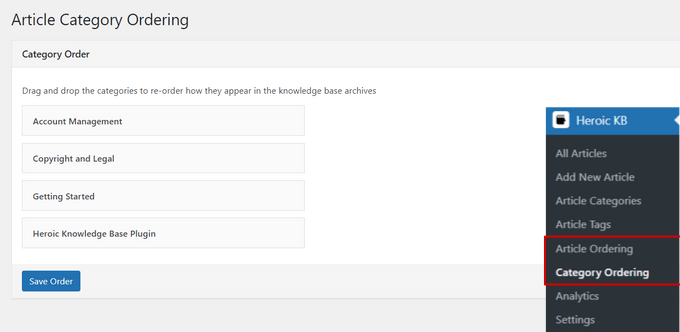
Heroic KBプラグインは、ナレッジベースのサイドバーやその他のウィジェット対応エリアに重要な情報を表示するために使用できる複数のウィジェットを提供します。
WordPressダッシュボードから外観“ウィジェットに 移動し、「+」アイコンをクリックしてウィジェットブロックメニューを表示します。
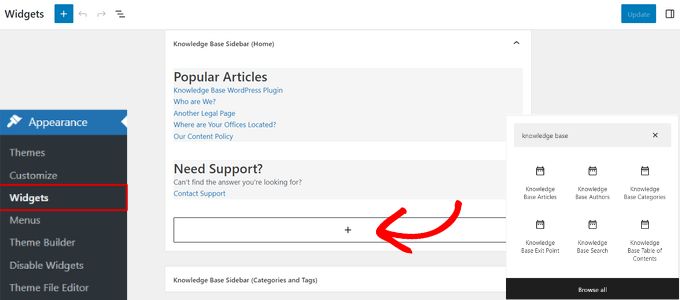
検索バーに「ナレッジベース」と入力すると、ナレッジベース投稿者、ナレッジベース投稿記事、ナレッジベース検索などのウィジェットを素早く見つけることができます。サイドバーに追加するには、ウィジェットをクリックしてください。
また、WordPressダッシュボードからHeroic KB“設定に向かうことで、Wikiナレッジベースのその他の設定を行うことができます。
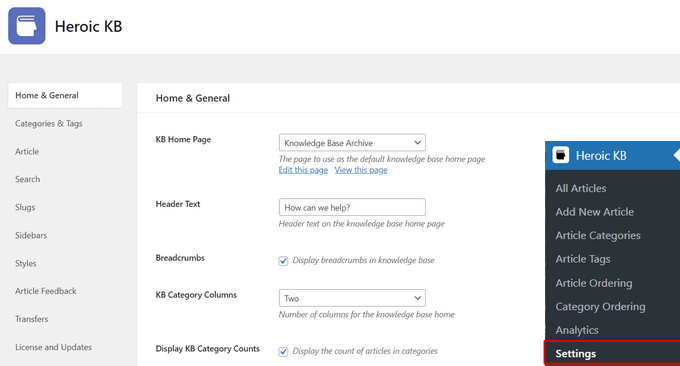
ヘッダーテキストの編集、パンくずリストの表示、カラム数の設定、投稿記事の抜粋の表示、ログイン中のユーザーのみにナレッジベースの記事を制限、ナレッジベースの色の変更など、様々なことが可能です。
Heroic KBを使用すると、簡単にあなたのサイトの正確なニーズに合ったカスタマイザーナレッジベースを作成することができます。
ボーナスヒント:Heroic KBには、ナレッジベースにカスタムチャットボットを簡単に追加できるAIヘルプアシスタントも付属しています。チャットボットは、ユーザーに正確な答えを提供するために、あなた自身のナレッジベースの投稿で訓練されます。詳しくは、WordPressでチャットボットを追加する方法のガイドをご覧ください。
方法2.Knowledge Baseプラグインを使ってWordPress Wikiを作成する。
まず、Echo Knowledge Baseプラグインをインストールして有効化する必要があります。詳しくは、WordPressプラグインのインストール方法をご覧ください。
有効化すると、WordPressの管理ダッシュボードにKnowledge Baseタブが追加されます。タブをクリックするだけで、セットアップウィザードが起動します。
セットアップウィザードでは、ナレッジベースのニックネームを選択するよう求められます。ナレッジベースのニックネーム’フィールドに好きな名前を入力してください。
次に、’Knowledge Base Slug’フィールドにお好きなスラッグを入力してください。そして、一番下にある「次のステップ」ボタンをクリックしてください。
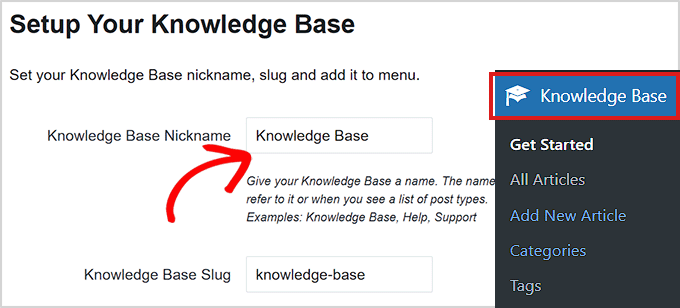
次のステップでは、ナレッジベースのレイアウトを選択します。
気に入ったものを選び、「次のステップ」ボタンをクリックするだけだ。
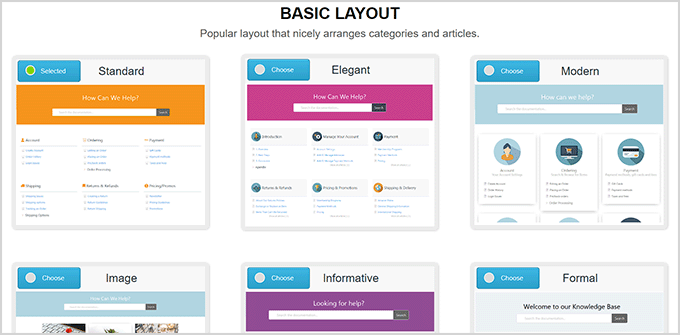
次に、投稿とカテゴリーナビゲーションのレイアウトを選択します。
お好みのレイアウトを選択し、「セットアップ完了」ボタンをクリックします。
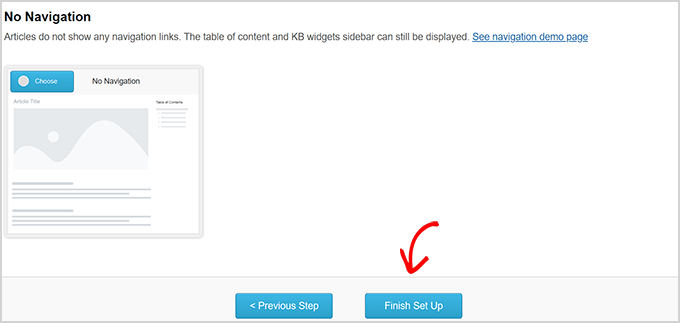
プラグインをセットアップしたら、ナレッジベースにカテゴリーを追加することから始めましょう。
カテゴリーを追加するには、ナレッジベース ” カテゴリーページに行き、「新規カテゴリーの追加」セクションに新しいカテゴリーの名前とスラッグを入力します。
その後、一番下にある「新規カテゴリーを追加」ボタンをクリックし、変更を保存することをお忘れなく。
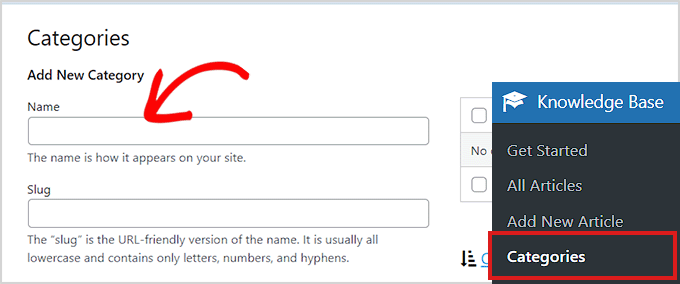
同様に、WordPressダッシュボードからKnowledge Base ” Add New Article(ナレッジベース ” 新しい記事を追加)にアクセスすることで、ナレッジベースの記事を簡単に追加することもできます。
投稿エディターでナレッジベースガイドを作成し、上部の「公開する」ボタンをクリックするだけで公開することができます。
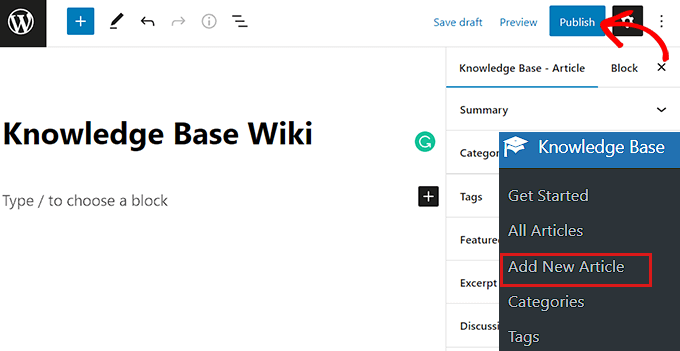
このようにして、Echo Knowledge Baseプラグインを使って簡単にナレッジベース・ウィキを作成することができます。
方法3.プラグインEncyclopedia/Glossary/Wikiを使ってWordPress Wikiを作成する。
まず、Encyclopedia/Glossary/Wikiプラグインをインストールして有効化する必要があります。手順については、WordPressプラグインのインストール方法をご覧ください。
有効化したら、WordPressの管理ダッシュボードからエンサイクロペディア ” エントリーの追加ページにアクセスしてください。
これにより、古いクラシックエディターを使ってエントリーのコンテンツを書く新しいエントリーページが開きます。
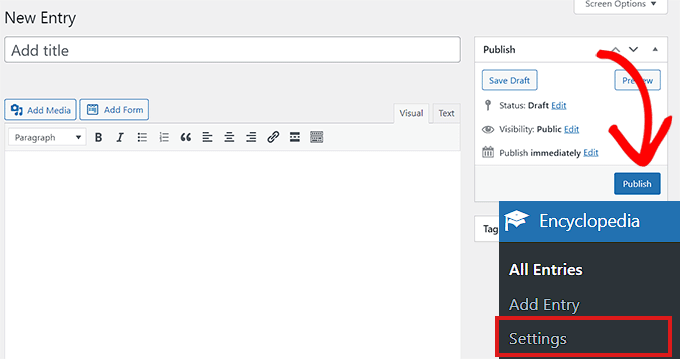
ブロックエディターを使って百科事典を作成したい場合は、WordPressの管理サイドバーから百科事典 ” 設定ページに移動する必要があります。
ここから「機能」セクションまでスクロールダウンし、ドロップダウンメニューから「オン」オプションを選択するだけです。
その後、一番下にある「変更を保存」ボタンをクリックして、設定を保存することをお忘れなく。
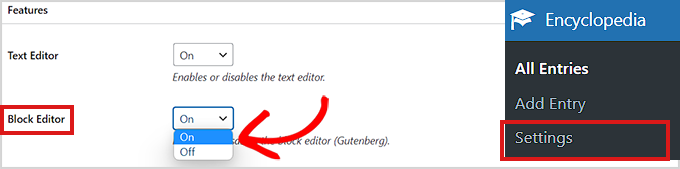
Encyclopedia/Glossary/Wikiプラグインには有料版もあります。
カテゴリの追加、投稿のリンク、テキストウィジェットなどの機能にアクセスしたい場合は、プラグインのProバージョンを購入する必要があります。
あなたのサイトに、より洞察力のあるナレッジベースを作成するのに役立ちます。
この投稿がWordPressサイトにWikiナレッジベースのセクションを追加するのにお役に立てば幸いです。WordPressでお問い合わせフォームを作成する方法についてのガイドや、中小企業に最適なメールマーケティングサービスについての投稿もご覧ください。
If you liked this article, then please subscribe to our YouTube Channel for WordPress video tutorials. You can also find us on Twitter and Facebook.





Moinuddin Waheed
Most of the websites specially the ones providing services and digital products does have knowledge base and directories to look for before making request to customer support.
it is good to know that how easy it is to make one with the help of heroic KB plugin.
Can we safely assume that it would help in seo and ranking as FAQ section does for the websites?
WPBeginner Support
It does not guarantee that you will rank higher but having this content can help your SEO as you are creating content for your site.
Admin
Raphaël
Hello,
first thanks for this wonderful tutorial! Very clear and detailed, and it exactly fulfills what I was looking for!
I just have an easy question (last method).
I don’t know anything about CSS, and when I add the bit of code to the style.css file, upload the file, and check how my Wiki looks, it’s still plain.
Did I miss something?
Thanks very much for your help!
Raphaël
yoshi
Hi,
I think there is a problem with the last function wpb_knowledgebase(),
>>>> WP: 4.9.4
I made 10 articles and 3 sections.
The function display articles from the first section, in the second section too.
The function display articles from the second section, in the third section too.
But the function articles from the third section without trouble.
Clm
Merci ! Super cool
Michal
Hello! thanks for help. I picked the last option, to make KB myself. I wonder how to make it works like this:
example.com/knowledgebase/ – list of sections and articles
example.com/knowledgebase/section/ -list of articles in a section
example.com/knowledgebase/section/article – article
at the moment the url’s looks a bit messy :/
How should I do it?
thanks!
WPBeginner Support
Please contact plugin author for support.
Admin
Jenifer T.
I vote for using DW Knowledge Base plugin. It does not require you must have a specific theme to create a Knowledge Base plugin. And it’s totally free at this moment.
Kay Slater
Thank you. I was able to use it for a community dtes gallery website that has limited resources. I really appreciate your sharing this.
Bob G
I want to add a knowledgebase to an existing site, using existing posts. None of the plugins that I have tried have this capability, however. Do you know of a plugin that will incorporate existing posts?
BobH
Note that the functions.php file that you have to edit is the one in your theme’s subdirectory in wp-content NOT the one in wp-includes.
Bob H
I chose option 3 and edited functions.php and added the code above and got this error
Call to undefined function add_shortcode()
Any ideas why?
BobH
The reason I got the error is because I was editing the WRONG functions.php file:
The functions.php file that you have to edit is the one in your theme’s subdirectory in wp-content NOT the one in wp-includes.
Bob H
I’ve been looking for something like this for a while. BUT, note that there is a big difference between a knowledgebase, that is administered and populated by the owner/author and a wiki, which by definition “allows collaborative modification, extension, or deletion of its content and structure”
So, we know now how to do a knowlegebase, but how do we do a wiki?
tamimth
I’m looking for the same thing and all I got is how to do a knowledgebase. if you find anything related to how to do wiki please share.
Ajay
Syed,
Thanks for the options. I’ve been debating how to best go about adding a knowledge base for my plugins.
In case of a subdomain approach, it would mean having a separate WordPress site for the knowledge base which is good, but at the same time it means having the user to register twice.
In case of the plugin approach, I’m not sure how much of a load it will add to the existing site.
Any ideas?