ウェルカムゲートの使用は、最も効果的なメールリスト作成テクニックのひとつです。瞬時にユーザーの注意を引き、コンバージョンを高めるのに役立ちます。
私たちは、WPBeginnerやその他の製品でウェルカムゲートキャンペーンを定期的に利用し、Eメールリストを増やし、コンバージョンを増やしています。私たちの経験では、使用するのに最適なツールはOptinMonsterです。非常にわかりやすく、強力な表示ルールを提供してくれます。
この投稿では、WordPressでSEOに影響を与えずにウェルカムゲートを作成する方法を紹介します。
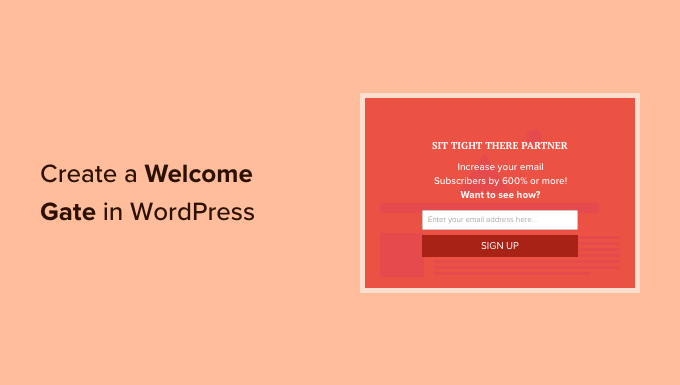
ウェルカムゲートとは?
ウェルカムゲートとは、ユーザーがコンテンツを見る前に表示されるフルスクリーンのコールトゥアクションのことです。多くの場合、WordPressウェブサイトのオーナーは、素早くユーザーの注意を引き、Eメールリストを構築するためのターゲットを絞ったオファーを表示するためにこれを使用します。
従来のウェルカムゲート技術は、ユーザーを新しいページにリダイレクトするだけでした。ユーザーは行動喚起や広告以外、画面上に何も表示されないため、これによってコンバージョンを最大限に高めることができる。素晴らしいと思うでしょう?しかし、ここにキャッチがある。
ユーザーがリクエストしていないページにリダイレクトすることは、サイトのWordPress SEOとユーザーエクスペリエンスに悪影響を及ぼします。Googleは、ユーザーにリクエストされたコンテンツを表示する代わりにリダイレクトさせたサイトにペナルティを与えます。
しかし、最新のWordPressウェルカムゲートプラグインを使えば、サイトのSEOに影響を与えることなくコンバージョンを最大化することができます。あなたのサイトにどのように作成できるか見てみましょう。
WordPressサイトにウェルカムゲートを追加する
WordPressでウェルカムゲートを追加する最良の方法は、OptinMonsterを使用することです。これは、市場で最高のWordPressポップアッププラグインとリードジェネレータソリューションです。
ウェルカムゲート、終了意図のライトボックスポップアップ、スクロールトリガーのスライドイン、フローティングバーなど、コンバージョンの高いオプトインフォームを作成することができます。また、A/Bテスト、ページレベルのターゲティング、コンバージョン分析の収集も可能です。
詳細はOptinMonsterのレビューをご覧ください。
OptinMonsterは有料サービスですが、WPBeginnerユーザーはOptinMonsterクーポンコードで10%オフで利用できます:WPB10.フルスクリーンオーバーレイを使用してウェルカムゲートを作成するには、少なくともベーシックプランが必要です。
まず、OptinMonsterのサイトにアクセスし、アカウントにサインアップする必要があります。今すぐOptinMonsterを入手する」ボタンをクリックするだけです。

OptinMonsterを購入したら、OptinMonster WordPressプラグインをインストールして有効化する必要があります。詳しくはWordPressプラグインのインストール方法をご覧ください。
このプラグインを使用すると、OptinMonsterアカウントとWordPressサイトを接続することができます。
有効化すると、ウェルカム画面が表示されます。既存のアカウントに接続する」ボタンをクリックしてください。

次に新しいウィンドウが開き、WordPressサイトに接続するよう求められます。
Connect To WordPress’ボタンをクリックして次に進みます。

その後、WordPressダッシュボードからOptinMonster ” Campaignsに移動する必要があります。
ここで、「最初のキャンペーンを作成する」ボタンをクリックできます。

次に、OptinMonsterはキャンペーンのタイプとテンプレートを選択するように尋ねます。
ウェルカムゲートを作成したいので、「フルスクリーン」キャンペーンタイプを選択します。ここから、キャンペーンのテンプレートを選択できます。
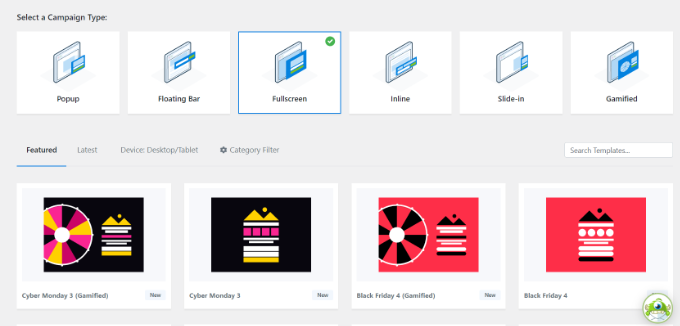
テンプレートを選択すると、新しいウィンドウが開きます。
キャンペーン名を入力し、「Start Building」ボタンをクリックします。

ドラッグ&ドロップでキャンペーンビルダーが起動します。
左側のメニューから、テンプレートにドラッグ&ドロップするだけでブロックを追加できます。例えば、画像、ボタン、動画などを追加するためのブロックがあります。
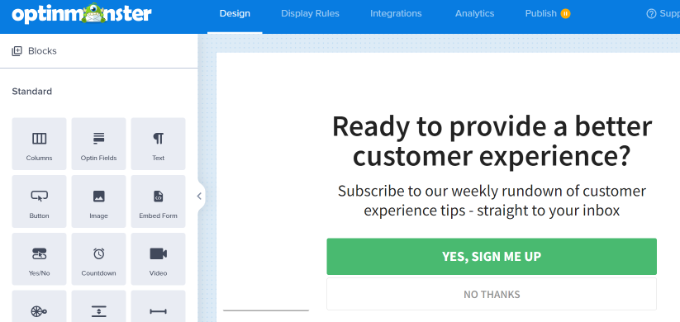
そのほか、テンプレート上の既存のブロックをクリックして、さらにカスタマイズすることもできる。
例えば、テンプレートの行動喚起(CTA)ボタンをクリックして、テキスト、配置、色などを変更することができます。
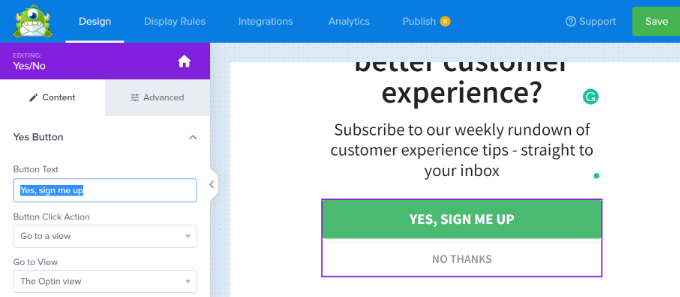
完了したら、上部にある「保存」ボタンをクリックします。
WordPressでウェルカムゲートキャンペーンを表示する
フルスクリーンのウェルカムゲートを表示するには、タイミングが重要です。市場で入手可能な他のソリューションとは異なり、OptinMonsterはコンバージョン率を高めるのに役立つ幅広い行動コントロールを提供します。
まず、上部にある「表示ルール」タブに切り替える必要があります。
次に、キャンペーンを表示するさまざまなタイプのルールを選択できます。例えば、ユーザーがページに一定時間滞在した時にウェルカムゲートを表示することができます。

同様に、キャンペーンを出口ゲートとして見せることもできる。
Exit Intent表示ルールを選択することで、訪問者がサイトを去ろうとするタイミングでポップアップが開きます。これは、離脱した訪問者をリードやカスタマイザーに変換するのに役立ちます。

次に、ウェルカムゲートの外観を選ぶことができます。
このチュートリアルでは、ユーザーがサイトに5秒以上滞在したときにすべてのページにキャンペーンを表示する初期設定を使用します。

その後、上部にある『公開する』タブに行くことができます。
次に、公開する状態を下書きから公開に変更します。
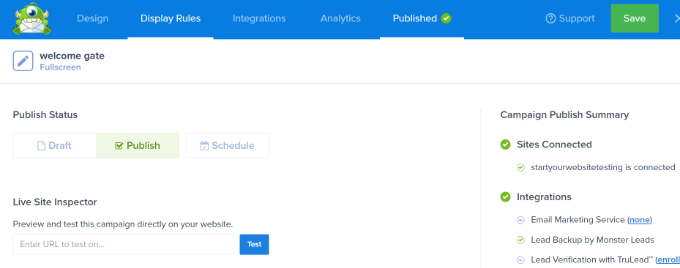
完了したら、上部にある「保存」ボタンをクリックし、キャンペーンビルダーを終了します。
その後、キャンペーンのWordPress出力設定が表示されます。ステータスのドロップダウンメニューをクリックし、保留状態から公開する状態に変更します。
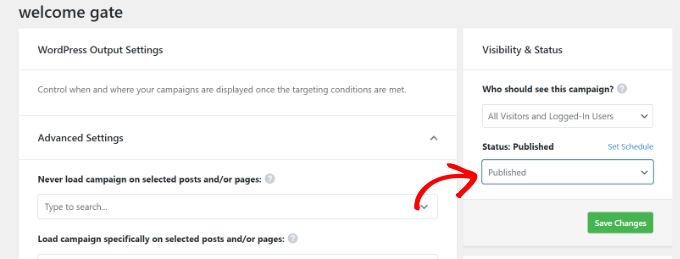
完了したら「変更を保存」ボタンをクリックするのをお忘れなく。
フルスクリーンのウェルカムゲートがあなたのサイトに登場しました。シークレットモードで新しいウィンドウを開き、サイトにアクセスすることで確認できます。
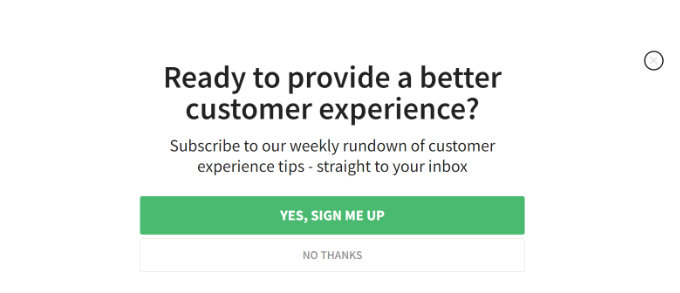
WordPressポップアップ作成に役立つリソース
サイト上で様々なタイプのポップアップキャンペーンを行う際に役立つガイドをいくつかご紹介します:
- WordPressでお問い合わせフォームのポップアップを追加する方法
- GDPR/CCPAのためにWordPressにCookieポップアップを追加する方法
- リンクや画像をクリックするとWordPressのポップアップフォームを開く方法
- ポップアップの心理学を利用してサインアップを250%増やす方法
- WordPressでカウントダウンタイマーウィジェットを追加する方法(3つの方法)
この記事がWordPressでウェルカムゲートを作成するのにお役に立てば幸いです。WooCommerceポップアップの作り方や WordPressバナープラグインの紹介も参考にしてみてください。
If you liked this article, then please subscribe to our YouTube Channel for WordPress video tutorials. You can also find us on Twitter and Facebook.





Paul Nicholson
Nice article. A welcome gate on our Bar website offering 20% off next meal on signup did excellent.
I would say that drove almost 30 signups a day and very few would claim the discount.
Abir Kr. Paul
Thanx WPBEGINNER… It was quite Helpful.Can you people discuss about how to create a complete online shopping system including simple and variable product.
Jayne
Totally agree with last few comments. I will leave immediately if I’m asked to sign up before I’ve even seen what the site has to offer. How do I know if I’m going to like it before I’ve even seen it.
I also particularly hate being asked to signup to a newsletter when I’m already a subscriber. Surely there’s a way around that???
WPBeginner Support
OptinMonster gives you precise control on the timing of the display. So you can display it after a few seconds, as an interstitial or even as an exit gate.
Admin
Heather Harman
Interesting article. But are welcome gates any different from Landing pages? As a newbie to email marketing, It ‘s probably also worth mentioning that your don’t receive anything other than optin forms on the standard package.
WPBeginner Support
No they’re different.
Welcome gates as demonstrated in the article above are call-to-action that’s displayed as an overlay vs landing pages are separate pages.
A welcome gate is something that overlays on top of a landing page
Admin
Jer Trihouse
Good article. Can you go a bit deeper regarding Google’s policies and discuss some strategies for using OptinMonster on specific Pages and Posts when employing WordPress?
If Google ranks your site on Page 1 of organic and PPC search results, how do I reduce risk of experiencing penalties or banning?
Editorial Staff
Hi Jer,
OptinMonster allows you to control who sees the fullscreen and when. If a user is coming from Google on a specific page (PPC), then you can turn off Fullscreen.
For organic results, it doesn’t impact them.
Admin
Bob Barr
I absolutely abhor having a welcome gate fire upon entering a site. Probably the quickest way to get me to leave a site and never return (besides auto-playing music) is to block me from seeing the site’s content. Asking for my email address before I’ve even gotten my first glimpse of the site is particularly irritating to me.
LeAllyson Meyer
I agree with Bob. When I see a welcome screen that requires me to leave my email address when I have not even determined if the site is of interest to me, it irritates me. It is presumptuous for me to think people will want to receive my email newsletters when they haven’t even read anything on my site yet.
Bruce Maples
I agree. I’m seeing these on more and more sites, and they are becoming more and more annoying. I would love to get more newsletter signups and site signups — who wouldn’t? — but the ongoing in-your-face annoyance is enough to make me abandon the site.
Even worse? The sites that throw up the popup asking me to subscribe to their newsletter, when I already subscribed on my last visit. I understand that it’s probably very difficult to know that — but it is still annoying.
Bert-Jan van den Brink
Well it is really not hard to identify who subscribed and who did not. Check https://optinmonster.com/docs/how-optin-cookies-and-the-global-cookie-work-in-optinmonster/ if you want to know more!