WordPressで作業されている方なら、本番サイトに変更を加える前に、いろいろとテストすることの重要性をご存知でしょう。WPBeginnerでは、新しいテーマやプラグインを試すために、よく自分のコンピューター上にテストサイトを作成します。これにより、ウェブサイトを壊すことなく、新しいことを試すことができます。
テストサイトを作成する最良の方法の1つは、XAMPPという無料ツールを使用することです。XAMPPを使えば、自分のコンピューターに簡単にWordPressをセットアップできます。コンピューター上にテストサイトを作成するために、ウェブホストやインターネット接続は必要ありません。
この記事では、XAMPPを使用してローカルWordPressサイトを簡単に作成する方法を紹介します。これにより、ライブサイトに影響を与えることなく、WordPressを試したり、新しいことを試したり、ウェブサイト開発スキルを向上させたりするための安全な場所が提供されます。

ローカルWordPressサイトを作成する理由
ローカル環境でWordPressサイトを作成することは、開発者やサイトオーナーの間で一般的なプラクティスです。これにより、インターネット上に実際のウェブサイトを作成せずにWordPressをテストできます。
ローカルサイトはコンピューター上であなたにのみ表示されます。さまざまなWordPressテーマやプラグインを試したり、その機能をテストしたり、WordPressの基本を学んだりできます。
すでにWordPressウェブサイトをお持ちの場合は、ライブウェブサイトに実装する前に新しいプラグインアップデートを試すために、コンピューター上にウェブサイトのローカルコピーを作成できます。
重要:ローカルウェブサイトは、お使いのコンピューターでのみ表示されます。ライブウェブサイトを作成したい場合は、ドメイン名とWordPressホスティングが必要です。
本番サイトを作成する準備ができたら、WordPressブログの始め方に関するガイドのステップバイステップの手順に従ってください。
それでは、XAMPPを使用してWindows、Mac、またはLinuxにWordPressをローカルにインストールする方法を見てみましょう。
XAMPPとは?
XAMPPは、コンピューター上にローカルサーバー環境を構築するために必要なすべてのものが含まれたソフトウェアパッケージです。
ローカル WordPress サイトを作成するには、コンピューターに Web サーバーソフトウェア(Apache)、PHP、および MySQL をセットアップする必要があります。
PHPはプログラミング言語であり、MySQLはデータベース管理ソフトウェアです。どちらもWordPressを実行するために必要です。
これらを個別にインストールするのは初心者にはかなり難しいです。そこでXAMPPが登場します。
XAMPPを使用すると、ローカルでWordPressウェブサイトを簡単に構築できます。Windows、Mac、Linuxベースのコンピューターで利用できます。
XAMPPをインストールし、ローカルWordPressサイトを実行できるように設定することから始めましょう。
コンピューターへのXAMPPのインストール
まず、XAMPPウェブサイトにアクセスし、お使いのオペレーティングシステム用の「ダウンロード」ボタンをクリックする必要があります。
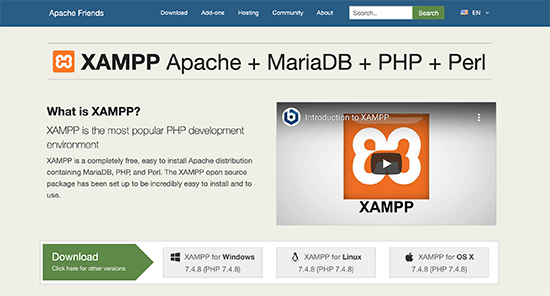
オペレーティングシステムによっては、インストールウィザードとアプリケーションインターフェイスがここでのスクリーンショットと異なる場合があります。この記事では、ソフトウェアのWindowsバージョンを表示します。
XAMPP をダウンロードしたら、インストーラーをクリックして実行する必要があります。
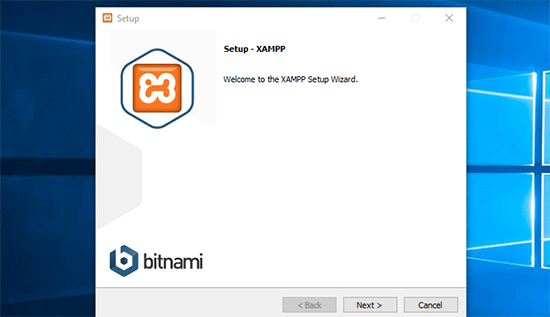
XAMPPは、ソフトウェアのインストール場所とインストールしたいパッケージを尋ねます。ほとんどのユーザーはデフォルト設定で問題ありません。「次へ」ボタンをクリックし続けて、セットアップウィザードを完了してください。
ウィザードを終了したら、「コントロールパネルを今すぐ起動する」オプションにチェックを入れてから、「完了」ボタンをクリックしてください。
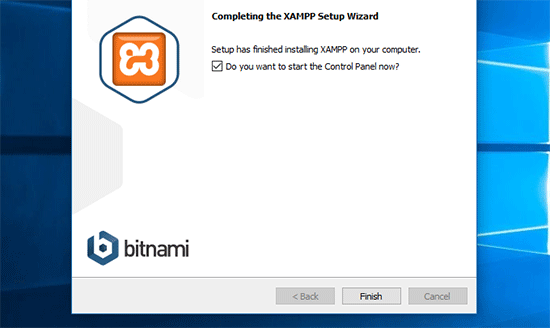
これにより、XAMPPコントロールパネルアプリが起動します。
XAMPPアプリを使用すると、ローカルサーバーとしてApacheウェブサーバー、データベースサーバーとしてMySQLを実行できます。ApacheとMySQLの両方の横にある「開始」ボタンをクリックしてください。
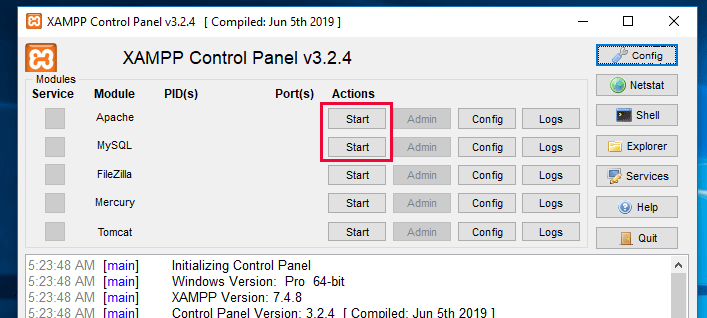
XAMPPはApacheとMySQLを起動します。
Windowsファイアウォールの通知が表示される場合があります。両方のアプリケーションがコンピューターで実行されるように、「アクセスを許可する」ボタンをクリックすることが重要です。
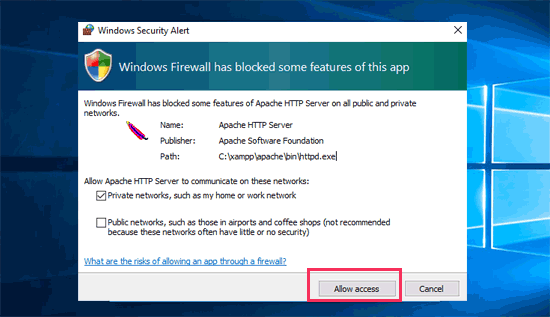
両方のアプリケーションが起動すると、その名前が緑色でハイライト表示されます。
これで、XAMPPを使用してローカルウェブサイトを作成し、WordPressをインストールする準備が整いました。
XAMPPでローカルWordPressサイトを作成する
まず、WordPressをダウンロードする必要があります。WordPress.orgのウェブサイトにアクセスし、「Download WordPress」ボタンをクリックしてください。
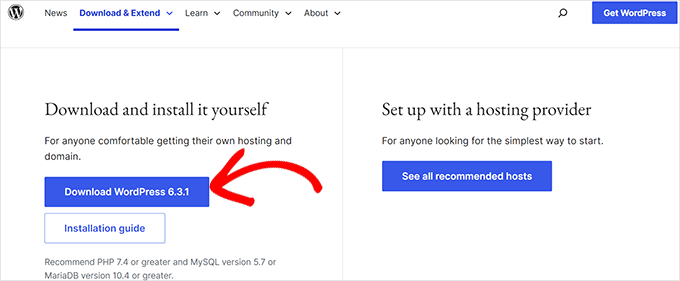
WordPressをダウンロードした後、zipファイルを解凍する必要があります。するとwordpressという名前のフォルダが表示されます。
このフォルダをコピーする必要があります。
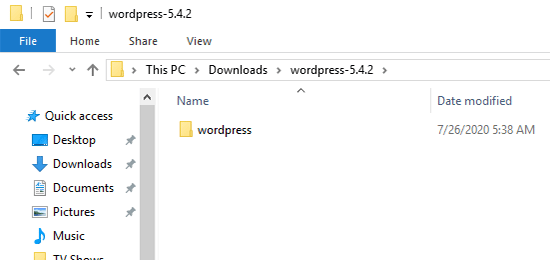
次に、XAMPPのインストールフォルダに移動します。
Windowsでは、C:/Program Files/XAMPP/htdocs または C:/Xampp/htdocs になります。
Macでは、/Applications/XAMPP/htdocsになります。
先ほどコピーしたwordpressフォルダを「htdocs」フォルダ内に貼り付けてください。
「wordpress」フォルダの名前を「website」または他の名前に変更することをお勧めします。これにより、ローカルサイトを簡単に識別できるようになります。
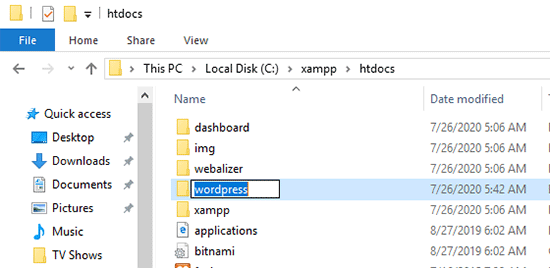
次に、お気に入りのウェブブラウザを開く必要があります。
次のURLをブラウザのアドレスバーに入力してください。
https://localhost/website1/
WordPressフォルダの名前を別の名前に変更した場合は、「website1」を自分のフォルダ名に置き換えてください。
これによりWordPressのインストールウィザードが起動し、言語を選択するように求められます。言語を選択したら、「続行」ボタンをクリックしてください。
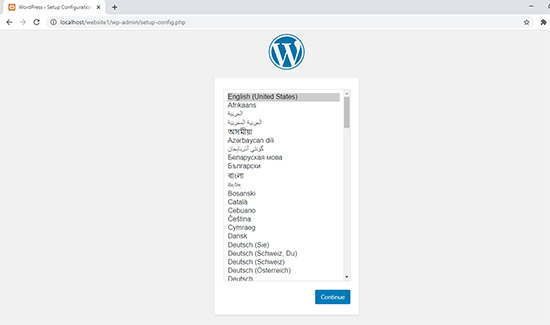
次の画面で、WordPressのウェルカム画面が表示されます。
WordPressには、データベース名、データベースユーザー名、パスワード、およびホスト情報が必要であるという通知が含まれています。
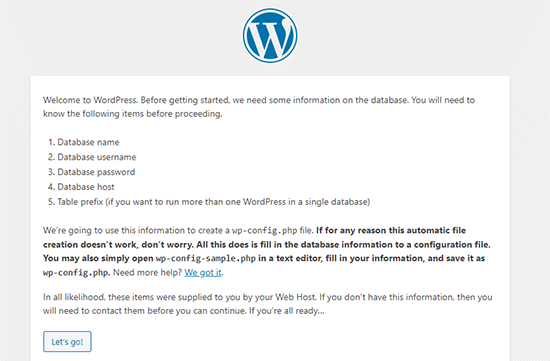
WordPressサイトのデータベースを作成しましょう。
新しいブラウザタブを開き、https://localhost/phpmyadmin/にアクセスする必要があります。
これにより、XAMPPにプリインストールされているphpMyAdminアプリが起動します。これにより、よりシンプルなインターフェイスを使用してデータベースを簡単に管理できます。
「データベース」をクリックし、新しいデータベースの名前を入力する必要があります。その後、「作成」ボタンをクリックして続行します。
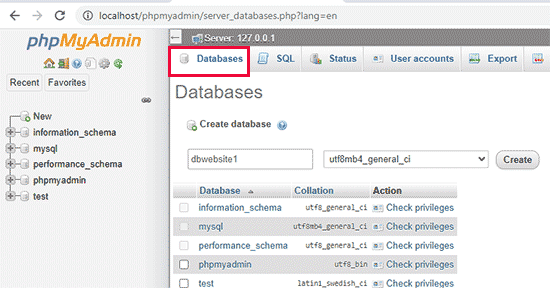
データベースを作成したので、WordPressサイトに使用できます。
/localhost/website1/ブラウザタブに戻り、「開始」ボタンをクリックしてください。
次の画面で、WordPressデータベース情報を入力するように求められます。
先ほど作成したデータベース名を入力してください。ユーザー名は「root」で、パスワードフィールドは空白のままにしてください。データベースホストフィールドにはlocalhostを使用する必要があります。
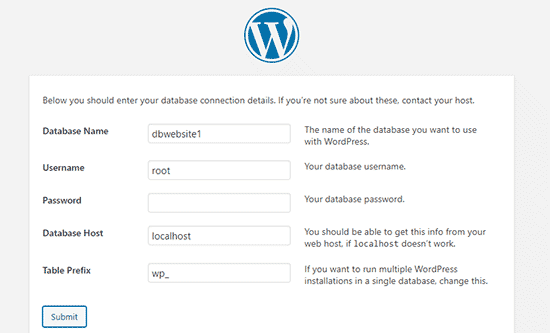
完了したら、「送信」ボタンをクリックして続行してください。
WindowsまたはLinuxを使用している場合、WordPressはこれらの設定をWordPress設定ファイルであるwp-config.phpに保存します。
ただし、Macを使用している場合は、ファイルの内容が表示され、作成を求められます。
このファイルは、ウェブサイトのルートフォルダに作成する必要があります。
ファイルを作成した後、先ほどコピーしたテキストをその中に貼り付けてください。次に、ファイルを保存してWordPressインストーラーに戻り、続行してください。
次のステップで、WordPressはあなたのウェブサイトに関する情報を提供するように求めます。まず、このサイトに使用したいタイトルを入力してください。
その後、管理者アカウントのユーザー名、パスワード、メールアドレスを入力する必要があります。
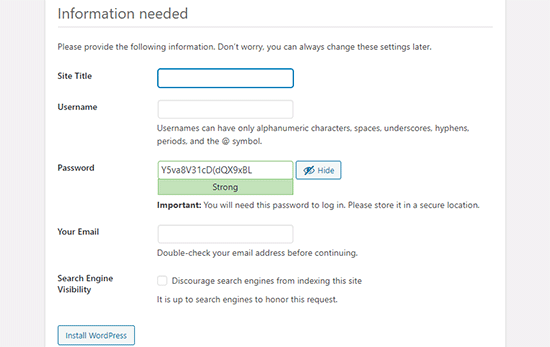
すべての情報を入力したら、「WordPressのインストール」ボタンをクリックして続行してください。
WordPressはインストールを実行し、完了したらログインを促します。
/localhost/website1/wp-adminページにアクセスし、インストール中に使用したユーザー名とパスワードを使用して、ウェブサイトにログインできます。
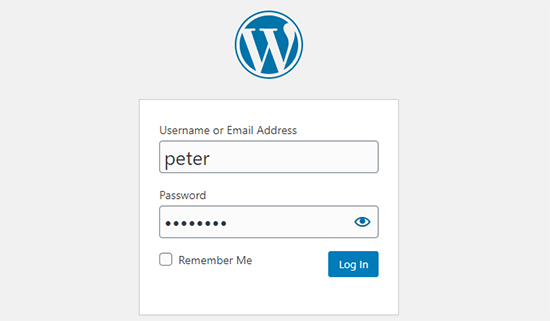
ローカルWordPressサイト作成後に試すこと
XAMPPを使用してローカルWordPressサイトを作成したので、ライブWordPressサイトと同じように作業できます。
WordPress管理画面のサイドバーにある「外観」メニューに移動して、サイトの外観をカスタマイズするか、新しいテーマをインストールしてください。
ここに、試すことができる素晴らしい無料テーマがいくつかあります。
次に試したいのは、いくつかのWordPressプラグインをインストールすることです。
プラグインはWordPressサイトのアプリのようなもので、お問い合わせフォーム、ソーシャルメディアボタン、eコマースストアなど、クールな機能を追加できます。
プラグインのインストールにヘルプが必要ですか?WordPress プラグインのインストール方法に関するステップバイステップガイドをご覧ください。
ボーナス:ローカルWordPressサイトをライブサーバーに移動する
ローカルのWordPressサイトで作業した後、最初のWordPressブログやウェブサイトを公開するために、ライブサーバーに移行したい場合があります。
そのためには、ドメイン名とウェブホスティングアカウントが必要です。通常、ドメイン名は14.99ドル、ウェブサイトホスティングは月額7.99ドルからとなります。
最初はそれだけで十分すぎるほどです。
幸いなことに、Bluehost は WPBeginner ユーザー向けに、ホスティングの大幅な割引と無料のドメイン名を提供しています。基本的には、月額 $2.99 から始めることができます。
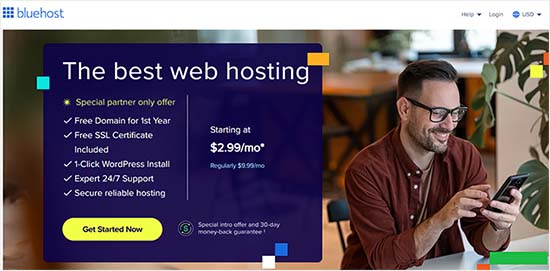
その他のホスティングのおすすめについては、当社の完全なWordPressホスティングガイドをご覧ください。
ホスティングにサインアップしたら、ローカルサーバーからライブサイトへWordPressを移行する方法のステップバイステップガイドに従ってください。
WindowsではWampserverを使用したWindowsコンピューターへのWordPressのインストール方法で、MacではMAMPを使用したMacでのローカルWordPressのインストール方法で、ローカルWordPressサイトを作成する代替方法も検討すると良いでしょう。
ローカルWordPressサイトに関するエキスパートガイド
この記事が XAMPP を使用してローカル WordPress サイトを作成する方法を学ぶのに役立ったことを願っています。ローカル WordPress のインストールに関連するその他のガイドも参照してください。
- 用語集:ローカルホスト
- MacにWordPressをローカルインストールする方法(簡単な2つの方法)
- WindowsコンピューターにWordPressをインストールする方法(2つの方法)
- ローカルサーバーからライブサイトへWordPressを移行する方法(2つの方法)
- ライブWordPressサイトをローカルサーバーに移動する方法
- SMTPを使用してローカルホストからWordPressメールを受信する方法
- ローカルホストでWordPress管理者パスワードをリセットする方法
- WordPressのステージングサイトを簡単に作成する方法(ステップバイステップ)
この記事が気に入ったら、WordPressのビデオチュートリアルについては、YouTubeチャンネルを購読してください。 TwitterやFacebookでもフォローできます。





ポール
データベースを作成し、データベース接続情報を入力した後、送信ボタンを押すと「このウェブサイトで重大なエラーが発生しました」というメッセージが表示されます。すべて2回確認しましたが、どうすればよいでしょうか?
よろしくお願いいたします。
WPBeginnerサポート
クリーンインストールの場合、XAMPのエラーログを確認して、具体的な原因を特定することをお勧めします。
管理者
ジョン
エラーログは役に立ちませんでした。しかし、どういうわけか、最新バージョンのXamppが私にも同じ「クリティカルエラー」応答を引き起こしました。そのバージョンをアンインストールし、前のバージョンのXamppに変更したところ、うまくいきました!
lee kent
こんにちは。これらの手順に従ってから、別のサイトを作成したいと思った場合、ローカルで新しいウェブサイトを作成するにはどうすればよいですか?
WPBeginnerサポート
新しいフォルダとデータベースを作成し、新しいフォルダにサイトをインストールします。
管理者
スミタ
詳細な手順をありがとうございます。非常に役立ちました。
WPBeginnerサポート
Glad our guide was helpful
管理者
Tife
ローカルホストを使用してカスタムWordPressテーマを開発できますか?
WPBeginnerサポート
必要であればできます。
管理者
priyanka
このエラーが出ています
サーバーで実行されているPHPのバージョンは5.6.3ですが、WordPress 5.5.3では少なくとも5.6.20が必要です。
助けてください。
WPBeginnerサポート
そのエラーを削除するために、サイトで使用しているPHPをアップグレードする必要があることを示しています。
管理者
tarun
http://localhost/mysite/wp-admin/setup-config.php を実行すると、次のエラーが発生します。
1つ以上のデータベーステーブルが利用できません。データベースの修復が必要な場合があります。
xamppフォルダ内で「WP-config」ファイルをグローバル検索してみましたが、「wp-config-sample」しか見つかりませんでした。ただし、以下の行を
「wp-config-sample.php」ファイルに追加しました。
// define(‘WP_ALLOW_REPAIR’, true);
その後どうすればいいのかよくわかりません。
WPBeginnerサポート
phpMyAdminを開き、すべてのテーブルに対して修復を実行してください。それでもうまくいかない場合は、XAMPPのサポートに連絡する必要があります。
管理者
tarun
この奇妙なエラーが発生する理由がわかりません。再インストールと接続を数回試しましたが、既存のデータベースを削除して新しいWordPressログインを作成しようとしましたが、表示されるのは次のエラーのみです。
1つ以上のデータベーステーブルが利用できません。データベースの修復が必要な場合があります。
WPBeginnerサポート
データベースの修復を試みる必要があります。また、以下の記事のメソッド3を使用することもできます。
https://www.wpbeginner.com/wp-tutorials/how-to-fix-the-error-establishing-a-database-connection-in-wordpress/
管理者
Mohsin Zubair
こんにちは、お元気でお過ごしのことと思います。データベースを作成中にこのエラーが発生しています。
エラー
MySQLからのメッセージ: ドキュメント
接続できません: 設定が無効です。
phpMyAdmin は MySQL サーバーに接続しようとしましたが、サーバーは接続を拒否しました。設定のホスト、ユーザー名、パスワードを確認し、MySQL サーバーの管理者から提供された情報と一致していることを確認してください。
WPBeginnerサポート
設定が間違っているかどうか、設定を確認することをお勧めします。
管理者
デビッド
これこそ私が探していたものです。プランや有料サービスにサインアップする前に、ウェブサイトを開発するためのローカルテストサーバーです。
説明は素晴らしく、分かりやすいです。天才的です!本当にありがとうございます。
WPBeginnerサポート
You’re welcome, glad our guide was helpful
管理者
Ray Silva
WordPressをインストールしました。次に、WordPressフォルダをxamppのhtdocsフォルダに入れました。ブラウザでlocalhostにアクセスすると、xamppのダッシュボードとWelcome to xamppページにリダイレクトされます。
WPBeginnerサポート
WordPressを配置したフォルダ名を `localhost/フォルダ名` のように入力して、現在の設定を確認してみてください。
管理者
フセイン・アッバス
Hi
WordPressダッシュボードにログインするためのURLが「/localhost/sitename/wordpress/wp-admin」となっていますが、上記の指示では「/localhost/sitename/wp-admin」になるはずです。
リンクから「wordpress」を削除する方法を教えていただけますか?
ありがとう
WPBeginnerサポート
そのため、WordPressという名前のフォルダにサイトをインストールしました。もし始めたばかりであれば、WordPressフォルダなしでサイトを再インストールできます。
管理者
muhammad waqar
初心者向けの簡単で良いチュートリアル
WPBeginnerサポート
Glad you found our guide helpful
管理者
Darren Howes
こんにちは。
素晴らしい指示です。全くの初心者ですが、画像を追加/アップロードしようとするとメッセージが表示される以外はすべて正常に動作しています。
wp-content/uploads/2020/09 ディレクトリを作成できませんでした。親ディレクトリにサーバーからの書き込み権限はありますか?
Macで作業していますが、これを解決する方法について何かアイデアはありますか?
敬具
ダレン
WPBeginnerサポート
XAMPPフォルダに移動し、右クリックして、そのフォルダの共有設定を変更して更新できるようにする必要があります。
管理者
marni
WordPressの設定時にユーザー名として「admin」を使用し、WordPressが提供したパスワードを変更しました。念のため、提供されたパスワードをコピーしました。どちらのパスワードでもログインできません(入力ミスはありません)。
WPBeginnerサポート
以下のガイドのデータベース方法を使用して、パスワードを強制的にリセットできるはずです。
https://www.wpbeginner.com/beginners-guide/how-to-change-your-password-in-wordpress/
管理者
ガウラヴ・サチャン
すべて完了しましたが、データベースが作成されていません。PHPでデータベースが作成されない理由を教えてください。
WPBeginnerサポート
phpMyAdminインターフェースでデータベースを手動で作成する必要があります
管理者
ディミトリス
手順に従って、次のステップの後:
次に、お気に入りのウェブブラウザを開き、localhost/website1 にアクセスする必要があります。以下のようなページが表示されます。
画面にこのメッセージが表示されます。
警告: require_once: ストリームを開けませんでした:ファイルまたはディレクトリが見つかりません
WPBeginnerサポート
WordPressファイルを再度解凍する必要があるかもしれません。この問題の最も一般的な原因は、以下の記事で説明されています。
https://www.wpbeginner.com/wp-tutorials/how-to-fix-the-wordpress-failed-to-open-stream-error
手動でサイトを更新する方法に関するガイドに従えば、FTPを使用してファイルを再追加する必要はありません。そのガイドは以下にあります。
https://www.wpbeginner.com/beginners-guide/ultimate-guide-to-upgrade-wordpress-for-beginners-infograph
管理者
Muhammad Kamran Khan
これらすべての設定の後、localhost/website1 が機能し始めました。ラップトップをシャットダウンして再起動した後、localhost/website1/wp-admin/ にアクセスすると、次のエラーメッセージが表示されます: このサイトにアクセスできません。localhost は接続を拒否しました。
WPBeginnerサポート
You would want to ensure XAMPP is running to be able to see your site
管理者
dilshan
これは本当に役立ちます。なぜなら、時々プラグインをテストしたいのですが、自分のウェブサイトにインストールしたくないからです。あなたのおかげで、このローカルホストサイトで試すことができます。
WPBeginnerサポート
Glad our guide was helpful
管理者
Osazuwa
とても役立つチュートリアルです。
それらを実装しました
しかし、ロード時に
Localhost/website1
表示されます
解析エラー:構文エラー、予期しない「.」 「&」または変数(T_VARIABLE)を期待しています C:\xampp\htcdocs\website1\wp-includes\functions.php の1081行目
ありがとう
WPBeginnerサポート
そのエラーの最も一般的な原因として、使用しているPHPが最新であることを確認してください。
管理者
Julio Talaverano
こんにちは。
昨日XAMPPとWordPressをインストールし、localhost/wordpressで新しいページを少し作成しました。
WordPressにいくつかのプラグインもインストールしました。
しかし今日、ブラウザにlocalhost/wordpressと入力しても、昨日作成したページしか表示されません。
WordPressで作成したページを編集し続けるにはどうすればよいか教えていただけますか?
よろしくお願いします。
WPBeginnerサポート
ご質問の意図が正しければ、サイトが表示されるためにはXAMPPが実行されている必要がある、ということですね。
管理者
ロニー
Hello,
いつものように、あなたのチュートリアルは素晴らしいです。ただ一つ質問があります。Xamppで複数のローカルホストを作成するにはどうすればよいですか?
この分野については、初心者だと思ってください。この件については、他のチュートリアルをいくつか読みましたが、プロセスについてより深い理解があることを前提としているようです。
WPBeginnerサポート
htdocsフォルダに別の名前のフォルダを作成し、「XAMPPでローカルWordPressサイトを作成する」セクションの手順に従い、他のサイトを表示したい場合は最初のサイトではなく新しいサイトのフォルダに移動します。
管理者
Calvin Mutashu
明確なステップバイステップのガイドをありがとう。良い仕事を続けてください。
WPBeginnerサポート
You’re welcome, glad you liked our guide
管理者
Anjuli
こんにちは!WordPressフォルダをhtdocsに配置し、website1にリネームした後、ブラウザでlocalhostを開くことができません。どうすればよいですか?よろしくお願いします。
WPBeginnerサポート
1日後にサイトに戻る場合は、正しく読み込むためにXAMPPがコンピューターで実行されていることを確認してください。
管理者
SANTOS
こんにちは、ローカルのWordPressサイトをドメイン名を持つライブWordPressサイトに移行するにはどうすればよいですか?
WPBeginnerサポート
ドメイン名付きのホスティングをご購入いただいた後は、こちらのガイドに従ってください:
https://www.wpbeginner.com/wp-tutorials/how-to-move-wordpress-from-local-server-to-live-site/
管理者
Zaid
ローカルホストのWordPressサイトをカスタマイズ中にPCがシャットダウンした場合、サイトを失いますか?
WPBeginnerサポート
いいえ、変更を保存している限り、次にローカルインストールを呼び出したときに保存された変更はそのまま残ります。
管理者
Carla
皆さん、この投稿に感謝します!投稿で概説されている明確なステップバイステップのプロセスのおかげで、コンピューターにローカルホストを正常に実装できました!この新しいインストールでWPスキルを練習できることにとても興奮しています!
WPBeginnerサポート
Awesome, glad our guide could help get you set up
管理者
Victor
Great job!! Is there a way, or a tutorial to transfer an existing website to this service ? This one deals with a brand new one. I have a website, and I’d love to add it to XAMPP! Thanks !
WPBeginnerサポート
そのためには、こちらの記事をご覧ください。
https://www.wpbeginner.com/wp-tutorials/how-to-move-live-wordpress-site-to-local-server/
管理者
Blessings Chibisa
皆さん、ローカルマシンにWordPressをインストールしました。XAMPPサーバーを使用しています。データベースを作成しましたが、WordPressとデータベースの接続に問題があります…。どうすればいいですか?
助けてください!
WPBeginnerサポート
データベース接続のエラーについては、こちらの記事をご覧ください: https://www.wpbeginner.com/wp-tutorials/how-to-fix-the-error-establishing-a-database-connection-in-wordpress/
管理者
Vikas
素晴らしい記事です。完璧に機能しました。私は新しい学習者です。XAMPPを使用して複数のローカルサイトを実行するにはどうすればよいか、教えていただけますか?
どんな助けでも感謝します。
WPBeginnerサポート
次のサイト用に新しいフォルダを作成し、記事の指示に従って新しいデータベースとサイトを作成してください。
管理者
AASIMA
様。
localhostでウェブサイトを作成する手順を正常に完了しました。しかし、翌日開こうとするとエラーが表示されますか?
WPBeginnerサポート
ローカルサイトを表示するには、XAMPPが実行されていることを確認してください。
管理者
Mate
良い人たち
Windows 10システムでローカルxamppサーバーでウェブサイトを実行していますが、新しいMac proコンピューターに移行したいのですが、どうすればよいですか?ありがとう。
WPBeginnerサポート
こちらの記事の手順に従ってください: https://www.wpbeginner.com/wp-tutorials/how-to-move-live-wordpress-site-to-local-server/
管理者
Keith
指示通りにやってみたらうまくいきました。ありがとうございます。
以前Hostgatorにインストールして正常に動作したAVADAテーマをアップロードしようとしています。
6MBのzipファイルです。
このテーマを追加しようとすると、「アップロードされたファイルは、php.ini の upload_max_filesize ディレクティブを超えています」というメッセージが表示されます。
何が間違っているのでしょうか?ありがとうございます、
WPBeginnerサポート
アップロードするものにテーマファイルが含まれていないことを確認してください。テーマのファイルのみの場合は、こちらの記事の方法を使用してXAMPPサイトのアップロードサイズを更新できます: https://www.wpbeginner.com/wp-tutorials/how-to-increase-the-maximum-file-upload-size-in-wordpress/
管理者
Deepak Singh
とても参考になる投稿です、ありがとうございます..
WPBeginnerサポート
You’re welcome
管理者
Mary
こんばんは、素晴らしい仕事をしていただきありがとうございます。これらの手順に従いましたが、ウェブサイトにログインできません。表示されるのはこれだけです。もううんざりです。設定で定義されたcontroluserへの接続に失敗しました。
WPBeginnerサポート
XAMPPのサポートに問い合わせることをお勧めします。MySQLが実行されていない、XAMPPの再インストールが必要など、複数の原因が考えられます。
管理者
Sam Arora
あなたのサイトはとても役に立ちます。ここで素晴らしいレッスンを受けました。
WPBeginnerサポート
You’re welcome, glad our site could be helpful
管理者
Kashif Ch
アッサラーム・アライクム、先生!
現在、WordPressを学習しており、ベストプラクティスを学ぶために、メンバーシップサイト、LMS、eコマースストアのようなさまざまなウェブサイトを構築したいと考えています。
ローカルホストまたはその他の無料ホスティングを使用して、2つの異なるウェブサイトを作成できますか?
WPBeginnerサポート
ローカルインストールの場合、2番目のサイト用に新しいデータベースとフォルダを作成するだけで済みます。無料ホスティングの場合は、まず当社のページとここにある警告を確認することをお勧めします: https://www.wpbeginner.com/showcase/best-free-website-hosting-compared/
管理者
Xander
手順に従ったところ、昨日完璧に機能しました。
今朝、localhostに接続しようとしたところ、以下のエラーが発生しました:
「このサイトにアクセスできません。localhost が接続を拒否しました。
localhost wordpress jack admin を Google で検索
ERR_CONNECTION_REFUSED」
WPBeginnerサポート
ローカルホストに接続しようとしているときに、XAMPPは実行されていますか?
管理者
サマル・ジャミール
シェアしてくれてありがとう!
WPBeginnerサポート
Glad you liked the article
管理者
Daniyal
こんにちは、
記事に記載されているすべての手順に従いましたが、「WordPressのインストール」をクリックするとエラーが発生し、「サイトは技術的な問題を抱えています」と表示されます。
サイトタイトル、ユーザー名、パスワード、メールを設定した後。
Can you help me, please
WPBeginnerサポート
そのエラーメッセージにはいくつかの原因が考えられます。解決を始めるには、こちらの記事のオプションを確認してください:https://www.wpbeginner.com/wp-tutorials/how-to-fix-the-wordpress-white-screen-of-death/
管理者
haley
この記事をありがとうございます。ウェブブラウザでローカルサイトを開く段階なのですが、開くと「ローカルホストが接続を拒否しました」というエラーページが表示されます。おそらく前のステップのどこかで間違えたのだと思いますが、どれが間違っているのか分かりません。Macで作業しています。
何かご指導いただけると幸いです!
WPBeginnerサポート
サイトに戻る場合は、ローカルサイトを表示しようとするときにxamppが実行されていることを確認する必要があります
管理者
チャーリー・マコーマック
こんにちは
ありがとうございます。インストールは100%完了しました。
Diviをテストしようとしていますが、zipファイルからロードする必要があります。
外観/テーマのアップロードからインストールしようとすると、このエラーが表示されます。
アップロードされたファイルは、php.ini の upload_max_filesize ディレクティブを超えています。
何か解決策があれば教えてください。
チャーリー
WPBeginnerサポート
以下の方法で最大アップロードサイズを増やすことができます:
https://www.wpbeginner.com/wp-tutorials/how-to-increase-the-maximum-file-upload-size-in-wordpress/
別の方法として、解凍したテーマフォルダをテーマがある場所に移動させることもできます:
https://www.wpbeginner.com/beginners-guide/how-to-install-a-wordpress-theme/
管理者
チャーリー・マコーマック
返信ありがとうございます。
FTP にログインできません。ローカルドライブ上にあるためかもしれません。
おっしゃる通りにテーマを読み込もうとしていますが、
まだエラーが発生しています。
新しいドメイン名を購入したので、ライブで読み込んで作業してみます。
重ねて感謝いたします。
チャーリー
WPBeginnerサポート
On a local site, you can use your built-in file manager rather than FTP to add the folder to your WordPress site
YINGLI
Hi, thanks for writing this article!
ただ、質問があります。
WordPressの管理者アカウントのサイトタイトル、ユーザー名、パスワード、メールアドレスを入力する段階なのですが、ここで使用する情報は、実際のオンラインWordPressアカウントで使用するものと同じ情報で良いのでしょうか?Bluehost経由で、まだ公開していないWordPressサイトを既に持っています。
Thanks so much!
WPBeginnerサポート
必要ではありませんが、テスト用にローカルサイトを作成している場合は、それを同じに設定するのが良いかもしれません。
管理者
プージャ
ヘルプありがとうございます、最高の記事です
WPBeginnerサポート
You’re welcome
管理者
Karen
thanks for the great video. question. am i understanding the process correctly? 1) set up a test site (mysite1) But should i also set up a database/wp install for each client website that I build (and maintain)? I’m guessing yes.
WPBeginnerサポート
Yes, you would want a different install and database for each local site
管理者
味噌
素晴らしい仕事です。シンプルで分かりやすい。まさに私のような初心者には必要です。
WPBeginnerサポート
Thank you, glad our tutorial was helpful
管理者
God's Son
こんにちは、この記事について、とても嬉しく、感謝しています。非常にシンプルで包括的で、写真のイラストがとても役に立ちました。あなたは素晴らしい先生です。すぐにあなたのように学び、知識を共有できるようになることを願っています。ありがとうございます。
WPBeginnerサポート
Happy our articles can simplify this process for you
管理者
Aftab Hussain
このような素晴らしいガイドラインをありがとうございます。この投稿のおかげで、ローカルコンピューターにWordPressを正常にインストールできました。
WPBeginnerサポート
Glad our article could help
管理者
demola
XAMPPのWordPressサイトを別のコンピューターに移動するにはどうすればいいですか?
WPBeginnerサポート
他のコンピューターにXAMPPをインストールする必要があり、その後、ガイドの手順を使用できるようになります: https://www.wpbeginner.com/wp-tutorials/how-to-move-wordpress-to-a-new-host-or-server-with-no-downtime/
管理者
Jon V
これらの指示に従おうとしていますが、必要なファイルは両方ダウンロードしましたが、XAMPPのアプリケーション内にhtdocsフォルダがありません。何か間違っていますか?
Amrit prasad phuyal
遅すぎる…速くする方法はありますか?
モジラブラウザを使用しています