WordPressの専門家として、私たちは定期的に、より良い編集コントロールを維持したいサイトオーナーとこの貴重なヒントを共有しています:WordPressの投稿タイトルに禁止ワードのリストを追加する方法。
これはニッチな機能のように聞こえるかもしれないが、複数著者のWordPressブログを管理する人にとっては非常に便利な機能である。禁止語句のリストを作成することで、投稿者が承認しないタイトルの投稿を公開するのを防ぐことができます。
この投稿では、WordPressのタイトルに禁止ワードのリストを作成し、コンテンツをよりコントロールできるようにする方法を紹介します。
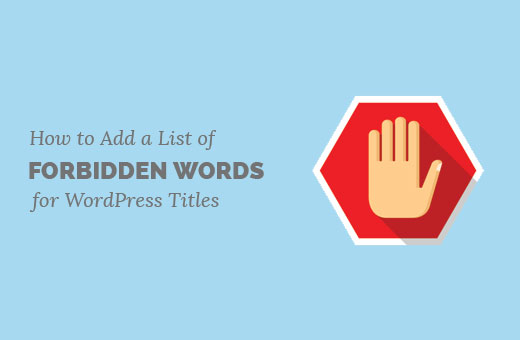
なぜWordPressで投稿タイトルの禁句リストを作成するのか?
複数の投稿者がいるサイトで、すべての投稿者にあなたの編集スタイルや方針を伝え続けるのは簡単ではありません。WordPressのプラグインを使って編集コメントを残したり、メモを追加したり、カスタマイステータスを追加することはできますが、投稿タイトルを監視することはできません。
投稿者に公開権がある場合、不要な言葉があなたのサイトで公開される可能性があります。ユーザーから公開権を奪うことでこれを防ぐことはできますが、投稿を自分で確認して公開しなければならないため、あなたの仕事が増えることになります。
それでは、WordPressの投稿タイトルに禁止ワードのリストを簡単に追加する方法を見ていきましょう。
WordPressの投稿タイトルに禁止語リストを追加する
この方法では、WordPressサイトに手動でコードを追加する必要があります。ウェブ上のコード・スニペットをWordPressに貼り付ける方法を知っているユーザーにお勧めします。
重要:WordPressファイルにコードスニペットを追加する際は、必ずWordPressサイトをバックアップしてください。
以下のコードをテーマのfunctions.phpファイル、サイト固有のプラグイン、またはコード・スニペット・プラグインに追加するだけです。
1 2 3 4 5 6 7 8 9 10 11 12 13 14 15 | function wpb_forbidden_title($title){global $post;$title = $post->post_title; // Add restricted words or phrases separated by a semicolon $restricted_words = "word1;word2;word3"; $restricted_words = explode(";", $restricted_words);foreach($restricted_words as $restricted_word){if (stristr( $title, $restricted_word))wp_die( __('Error: You have used a forbidden word "'. $restricted_word .'" in post title') );}}add_action('publish_post', 'wpb_forbidden_title', 10, 1); |
注:禁止したい単語を$restricted_words変数に追加するのを忘れないでください。セミコロンで区切ってください。
WordPressコードスニペットプラグインのWPCodeを使用して、このコードスニペットを追加することをお勧めします。

WPCodeは、テーマのfunctions.phpファイルを編集することなく、WordPressでカスタムコードを安全かつ簡単に追加することができます。一般的なコードスニペット、スマートコードバリデーション、条件ロジックなどのライブラリが付属しています。
まず、無料のWPCodeプラグインをインストールし、有効化する必要があります。手順については、WordPressプラグインのインストール方法をご覧ください。
プラグインを有効化したら、WordPressダッシュボードからCode Snippets ” + Add Snippetページにアクセスします。
そこから、「カスタムコードの追加(新規スニペット)」設定の下にある「+カスタム・スニペットの追加」ボタンをクリックします。

次に、画面に表示されるオプションの一覧から、コードタイプとして「PHP Snippet」を選択する必要があります。

次に、スニペットのタイトルを入力します。これは、そのコードが何のためのものかを覚えておくのに役立つものであれば何でもかまいません。
その後、上記のコードを「コード・プレビュー」ボックスに貼り付ける。
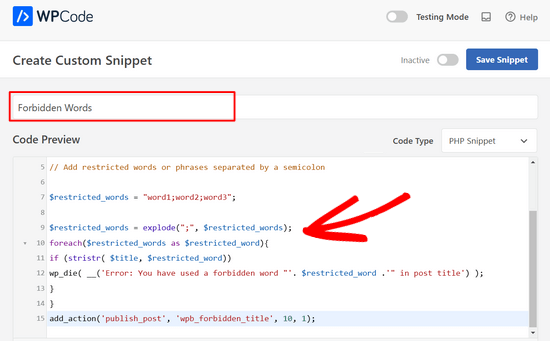
最後のステップは、スイッチを「Inactive」から「Active」に切り替え、「Save Snippet」ボタンをクリックするだけだ。

このコードでは、ユーザーが投稿を公開しようとしたときに、投稿タイトルに制限のある単語が含まれていないかチェックする関数をトリガーします。投稿タイトルに制限のある単語が見つかった場合、ユーザーに次のようなエラーを表示します:
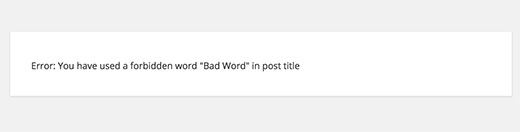
WordPressの投稿タイトルに禁止ワードのリストを追加する方法について、この投稿がお役に立てれば幸いです。また、WordPressで投稿日: にアイキャッチ画像を必須とする方法や、WordPressで人気の投稿プラグインをエキスパートが厳選した記事もご覧ください。
If you liked this article, then please subscribe to our YouTube Channel for WordPress video tutorials. You can also find us on Twitter and Facebook.





petri
Excellent, simple example. How should I modify this if I would want to make same for post content. More better if I could define post type
charles langat
Is possible to modify the code above use it to show censored words in the wordpress posts in the text area?
venkat
Hi ..in my wordpress site..i uploaded .sql files through ftp
when i open that .sql file in separate page,files are forbidden…getting an error like 403 forbideen error…how can i access those files…
pls help me out