WordPressのコメント欄にある一般的な「謎の人物」のアバターは、あなたのサイトのためになりません。何百ものWordPressサイトをビルトインしてきた私たちは、パーソナライズされたコメント欄があなたのサイトをより魅力的でプロフェッショナルなものにすることを知っています。
ブランドのロゴを使いたい、カスタマイザーのデザインを使いたい、あるいは初期設定のグレーのシルエットよりも魅力的なものを使いたいなど、初期設定のグラビアを変更することは、サイトの外観を向上させる簡単な方法です。一番の利点は?この変更を行うのに技術専門家である必要はありません。
このガイドでは、WordPressで初期設定のgravatarを置き換えるいくつかの方法を紹介します。
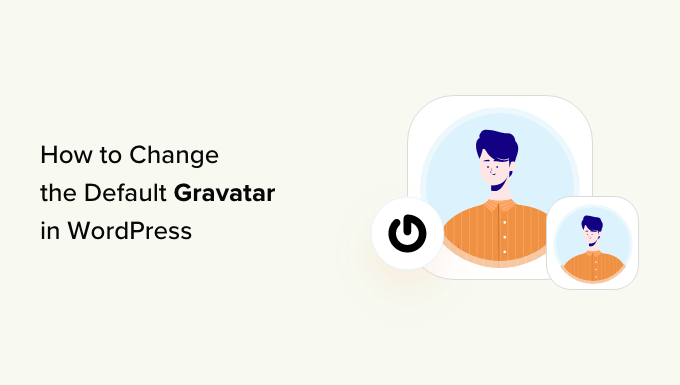
初期設定のGravatarとは何か、なぜ変更するのか?
Gravatarとは、Globally Recognized Avatarの略。プロフィールを作成し、アバター画像とメールアドレスを関連付けることができるウェブサービスだ。
WordPressサイトはすべてビルトインでグラビアをサポートしており、複数著者のWordPressブログでユーザーが投稿日: を書いたり、コメントを残したりすると、自動的にユーザーのアバターが表示されます。
ユーザーがグラビアを持っていない場合、WordPressは代わりに初期設定のグラビアを表示します。ほとんどのWordPressサイトでは、これは灰色の謎の人物です。
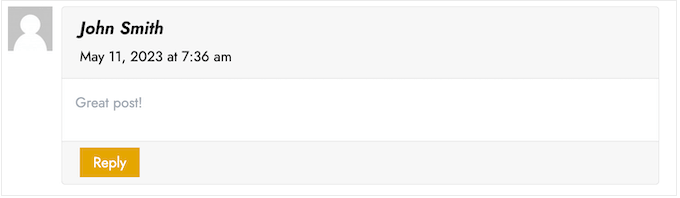
この初期設定のグラビアは、あなたが選んだ他の画像に変更することができます。例えば、サイトのロゴなど、あなたの会社を象徴する画像を使用することもできます。これにより、ブランディングを強化することができます。
私たちの場合、グラビアはコメントを残したいユーザーにとって不必要な余分なステップを生み出すと判断し、完全に無効化することにしました。
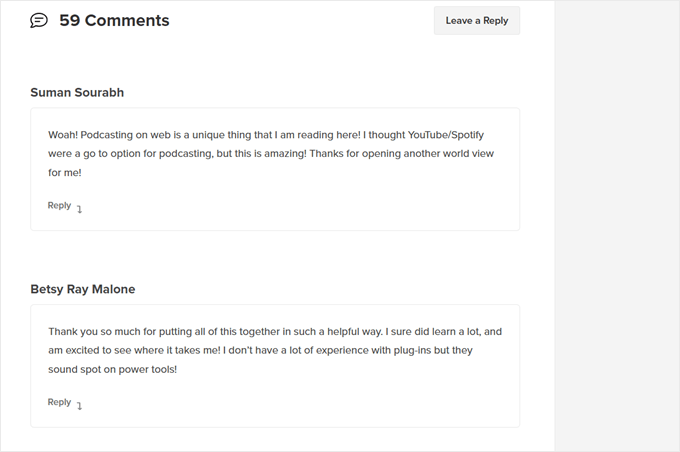
それでは、WordPressで初期設定のグラビア画像を変更する方法を見ていきましょう。クイックリンクを使えば、使いたい方法にすぐにジャンプできます:
方法1:初期設定のWordPress Gravatarを変更する(素早く簡単)
WordPressには、使用できる数種類の初期設定のグラバターが用意されています。初期設定を使用することは、謎の人物のグラビアを変更する最も簡単な方法ですが、これらの画像はあなたのWordPressサイトやブランド独自のものではありません。
初期設定のグラビアを見るには、WordPressの管理エリアから設定 ” ディスカッションに移動する必要があります。
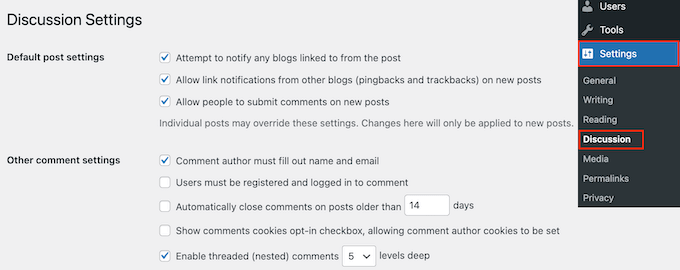
初期設定アバター」の下には、その人のメール・アドレスにリンクされたグラバターがない場合にWordPressが使用できる、さまざまなユーザー・アバター画像がすべて表示されます。
WordPressは初期設定として謎の人物を使用していますが、このセクションには他の画像を使用することができます。
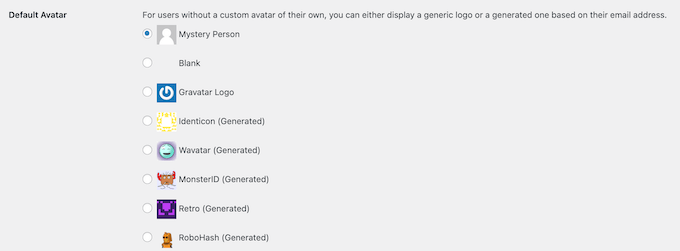
WordPressブログで使用したい画像の横にあるラジオボタンをクリックするだけです。
その後、画面を一番下までスクロールし、「変更を保存」をクリックします。

方法2:Thrive Commentsを使ってカスタムグラビアターをアップロードする(プラグインによる方法)
WordPressの初期設定のプロフィール写真が気に入らない場合は、代わりにカスタマイザーをアップロードすることができます。これは、コメント欄をあなたのブランドに合わせてパーソナライズする最良の方法です。
この方法では、Thrive Commentsを使用します。これはコメントプラグインで、ユーザーにブログ投稿にコメントしてもらい、サイトのエンゲージメントを高めるように設計されている。
カスタマイザー機能の他に、Thrive Commentsにはコメント欄をより楽しくエキサイティングなものにするツールが付属しています。例えば、ソーシャルメディアサイトのように「好き嫌い」を有効化することができます。

Thrive Commentsをプラグイン単体で購入することもできますし、Thrive Themes Suiteを購入することもできます。Thrive OvationsのようなThrive製品もすべて含まれており、コメントした内容をテスティモニアルに変えることができます。
その後、プラグインZIPパッケージをダウンロードしてWordPressサイトにインストールすることができます。詳しくは、WordPressプラグインのインストール方法の完全ガイドをお読みください。
プラグインをインストールして有効化した状態で、WordPress管理エリアからThriveダッシュボード “ Thrive Commentsに 移動します。そして、「スタイルのカスタマイズ」タブを開きます。
このタブで、「アバターを表示する」設定がオンになっていることを確認してください。完了したら、『画像を選択』をクリックするだけです。
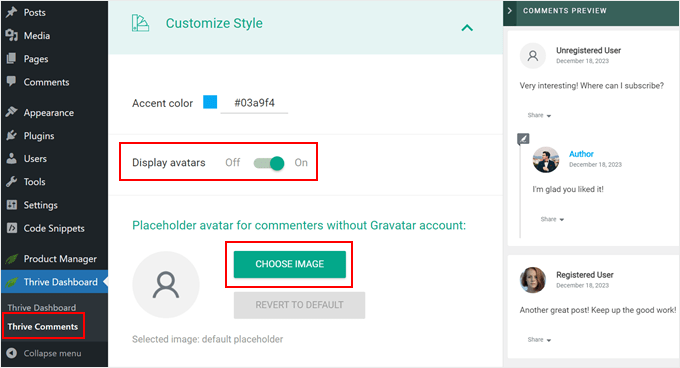
この時点で、WordPressメディアライブラリから既存の画像を選択するか、独自の画像をアップロードしてGravatar初期設定画像として使用することができます。
ストックフォトを使ったり、カスタムロゴを作ったり、Canvaなどのウェブデザインソフトを使って新規グラビア画像を作成することもできます。この画像は250×250ピクセルの正方形でなければなりません。
画像を選んだら、「選択」をクリックします。
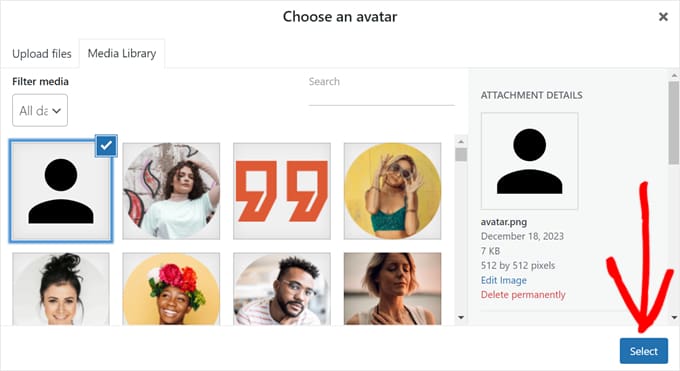
それで終わりだ!
これで、プレビューとライブコメントセクションに新しい初期設定のグラビアプロフィール画像が表示されるはずです。
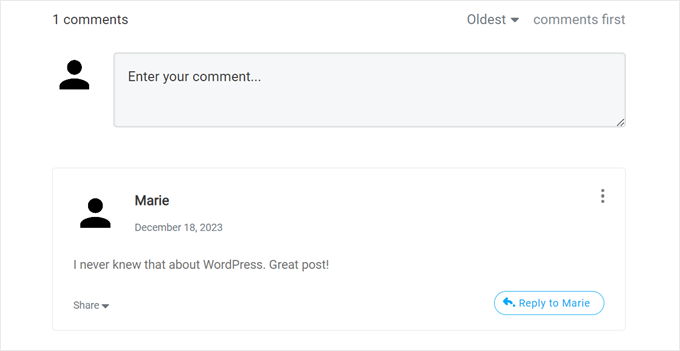
Thrive Commentsのクールなところは、簡単にグラビアを遅延ロードできることです。
つまり、サイト訪問者が特定のコメントまでスクロールダウンするまで、WordPressはコメントした人のグラビアを表示しないということです。
この機能を有効化したい場合は、Thriveダッシュボード “ Thrive Commentsに行き、’高度な設定’タブを開きます。そして、’コメントがビューポートに入ったときにアバター画像を読み込む’というボックスにチェックを入れてください。
その他の遅延ロード機能にもチェックを入れることができる。

Thrive Commentsを使用するためのヒントやトリックについては、以下のガイドをご覧ください:
方法3:カスタム・グラバターを使用するためにコード・スニペットを挿入する(コード・メソッド)
Thrive Commentsを使用する以外に、コードを使用してカスタムグラビアターをアップロードすることもできます。WordPress ディスカッションページのグラバターリストに新しい画像を追加したい場合は、この方法をお勧めします。
2つ目の方法と同様に、グラビアとして使いたい画像が必要です。
その後、メディア ” 新規追加でWordPressサイトに画像をアップロードできます。ここでは、WordPressメディアライブラリから画像を選択するか、コンピューターから新しいファイルをアップロードすることができます。
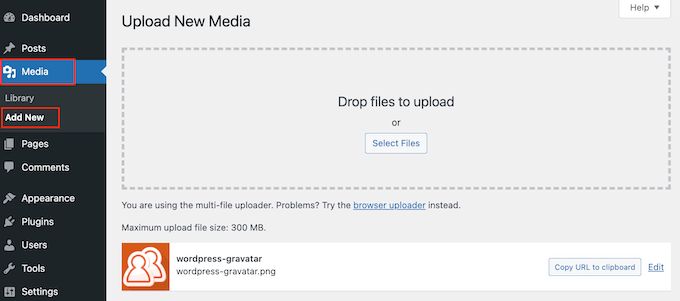
画像を選んだら、その横にある「編集」リンクをクリックしてください。
WordPressが編集用のファイルを開きます。この画面で、「ファイルのURL」セクションまでスクロールしてください。
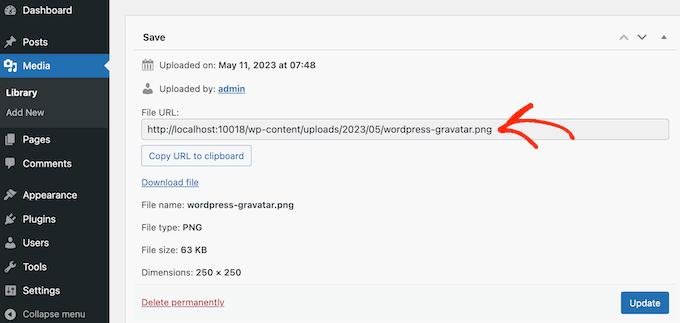
次のステップで必要になるので、このURLをメモしておくこと。
この段階では、WordPressサイトにコードを追加する必要があります。チュートリアルでは、テーマのfunctions.phpファイルにカスタマイザーを追加するよう指示されることがよくあります。
しかし、コードの小さなミスでもWordPressの一般的なエラーを引き起こしたり、サイトを完全に壊してしまう可能性があるため、この方法はお勧めしません。
そのため、WPCodeの使用をお勧めします。WordPressのコアファイルを編集することなく、WordPressにカスタムコードを追加する最も簡単で安全な方法です。
最初に行う必要があるのは、無料のWPCodeプラグインをインストールして有効化することです。詳しくは、WordPressプラグインのインストール方法のステップバイステップガイドをご覧ください。
有効化したら、WordPressダッシュボードのCode Snippets “ Add Snippetにアクセスしてください。
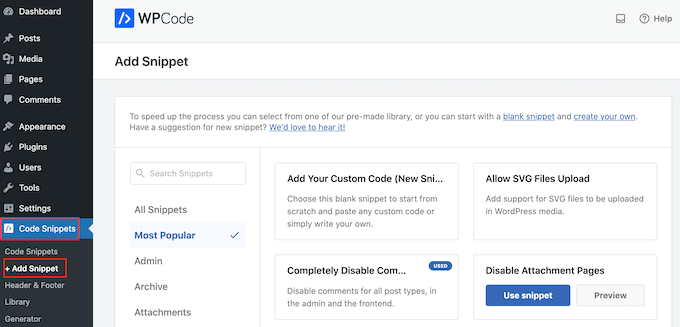
ここでは、WordPressサイトに追加できるさまざまなスニペットをすべて見ることができます。WordPressのコメントを完全に無効化したり、SVGファイルをサイトにアップロードしたりするスニペットなどがあります。
デフォルトのアバターにカスタム画像を使うこともできます。ライブラリで’Custom Default Avatar’スニペットを検索してください。
見つけたらマウスオーバーし、「スニペットを使用」ボタンをクリックします。
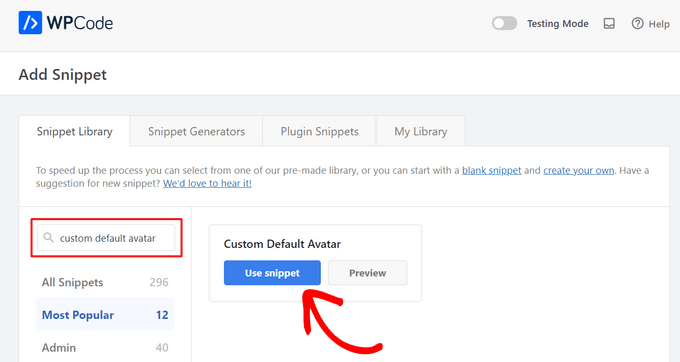
その後、WPCodeは自動的に正しいコードを追加します。
URLをWordPressの初期設定として使用したい画像へのリンクに置き換えることをお忘れなく。
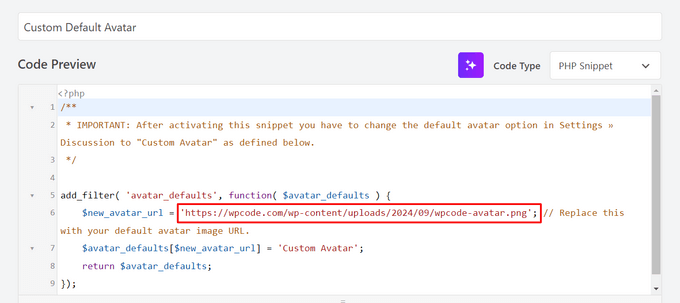
コードボックスの下に、いくつかの挿入オプションが表示されます。まだ選択されていない場合は、「自動挿入」を選択すると、スニペットが自動的に挿入され、サイト全体で実行されます。
その後、『場所』のドロップダウンを開き、『どこでも実行』をクリックする。

そうしたら、画面を一番上までスクロールし、「Inactive(有効化しない)」のトグルをクリックして、「Active(有効化する)」に変更します。
最後に、「更新」をクリックして、グラビア・スニペットをライブにします。
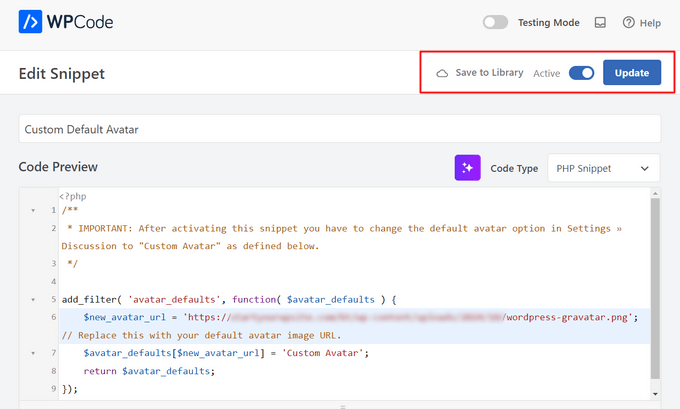
このグラビアの使用を開始するには、設定 ” ディスカッションページに移動します。
デフォルトアバター」セクションで、新規の「カスタムアバター」オプションを選択します。
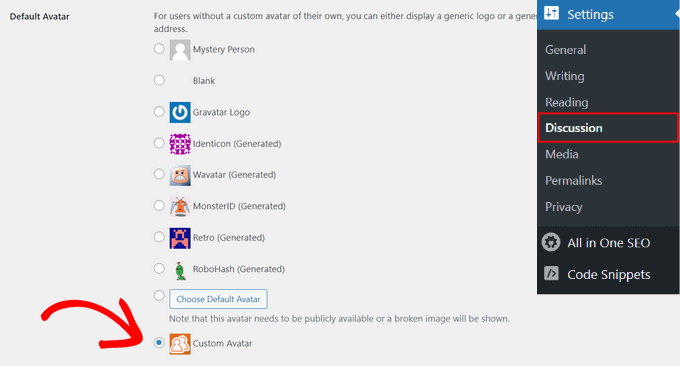
その後、「変更を保存」をクリックして設定を保存してください。
これで、あなたのサイトにアクセスすると、新しい初期設定のグラビア画像が表示されます。
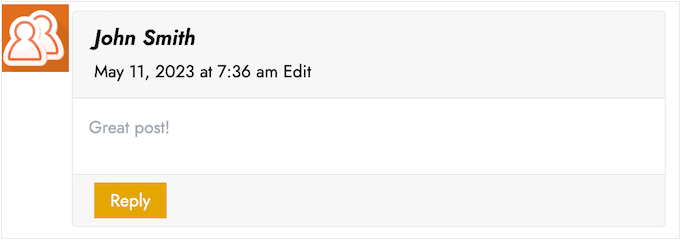
以上です!WordPressのグラビアについてさらに詳しく知りたい方は、以下のガイドをご覧ください:
- WordPressでユーザーメールからGravatarを表示する方法
- WordPressでグラビアを無効化する方法(ステップバイステップ)
- WordPressでGravatarの画像サイズを変更する方法
この投稿がWordPressで初期設定のグラビアを変更する方法を学ぶのにお役に立てば幸いです。WordPressでコメントをモデレートする方法と、WordPressのベストコメントプラグインのリストもご覧ください。
If you liked this article, then please subscribe to our YouTube Channel for WordPress video tutorials. You can also find us on Twitter and Facebook.





Teri
You did it again! You helped me. Thank you so much!
WPBeginner Support
You’re welcome! Glad our guide was helpful!
Admin
Francis
Hi guys,
Wonderful tutorial, you saved me from a big headache! Keep up the great work!!!
Best regards,
Francis
WPBeginner Support
Glad to hear our guide was helpful!
Admin
Segun Solomon
Thanks for this guide. It helps.
WPBeginner Support
Glad it was helpful!
Admin
WoodyP
Hi, thank you for your article!
is there a way to assign one image per role?
WPBeginner Support
We do not have a recommended method at the moment but if that changes we will be sure to share.
Admin
Patti
Been working for 2 days trying to get rid of the Chef Hat in my theme.
This worked! Thanks
WPBeginner Support
Glad our guide could help
Admin
Aardha
This worked like a charm. Thanks!! Is there a way to have multiple default gravatar which can be assigned randomly to users ?
WPBeginner Support
You would need a plugin for a feature like that, if we find a plugin we would recommend we will certainly share.
Admin
David
This is not working. WordPress does not allow to use local images. Please review your tutorial and update it accordingly.
WPBeginner Support
The method should still be working, if you are on WordPress.com then that would be your issue as our guides are for WordPress.org. You can see the differences in our guide below:
https://www.wpbeginner.com/beginners-guide/self-hosted-wordpress-org-vs-free-wordpress-com-infograph/
Admin
Murat Dinç
Hi,
Can I add an icon instead of Adding an image?
WPBeginner Support
You would want to check on Gravatar’s site for any current restrictions.
Admin
Renz
Thank you for this tutorial. was able to follow but my default picture wont show up
WPBeginner Support
If our method was not able to assist, you would likely want to reach out to your theme’s support to ensure there isn’t a theme-specific setting preventing the change.
Admin
Karen
Okay, I found an easier solution for everyone that works well: just install the “WP User Avatar” plugin. Works like a charm and you don’t have to do anything with coding!
WPBeginner Support
Thanks for sharing your recommendation
Admin
Mari Alonso
This is great, thanks! I followed this by installing the plugin to add the code and then adding my 250×250 picture. It worked great, but now if anyone comments on my site, my picture, not theirs, shows up next to their name. My picture shows up everywhere and no one else’s. Any idea why?
Thank you.
WPBeginner Support
That would be due to you setting the default gravatar for all users on your site. If you wanted to set a gravatar only for yourself you would want to use our guide here: https://www.wpbeginner.com/beginners-guide/what-is-gravatar-and-why-you-should-start-using-it-right-away/
Admin
Thank you so much
I followed the Gravatar instructions on your link and now anywhere I comment I see my unique Gravatar. Nevertheless, I see it everywhere except on my own site even thought the same email address is associated with it. Any ideas?
Thanks, tons again.
Mari
WPBeginner Support
If you have any caching on your site make sure it is cleared as the most common reason for something like that.
Divine
This page was really helpful. I managed to change the custom image. Thanks
WPBeginner Support
Glad our recommendation could help
Admin
Lilly
Thank you for this post!! I use All in one SEO and could never get it to work. Your post provided a good map and work around. However I am still getting 12 error msgs? are they possible related?
WPBeginner Support
It would depend on the specific errors. If you reach out to the plugin’s support they should be able to assist.
Admin
Andreia Esteves
Thank you for this post! But, what if I just want to change my personal avatar without using gravatar?
WPBeginner Support
For just an author on your site, you would want to take a look at our article here: https://www.wpbeginner.com/plugins/how-to-add-an-authors-photo-in-wordpress/
Admin
Giga
I want an option where the user can upload an image as per their requirements. What should I do for that ?
WPBeginner Support
It would depend on your specific requirements, for a starting point you would want to take a look at: https://www.wpbeginner.com/plugins/how-to-allow-users-to-upload-images-with-comments-in-wordpress/
Admin
Tommy Roche
Thank you for this.
WPBeginner Support
You’re welcome
Admin
Mahdi
ty – its worked for me – but now default avatar loded from other site – how i can define that this image loaded from my host?
WPBeginner Support
You’re likely using the Jetpack plugin and using their option to load images from their server. You can go into Jetpack’s settings to disable this function.
Admin
MAHDI
i don’t have Jetpack plugin – how i can do it? without install new plugin?
WPBeginner Support
If you mean you want your gravatar image to be loaded from your site when it is added to other sites, that is not an option at the moment.
Daniel
Perfect solution, thank you!
WPBeginner Support
You’re welcome
Admin
Divya S
That was so informative!
Brian
Hey so I have sort of a peculiar yet distinct task that I need help with. My client has a blog on WordPress but then they post their blog to Twitter, next to the article is a gray blank avatar. She had requested that I find a way to put some sort of image in place of this but I am not sure how to go about doing this. I know she uses a Gravatar for the comment section but this instance is a bit different. Any advice on what I can do?
Ryô
Hello, the code works well, but I made some changes to my newly added avatar picture and I still see the first version when I refresh the page.
Looking at the url of the picture it automatically added “http://i2.wp.com/” at the beginning (I don’t have jetpack or any cache plugins).
I guess I can just change the name of my picture and update the code, but is it a way to get ride of wp cache?
Satyam Patle
Wow Thank you sir its helping me for Change custom Avtar
Ana
I have no problem changing the image on my gravatar but I cannot seem to change the words. Even though I select edit and rewrite them, the change doesn’t appear on my wordpress site. What am I doing wrong?
anna
Thanks for the nice explanation, Now I’m clear about setting up my gravatar in WordPress site.
rashmi
this is very useful
Pat
Thank you, thank you, thank you! I’ve looked everywhere on how to change the default avatar and you were the only ones who simple explained it and displayed how! Sometimes finding the answer in the haystack of information can be just mind blowing. You rock!
manoj rai
how set when user comment your post show him/her original profile. please help me. thanks
Joy
Hello, I’ve tried this in my child’s theme function and it just will not work. The image in the discussion settings and on the front-end appear broken. When I right click to view the path it displays:
It affixes the i1.wp.com before the link. Even when I tried to connect directly to the child theme stylesheet directory and pickup from the folder, ‘images/chicken_avatar.png’, it still affixed the i1.wp.com
Any ideas how to fix this? Thank you.
WPBeginner Support
Hey Joy,
We tested it again with a child theme and it worked as expected. We are not sure what may be causing the issue. You can follow the instructions again. Make sure you add the full image URL in the code.
Admin
Joy
Hmm, not sure what I was doing wrong. I just gave it another go and it works. Thank you!
Andrew
Joy: Mine Via Another WordPress Script, is Going to (i0.wp.com/MySite…). Very Strange. :–)
Andrew
It Still Shows i0.wp.com/MySite Whwn Going to the Image Location, but I Changed the URL Code to (‘/custom-gravatar/mh-profile-photo-default.png’), Instead of ‘example.com/wp-content/uploads/2017/09/mh-profile-photo-default.png’). In Settings > Discussion It Shows My Admin Photo as the Default User Gravatar, but On User Profiles, It Views Properly! :–)
Mayaprakash Pant
Hello.
The code worked perfectly fine for me. But this arises another problem:
Same gravatar appears when everyone else including visitor comments on my blog.
How to solve this?
Gabrielle
Hi, i added and sucesfully saved input(type = url) for each user profile, on ly localhost installation.
I’m trying to change original code from WP Codex wesbsite:
From:
add_filter( ‘avatar_defaults’, ‘new_default_avatar’ );
function new_default_avatar ( $avatar_defaults ) {
//Set the URL where the image file for your avatar is located
$new_avatar_url = get_bloginfo( ‘template_directory’ ) . ‘/images/new_default_avatar.png’;
//Set the text that will appear to the right of your avatar in Settings>>Discussion
$avatar_defaults[$new_avatar_url] = ‘Your New Default Avatar’;
return $avatar_defaults;
}
To something that will replace default avatar url foreach user with value from custom input field(if its not empty), any help?
I know there are plugins that allows subsciribers to upload gravatar images, but i don’t want to allow them doing that, i want to give them a chance to put url to their own images
Manish B
I am not able to show avatars next to comments. I am using Hitchcock WordPress Theme.
Claire Benneth
THANK YOU!
Actually I’ve been looking for this solution for my blog for 3 months!
Thanks again!
Claire xo
Jen Hardy
I have the Gravatar set up in WordPress, but when the e-mail goes out to my followers for my blog, the mystery man is there. Looks really bad at the top of my e-mail. Any suggestions?
Thanks!
Syed Hamza
Here are two folders of images in Cpanel.
1. /public_html/wp-includes/images
2. /public_html/wp-content/themes/divi/images
In which folder where I upload the image.
Manoj
I can’t see my avatar even after setting in comment box but i see it about me.
Manish B
I am facing the same issue.
Michael
I’m looking for a plugin, or SIMPLE code solution that will allow me to create a number of ‘default’ gravatar/avatar images that are color coded based on the member’s gender/orientation. Obvious ones like blue for male, pink for female, but I’ll likely add lavender for transgender and possibly others. Basically, the decision about the ‘default’ avatar that appears for the member (until they upload an image) would at least let people browsing the site know if the person they see posting (or online) is male / female / transgender / etc.. Any ideas?
Me
Is there code to force the default avatar to be blank? I have it set to blank in the WP settings, but it’s still showing up as mystery man. Is there code to either delete mystery man entirely so it’s not even an option. Or to make sure it’s blank and not mystery man? Thanks!
WPBeginner Support
See our guide how to disable gravatars in WordPress.
Admin
Me
Thanks! I tried that already. When I do that, the avatars also disappear from the author box (I’m using Starbox). I’m at a loss. I’ve even checked my WP tables, and it shows the default avatar is set to blank. I can’t figure out how to get rid of mystery man…
Michael
How would one go about rotating a set of images in that Gravatar thumbnail spot? Meaning: if I had 5 different images, to have them randomly appear for users without Gravatars, so there was a variation of the 5?
Angelica Costa
If anyone is facing issues with child themes, just use:
$myavatar = get_stylesheet_directory_uri().’/img/favicon.png’;
It works.
Mark
This was a life saver!
Julia
Great, thanks!
Gina Smith
Thanks for the information!
Keely
Wow – found this post 2 years after my first post and got it working this time
Thanks WP Beginner
Caroline
Thanks!
chris007
okay i get the whole idea but how you put your personal pciture of you into the gravatar that what i’m trying to figure out..
Thomas
Goto Gravatar website and sign in with WordPress. Then you can upload your avatar and tie it to one or more of your emails.
Alex
Thank you!
Karan Rawat
It works. Thanks Bookmarked your blog!
Chuks Emmanuel
Thank you Syed Balkhi. it really worked for me. just keep the good work going.
Adrian O'Farrell
Hi, just checking what happens next
Simen Eggen
Thank you so much it’s working
it’s working 
Sadia
Thank you so much for these instructions. For some reason, things were wonky when I used a .png file, but a gif worked easy peasy!
Katelyn
I am having the same issue as Keely. I am using a child theme so get_bloginfo does not work. When I check the URL of the broken image it displays the path to the parent theme. Is there a way to get this to work with a child theme?