あなたのサイトを守るために警備員を雇うことを想像してみてほしい。彼らは本物のカスタマイザーを歓迎し、悪意のあるビジターの侵入を阻止する。
これがWordPressで特定のIPアドレスをブロックする力です。スパマーを撃退し、ブルートフォース攻撃を阻止し、既知の脅威からサイトを守るために、WPBeginnerで使用しているシンプルで効果的なセキュリティ対策です。
この投稿では、WordPressでIPアドレスをブロックする方法と、ブロックする必要があるIPアドレスを見つける方法を紹介します。
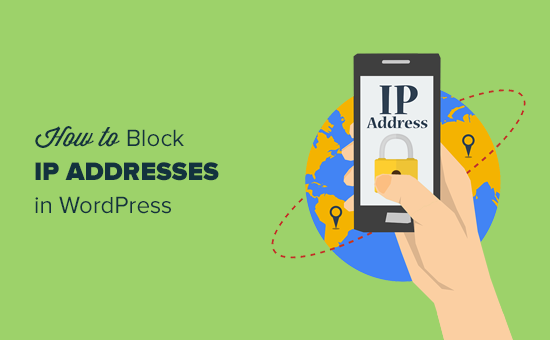
IPアドレスとは?
インターネットに接続されているコンピューターは、それぞれインターネット・サービス・プロバイダーから割り当てられたIPアドレスを持っています。
もしインターネットが物理的な世界だとしたら、IPアドレスは国番号、番地、家屋番号のようなものだと考えてください。IPアドレスは、0から255までの4つの数字がドットで区切られたもので、次のような形をしている:
172.16.254.1
WordPressウェブサイトへのすべての訪問者は、ウェブサイトのアクセスログファイルに保存されているIPアドレスを持っています。つまり、アクセスしたすべてのサイトにIPアドレスが保存されます。
インターネットを利用する際に、実際のIPアドレスやその他の個人情報を非表示にしたい場合は、VPNサービスを利用することができます。
IPアドレスをブロックする理由とタイミング
IPアドレスによるサイトへのアクセスをブロックすることは、迷惑な訪問者、コメントするスパム、メールスパム、ハッキングの試み、DDoS(サービス拒否)攻撃に対処する効果的な方法です。
ウェブサイトがDDoS攻撃を受けていることを示す最も一般的な兆候は、ウェブサイトに頻繁にアクセスできなくなったり、ページの読み込みに時間がかかったりすることです。
その他の攻撃は、スパムコメントを受け取るようになったり、お問い合わせフォームから大量のスパムメールを受け取るようになった場合など、より明白なものです。私たちはスパムコメントと戦う方法のリストを用意していますが、最後の解決策はIPアドレスをブロックすることです。
WordPressでブロックしたいIPアドレスを見つける
WordPressは、サイトにコメントを残したユーザーのIPアドレスを保存します。そのIPアドレスは、WordPress管理エリアのコメントするページにアクセスすることで確認することができます。
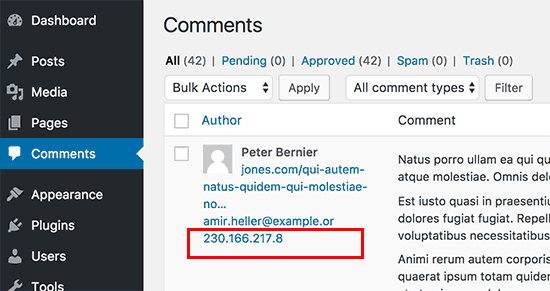
サイトがDDoS攻撃を受けている場合、IPアドレスを特定する最善の方法はサーバーのアクセスログを確認することです。
これらのログを表示するには、WordPressホスティングアカウントのcPanelダッシュボードにログインする必要があります。次に、「ログ」セクションを探し、「Raw Access Logs」アイコンをクリックします。
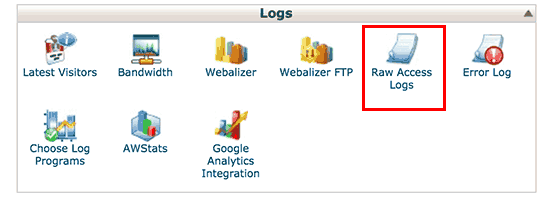
アクセスログのページが表示されます。
アクセスログファイルをダウンロードするには、ドメイン名をクリックする必要があります。

アクセスログファイルは.gzアーカイブファイルの中にあります。そのファイルをクリックして解凍してください。
あなたのコンピューターに.gzアーカイブファイルを扱うプログラムがない場合は、インストーラが必要です。Windowsユーザーの間では、Winzipと 7-zipがよく使われています。
アーカイブの中にアクセスログファイルがありますので、メモ帳やテキストエディットなどのプレーンテキストエディターで開いてください。
アクセスログファイルには、サイトへのすべてのリクエストの生データが含まれます。各行は、そのリクエストを行ったIPアドレスで始まります。
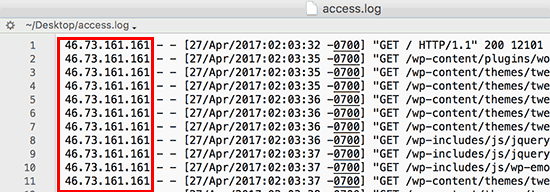
自分自身や正規ユーザー、検索エンジンからのサイトへのアクセスをブロックしてしまわないようにする必要があります。不審なIPアドレスをコピーし、オンラインIPルックアップツールを使って、そのIPアドレスについて詳しく調べてみましょう。
特定のIPアドレスからのリクエストが異常に多くないか、アクセスログを注意深く見る必要があります。これを自動化する方法をこの投稿の一番下で紹介している。
IPアドレスを見つけたら、それをコピー&ペーストして区切りのテキストファイルに入れる必要がある。
WordPressでIPアドレスをブロックする
特定のIPアドレスを持つユーザーがあなたのサイトにコメントを残さないようにしたい場合は、WordPressの管理エリア内でそれを行うことができます。
設定 ” ディスカッションページに移動し、「コメントするブラックリスト」テキストボックスまでスクロールダウンしてください。
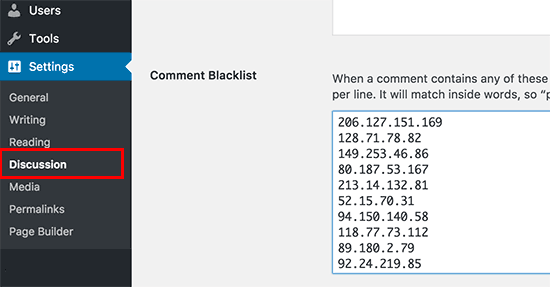
ブロックしたいIPアドレスをコピー&ペーストし、「変更を保存」ボタンをクリックします。
WordPressは、これらのIPアドレスを持つユーザーがあなたのサイトにコメントを残すことをブロックします。これらのユーザーはあなたのサイトを訪問することはできますが、コメントを送信しようとするとエラーメッセージが表示されます。
cPanelを使用したIPアドレスのブロック
この方法は、IPアドレスによるサイトへのアクセスや表示を完全にブロックします。ハッキングやDDoS攻撃からWordPressサイトを保護したい場合に使用します。
まず、ホスティングアカウントのcPanelダッシュボードにログインする必要があります。セキュリティ」セクションまでスクロールダウンし、「IPブロッカー」アイコンをクリックします。
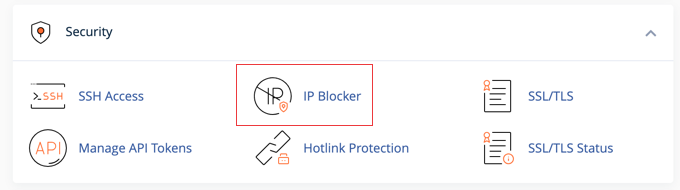
IPブロックツールに移動します。
ここで、ブロックしたいIPアドレスを追加できます。個別IPアドレスまたはIP範囲を追加して、「追加」ボタンをクリックします。
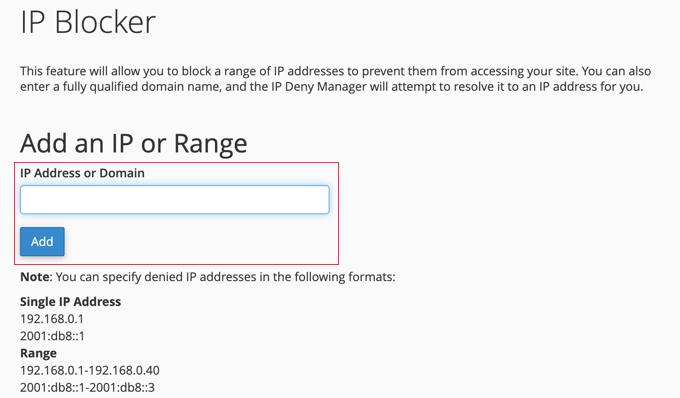
IPアドレスのブロックを解除する必要があれば、また同じページに戻ってくることができる。
IPアドレスブロックがうまくいかないとき – 自動化する!
IPアドレスのブロックは、基本的なハッキングの試み、特定のユーザー、特定の地域や国からのユーザーをブロックするだけであれば有効です。
しかし、ハッキングの試みや攻撃の多くは、世界中のさまざまなランダムIPアドレスを使って行われます。そのようなランダムなIPアドレスをすべて把握することは不可能です。
そんな時こそ、Sucuriや Cloudflareのようなウェブアプリケーションファイアウォール(WAF)が必要です。これらのウェブサイトセキュリティサービスは、ウェブサイトアプリケーションファイアウォールを使用して、このような攻撃からウェブサイトを保護します。
基本的に、あなたのサイトのトラフィックはすべてサーバーを経由し、そこで不審な動きがないか検査されます。不審なIPアドレスがサイトに到達しないように自動的にブロックします。Sucuriがどのように3ヶ月で450,000件のWordPress攻撃をブロックしたかをご覧ください。
この投稿がWordPressでIPアドレスを簡単にブロックする方法を学ぶのにお役に立てば幸いです。初心者のための究極のWordPressセキュリティガイド、または専門家が選ぶ最高のWordPressファイアウォールプラグインもご覧ください。
If you liked this article, then please subscribe to our YouTube Channel for WordPress video tutorials. You can also find us on Twitter and Facebook.





ed thoma
there is no ‘Comment Blacklist’ text box.
if word press removed this feature, then the the part where you direct/suggest the so called option should be removed.
Borundebnath
My Wifi IP address is block in my own site for my mistake but I can log in my site by using another wifi, how to unblock my IP address with WordPress?
WPBeginner Support
You would remove the IP from the tool you blocked the IP from.
Admin
Gbengard
Hi there,
I blocked an IP Address from visiting my blog, the visitor still finds a way to visit my blog with the same IP Address.
What would you advise?
WPBeginner Support
In these situations, we would recommend checking with your hosting provider to ensure there are no conflicts on their end.
Admin
Mira khan
bro, i dont fine option commenting blacklist ? help
WPBeginner Support
You would want to look for Disallowed Comment Keys on the discussion page due to a more recent update for where to add the IPs
Admin
zanuda
From left menu (rather then comments) choose Settings -> Disussions and scroll down until you see line “Disallowed Comment Keys” and the box under. IP to blocked goes in the box, one per line.
Azra Noir
Thanks ^^ This helped me find what I was looking for to block an ip address from commenting on my articles.
WPBeginner Support
Glad our guide was helpful
Admin
Ammar
Thanks alot. These really help.
WPBeginner Support
You’re welcome
Admin
Gaurav Ramani
One website is copying my whole content without leaving any comment .
What can I do. help me please
WPBeginner Support
To prevent content scraping, you would want to take a look at our article below.
https://www.wpbeginner.com/beginners-guide/beginners-guide-to-preventing-blog-content-scraping-in-wordpress/
Admin
Francesco Aulisi
I LOVE YOU this is so useful for blocking Spam! Wow Thank you.
WPBeginner Support
You’re welcome, glad our guide was helpful
Admin
zanuda
How do I block a range of IPs (subnet)? I’m getting spam from the same subnet, let.s say ABC.CDE.*.* First part is the same, the last varies. At the moment I wrote in the blacklist section that way: ABC.CDE , but I’m not sure it’s the right way. I’ve seen this as an advice somewhere ages ago. Now one of the anti-spam plugin died out and I started to look, I’ve got another info. like this: ABC.CDE.* or like this ABC.CDE.*.* So are all those ways are Ok or only one of them? And which one?
WPBeginner Support
It would depend on what method you are using to block the IPs but normally you would want to use the second option with two *s
Admin
zanuda
Method – the same as in the article above, going to Discussion settings and putting IP address over there. It’s just there are no way to double check which one is working because I don’t have access to different IP…
Thanks, I’ll change everything to ABC.CDE.*.*
iptv
I have recently started a blog, the information you offer on this web site has helped me tremendously. Thank you for all of your time & work.
WPBeginner Support
Glad our content could help
Admin
Rajender Singh Bisht
Useful Information for Beginner.
Leon Mufaya
Thanks a lot for the information, ever since I came across WPBeginner, my WordPress life has been extremely easy and stress-free and I hope you guys keep up the great work.
Anna
This worked for exactly what I needed it for and it was easy peasy!
Thank you!
Gurpreet Kaur
this solution is great. thanks alot
dorian
I was looking to this answer since my site was getting so much hits and spam from particular IP addresses. I am disabling that now. Thanks!
Joe
The comment still ends up in the spam folder making this option useless.