手動でソーシャルメディアに投稿することは、多くの時間とエネルギーを消費する可能性があります。そのため、私たちは長い間、ビジネスサイト全体でソーシャルメディア自動化ツールを使用してきました。
ソーシャルメディアの自動化は、繰り返しのタスクを処理することで、多くの時間を節約することができます。一貫した投稿スケジュールは、オーディエンスの関心を維持し、複数のプラットフォームでコンテンツを共有することでリーチを拡大します。
幸いなことに、IFTTT、Zapier、Uncanny Automator、ClickSocialなどのツールを使えば、WordPressブログの記事をFacebook、Twitter、LinkedIn、Instagramなどのプラットフォームで自動的に共有することができる。
とはいえ、これらのツールをナビゲーションするのは大変なことです。だからこそ、私たちがここにいるのです。
この投稿では、ソーシャルメディアマーケティングを自動化し、他のタスクに時間を割くことができるように、これらの自動化ツールを設定する方法を探ります。
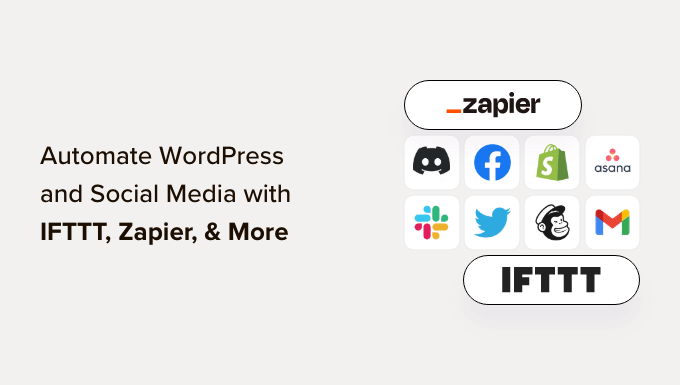
なぜWordPressとソーシャルメディアを自動化するのか?
WordPressサイトとソーシャルメディアアカウントを自動化することで、これらのプラットフォームでコンテンツを手動で共有する必要がなくなります。
ログインして個別に共有しなくても、様々なソーシャルメディアプラットフォームに同時に公開する投稿を簡単にスケジュールできます。
例えば、サイトに重要なお知らせがある場合、WordPressとソーシャルメディアを自動化することで、予定時刻にすべてのソーシャルプラットフォームでお知らせを公開することができる。
これにより、時間と労力を節約し、ソーシャルメディアでの存在感を高め、サイトの認知度を高めることができる。
さらに、WordPressをソーシャルメディアと自動連携させることで、「いいね!」やシェア、コメントするなどのソーシャルメディアシグナルを増加させ、サイトのSEOを向上させることもできます。
それを念頭に置いて、IFTT、Zapier、Uncanny Automatorを使ってWordPressとソーシャルメディアを簡単に自動化する方法を紹介する。以下のクイックリンクから、使いたい方法にジャンプできる:
準備はいいかい?さっそく始めよう。
方法1:IFTTTでWordPressとソーシャルメディアを自動化する(無料)
IFTTT(If This Then That)は、ユーザーがウェブベースのタスクを自動化するのに役立つ無料のウェブサービスだ。アプレットを使って2つ以上のアプリや端末を接続する。
例えば、Twitterアプレットを使ってTwitterアカウントをWordPressサイトに接続することができます。
ソーシャルメディアとWordPressを自動化する無料の方法をお探しなら、この方法がおすすめだ。
IFTTTアカウントを作成する
WordPressサイトとソーシャルメディアを自動化するには、IFTTTでアカウントを作成する必要がある。
まず、IFTTTのサイトにアクセスし、画面右上の「Get Started」ボタンをクリックする。
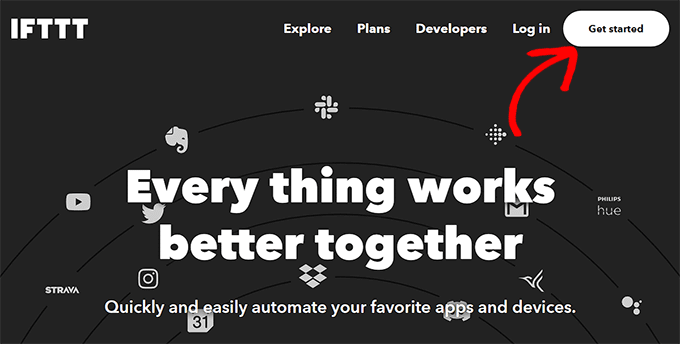
新しいページが開きますので、そこで「サインアップ」のリンクをクリックしてください。
次に、ログイン情報を入力してIFTTTのアカウントを作成する。
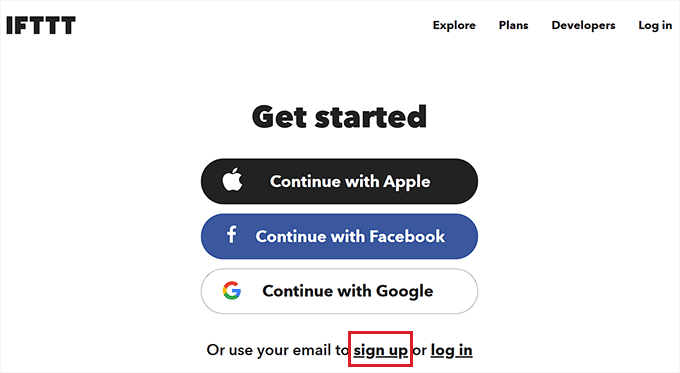
そうすると、「Let’s Start」ページが表示されますので、そこで現在お使いの携帯端末の種類を選択してください。
オプションを設定して「Continue」ボタンをクリックするだけです。
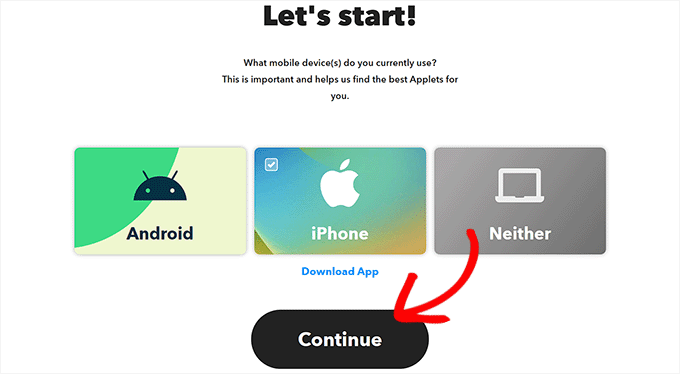
その後、「Explore」ページをより良くカスタマイズするために、頻繁に使用するソーシャルメディアプラットフォームを選択する必要があります。
完了したら、「Continue」ボタンをクリックして先に進みます。
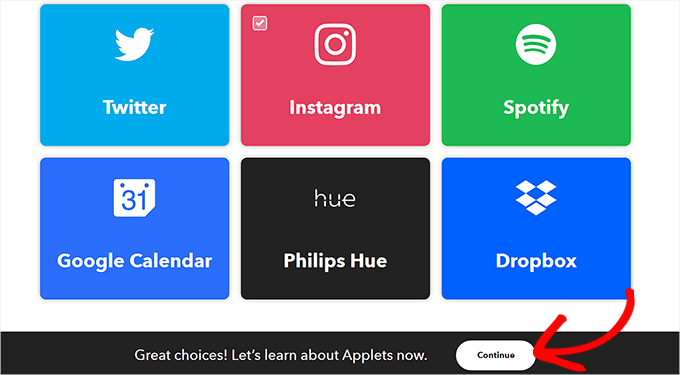
IFTTTアプレットをセットアップする
アカウントの準備ができたので、「Explore」ページに移動し、そこで自分に合ったアプレットを選択することができる。
このチュートリアルでは、WordPressとFacebookを自動化する。
これを行うには、先に進み、リストから「WordPress to FB Page」アプレットをクリックします。
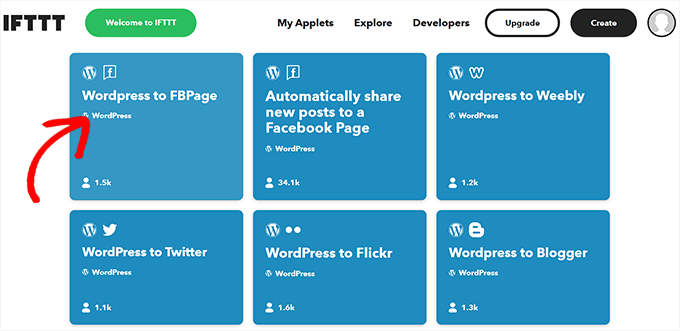
WordPress to FB Page」の画面が表示されます。
次に、「接続」スイッチをオンにする。
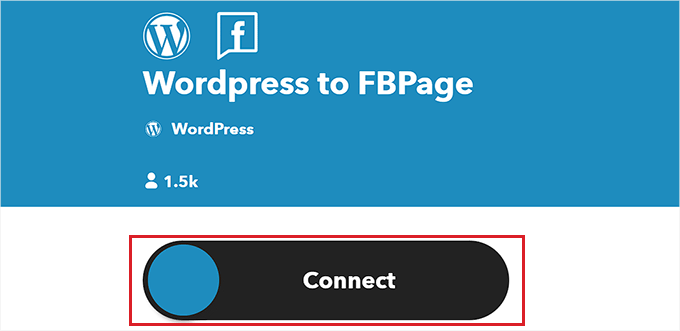
WordPressブログのURL、ユーザー名、パスワードを入力します。
完了したら、「接続」ボタンをクリックしてWordPressとIFTTTを統合する。
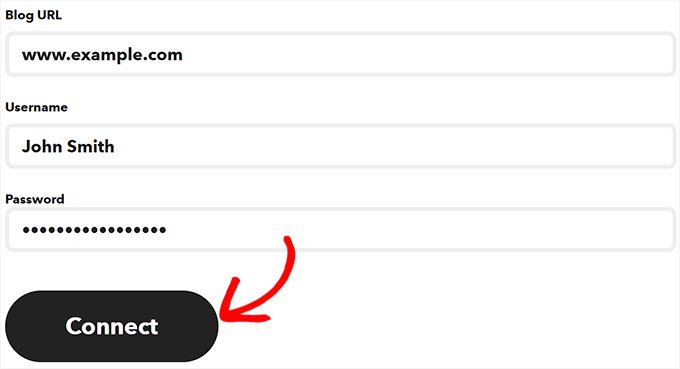
WordPressサイトが接続されると、「WordPress to FBPage」画面に遷移します。
ここでもう一度「Connect」スイッチを切り替える。FacebookアカウントとIFTTTの接続を許可する必要があります。
本当に〜してもよいですか?
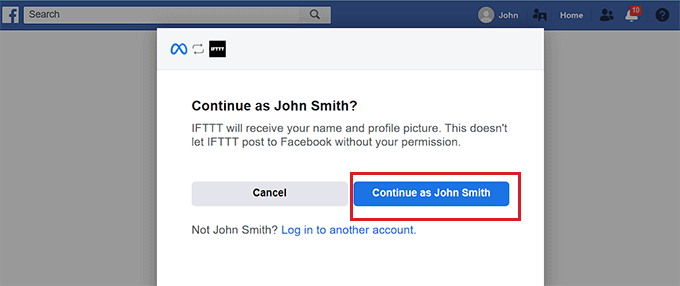
すると、IFTTTと接続したいページについて尋ねられます。先に進み、WordPressブログ投稿を共有するFacebookページを選択します。
そうしたら、「Next(次へ)」ボタンをクリックする。
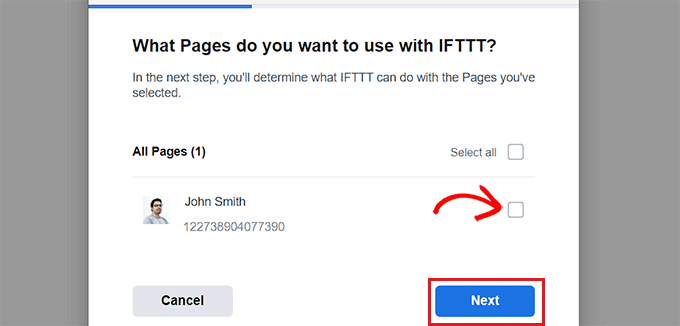
次に、IFTTTがあなたのFacebookページで行うことを許可されているアクションをすべて選択するだけです。
例えば、IFTTTにページのコメントを管理させたい場合は、オプションの横にあるスイッチを「Yes」に切り替える。そして「Done」をクリックする。
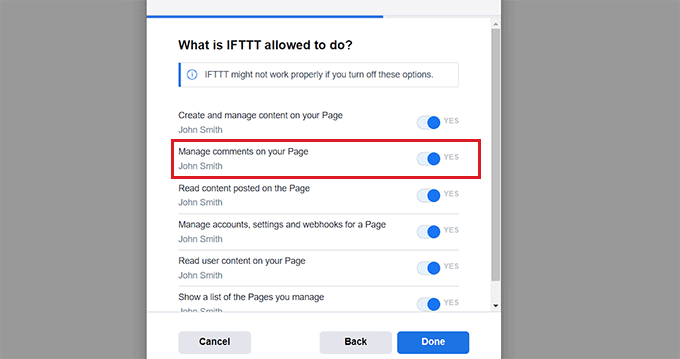
WordPress to FBPage」画面が表示され、WordPressサイトとFacebookページが接続されていることを示すトグルが表示されます。
ここから、上部にある「設定」ボタンをクリックするだけです。
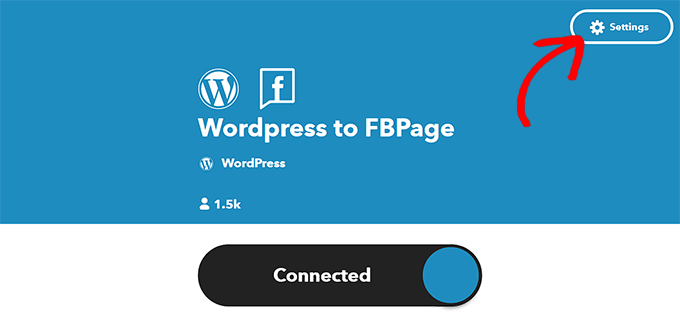
作成」ページが表示されます。
もしこうなら」「それならこうする」を設定する
ここでは、WordPressサイトで何かが起こったときに、IFTTTにFacebookページで起こしてほしいアクションを設定することができます。
If This」オプションの隣にある「Add」ボタンをクリックする。
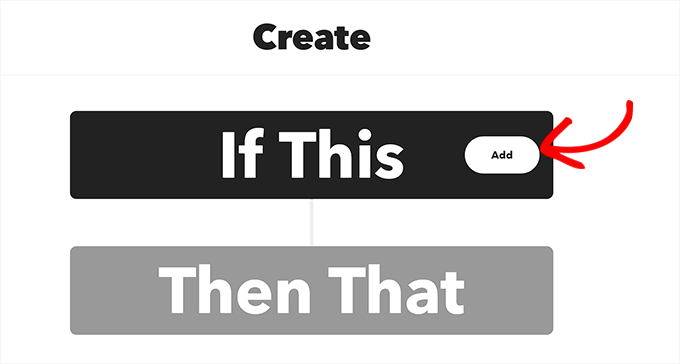
次に、「Choose a Service」ページからWordPressを選択します。
トリガーを選択する」ページに移動します。ここで、いつトリガーを作動させたいかを選択します。このトリガーは、あなたのサイトでアクションが起こったときにIFTTTに警告を発します。
例えば、新しい投稿を追加するたびにトリガーを作動させたい場合は、そのオプションを選択するだけです。
独自のトリガーを作成することもできます。その後、「トリガーを作成」ボタンをクリックするだけです。
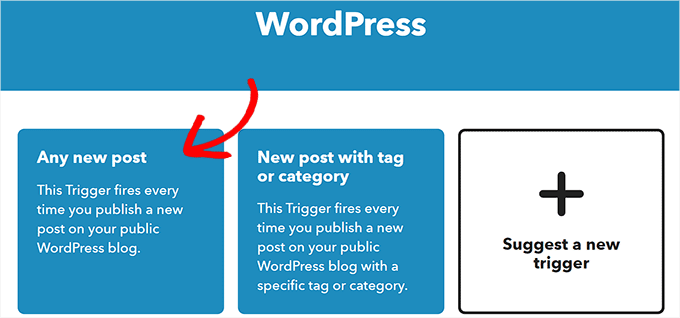
トリガーの準備ができたので、「作成」ページにリダイレクトされます。
Then That」オプション設定の隣にある「Add」ボタンをクリックする。
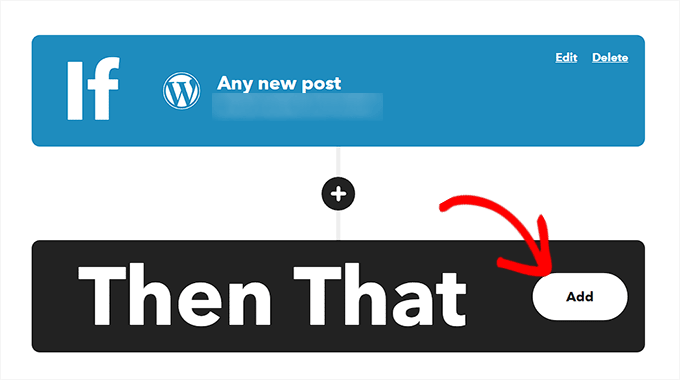
次に、”Choose a Service “ページから “Facebook Pages “を選択します。
次に、アクションを選択する必要があります。これは、WordPressサイトで特定のアクションが起こったときに、IFTTTがあなたのFacebookページで行うことです。
例えば、サイトに新しい投稿が公開されたら、WordPressの投稿リンクをFacebookページで共有するようIFTTTに指示することができる。
その後、「Create Action」ボタンをクリックする。
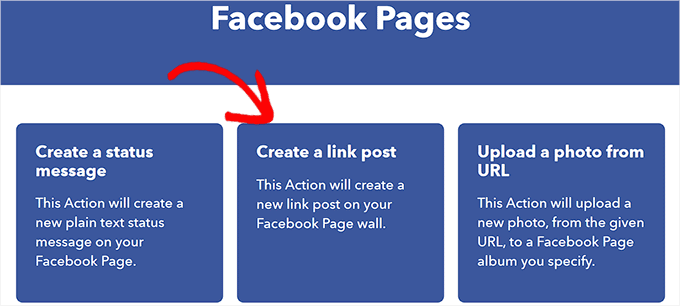
IFTTTアクションの作成に成功すると、「作成」ページが表示されます。
保存」ボタンをクリックして、設定を保存します。
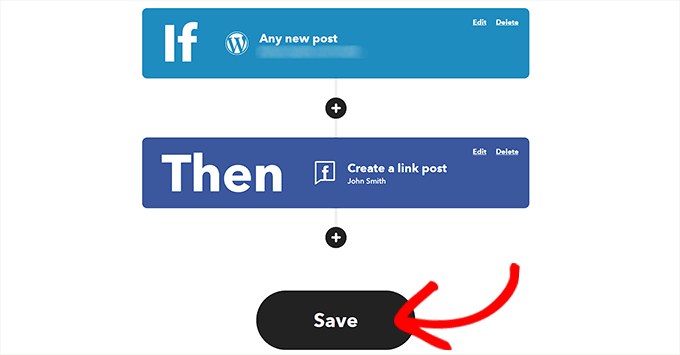
これでIFTTTを使ったWordPressとFacebookの自動化が完了した。
方法2:Zapierを使ってWordPressとソーシャルメディアを自動化する
Zapierを使ってソーシャルメディアとWordPressを自動化したいなら、この方法が向いている。
Zapierはクラウドベースの自動化ツールで、ユーザーはGmail、Trello、Slack、Facebook、Twitterなど様々なウェブアプリケーションを接続することができる。
また、「ザップ」と呼ばれるビルトイン済みの自動化ワークフローのライブラリも提供されており、ニーズに合わせてさらにカスタマイズすることができる。
Zapierのセットアップ
WordPressとソーシャルメディアを自動化するには、まずZapier for WordPressプラグインをサイトにインストールして有効化する必要があります。詳しい手順については、WordPressプラグインのインストール方法のステップバイステップガイドをご覧ください。
その後、Zapierのサイトにアクセスし、画面右上の「Sign Up」ボタンをクリックしてアカウントの作成を開始する必要がある。
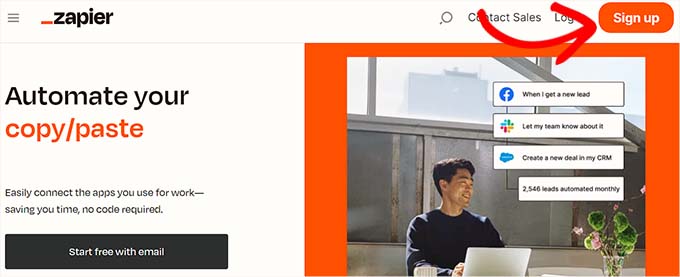
ログイン情報を入力すると、’What apps do you use?’ページが表示されます。
ここで、使用するアプリを選択し、「セットアップ完了」ボタンをクリックするだけだ。最低限、WordPressとサイトに接続したいソーシャルメディア・プラットフォームを選択する必要があります。
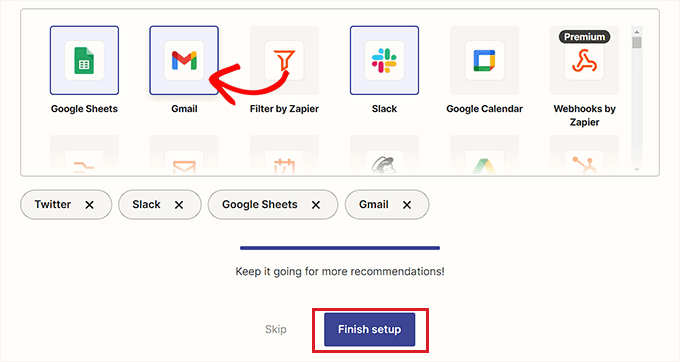
Zapierダッシュボードに移動します。ここで、’Connect this app…’オプションでWordPressを検索し、追加します。
次に、WordPressと接続したいソーシャル・メディア・プラットフォームを「このプラットフォームと!」オプションの下に追加する。
このチュートリアルでは、WordPressとTwitterを接続します。
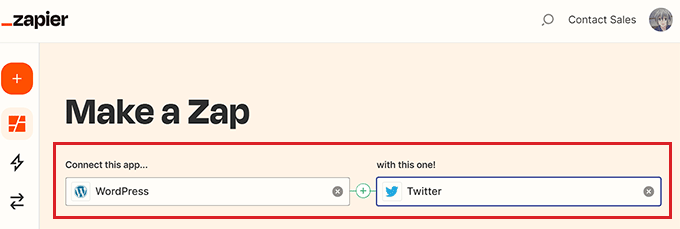
ザップを作る
次に、ドロップダウンメニューからWordPress用のトリガーを選択する必要がある。WordPressサイトで特定のアクションが発生すると、このトリガーがZapierにTwitterでアクションを実行するように指示する。
そうしたら、Zapierに実行させたいアクションを’then do this!’ドロップダウンメニューから選択する。
例えば、WordPressで新しい投稿を公開するたびにツイートを作成したい場合は、これらのオプションを設定する必要があります。
完了したら、「Try it」ボタンをクリックしてZapを作成します。
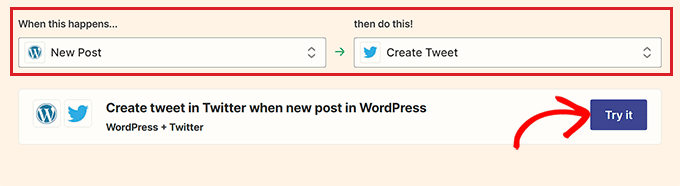
WordPressサイトとTwitterアカウントをZapierに接続する
次に、Zapierエディターが表示されます。
WordPressとZapierを接続するには、「WordPress Trigger」タブを展開し、「Sign in」ボタンをクリックする必要がある。
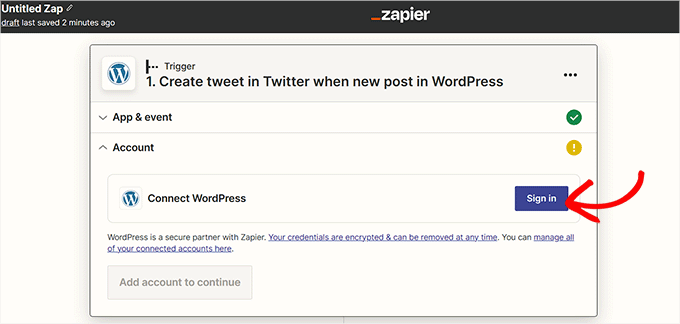
新しいウィンドウで「Connect an Account」ページが開きます。
WordPressサイトのユーザー名、パスワード、URLをプロバイダーに入力してください。その後、「Yes, Continue to WordPress」ボタンをクリックして次に進みます。
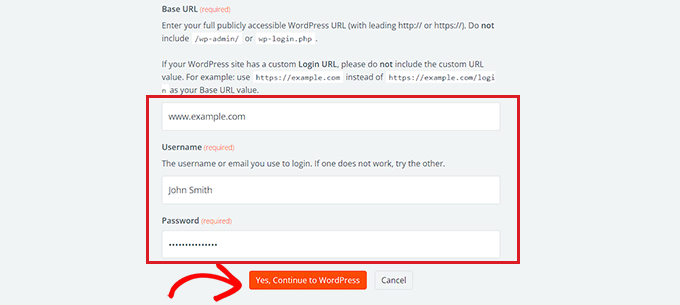
WordPressサイトに接続したら、「Twitter」タブを展開し、「Sign In」ボタンをクリックします。
再び’Connect an Account’ページが表示されるので、ZapierにTwitterアカウントへの接続権限を与える必要がある。
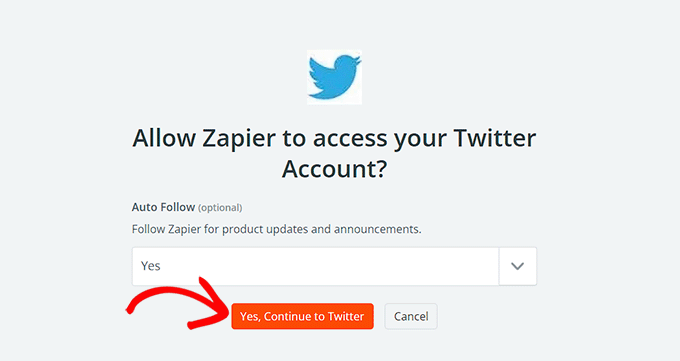
Twitterアカウントのユーザー名とパスワードを入力し、「Authorize app」ボタンをクリックするだけです。
ZapierはあなたのTwitterアカウントとWordPressサイトを接続します。
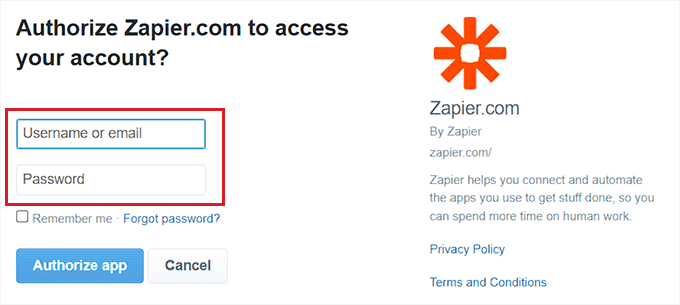
ザップのカスタマイズ
次に、「メッセージ」ドロップダウンメニューを使って、新しい記事を公開するたびに投稿されるツイートのコンテンツを選択することができます。
例えば、ツイートに投稿リンク、日付、投稿者名を追加したい場合は、ドロップダウンメニューからこれらのオプションを選択するだけです。
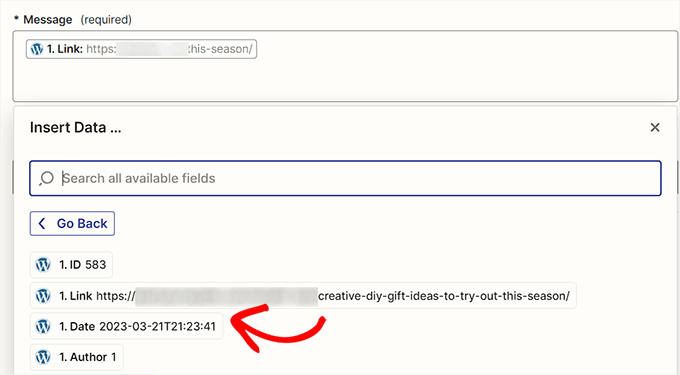
次に、「Continue(続行)」ボタンをクリックして先に進みます。
その後、左側のサイドバーから「設定」タブに切り替えます。作成したZapの名前を入力することから始めます。
次に、説明を入力し、ザップのタイムゾーンを選択します。
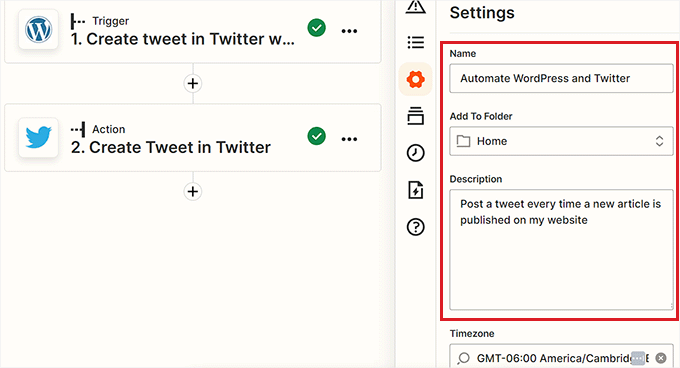
最後に、上部のスイッチを「オン」に切り替え、「公開する」ボタンをクリックして、Zapを作成し、有効化します。
これでWordPressとTwitterの自動化に成功した。
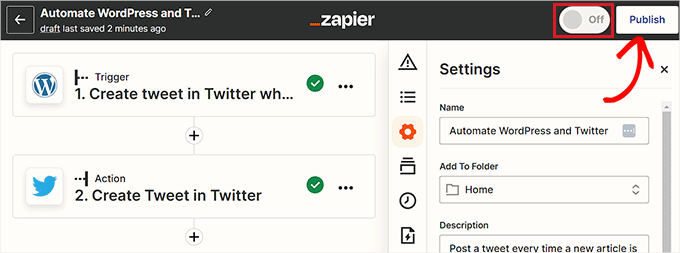
関連 WordPress Zapierプラグインのベストリストをご覧ください。
方法3:Uncanny AutomatorでWordPressとソーシャルメディアを自動化する(推奨)
Uncanny Automatorのセットアップ
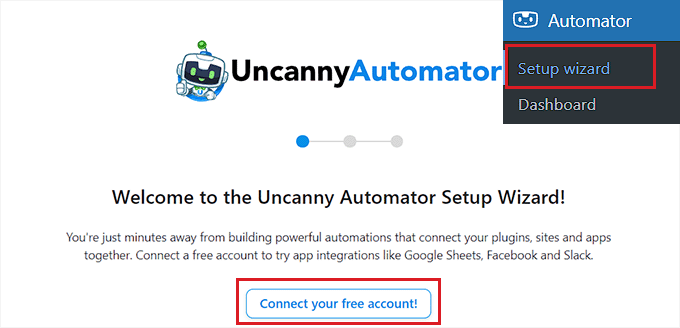
サインイン」ページが別ウィンドウで開きます。
ここで、無料のUncanny Automatorアカウントを作成するためのログイン情報を入力し、下部にある「サインアップ」ボタンをクリックするだけです。
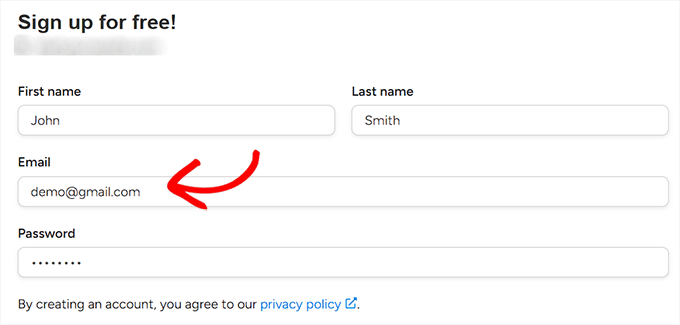
Uncanny Automatorのトリガーを選択する
次に、WordPressの管理サイドバーからAutomator ” 新規追加ページにアクセスします。Automatorは、作成するレシピをログイン中のユーザーのみにトリガーさせるか、サイトを訪問するすべてのユーザーにトリガーさせるかを尋ねます。
オプションを設定したら、「確認」ボタンをクリックしてください。
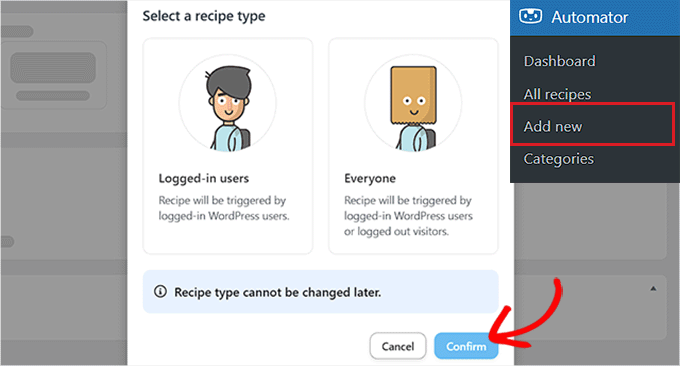
その後、レシピのタイトルを追加します。例えば、WordPressとInstagramを自動化したいのであれば、それをレシピ名として使うことができる。
次に、「トリガー」セクションで「WordPress」オプションを選択します。
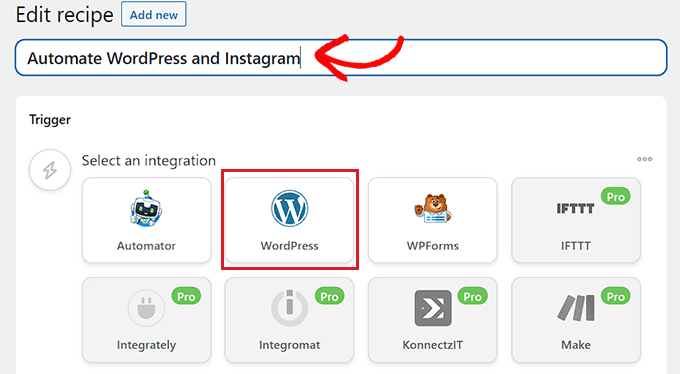
次に、WordPressのトリガーを選択する必要があります。
例えば、WordPressの新しい投稿を公開するたびにInstagramの投稿を公開したい場合は、ドロップダウンメニューから「A type of post is published」オプションを選択します。
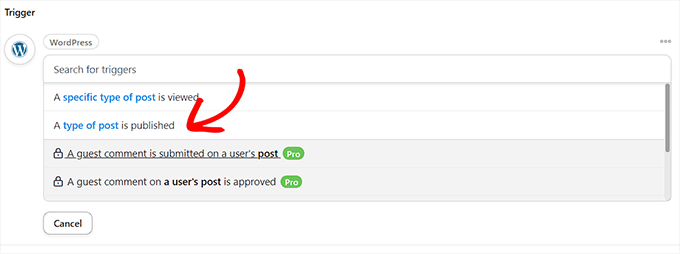
Uncanny AutomatorとInstagramの連携
トリガーを選択したら、’Add action’ボタンをクリックして統合のリストを開きます。
このチュートリアルでは、WordPressとInstagramを自動化する。
リストから「Instagram」オプションを選択する。
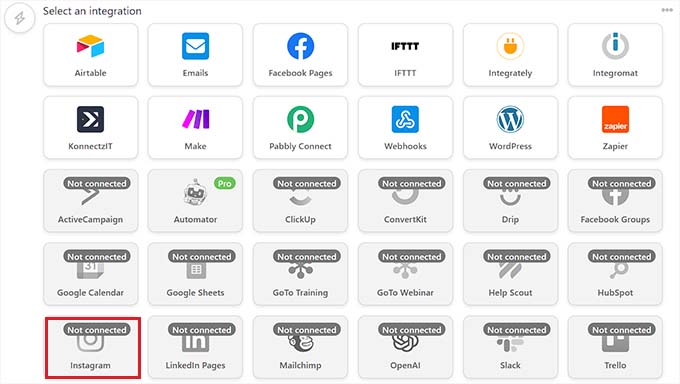
画面にポップアップが表示されます。
接続できるのは、すでにFacebookページとリンクしているInstagramのビジネスアカウントのみであることに留意してください。個人のInstagramアカウントに接続することもできません。
アカウントを接続する」リンクをクリックして、InstagramとUncanny Automatorを統合します。
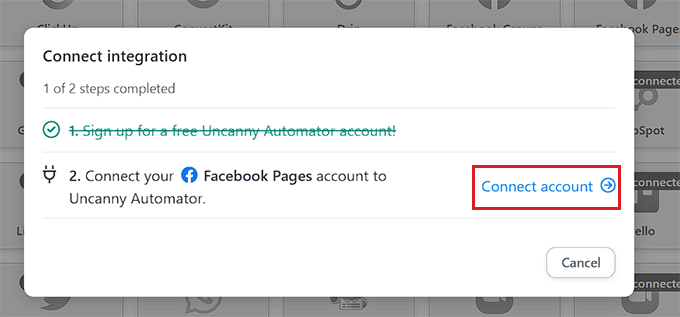
新しいウィンドウで「Connect an Account」ページが開きます。
ここで、「Facebookアカウントを接続する」ボタンをクリックするだけで、先に進むことができる。
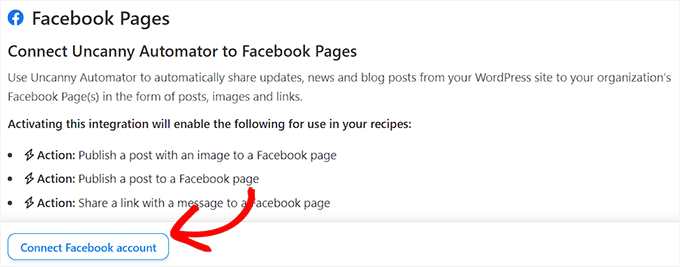
Facebookのサイトに移動し、ログイン情報を入力します。同じIDで続けるかどうか尋ねられます。
続行」ボタンをクリックするだけで、FacebookをUncanny Automatorに接続できます。
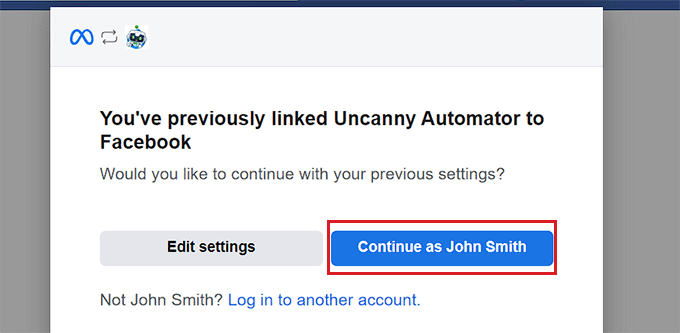
次に、FacebookアカウントにリンクされているビジネスInstagramアカウントを選択する必要があります。
次に、「次へ」ボタンをクリックして進みます。
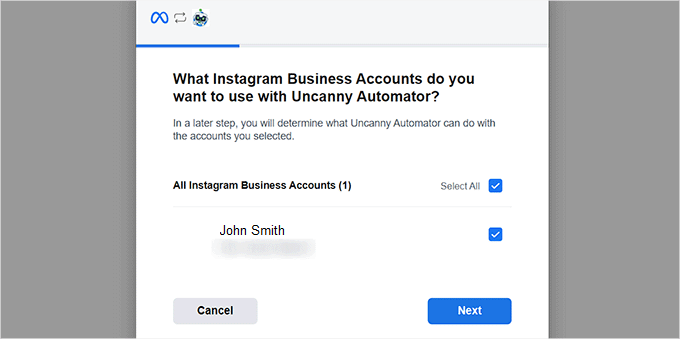
その後、Facebookページを選択する必要があります。選んで「次へ」ボタンをクリックしてください。
Instagramのビジネスアカウントに接続されているページを選択してください。そうしないと、このプロセスは機能しません。
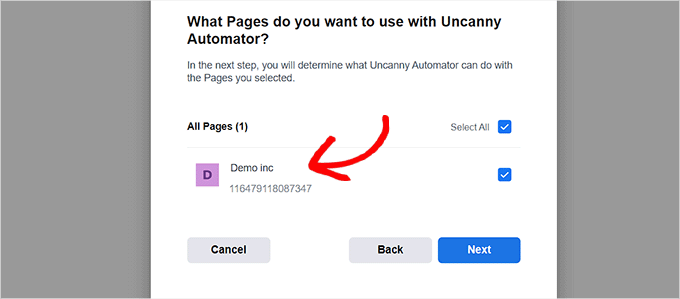
次に、Uncanny AutomatorがInstagramページで実行できるすべてのアクションを選択する必要があります。
例えば、Instagramアカウントに投稿を作成する権限を与えたい場合は、そのオプションの次のスイッチを切り替えるだけです。
完了」ボタンをクリックする。
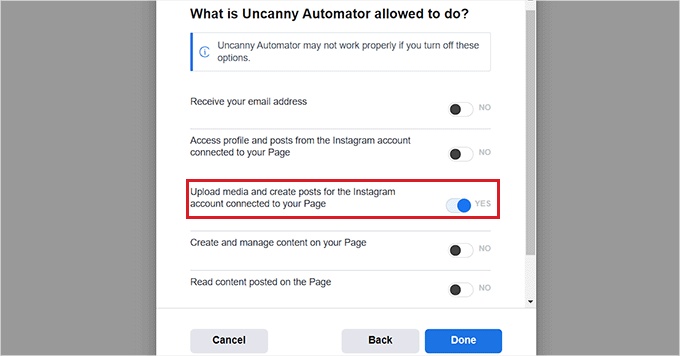
WordPress 管理ダッシュボードの Automator ” 設定 ページにリダイレクトされます。そこで、左カラムの「Instagram」タブに切り替えます。
ここで、InstagramのビジネスアカウントがあなたのFacebookページに接続されていることがわかります。
Instagramのアカウントが画面に表示されない場合は、何か問題が発生したことを意味するので、もう一度手続きを行う必要がある。
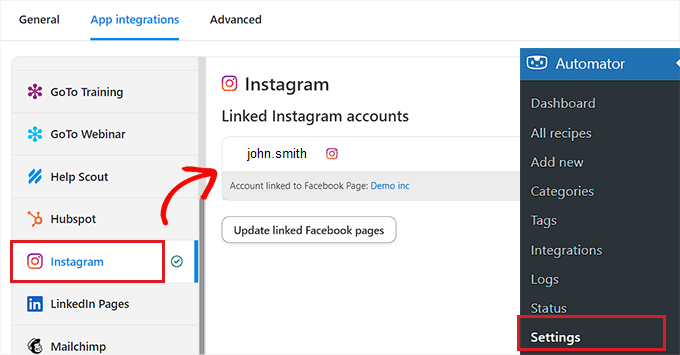
このウィンドウを閉じて、「統合を接続」ポップアップページに移動し、「アカウントを接続」リンクをもう一度クリックします。これでInstagramがUncanny AutomatorとWordPressサイトに統合されます。
Uncanny Automatorのアクションを選択する
次に、WordPressサイトで何かが起こったときに、Uncanny AutomatorにInstagramで実行させたいアクションを選択します。
例えば、投稿が公開されるたびにInstagramで写真を公開したい場合は、「Publish a photo to an Instagram Business account」オプションを選択する。
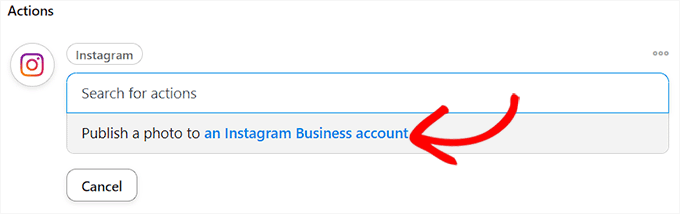
次の投稿日:Instagramに投稿したい写真のURLまたはメディアライブラリのIDを入力します。
新しいWordPress投稿を公開するたびに、WordPressダッシュボードから写真のURLを変更することができます。
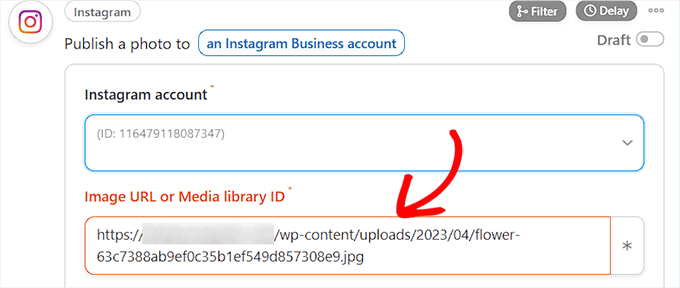
次に、投稿と一緒に公開するキャプションを下書きする必要があります。ドロップダウンメニューからお好きなオプションを選択してください。
オプションリストから、サイト名、メール・アドレス、サイトURL、日付などを追加できる。
完了したら、「保存」ボタンをクリックして変更を保存します。
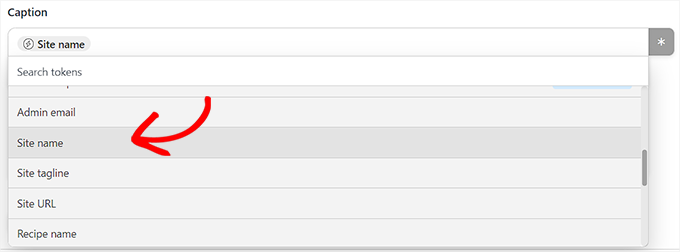
最後に、画面右隅の「レシピ」セクションに向かい、スイッチを「ライブ」に切り替える。
これでWordPressとInstagramの自動化に成功した。
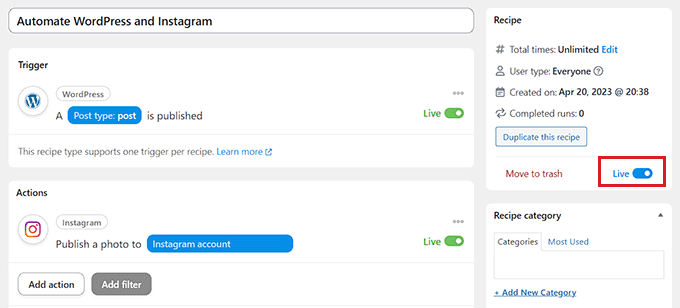
方法4:ClickSocialを使ってWordPressとソーシャルメディアを自動化する
WordPressとソーシャルメディアを自動化するもっとシンプルな方法をお探しなら、ClickSocialを使うこともできる。
ClickSocialは最高のソーシャルメディアスケジューリングツールの一つです。WordPressのダッシュボードから簡単にソーシャルメディアの投稿をスケジュールすることができます。また、古いWordPressの投稿を定期的に自動的に共有する機能もついています。
ClickSocialを設定する
まず、ClickSocialのウェブサイトにアクセスし、’Try for Free’ボタンをクリックして、アカウントにサインアップする必要があります。

次に、あなたのWordPressサイトに無料のClickSocialプラグインをインストールして有効化する必要があります。ヘルプが必要な場合は、WordPressプラグインのインストール方法のガイドを参照してください。
プラグインを有効にしたら、ClickSocial ウェブサイトのアカウントに戻り、API キーを生成する必要があります。
そのためには、ClickSocialダッシュボードから’Generate API Key’ボタンをクリックしてください。
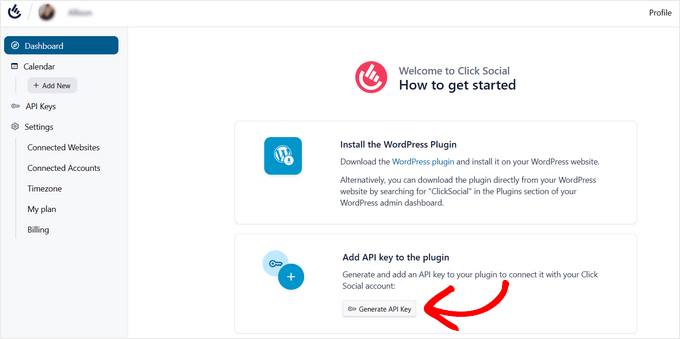
次のページで「新規追加」ボタンをクリックします。
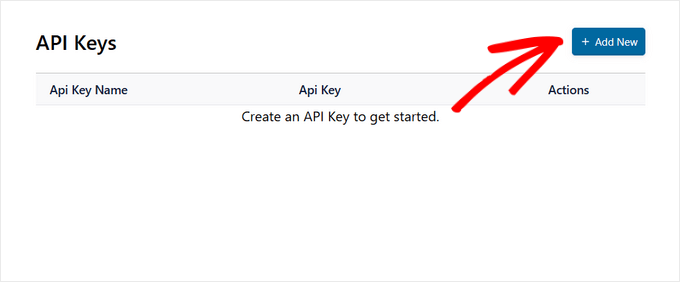
APIキーの名前を入力するポップアップが表示されます。
その後、’Generate API Key’ボタンをクリックする。
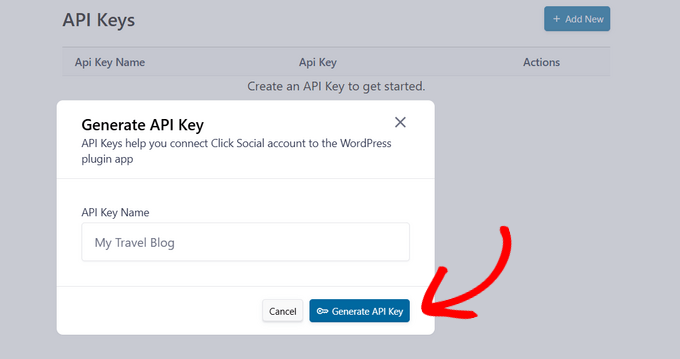
これでAPIキーの作成は完了です。このキーはWordPressサイトと接続するために必要不可欠なものなので、安全に保管することを忘れないでください。
コピー」ボタンをクリックしてAPIキーをコピーし、WordPressサイトに戻る。
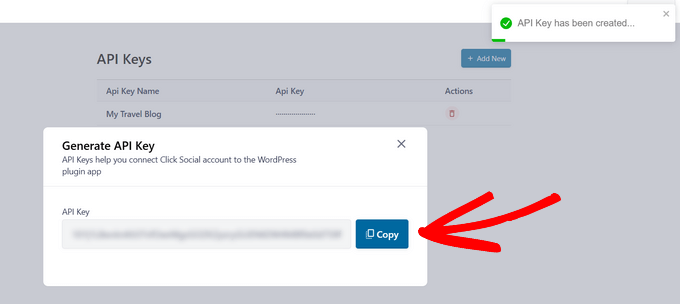
WordPressのダッシュボードから、ClickSocialメニューをクリックし、「Setup My Account」ボタンをクリックします。
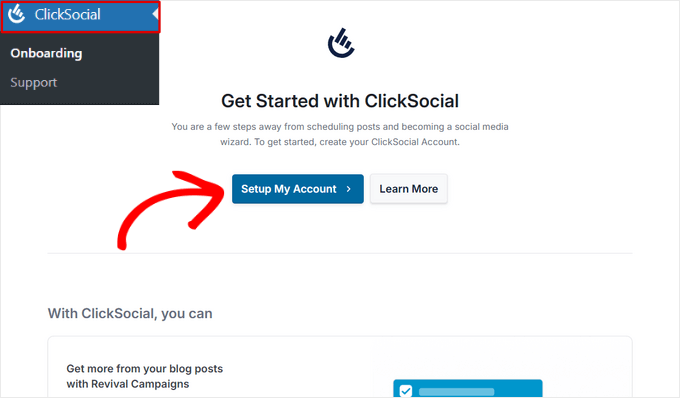
次に、先ほどコピーしたAPIキーをフィールドにペーストし、「Connect」ボタンをクリックします。
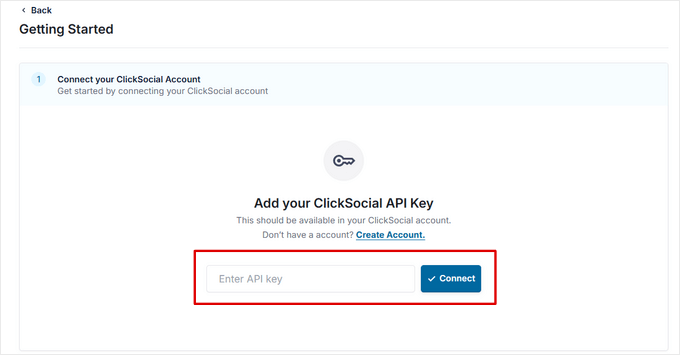
それが完了したら、「Add Account(アカウントを追加する)」ボタンを押して、ソーシャルメディア・アカウントの接続を開始することができる。
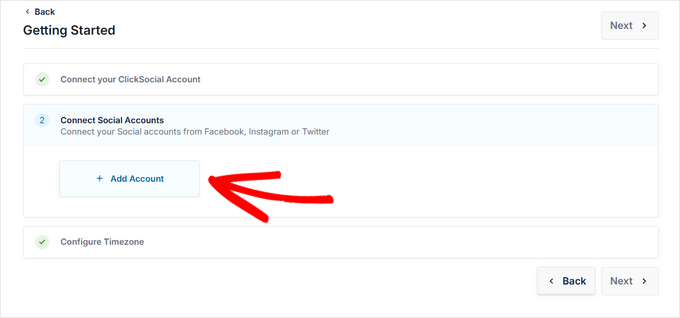
ClickSocialを使えば、あなたのウェブサイトをFacebook、Instagram、Twitter/Xなどの最も人気のあるソーシャルメディアネットワークに接続することができます。
このチュートリアルでは、Twitterオプションを選択して接続する。
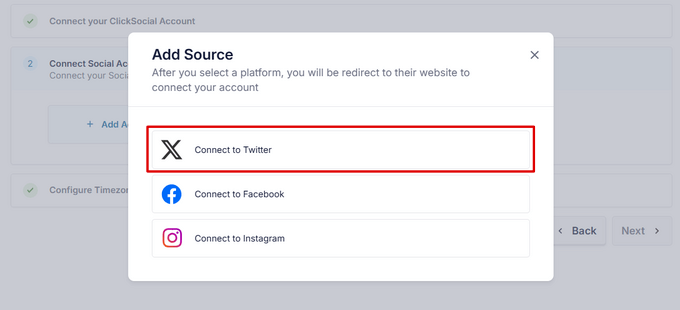
プラグインは、Twitterのウェブサイトにリダイレクトされ、そこで自分のアカウントにログインし、「Authorize App」ボタンをクリックする必要があります。
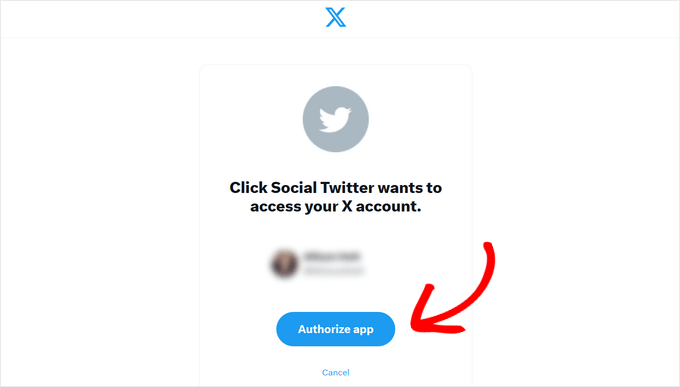
その後、ウェブサイトにリダイレクトされます。必要であれば、追加のソーシャルメディア・アカウントを接続するためにこのプロセスを繰り返すことができます。
ソーシャルメディアのアカウントを接続したら、投稿をスケジュールするタイムゾーンを選択することができます。このチュートリアルでは、WordPressサイトのタイムゾーンを使用します。
その後、「セットアップを終了する」ボタンをクリックします。
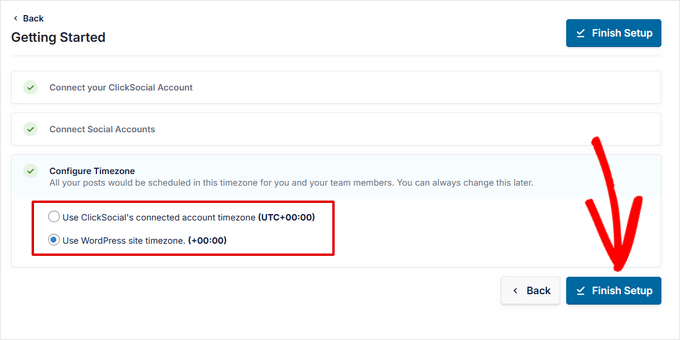
ClickSocialでリバイバルキャンペーンを作成する
ClickSocialがセットアップされたので、古いWordPressの投稿を自動的に共有する復活キャンペーンを作成することができます。
そのためには、「Revive Posts」タブに行き、「Setup Revival Posts」ボタンをクリックする。
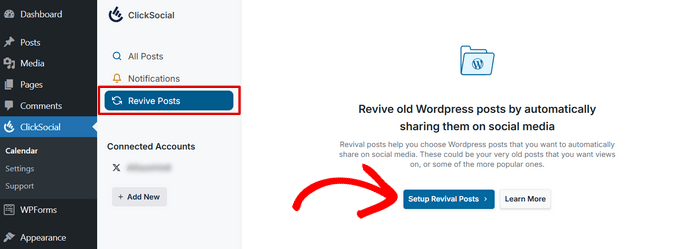
最初のステップでは、フィルターを設定して、ソーシャルメディアで自動的に共有したい投稿を決めることができる。
日付、タグ、著者でフィルターをかけることができます。フィルタリングに満足したら、「次へ」ボタンをクリックして次に進みます。
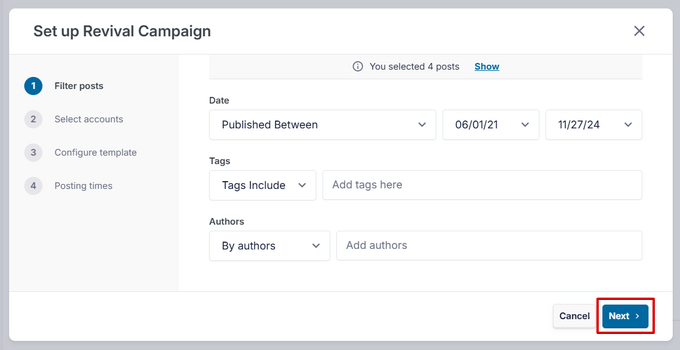
次に、投稿したいソーシャルメディアのアカウントを選択します。複数のアカウントを選択することもできます。
Next(次へ)」ボタンをクリックして進みます。
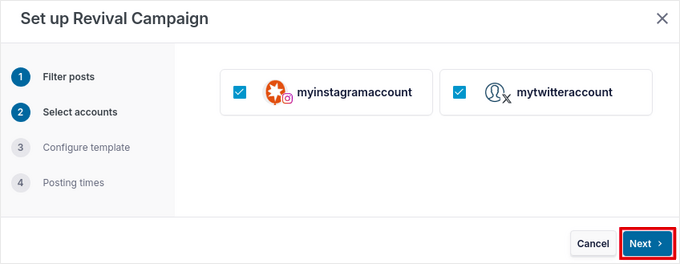
その後、投稿テンプレートを作成し、ソーシャルメディアの投稿に添えるテキストを作成することができる。
手動で投稿内容を入力するだけでなく、投稿タイトル、抜粋、短い投稿リンク、カテゴリーなどの動的コンテンツをハッシュタグとして挿入することもできる。
テンプレートの準備ができたら、「次へ」ボタンをクリックします。
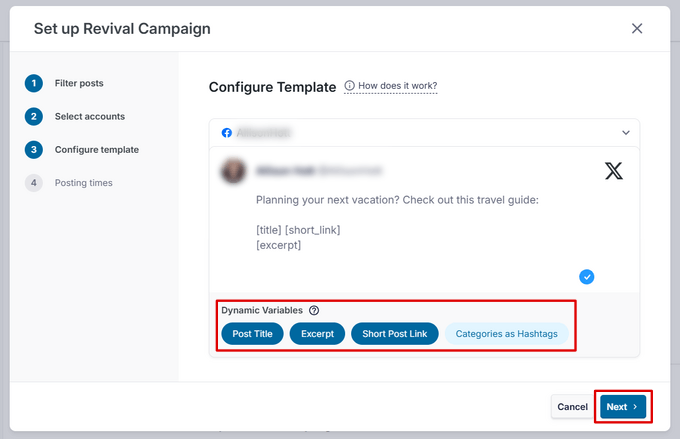
注:投稿先として複数のアカウントを選択した場合は、プラットフォームごとにテンプレートを作成する必要があります。そのためには、アカウント名の横にある下向き矢印をクリックしてください。
最後に、投稿を共有したい特定の曜日と時間を選択できます。追加」アイコンをクリックすると、1日に複数の投稿時間を追加できます。
投稿スケジュールでよろしければ、「次へ」ボタンをクリックしてください。
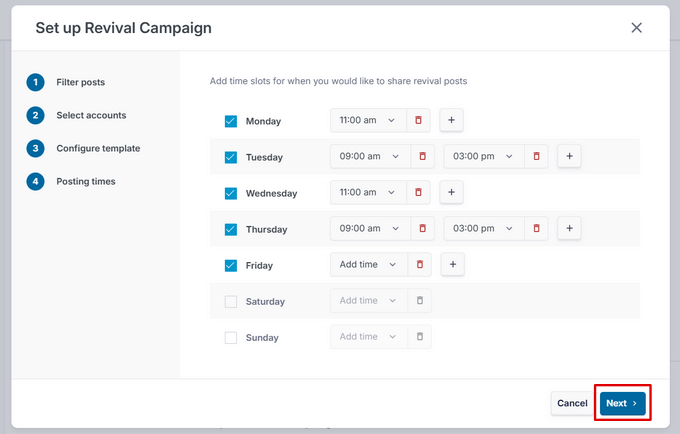
これで「スケジュール」タブが表示され、ソーシャルメディアで自動的に共有される投稿を見ることができる。
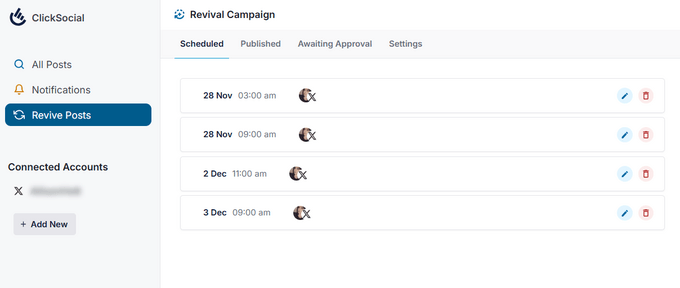
IFTTT、Zapier、Uncanny Automator、ClickSocialを使ってWordPressとソーシャルメディアプラットフォームを自動化する方法について、この記事がお役に立てれば幸いです。次に、WordPressウェブサイトにソーシャルログインを追加する方法についてのチュートリアル、またはWordPressのベストソーシャルメディアプラグインのエキスパートピックもご覧ください。
If you liked this article, then please subscribe to our YouTube Channel for WordPress video tutorials. You can also find us on Twitter and Facebook.





Mrteesurez
Website Automation is worth give an attention. It helps one automation and share website contents to your different social handles, this will save your time and energy.
Can this also work for custom post type ??
WPBeginner Support
It can, you would want to ensure you include the custom post type in an RSS feed for IFTTT to be able to see it.
Admin
THANKGOD JONATHAN
I have been using free Zapier to automate my social media post but today I have get an alternative.
I will need to try IFTTT. Base on this tutorial as I see it will be easier to use than Zapier.
Moinuddin Waheed
This is so powerful and easy to use in yet free. IFTTT is hands down the best social media automator free plugin to use.
Others are paid options and are of course worth having but for beginners who are just starting out and have a tight budget, this ifttt is the best option to go with to automate the social media posts and pages.
Matthew Carney
I have set everything up but I want ifttt to pull posts from a categorie but when i use the link “https://domain.name/local-news/feed/” it doesn’t pull but if i ask it to pull site wide “https://domain.name/feed/” it pulls everything. im so confused i dont know why it wont work
Andrew B.
Ok so just the normal site URL mysitename.com nothing special like the link to the backend for it to log in correct? Im new to all this stuff only had website for just over a month. Thanks again for your time and assistance.
WPBeginner Support
Unless it asks for a specific URL then you would go to your primary site URL
Admin
Andrew B.
Awesome thank you for the help greatly appreciated.
Andrew B.
I have a bluehost wordpress website. I just created my if this then that account. I want to connect my website blog to post on social media.
It said to enter the blog URL. So i used mysitename.com/blog/ and it said it was not a valid blog URL.
What other URL would it be if not my site name/blog?
WPBeginner Support
IFTTT would normally need the URL for your site and not the blog page of your site.
Admin
Emmanuel Ajayi
NIce one. Thank you.
WPBeginner Support
You’re welcome
Admin
Jen
Hi,
Is there a way to set up IFTT with a third party plugin? For instance my calendar plugin. Everytime I Post, I would like for it to post to my socials .Just like it does for my WordPress Posts currently.
Thanks!
WPBeginner Support
You would want to check with that plugin’s support for if it has the ability to work with IFTTT
Admin
Chinecherem Somto
this is great! i have searched for this for a long time, thanks to WPBeginner
WPBeginner Support
You’re welcome, glad our article could help
Admin
Rohit Singh
Hello admin.
I’ve read this article but i wanted to know that i own a website but whenever i am checking the seo stats it’s showing me that social count 0. How to increase the social count. Kindly reply me please.
WPBeginner Support
Your users may not be sharing your content yet, you can add social icons on your site using one of the plugins in: https://www.wpbeginner.com/plugins/best-social-media-plugins-for-wordpress/
if you do not have shares currently.
Admin
Terri Scheffler
I set up IFTTT to post my WordPress blog entries to the FB page. It works great, and was so easy to do!
One problem. The ‘logo’ appearing with each post comes from my WP page. It’s far too big, and gets truncated, and looks stupid. I went into the media library, created a thumbnail on my ‘logo’ graphic, and hoped it would pick that up instead. It didn’t.
Is there any way I can get IFTTT to pick up the thumbnail graphic instead of the larger one that appears at the top of the blog? Please be gentle, I am a newbie. But I have gotten so much good info from this site, appreciate it!
marc
why do the wordpress apps in ifttt not post the featured image from the wordpress post in the social media you chose. I have so many posts that will post to lnkedin or facebook but do not post the image along with it. Am I doing something wrong?
Simran
Thank you for the tips. It took a while for the ifttt to work for my wordpress but Finally it did.
Tom
Does anyone know how to post a bunch of already published wordpress posts on facebook ?
I have a lot of old posts on a blog that I would like to gradually post on FB (with a pace of 2-5 a day).
Daretoeatapeach
Though ITTT has many services the problem is few of them are detailed enough to be useful. For example, there’s no way to tell it which of my Tumblr blogs to post to, nor can I have it send only certain categories to Tumblr, so the Tumblr option is useless, even though I’ve been seeking a solution to send my posts to Tumblr. Every other time I try to use ITTT I find the lack of detailed options for the services they provide doesn’t meet my needs.
Sadiq Ali Baloch
Hello
please tell me
how to connect twitter accounts to my f.b pages?
Benson
Very terrible to connect self hosted WordPress blog with IFTTT. And suggestion will be greatly appreciated. Only WordPress.com is connecting. Ah! My head is heavy.
markwoff
Trying to use IFTTT to push WP posts to tumblr. I get ‘external image/image not found’ message on tumblr. How might I fix this? Thanks in advance…
Ann Murugi
I have a blog,when i try sharing my links on twitter it states’ the site might be automated’
How can i fix this?
Katia
thanks! very helpful!
Tony
Thank you so much for this post. I’ve heard that plugins for auto sharing to social media can slow down a WordPress site pretty badly, so this is way better. IFTTT is brilliant, and the video combined with the instructions were extremely helpful.
WPBeginner Staff
It actually depends on what CMS or software the other website is using to publish content.
poonam
This is really a awesome article but my question is how can I automatically post to some non wordpress sites every time I publish a new blog post in my wordpress site. Is that possible to do. Its really helpful for me if you will write about this. thanks
Marco Miomac
How to post old WordPress posts to twitter using IFTTT?
Fabula
Hej there.
I am using the IFTTT now for some time. Thanks for telling me that this exists! =)
But I have a problem, when it comes to posting images on Facebook or Twitter from my WordPress-Blog. I always have a featured image set for my posts, but if I want to create an image post on the social media, it always tells me there that the image does not exit.. Is there a trick to make it work?
I even tried making my blog post an image post, but that did not work either.
And can I adjust the recipes so that I just type in what he should show, or is that limited to what they give me (For example what I want to post in my posts, like imageURL and so on)
Thanks for the help!
WPBeginner Staff
You will enter your website’s url in IFTTTT
http://www.example.com
IFTTT will still get your blog feed. Make sure you have activated Twitter channel and given IFTTT permission to tweet on your behalf. After that try publishing a post and then come back to IFTTT and manually run the recipe. See if it shows you any error.
darkhorse85
I can’t activate my WordPress BLOG as a channel:
[On IFTTT.com]
When I attempt activate WordPress posts as channel from my blog URL “mywebsite.co.uk/blog” it will not work.
IFTTT.com activate on WordPress posts as channel by typing “mywebsite.co.uk” it does indeed activate (but does not tansfer the posts from my blog page to Twitter).
Please
let me know I know if you have good idea what going wrong here thanks.
WPBeginner Staff
Seems like your site is setup with a static front page and a separate page for blog posts. In cases like this, your blog’s URL is still the root domain not the blog page. Sometimes it may take IFTTT a while to get your new post and tweet it. You can also try running a recipe manually and see if it triggers the action or shows any error.
You will also need to activate the Twitter channel and give IFTTT permission to post on your behalf.
darkhorse85
Yes I do have a mutli-page site where my blog is not the font page. My front page is my Home page should be a static page and page named Blog should be categorised as a blog.
I must admit I don’t fully follow what it is you are saying and am unsure where to go from here.
Q1: What address should enter use activate and use my WP blog?
Q2: How would I run a recipe “manually”
Please kindly advise. Thanks
Adam Kaan
I had a nightmare for weeks trying to resolve this problem in the end I found out to use my feed to set it up. For example mine is put whatever your site url is and then add forward slash feed try and use that address to set it up on ifttt
Sheridan
Hi really cool post !
is it possible for IFTTT to make a bitly link (shotend link) under the sent post, so the readers come back to my site, or does this tool do such a thing – maybe I just have to make the bitly link (shotend link) in my WP POST before letting IFTTT send to the social platforms – somebody know if I am right or wrong?
thanks for answering !
Sheridan
Tim Buttle
I’ve recently created a ‘recipe’ on IFTTT that means whenever I retweet, it comes up on the blog on my WordPress site. However if I click on the link that comes up on WordPress, it doesn’t take me to the original Twitter feed (rather to a sub-page on my WordPress site). How can I get the link to take me from my site back to Twitter?
Might be a stupid question, and many thanks for any help! Tim.
Lav Singh
How to post old WordPress posts to twitter using IFTTT? (Twitter account created after publishing some WordPress posts)
toddbot
I recently set up ifttt to post to wordpress whenever I load a video to youtube. Is there a way to build the short code [publicize off] into the recipe so it will not post to the other sites I have linked to wordpress?
Pundi
I almost pull my hair with my wp plugin.. thank you for this article. I have to join IFTTT
Robin Rico
I just discovered this little gem of a site. Love it! One recipe I used was fb fan page to wordpress. I have a client who prefers to post everything in fb vs. her blog. Problem solved!!
Joanne Marcinek
Great post. Thank you.
I love IFTTT but I am trying to use it with a WordPress.com blog that I have marked as private (using it as a personal journal). However, I would like to access the RSS via IFTTT for backup.
I am getting this error when I try to link to the blog RSS: Not a valid feed url, missing feed title
Do you think this is because the blog is marked private? Or is there something else going wrong? (I tried your suggestion to enable XML-RPC, but I don’t see that option in my settings.
Thank you!
Editorial Staff
Yes it is because your blog is set to private.
Admin
B
Then why does it ask for the WordPress username and password. Privacy settings shouldn’t matter…
darkhorse85
Acutally I think it may just be because you version of WordPress has XML-RPC automatically enabled. Google search this to check: “WordPress (enter the version you use)” followed by “XML-RPC automatically enabled” and see what
comes up!
I use WordPress 4.0 on a wordpress.org site and that solved my
XML-RPC dilema.
Mattia
When I try to connect WordPress to IFTTT it says:
Live channel fields value is not a valid WordPress url
Unable to verify WordPress credentials. Please try again.
Am I missing something? Thanks
Dan Deeble
It doesn’t seem to work with my wordpress.com blog, unless of course I am doing something completely retarded.
Can anyone verify this please?
Thanks
Dan
Editorial Staff
It should work fine. You can also use the RSS method.
Admin
Julien Maury
Thanks a lot for making my blogging life easier !
Zimbrul
This is quite cool. The backup to Dropbox or Google drive is good but my question is: how the backup of any post looks like? I think I should try for myself, shouldn’t I.
The problem (at least until recently) was for the Facebook to work nicely with WordPress and grab the featured image or the image in the post as well as the excerpt. I wonder how this service pulls out the excerpt and the post image?
Editorial Staff
If you have the proper og: tags defined, then Facebook will pull the image. As for per post backup, it stores the post as PDF.
Admin
Tom Hermans
The other way around it’s even more useful, that it fetches yr social media blurbs, and archive them in YOUR own space. WordPress is all about owning and controlling your own content, and that way you can preserve, bundle, and display all yr tweets, fb status updates etc. in one centrally managed hub.
For a personal blog, it doesn’t get any more personal than that.
Editorial Staff
Totally agreed. It pulls from RSS, FB, Twitter, and all sorts of places.
Admin
Charles
I use IFTTT to auto tweet and facebook all my new posts on my blog. It’s good, but my only complaint is that it only activates once every 30 minutes.
Manveet Singh
I already use IFTTT with Google Drive to backup my blog posts, and it works amazingly.
There’s only one thing that I have been trying to find a solution though. When I update an already published post, how to get a backup of that! Still trying to figure out
Shea Bunge
At this time, IFTTT does not support Google+, and therefore your “WordPress to Google+” recipe suggestion is invalid.
Birgit
This is really AWESOME, wow! Thanks for that great tip!
I wonder whether it’s possible to replace the good old feedburner mail subscription with IFTTT?
I’ve only found the possibility, to create a receipe at IFTTT to send my/any feed to my (!) e-mail address. But how to offer the own blog visitors the possibility for a mail subscription to get the newest posts (as in normal RSS)? Isn’t that possible with IFTTT or has anybody another suggestion?
Editorial Staff
No that is not possible with IFTTT. You would have to use a service like MailChimp or Aweber.
Admin
Shea Bunge
While email subscriptions are not possible with IFTTT, you can use the Jetpack Email Subscriptions plugin.
Lawrence
For Twitter, Facebook, LinkedIn, and Tumbler, I’ve found that Jetpack’s Publicize tool has worked very well.
I had been using IFTTT for all of the above and switched over to Jetpack.
Editorial Staff
Yes, there are cool plugins in WordPress that can do the job as well. But if you are only going to use Jetpack for that feature, then you might as well just use IFTTT. Again, Jetpack offers a lot more that everyone might not need/want.
Admin
zimbrul
I heard that Jetpack is quite “heavy” on a WordPress site…
Matt Litherland
I have literally skim read this, and it looks great. I’m hoping when i get time later tonight to read it fully that it fulfils what im after. Posting blog posts to facebook or twitter automatically is something i’ve wanted to build into my themes for a while