ロシア語を話すカスタマイザーやウェブサイトの訪問者を獲得したいのであれば、ロシアで最も人気のある検索エンジンであるYandexであなたのサイトが表示されていることを確認してください。Yandexウェブマスターツールにあなたのサイトを追加することは、ロシアでより良い検索エンジンランキングを得るための重要なステップです。
WPBeginnerでは、Google Search ConsoleとBingウェブマスターツールを定期的に使用して、ランキングを改善しています。Yandexウェブマスターツールは、トラフィックのモニタリング、robots.txtファイルの管理、サイトエラーのチェックなど、同じようにサイトオーナーをサポートします。
この投稿では、WordPressサイトをYandexウェブマスターツールに追加する方法をステップバイステップでご紹介します。これは、Yandexからの検索エンジンのトラフィックを監視し、あなたのサイトがロシアからの訪問者のために適切にインデックスされていることを確認するのに役立ちます。
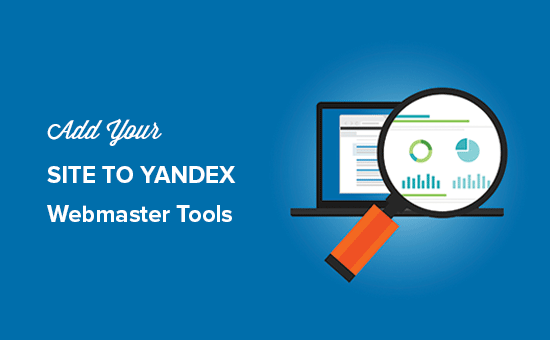
ヤンデックスとは?
Yandexは、GoogleやBingに似ているロシアに拠点を置く人気の検索エンジンです。ロシアからのより多くの訪問者を得るためにYandexでSEOのためにあなたのサイトを最適化することができます。
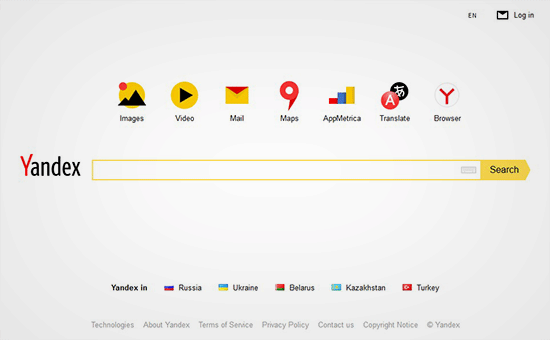
Yandexには、一般的な検索エンジン、画像検索、メール、動画、地図など、さまざまなツールがあります。また、サイトのランク付けやトラフィックの統計、検索クエリー、キーワードなどをモニターするためのウェブマスターツールもあります。
All In One SEOプラグインを使用して、WordPressサイトをYandexに接続することができます。Google Search ConsoleやBing Webmaster toolsと同じように機能する。
YandexウェブマスターツールにWordPressサイトを追加する方法
始める前に、Yandexウェブマスターツールのアカウントを作成してサイトに接続する必要があります。
アカウントを作成したら、WordPressサイトにログインし、All In One SEOプラグインを使用してYandexウェブマスターツールを設定することができます。プラグインのインストールと設定方法については、WordPressのAll In One SEOの設定方法をご覧ください。
All In One SEOの無料版には、ウェブマスターツールの検証機能が含まれています。プロバージョンは、より強力なSEO機能を備えています。
Yandexウェブマスターツールにサイトを追加し、すぐに最適化を開始する方法を見てみましょう。以下がその手順です:
ステップ1: Yandexでアカウントを作成する
最初に必要なことは、Yandexウェブマスターツールのアカウントにログインすることです。Yandexアカウントをお持ちでない場合は、こちらのリンクから作成できます。
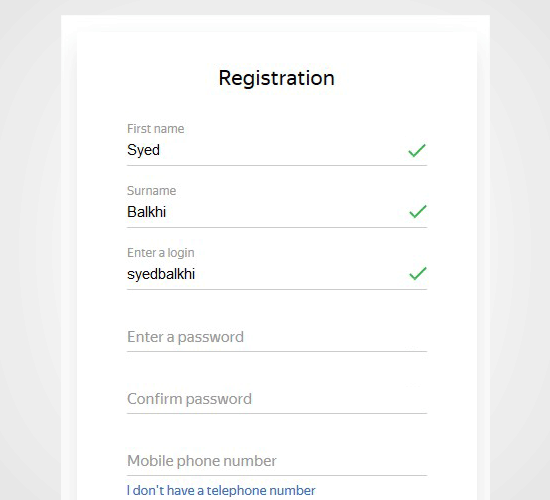
アカウント作成後、Yandexウェブマスターページが表示されます。
このページでは、トップバーの「+」ボタンをクリックして、あなたのサイトをYandex.
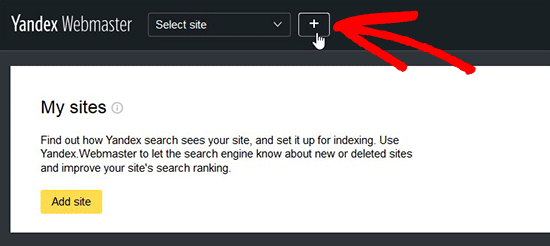
サイトアドレスフィールドに、あなたのサイトの完全なドメイン名を追加し、「追加」ボタンをクリックする必要があります。
注:メインドメインがURLにwwwを使用している場合は、ドメインの前にwwwを追加する必要があります(www.wpbeginner.comなど)。

次のページでは、WordPressサイトにメタ情報を追加してサイトの所有権を確認するよう求められます。
ステップ2で必要になるので、このページからコンテンツコードをコピーしてください。
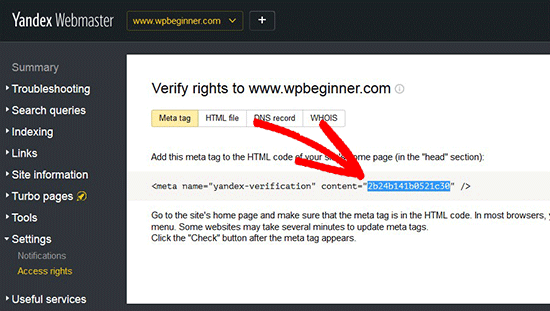
ステップ2:WordPress管理エリアにログインしてコードを追加する
WordPress管理エリアにログインし、All In One SEOウェブマスター設定に認証コードを追加する必要があります。
All In One SEO ” 一般設定に移動し、’ウェブマスターツール’メニュー項目をクリックするだけです。
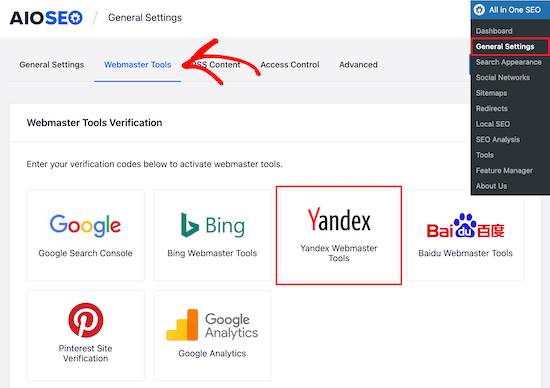
次に、「Yandexウェブマスターツール」ブロックを選択します。
次に、Yandex認証コードフィールドにコードを貼り付け、「変更を保存」ボタンをクリックします。
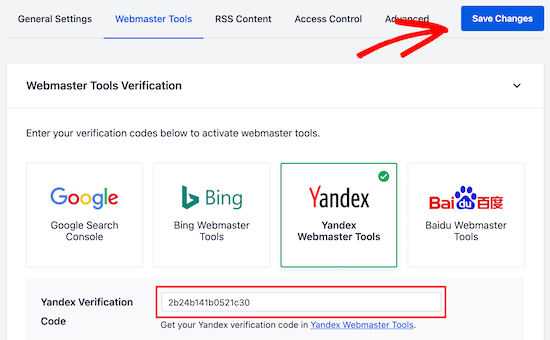
WordPressサイトにコードを追加した後、コードをコピーしたYandexウェブマスターツールのページに戻る必要があります。
ここで、所有権を確認するために「Check」ボタンをクリックしてください。
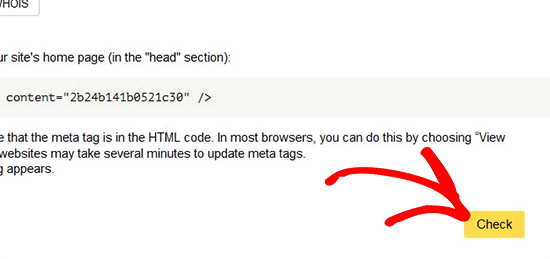
認証に成功すると、Yandexウェブマスターツールであなたのサイトを管理する権利を持つユーザー名が表示されます。
また、ユーザー名を追加して「権利を委譲する」ボタンをクリックすれば、他のユーザーに権利を委譲することもできます。
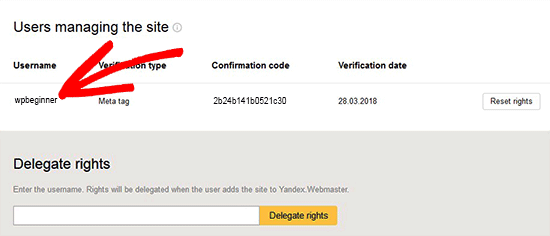
あなたのサイトが認証され、Yandexウェブマスターツールに追加された今、Yandexダッシュボードでトラフィックの統計、検索エラー、検索クエリー、内部リンクと外部リンク、サイト情報、robots.txt分析、モバイル用の監査ページなどを見ることができます。
画面左側のメニューから必要な情報を探すことができる。
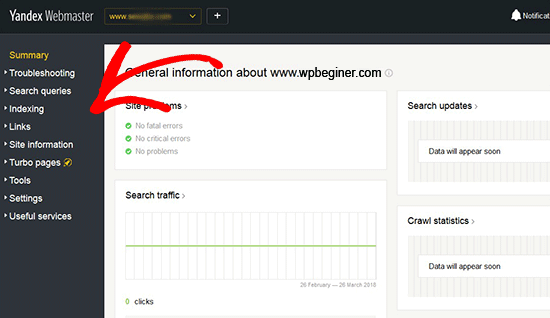
Yandex Webmasterには、トラブルシューティングからrobots.txtや.htaccessのような重要な設定までフィルターされたサイト最適化のためのオプションがあります。robots.txtをSEOのために区切り、定期的にWordPressのメンテナンスタスクを実行することで、サイトを最新の状態に保つことができます。
検索エンジンへのサイト送信に関するエキスパートガイド
この投稿が、YandexウェブマスターツールにWordPressサイトを追加する方法を学ぶのにお役に立てば幸いです。検索エンジンへのWordPressサイトの送信に関連する他の投稿もご覧ください:
- 検索エンジンへのサイト送信方法(初心者ガイド)
- WordPressサイトをGoogleに登録するには?(初心者ガイド)
- WordPressサイトをGoogle Newsに送信する方法(ステップバイステップ)
- WordPressサイトのURLをGoogleに再クロールしてもらう方法
- Google検索ペナルティからWordPressサイトを回復する方法
- なぜ私のWordPressサイトはGoogleからインデックス削除されたのか?
- WordPressサイトをGoogle Search Consoleに追加する方法
- Bingウェブマスターツールにサイトを追加する方法
- XMLサイトマップとは?WordPressでサイトマップを作成する方法
If you liked this article, then please subscribe to our YouTube Channel for WordPress video tutorials. You can also find us on Twitter and Facebook.





Fabian George
thanks for the information and guide. I was able to verify my site in yandex with the help of this guide
WPBeginner Support
Glad our guide was helpful
Admin
Courtney B
Thanks for this post! Was really helpful, and I appreciate it. One note: it took Yoast a little while (a few hours) before the verification registered on Yandex’s page. Could be a good point to note for folks who are trying to verify for the first time. Thank you!
WPBeginner Support
Thanks for sharing your experience doing this
Admin
Kiky
Hi, I have a problem. I’ve copied yandex code for verification on Yoast, but it doesn’t work. It said that no record with a verification key.
WPBeginner Support
If you reach out to the support for the Yoast plugin they can normally help you resolve this issue. You may also want to clear any caching on your site if you had not already.
Admin
prabhat rat
hi nancy
i want to know that is it necessary for site to submit To Google Search Engines to approve ad sense account?
please must answer?
johnson
this is what i’m looking for. thanks for the tutorial!
Dilfgem
Once i have set up one robot.txt before will i need to set another one again
WPBeginner Support
Nope, you wouldn’t need to set up another one.
Admin
Dilfgem
I hope it will not affect the one i have already added to google
NANCY
Are you kidding me? “…based in Russia?” Now, why on earth – with all the problems we have with Russia – would anyone want to use this?
WPBeginner Support
Hey Nancy,
Yandex has a large Russian user base and this can be useful for websites targeting Russian audiences. It is the largest search engine in Russia used by 52% people who speak Russian language. It is also the fifth largest search engine after Google, Baidu, Bing, and Yahoo.
Admin