Twitterでコンテンツを共有できるようにすることは、単なる便利な機能ではありません。最近では必須です。せっかく作ったコンテンツなのだから、ユーザーが簡単にシェアできるようにしませんか?
TwitterのシェアはSEOのシグナルにもなる。TwitterのシェアはSEOのシグナルにもなります。検索エンジンは、これらのシェアをあなたのコンテンツに対する信頼票と見なします。
そのため、私たちはTwitterを有効化し、コンテンツを共有しやすいようにしています。WordPressでTwitterのシェアボタンとリツイートボタンを追加する2つの簡単な方法をご紹介します。
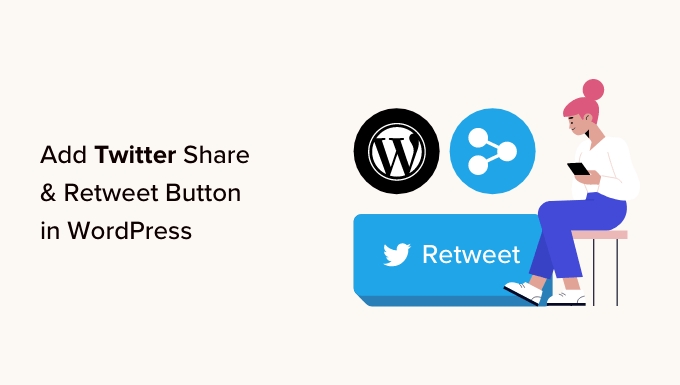
なぜWordPressにTwitterのシェアボタンとリツイートボタンを追加するのか?
当社のマーケティング統計調査によると、Twitterの月間有効ユーザー数は2億1700万人を超えています。あなたのサイトを宣伝するには絶好の場所です。
しかし、 ソーシャルメディアでコンテンツをシェアしても、すでにあなたのアカウントをフォローしているユーザーにしか届きません。新しいオーディエンスにリーチしたいのであれば、あなたのコンテンツをシェアしたりリツイートしてもらう必要がある。
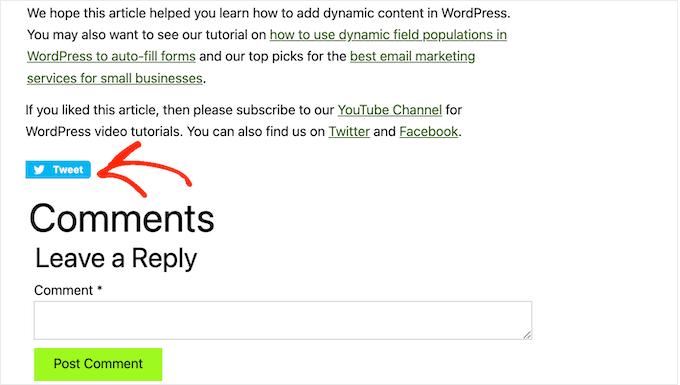
これは、あなたのサイトを知らなかったかもしれない人々にあなたのブランドを紹介することで、ブログのトラフィックを増やすことができます。あなたのコンテンツをリポストすることも、強力な社会的証明となります。誰かが投稿やツイートをフォロワーにシェアすると、それはしばしば支持とみなされます。
とはいえ、WordPressでTwitterのシェアボタンやリツイートボタンを追加するのはとても簡単です。以下のクイックリンクから、使いたい方法にジャンプしてください:
プロのヒント WordPressで投稿コンテンツをツイート可能にする方法をお探しですか?WordPressに「Click to Tweet」ボックスを追加する方法をご覧ください。
WordPressでTwitterのシェアボタンを追加する方法。
WordPressにTwitter共有ボタンを追加する最も簡単な方法は、Shared Countsプラグインを使用することです。Shared CountsはWordPress用の最高のソーシャルメディアプラグインの一つで、サイトに共有ボタンをすべて追加することができます。
他のソーシャル共有プラグインとは異なり、Shared Countsは独自のキャッシュ方式を採用しているため、サイトのスピードやパフォーマンスに大きな影響を与えることはありません。
まず、プラグインをインストールして有効化する必要があります。WordPressプラグインのインストール方法については、こちらをご覧ください。
有効化したら、Settings ” Shared Countsでプラグインの設定を行います。
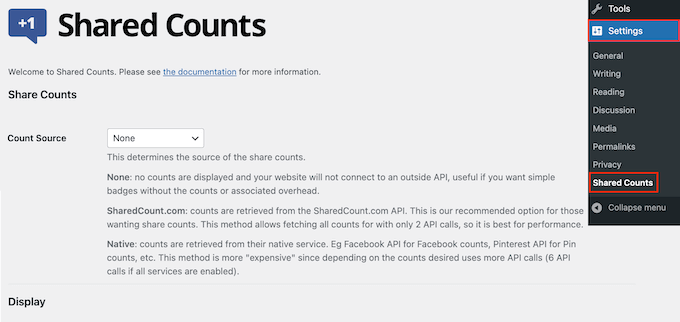
開始するには、「表示する共有ボタン」までスクロールします。
初期設定では、Shared CountsはFacebook、Pinterest、Twitterの共有ボタンを追加します。
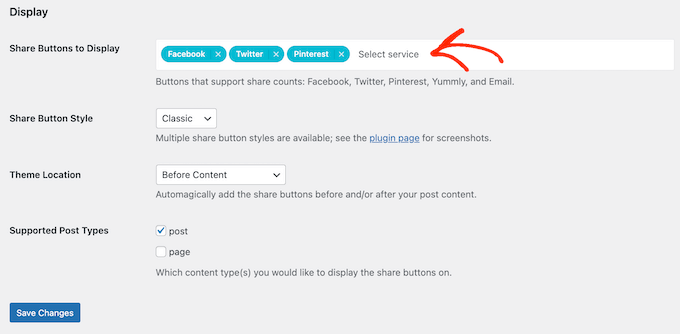
FacebookやPinterestの共有ボタンを削除したい場合は、その「x」アイコンをクリックするだけです。
フィールドに入力することで、他のプラットフォームのソーシャル共有ボタンを追加することもできます。ステップバイステップの手順については、WordPressでソーシャル共有ボタンを追加する方法のガイドを参照してください。
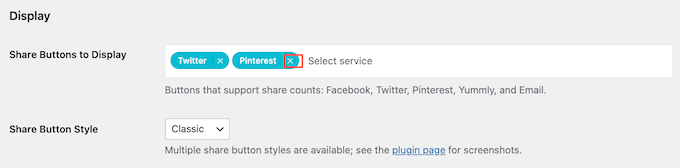
これで、WordPressブログで使用するボタンのタイプを選択する必要があります。Shared Countsプラグインのページで各ボタンの例を見ることができます。
シェアボタンのスタイルが決まったら、「シェアボタンのスタイル」ドロップダウンメニューを開き、使用するスタイルを選択します。
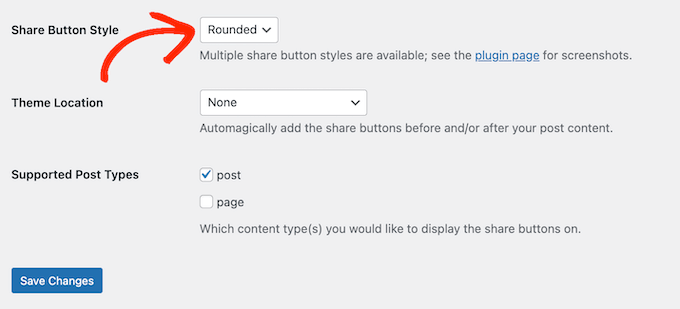
その後、「Theme Location」ドロップダウンメニューを開いて、WordPressテーマのどこにTwitterボタンを表示するかを選択する必要があります。
ここでは、コンテンツ前、コンテンツ後、またはコンテンツ前と後のいずれかを選択できます。
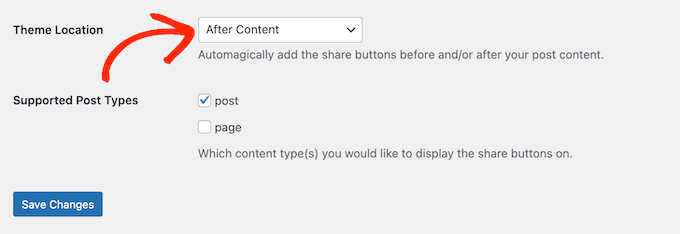
ボタンをページの一番上に追加すれば、より多くの訪問者に見てもらえる。しかし、ほとんどの人は投稿を共有する前に投稿を読みたいと思うでしょう。そのため、「アフターコンテンツ」または「ビフォーアフターコンテンツ」を選択するとよいでしょう。
最後に、Twitterボタンをページや投稿に追加するかどうかを決める必要があります。
初期設定では、Shared Countsは投稿にのみボタンを追加します。しかし、ランディングページをたくさん作成する場合は特に、ページにもボタンを追加した方がよいでしょう。
その場合は、『ページ』の隣にあるボックスにチェックを入れてください。
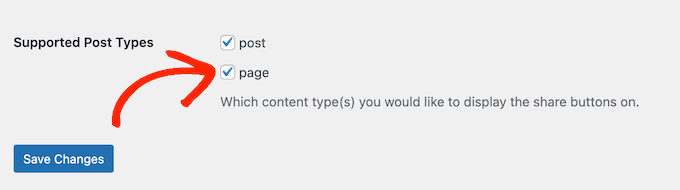
Twitter共有ボタンの設定に満足したら、「変更を保存」をクリックします。
WordPressのサイトにアクセスすると、共有ボタンが表示されます。
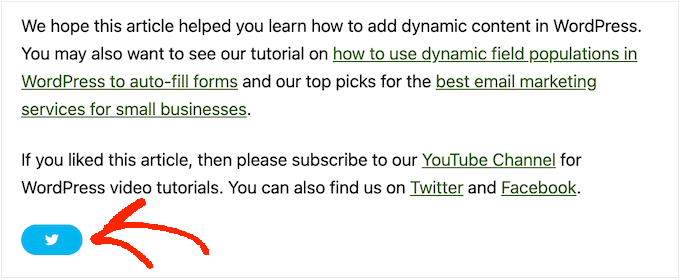
WordPressでSmash Balloonを使ってユーザーにツイートをリツイートさせる方法
ページや投稿にシンプルな共有ボタンを追加したい場合は、Shared Countsが良いオプションです。しかし、訪問者に最近のツイートをリツイートするよう促すこともできる。そうすることで、より多くのエンゲージメントを獲得し、コンテンツをさらに広めることができる。
リツイートを増やすには、Smash Balloon Twitter Feed Proを使うのが一番です。このTwitterフィードプラグインを使えば、Twitterフィード全体をページや投稿、ウィジェット対応エリアに追加できます。
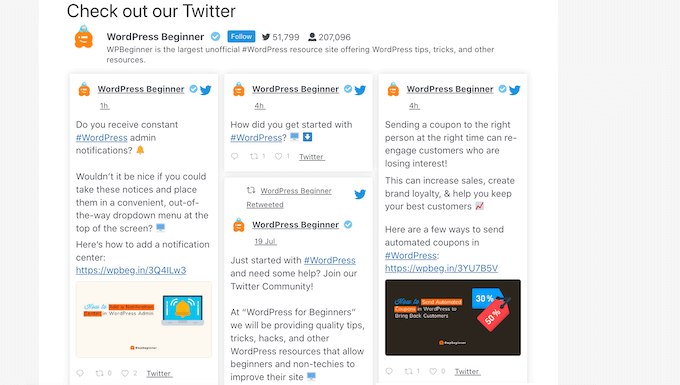
各ツイートにはTwitterアクションの列があります。
つまり、訪問者は「リツイート」ボタンをクリックするだけで、ツイートをリポストできる。
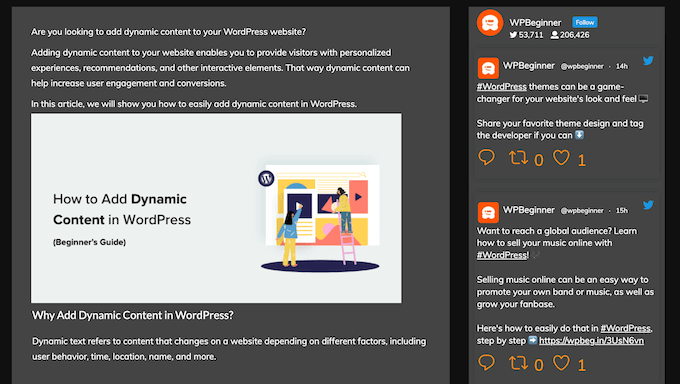
さらに良いことに、フィードは自動的に更新されるため、訪問者は常に新しいツイートを見ることができます。これは、あなたのサイトを常に新鮮で面白く保つのに役立ちます。
プラグインの詳細については、Smash Balloonのレビューをご覧ください。
注: Smash Balloon Twitter Feedプラグインは無料版もあります。しかし、より多くのフィードテンプレートやハッシュタグフィードを表示する機能など、より多くの機能が搭載されているため、私たちはプロバージョンを使用します。
Twitter Feed Proの設定
まず、Smash BalloonのTwitter Feed Proをインストールし、有効化する必要があります。WordPressプラグインのインストール方法については、こちらをご覧ください。
プラグインをインストールしたら、Twitter Feed ” Settingsにアクセスしてください。ライセンスキー」フィールドにSmash Balloonのライセンスキーを入力します。
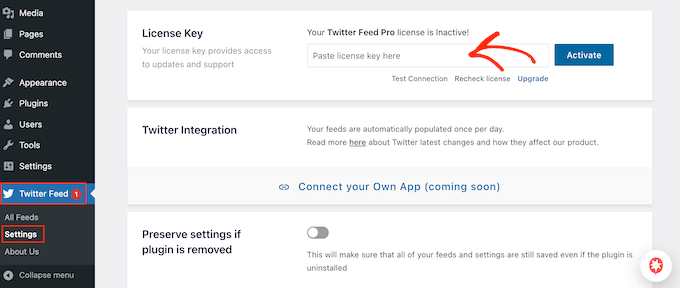
この情報は、Smash Balloonを購入した際に届いた確認メール、およびSmash Balloonのアカウントに記載されています。
ライセンスキーを追加したら、「有効化」ボタンをクリックしてください。
WordPressでTwitterライブフィードを作成する
ここまでできたら、カスタムTwitterフィードを作成する準備は完了です。始めるには、Twitter Feed ” All Feedsに行き、’Add New’ボタンをクリックします。
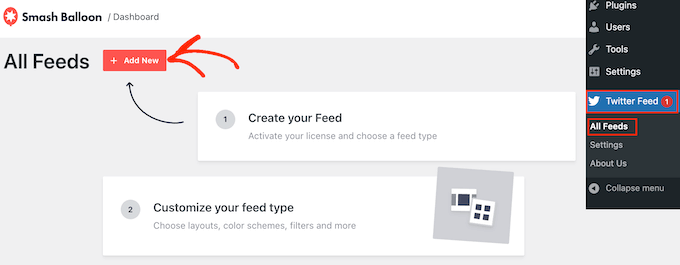
Smash Balloonで初めてTwitterフィードを追加する場合は、メールアドレスの確認が求められます。
接続』ボタンをクリックし、画面の指示に従うだけです。
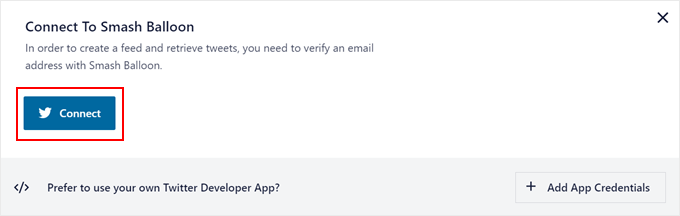
完了すると、プラグインのページに戻ります。Smash Balloonには、作成できるTwitterフィードの種類がすべて表示されます。
リツイートを増やしたいので、「ユーザー・タイムライン」を選択して「次へ」をクリックします。
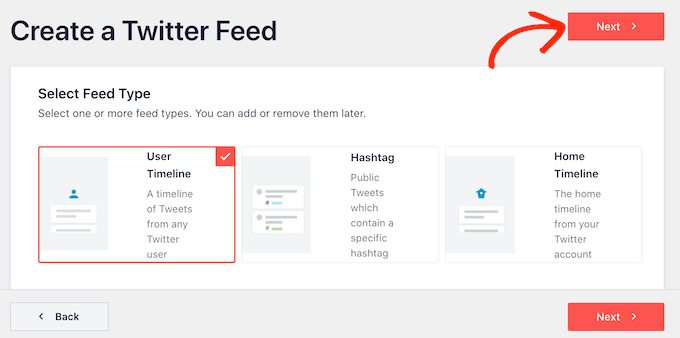
次の画面では、@マークに続いてTwitterアカウント名を入力する必要があります。
準備ができたら「次へ」をクリックし、Smash Balloonのメインエディターを開きます。
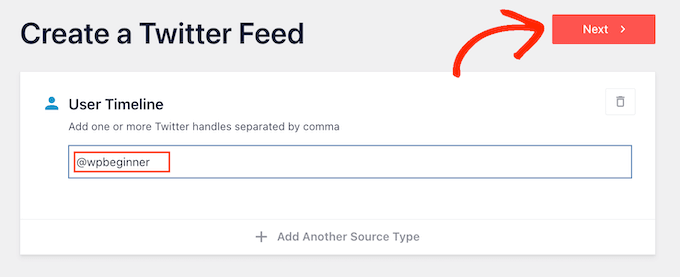
次に、Twitterフィードで使用するテンプレートを選択できます。
例えば、「Simple Carousel」を選択すれば、ツイートをレスポンシブ・スライダーで表示できます。最新のツイートだけを宣伝したい場合は、代わりに「最新のツイート」テンプレートを選択できます。
すべての画像に「初期設定」のテンプレートを使用しますが、お好きなテンプレートをお選びください。
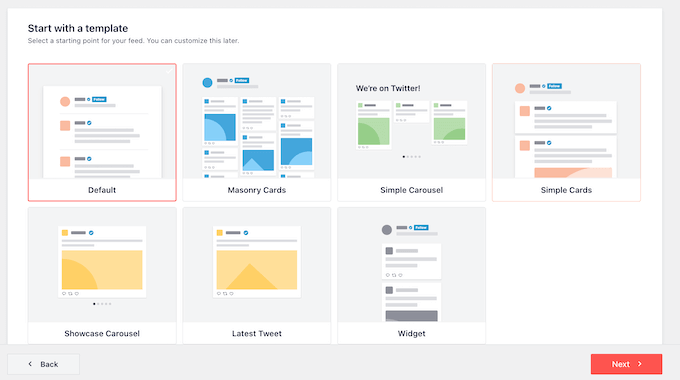
決定後、「次へ」をクリックします。
Smash Balloonにソーシャルメディアフィードのプレビューが表示され、カスタマイズできるようになります。
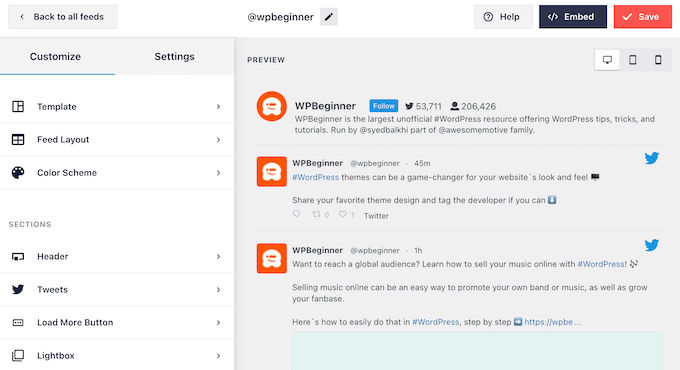
WordPress Twitterフィードのカスタマイズ
テンプレートの見た目にご不満ですか?テンプレートを変更するには、左側のメニューから「テンプレート」を選択してください。
その後、「変更」ボタンをクリックしてください。
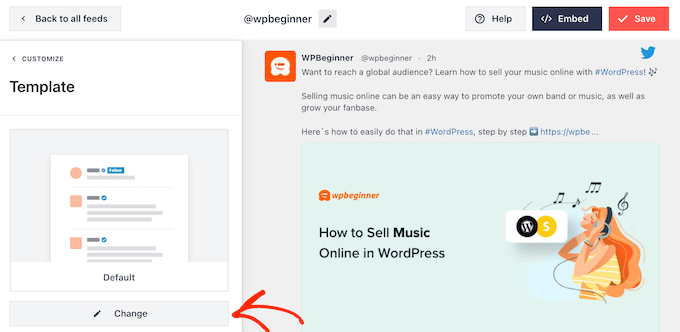
新しいレイアウトを選択するポップアップが開きます。
新規テンプレートを選択し、「更新」をクリックするだけです。
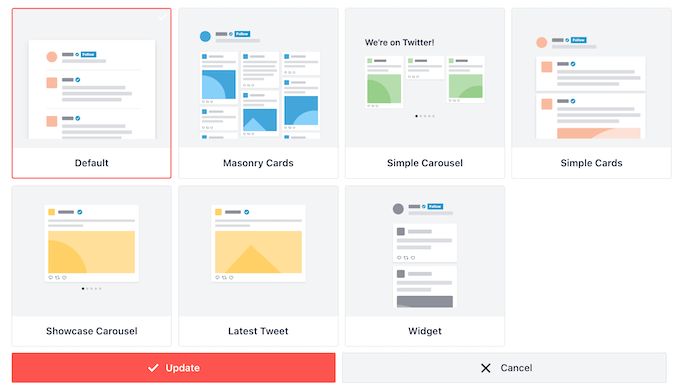
それが完了したら、「カスタマイズ」リンクをクリックする必要があります。
これでSmash Balloonのメイン設定に戻ります。
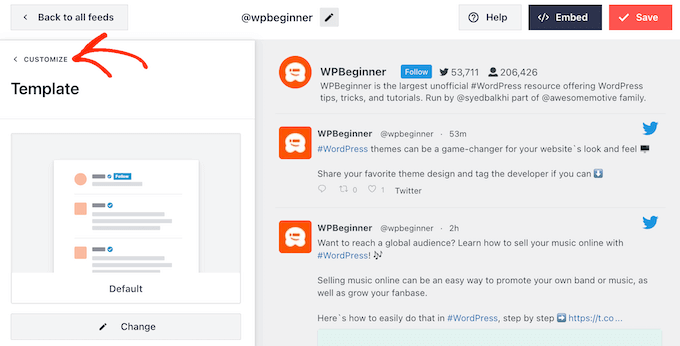
左メニューの次の設定は「フィードレイアウト」なので、クリックしてみてください。
ここでは、Twitterフィードの高さと、訪問者が最初に見るツイートの数を変更できます。また、グリッド、メイソンリー、カルーセルのレイアウトを切り替えることもできます。
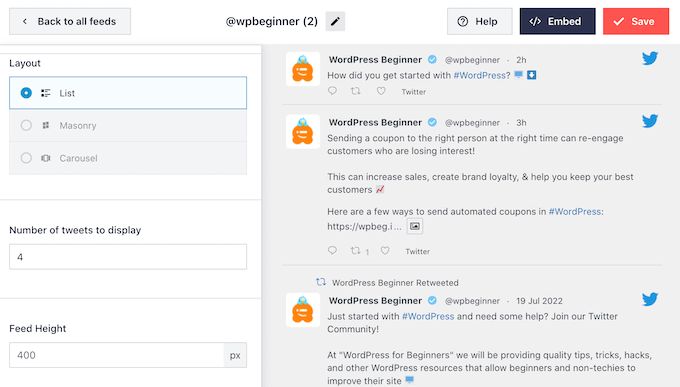
変更を加えると、プレビューが自動的に更新されるので、さまざまな設定を試して、最適な設定を確認することができます。
お使いのレイアウトによっては、デスクトップ、タブレット、モバイル端末でのSmash Balloonの表示カラム数を変更できる場合があります。
スマートフォンやタブレットは一般的に画面が小さく、処理能力も低いため、モバイル端末ではカラムの表示数を少なくした方がよいでしょう。
これを行うには、「カラム」セクションのドロップダウンメニューを使用するだけです。
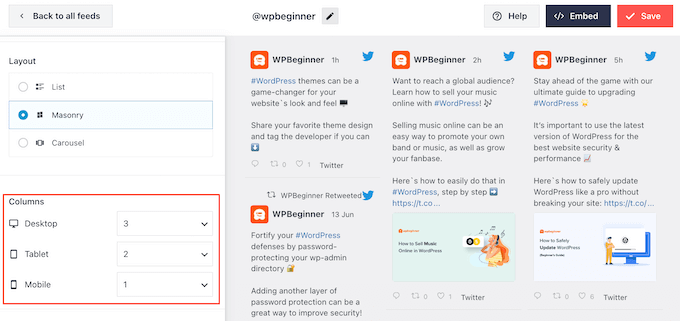
フィードレイアウトの設定に満足したら、もう一度「カスタマイザー」をクリックしてメイン設定画面に戻ります。
ここで「配色」をクリックします。
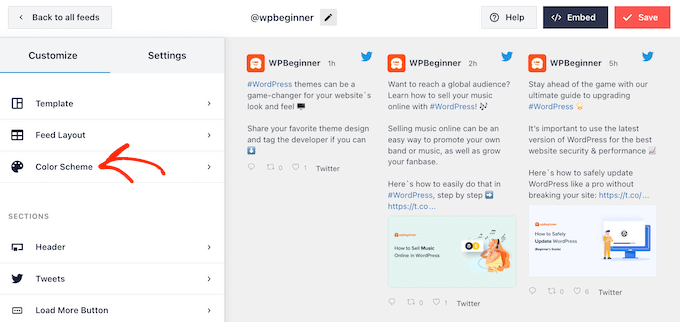
初期設定では、Smash BalloonはWordPressテーマから受け継いだ色を使用しますが、代わりに「ライト」または「ダーク」の配色に切り替えることができます。
もうひとつのオプションは、「カスタム」を選択して独自の配色を作成し、コントロールを使って背景色の変更や文字色の変更などを行うことだ。
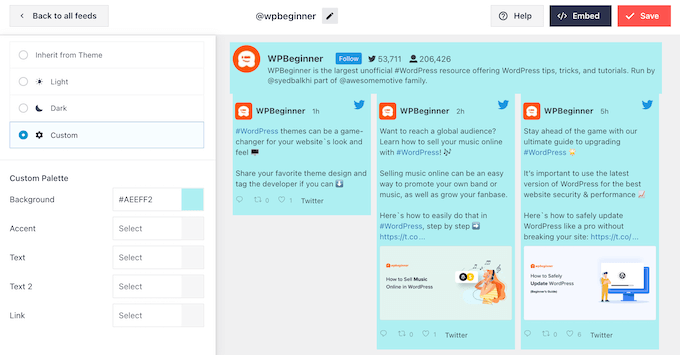
変更が完了したら、もう一度「カスタマイザー」をクリックします。メイン設定画面に戻り、「ヘッダー」をクリックする必要があります。
初期設定では、Smash Balloonのフィードに「Standard」ヘッダーが追加され、「フォロー」ボタンと、あればあなたのTwitterの経歴が表示されます。
Twitterのバイオを非表示にしたい場合は、’バイオを表示’トグルをクリックして無効化します。
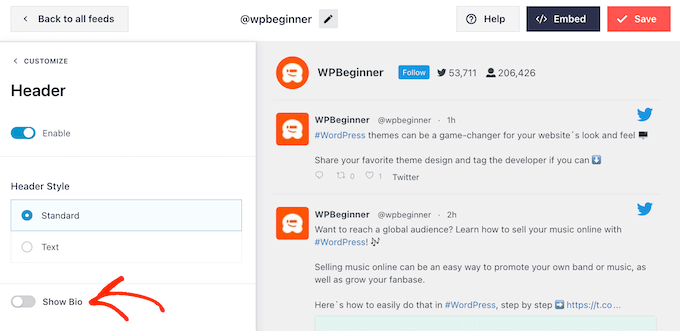
もう一つのオプションは「テキスト」を選択することで、フィードに「We are on Twitter」のヘッダーが追加される。
テキスト」ボックスにメッセージを入力すれば、これを自分のメッセージに置き換えることができる。
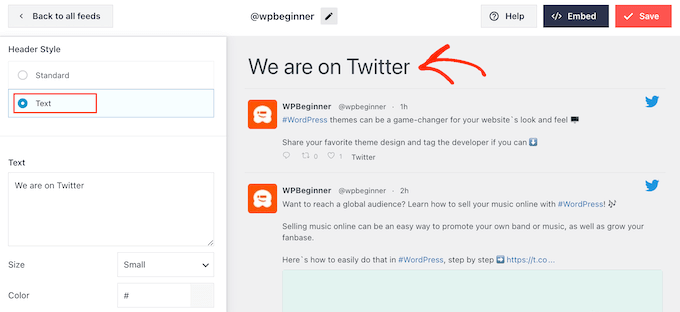
メッセージに満足したら、ヘッダーのサイズと色を変更できます。
その後、Smash Balloonのメイン設定画面に戻り、「ツイート」を選択します。ここで、「ツイートスタイル」と「個別要素の編集」を選択できます。
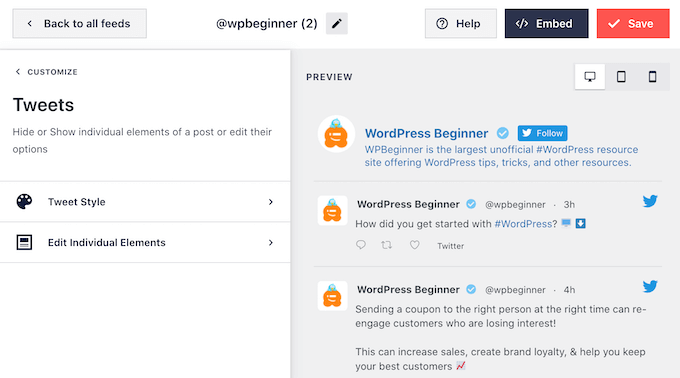
ツイートスタイル」を選択すると、ボックス型と通常のレイアウトを選択できる。
Boxed」を選ぶと、各ツイートの背景に色を付けることができます。また、枠線の半径を大きくして角をカーブさせたり、ボックスシャドウを追加することもできます。
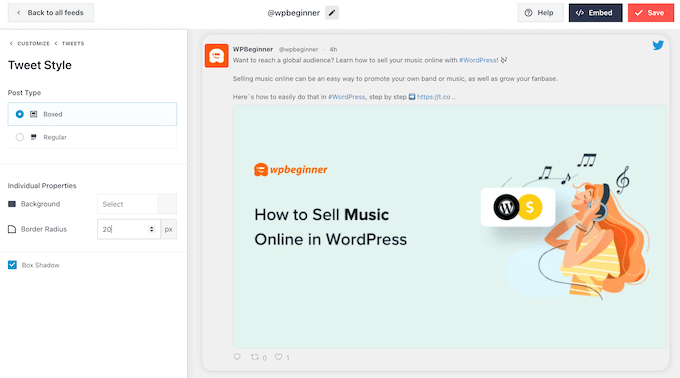
レギュラー」を選択した場合、ソーシャルメディア投稿を区切る線の太さと色を変更することができます。
変更が完了したら、「ツイート」をクリックします。
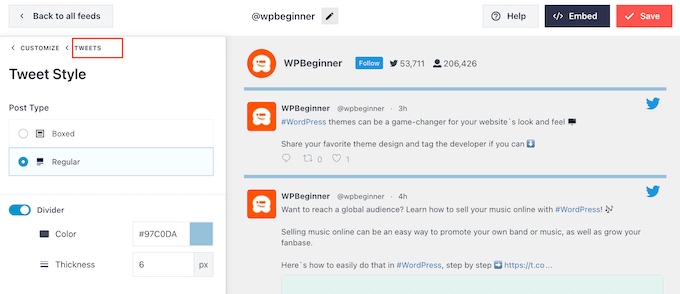
これで前の画面に戻る。
今回は、「個別要素の編集」をクリックします。
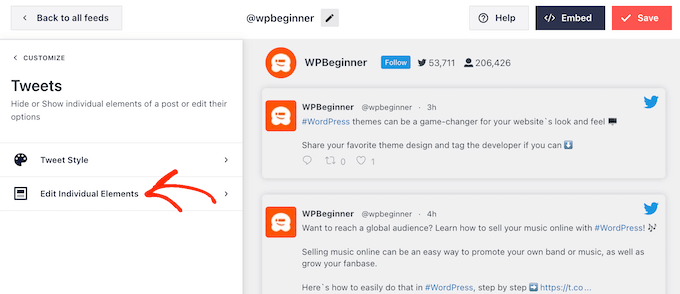
投稿者、ツイートテキスト、Twitterロゴなど、Twitter Feed Proが各ツイートに含めるすべてのコンテンツが表示されます。
できるだけ多くのリツイートを獲得するには、リツイートアイコンを目立たせるのがよいでしょう。そのためには、「ツイートアクション」の横にある矢印をクリックしてください。
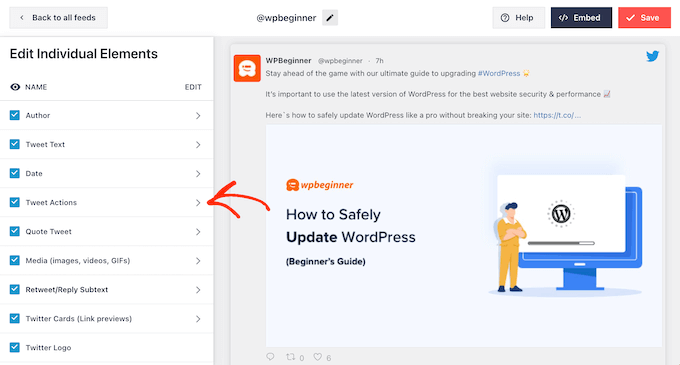
ここでは、「サイズ」ドロップダウンを使ってツイートアクションを大きくしたり、色を変更したりできます。
ただ、Smash Balloonは、「リツイート」アイコンだけでなく、すべてのツイートアクションにこれらの変更を適用することに注意してください。
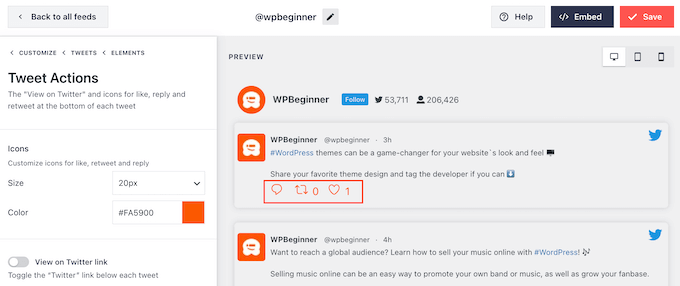
ツイートアクションの見た目に満足したら、「Elements」テキストをクリックします。
これで前の画面に戻ります。
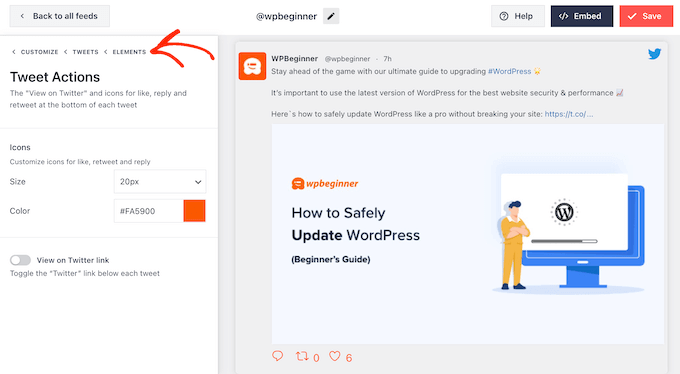
このプロセスを繰り返すだけで、他の個々の要素をカスタマイズすることができます。
ボックスのチェックを外すことで、要素を非表示にすることもできます。
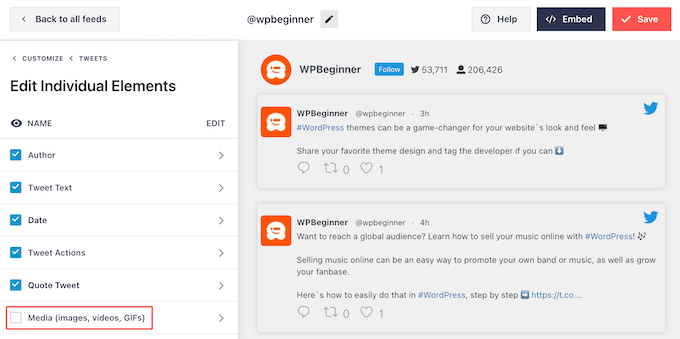
不要なコンテンツを非表示にするのも、リツイートアクションを目立たせるコツだ。
ツイートの見た目に満足したら、Smash Balloonのメイン設定画面に戻り、「Load More Button」を選択します。
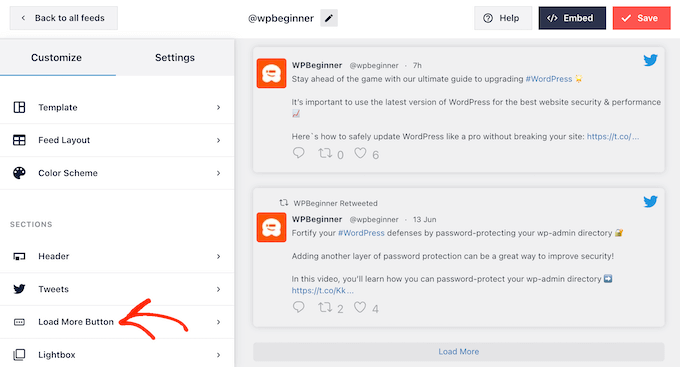
重要なボタンなので、背景色やマウスオーバーの状態、ラベルなどをサイトのデザインに一致するようにカスタマイズするとよいでしょう。
また、初期設定の「Load More」テキストを「Text」フィールドに入力して、独自のメッセージに置き換えることもできます。
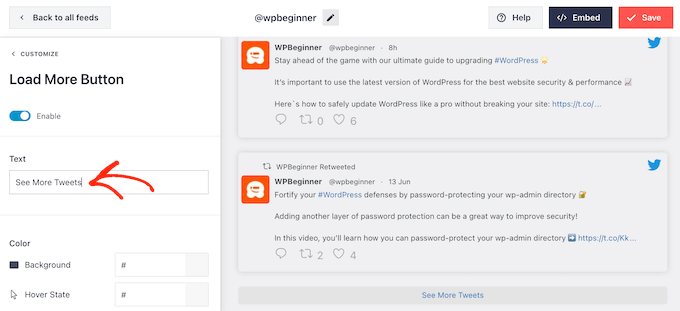
もう一つのオプションは、無限スクロールを有効化して、訪問者がフィードの最後まで到達したときに新しいツイートが自動的に表示されるようにすることです。これにより、訪問者はあなたのツイートをもっと見るようになり、リツイートが増えるかもしれません。
この機能を有効化するには、「Infinite Scroll」スライダーをクリックして、グレー(無効化)からブルー(有効化)にするだけです。
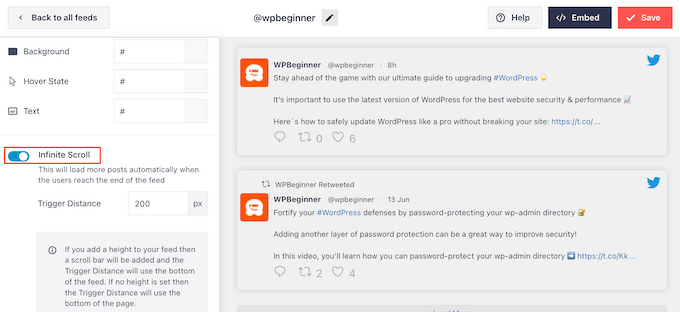
また、Smash Balloonに新しいツイートを読み込むタイミングを指示する「トリガー距離」を変更することもできます。ほとんどのWordPressサイトでは初期設定で問題ありません。
その後、Smash Balloonのメイン設定画面の最後のオプションは「ライトボックス」です。
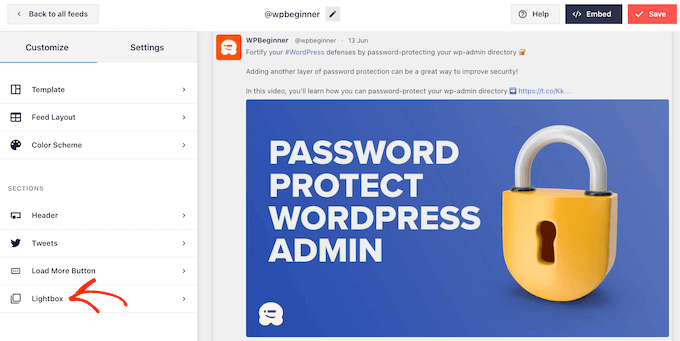
初期設定では、Twitter Feed Proは、訪問者がライトボックスのポップアップでフィードの画像や動画をスクロールできるようになっています。
フィードの画像をじっくり見たり、サイトにいながらにして動画を見たりできるので、リツイートを増やすことができる。
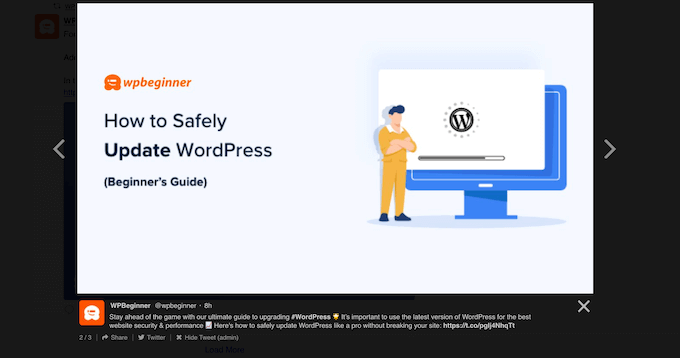
その点を考慮し、ライトボックスを有効化したままにしておくことをお勧めします。
ただし、この機能を無効化したい場合は、青い「有効化」トグルをクリックしてグレーにするだけでよい。
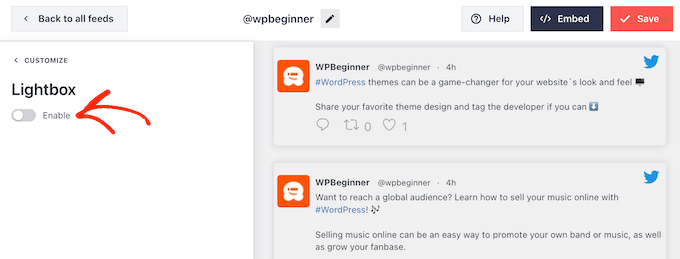
Twitterフィードの見た目に満足したら、忘れずに「保存」をクリックしてください。これで、WordPressサイトにTwitterフィードとリツイートボタンを埋め込む準備ができました。
WordPressにTwitterフィードを追加する
Twitterフィードは、ショートコードまたはTwitterフィードブロックを使ってサイトに追加できます。最も簡単な方法なので、まずはSmash Balloonブロックを使って任意のページや投稿にフィードを追加する方法を見てみましょう。
複数のフィードを作成した場合は、埋め込みたいフィードのコードを見つける必要があります。
この情報を取得するには、Twitterフィード ” すべてフィードに アクセスし、「ショートコード」列にあるコードをコピーしてください。このコードをサイトに追加する必要がありますので、メモしておいてください。
以下の画像では、[custom-twitter-feeds feed=2]を使用する必要があります。
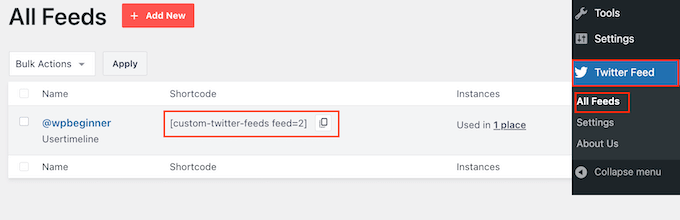
その後、Twitterフィードを埋め込みたいページや投稿を開きます。次に、「+」アイコンをクリックして新規ブロックを追加し、「Twitter Feed」と入力します。
適切なブロックが表示されたら、クリックしてブログ投稿に追加する。
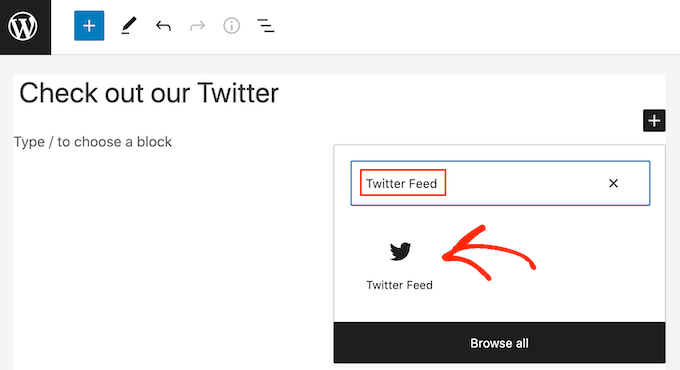
このブロックは、初期設定ではあなたのTwitterフィードの1つを表示します。別のフィードを使いたい場合は、右側のメニューから「ショートコードの設定」を見つけてください。
ここでショートコードを追加し、「変更を適用」をクリックするだけです。
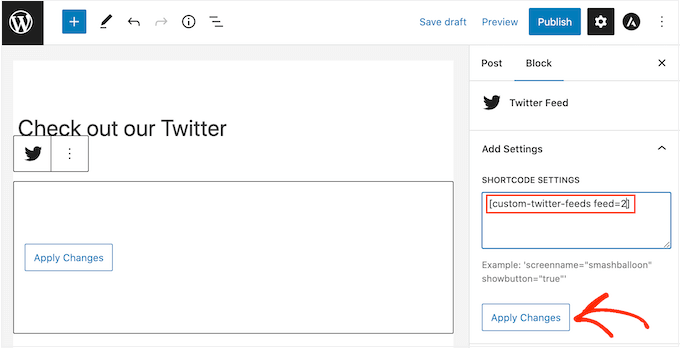
ブロックにはTwitterフィードが表示され、投稿を公開したり更新したりするだけで、サイト上でその投稿を公開することができます。
もう一つのオプションは、サイドバーなどのウィジェット対応エリアにフィードを追加することです。これにより、訪問者はサイトのどのページからでも最新の投稿をリツイートすることができます。
WordPressダッシュボードの外観 ” ウィジェットに移動し、青い「+」ボタンをクリックするだけです。
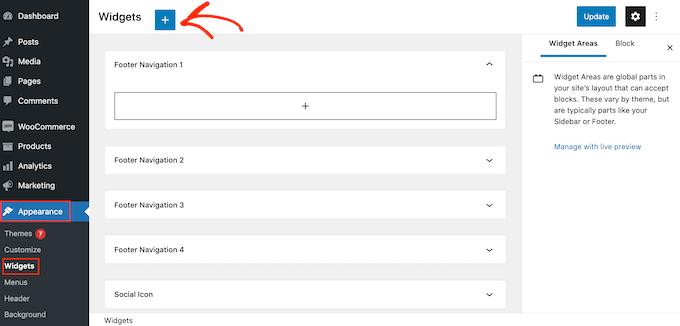
それができたら、「Twitter Feed」と入力して適切なウィジェットを見つける必要がある。
そして、フィードボタンとリツイートボタンを表示したいエリアにドラッグするだけです。
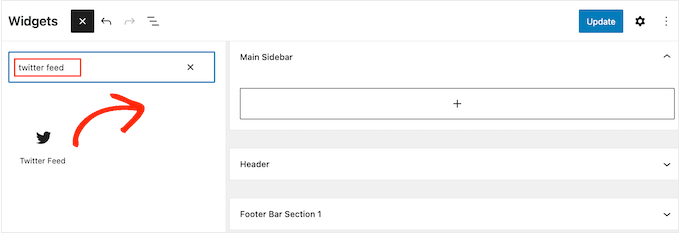
ウィジェットには、Smash Balloonを使って作成したフィードのいずれかが表示されます。
別のTwitterフィードを表示するには、「ショートコード設定」ボックスにフィードのコードをタイプし、「変更を適用」をクリックしてください。
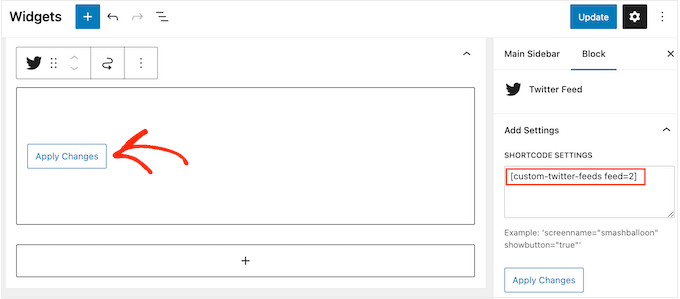
更新’ボタンをクリックして、ウィジェットをライブにすることができます。詳細については、WordPressでウィジェットを追加して使用する方法のステップバイステップガイドを参照してください。
最後に、フィードとリツイートボタンは、ショートコードを使用して、任意のページ、投稿、またはウィジェット対応エリアに埋め込むことができます。
Twitter Feed “ All Feedsにアクセスし、’Shortcode’カラムにあるコードをコピーするだけです。これで、サイトのウィジェット対応エリアにショートコードを追加できます。
詳しくは、WordPressでショートコードを追加する方法の詳細ガイドをご覧ください。
WordPressでさらに詳しくTwitterを活用する方法
Twitterプロフィールを最大限に活用してWordPressサイトを宣伝したいですか?それとも、サイトにTwitterコンテンツを追加したいですか?以下のガイドをご覧ください:
- WordPressでTwitterカードを追加する初心者ガイド
- WordPressで壊れたTwitterカードの画像を修正する方法
- WordPressでTwitterページをポップアップで宣伝する方法
- WordPressでTwitterのフォロワー数などを表示する方法
- WordPressでファイルダウンロードにツイートボタンを追加する方法
この投稿がWordPressにTwitterのシェアボタンとリツイートボタンを追加するのにお役に立てば幸いです。ブロガーが知っておくべきソーシャルメディアの最新統計に関する投稿や、ビジネスでYouTubeチャンネルを始める方法に関する初心者向けガイドもご覧ください。
If you liked this article, then please subscribe to our YouTube Channel for WordPress video tutorials. You can also find us on Twitter and Facebook.





Jiří Vaněk
I can only recommend buttons for Twitter and Facebook. They will increase your reach and possibly backlinks. Additionally, creating profiles for your website where people can find you and where you can provide more information is a great way to make yourself known. I have it implemented on my website as well; I would just appreciate some statistics. How many times has someone clicked on the button and made a tweet, and for which article, so I can have a better overview.
WPBeginner Support
To help track that we would recommend taking a look at our guide for how to track button and link clicks with MonsterInsights below:
https://www.wpbeginner.com/wp-tutorials/how-to-track-link-clicks-and-button-clicks-in-wordpress/
Admin
Jiří Vaněk
So, I understand it well that a similar thing cannot be done using Google Analytics, for example, and an external plugin such as Monster Sight is required for this? I ask because I try to use as few plugins as possible and use them for as many things as possible. That’s why I thought if I could solve a similar thing, for example, using Google Analytics.
WPBeginner Support
It is possible but you would need to manually set up the markup in Google Analytics to add to your button which is why we recommend the plugin
Konrad
Adding Twitter share and retweet buttons can indeed boost your social media presence. One thing to consider is the placement of these buttons for maximum engagement. It’s beneficial to conduct A/B testing to determine the most effective positions on your site. Additionally, make sure the buttons are clearly visible but not intrusive to the user experience.
THANKGOD JONATHAN
This post has opened my eyes.
I was reluctant to create a twitter account because I think I will not have the time to engage compared to other social sites I love using.
But now I thing I will give it a try after reading this article.
jafar
thank man
RandyDueck
Thanks for the quick response. I’m not a programmer, do you know where I can get a peice of code and paste it in? Re: Count, I’m thinking then that when testing, If I use the tweet button to post to post to my own page, then twitter doesn’t tink it’s legit? However, I have another twitter acc’t that I tried tweeting to and it didn’t increase. Is there a way I can test it to see that it’s working? How do I know it’s a legit tweet or not? I’m surpirsed that Twitter seems difficult compared to FB @wpbeginner
wpbeginner
@RandyDueck Twitter uses the new t.co shortner which only shorten links for their algorithm to make sure it is not SPAM… then it pastes the unshortened version… You have to utilize another API and write a bit of custom code to get the custom short URLs to work there…As far as the count, twitter button only shows count that it thinks are legit.
RandyDueck
Thanks for this great little code snippet. I want the twitter button to be in the post excerpt and below the title of the single-post page. the code works fine. gives the correct title etc. however, it does not shorten the link, and after tweeting, the tweet count doesn’t go up. the site is thinkactloveloseweight.com Thank your response
KatrinaMoody
Gretchen – all links should trace back to your permalink – so your permalink should be the source URL, not your short link … make sense? YOu can’t yet change the URL shortener if you use the official Tweet button ( I looked into it because I wanted to do a shortlink).
Adding this so long after the original was posted because others might have that question!
KatrinaMoody
I thought I would note that some themes change the value for the title and post url – meaning that the code will tweet with your code in quotes. I got a couple questions on Twitter over that one. I just found the different variables that worked for my site and replaced them. So …
Line three: data-url=””
was changed to %permalink% – which was my theme’s replacement
Line five: data-text=””
was changed to %post-title% – again my theme’s replacement
I wouldn’t have been able to do this without your tutorial! Thanks SOOOO much! You are now my go-to resource!
idowebmarketing
@wpbeginner @idowebmarketing Okay, there are two locations of this code, and I had only updated one!
wpbeginner
@idowebmarketing @wpbeginner data-via is the only thing that needs to be modified in order to make the change.
idowebmarketing
@wpbeginner @idowebmarketing Thanks – I added new blog posts to two of my blogs yesterday after implementing the updated code, however it still recommended wpbeginner on both. Is there any section of code that also needs to be updated?
wpbeginner
@idowebmarketing On old posts it takes twitter while to figure it out. On new posts it should be fine.
idowebmarketing
My blog is still recommending wpbeginner and I have updated the code. Here is the edited code:
<script src=”http://platform.twitter.com/widgets.js” type=”text/javascript”></script> <a href=”http://twitter.com/share” data-url=”<?php the_permalink(); ?>” data-via=”idowebmarketing” data-text=”<?php the_title(); ?>” data-related=”imnewsdaily:Daily updates from the internet marketing industry” data-count=”vertical”>Tweet</a>Any idea what I am doing wrong?
Richard
Thank you for posting this!! I have been trying to slove this problem for about three days now…
do you have the same code for the facebook like button?
Gretchen
I use the WP-generated shortlinks when tweeting about my posts, and have had troubles with those always showing in my Tweet count. The final bit of code on this site seems to work, though if you click to view the search results in Twitter it only shows the links to the actual permalink, not the links to the shortlink as well: http://bavotasan.com/tutorials/adding-tweet-button-wordpress/ It’s too bad WordPress and Twitter don’t count those as the same link somehow…
Zakir
I can add javascript in header but it will degrade YSlow rating, currently it is B rating. I really work hard to make B from D. I opened a ticket to twitter technical team, they just sent me email providing some links which may help me to get my answer or open a new ticket if not. Thats so stupid. Twitter people think we didn’t see other answers! thats so frustating. Linkedin doing quite well , their share button updates within a minute.
Deepanshu
hello sir sir how do i use this for pages ? i was able to do it for posts
sir how do i use this for pages ? i was able to do it for posts
Zakir
In my above mentioned website, i used your code, index.php, single.php and other php file within loop.
I can click the twitter tweet button and it shows count number, but if i refresh the page, that value goes away. Now after may be 1 hour if i check that article page, i can see the new count value. e.g. before i clicked the button it was 0, after almost 1 hour it shows 1. My question is why it took 1 hour to update. it should be updated immediately isn’t it?
Now in front page which index.php, i used the code and again i used in single.php. User clicks an article from index.php and comes article page which is in single.php. The problem: count value is not synchronising the count from the index.php to single.php. I check it later it is but after almost 1 hour. so it is synchronising after almost 1 hour.
Why? any idea.
Recently I changed the .htaccess file to add expire headers to get some speed. i am getting that but today i removed that line and back to default .htaccess file. Do you think its something with .htaccess where caching is controlled by hour, minutes, seconds, months or even year. Even though if I enable caching, the twitter java script which is twitter server can’t force to use caching.
Now I am not sure where I should look for to get immediate count value. client wants to see immediate count and synchronise with article page.
Please check the http://www.bizgene.com to get an idea.
Any clue or idea will be a great favour.
I used following code for tweet count button:
<a href="http://twitter.com/share" class="twitter-share-button"
data-url="”
data-via=”bizgene”
data-text=””
data-count=”horizontal”>Tweet
Zakir
Editorial Staff
Zakir, We think this is a common bug going on with twitter API. We have been noticing a similar thing with our tweetmeme button regarding the count. It synchornizes the count almost after 20 – 30 minutes. Perhaps try adding the script part in your head codes and then display the a href part where you want the button to display might help.
Admin
Simon
I don’t get it. Using the data url link/button above gives just a t.co link and nothing else. Has something changed there or why doesn’t it output the values?
Editorial Staff
Note, to get the_title(); or the_permalink(); you have to place this code inside the loop. If you place it outside a loop, then it will not give you a desired value.
Admin
coz
ARGH. This is what I tried but im replacing the greater-than/less-than symbols with brackets so it will hopefully show:
[?php the_title(); ?] #[?php the_category(‘,’); ?]
coz
um… last comment isn’t displaying the php… sorry. This is what i tried: (hopefully this will work)
#
coz
For DataText, im looking to add the title and category of the post as a hashtag. I can’t seem to figure out how to do it, being that I’m not too familiar with php.
I tried: >>> data-text=” #”
but that didn’t work. Any idea of how to do this?
S.Pradeep Kumar
Nice tutorial. Finally I implemented that button on my blog. It will be nice if you can make a tutorial on how to customize it. I hate the default color. : |
Calítoe.:. (Cristina MJ)
I’ve noticed that the count displays horizontally even if one specifies data-count=”vertical”. Does anyone know what’s wrong with that?
NG
I’m having the exact same problem. Any idea how to fix it?
Editorial Staff
Refresh the page… This usually happens when the twitter script is not loading fine. Try placing the twitter script part in the head section.
Admin
CharityHisle
I think I’ll stick to the tweetmeme version until the plugin is completely developed with all of the options for placement.
Rarst
There isn’t much sense in filling out every setting, most of them work just fine without being set and will pick things like current URL and page title by default.
Non-standard tag attributes will not validate (at least not as XHTML Transitional in my experience so far). Query arguments may not look as tidy, but they are more established and reliable.
Konstantin
Alternatively, you could use WordPress’ very own add_query_arg() function, to create the url.
Nice post though, and quick, too.
Editorial Staff
Yup, we had to put it out quick because a lot of our twitter users said they wanted it.
Admin
Amie
Is there any chance I don’t have “The Loop” because I keep looking for this (or even a part of it) in my index file and it’s not there. Gah, I was hoping this would be easy!
Editorial Staff
That really depends on what theme you are using. Every theme must have the loop to show the recent posts. You can try Otto’s plugin.
Admin
DJ NightLife
I used to have Topsy buttons… was about to switch for the official button but… It seems this version have a problem recognizing the real count of tweets. I had a post of 52 tweets and now it shows 8.
Otto
They’re only counting tweets since July.
BTW, the new tweet button is fully supported by my Simple Twitter Connect plugin for WordPress. Just so you know.
http://ottopress.com/wordpress-plugins/simple-twitter-connect/
Editorial Staff
Thanks Otto for updating your plugin. Your work is truly awesome Jut added the link in the post.
Jut added the link in the post.
Admin
Ted Thompson
Helpful article, many thanks!
josemv
Excellent, thanx !
Any chance to include custom url shorteners, such as cli.gs or bit.ly ?
Editorial Staff
No, twitter is using their very own service to verify the quality of link that is being tweeted.
Admin