ブラウザに表示される恐ろしい「保護されていない」という警告を見たことがありますか?それがあなたのウェブサイトにとって何を意味するのか心配になったことはありませんか?これはよくある懸念事項であり、SSLやHTTPSのような専門用語は、解決策を見つけることを圧倒的に感じさせる可能性があります。
私たちは何千ものユーザーにこの正確なプロセスを案内してきました。そして良いニュースは、あなたのサイトを保護することはあなたが考えているよりも簡単だということです。訪問者の信頼を築き、検索ランキングでもわずかに向上する簡単な変更です。
このガイドでは、WordPressサイトをHTTPからHTTPSに移行する手順をステップバイステップで説明します。すべてを平易な言葉で説明するので、ドメイン名の横に安全な南京錠アイコンを表示させることができます。
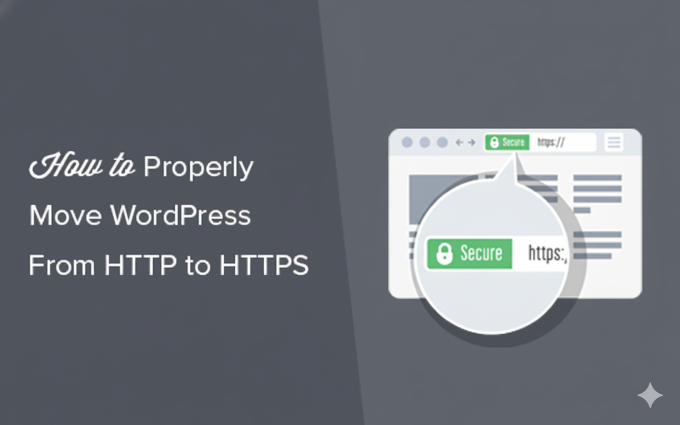
クイックサマリー:WordPressをHTTPSに移行する4つのステップ
- SSL証明書を取得する。
- Really Simple SSLのようなSSLプラグインをインストールして有効化する。
- HTTPSを使用するようにサイト設定を更新する。
- リダイレクトを設定し、混合コンテンツエラーを修正する。
この記事で取り上げるトピックの概要を以下に示します。
- HTTPS とは?
- なぜHTTPSとSSLが必要なのですか?
- WordPressサイトでHTTPS/SSLを使用するための要件
- WordPressでSSLとHTTPSを使用するように設定する
- 方法1:プラグインを使用してWordPressでSSL/HTTPSを設定する
- Method 2: Set Up SSL/HTTPS in WordPress Manually
- Submit Your HTTPS Site to Google Search Console
- HTTPSへの移行に関するよくある質問
- WordPress セキュリティに関する追加リソース
HTTPS とは?
HTTPS(Hypertext Transfer Protocol Secure)は、ユーザーのブラウザとあなたのウェブサイトのサーバー間の接続を保護する暗号化方法です。この追加されたセキュリティにより、ハッカーが転送中のデータを傍受することが非常に困難になります。
この安全な接続を作成するには、SSL(Secure Sockets Layer)証明書が必要です。「SSL」は一般的に使われる用語ですが、今日サイトが使用している最新でより安全なテクノロジーは、TLS(Transport Layer Security)と呼ばれています。
各ウェブサイトには、識別のために一意のSSL証明書が発行されます。サーバーが有効な証明書なしでHTTPSを使用しようとした場合、または証明書が一致しない場合、ほとんどの最新ブラウザはユーザーに警告し、続行しないようにアドバイスします。

なぜHTTPSとSSLが必要なのですか?
2018年、GoogleはサイトオーナーにHTTPからHTTPSへの切り替えを促すことで、ウェブセキュリティを強化する取り組みを発表しました。この動きをサポートするため、ChromeブラウザはSSL証明書のないすべてのウェブサイトを「保護されていない」とマークし始めました。
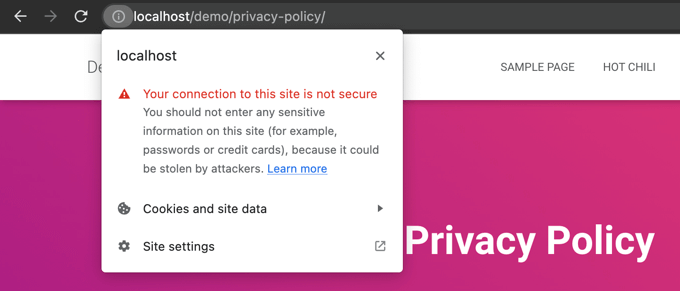
この「保護されていない通信」という警告は、特に誰かがお問い合わせフォームの入力など、情報を入力しようとした際に目立ちます。この警告が表示されると、否定的な印象を与え、ビジネスへの信頼を損なう可能性があります。
このため、すべてのウェブサイトはHTTPSへの移行とSSLのインストールが必要です。主なメリットは以下の通りです。
- セキュリティの向上:訪問者とサーバー間で交換されるデータを暗号化し、ログイン情報や個人情報などの機密情報を保護します。
- SEOランキングの向上:Googleは、安全なHTTPSウェブサイトにわずかなランキング上の優位性を与えています。
- ユーザーの信頼構築:ブラウザのアドレスバーにある安全な南京錠アイコンは、訪問者にあなたのサイトが本物で安全であることを即座に知らせ、コンバージョン率を向上させることができます。
- オンライン決済に必須:eコマースサイトでオンライン決済を受け付けたい場合、Stripe、PayPal Pro、Authorize.netなどの決済プロバイダーはSSLを必須としています。
私たちは、WPBeginnerや提携企業を含む、自身のすべてのサイトでSSLを使用しています。
WordPressサイトでHTTPS/SSLを使用するための要件
WordPressでSSLを使用するための要件はそれほど高くありません。SSL証明書を購入するだけでよく、すでに無料で持っている場合もあります。
最適なWordPressホスティング会社は、すべてのユーザーに無料のSSL証明書を提供しています。
詳細については、WordPressウェブサイトで無料SSL証明書を取得する方法に関するガイドをご覧ください。
ホスティング会社が無料のSSL証明書を提供していない場合は、購入する必要があります。
通常およびワイルドカードSSL証明書において、SSLの最良の取引を提供しているため、Namecheapをお勧めします。
SSL証明書を購入したら、ホスティングプロバイダーにインストールを依頼する必要があります。
WordPressでSSLとHTTPSを使用するように設定する
ホストがドメイン名にSSL証明書を有効にした後、WordPressでウェブサイトにSSLとHTTPSプロトコルを使用するように設定する必要があります。
そのための2つの方法をご紹介しますので、ご自身のニーズに最も合ったものをお選びいただけます。
方法1:プラグインを使用してWordPressでSSL/HTTPSを設定する
この方法はより簡単で、初心者におすすめです。
まず、Really Simple SSL プラグインをインストールして有効化する必要があります。詳細については、WordPressプラグインのインストール方法に関するステップバイステップガイドをご覧ください。
有効化後、セキュリティページにアクセスする必要があります。プラグインはSSL証明書を自動的に検出し、「SSLを有効化」オプションを表示します。

有効化されると、プラグインが混合コンテンツのエラーを含むすべてを処理します。
プラグインがバックグラウンドで行うことは次のとおりです。
- 有効なSSL証明書の確認
- すべてのURLでWordPressがhttpsを使用するように設定
- リダイレクトを設定 (HTTPからHTTPSへ)
- コンテンツ内の、まだ安全でないHTTPソースから読み込まれているURLを検索し、修正を試みます。
注意: このプラグインは、出力バッファリング技術を使用して、混合コンテンツのエラーを修正しようとします。これは、ページが読み込まれる際にサイト上のコンテンツを置き換えるため、パフォーマンスに悪影響を与える可能性があります。この影響は最初のページ読み込み時にのみ見られ、キャッシュプラグインを使用している場合は最小限に抑えられるはずです。
プラグインではSSLを維持したまま安全に無効化できると記載されていますが、それは100%真実ではありません。プラグインを無効化すると混合コンテンツのエラーが再発するため、常にプラグインを有効にしておく必要があります。詳細については、Really Simple SSLのレビューをご覧ください。
方法2:WordPressでSSL/HTTPSを手動で設定する
この方法は、問題を自分でトラブルシューティングしてWordPressファイルを編集する必要があります。しかし、これは永続的でパフォーマンスが最適化されたソリューションであり、WPBeginnerで使用している方法です。
この方法が難しい場合は、WordPress開発者を雇うか、代わりに最初(ドメイン名)の方法を使用してください。
この方法の一環として、テーマファイルやコードファイルを編集する必要がある場合があります。これを行ったことがない場合は、WordPressでコードスニペットをコピーして貼り付ける方法に関するガイドを参照してください。
まず、設定 » 一般ページにアクセスしてください。ここで、WordPressアドレスとサイトURLフィールドのhttpをhttpsに置き換えて更新します。
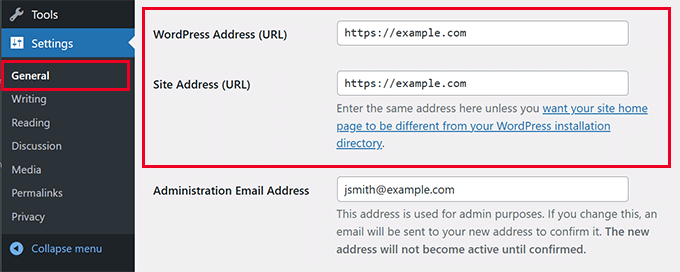
次に、「変更を保存」ボタンをクリックして新しい設定を保存します。
設定が保存されると、WordPressはログアウトし、再ログインを求められます。
次に、.htaccessファイルに次のコードを追加して、HTTPからHTTPSへのWordPressリダイレクトを設定します。これはApacheサーバー用のコードです。
NGINXサーバーを使用している場合は、設定ファイルに次のコードを追加して、HTTPからHTTPSへのリダイレクトを行います。
example.com をご自身のドメイン名に置き換えるのを忘れないでください。
これらの手順に従うことで、WordPressはウェブサイト全体をHTTPSを使用して読み込むため、WordPressのHTTPSが機能しないエラーを回避できます。
WordPress管理エリアまたはログインページでSSLとHTTPSを強制するには、wp-config.phpファイルでSSLを設定する必要があります。
wp-config.phpファイルの「これで完了です。編集を終了します!」という行の上に次のコードを追加します。
define('FORCE_SSL_ADMIN', true);
この定数は、フェイルセーフとして機能します。これにより、WordPressのログインページとダッシュボードが常に暗号化され、サイト管理者のセキュリティが強化されます。これは、WordPressマルチサイトネットワークでも機能します。
これが完了すると、ウェブサイトはSSL / HTTPSを使用するように完全に設定されますが、混合コンテンツエラーが発生する可能性があります。
混合コンテンツエラーの修正
混合コンテンツエラーは、画像、スクリプト、スタイルシートなどの一部のコンテンツがHTTPSではなく、安全でないHTTPプロトコルで読み込まれている場合に発生します。
これは、安全な鎧で覆われた玄関ドア(HTTPS)があっても、窓が1つ開いたまま(HTTPリソース)になっているようなものです。その開いた窓1つが、家全体を危険にさらします。
この場合、ウェブサイトのアドレスバーに安全な南京錠のアイコンが表示されません。
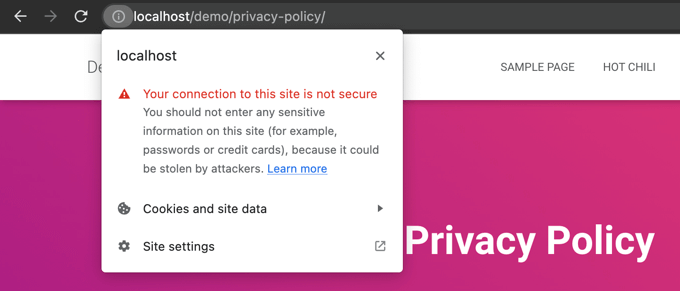
ブラウザのInspectツールを使用して、安全でないプロトコルで提供されているコンテンツを確認できます。
混合コンテンツエラーは、コンソールに警告として表示され、各項目に関する詳細が表示されます。
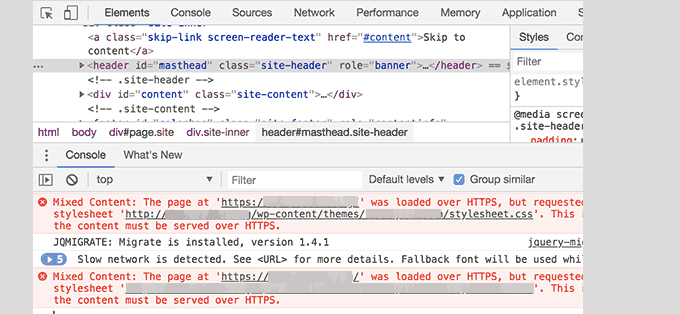
URLのほとんどが画像、iframe、画像ギャラリーであり、一部はWordPressプラグインやテーマによって読み込まれるスクリプトやスタイルシートであることがわかります。
WordPressデータベースでの混在コンテンツの修正
不正なURLのほとんどは、WordPressデータベースに保存されている画像、ファイル、埋め込み、その他のデータ用です。まずそれらを修正しましょう。
データベース内の古いウェブサイトURLのHTTPで始まるすべての言及を見つけ、HTTPSで始まる新しいウェブサイトURLに置き換える必要があります。
Search & Replace Everythingプラグインをインストールして有効化することで、これを簡単に行うことができます。
有効化したら、ツール » WP Search & Replace ページにアクセスしてください。「検索」フィールドに http を含めたウェブサイトのURLを、そして「置換」フィールドに https を含めたURLを追加する必要があります。
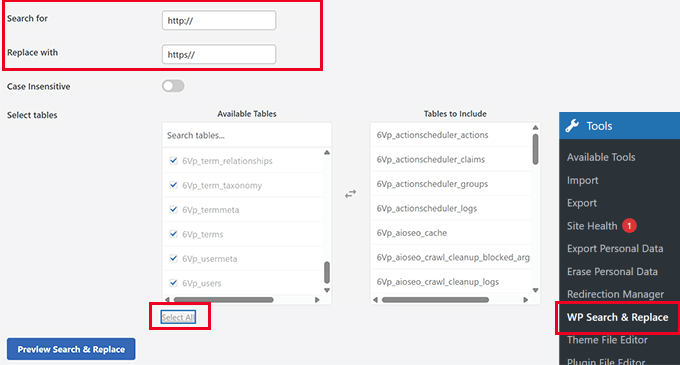
次に、すべてのデータベーステーブルを選択して徹底的なチェックを実行し、「すべて置換」ボタンをクリックします。プラグインはデータベース内の古いURLをすべて更新します。
WordPressテーマによって引き起こされる混合コンテンツエラーの修正
WordPressのコーディング標準に従った、まともなWordPressテーマであれば、この問題は発生しません。しかし、一部のテーマでは、依然として安全でないURLがハードコードされている場合があります。
まず、ブラウザの「検証」ツールを使用して、リソースとそれらがどこから読み込まれているかを見つける必要があります。その後、WordPressテーマ内でそれらを見つけ、http を https に置き換える必要があります。
これはほとんどの初心者にとって少し難しいでしょう。なぜなら、これらのURLが含まれているテーマファイルがどれなのか、見つけることができない可能性があるからです。
プラグインによって引き起こされる混在コンテンツエラーの修正
一部の混合コンテンツリソースは、WordPressプラグインによって読み込まれます。WordPressコーディング標準に従うWordPressプラグインは、混合コンテンツエラーを引き起こしません。
WordPressプラグインファイルを編集することは推奨しません。代わりに、プラグインの作成者に連絡して、問題を伝えてください。作成者が応答しないか、修正できない場合は、適切な代替手段を見つけてください。
注意: 何らかの理由で、引き続き混合コンテンツエラーが発生する場合は、ステージングウェブサイトで問題を修正するか、開発者を雇っている間に、ユーザーに影響が出ないように、Really Simple SSLプラグインを一時的に使用することをお勧めします。
HTTPSサイトをGoogle Search Consoleに送信する
Googleのような検索エンジンは、httpsとhttpを2つの異なるウェブサイトとして扱います。SEOの問題を回避するために、ウェブサイトが移動したことをGoogleに知らせる必要があります。
そのためには、Google Search Consoleアカウントにアクセスし、「プロパティを追加」ボタンをクリックするだけです。
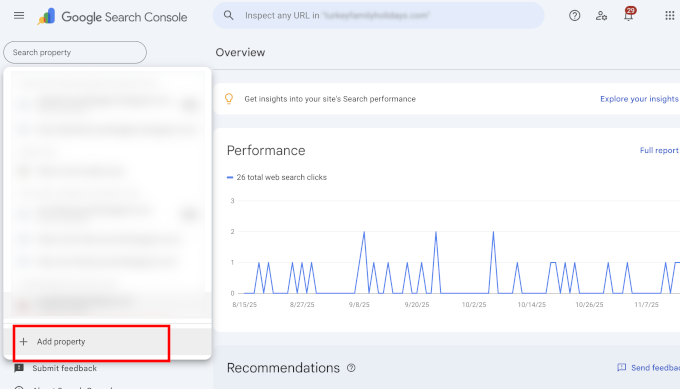
これによりポップアップが表示され、ウェブサイトの新しいHTTPSアドレスを追加する必要があります。
Googleはサイトを検証するためのいくつかの方法を提供していますが、より柔軟なURLプレフィックスメソッドを推奨します。
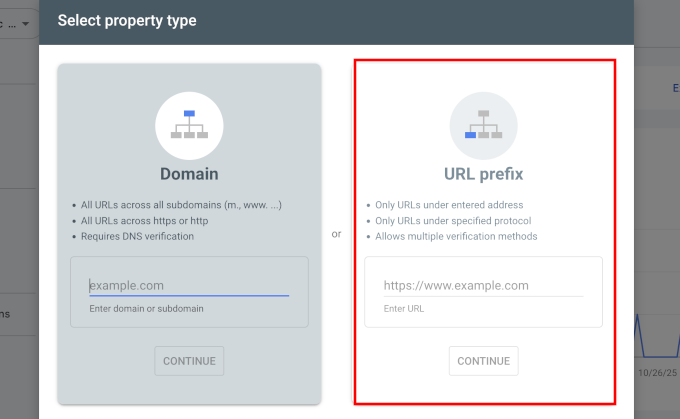
その後、Googleはウェブサイトの所有権を確認するように求めてきます。
これを行うにはいくつかの方法がありますが、HTMLタグメソッドを使用することをお勧めします。WordPressサイトに追加するHTMLコードスニペットを取得できます。
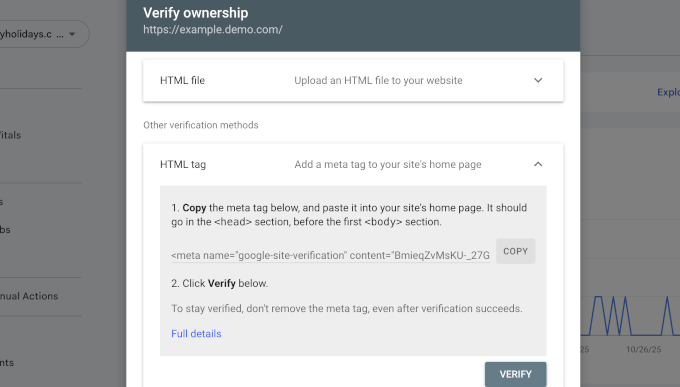
All in One SEOを使用してSearch Consoleの認証コードを追加する
まず、All in One SEO for WordPressプラグインをインストールして有効化します。詳細については、WordPressプラグインのインストール方法に関するチュートリアルをご覧ください。
専門家のアドバイス: WPBeginnerでは、すべてのウェブサイトでAll in One SEOを使用しています。ウェブマスターツール認証機能は、コードを貼り付けるだけでAIOSEOがサイトのヘッダーの正しい場所に追加してくれるため、多くの時間を節約できます。
有効化したら、All in One SEO » General Settingsページに移動し、Webmaster Toolsタブをクリックします。そこから、Google Search Consoleをクリックします。
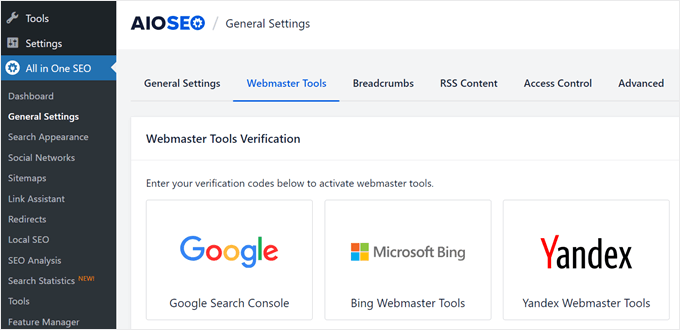
ここで、Google Search Consoleウェブサイトから以前にコピーした認証コードを追加する必要があります。設定を保存するために、「変更を保存」ボタンをクリックすることを忘れないでください。
次に、Google Search Consoleタブに戻り、「確認」ボタンをクリックします。サイトが確認されると、GoogleはSearch Consoleレポートを表示し始めます。
また、httpsとhttpの両方のバージョンをSearch Consoleに追加していることを確認する必要があります。
これは、ウェブサイトのhttpsバージョンをプライマリバージョンとして扱うようにGoogleに指示します。以前に設定した301リダイレクトと組み合わせることで、Googleは検索ランキングをウェブサイトのhttpsバージョンに引き継ぎます。
HTTPSへの移行に関するよくある質問
SSL証明書はいくらですか?
SSL証明書は無料の場合があります。ほとんどのトップWordPressホスティング会社は、Let's Encryptを通じてすべての顧客に無料のSSL証明書を提供しています。ホストが無料のものを提供していない場合は、Namecheapのようなプロバイダーから低額の年間料金で購入できます。
SSLとHTTPSの違いは何ですか?
SSL(Secure Sockets Layer)は、データを暗号化するテクノロジーです。HTTPS(Hypertext Transfer Protocol Secure)は、そのSSLテクノロジーを使用した結果です。ウェブサイトに有効なSSL証明書があると、URLはhttps://で始まり、ブラウザに南京錠のアイコンが表示され、接続が安全であることを示します。
HTTPSを使用しないとどうなりますか?
HTTPSを使用しない場合、Google Chromeのような最新のブラウザは訪問者に「保護されていない」という警告を表示します。これは信頼を損ない、ブランドイメージを傷つけ、潜在的な顧客を失う可能性があります。さらに、HTTPSがないと検索エンジンのランキングにも悪影響を与える可能性があります。
WordPress セキュリティに関する追加リソース
WordPressでよくある問題を解決し、ウェブサイトのセキュリティについてさらに詳しく知るのに役立つ追加リソースをいくつか紹介します。
この記事がWordPressでHTTPSとSSLを追加するのに役立ったことを願っています。また、WordPressサイトを安全に保つためのステップバイステップの手順をまとめたWordPressセキュリティガイドや、SSL証明書を更新する方法に関するガイドもご覧ください。
この記事が気に入ったら、WordPressのビデオチュートリアルについては、YouTubeチャンネルを購読してください。 TwitterやFacebookでもフォローできます。





イジー・ヴァネック
Search and Replace Everything プラグインは文字通り奇跡です。以前はデータベースで直接すべてを修正していましたが、今ではこのプラグインを使って簡単に http を https に変更できます。以前は、Really Simple SSL プラグインで混合コンテンツの問題を処理していました。小さなプラグインでしたが、大幅に変化し、大きく成長しました(今では混合コンテンツソリューションというより、セキュリティプラグインになっていると思います)。残念ながら、これが私のウェブサイトの速度低下の原因となり始めました。そのため、Search and Replace を使ってデータベースですべてを修正することにしましたが、完全に満足しています。データベース内の URL は正しく https に設定されており、混合コンテンツを修正するためにプラグインはもう必要ありません。まさに設計されたとおりのことを完璧にこなす、まさに必須のプラグインです。同様の問題に直面しているすべての人に強くお勧めします。
kzain
これは素晴らしい指摘です!特に支払い情報を収集するeコマースサイトのような、安全でないウェブサイトは、訪問者に否定的な体験をもたらす可能性があります。信頼を築き、セキュリティを確保するためには、HTTPSウェブサイトを持つことが不可欠です。Bluehostのような多くのホスティングプロバイダーは、無料のSSL証明書や、初年度は無料のドメイン名さえ提供しています。Bluehostを使えば、SSL証明書を手動でインストールする必要すらありません – とても簡単です!この重要な情報を共有していただきありがとうございます。この投稿を共有していただきありがとうございます。
Mrteesurez
これは本当に素晴らしいです。
訪問者がウェブサイトのセキュリティが確保されていないのを見るのは、特にオンライン決済を収集するeコマースでは、絶対に悪い経験です。
だからこそ、HTTPSウェブサイトを持つことが常に推奨されるのです。Bluehostなどのあなたがリストアップしたホスティングのいずれかを選択すると、最初の1年間は無料のSSLと無料のドメインが提供されます。
Bluehostでは、ウェブサイトにSSL証明書を手動でインストールする必要はありません。
ありがとうございます、共有します。
モイヌディン・ワヒード
私のクライアントの一人が最近GoDaddyで共有ホスティングを購入し、その後ウェブサイトの作成を依頼してきました。
作成を開始したところ、Hostinger、Bluehost、および上記で言及された他のホスティングサービスプロバイダーのような、組み込みのワンクリックSSLインストール機能が備わっていないことに気づきました。
SSL証明書のインストールという骨の折れるプロセスを経験しなければならなかったとき、優れたホスティングを持つことの価値が明らかになりました。
優れたホスティングサービスを選択することが非常に賢明であることをお勧めします。
モイヌディン・ワヒード
ウェブサイトのHTTPS化は、訪問者の信頼を得るために不可欠です。
当社のウェブサイトで既にSSLが有効になっているか、また、すべてのHTTPをHTTPSに変更する必要があるのか、単に気になっています。
それとも自動的に切り替わるのでしょうか?
WPBeginnerサポート
SSLをどのように有効にしたか、またホスティングプロバイダーによって異なります。一部のプロバイダーはサイトを自動的にhttpsに更新しますが、そうでない場合もあります。サイトが更新されたかどうかを確認し、更新されていない場合はサイトアドレスを手動で更新する必要があります。
管理者
イジー・ヴァネック
通常、すべてを手動でHTTPSに変更するか、Really Simple SSLプラグインを使用する必要があります。サイトの一部がHTTPで一部がHTTPSの場合、混合コンテンツと呼ばれ、エラーや問題が発生します。
THANKGOD JONATHAN
コーディングについてあまり知らない初心者の方は、最初の方法をお勧めします。
WordPressのコードを編集するのは非常に危険です。特にコーディングを知らない人にとっては。結局のところ、プラグインは使いやすく、無料版もあります。
モイヌディン・ワヒード
最近のホスティングプロバイダーのほとんどは、あなたが言及したように、ワンクリックでインストールできる無料のSSL証明書をあなたのサイトに提供しています。
ウェブサイトにSSL証明書がインストールされていることは非常に重要です。なぜなら、それは訪問者に安心感を与え、SSL証明書がインストールされたウェブサイトで行うすべてのことが安全であることを確信できるからです。
HTTPとHTTPSについての詳細な説明をありがとうございます。
WPBeginnerサポート
You’re welcome
管理者
Nimdaqiu
もう初心者ではないような気がします。この美しく詳細な記事をありがとうございます。
WPBeginnerサポート
お役に立てて嬉しいです!プロセスをよりシンプルにできました!
管理者
アンドリュー・メアド
メソッド2を試しました。変更したのはWordPressのリダイレクトメソッドを使用したことだけです。私のウェブホストには、リダイレクトを作成するツール(Windows Serverホスティング用)があり、web.configにリダイレクトルールを追加します。これにより、WordPressレベルではなくウェブサーバーレベルでHTTPSへのリダイレクトが発生します。うまく機能しており、抽象化レベルが1つ高くなっています。ありがとうございます!
WPBeginnerサポート
Thanks for sharing, not all hosting providers offer that but glad your host was able to help
管理者
クリントン・ウォラー
この素晴らしいチュートリアルをありがとうございます。
最近 SSL 証明書をインストールしましたが、WordPress と Google での切り替えに不安を感じていました。苦労がなかったとは言いませんが、あなたのステップバイステップの説明は非常に役立ちました!
.htaccessコードも本当に感謝しています。完璧です。Googleが古いウェブサイトと新しいウェブサイトの安全でないhttpと安全なhttpsのバリアントの両方をインデックス化し、ランキングペナルティを与えるのではないかと心配していましたが、そのトリックは安全でないレガシーhttpコンテンツの提供を完全に回避します。これは本当にプラスです!
William
WordPressサイトに(すべてHTTPSの)ドメインが混在しています。このプラグインは私のサイトをスキャンして、すべて現在のドメインに設定できますか?
WPBeginnerサポート
ホスティングプロバイダーに確認することをお勧めします。あなたがやりたいと思っていることのためのツールを持っている場合があります。
管理者
長い
「一般設定」に「WordPressアドレス」と「サイトアドレス」がありません。
現在、WordPressのマルチサイトを使用しており、1つのサイトはhttps、もう1つはhttpです。このWordPressのインストールは新しく、以前のサイトグラウンドのWordPressインストールではすでにhttpsを設定していました。
WPBeginnerサポート
マルチサイトインストールでサイトのURLを変更するには、ネットワーク管理者に移動する必要があります。
管理者
NIKHIL
最初の方法を使用していますが、WordPressとサイトアドレスのURLを変更する必要はありますか?
WPBeginnerサポート
プラグインに問題がなければ、プラグインが処理してくれるので、アドレスと URL を編集する必要はありません。
管理者
シュタイン
方法2の手順に従いましたが、「設定を保存すると、WordPressからログアウトされ、再ログインを求められます。」というステップに達したとき、単にログアウトするだけでなく、「このサイトは利用できません」というメッセージが表示され、wp-adminにログインしようとしてもできなくなり、次のステップを実行できなくなりました。
URL変更後、wp-adminサイトにアクセスするにはどうすればよいですか?
WPBeginnerサポート
その特定のエラーについては、以下の記事のトラブルシューティング手順を確認してください。
https://www.wpbeginner.com/beginners-guide/beginners-guide-to-troubleshooting-wordpress-errors-step-by-step/
管理者
Jithin
このホームページを追加した後、リダイレクトされますが、投稿はhttpsにリダイレクトされません。
httpとhttpsの両方が機能しています。助けてください。
WPBeginnerサポート
その問題が発生した場合は、ホスティングプロバイダーに連絡して、リダイレクトが設定されていないことを確認してください。
管理者
シャントン
とても助かります、ありがとうございます
WPBeginnerサポート
Glad our guide was helpful
管理者
RichPat
SSLアップグレード手順のご提供、ありがとうございます。
ホスティング提供の証明書でReally Simple SSLを使用したところ、非常に簡単なアップグレードプロセスでした。
WPBeginnerサポート
Glad our guide was helpful
管理者
マイケル
貴重なコンテンツをありがとうございます。質問があります。Really Simple SSLプラグインを使えば簡単なのに、なぜ手動で行いたいのですか?
WPBeginnerサポート
それは主に個人の好みに依存しますが、プラグインを使用しても手動で変更しても、大きな違いはないはずです。
管理者
Jithin
ガイドをありがとうございます。
HostGatorにWordPressを新規インストールする予定です。HTTPSのために何か特別なことをする必要がありますか?それともインストール後にガイドに従えば良いですか?
WPBeginnerサポート
HTTPSを有効にするには、サイトをインストールした後、当社のガイドに従ってください。
管理者
ニック・ディヴァイン
こんにちは、設定に入ってhttpをhttpsに変更したのですが、WordPressに完全にアクセスできなくなりました。クライアントのウェブサイトなので、すべてを完全に失ってしまったのではないかと心配しています。解決策はありますか?ニック
WPBeginnerサポート
サイトにSSL証明書を有効にするか、ホスティングプロバイダーに連絡してURLをHTTPに戻すのを手伝ってもらう必要があります。
管理者
Oleksandr Piddubnyy
まず、設定 » 一般ページにアクセスする必要があります。ここで、httpをhttpsに置き換えて、WordPressとサイトのURLアドレスフィールドを更新する必要があります。
しかし!その後、私のページは完全に無効になりました!バックアップできません。管理パネルにさえ入れません。何が起こっているのかわかりません。どうすればいいですか?何かアイデアはありますか?
WPBeginnerサポート
サイトのアドレスを変更する前にSSL証明書を有効にしていない可能性があります。サイトのSSL証明書を有効にするか、URLをHTTPに戻してもらうために、ホスティングプロバイダーに連絡してください。
管理者
osama khan
こんにちは、ガイドをありがとうございます。IPアドレスを持つVPSにWordPressを新規インストールしました。今、それをドメイン名に変更したいのですが – HTTPS:// について何か違うことをする必要がありますか?
WPBeginnerサポート
ドメインの切り替えについて、ホスティングプロバイダーにサーバーの設定方法を確認してください。
管理者
アラセリ
こんにちは!WordPressテーマの「混合コンテンツエラーの修正」の手順に従ったところ、画像が混合コンテンツの問題を引き起こしているようです。エラーメッセージは「このコンテンツはHTTPS経由でも提供されるべきです」となっています。これを修正するにはどうすればよいですか?
WPBeginnerサポート
ミックスコンテンツの修正については、以下の記事をご覧ください。
https://www.wpbeginner.com/plugins/how-to-fix-the-mixed-content-error-in-wordpress-step-by-step/
管理者
アラセリ
承知しました…ありがとうございます!
プトリ
ウェブサイトのアドレスとサイトのアドレスをhttpsに変更しても、手動での残りのプロセスを行わずにプラグインをインストールしても大丈夫でしょうか?
WPBeginnerサポート
プロセス中の問題を防ぐために、プラグインを使用する予定の場合は、プラグインメソッドから始めることをお勧めします。
管理者
Amar
サー様
WordPressサイトをWordPress 3.5.1で稼働させています。Really Simple SSLプラグインを使用できますか?プラグインによると、WordPress 4.6以上が必要とのことです。
どうすればできますか?教えてください。
ありがとう
WPBeginnerサポート
WordPressサイトを更新するには、以下のガイドに従ってください。
https://www.wpbeginner.com/beginners-guide/ultimate-guide-to-upgrade-wordpress-for-beginners-infograph/
管理者
ショーン
サイトURLを更新した後、管理ログインURLにアクセスできなくなりました。HTTPSにリダイレクトされ続けますが、「このサイトにアクセスできません」というエラーが表示されます。 .htaccessファイルを更新しようとしましたが、うまくいきませんでした。元のウェブサイトもHTTPSにリダイレクトされていません。
何か見落としていることはありますか?
WPBeginnerサポート
まずホスティングプロバイダーに連絡して、SSL証明書に問題がないか確認してもらうのが良いでしょう。
管理者
ローラ
ありがとうございます!
ありがとうございます!
本当にありがとうございます!!!
WPBeginnerサポート
You’re welcome
管理者
Kevin
ありがとう、そのプラグインBetter Search and Replaceでうまくいきました!
WPBeginnerサポート
You’re welcome, glad our recommendation was helpful
管理者
daniel
.htaccess ファイルのどこにコードを正確に配置すればよいですか?
WPBeginnerサポート
The normal location would be beneath the current code in your htaccess file
管理者
ジェシカ
インナーページや投稿ページもまだhttpで開いており、検索エンジンに影響します。どうすればいいですか?
WPBeginnerサポート
サイトのすべてのキャッシュをクリアする必要がある可能性があり、ホスティングプロバイダーにSSL証明書が正しく適用されたか確認することをお勧めします。
管理者
Leos
.htaccessのリダイレクトルールがすでに機能しているのに、なぜwp-configファイルにdefine(‘FORCE_SSL_ADMIN’, true)を追加するのですか?
wp-configファイルに行を追加したところ、直後に構文エラーが発生し、管理画面にアクセスできなくなりました。
WPBeginnerサポート
FORCE_SSL_ADMINは、管理エリアがHTTPSを使用していることを確認するためのものです。コード全体を正しくコピーしたことを確認する必要があります。セミコロンを省略すると、構文エラーが発生します。
管理者
rohan
Hello,
詳細なガイドをありがとうございます。HTTP から HTTPS に切り替えた後、Google Search Console に新しいプロパティを追加しました。
GSCでもHTTPSバージョンにサイトマップを再度送信する必要がありますか?
Beginner query.
WPBeginnerサポート
安全のためにそうしたいですよね
管理者
Celena
ありがとうございます!とても参考になりました!
WPBeginnerサポート
You’re welcome
管理者
フィル
Better Search & replace は 1.3.3 で、1年間更新されておらず、現在のWordPressバージョンでテストされていません。 5.2.6 までしか互換性がありません。
使用しても安全ですか、または代替案をお勧めしてもらえますか?
WPBeginnerサポート
これらの警告については、以下のガイドをご覧ください。
https://www.wpbeginner.com/opinion/should-you-install-plugins-not-tested-with-your-wordpress-version/
管理者
RomRom
ソリューション2は私にはうまくいきませんでした。ウェブサイトが利用できなくなります。
数回試した後、ホスティングプロバイダーがすでに強制HTTPSオプションを提供していることに気づきました。それをオンにすると、うまくいきました。
WPBeginnerサポート
Glad you were able to find a solution that worked for you
管理者
フェランミ
ホスティングプロバイダーが無料SSL証明書をサポートしていない場合はどうなりますか?プラグインはそれでも機能しますか、または無料で入手するにはどうすればよいですか?
WPBeginnerサポート
現在ご利用のホスティングサービスで無料SSLが提供されていない場合は、利用可能なオプションについてホスティング会社に問い合わせることをお勧めします。
管理者