初心者の方から、ウェブサイトのSSL化やHTTPS化についてよく質問を受けます。この言葉は専門的に聞こえるかもしれませんが、実際にはとても簡単です。
ウェブサイトのURLのHTTPSは、SSL証明書をインストールすることで、安全なデータ転送プロトコルを使用していることを意味します。ほとんどの最新ブラウザは、HTTPSを使用していないウェブサイトに対して警告を表示するため、これは重要です。
幸いなことに、ほとんどの信頼できるホスティング会社とWordPressは、あなたのウェブサイトを保護するのが非常に簡単です。
この記事では、SSL証明書を追加することで、WordPressをHTTPからHTTPSに移行する方法を紹介します。SSLやHTTPSが何か分からなくても心配しないでください。それについても説明します。
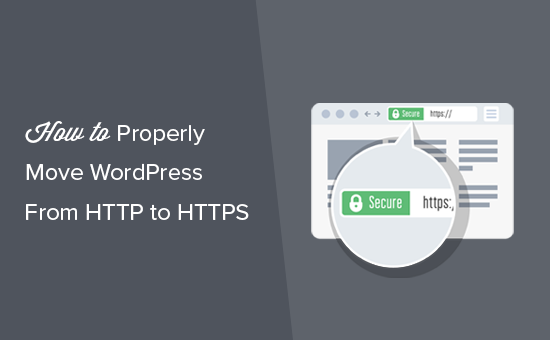
この記事で取り上げるトピックを簡単に紹介しよう:
- What Is HTTPS?
- Why Do You Need HTTPS and SSL?
- Requirements for Using HTTPS/SSL on a WordPress Site
- Setting Up WordPress to Use SSL and HTTPS
- Method 1: Setup SSL/HTTPS in WordPress Using a Plugin
- Method 2: Set Up SSL/HTTPS in WordPress Manually
- Submit Your HTTPS Site to Google Search Console
- Bonus Resources
- Video Tutorial
HTTPSとは何か?
HTTPS(セキュアHTTP)は、ユーザーのブラウザとサーバー間の接続を保護する暗号化方式です。この追加セキュリティにより、ハッカーが転送データを傍受することがより難しくなります。
毎日、人々はウェブサイトと個人情報を共有している。私たちは、このようなデータ交換を保護することがいかに重要であるかを身をもって体験してきました。
データの安全性を確保するためには、安全な接続を確立する必要がある。
そこで登場するのがSSLとHTTPSだ。
各ウェブサイトは、識別のために固有のSSL証明書を受け取ります。サーバーが有効な証明書を持たずにHTTPSを使用しようとした場合、または証明書が一致しない場合、ほとんどの最新ブラウザはユーザーに警告を発し、処理を続けないよう助言します。
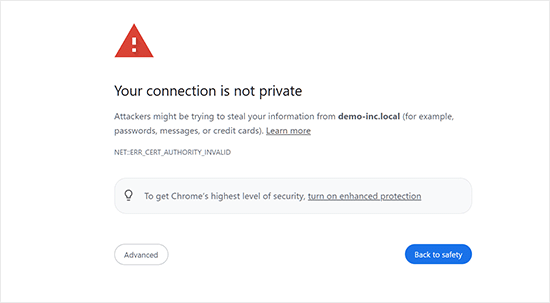
さて、なぜWordPressサイトをHTTPからHTTPSに移行する必要があるのか、特に支払いを処理しないシンプルなブログや中小企業のウェブサイトであれば、不思議に思うかもしれません。
なぜHTTPSとSSLが必要なのか?
2018年、Googleはサイト所有者にHTTPからHTTPSへの切り替えを促すことで、ウェブセキュリティを強化する取り組みを発表した。この動きをサポートするために、同社のChromeブラウザは、SSL証明書のないすべてのウェブサイトを “Not Secure “とマークするようになった。
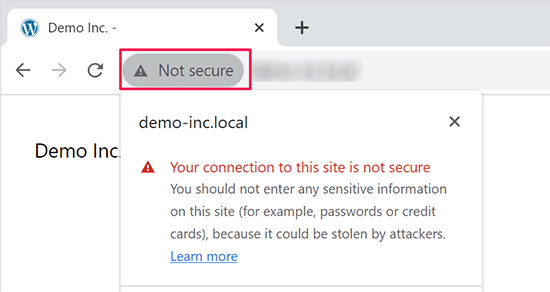
Googleはまた、SSLを導入しているサイトはSEO上有利であり、非セキュアサイトよりも高い検索順位を獲得できると言及した。この発表により、多くのサイトオーナーがHTTPSへの切り替えに踏み切った。
安全ではありません」という警告が表示されると、ChromeはHTTPサイトにフラグを立てるようになった。たとえば、シークレット モードで HTTP サイトにアクセスしたり、HTTP サイトのお問い合わせフォームに入力したりすると、警告が表示され、安全でないサイトとしてマークされます。
訪問者がこの警告を目にすると、あなたのサイトやビジネスに否定的な印象を与えてしまいます。
このため、すべてのウェブサイトはHTTPSに移行し、できるだけ早くSSLをインストールする必要がある。
さらに、eコマースサイトでオンライン決済を利用したい場合、SSLは必須です。
Stripe、PayPal Pro、Authorize.Netなどの支払いプロバイダーは、安全な支払い接続を必要とします。
WPBeginner、OptinMonster、WPForms、MonsterInsightsなど、自社サイトのSSL化を徹底しています。
WordPressサイトでHTTPS/SSLを使用するための必須条件
WordPressでSSLを使用するための必須条件はそれほど高くありません。必要なのはSSL証明書を購入することだけで、すでに無料で持っているかもしれません。
最高のWordPressホスティングサービス会社は、すべてのユーザーに無料のSSL証明書を提供しています:
詳しくは、WordPressサイトの無料SSL証明書の取得方法をご覧ください。
ホスティング会社が無料のSSL証明書を提供していない場合は、購入する必要があります。
Domain.comは、通常SSL証明書とワイルドカードSSL証明書の最良のSSL契約を提供しているため、私たちはDomain.comをお勧めします。
同社からSSL証明書を購入すると、ウェブサイトのTrustLogoサイトシールも取得できる。各SSL証明書には最低10,000ドルのセキュリティ保証が付いている。価格は年間33ドルからで、SSL証明書は自動的に更新される。
SSL証明書を購入したら、ホスティングプロバイダーにインストールを依頼する必要があります。
SSLの設定とHTTPSへの移行にヘルプが必要ですか?
SSLを設定する時間がない場合は、プレミアムWordPressサポートサービスを ご利用ください!すべてのプロセスを弊社が代行し、サイトの安全性と訪問者への対応を確保します。
- 1回限りの料金
- 迅速な納期
- オンデマンドで24時間365日利用可能
お客様のサイトは専門家の手にゆだねられているので安心です。シームレスなSSLインストールとHTTPS移行をご希望の方は、今すぐお問い合わせください!
SSLとHTTPSを使用するWordPressの設定
ドメイン名のSSL証明書を有効化した後、WordPressでSSLとHTTPプロトコルをサイトで使用するように設定する必要があります。
そのための2つの方法を紹介するので、自分のニーズに合った方を選んでほしい。
方法1:プラグインを使ってWordPressにSSL/HTTPSを設定する
この方法は簡単で、初心者にお勧めだ。
まず、Really Simple SSLプラグインをインストールして有効化する必要があります。詳しくは、WordPressプラグインのインストール方法のステップバイステップガイドをご覧ください。
有効化したら、設定 ” SSLページにアクセスする必要があります。プラグインは自動的にSSL証明書を検出し、HTTPSを使用するようにWordPressサイトを設定します。
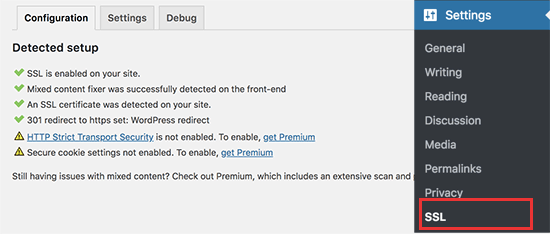
プラグインは、コンテンツが混在している場合のエラーも含め、すべてを処理します。プラグインが裏で行っていることは以下の通りです:
- SSL証明書の確認
- WordPressのURLでhttpsを使用するように設定する
- HTTPからHTTPSへのリダイレクト設定
- コンテンツ内で、安全でないHTTPソースからロードされているURLを探し、修正を試みる。
注:このプラグインは、出力バッファリング技術を使用して、混合コンテンツのエラーを修正しようとします。これはページが読み込まれる際にサイトのコンテンツを置き換えるため、パフォーマンスに悪影響を及ぼす可能性があります。この影響は最初のページ読み込み時にのみ見られ、キャッシュプラグインを使用している場合は最小限に抑えられるはずです。
プラグインにはSSLを維持したままプラグインを安全に無効化できると書かれていますが、100%真実ではありません。プラグインを無効化するとミックスコンテンツエラーが復活するので、プラグインはすべて有効化したままにしておく必要があります。詳しくはReally Simple SSLレビューをご覧ください。
方法2:WordPressでSSL/HTTPSを手動で設定する
この方法では、手動でトラブルシューティングを行い、WordPressファイルを編集する必要があります。しかし、これは恒久的でよりパフォーマンスに最適化されたソリューションであり、私たちはWPBeginnerでこれを使用しています。
この方法が難しいと感じたら、WordPress開発者を雇うか、最初の方法を代わりに使うべきだ。
この方法の一環として、WordPressのテーマとコードファイルを編集する必要があるかもしれません。この作業を行ったことがない場合は、WordPressのコードスニペットのコピー&ペーストに関するガイドをご覧ください。
まず、設定 ” 一般ページにアクセスする必要があります。ここから、httpをhttpsに置き換えて、WordPressとサイトのURLアドレス欄を更新する必要があります。
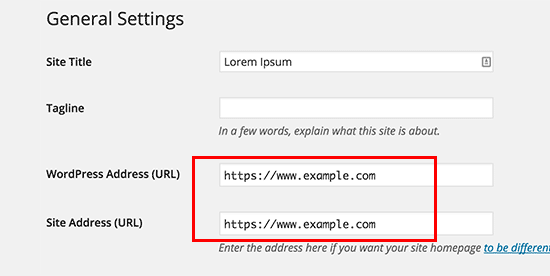
変更を保存」ボタンをクリックして、設定を保存することを忘れないでください。
設定が保存されるとWordPressはログアウト中となり、再ログインを求められます。
次に、.htaccessファイルに以下のコードを追加して、WordPressのHTTPからHTTPSへのリダイレクトを設定する必要がある:
1 2 3 4 5 | <IfModule mod_rewrite.c>RewriteEngine OnRewriteCond %{HTTPS} offRewriteRule ^(.*)$ https://%{HTTP_HOST}%{REQUEST_URI} [L,R=301]</IfModule> |
NGINXサーバーを使用している場合は、設定ファイルにHTTPからHTTPSにリダイレクトするための以下のコードを追加する必要があります:
1 2 3 4 5 | server {listen 80;server_name example.com www.example.com;return 301 https://example.com$request_uri;} |
example.comをあなたのドメイン名に置き換えることをお忘れなく。
これらの手順を実行することで、WordPressがHTTPSを使用してサイト全体を読み込むため、WordPress HTTPS not workingエラーを回避できます。
WordPressの管理エリアやログインページでSSLとHTTPSを強制したい場合は、wp-config.phpファイルでSSLを設定する必要があります。
wp-config.phpファイルの“That’s all, stop editing!”行の上に以下のコードを追加します:
1 | define('FORCE_SSL_ADMIN', true); |
この行により、WordPressの管理エリアでSSL/HTTPを強制することができます。WordPressのマルチサイトネットワークでも動作します。
これを行うと、サイトはSSL / HTTPSを使用するように完全に設定されますが、コンテンツが混在したエラーが発生します。
これらのエラーは、URLのソース(画像、スクリプト、スタイルシート)がまだ安全でないHTTPプロトコルを使用して読み込まれているために発生します。この場合、サイトのアドレスバーに安全な南京錠のアイコンが表示されません。
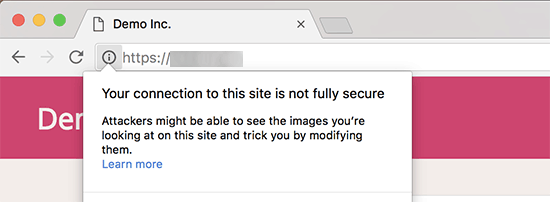
最近のブラウザーは、安全でないスクリプトやリソースを自動的にブロックするものが多い。
南京錠のアイコンが表示されますが、ブラウザーのアドレスバーにはその旨が表示されます。
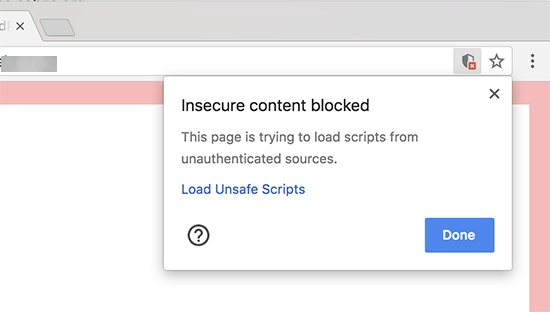
どのコンテンツが安全でないプロトコルで提供されているかは、Inspectツールを使って調べることができます。
混合コンテンツエラーは、各混合コンテンツ項目の詳細とともにコンソールに警告として表示されます。
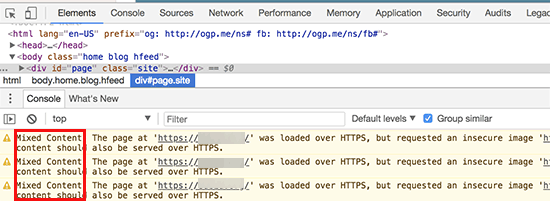
ほとんどのURLは画像、iframe、画像ギャラリーであり、一部はWordPressプラグインやテーマによって読み込まれたスクリプトやスタイルシートであることがわかります。
WordPressデータベースの混合コンテンツの修正
不正なURLのほとんどは、WordPressのデータベースに保存されている画像、ファイル、埋め込み、その他のデータです。まずはそれらを修正しましょう。
データベースでHTTPで始まる旧ウェブサイトのURLのすべての記述を見つけ、HTTPSで始まる新ウェブサイトのURLに置き換えればベストだ。
Search & Replace Everythingプラグインをインストーラし、有効化することで簡単に行うことができます。詳しくは、WordPressプラグインのインストール方法のステップバイステップガイドをご覧ください。
有効化したら、Tools ” WP Search & Replaceページにアクセスしてください。検索」フィールドの下に、httpであなたのサイトのURLを追加する必要があります。その後、「置換」フィールドにhttpsのサイトURLを追加します。

その下に、WordPressデータベースのすべてのテーブルが表示されます。
徹底的なチェックを行うには、それらすべてを選択する必要がある。

次に、’Preview Search & Replace’ボタンをクリックして、プラグインが行うすべての変更を確認します。
最後に「すべて置換」ボタンをクリックする。
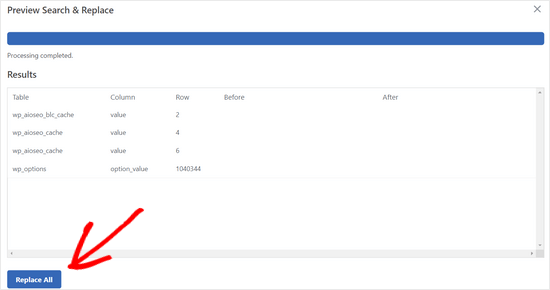
プラグインはWordPressデータベースのhttpで始まるURLを検索し、安全なhttpsのURLに置き換えます。WordPressデータベースのサイズによっては、しばらく時間がかかる場合があります。
WordPressテーマのコンテンツが混在したエラーの修正
コンテンツが混在したエラーを引き起こすもう一つの一般的な原因は、WordPressテーマです。WordPressのコーディング標準に従ったまともなWordPressテーマであれば、この問題は発生しません。
まず、ブラウザーのインスペクトツールを使って、リソースとその読み込み元を見つける必要がある。
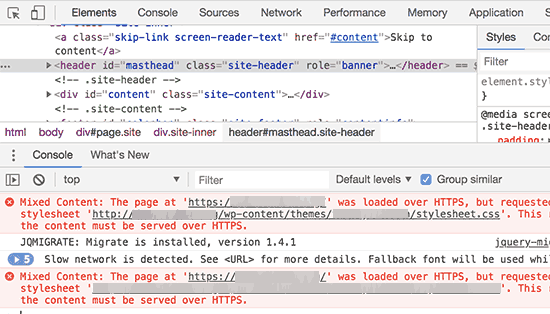
その後、WordPressテーマでこれらのURLを見つけ、httpsに置き換える必要があります。どのテーマファイルにこれらのURLが含まれているのかを確認することができないため、ほとんどの初心者には少し難しいでしょう。
プラグインによるコンテンツ混在エラーの修正
WordPressプラグインによって読み込まれる混合コンテンツリソースがあります。WordPressのコーディング標準に従ったWordPressプラグインであれば、ミックスコンテンツエラーは発生しません。
WordPressプラグインファイルの編集はお勧めしません。代わりに、プラグイン作者に連絡して、その旨を伝えるべきです。もし作者が対応してくれなかったり、修正できなかったりした場合は、適切な代替案を探してください。
注:何らかの理由でまだコンテンツが混在したエラーが発生する場合は、ステージングサイトで問題を解決するか開発者に依頼する間、ユーザーに影響が出ないように Really Simple SSL プラグインを一時的に使用することをお勧めします。
HTTPSサイトをGoogle Search Consoleに送信する
Googleのような検索エンジンは、httpsとhttpを2つの異なるサイトとみなしています。SEO上の問題を避けるためには、Googleにサイトが移転したことを知らせる必要があります。
そのためには、Google Search Consoleアカウントにアクセスし、「プロパティを追加」ボタンをクリックするだけです。
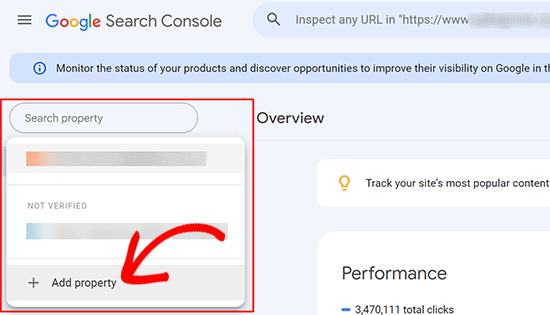
ポップアップが表示され、サイトのhttpsアドレスを追加する必要があります。
サイト認証には、ドメイン名またはURLプレフィックスの2つの方法があります。より柔軟性が高いため、URLプレフィックス方式をお勧めします。
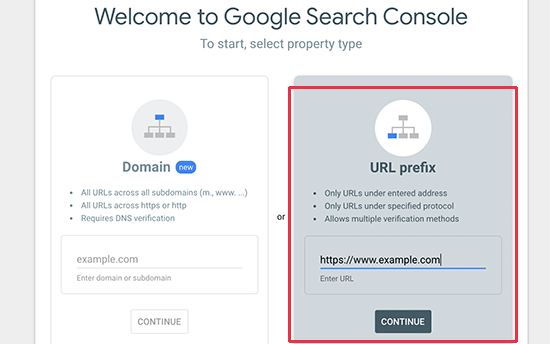
その後、Googleはあなたのサイトの所有権を確認するよう求めます。
それにはいくつかの方法があります。いずれかの方法を選択すると、サイトを検証するための指示が表示されます。HTMLタグを使用する方法をお勧めします。
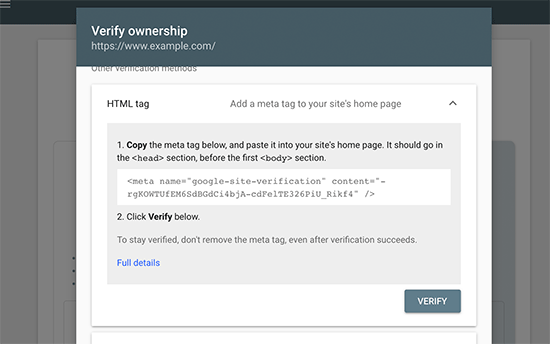
WordPressサイトのheadセクションに追加するHTMLコードスニペットが表示されます。
All In One SEOを使ってSearch Console検証コードを追加する
まず、All In One SEO for WordPressプラグインをインストールして有効化します。詳しくは、WordPressプラグインのインストール方法のチュートリアルをご覧ください。
注: All In One SEOには無料版もあり、試すことができる。
有効化したら、All In One SEO ” 一般設定ページに移動し、Google Search Consoleをクリックします。
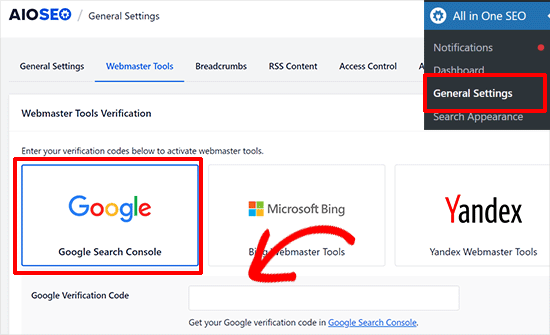
その下に、先ほどGoogle Search Consoleのサイトからコピーした認証コードを追加する必要があります。
変更を保存」ボタンをクリックして、設定を保存することを忘れないでください。
次に、Google Search Consoleタブに戻り、「検証」ボタンをクリックします。

サイトが認証されると、Googleはサーチコンソールレポートをここに表示します。
また、https版とhttp版の両方がSearch Consoleに追加されていることを確認する必要があります。
これは、Googleにhttpsバージョンを主要なバージョンとして扱ってほしいことを伝えるものです。先に設定した301リダイレクトと組み合わせることで、Googleは検索順位をhttpsバージョンに転送し、検索順位が向上する可能性が高くなります。
ボーナス・リソース
以下は、WordPressの一般的な問題を自分で解決したり、WordPressについて学んだりするのに役立つ追加リソースです:
- WordPressでよくあるSSLの問題を解決する方法(初心者ガイド)
- 最も一般的なWordPressエラーとその修正方法
- TLSとSSL:WordPressにはどちらのプロトコルを使うべきか?
- WordPressのセキュア接続エラーを修正する方法
動画チュートリアル
この記事がWordPressにHTTPSとSSLを追加するのにお役に立てば幸いです。また、WordPress サイトを安全に保つためのステップバイステップの手順や、SSL 証明書の更新方法が記載された究極のWordPress セキュリティガイドもご覧ください。
If you liked this article, then please subscribe to our YouTube Channel for WordPress video tutorials. You can also find us on Twitter and Facebook.





Yasir
Is this plugin is secured.
WPBeginner Support
Yes, the plugin should currently be secured.
Admin
ammar
Hi, if i’m using the 1st method, do I need to follow the Submit my HTTPS Site to Google Search Console step also after that?
TQ
WPBeginner Support
Yes, you would still want to follow that step
Admin
Swen
I installed the Really Simple SSL plugin, which states that you should manually replace every http:// in all .css and .js files to //. That doesn’t sound really simple to me. As a beginner I set up a simple website with a couple of pictures. Is it common that http:// statements are in these files?
WPBeginner Support
Normally those links are not common so it shouldn’t be something to worry about.
Admin
Lucas
Hi,
When adding the code to .htaccess, i get a “too many redirects” error. I tryed adding to the existing code above, below, and also erasing the existing code and using only the new. All three option get too many redirects.
Is there something I should change there? Thanks in advance for your help!
WPBeginner Support
You would want to try some of the suggestions in our article here:
https://www.wpbeginner.com/wp-tutorials/how-to-fix-error-too-many-redirects-issue-in-wordpress/
for resolving the too many redirects and should those recommendations not work, you would want to check with your hosting provider to ensure they do not have a system that needs to be modified to point to the https version of your site.
Admin
Sotir Sotirov
I’ve tried using the plugin but when I do the website becomes not accessible. I’ve tried the manual approach but once I’ve changed the addresses in WP settings the site becomes not accessible again.
WPBeginner Support
You would want to reach out to your hosting provider to ensure that your SSL certificate is connected to your domain correctly and they should be able to help
Admin
Mike Ashworth
I am about to make the change to SSL and will be following the guidance in te article, initially using the really simple ssl plugin. Before i begin i have a quick question.
If I use the really simple ssl plugin, which takes care of everything, i can leave the general settings in wordpress for wordpress address and site address as http rather than change to https as the plugin will be taking care of it?
WPBeginner Support
Correct
Admin
Mike Ashworth
Thanks for confirming. I have one other rquestion.
having just activated lets encrypt ssl on siteground for a website, i am asked wther i want to switch the following on or leave it off.
HTTPS Enforce – Forces your site to work entirely over an encrypted HTTPS connection. The redirect is performed on server level and works for any website.
Do i leave this off as the really simple ssl plugin will take care of this as well?
WPBeginner Support
Yes, you can leave that off, you would only want to use that should there be any issues with the plugin or Google finding http links
Mike Ashworth
Thanks for your advice. WP Beginner is such an awesome website. Keep up the great work!
stephan
I want to thank you a lot. I have been looking for the errors over 12hours and get it done with better replace plugins. Thanks a lot dear.
WPBeginner Support
Glad our recommendation could help you
Admin
Arlina
Does adding in the plugin of SSL slow down my blog speed performance?
WPBeginner Support
It shouldn’t slow your site down
Admin
Peter Wilson
Can someone tell me, do I replace the contents on my.htaccess. file with the suggested code or do I place it and the beginning/end of the eisting entry.
WPBeginner Support
You would add it at the end of the current code in your htaccess file.
Admin
Peter Wilson
Thanks for the quick reply. So, would that be after the existing and before the # END WordPress, or does it go after the .
WPBeginner Support
That should not matter, it may be a good idea to do it after should you need to remove the code in the future
Shivanandana
Really awesome guide. Thank you so much! Thanks again for this detailed post!
WPBeginner Support
Glad you like our content
Admin
Håkan
Great content, helped me alot!
WPBeginner Support
Thank you, glad our content was helpful
Admin
Harsha
Very useful guide, thank you very much!
WPBeginner Support
You’re welcome, glad our article was helpful
Admin
Jan-Peter Molenaar
Thanks a lot!! Valuable content
WPBeginner Support
You’re welcome, glad our content is helpful
Admin
Greg
This article was so helpful. Thank you so much! Made it very easy.
WPBeginner Support
You’re welcome, glad our article was helpful
Admin
Nel
Most helpful guide ever. Thank you for this.
WPBeginner Support
You’re welcome
Admin
Jessica Quadra
This was so helpful and each step worked perfectly. Thank you!!
WPBeginner Support
You’re welcome, glad our guide could help
Admin
Hassen Loukil
Hi!
Thanks for the article!
What about google analytics? Same thing as Google search console or not?
WPBeginner Support
For Google Analytics you should be able to update to https under your property settings
Admin
Arif Ahmed
When I enable “WordPress 301 redirection to SSL” option from “Really Simple SSL Plugin” it works fine, but it removes query parameters. For example, when I get users from Adwords campaign it strips off gclid parameters.
Please guide
WPBeginner Support
You would want to reach out to Really Simple SSL’s support to see if there is an option for query strings.
Admin
Oswald Porter
Thanks for your helpful article.
The manual SSL/HTTPS set up seems be be working for the main site.
However the mixed content error (images) still appears after using the Better Search Replace plug-in.
At Media Library, images appear with ‘https’, but not at the site’s each post
Indeed, at all posts, when I right-click on the post image > ‘Copy image address’, it shows:
http://
Ideas? Thanks in advance.
WPBeginner Support
You would want to start by clearing any caching on your site and if that doesn’t work you could try the velvet blues plugin from our article: https://www.wpbeginner.com/plugins/how-to-update-urls-when-moving-your-wordpress-site/
Admin
Kathy
Hi,
I used this tutorial on many sites and it works like a charm. Thanks for that.
Do you know if I can also use it to update my multisite(s). Or are additional steps needed?
WPBeginner Support
Depending on how your multisite is set up there are normally more steps involved. If you reach out to your hosting provider they can normally help
Admin
Ralph
Thanks, very nice tutorial.
WPBeginner Support
Thanks, glad you liked our guide
Admin
Oz
Fantastic and straightforward!
What steps do we need to take to make sure our social share count (e.g., Facebook, Twitter) are still available?
WPBeginner Support
You could try 301 redirecting the http articles to https but unless I hear otherwise, social media sites see the two as different links so you are likely going to lose your shares unless they have added a method to update your share counts.
Admin
Ahsan
I used cloudflare for free SSL but my traffic has dropped 25%. Is this due to cloudflare?
WPBeginner Support
There are multiple possible reasons for a change in traffic so it is hard to say if that is the only reason or if there were other reasons for a drop in traffic.
Admin
Shawn
Thank you for such a great piece of content.
It seems like using the Really Simple SSL plugin is way easier than changing codes and scripts on my own.
My question – what if the plugin did not get updated in the future? Is this going to cause a problem for our urls?
And, after installing the SSL from my web host, all I need to do is to activate Really Simple SSL plugin and everything will be redirected to https?
Shawn
WPBeginner Support
It would depend on what changes in WordPress’ core code and how long it has not been updated for the possible issues. The plugin should automatically update your content that it is able to use HTTPS without you needing to modify anything on your end if you wanted.
Admin
Nathaniel
Just wanted to say thank you. I was not looking forward to doing this, but you’re guide made it easy and quick. Thanks!!!
WPBeginner Support
Glad our guide could help
Admin
Sheri Ellis
I made the mistake of following your manual instructions before our SSL cert had been installed. All I did was edit the general settings for the URL to https. And now the site is hosed. I’ve been editing every PHP file to include:
define( ‘WP_HOME’, ‘http://mysite.com’ );
define( ‘WP_SITEURL’, ‘http://mysite.com’ );
and it’s being ignored. So now my site is hosed. FYI I’m using WordPress 5.1.1 which appears to have significant changes. Help!
WPBeginner Support
You should be able to edit the url back using phpMyAdmin similar to our article here: https://www.wpbeginner.com/beginners-guide/how-to-reset-a-wordpress-password-from-phpmyadmin/
and edit the options table rather than the users table.
Admin
Sheri Ellis
Thanks for the response but it didn’t work. I ran mysql command line to update the wp_options table and set option_value to http where option_name in (‘home’,’siteurl’). I have also inserted the define HOME and SITEURL commands into many PHP files including wp-config.php, and also added define( ‘RELOCATE’, true );
Still hosed. Appreciate any additional suggestions!
WPBeginner Support
You may want to ensure if you have a caching plugin that you disable it, as you are unable to log into the site you could use: https://www.wpbeginner.com/plugins/how-to-deactivate-all-plugins-when-not-able-to-access-wp-admin/
otherwise, if you reach out to your hosting provider they should be able to assist
Sheri Ellis
Had tried that as well, with no luck. I had to blow away the entire site and reinstall WP. But appreciate the effort!
John J Cooke
This made making the switch a snap. I was sitting on the ssl cert with no sure way how to convert. Really appreciate the easy instructions.
WPBeginner Support
Glad we could make the process easier for you
Admin
Mandee
Oh my goodness, THANK YOU! I’ve reached out to my hosting company, as well as a developer. They both made it seem like an impossible task to do on my own. Just took care of this is literally 30 seconds because of you. I can’t thank you enough! I wish I would have found this article sooner—would have saved me a lot of headache!!
WPBeginner Support
Glad our article could help
Admin
Jerry
Hi,
I tried twice your step guide end everything worked great. Now that i have SSL i am trying to migrate but there is a problem on the final step, so it cannot be finalized. Is it a problem i had Lets Encrypt on old server and now that the new one has another, to have caused a problem. Would you recommend remove SSL on old hosting and after that using dublicator to start the articles process?
WPBeginner Support
Who has your SSL should not be a factor for it not working, you could try to see if that works but it is normally due to another cause.
Admin
BILAL ALI AHMAD
Hi,
I applied all steps and https version is working fine on my website but the non-https version is still accessible when I type http: mysite.com
how to resolve this issue?
Also when I click on my google search link for my website user also lands on non-https version and after that if I access the website again it comes with https
please tell me how to resolve this issue?
WPBeginner Support
If you already submitted your site to Google’s Search console then Google may have cached the http version in their search. For the http version being available, you may want to ensure the redirects were all saved.
Admin
Clement
This was surprisingly simple that’s why I rely on you guys, had actually thought it would be horrible.
WPBeginner Support
Glad our guide could make it easy for you
Admin
Marc-Lyon
Thanks for the great tutorial. Only issue I’m stuck with is that URLs with www appended give an error message in browser:
“This site can’t provide a secure connection uses an unsupported protocol.
ERR_SSL_VERSION_OR_CIPHER_MISMATCH
Unsupported protocol
The client and server don’t support a common SSL protocol version or cipher suite.”
I’ve checked and both non-www and www versions have valid SSL certificates. Any idea why the www version is not working?
WPBeginner Support
Start by reaching out to your hosting provider to ensure they don’t have a setting on their end for the www specific version of your site.
Admin
Marc-Lyon
Managed to sort it out. Cloudflare was causing the issue.
Solution: disable and re-enable Universal SSL under Crypto settings.
WPBeginner Support
Glad you were able to find the cause and thanks for sharing the solution should anyone else run into the issue
Rock
Very helpful blog. Thanks.
WPBeginner Support
You’re welcome
Admin
illy
All my images were inserted with http protocol. I used Better Search Replace to fix this and it worked like a charm!
thank you
WPBeginner Support
Glad our recommendation could help
Admin
Didier
I have a problem with the redirect from http to https.
Using the above mentioned code in the .htaccess file,
my index page http:// example.com redirects to httpS:// example.com
BUT
A subpage http:// example.com/sublink does NOT redirect to https:// example.com/sublink
Does anybody know how to solve this?
Thank you!
WPBeginner Support
You may want to reach out to your hosting provider to ensure they are not overriding any redirects on your site or if they see the code was copied incorrectly.
Admin
Jason
Yeeeeeeeeeeeeeeeeeeeeeeeeeeeeeeeees! The first WP edit that has ever worked first time for me! I’m taking the rest of day off to celebrate.
WPBeginner Support
Glad our guide could help
Admin
Leo Al
Thanks a lot!
It worked
WPBeginner Support
Glad our article could help
Admin
Igor N
Thanks, that was really helpful. I went with the method 2 and everything was just fine.
WPBeginner Support
Glad our tutorial could help and you got it working
Admin
Pamela
This detailed article saved a beginner like me! So helpful. Thank you very much.
WPBeginner Support
Glad our guide could be helpful
Admin
Rafaqat Ali
Hi thanks for the article, I have shifted my site to ssl by using the article elaborated above.
Let me clear a few things:
1- I have added a new property in Google search console with https:// should I delete the http:// property or remain the both.
2- How long it will take to show google search data in the search console report.
3- Should I make a 301 redirect to https:// version.
4- How to get all my backlinks to https:// version.
( i have submitted the XML sitemap and robots..txt file also with new property)
Thanks for your time
WPBeginner Support
Hey Rafaqat,
If you have set up 301 redirect to your HTTPS urls, then you can leave them both. They would start appearing in search very soon, however of your redirects are properly setup you wont see any difference in your traffic or search rankings.
Admin
Belinda
Thankyou so so much, this article helped me fix both my blog and online store.
Roberto
It is an amazing article, I solve my problem and now I have my site up and running. Thanks so much!
Editorial Staff
You’re very welcome Roberto
Admin
Eva
Hi and thank you for the detailed tutorial
I have activated the ssl protocol on a new wordpress installation and after the activation the site’s started opening with https and green padlock ( all pages, with and without www search and if searching http version) even the admin area as far as the theme and editor , however the wordpress and site URL fields in the settings General page still need to be changed to https as they appear as http and any new publication (so as the ones alredy been there) has http link and when editong page appearancefrom main menu it shows exclamation mark oven the secure connection padlock
In that case do I need to go thru all process or after updating the general settings page to https it will be ok ?
It’s my first time doing that and I prefer ( if have to) to do it manually by the 2 method as it very well explained
Thanks
WPBeginner Support
Hi Eva,
You can try the second method or follow the instructions in the first method. You will need to change the URLs in settings as it tells WordPress to use https in URLs.
Admin
Bernard Brillo
I’ve tried following the manual tutorial but I end up seeing a blank white page on my homepage and all of my other page are now inaccessible. My website is hosted in Amazon and I’m also using W3 total cache.
Do I need to do something else to make this work?
Any suggestions will be much appreciated.
Donatas Vaiciulis
On my website was W3 total cache, when I disabled it worked everything fine. I think after htaccess edit needed to reinstall plugin and do w3 settings again. Not tried yet, soon will try.
Josh
I did method 1 and it worked perfectly. Thanks so much for the tutorial!
Karo Itoje
Hello,
As usual thanks for the detailed tutorial. I decided to do the manual option (option 2) because it seemed simple enough to follow through. However when I pasted the second code for nginx servers into configuration file (wp-config.php) I got a syntax error. So I had to remove the code. But I will still like to follow through with that option so if you can please maybe take a look at that code again and correct it then I’ll really appreciate it.
Also just to get this clearly, it is either:
“set up WordPress redirects from HTTP to HTTPS by adding the following code to your .htaccess file.”
OR THIS
“If you are on nginx servers (most users are not), then you would need to add the following code to redirect from HTTP to HTTPS in your configuration file:”
Not both right?
mostafa elaissaoui
thank u
realy you help me thank you
Rohan Kothari
Hi,
I am planning to start an e-commerce store. Do I need to purchase a wildcard SSL certificate and a dedicated IP to enable payments on my website or will the free SSL certificate bundled with web hosting plans be adequate?
Oliver
Hi Guys,
1st off a great and helpful article, thanks. I have changed my site from http to https and it took a lot less time than I expected, using the Better Search and Replace manual method. But now I can’t seem to change the address of the http version in the Google Search Console. It has both of the sites there but won’t allow me to swap. Is this necessary to do? It seems as if the redirects are working. Should I get the https site indexed as much as possible or will google do that with the http redirects anyway?
WPBeginner Support
Hi Oliver,
If you have both sites in the search console and a redirect in place, then Google will automatically detect the transition and will start showing reports for your HTTPS site.
Admin
Victor Fernando
I used the first method, although I have experience in programming, I don’t have it in wordpress and I don’t dare to get my hands on the code even though it’s not that complicated.
the first method worked i.e. installing the free plugin version.
Thanks for the tip