初心者の方から、ウェブサイトのSSL化やHTTPS化についてよく質問を受けます。この言葉は専門的に聞こえるかもしれませんが、実際にはとても簡単です。
ウェブサイトのURLのHTTPSは、SSL証明書をインストールすることで、安全なデータ転送プロトコルを使用していることを意味します。ほとんどの最新ブラウザは、HTTPSを使用していないウェブサイトに対して警告を表示するため、これは重要です。
幸いなことに、ほとんどの信頼できるホスティング会社とWordPressは、あなたのウェブサイトを保護するのが非常に簡単です。
この記事では、SSL証明書を追加することで、WordPressをHTTPからHTTPSに移行する方法を紹介します。SSLやHTTPSが何か分からなくても心配しないでください。それについても説明します。
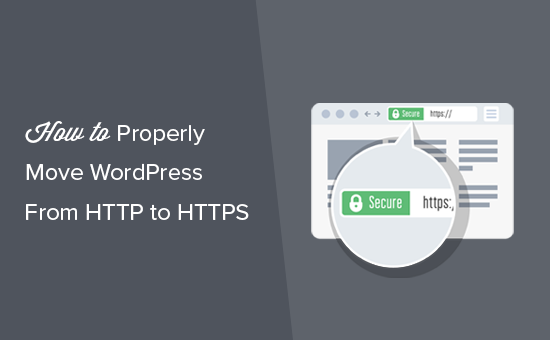
この記事で取り上げるトピックを簡単に紹介しよう:
- What Is HTTPS?
- Why Do You Need HTTPS and SSL?
- Requirements for Using HTTPS/SSL on a WordPress Site
- Setting Up WordPress to Use SSL and HTTPS
- Method 1: Setup SSL/HTTPS in WordPress Using a Plugin
- Method 2: Set Up SSL/HTTPS in WordPress Manually
- Submit Your HTTPS Site to Google Search Console
- Bonus Resources
- Video Tutorial
HTTPSとは何か?
HTTPS(セキュアHTTP)は、ユーザーのブラウザとサーバー間の接続を保護する暗号化方式です。この追加セキュリティにより、ハッカーが転送データを傍受することがより難しくなります。
毎日、人々はウェブサイトと個人情報を共有している。私たちは、このようなデータ交換を保護することがいかに重要であるかを身をもって体験してきました。
データの安全性を確保するためには、安全な接続を確立する必要がある。
そこで登場するのがSSLとHTTPSだ。
各ウェブサイトは、識別のために固有のSSL証明書を受け取ります。サーバーが有効な証明書を持たずにHTTPSを使用しようとした場合、または証明書が一致しない場合、ほとんどの最新ブラウザはユーザーに警告を発し、処理を続けないよう助言します。
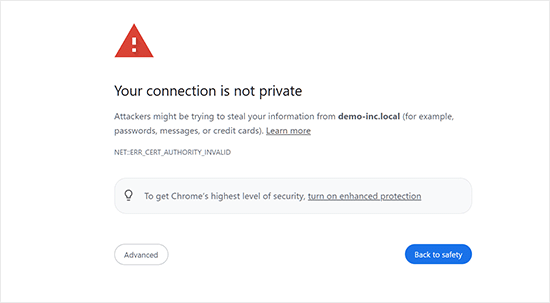
さて、なぜWordPressサイトをHTTPからHTTPSに移行する必要があるのか、特に支払いを処理しないシンプルなブログや中小企業のウェブサイトであれば、不思議に思うかもしれません。
なぜHTTPSとSSLが必要なのか?
2018年、Googleはサイト所有者にHTTPからHTTPSへの切り替えを促すことで、ウェブセキュリティを強化する取り組みを発表した。この動きをサポートするために、同社のChromeブラウザは、SSL証明書のないすべてのウェブサイトを “Not Secure “とマークするようになった。
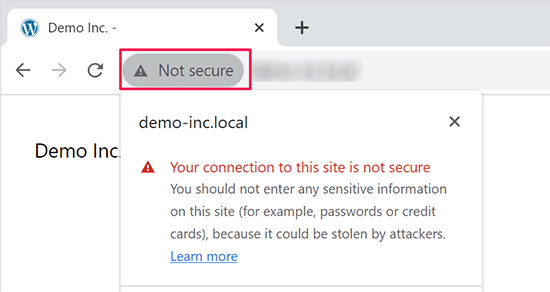
Googleはまた、SSLを導入しているサイトはSEO上有利であり、非セキュアサイトよりも高い検索順位を獲得できると言及した。この発表により、多くのサイトオーナーがHTTPSへの切り替えに踏み切った。
安全ではありません」という警告が表示されると、ChromeはHTTPサイトにフラグを立てるようになった。たとえば、シークレット モードで HTTP サイトにアクセスしたり、HTTP サイトのお問い合わせフォームに入力したりすると、警告が表示され、安全でないサイトとしてマークされます。
訪問者がこの警告を目にすると、あなたのサイトやビジネスに否定的な印象を与えてしまいます。
このため、すべてのウェブサイトはHTTPSに移行し、できるだけ早くSSLをインストールする必要がある。
さらに、eコマースサイトでオンライン決済を利用したい場合、SSLは必須です。
Stripe、PayPal Pro、Authorize.Netなどの支払いプロバイダーは、安全な支払い接続を必要とします。
WPBeginner、OptinMonster、WPForms、MonsterInsightsなど、自社サイトのSSL化を徹底しています。
WordPressサイトでHTTPS/SSLを使用するための必須条件
WordPressでSSLを使用するための必須条件はそれほど高くありません。必要なのはSSL証明書を購入することだけで、すでに無料で持っているかもしれません。
最高のWordPressホスティングサービス会社は、すべてのユーザーに無料のSSL証明書を提供しています:
詳しくは、WordPressサイトの無料SSL証明書の取得方法をご覧ください。
ホスティング会社が無料のSSL証明書を提供していない場合は、購入する必要があります。
Domain.comは、通常SSL証明書とワイルドカードSSL証明書の最良のSSL契約を提供しているため、私たちはDomain.comをお勧めします。
同社からSSL証明書を購入すると、ウェブサイトのTrustLogoサイトシールも取得できる。各SSL証明書には最低10,000ドルのセキュリティ保証が付いている。価格は年間33ドルからで、SSL証明書は自動的に更新される。
SSL証明書を購入したら、ホスティングプロバイダーにインストールを依頼する必要があります。
SSLの設定とHTTPSへの移行にヘルプが必要ですか?
SSLを設定する時間がない場合は、プレミアムWordPressサポートサービスを ご利用ください!すべてのプロセスを弊社が代行し、サイトの安全性と訪問者への対応を確保します。
- 1回限りの料金
- 迅速な納期
- オンデマンドで24時間365日利用可能
お客様のサイトは専門家の手にゆだねられているので安心です。シームレスなSSLインストールとHTTPS移行をご希望の方は、今すぐお問い合わせください!
SSLとHTTPSを使用するWordPressの設定
ドメイン名のSSL証明書を有効化した後、WordPressでSSLとHTTPプロトコルをサイトで使用するように設定する必要があります。
そのための2つの方法を紹介するので、自分のニーズに合った方を選んでほしい。
方法1:プラグインを使ってWordPressにSSL/HTTPSを設定する
この方法は簡単で、初心者にお勧めだ。
まず、Really Simple SSLプラグインをインストールして有効化する必要があります。詳しくは、WordPressプラグインのインストール方法のステップバイステップガイドをご覧ください。
有効化したら、設定 ” SSLページにアクセスする必要があります。プラグインは自動的にSSL証明書を検出し、HTTPSを使用するようにWordPressサイトを設定します。
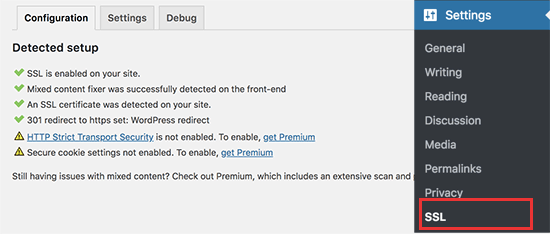
プラグインは、コンテンツが混在している場合のエラーも含め、すべてを処理します。プラグインが裏で行っていることは以下の通りです:
- SSL証明書の確認
- WordPressのURLでhttpsを使用するように設定する
- HTTPからHTTPSへのリダイレクト設定
- コンテンツ内で、安全でないHTTPソースからロードされているURLを探し、修正を試みる。
注:このプラグインは、出力バッファリング技術を使用して、混合コンテンツのエラーを修正しようとします。これはページが読み込まれる際にサイトのコンテンツを置き換えるため、パフォーマンスに悪影響を及ぼす可能性があります。この影響は最初のページ読み込み時にのみ見られ、キャッシュプラグインを使用している場合は最小限に抑えられるはずです。
プラグインにはSSLを維持したままプラグインを安全に無効化できると書かれていますが、100%真実ではありません。プラグインを無効化するとミックスコンテンツエラーが復活するので、プラグインはすべて有効化したままにしておく必要があります。詳しくはReally Simple SSLレビューをご覧ください。
方法2:WordPressでSSL/HTTPSを手動で設定する
この方法では、手動でトラブルシューティングを行い、WordPressファイルを編集する必要があります。しかし、これは恒久的でよりパフォーマンスに最適化されたソリューションであり、私たちはWPBeginnerでこれを使用しています。
この方法が難しいと感じたら、WordPress開発者を雇うか、最初の方法を代わりに使うべきだ。
この方法の一環として、WordPressのテーマとコードファイルを編集する必要があるかもしれません。この作業を行ったことがない場合は、WordPressのコードスニペットのコピー&ペーストに関するガイドをご覧ください。
まず、設定 ” 一般ページにアクセスする必要があります。ここから、httpをhttpsに置き換えて、WordPressとサイトのURLアドレス欄を更新する必要があります。
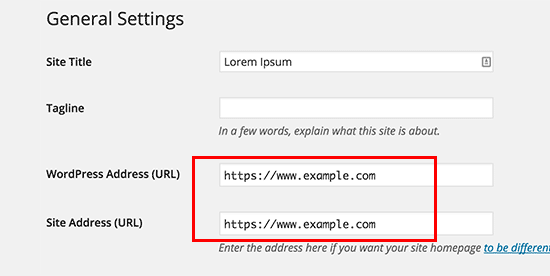
変更を保存」ボタンをクリックして、設定を保存することを忘れないでください。
設定が保存されるとWordPressはログアウト中となり、再ログインを求められます。
次に、.htaccessファイルに以下のコードを追加して、WordPressのHTTPからHTTPSへのリダイレクトを設定する必要がある:
1 2 3 4 5 | <IfModule mod_rewrite.c>RewriteEngine OnRewriteCond %{HTTPS} offRewriteRule ^(.*)$ https://%{HTTP_HOST}%{REQUEST_URI} [L,R=301]</IfModule> |
NGINXサーバーを使用している場合は、設定ファイルにHTTPからHTTPSにリダイレクトするための以下のコードを追加する必要があります:
1 2 3 4 5 | server {listen 80;server_name example.com www.example.com;return 301 https://example.com$request_uri;} |
example.comをあなたのドメイン名に置き換えることをお忘れなく。
これらの手順を実行することで、WordPressがHTTPSを使用してサイト全体を読み込むため、WordPress HTTPS not workingエラーを回避できます。
WordPressの管理エリアやログインページでSSLとHTTPSを強制したい場合は、wp-config.phpファイルでSSLを設定する必要があります。
wp-config.phpファイルの“That’s all, stop editing!”行の上に以下のコードを追加します:
1 | define('FORCE_SSL_ADMIN', true); |
この行により、WordPressの管理エリアでSSL/HTTPを強制することができます。WordPressのマルチサイトネットワークでも動作します。
これを行うと、サイトはSSL / HTTPSを使用するように完全に設定されますが、コンテンツが混在したエラーが発生します。
これらのエラーは、URLのソース(画像、スクリプト、スタイルシート)がまだ安全でないHTTPプロトコルを使用して読み込まれているために発生します。この場合、サイトのアドレスバーに安全な南京錠のアイコンが表示されません。
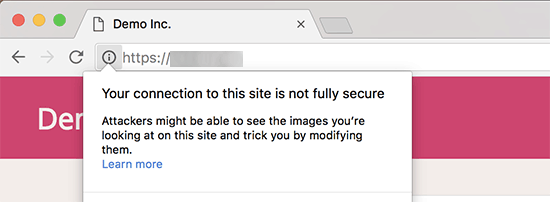
最近のブラウザーは、安全でないスクリプトやリソースを自動的にブロックするものが多い。
南京錠のアイコンが表示されますが、ブラウザーのアドレスバーにはその旨が表示されます。
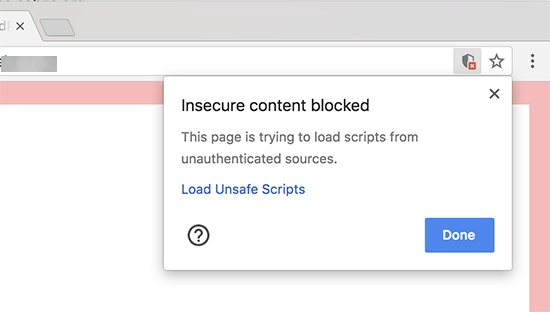
どのコンテンツが安全でないプロトコルで提供されているかは、Inspectツールを使って調べることができます。
混合コンテンツエラーは、各混合コンテンツ項目の詳細とともにコンソールに警告として表示されます。
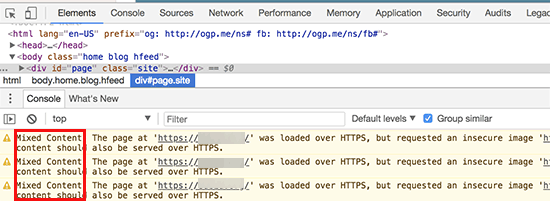
ほとんどのURLは画像、iframe、画像ギャラリーであり、一部はWordPressプラグインやテーマによって読み込まれたスクリプトやスタイルシートであることがわかります。
WordPressデータベースの混合コンテンツの修正
不正なURLのほとんどは、WordPressのデータベースに保存されている画像、ファイル、埋め込み、その他のデータです。まずはそれらを修正しましょう。
データベースでHTTPで始まる旧ウェブサイトのURLのすべての記述を見つけ、HTTPSで始まる新ウェブサイトのURLに置き換えればベストだ。
Search & Replace Everythingプラグインをインストーラし、有効化することで簡単に行うことができます。詳しくは、WordPressプラグインのインストール方法のステップバイステップガイドをご覧ください。
有効化したら、Tools ” WP Search & Replaceページにアクセスしてください。検索」フィールドの下に、httpであなたのサイトのURLを追加する必要があります。その後、「置換」フィールドにhttpsのサイトURLを追加します。

その下に、WordPressデータベースのすべてのテーブルが表示されます。
徹底的なチェックを行うには、それらすべてを選択する必要がある。

次に、’Preview Search & Replace’ボタンをクリックして、プラグインが行うすべての変更を確認します。
最後に「すべて置換」ボタンをクリックする。
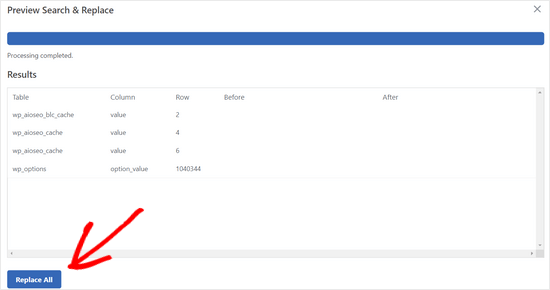
プラグインはWordPressデータベースのhttpで始まるURLを検索し、安全なhttpsのURLに置き換えます。WordPressデータベースのサイズによっては、しばらく時間がかかる場合があります。
WordPressテーマのコンテンツが混在したエラーの修正
コンテンツが混在したエラーを引き起こすもう一つの一般的な原因は、WordPressテーマです。WordPressのコーディング標準に従ったまともなWordPressテーマであれば、この問題は発生しません。
まず、ブラウザーのインスペクトツールを使って、リソースとその読み込み元を見つける必要がある。
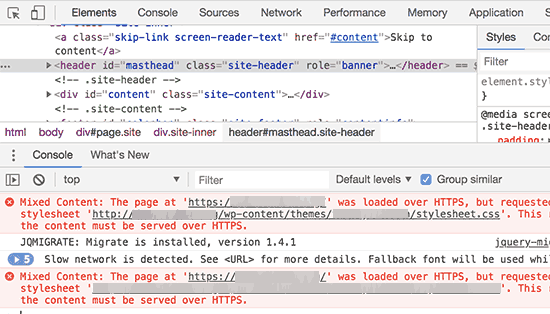
その後、WordPressテーマでこれらのURLを見つけ、httpsに置き換える必要があります。どのテーマファイルにこれらのURLが含まれているのかを確認することができないため、ほとんどの初心者には少し難しいでしょう。
プラグインによるコンテンツ混在エラーの修正
WordPressプラグインによって読み込まれる混合コンテンツリソースがあります。WordPressのコーディング標準に従ったWordPressプラグインであれば、ミックスコンテンツエラーは発生しません。
WordPressプラグインファイルの編集はお勧めしません。代わりに、プラグイン作者に連絡して、その旨を伝えるべきです。もし作者が対応してくれなかったり、修正できなかったりした場合は、適切な代替案を探してください。
注:何らかの理由でまだコンテンツが混在したエラーが発生する場合は、ステージングサイトで問題を解決するか開発者に依頼する間、ユーザーに影響が出ないように Really Simple SSL プラグインを一時的に使用することをお勧めします。
HTTPSサイトをGoogle Search Consoleに送信する
Googleのような検索エンジンは、httpsとhttpを2つの異なるサイトとみなしています。SEO上の問題を避けるためには、Googleにサイトが移転したことを知らせる必要があります。
そのためには、Google Search Consoleアカウントにアクセスし、「プロパティを追加」ボタンをクリックするだけです。
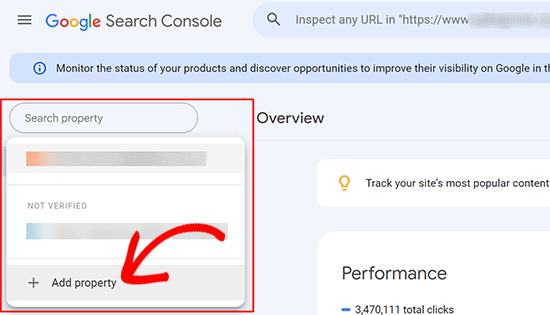
ポップアップが表示され、サイトのhttpsアドレスを追加する必要があります。
サイト認証には、ドメイン名またはURLプレフィックスの2つの方法があります。より柔軟性が高いため、URLプレフィックス方式をお勧めします。
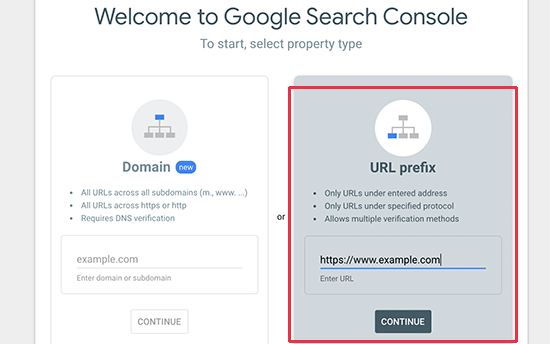
その後、Googleはあなたのサイトの所有権を確認するよう求めます。
それにはいくつかの方法があります。いずれかの方法を選択すると、サイトを検証するための指示が表示されます。HTMLタグを使用する方法をお勧めします。
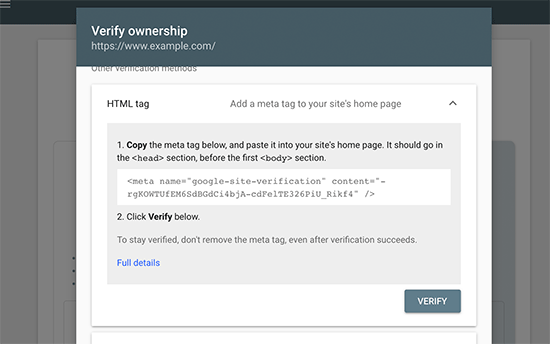
WordPressサイトのheadセクションに追加するHTMLコードスニペットが表示されます。
All In One SEOを使ってSearch Console検証コードを追加する
まず、All In One SEO for WordPressプラグインをインストールして有効化します。詳しくは、WordPressプラグインのインストール方法のチュートリアルをご覧ください。
注: All In One SEOには無料版もあり、試すことができる。
有効化したら、All In One SEO ” 一般設定ページに移動し、Google Search Consoleをクリックします。
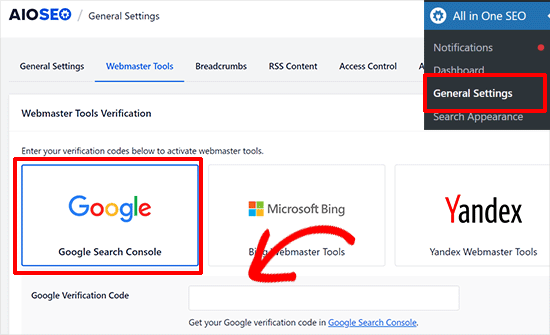
その下に、先ほどGoogle Search Consoleのサイトからコピーした認証コードを追加する必要があります。
変更を保存」ボタンをクリックして、設定を保存することを忘れないでください。
次に、Google Search Consoleタブに戻り、「検証」ボタンをクリックします。

サイトが認証されると、Googleはサーチコンソールレポートをここに表示します。
また、https版とhttp版の両方がSearch Consoleに追加されていることを確認する必要があります。
これは、Googleにhttpsバージョンを主要なバージョンとして扱ってほしいことを伝えるものです。先に設定した301リダイレクトと組み合わせることで、Googleは検索順位をhttpsバージョンに転送し、検索順位が向上する可能性が高くなります。
ボーナス・リソース
以下は、WordPressの一般的な問題を自分で解決したり、WordPressについて学んだりするのに役立つ追加リソースです:
- WordPressでよくあるSSLの問題を解決する方法(初心者ガイド)
- 最も一般的なWordPressエラーとその修正方法
- TLSとSSL:WordPressにはどちらのプロトコルを使うべきか?
- WordPressのセキュア接続エラーを修正する方法
動画チュートリアル
この記事がWordPressにHTTPSとSSLを追加するのにお役に立てば幸いです。また、WordPress サイトを安全に保つためのステップバイステップの手順や、SSL 証明書の更新方法が記載された究極のWordPress セキュリティガイドもご覧ください。
If you liked this article, then please subscribe to our YouTube Channel for WordPress video tutorials. You can also find us on Twitter and Facebook.





Raul
Hi,
I’m in a predicament due to lack of knowledge and Google. My website is currently ranked # 2 in Google for a particular organic keyword. I ordered a SSL from my hosting company and I received confirmation that the SSL is ready to be used. I would like to use the SSL on every page in my site including the shopping cart but I don’t want to lose the #2 ranking in Google by not converting to SSL properly. Your advice will be appreciated.
Raul
Jonathon Fowler
Hi there,
Great article. One question, I read that using a wildcard redirect will have a negative impact on SEO – is this correct? The articel says ranking will drop using a wildcard redirect.
I have thousands if images on my site using http in the url…using yur redirect would direct all images to the new https?
Thanks !
WPBeginner Support
No, the whole purpose of redirects is to help with SEO and avoid negative impact of changed URLs. This is the method recommended by search engines themselves.
Admin
dylan
Hi,
I love your site – lots of good stuff here.
I’m wondering if you can recommend a wordpress security plug-in that you know for sure plays friendly (without too much hassle) with full site SSL / HTTPS.
My site is covered already (every page) but I’m worried about installing a plug-in that may interfere.
Any suggestions would be much appreciated.
Cheers
WPBeginner Support
We use Sucuri on WPBeginner and all other websites that we manage.
Admin
turan
Thank you very much everything solved by adding above code to .htaccess file
Joe
Will changing the Site URL in WordPress to “HTTPS” auto redirect any HTTP requests?
We don’t need htaccess rewrites if the SITE URL is HTTPS?
Cristi Scutaru
Great post, it helped me switch my WordPress site to SSL in just a few minutes!
Great site as well, congrats for such a valuable content. I found myself often googling for some WordPress related answers for the past few days, and your pages came on top frequently, with clear and concise solutions.
WPBeginner Support
Thanks, glad you found it helpful.
Admin
Piet
When only switching the WP backend to SSL, the next challenge is how to show featured images in the backend? These are loaded via http instead of https and as such do not show in the WP backend anymore.
Is there a way to load them from https for the backend only or do I just have to accept the fact that I will not be able to see them (in the backend)?
Tushar
Good article. Why don’t you use https on WPBegineer?
WPBeginner Support
We don’t use it right now but may be in future.
Admin
Yuvraj Khavad
Hi Team wpbeginner,
Thanks for this post. You save my time.
Keep Good Work.
Thanks
Yuvraj R K.
Logan
Thanks for this great guide to setting up https. Was using the plugin your mentioned for a long time but it caused problems with my site so I only used it to secure my admin panel. Now I can cover my entire site.
Felix Figueroa
The .htaccess edit broke my site with the “ERR_TOO_MANY_REDIRECTS” message. Tried suggestions detailed in this post. After disabling all plugins i get a 500 Server Error. Thanks, my site is completely broken now.
Eivind F Skjellum
Thanks, very helpful. Got my ssl working thanks to you!
Eivind
beamkiller
Dear wpBeginner,
I have made the modifications in htaccess and Options too but I got error in Chrome:
ERR_TOO_MANY_REDIRECTS
So my page is not secured with SSL, on Checkout and My-Account it is working with WooCommerce. But I cannot get to work it on the whole WP installation.
MMPrint
Hope this helps:
Uncheck the WooCommerce “Un-force HTTPS when leaving the checkout” setting.
The htaccess if forcing https but then woocommerce forces http so they just go back and forth in a loop.
Chetan
Hi MMPrint
I can give thousand thumbs up to your answer. This has solved my issue which i was living with since the last 10 days. No matter what i tried in the .htaccess file the site wasnt showing up. I also played with deactivating the plugins etc etc. Finally it was woocommerce which was the culprit.
Thanks a lot man !
Cheers
Chetan
Kevin Verlinden
I like this site the information is very useful and comprehensive. It has helped me already a lot of times.
Austin
Hey – any reason SSL is not being used on Optinmonster etc like mentioned in the article?
WPBeginner Support
SSL is used on OptinMonster website when users login or signup.
Admin
Austin
“We already use SSL for our eCommerce sites like OptinMonster, Soliloquy, and Envira Gallery.”
I took this to mean all of the pages – wondering if that was the case and now for some reason it has been reverted to non-SSL?
Thanks!
Armando Landois
I followed this guide and now my domain is working at
George
I tried this plugin and it broke my site. Uninstalled in immediately. I still need what this plugin offered, which is https on some pages, but not the whole site. Is there any other plugin (other than this one, which hasn’t been updated in over two years) that can do this?
Patrick
The free version of iThemes Security will take care of this for you
Celeste
What do you mean, Patrick, that iThemes Security will take care of this. I just went to their website and it seems like a good plugin for enhanced security. But I didn’t see any reference to SSL or setting up specific pages to use SSL only.
Octavio Cestari
I did the installation of a plugin which forced all the site enter https, now I can no longer access the site or the wordpress dashboard, how do I reverse the process?
Drew
I just added the code using your .htaccess solution. Worked perfectly and exactly as described. A big thank you!
michael s
You say all you need to do is buy a certificate, but my hosting service requires a static IP address also which is WAY more expensive than a basic certificate. My service wants $4/month for static IP.
DJ
HELP!
I did this change and now I can’t access my site through WP-ADMIN
It is stating my site is down. I don;t have an .htaccess file in my files. I have set FileZilla to show hidden files and cannot find it. Can you help me get back into my site?
Thanks.
WPBeginner Support
First try to deactivate all your plugins this should resolve your issue, but if it doesn’t then see our guide
Admin
DJ
I cannot get in to deactivate any plugins.
DJ
What Guide?
DJ
OK, added the htaccess file and added the code you have above but I still cannot get in.
Any ideas? All I’m seeing is a message saying my site does not exist.
DJ
David Coombes
DJ
Not sure if you are still having an issue but if you google ‘a plugin broke my site’ or something similar then there’s some good answers – basically it involved removing the plugins folder which should get your site back then reactivating the plugins one by one.
Hope it helps – it’s frustrating when a site goes down.
Sasha
I used the .htaccess method and got this error:
“The page isn’t redirecting properly
Firefox has detected that the server is redirecting the request for this address in a way that will never complete.
This problem can sometimes be caused by disabling or refusing to accept cookies.”
Any one has an idea?
thanks
Mike S
I added the code into the .htaccess and I got the following issue:
The page isn’t redirecting properly
Firefox has detected that the server is redirecting the request for this address in a way that will never complete.
This problem can sometimes be caused by disabling or refusing to accept cookies.
Marych
PLEASE HELP
I didn t get a certificate but just went to settings > General and replaced http by https .
after updating I can t access to my wordpress url and the message ‘ Your connection is not private
Attackers might be trying to steal your information from etlco.com.sa (for example, passwords, messages, or credit cards). ‘ is displayed .
Any solution , please help me
Andron
You need to get a certificate in order for it to work. When you request a page over https, it starts a conversation between your browser and the server in which the server validates its identity as the correct site. That validation occurs by sending a trusted certificate to your browser. If a certificate doesn’t exist, your browser will give you that “connection is not private” warning. It’s done to protect you from sites that aren’t who they claim to be.
Namecheap offers basic SSL certificates for $9 a year, and there are plenty of other options. If you can wait, look into LetsEncrypt.org — they’ll be offering free ones starting this September, I think.
sewe herbert
Hi Marych, just had that same problem, but managed to fix it; here is how
use an FTP Program, alocate the wp-config.php
then put this just after (define(‘ABSPATH’, dirname(__FILE__) . ‘/’);)
define(‘WP_HOME’,’http://yoursite.com’);
define(‘WP_SITEURL’,’http://yoursite.com’);
then save and re-upload the wp-config.php file
Then all is well
Gary Morrison
We have did like you said .. and not we are locked out of the dashboard and any page we go to on front end will not display only home page works.
Thank you for your time ..
P.S. and now my images are not showing up…
WPBeginner Support
Please retry all the steps in the article again. If the problem persists contact your web hosting service provider.
Admin
Gary Morrison
There was a problem on Hosting side with the migration to SSL server..
All is good TY
Tom L
Thank you very much for your support. I was able to install the plugin and have my site with all pages https without any adjustments.
Perfect instructions.
Tecnologia Geek
nice..is working now..how i make this to show the green bar?
Tecnologia Geek
can i have some help here.. i dit all this step but..the site look diferent and i cant login to admin..
Maarten
It is worth mentioning this technique breaks WooCommerce downloads. It will end in a 403 access denied for forced download or x-sendfile downloadable products.
Matthew
Thanks for the excellent article.
I was under the impression that installing an SSL certificate was as simple as you have indicated… however, when I installed mine it appears to confused (and completely broken) my site. I am being told that some parts of my wordpress database have changed to https, but others haven’t.
Now I can’t get in to the wordpress admin area at all – but I can ftp to the hosting.
Any ideas how I can update my wordpress databases and themes to reflect https rather than http ?
I am tempted to uninstall the certificate, restore my entire site from a backup and wander off, shaking my head in frustration.
Thanks,
Matthew
Shane
Your article made no mention of verifying plugin compatibility with SSL before making the change. Is that because plugin code generally doesn’t go “offsite” and hence result in “insecure” content warnings, or are plugins something that we should be concerned about and carefully review before considering the switch?
Jim R
thank you for this- never used SSL or HTTPS before and suddenly needed a java donations page to be HTTPS. with your instructions I was able to get it working in a matter of minutes.
Jennifer Goddard
Don’t download this plug in. As of late 2014 there are multiple complaints of incompatibility!
GJ
Thanks for the tutorial.
I wanted to add a few more resources..
1) Change all the ur’s media/js etc through the Bluevelvet plugin from http to https
2) if you do not have the green https color you can look for insecure files at whynopadlock.com
3) Submit your https version to the webmaster tools as well
Kevin Donnigan (@anythinggraphic)
Very good additional tips. Appreciate it.
Amr
Ahh All what i needed bro you’re the man!
Ollie
Excellent tips as always.
I’d like to point out for anyone using the .htaccess redirect, to include that in their htacces file first at the top. I had the usual wordpress htaccess code at the top of the file and it wasn’t working until I pasted the new code before it.
Johny P
Really now a days ssl is moving to a new level . Awesome article.
Rael
hi guys,
I have an http link which cannot be changed using //www.url.com/ because the server it’s on doesn’t have SSL.
The issue comes when this link appears on a secure page on my site.
Is there a way to redirect it to http once off the https page?
WPBeginner Staff
Contact W3 Total Cache support.
Muhammad Umer
Hi Syed i really need your help in this, some plugin causing this i added this today more than 5 times after few time it remove automatically from htaccess file, i am using w3 total cache.
Muhammad Umer
Hi, Thank you for the guide i configured everything perfectly with your guide, but when i empty cache or use w3 total cach plugn they removed my .htaccess file and start their own.
is there any settings in the plugin?
currently want to use ssl on
Thanks,
WPBeginner Staff
Yes, we do.
Mark
Hi, the WordPress HTTPS plugin hasn’t been updated in a couple of years. Do you still recommend it?
WPBeginner Staff
Your site is making http requests to resources which are not secure. For example many WordPress themes fetch Google fonts using a non-https url. View your site’s source code to figure out which scripts, images, stylesheets are using non-https URLs.
Dustin
Very helpful. SSL works great on my sites now. The main issue I ran into was securing images. Easy to identify, but time-consuming to fix. It seems all I had to do was reload the same image and it fixed the problem. For sites that have hundreds or more images, is there a plugin or an easier way you’d recommend to fix insecure images? Thank you.
Gavin
Like Justin, the biggest issue I had was with images. I’m currently running SSL Insecure Content Fixer plugin with the ‘Content’ option checked to resolve this issue, but it’s unsatisfactory to have to have a plugin activated all the time instead of just being able to apply a change from http to https to images across the board (perhaps other media types too? – I haven’t check this). Is there a way to apply a universal permanent change? Thanks.
Travis Pflanz
One of the biggest culprits of elements not being loaded over HTTPS is a theme calling Google Fonts. Unfortunately, many theme developers call the Google font with http://, rather than just //
WPBeginner Staff
Seems like your website has some elements loaded from a non secure URL. Most probably a third party script or stylesheet.
Heri Saputra
Hi.. I have been installed comodo ssl to my site but ssl on my site is not green light, how I can fix it?
Heri Saputra
Hi,,, I have been installed ssl to my website but my ssl is not green light but like this, how I can fix it? Tx
WPBeginner Staff
We will be moving all our sites to SSL and HTTPs very soon.
Matthew Bochnak
Thanks for posting this! I had to go through this process and could not figure out the redirect from http to https.
Techno-Proo.com
why you don’t use SSL and HTTPS ?